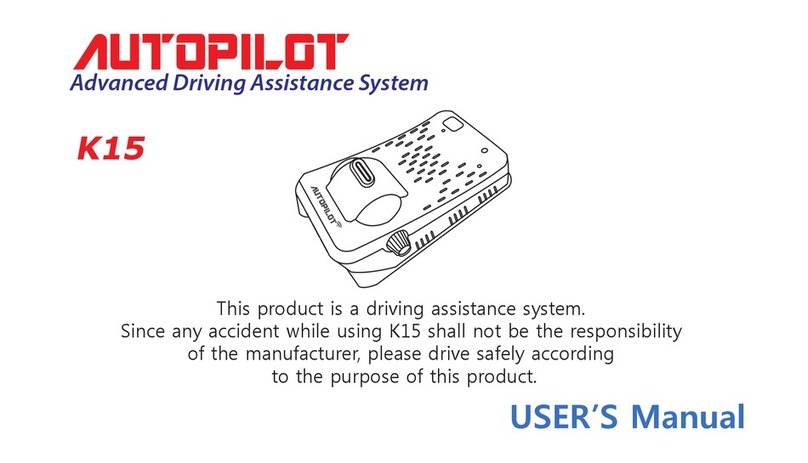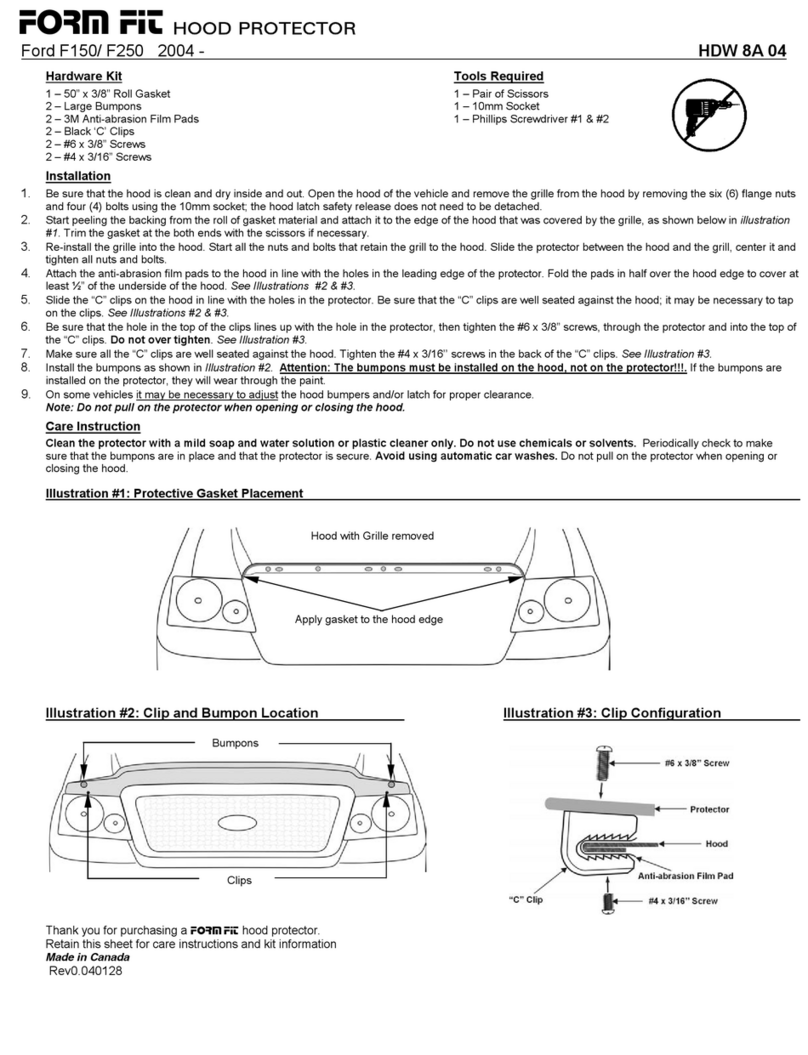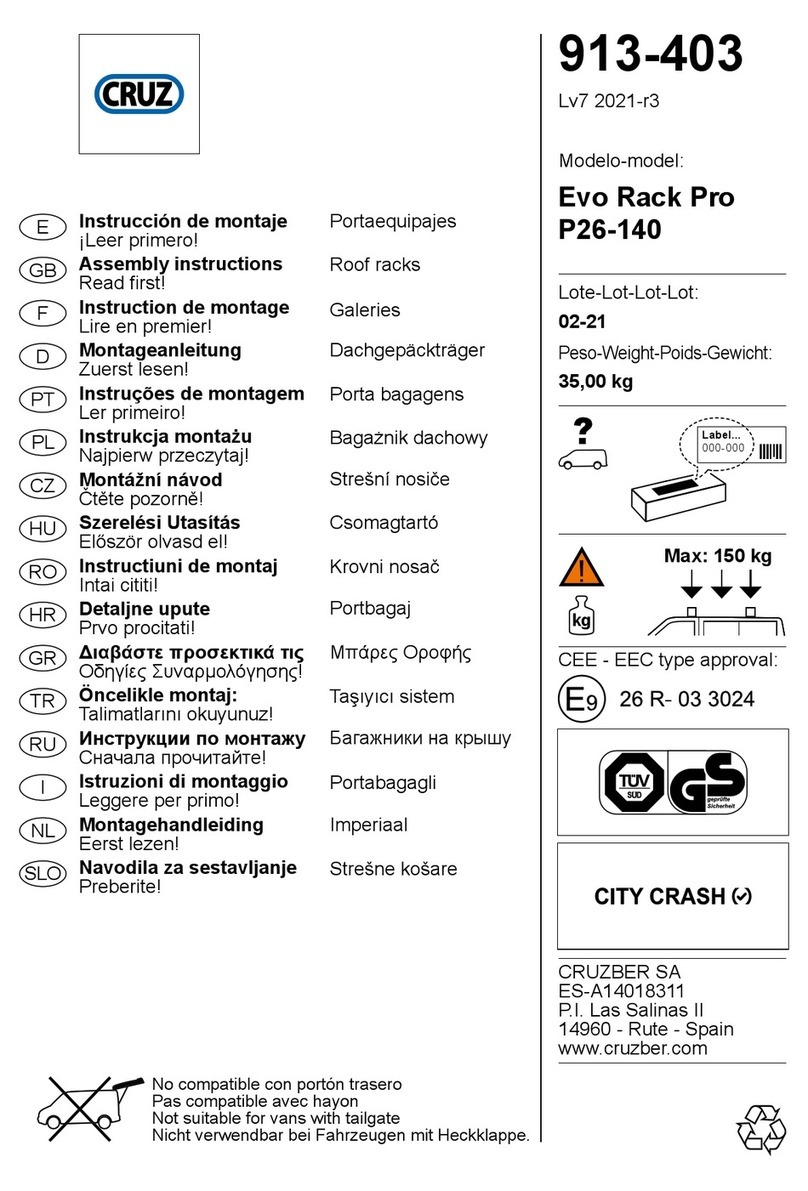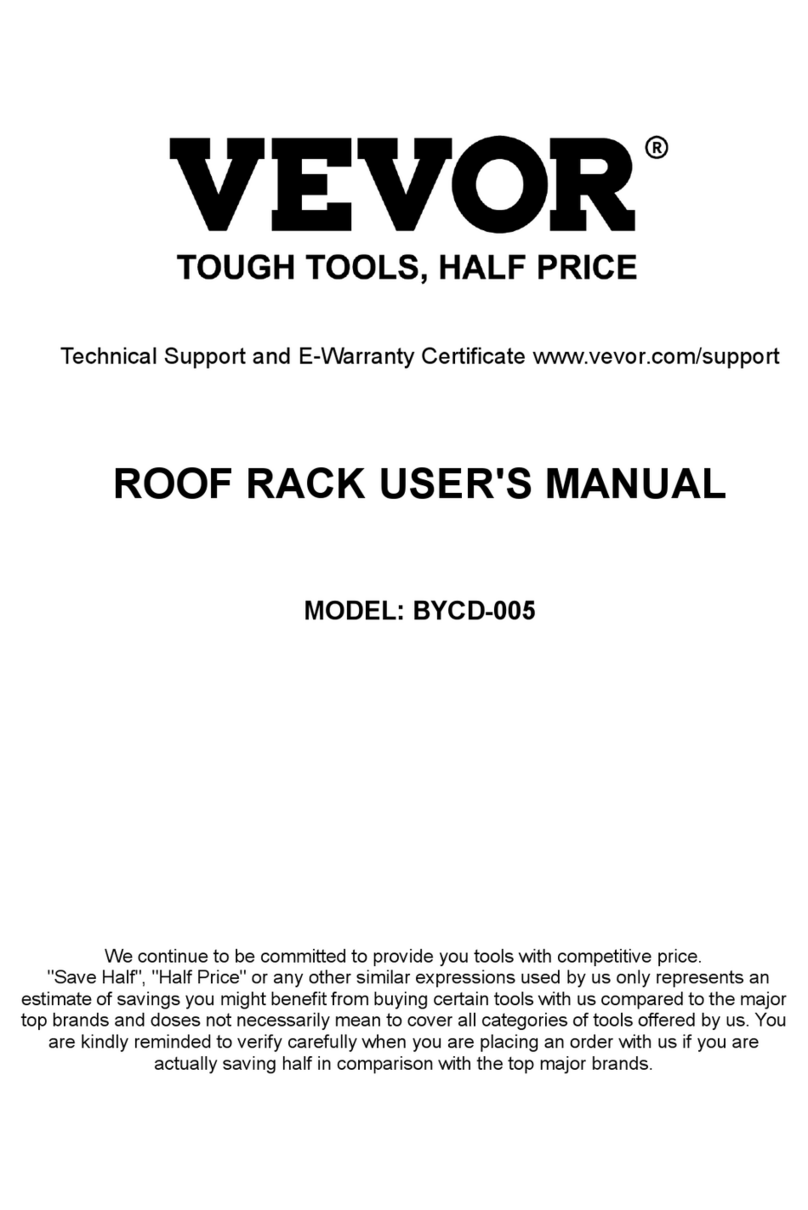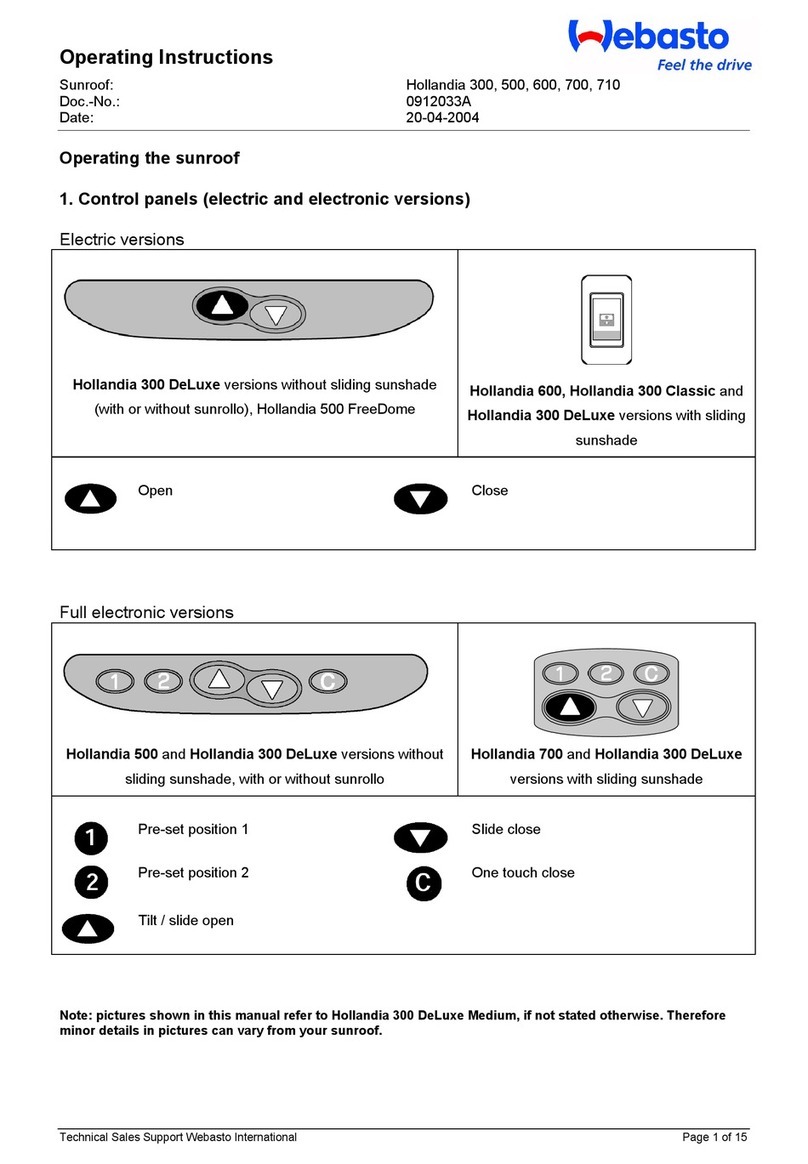Autopilot ColorMFA User manual

ColorMFA Manual, firmware v2.9.4_b31
1
Main Screen ..................................................................................................................................................................................................................2
Top display area
..........................................................................................................................................................................................2
Middle display area
..................................................................................................................................................................................... 2
Messages display area
...............................................................................................................................................................................4
Bottom display area
.................................................................................................................................................................................... 4
Navigation info
............................................................................................................................................................................................5
Hot keys and buttons
.................................................................................................................................................................................6
Main menu.....................................................................................................................................................................................................................6
Menu structure
............................................................................................................................................................................................ 7
Measure
.........................................................................................................................................................................................................8
Trip data 1
............................................................................................................................................................................................... 8
Trip data 2
............................................................................................................................................................................................... 8
Summary
................................................................................................................................................................................................. 8
Extended info
......................................................................................................................................................................................... 9
Oil level
.................................................................................................................................................................................................... 9
Torque
.................................................................................................................................................................................................... 10
Acceleration
.......................................................................................................................................................................................... 11
Graphs
.................................................................................................................................................................................................... 11
Gauges
................................................................................................................................................................................................... 12
Settings
........................................................................................................................................................................................................ 13
Speed Limiter
....................................................................................................................................................................................... 13
ECO mode
.............................................................................................................................................................................................. 13
Trip Computer
...................................................................................................................................................................................... 14
Calibration
............................................................................................................................................................................................ 14
Battery voltage
.................................................................................................................................................................. 14
Speed Source
...................................................................................................................................................................... 14
Speed
..................................................................................................................................................................................... 15
Consumption
....................................................................................................................................................................... 15
Boost range
......................................................................................................................................................................... 15
Gear ratios
........................................................................................................................................................................... 16
Gearbox mode
..................................................................................................................................................................................... 16
Gearing assist.
..................................................................................................................................................................................... 16
Navigation
............................................................................................................................................................................................. 17
Design
..................................................................................................................................................................................................... 17
Background
......................................................................................................................................................................... 17
Main color
............................................................................................................................................................................ 17
Main screen
......................................................................................................................................................................... 18
Effects
................................................................................................................................................................................... 18
Start Logo
............................................................................................................................................................................ 19
Poweroff
............................................................................................................................................................................... 19
Backlight
.............................................................................................................................................................................. 20
Car image
............................................................................................................................................................................. 20
Coffee break
......................................................................................................................................................................................... 21
Others
..................................................................................................................................................................................................... 21
Diagnostic
................................................................................................................................................................................................... 22
> Selected ECU
.................................................................................................................................................................................... 22
Meas.Blocks
.......................................................................................................................................................................................... 23
Read Faults
........................................................................................................................................................................................... 24
Clear faults
............................................................................................................................................................................................ 25
Messages
..................................................................................................................................................................................................... 25
System
......................................................................................................................................................................................................... 25
Language
............................................................................................................................................................................................... 25
Units
........................................................................................................................................................................................................ 26
TPMS
....................................................................................................................................................................................................... 26
CAN-monitor
........................................................................................................................................................................................ 27
MotorInfo
.............................................................................................................................................................................................. 27
Firmware
............................................................................................................................................................................................... 27
Service
......................................................................................................................................................................................................... 28
Reset
....................................................................................................................................................................................................... 28
Settings
.................................................................................................................................................................................................. 28
Indication of open doors.......................................................................................................................................................................................... 29
Messages (Errors and Warnings)........................................................................................................................................................................... 29
Launch control............................................................................................................................................................................................................ 30
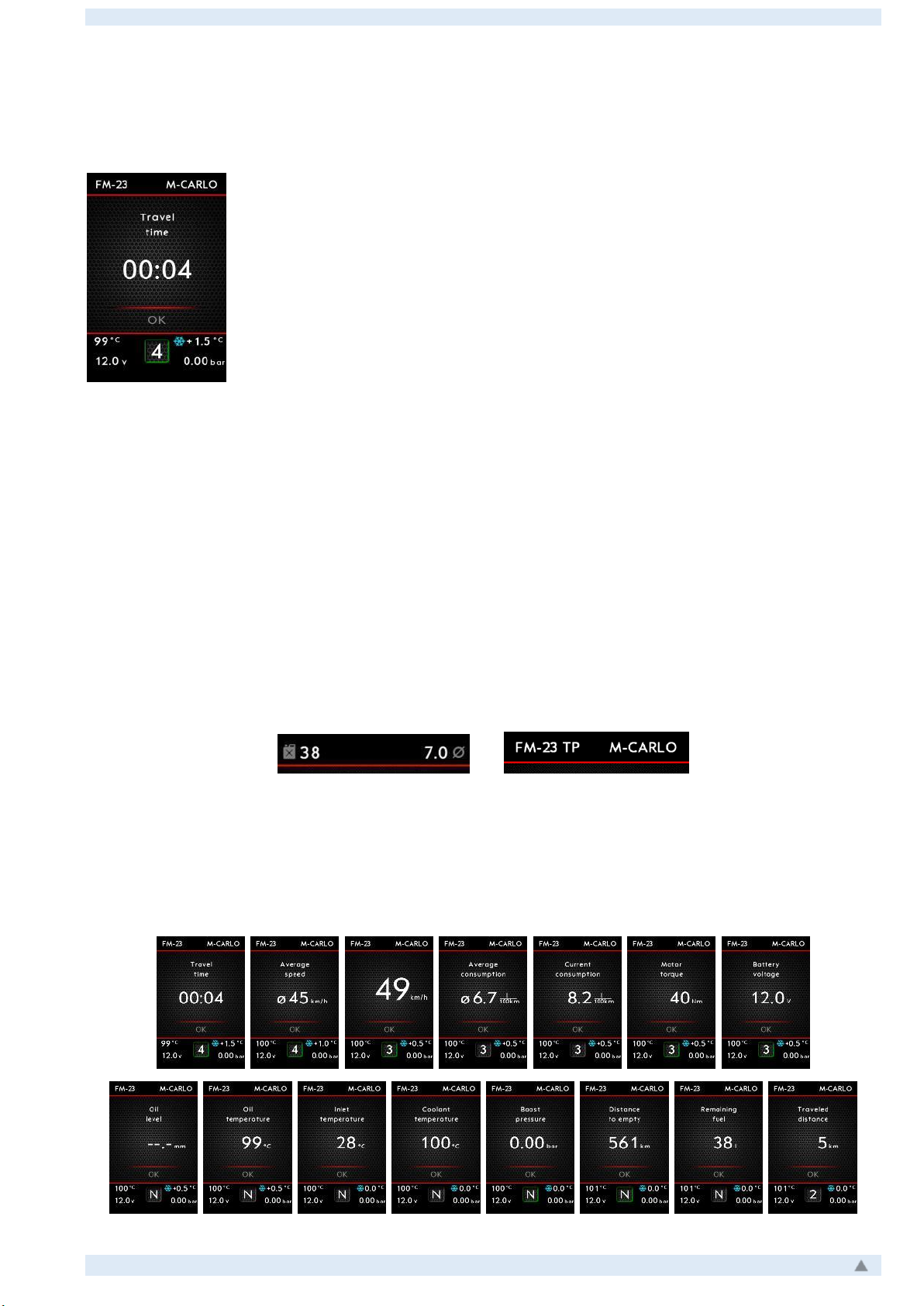
ColorMFA Manual, firmware v2.9.4_b31
2
Main Screen
Main screen visually divided into 4 areas:
- Top display area: for indication of OEM Radio system information or two
custom chosen parameters.
- Middle display area: for indication of main car parameters or navigation info.
- Message display area: for indication of current messages (Errors and Warn-
ings) or «OK» in case everything is fine.
- Bottom display area: Gear box status (Selected gear, shift light or mode) in
center and custom chosen parameters on the left and on the right.
Main screen controlled by OEM wiper stalk buttons: “Up”, “Down” and “Reset”. Using but-
tons “Up”, “Down” changes parameters in Middle display area, press “Reset” button to show Main
menu or switch to Navigation info screen (see clause Navigation info)
Top display area
In the top display area, it is possible to show data from OEM radio system / phone (when
connected via CAN bus only) or two additional parameters at the user's choice (selecting param-
eters
Menu -> Settings -> Design -> Main screen
)
Middle display area
It is possible to show the following data in the middle display area which can be cycled
through:

ColorMFA Manual, firmware v2.9.4_b31
3
Travelled time
Travelled time in current trip. Timer starts when ignition is turned on on. Automat-
ically reset to zero when ignition is off for more than 1 hour.
Average speed.
Average speed in current trip. Automatically reset to zero when ignition is off for
more than 1 hour.
Current speed.
Current speed indication could be in two font size: Big digits or the same as other
parameters (you can choose font size of current speed in Settings).
Current consumption.
Automatically reset to zero in case of ignition off more than 1 hour.
Average consumption.
When current speed is less than 5 km/h data is shown in liters per hour (l/h).
When current speed is more than 5 km/h data is shown in liters per 100 km
(l/100km).
(Shown units depends on Settings).
Torque
Show torque which is calculated by Engine ECU.
Battery voltage.
Engine oil level
.
Engine oil temperature
.
Air intake temperature.
Engine coolant temperature.
Boost pressure (for turbo-engines).
Boost pressure indication requires additional wiring!
DTE (Distance to Empty)
Calculated distance which could be covered on remaining fuel in the tank.
Remaining fuel in the tank.
Travelled distance.
Automatically reset to zero when ignition is off for more than 1 hour.
Outside Temperature
You can choose displayed/hidden for any of above parameters in Settings (
Menu -> Set-
tings-> Trip computer
).
If the car has cruise control, then when activated, the middle display area indicates the
cruise mode and the specified speed (Set speed). The cruise icon is displayed in green when
active or in gray if the cruise is temporarily deactivated (standby).
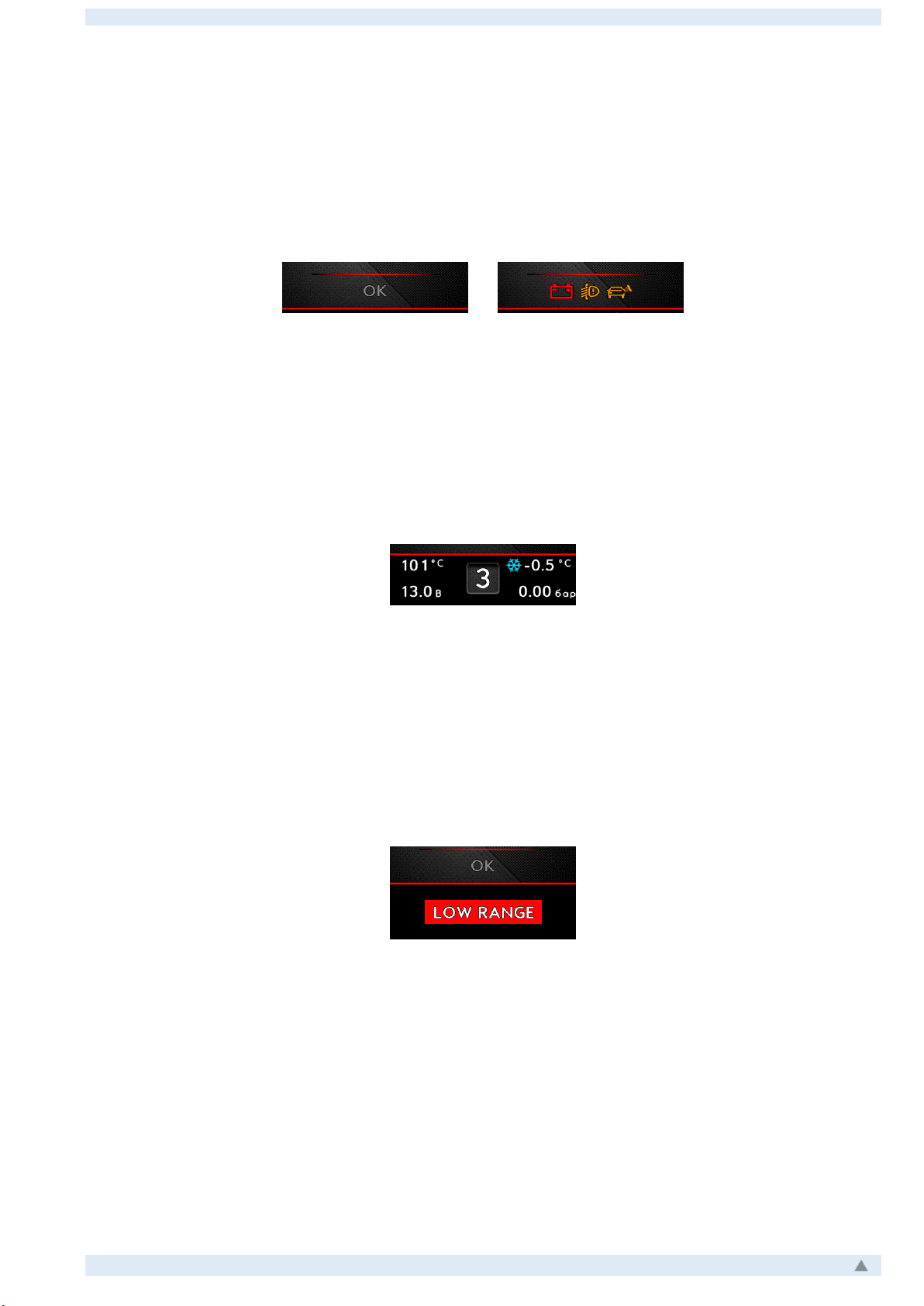
ColorMFA Manual, firmware v2.9.4_b31
4
Messages display area
If there are errors or warnings diagnosed by ColorMFA in the car, the icons are displayed
in the message display area reminding the user of present faults or warnings. By default, the
icons flash, so that the user pays attention to presence of errors or warnings. Blinking can be
switched off in the settings (
Menu -> Settings -> Other).
In the absence of any errors and no warnings there is "OK" displayed in this area.
Bottom display area
In the center of the bottom display area, the current transmission gear or the operating
mode of the gearbox is displayed. Indications of proper gear number is available for manual
gearbox when the transmission ratio values are correctly specified in the settings (
Menu -> Set-
tings -> Calibration -> Gear ratios
) and for the automatic gearbox. For the automatic gearbox,
you can select the display mode (
Menu -> Settings -> Gearing assist.
).
If the automatic transmission has faults (errors), the data is highlighted in red and
flashes to attract attention.
Parameters on the left and on the right side of this area can be configured in
Menu ->
Settings -> Design -> Main screen
.
For cars equipped with a gearbox with a low range option, the low range and emergency
/ warning mode is displayed. Turning on the lowered range gearing is indicated by an ordinary
inscription. In case of a malfunction or an unacceptable mode of operation, the inscription blinks.
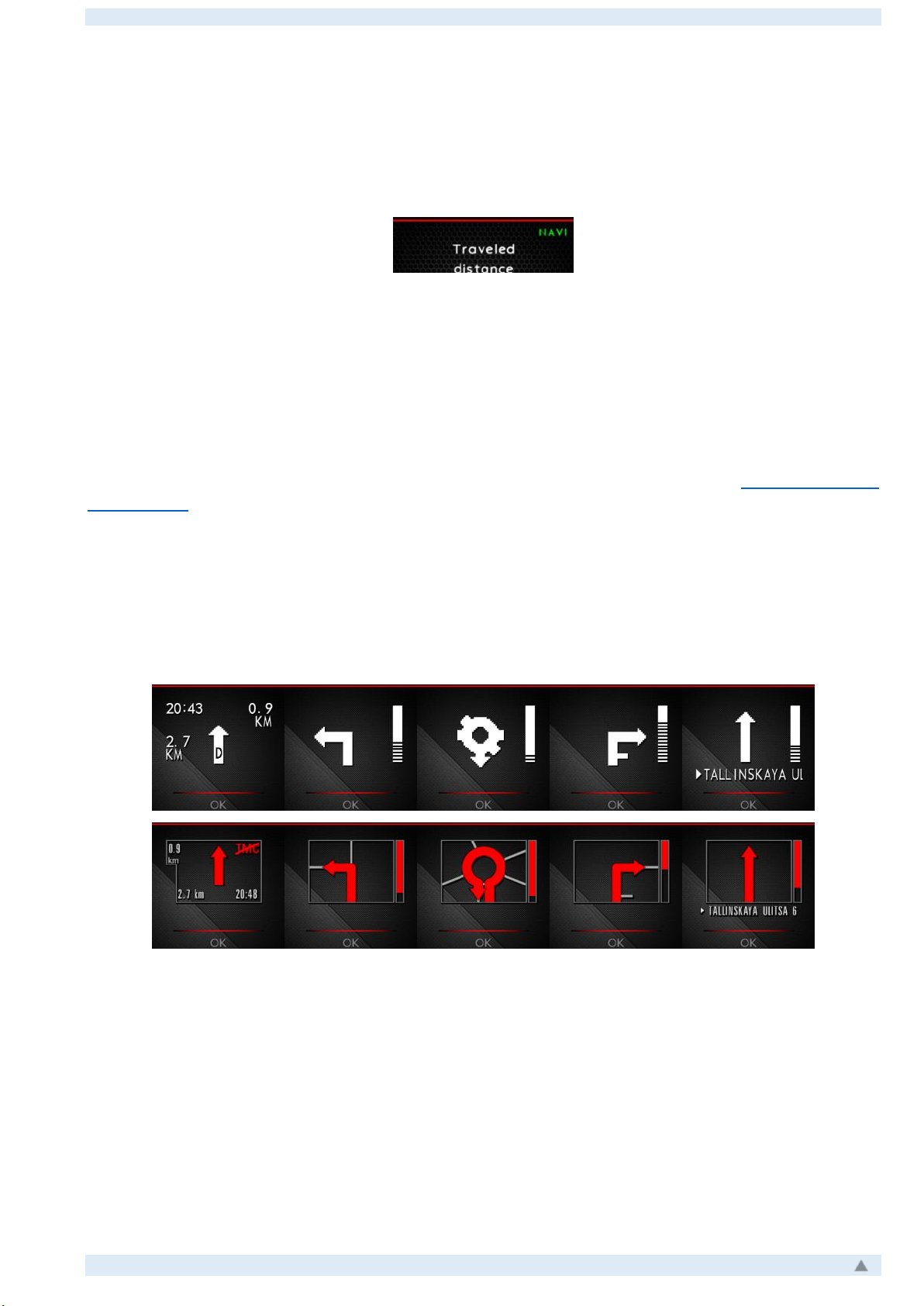
ColorMFA Manual, firmware v2.9.4_b31
5
Navigation info
If you have data from a regular navigation system, the green "NAVI" appears on the main
screen in the upper right corner of the middle area.
To enter the navigation display mode, press the "Reset" button and hold it for about 2
seconds. Returning from the navigation display back to the normal mode is also carried out by
holding the "Reset" button. When in the navigation display mode, if the standard navigation stops
displaying the data on the screen, the transition back to the normal mode is carried out automat-
ically. If, at the same time, the navigation resumes the data transfer, then the return to the
navigation display mode will also happen automatically.
The navigation info display can be enabled or disabled in the menu (Menu->Settings-
>Navigation). It is also possible to enable the mode in which the navigation data will be displayed
automatically (immediately) as soon as navigation info is available, without additional holding of
the "Reset" button.
Depending on the instrument panel in which the ColorMFA is installed, it is possible to
display navigational data in both monochrome mode (installation in a factory monochrome dash-
board) and in color mode (installation in a factory color instrument panel).

ColorMFA Manual, firmware v2.9.4_b31
6
Hot keys and buttons
On the Main Screen you can you use the following control buttons inputs:
- Short press «Up»: Cycle the parameters in middle display area to right.
- Short press «Down»: Cycle the parameters in middle display area to left.
- Short press «Reset»: Enter to Main Menu
- Long press (hold) «Reset»: Switch to Navigation screen (if navigation data is available)
- Long press (hold) «Down»: Disable/Enable ColorMFA screen (turns LCD off so center of
instrument cluster is completely black)
- Long press (hold) «Up»: fast mode to backlight change (works in manual backlight mode
only Menu->Settings->Design->Backlight).
In this mode, backlight can be changed by «Up»and «Down»buttons to adjust value. This
mode is disabled automatically after no button press for 3 seconds.
Main menu
To enter to Main Menu, short press the "Reset" button.
Navigation through the menu is carried out using the "Up" and
"Down" buttons, selecting the menu item or changing / applying the pa-
rameter is done by pressing the "Reset" button. The current menu item is
highlighted in red (or main color selected in settings).
Some of menu items may be missing depending on the vehicle
and the ColorMFA firmware version.
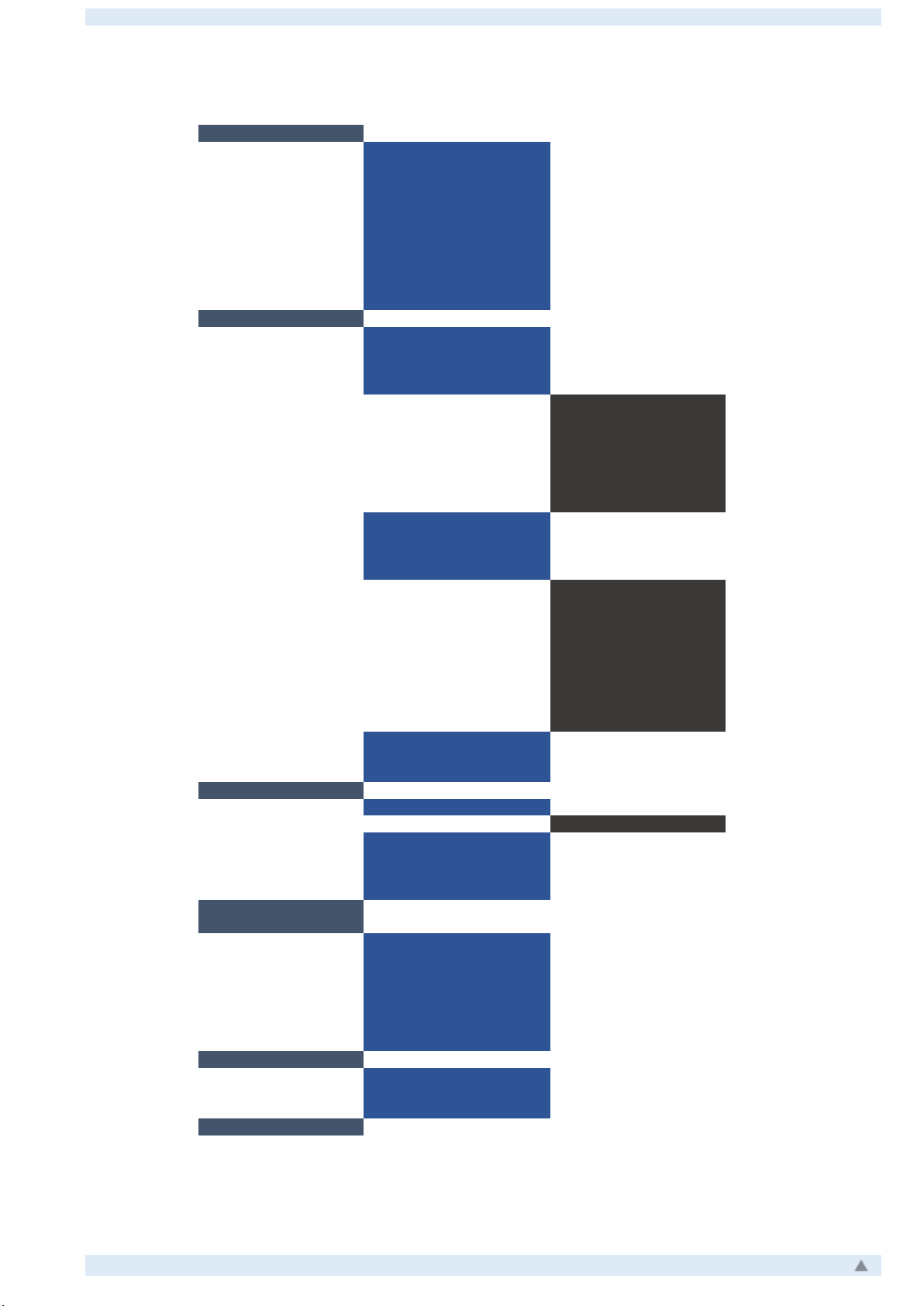
ColorMFA Manual, firmware v2.9.4_b31
7
Menu structure
Measure
Trip data 1
Trip data 2
Summary
Extended info
Oil level
Torque
Acceleration
Graphs
Gauges
Back
Settings
Speed limiter
ECO mode
Trip computer
Calibration
Battery voltage
Speed Source
Speed
Consumption
Boost range
Gear ratios
Back
Gearbox mode
Gearing assist.
Navigation
Design
Background
Main color
Main screen
Effects
Start logo
Poweroff
Backlight
Car image
Back
Coffee break
Other
Back
Diagnostic
> Selected ECU
ECU List
Meas.Blocks
Read faults
Clear faults
Back
Messages
System
Language
Units
CAN-monitor
Screensaver
MotorInfo
Firmware
Back
Service
Reset
Settings
Back
Exit
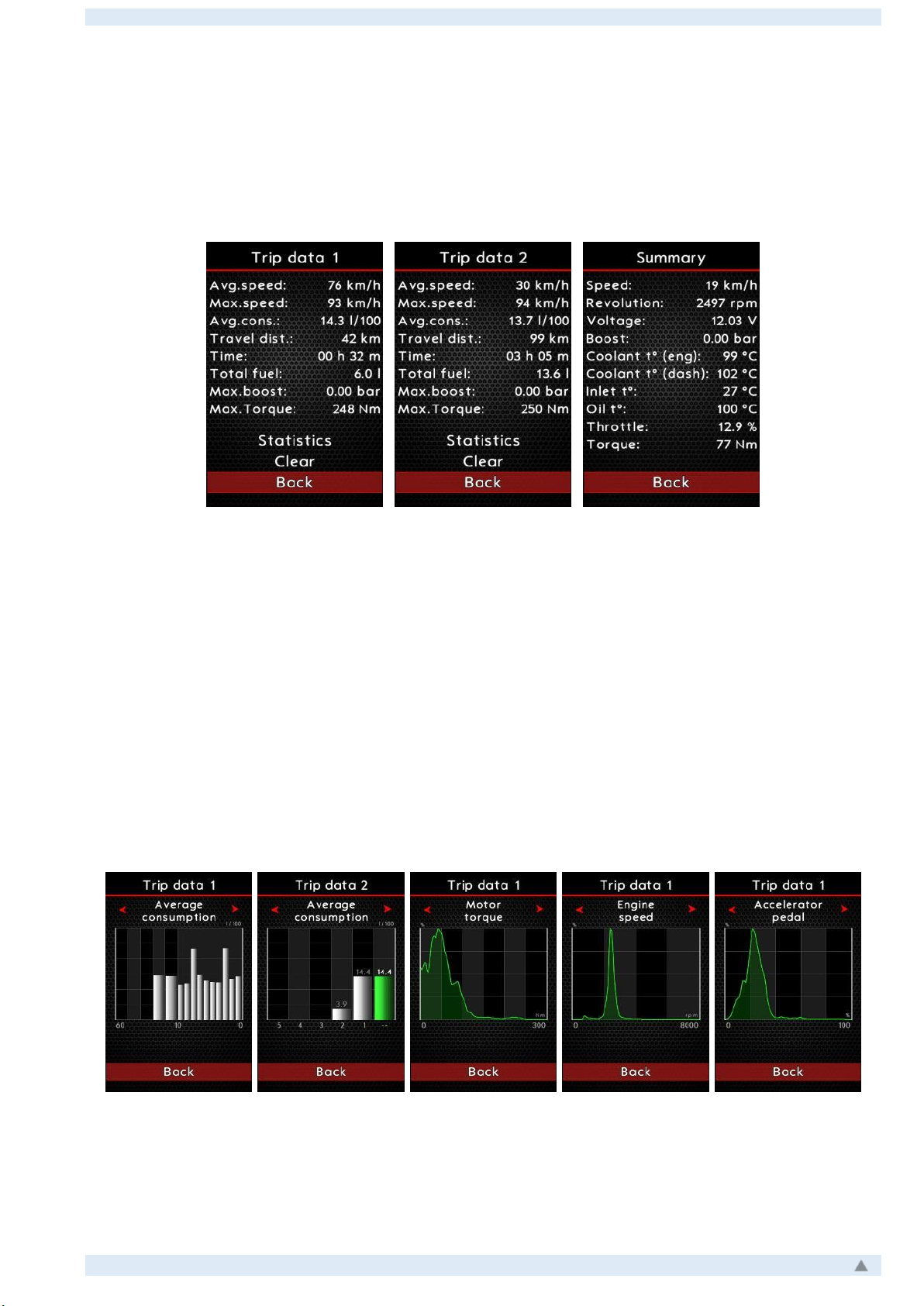
ColorMFA Manual, firmware v2.9.4_b31
8
Measure
Trip data 1
Trip data 2
Summary
The current travel data of trip computer is indicated in «
Trip data 1
». Values automatically
reset to zero when ignition is off (including car is in safe mode) for more than 1 hour. You can
manually reset the data by selecting «
Clear
». «
Trip data 1
»indicates the average values gath-
ered during the total of the current trip but no previous trips.
There’s accumulated travel data of the trip computer indicated in «
Trip data 2
». These
values will not automatically reset to zero. You can manually reset the data by selecting «
Clear
».
Values will reset to zero in the event of a data overflow. «
Trip data 2
»indicates the average
values gathered from last 5 trips.
The
"Summary"
screen displays a summary of the data with key data/parameters like
RPM, temperatures, battery voltage, etc. The
"Statistics"
screen displays data based on «
Trip
data 1
»and «
Trip data 2
».
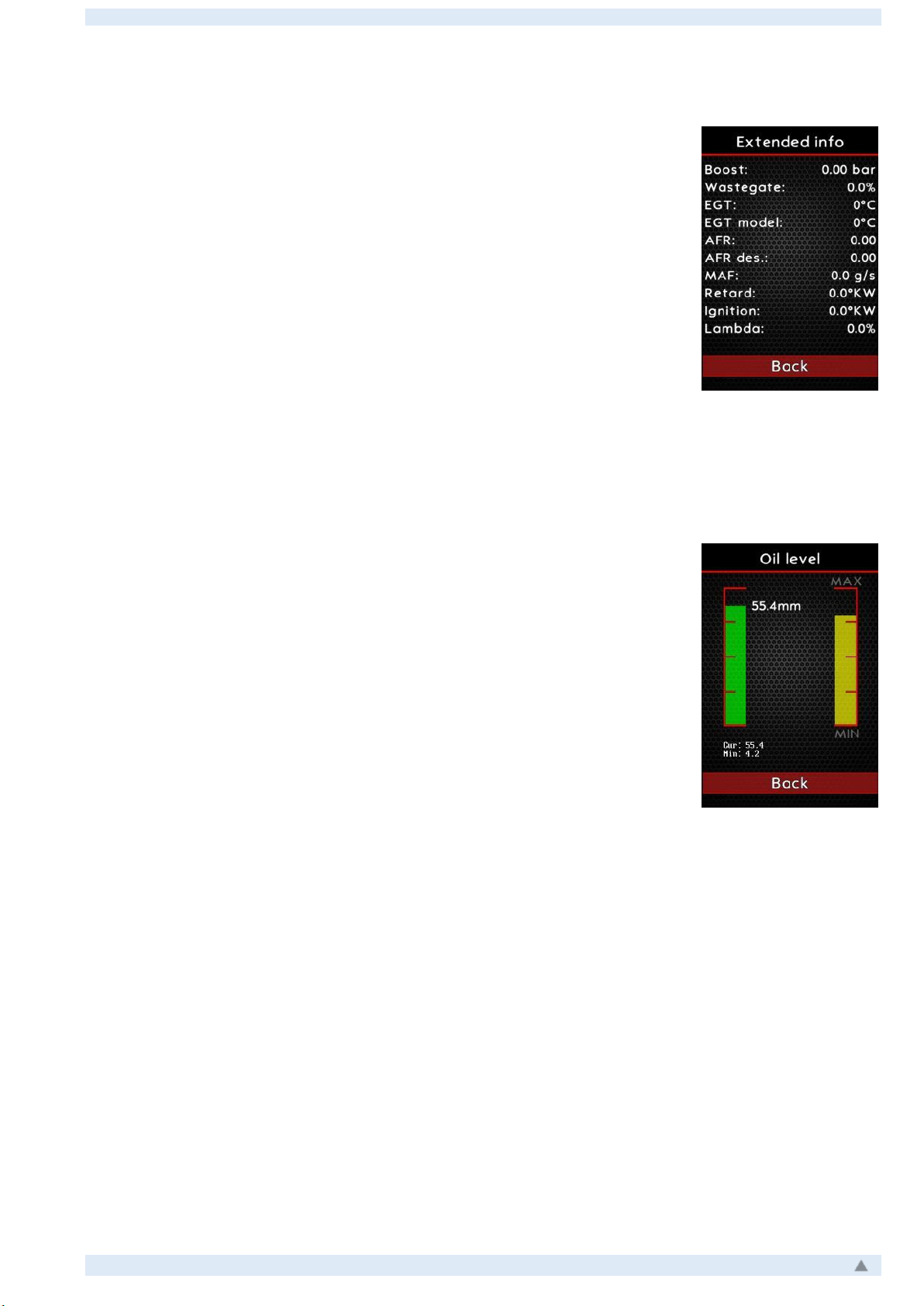
ColorMFA Manual, firmware v2.9.4_b31
9
Extended info
There is extended information from engine ECU indicated in the
screen. This screen is available for vehicles with modified (tuned) firm-
ware of the engine ECU only.
Oil level
If the vehicle equipped with oil level sensor (in engine pan), current
and calculated level data are displayed.
The left scale displays the current instantaneous oil level in the en-
gine pan. The value measured by the sensor at the current time is dis-
played. On some types of engines, the minimum permissible level is also
displayed in the form of a yellow line.
The right scale shows the calculated oil level as if you are looking
at the dipstick. From the value "MIN" to "MAX". Each time the hood is
opened, the calculated value is reset. To resume the data display you
need to drive about 50 km.

ColorMFA Manual, firmware v2.9.4_b31
10
Torque
In the ColorMFA, it is possible to carry out a power measurement with a graph of torque,
horsepower and boost pressure.
To carry out the measurement, go to (
Menu->Measure->Torque
) and select third gear
(manually for the automatic transmission) with RPM about 1500, press the acceleration pedal to
the floor (prior to kick-down position) and keep the pedal pressed until ~ 5000/7000 RPM (de-
pending on the type of engine). As soon as the acceleration pedal is partially or fully released,
the measurement will end and a graph with measured values will be displayed on the screen.
The metering data is not saved and will be erased immediately after exiting from Torque
screen.
During measuring, the car can accelerate to high rates of speed.
Please choose a place for measuring with a long straight away with good
visibility and no other vehicles or pedestrians in the area. Please do not
expose yourself and other’s to danger.
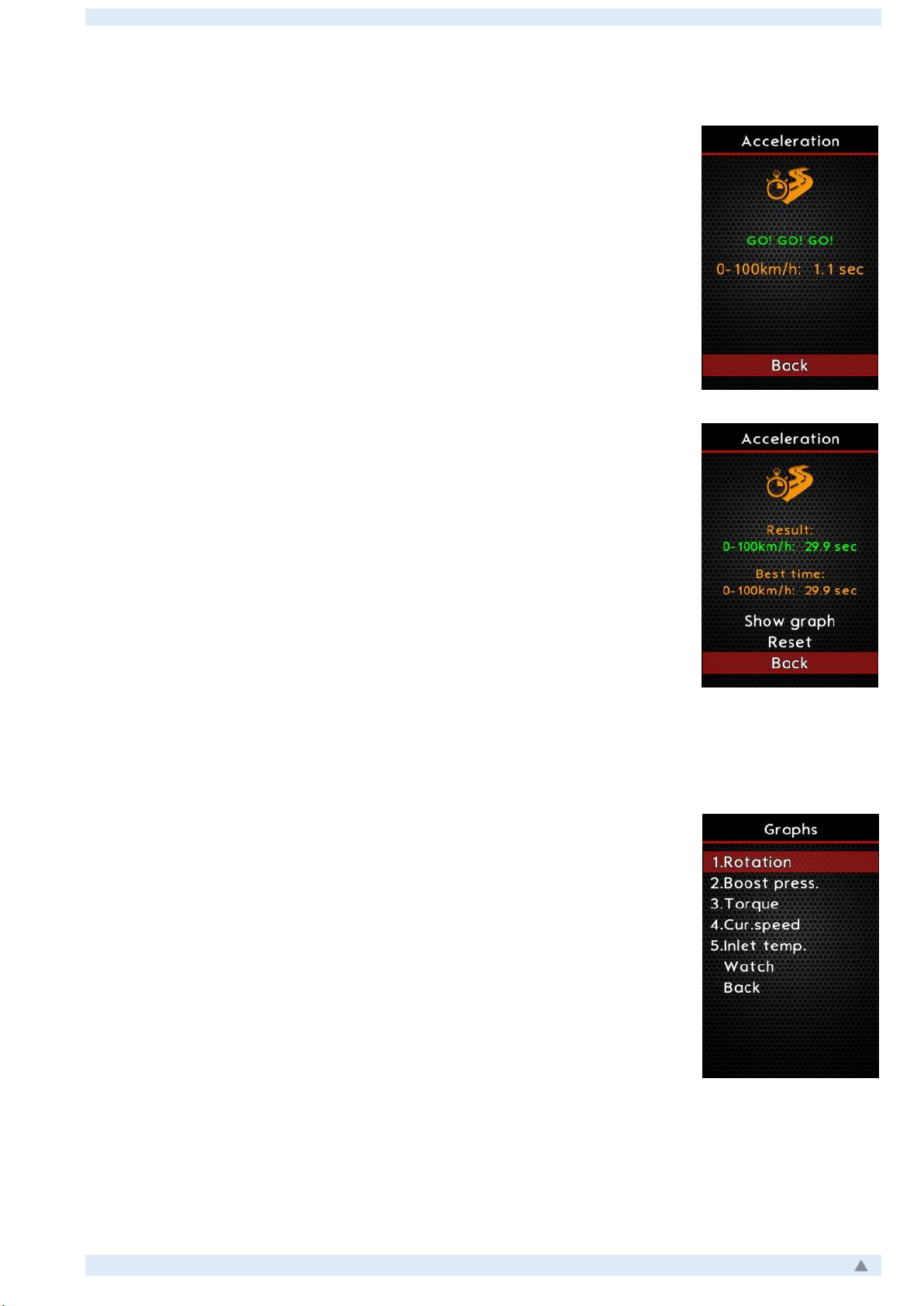
ColorMFA Manual, firmware v2.9.4_b31
11
Acceleration
To measure the acceleration time (from 0 to 100 km / h), go to
Menu->Measures->Acceleration
. A prompt appears on the screen. If the
current conditions match requirements (the vehicle is stopped, the engine
is running), then you will see the message "Start as soon as you are ready"
on the screen. The timer starts running as soon as the vehicle begins
moving and stops when the car reaches 100 km / h or when the timer
reaches 29.99 seconds. During the measurement, the current value of the
timer is displayed on the screen.
After the end of the measurement, the current acceleration time
and the best recorded time in the previous measurements will be dis-
played on the screen. You can also see the graph of the current measuring
trip on the display to show data on speed, boost and engine speed.
The best time is automatically saved. If it is necessary to erase the
stored values, you can reset by selecting "Reset".
During measuring, the car can accelerate to high rates of speed.
Please choose a place for measuring with a long straight away with good
visibility and no other vehicles or pedestrians in the area. Please do not
expose yourself and other’s to danger.
Graphs
Graphs show data based on chosen parameters and their chosen
colors. Up to 5 parameters allowed and color for each one.
Choose «Watch»to proceed with showing Graph.
There are notes showing colored parameters with values in cursor
position under Graph. Color of parameter equal to color of line of Graph.
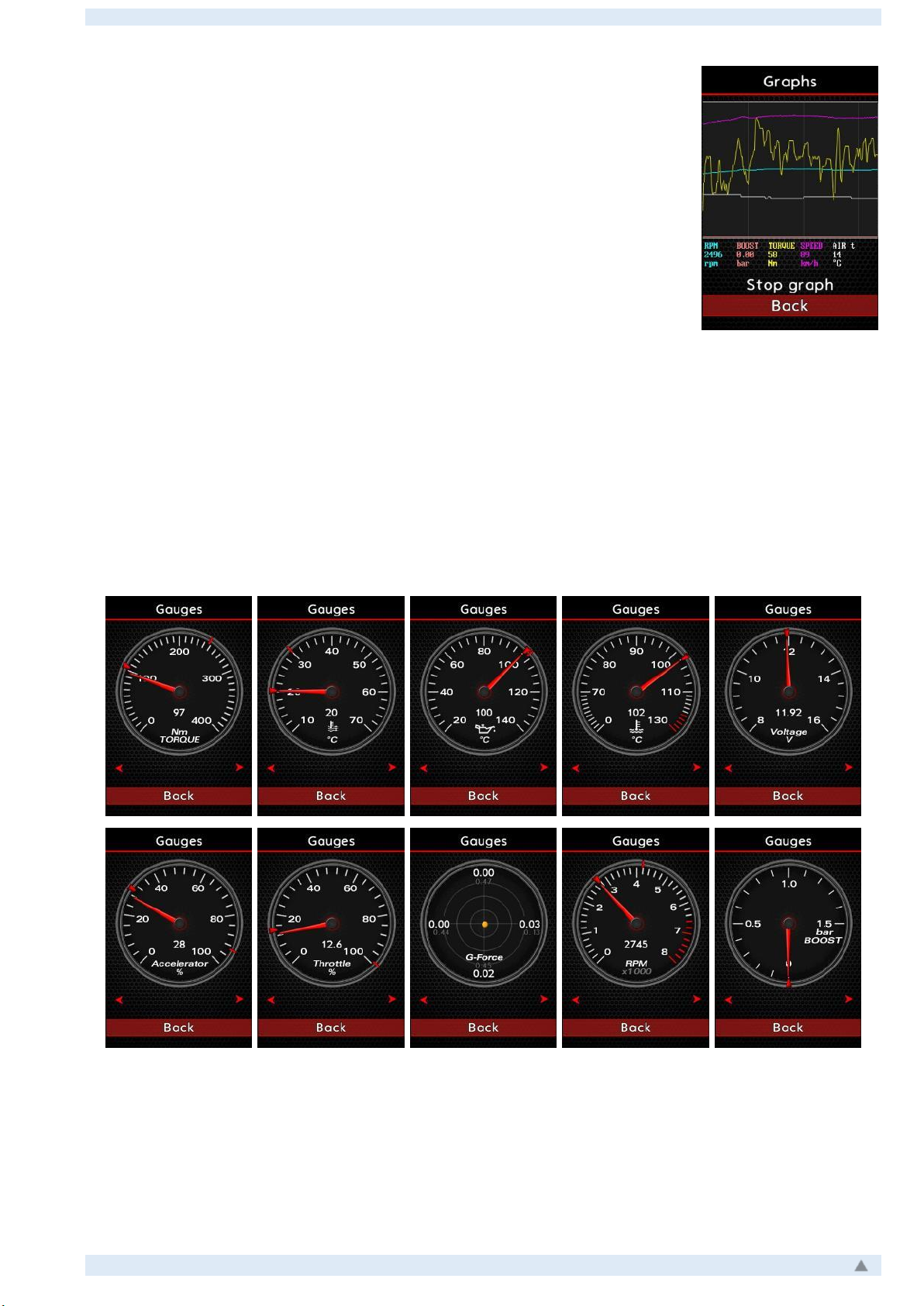
ColorMFA Manual, firmware v2.9.4_b31
12
Choose «
Stop Graph
» to stop Graph and pause the value logging.
In this mode you can choose area of Graph and switch to different posi-
tions with indication of values for current position. Up to 20 minutes of
Graph data can be stored. There is no possibility to save Graph data. After
exit (Back) all data will be cleared.
Gauges
The screen shows some parameters of the car in the form of gauges. The gauge is selected
using the «Up»and «Down»buttons.
A thin red marker on the Gauge displays the maximum value recorded since the last reset
or since the ignition was turned on. The thick red marker displays the maximum value recorded
in the last 3 seconds.
To reset the markers of all Gauges, press and hold the «Reset» button for more than 2 seconds.

ColorMFA Manual, firmware v2.9.4_b31
13
Settings
Speed Limiter
In the "Speed Limiter" screen, you can set up the warning parameters for the speed limit.
You can enable / disable the alert, enable the sound alert and set up the speed at which the
alarm is displayed.
The alarm is displayed on the main screen in the form of a flashing symbol indicating the
speed of restriction.
When the alarm is displayed, you can remove it from the screen by pressing the "Reset"
button or by lowering the speed below the specified value. The alarm for exceeding speed limit
will appear constantly if enabled in the menu and if the speed is great than specified (selected)
limit.
ECO mode
ECO mode is for reference only and does not affect the operation
of the car. The screen "ECO mode" should be set to a fuel consumption
value which would reflect driving in an economical manner.
Within a few seconds of vehicle motion and fuel flow rate is below the
specified value, a green backlight appears on the main screen around the
transmission gear indicator. This illumination represents that the current
driving mode is economical and that fuel efficiency is above the specified
consumption rate. The display operates at speeds above 20 km / h.

ColorMFA Manual, firmware v2.9.4_b31
14
Trip Computer
Select the data displayed on the main screen in the middle display area. You can disable
or enable the displayed parameters.
Calibration
Battery voltage
ColorMFA measures the battery voltage (vehicle's on-board power
network) for display on the screen. If the voltage measured with an ex-
ternal measuring device (DMM) does not match the ColorMFA readings, it
is possible to adjust it by entering the difference in the measured value
and the current ColorMFA reading.
Speed Source
In some cars with ASR / ESP installed, it is possible to select that
speed source for display on the ColorMFA screen. In most cars, velocity is
measured by 2 methods: the sensor in the gearbox (connected to the
dashboard) and the sensors in the wheel hubs (connected to the ABS /
ASR / ESP block). If the car is equipped with an ASR or ESP system, it is
possible to select the speed source to most accurately display the real
speed of the car. In vehicles without ASR / ESP, there is no such choice
and only the speed of the instrument panel calculated by the sensor in
the gearbox is used.
When selecting a speed source, keep in mind that other units in
the car can use a different source than the chosen source in ColorMFA.
This can lead to the display of the preset cruise speed and the current
speed on the screen to be mismatched by 5-10 km/h.
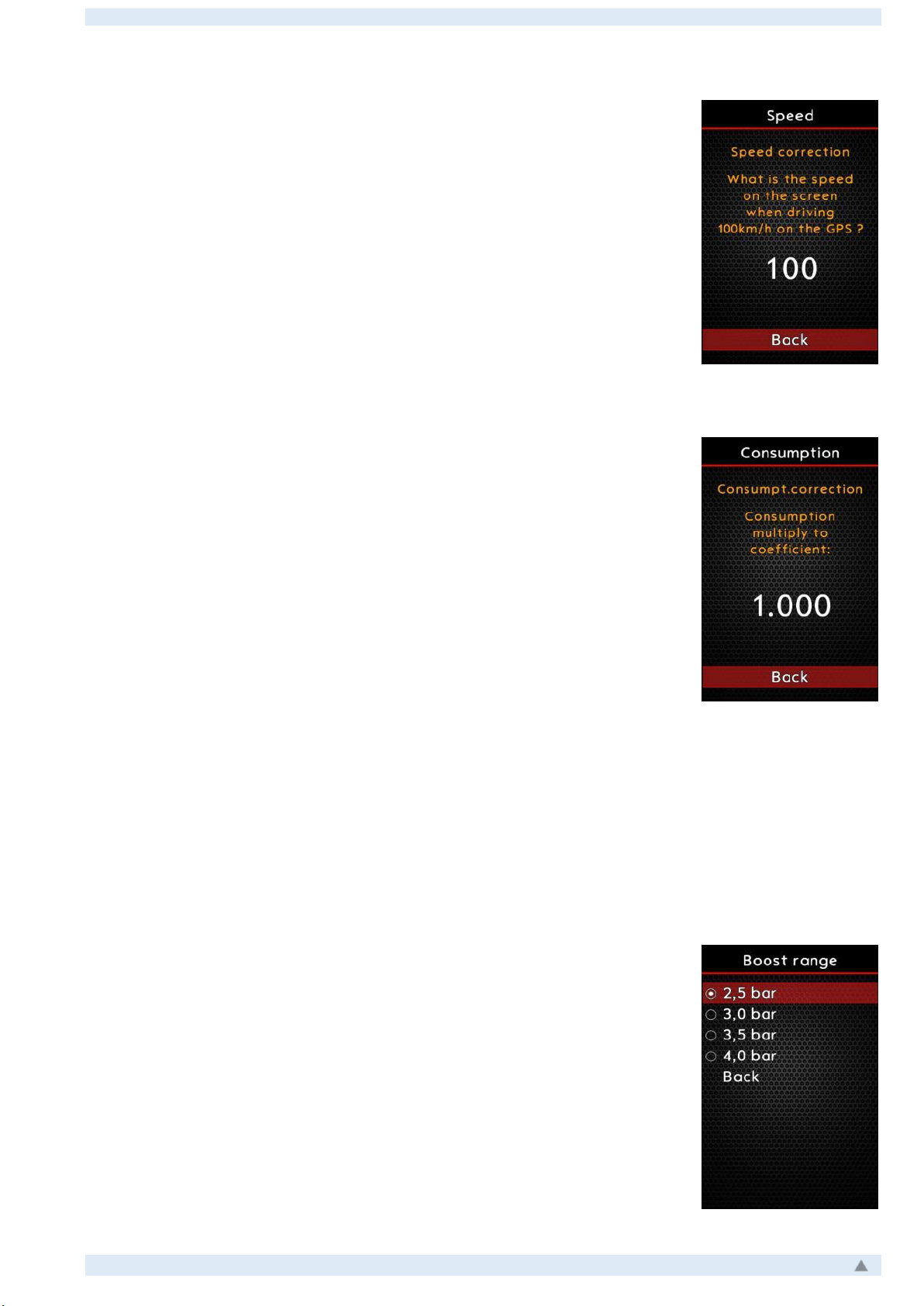
ColorMFA Manual, firmware v2.9.4_b31
15
Speed
If the current speed on the screen does not match GPS data, you
can set a calibrate the displayed value.
To set a correction, please set value to 100 km/h. Perform a test
run on a straight road with speed 100 km/h measured by GPS. Fix the
speed value displayed on the main screen when driving in this mode and
after stopping, enter this fixed (measured on screen) value in the speed
settings screen.
Consumption
Usually, when using standard equipment in the car and with stand-
ard firmware in the control units (no “tunes”), ColorMFA considers the
consumption to be accurate. However, if you find that the consumption is
too high or too low, you can correct the calculations yourself with the help
of an adjustment factor (coefficient).
To calculate the coefficient, you need to do the following:
- refuel to a full tank
- reset the values of Trip Data 1 and Trip Data 2
- drive the car for an extended period of time (avoid multiple short trips)
- fill up to full at the same station under the same conditions if possible
- note how many liters/gallons filled at the petrol station
- note how many liters/gallons were counted in Trip Data 2
- divide the values of liters/gallons at petrol station by value from Trip Data 2
- enter this calculated value in the Consumption screen
Boost range
At this setting, you may select the maximum value of the boost
pressure sensor installed in your vehicle.
If boost data is available on CAN-bus than you will have option to
set CAN-bus as source of boost data.
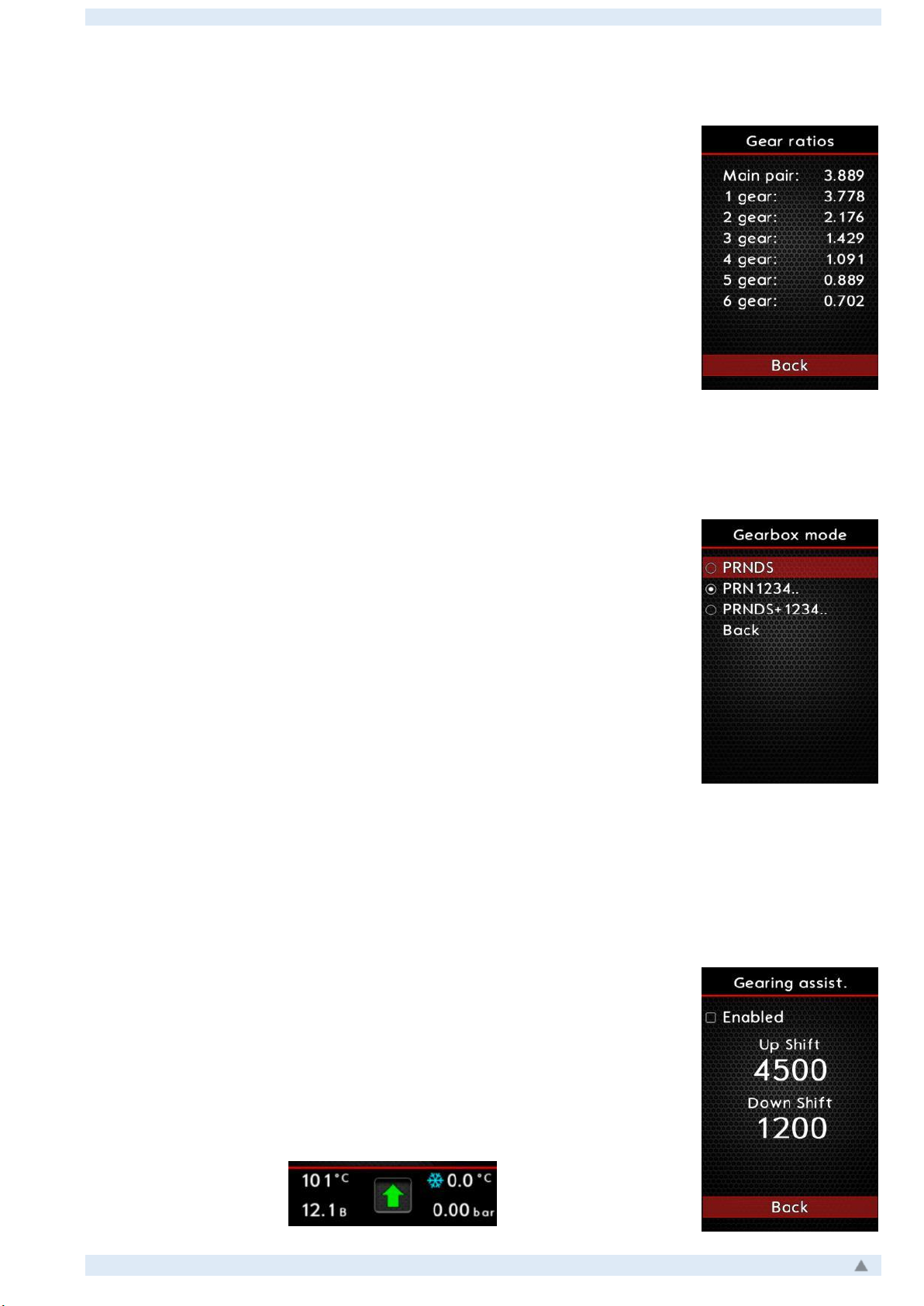
ColorMFA Manual, firmware v2.9.4_b31
16
Gear ratios
For proper indication on the main screen of the current transmis-
sion gear number in vehicles with manual gearbox, it is necessary to spec-
ify the gear ratios for the current gearbox.
In case of several final drives are used in the gearbox (such as 02M), it is
necessary to convert the values for the second main pair. For example:
- for gears 1 to 4, the main pair 1 with gear ratio is used. = 3.889
- for gears 5 to 6, the main pair 2 with gear ratio is used. = 3.245
- it is necessary to multiply the gear ratios of 5 and 6 gears by the gear
ratio of main pair 2 and divide by gear ratio of main pair 1.
- enter calculated value to the gear ratio of main pair 1.
Gearbox mode
The current transmission gear is displayed on the main screen at
the bottom. For an automatic transmission, you can select which data to
display on the screen. The following options are available:
PRNDS -
the symbol of the gearbox mode (D-drive, P-parking and etc.)
will be displayed and the digit of the current gear when gearbox operated
in manual mode.
PRN1234 ...
- instead of the currently selected mode (D or S), the num-
ber of the current transmission gear is displayed. The symbols D and S
are not shown.
PRNDS + 1234 ...
- similar to PRNDS mode, only the small digit of the
current transmission gear will be indicated in the bottom corner of the
transmission display window.
Gearing assist.
On this screen, you can turn on a simple shift assistant for manual
gearbox. You can set at what engine RPM value to display a notification
about switching to higher or lower gear.
If you go beyond the specified limits, a flashing up or down arrow appears
in area of the current gear on the main screen, recommending you to
switch to the higher or lower gear.

ColorMFA Manual, firmware v2.9.4_b31
17
Navigation
If you do not need to display information from the navigation sys-
tem, you can disable the navigation info.
On the same screen the option to show navigational data immedi-
ately on the screen, without the message "NAVI" and without holding the
"Reset" button. As soon as the navigation system starts sending data, it
will immediately be displayed on the screen.
Design
Background
Select the background image of all ColorMFA screens. The choice is possible from images
preloaded in the ColorMFA firmware only.
Main color
Select main color of all ColorMFA screens.

ColorMFA Manual, firmware v2.9.4_b31
18
Main screen
In ColorMFA, you can customize the data displayed on the main
screen.
To select the data displayed in the bottom display area, use the
"Up" and "Down" buttons to select the required field. When you press the
"Reset" button, the selection cursor on the screen changes to flashing
mode. Press the "Up" and "Down" buttons to change parameter. Press the
"Reset" button to confirm the selection. A note for the description of the
currently selected option is displayed in the middle of the screen.
You can also change the following:
Icons
–enable showing of icons instead of displaying the units of meas-
urement.
Audio data
- when this option is disabled, two additional parameters (possible to choose
which parameters to show) can be shown in the upper display area instead of the radio data.
Big Speed
- when this option is enabled, the current speed is displayed in large digits on
the main screen. Otherwise, the size of the digits is the same as for all the data of the main
screen.
Effects
Allows you to select the transition effect between parameters when
scrolling through the data on the main screen.
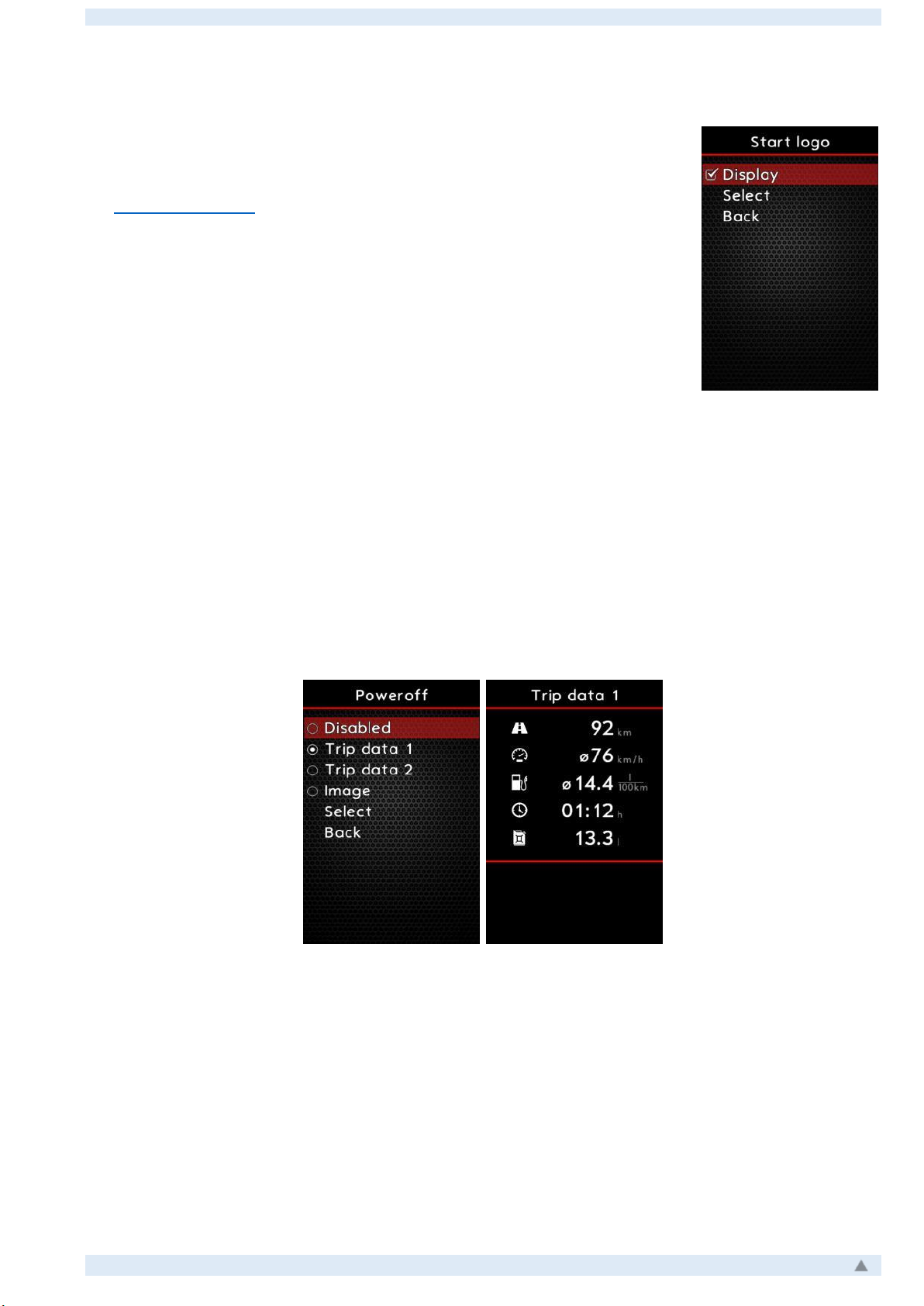
ColorMFA Manual, firmware v2.9.4_b31
19
Start Logo
When ignition is switching on, a start-up screen appears on the
ColorMFA screen. You can choose from pre-installed images in the firm-
ware or download one of your own (the LogoLoader program is available
on www.colormfa.ru). These can be images resized to 320x480 or an an-
imated GIF. It is also possible to disable the start screen.
Poweroff
You can set showing the data on the screen after switching ignition off. Possible to choose
Trip data 1, Trip data 2, or an image (including animated picture).
Table of contents
Other Autopilot Automobile Accessories manuals
Popular Automobile Accessories manuals by other brands
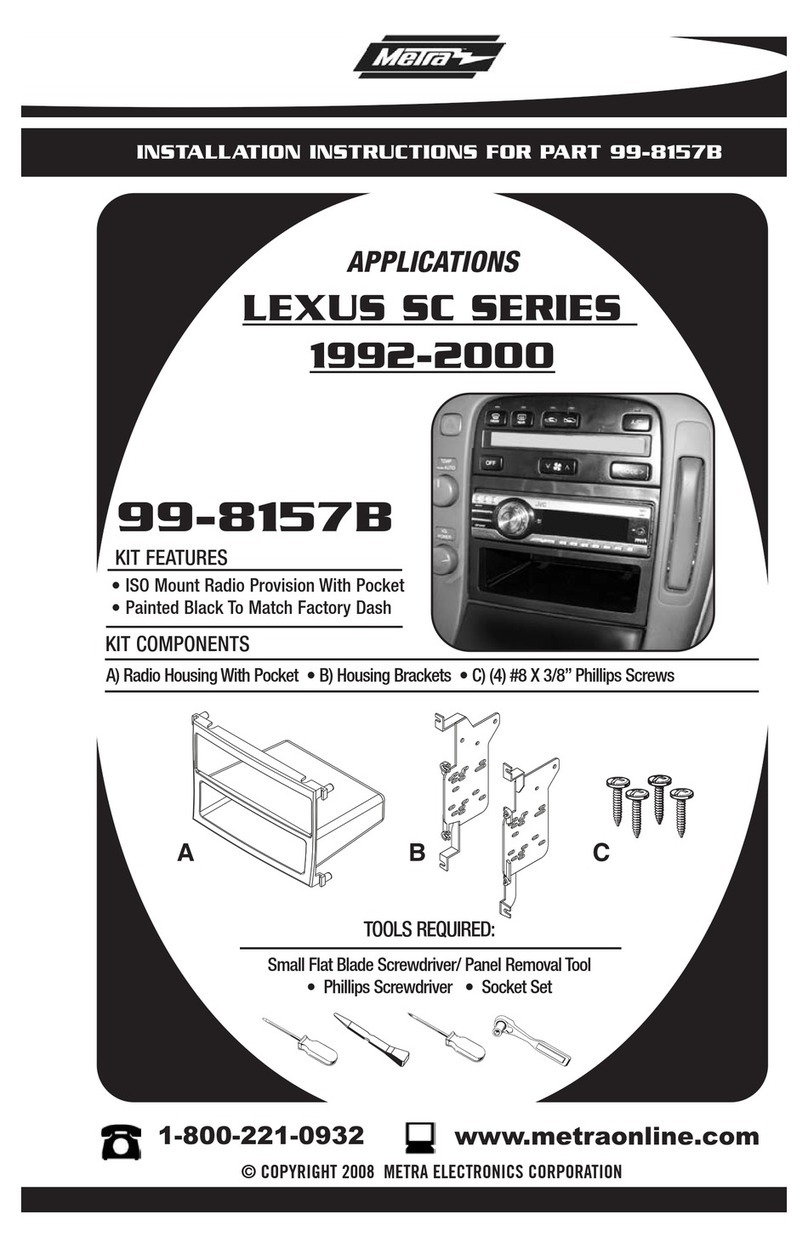
Metra Electronics
Metra Electronics 99-8157B installation instructions

Yakima
Yakima 8002623 quick start guide

AMP Research
AMP Research PowerStep 76136-01A installation guide

MASSEY FERGUSON
MASSEY FERGUSON GC2610 Cab Operation manual

PROZIS
PROZIS CHARGR user manual

Phonocar
Phonocar VM273 instruction manual