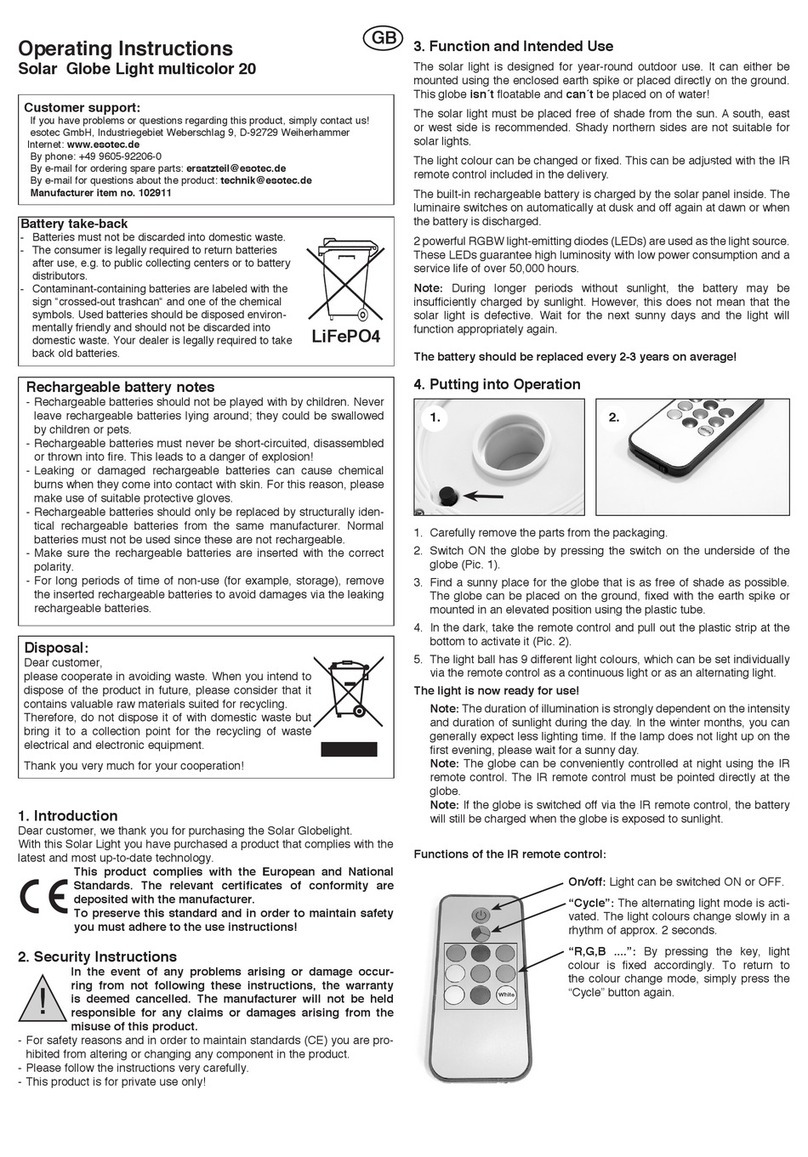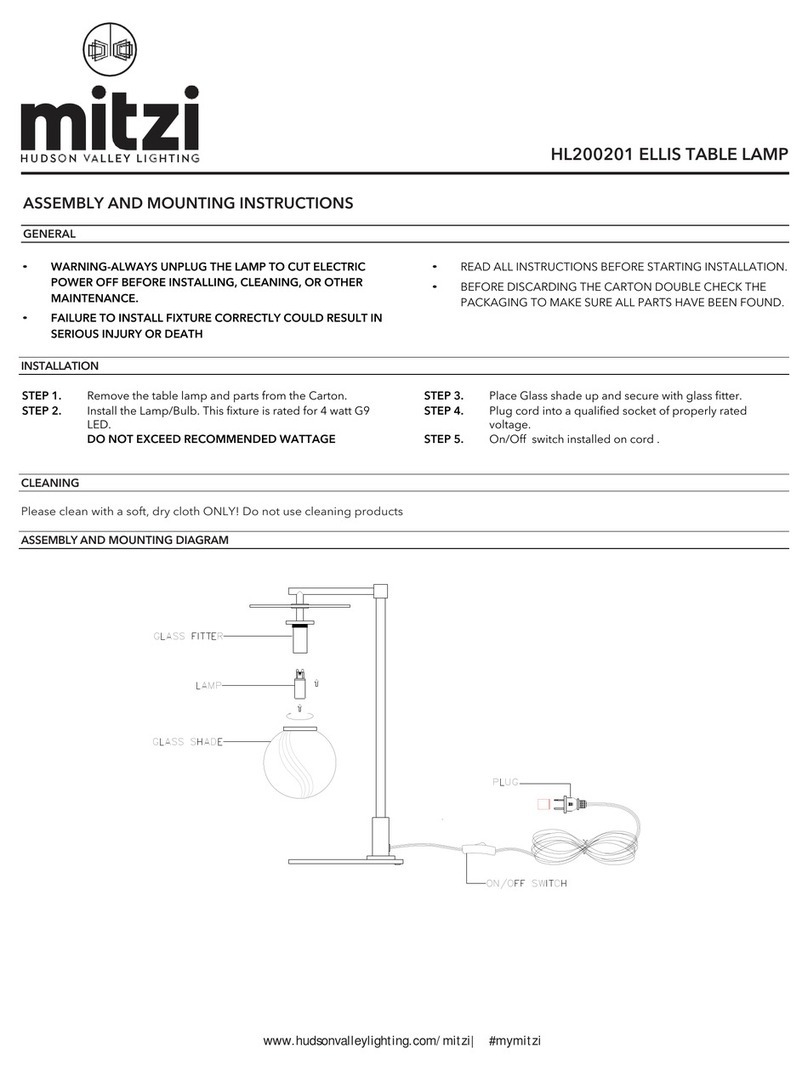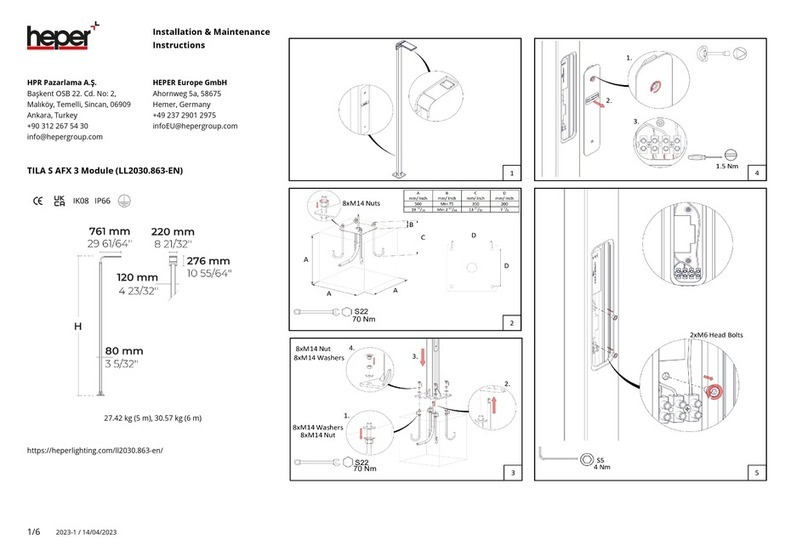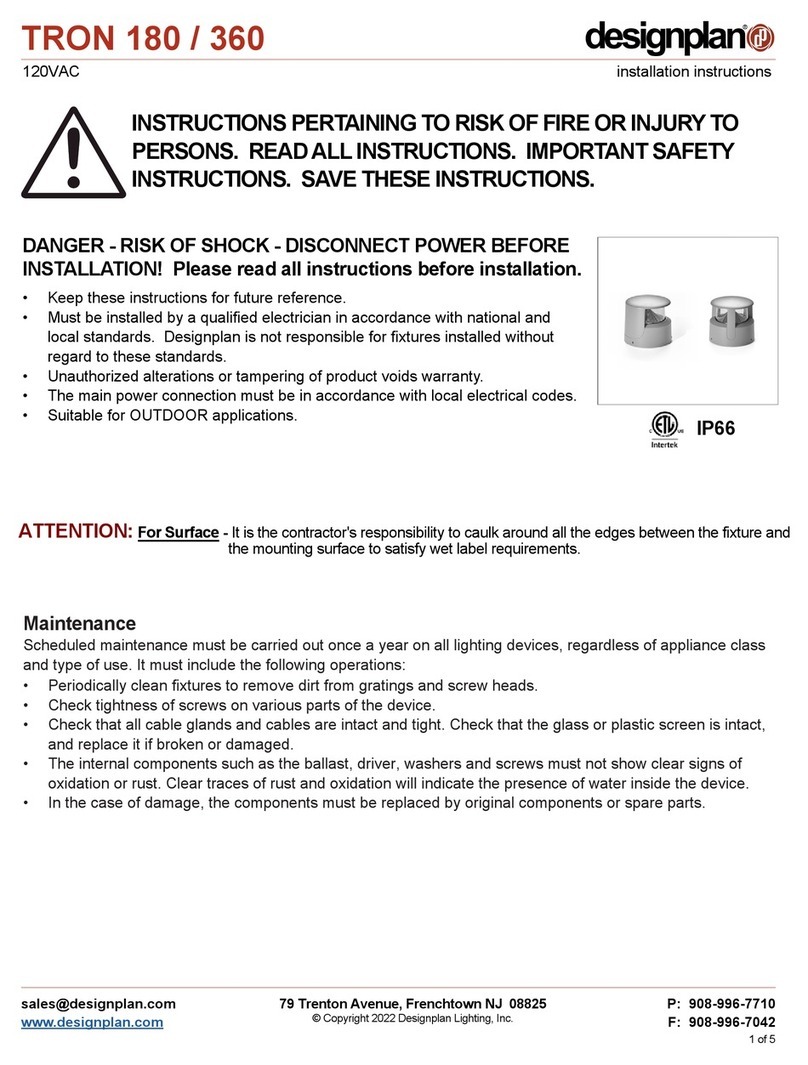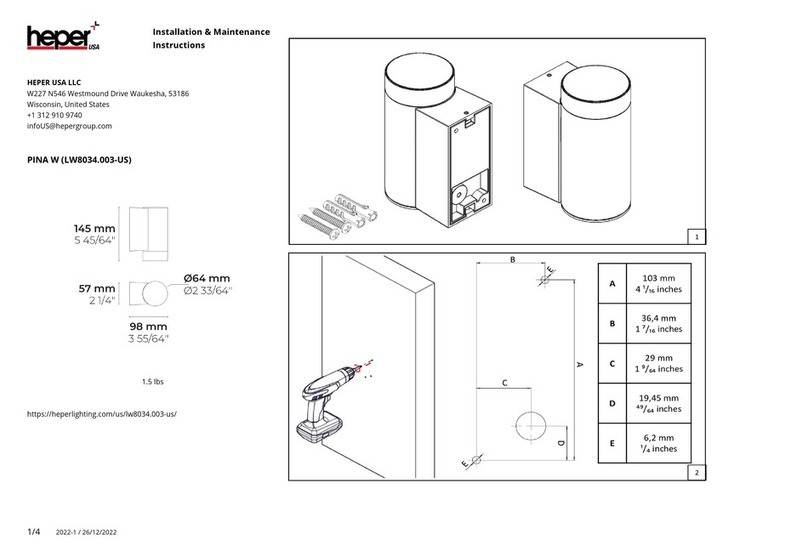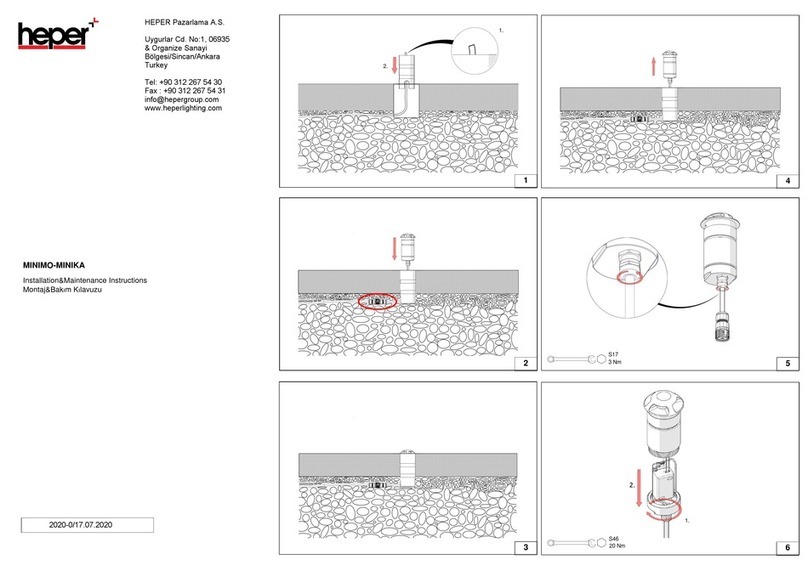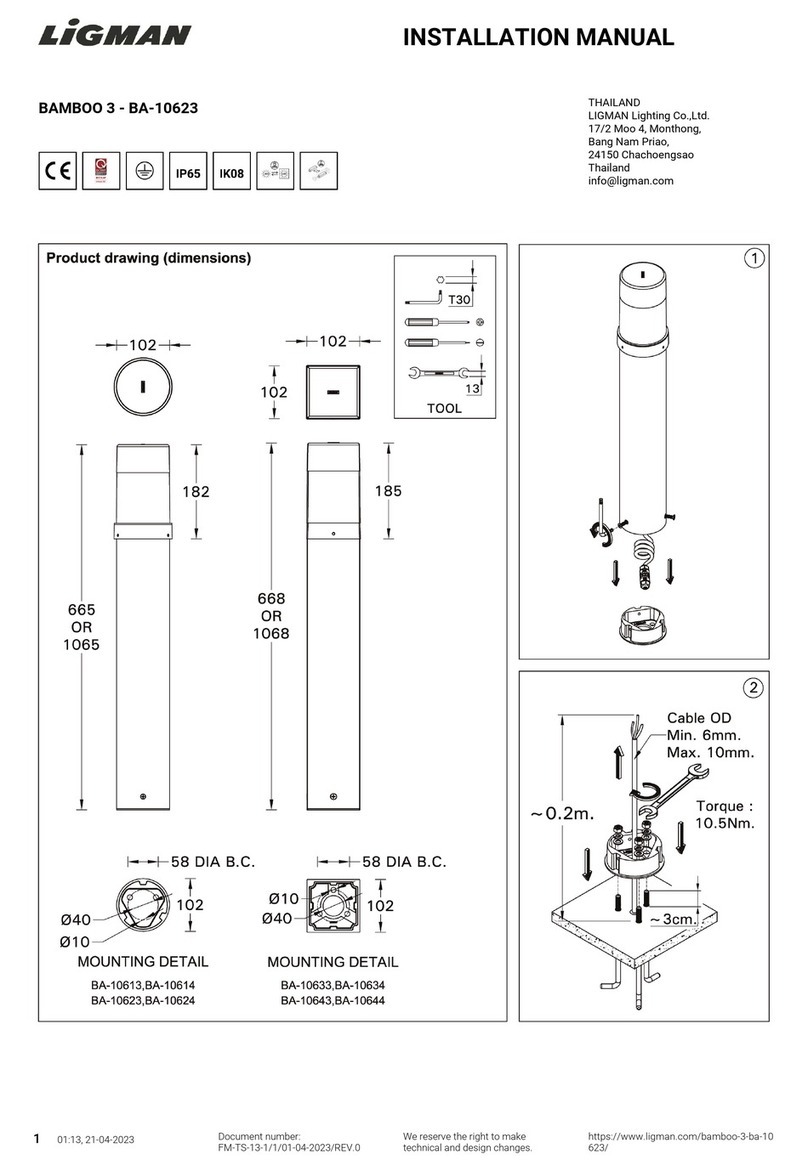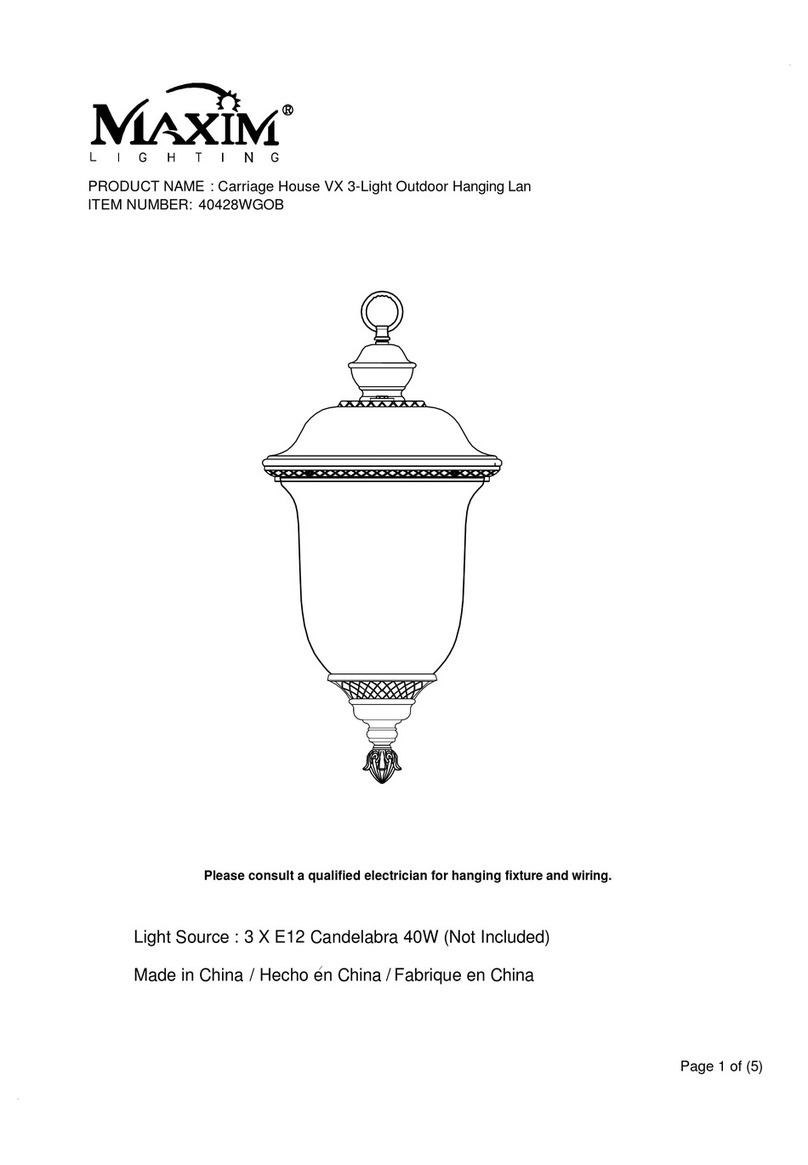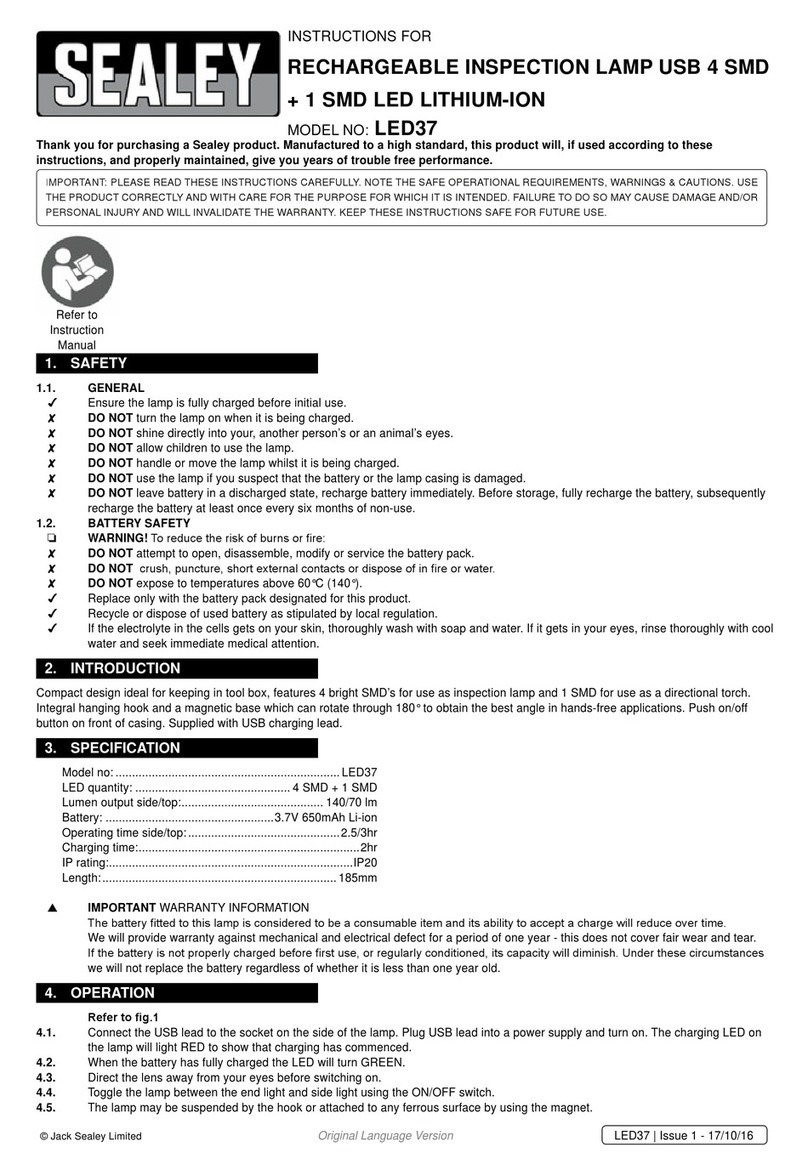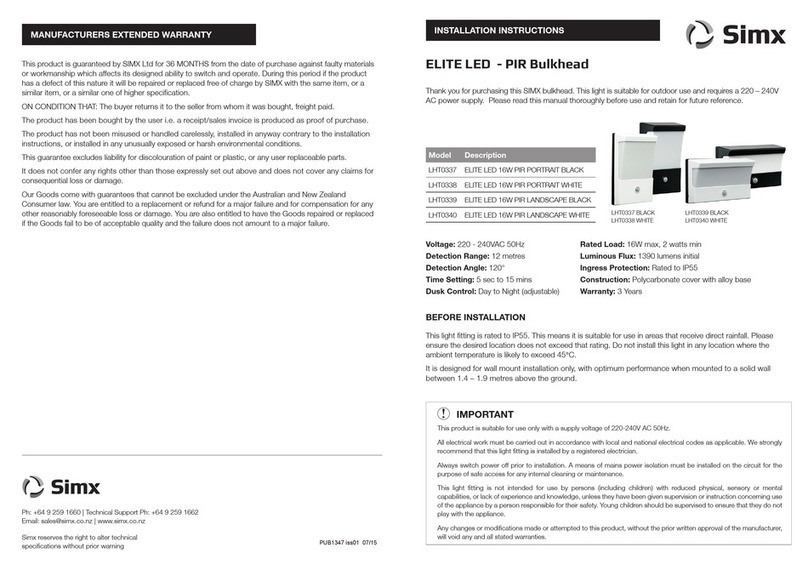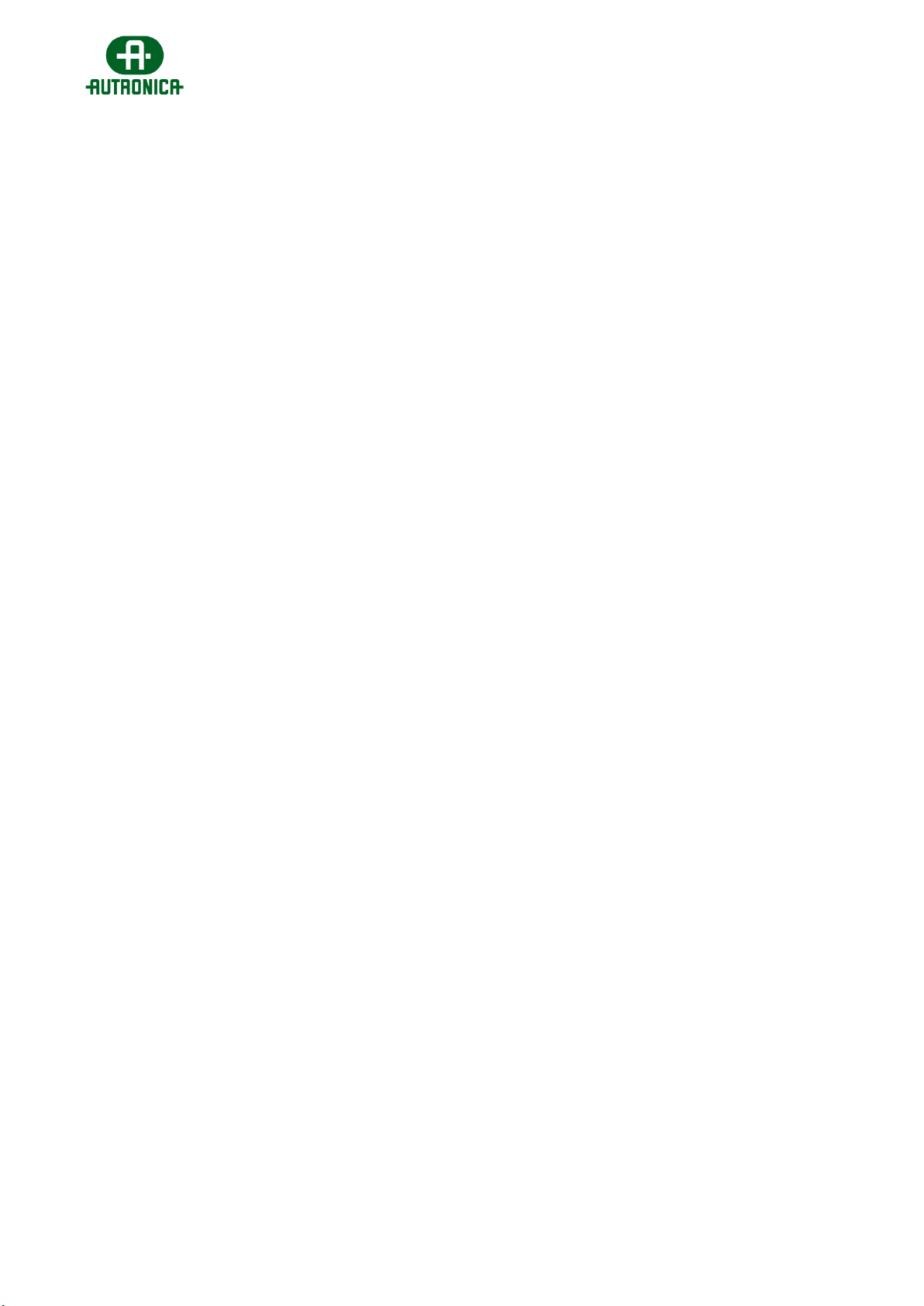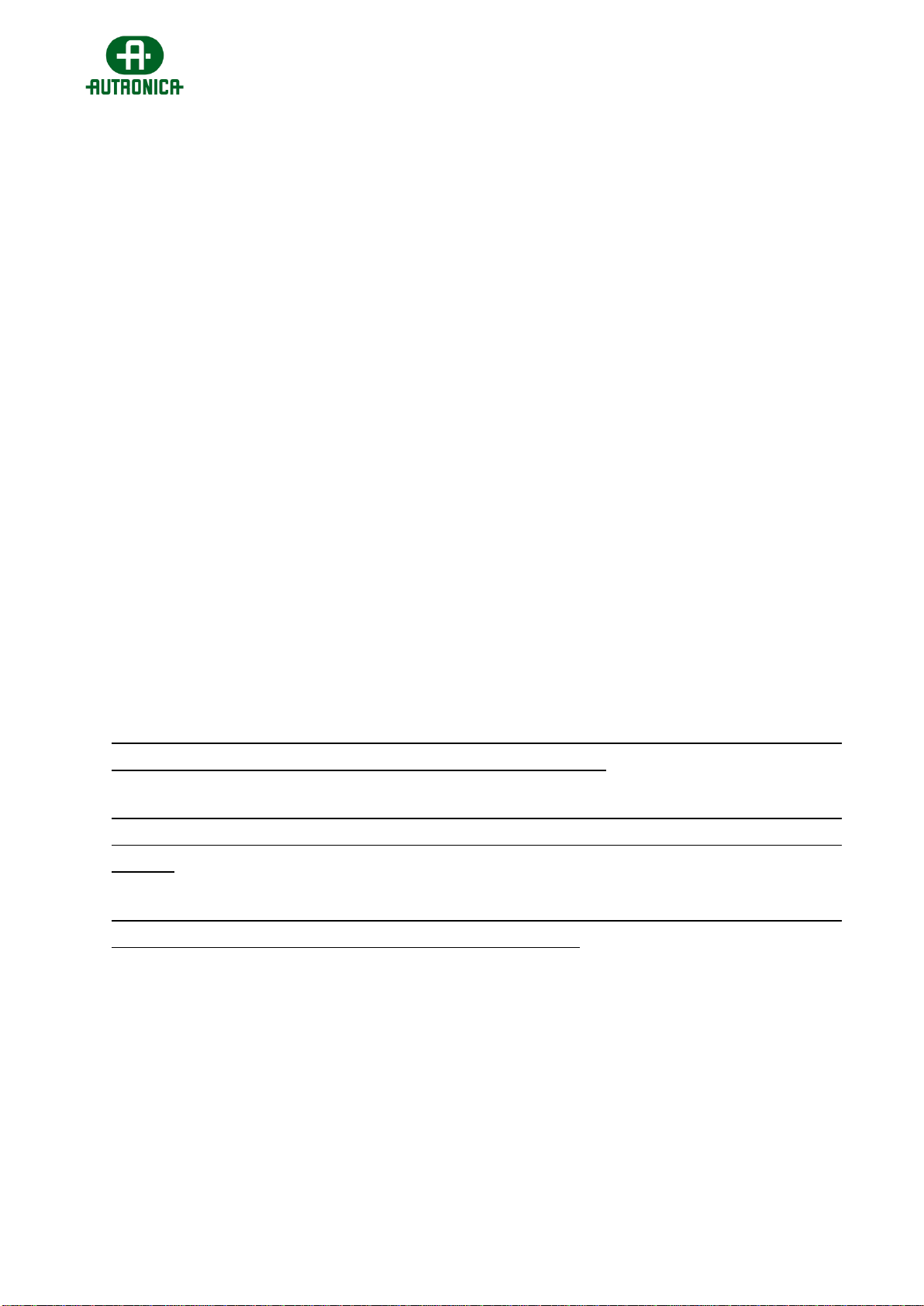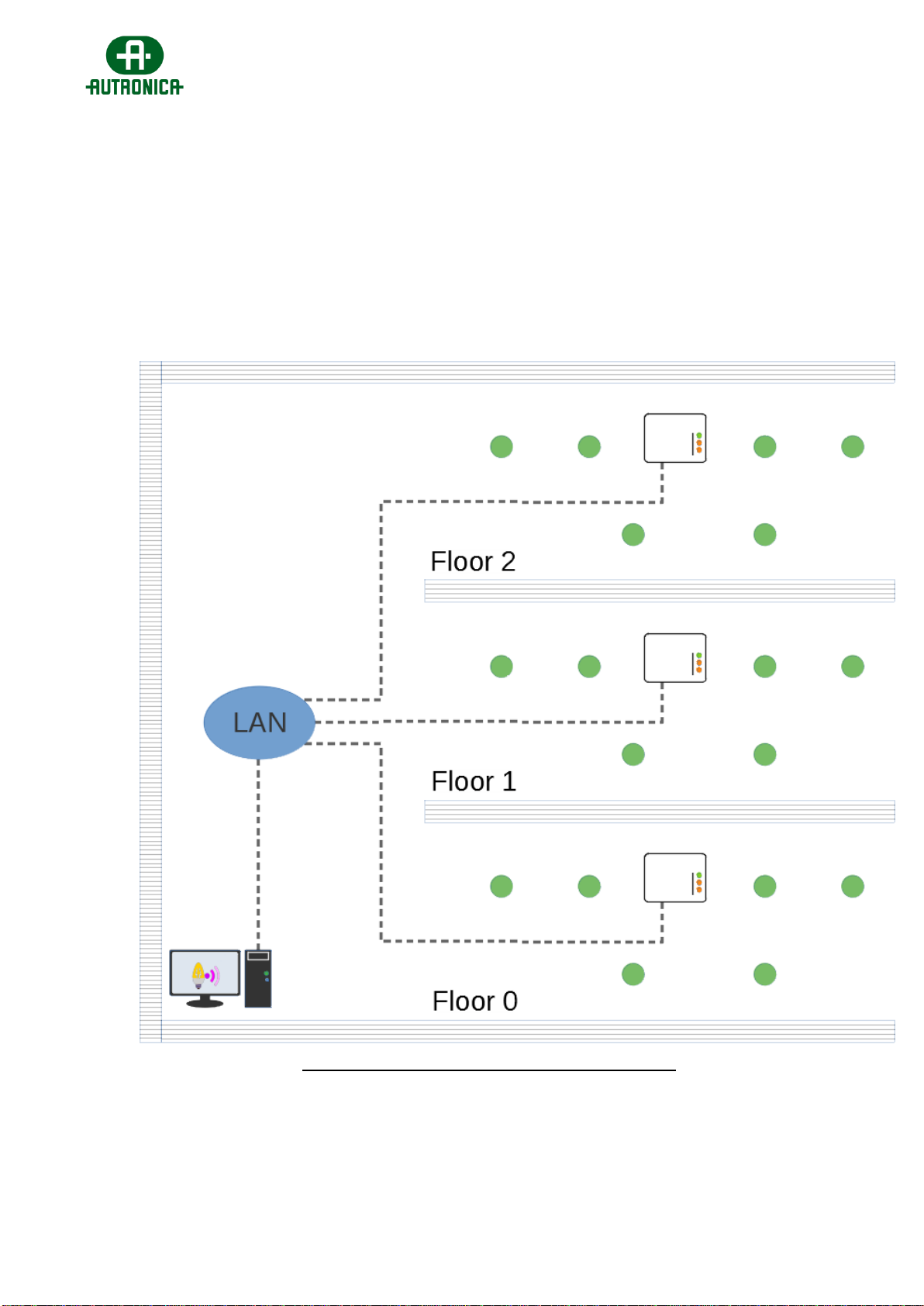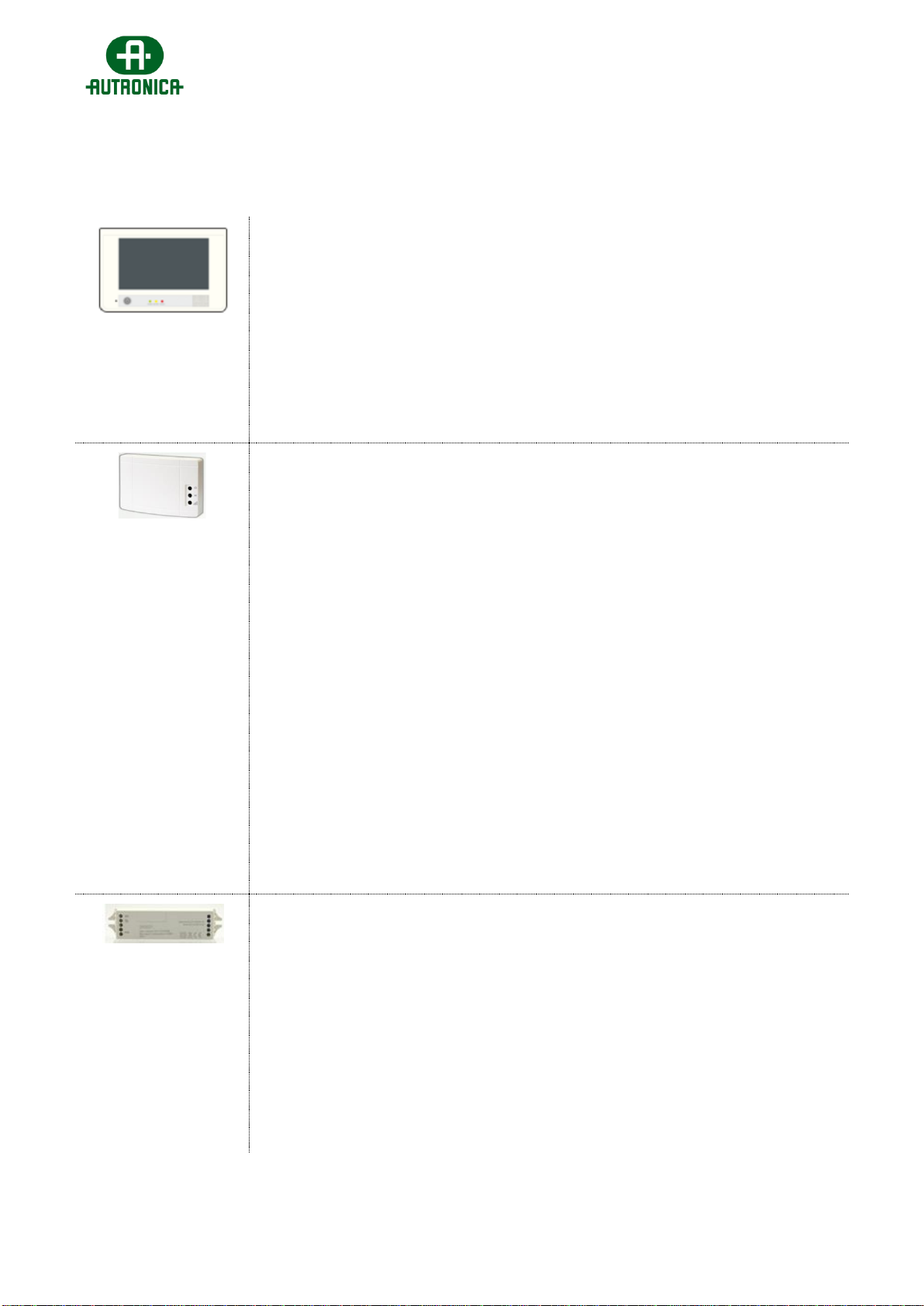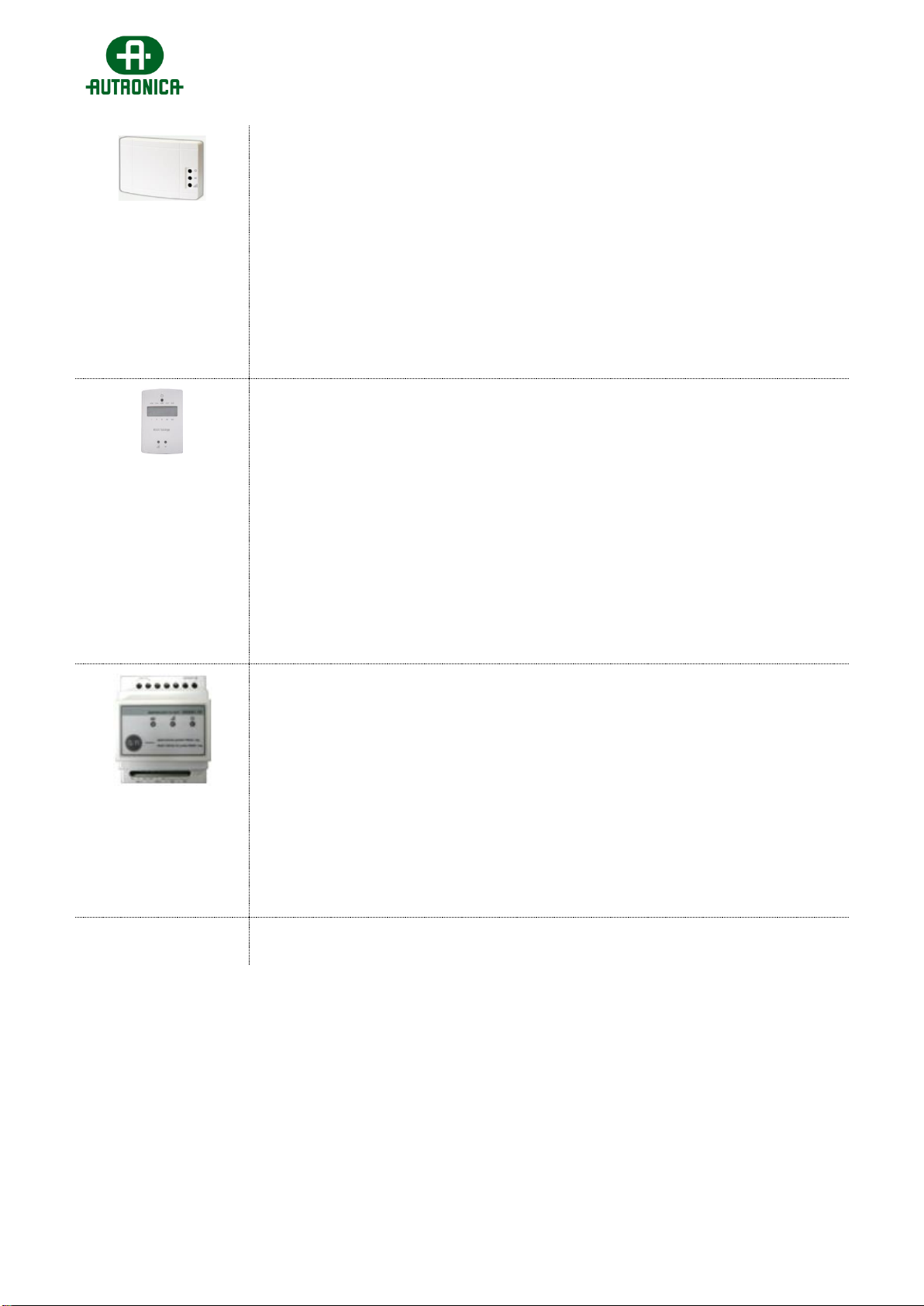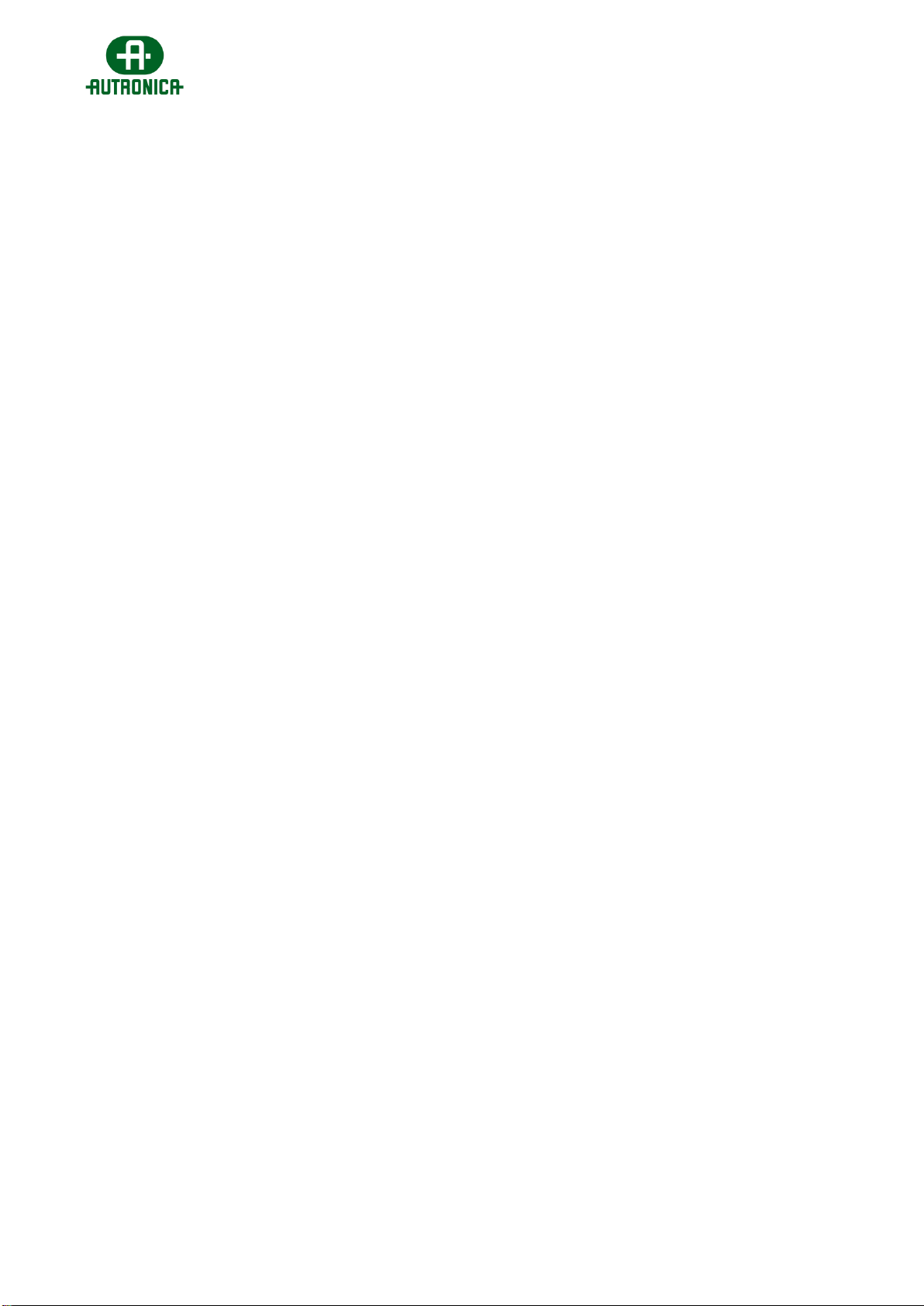Quick Installation Guide –116-GR-7600/V2 Wireless Emergency Lighting
[10]
WEL_qInstallGuide_V2_rv3 - Autronica.docx
INSTALLATION
Each wireless device comes with the factory default settings of SID, NKey and RF Channel
(which are ‘00000001’, ‘00000000’ and ‘2’ respectively). In order for a device to join a
wireless network, the SID, NKey and RF Channel values must match.
Before starting the installation procedure, it is recommended that you have at least one
“116-GR-7605/V2 RSSI Tester / USB Gateway”with fully charged battery.
While plugged into a USB port for charging, the orange LED - “CHA” will light as long as it is still in
charging mode. When the battery is full, this LED will turn off.
The step-by-step installation procedure below is not obligatory, but is the safest way to
ensure that the connection quality between the wireless devices is adequate and stable.
1. Install the Gateway to its given location and activate it.
2. Once the Gateway is active, it will start transmitting signal beacons. Those beacons are
tracked by other wireless devices to detect and join a wireless network, but can also be
tracked by the 116-GR-7605/V2 RSSI Tester, which can read and display the received
signal level (Received Signal Strength Indication), with LED levels (1 to 5).
3. Move to a -close to the Gateway- emergency luminaire installation position (<25m) and
measure the signal with the “116-GR-7605/V2” in RSSI Tester mode. Activate it (3”
push), and then push the button once again to change to RSSI Tester indication mode.
The red LED on the left will immediately turn on. Within a few seconds, more LEDs will
light, as long as there is some signal present in that position. Wait for at least 1 minute
for a more precise measurement. If the indication level is 3 LEDs and above, the
position is good for installing a wireless device and the connection quality will be within
good levels. Then you can install the wireless device (luminaire) and activate it. When
the signal is lower, consider adding another wireless device in between (a wireless
luminaire or a network extender) to enhance the signal reception.