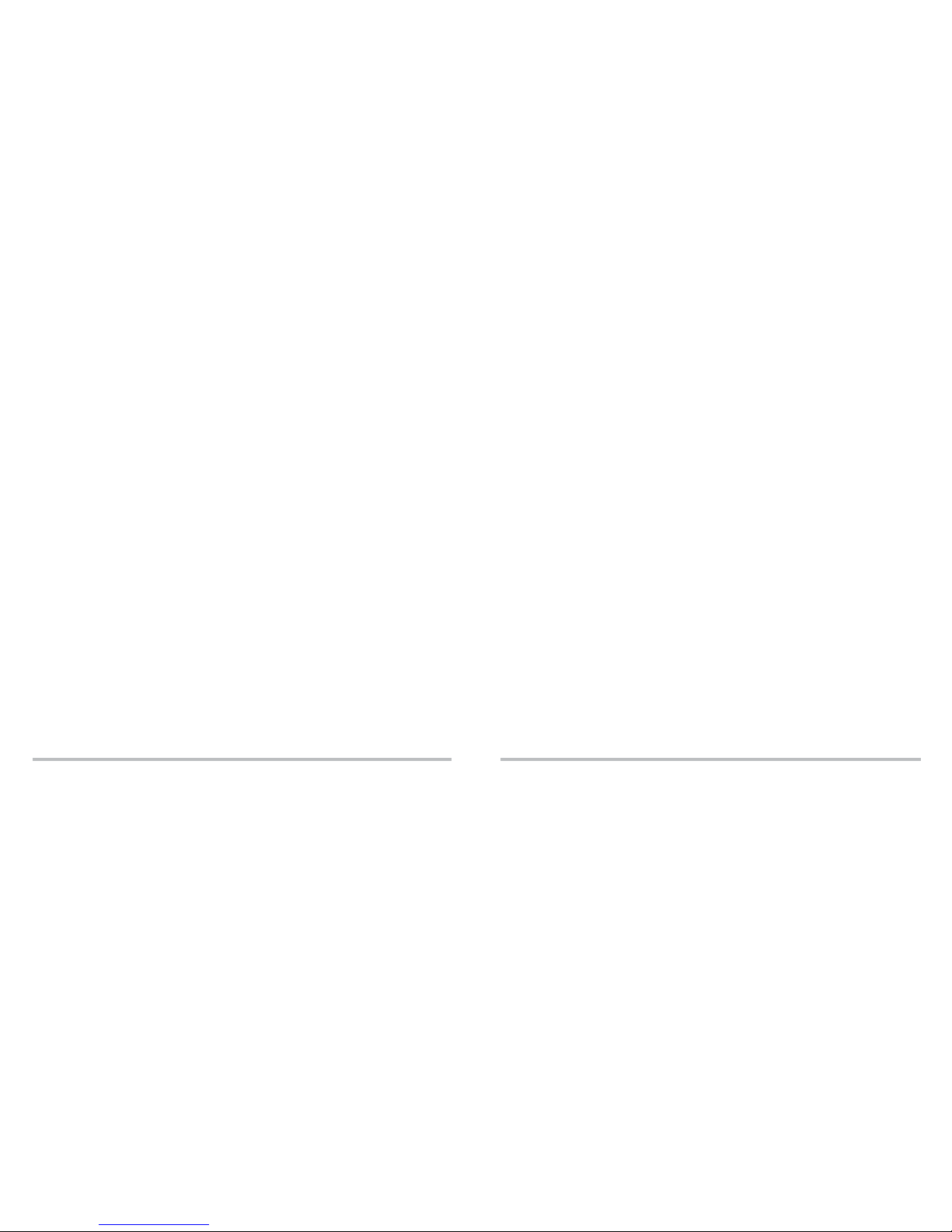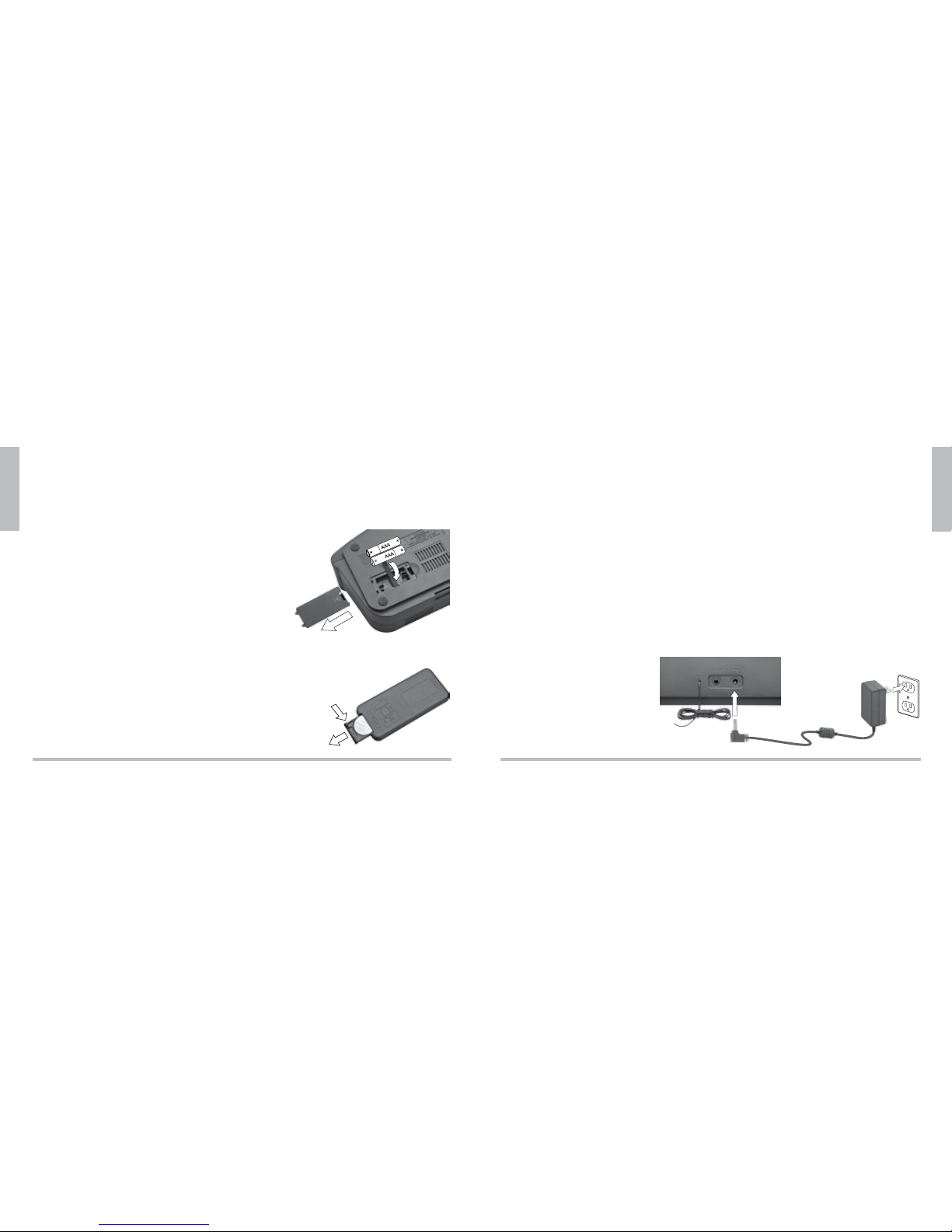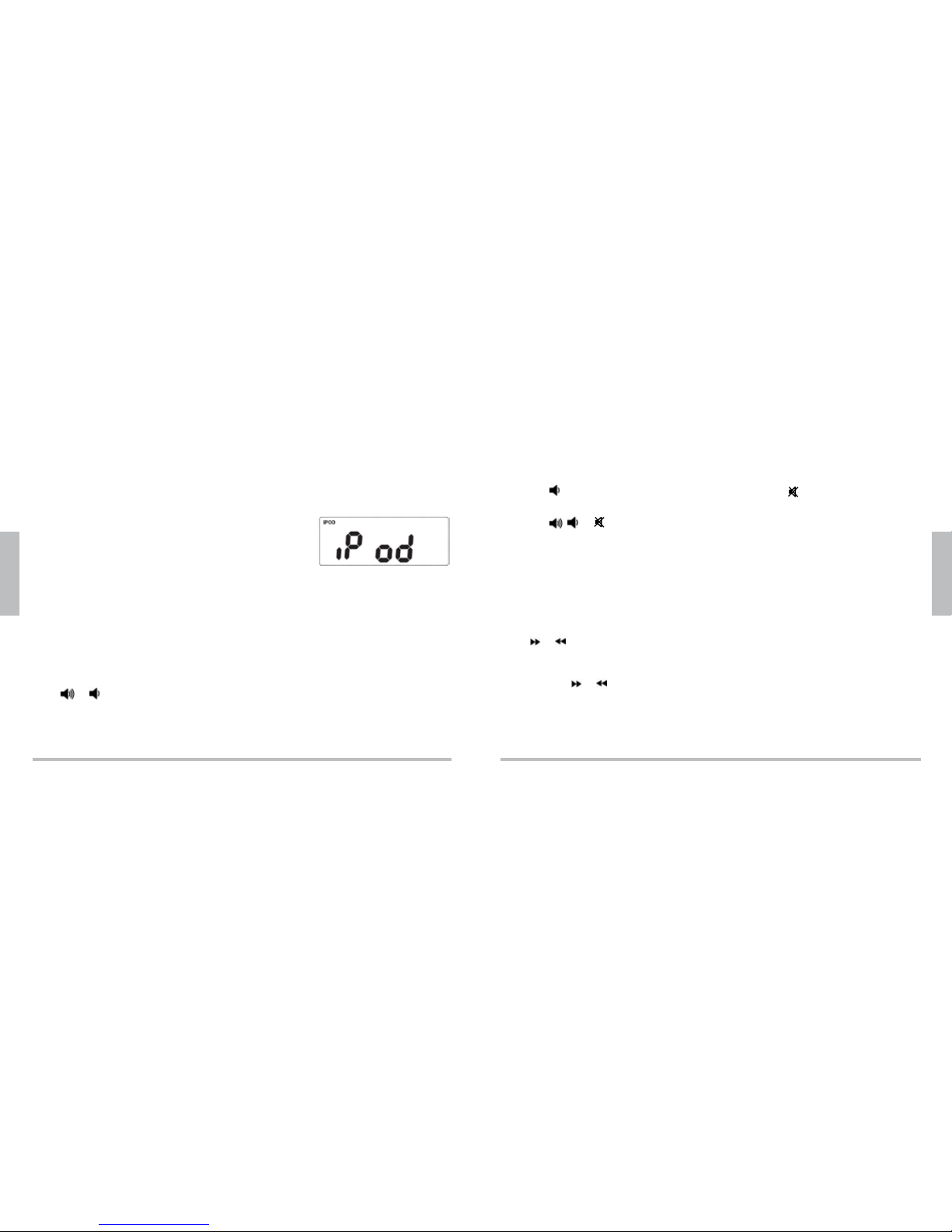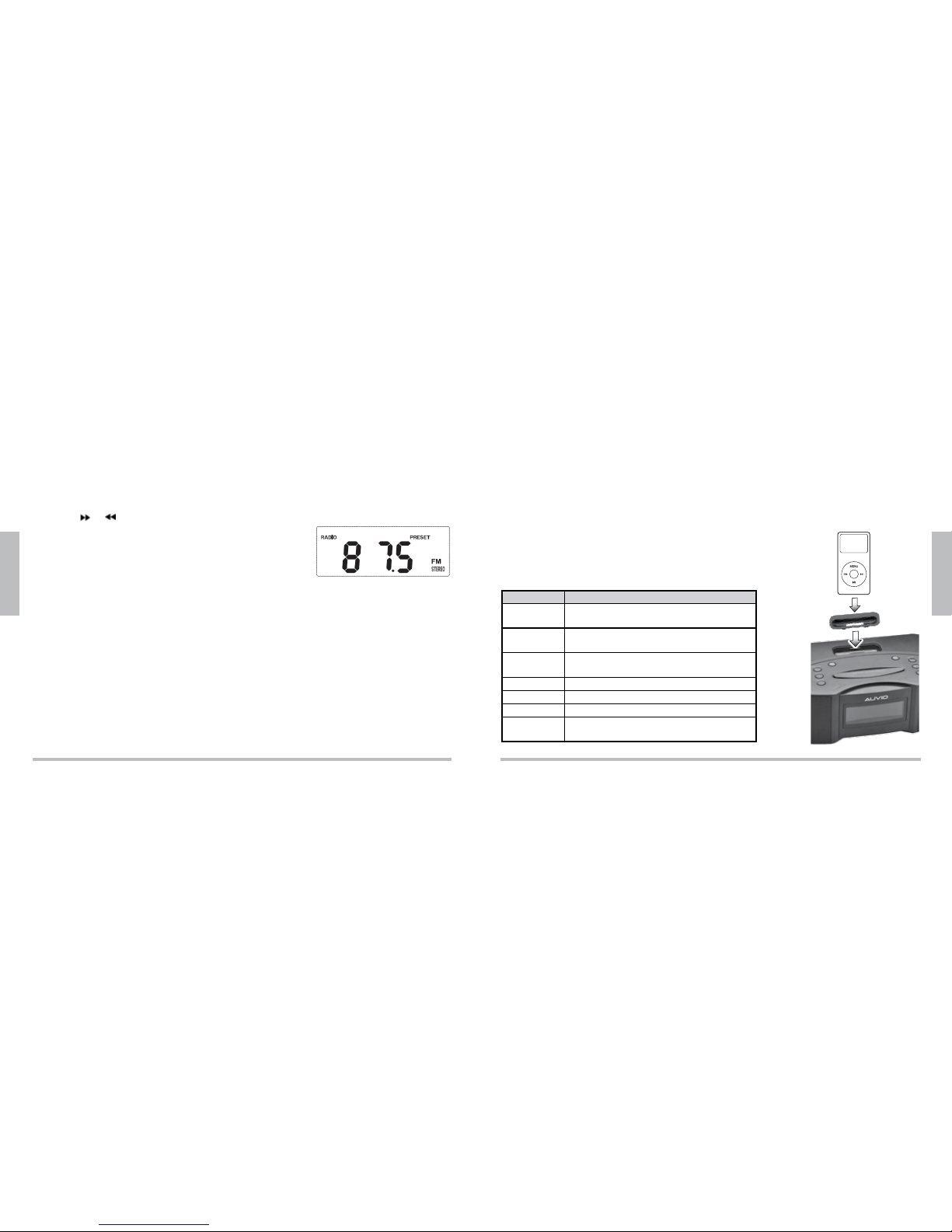23
Contents
Important Safety Instructions .............................................................................................5
Features ................................................................................................................................7
Package Contents ................................................................................................................7
Setup ....................................................................................................................................8
Power Your Clock Radio .................................................................................................8
Install Backup Batteries ............................................................................................8
Prepare Remote Control ..........................................................................................8
Connect to AC power ...............................................................................................9
Basic Operation ..................................................................................................................12
Activate/Deactivate Standby Mode ...........................................................................12
Volume Up or Down ....................................................................................................12
MUTE ............................................................................................................................13
Listen to the Radio .......................................................................................................13
Manual Tuning ........................................................................................................13
Auto Tuning .............................................................................................................13
Store and Recall Preset Stations ...........................................................................14
Listen to Music on Your iPod/iPhone ..........................................................................15
Docking and Charging Your iPod/iPhone ..............................................................15
Play Your Music .......................................................................................................16
Listen to an External Audio Source ............................................................................16
Advanced Operation ..........................................................................................................17
Clock Radio Settings ....................................................................................................17
Setting Clock Time ..................................................................................................17
Using Time Sync Function .....................................................................................17
Setting Alarms ........................................................................................................18
Snooze .....................................................................................................................19
Setting Sleep Timer ................................................................................................20
LCD Dimmer Setting ..............................................................................................20
Additional Information ......................................................................................................21
Frequently Asked Questions .......................................................................................21
Specifications ...............................................................................................................22
FCC Information ...........................................................................................................22
Limited Warranty ..........................................................................................................23