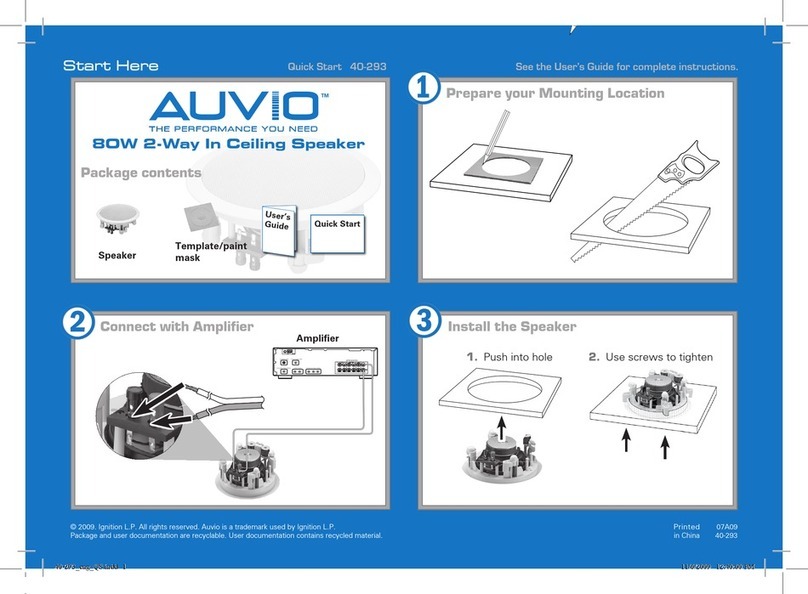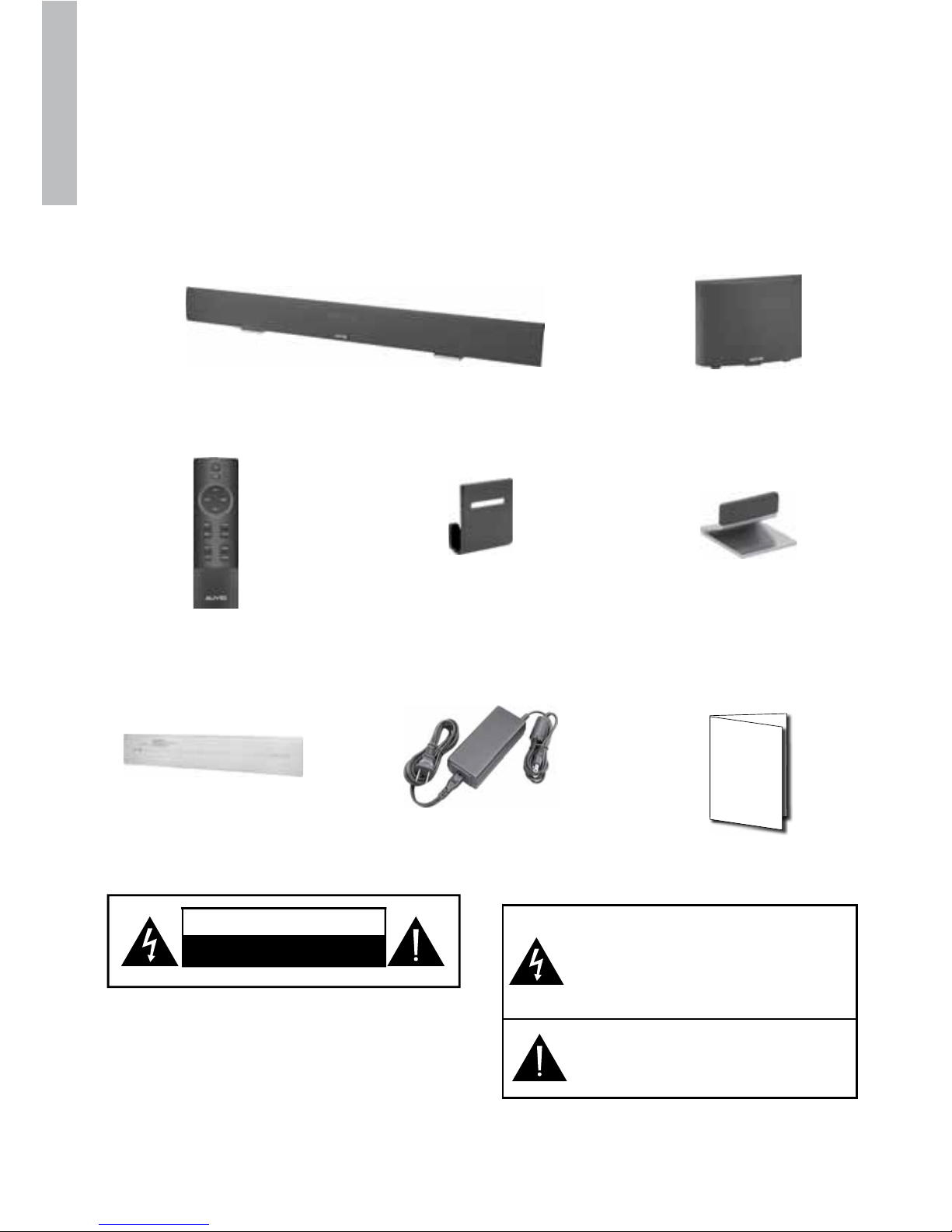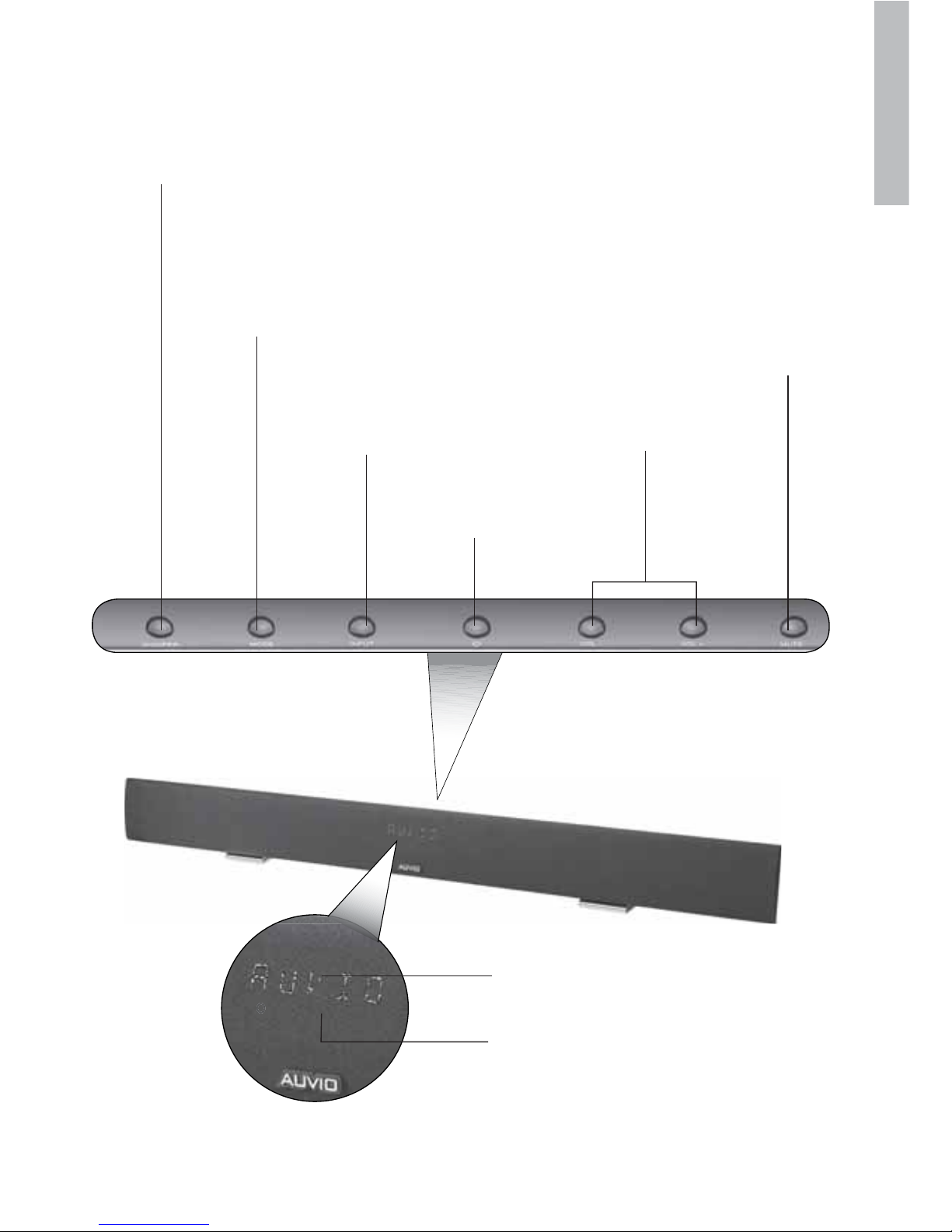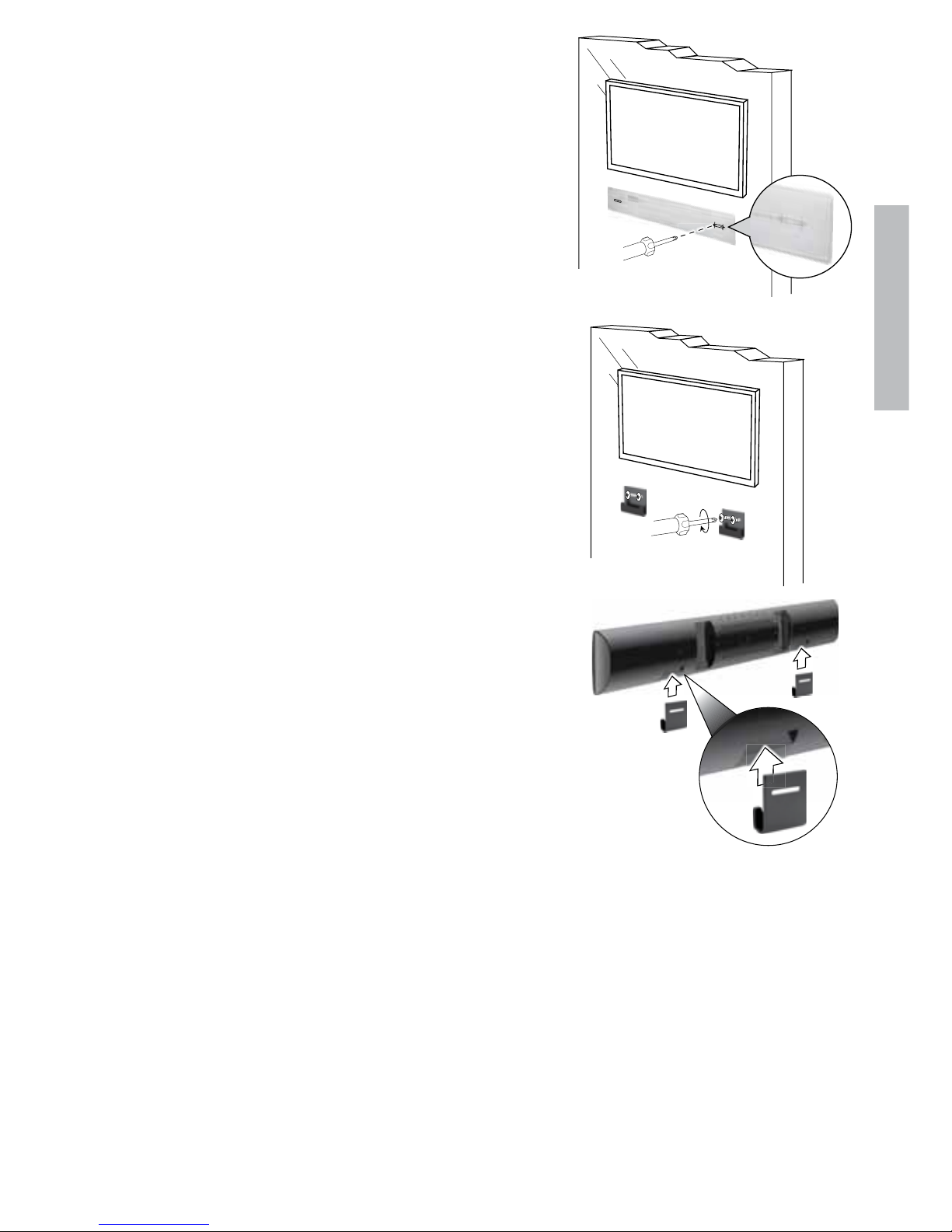3
Important Safety Instructions
1. Read these instructions.
2. Keep these instructions.
3. Heed all warnings.
4. Follow all instructions.
5. Do not use this apparatus near water.
6. Clean only with dry cloth.
7. Do not block any ventilation openings.Install in accordance with the manufacturer’s
instructions.
8. Do not install near any heat sources such as radiators,heat registers,stoves,or other
apparatus (including amplifiers) that produce heat.
9. Do not defeat the safety purpose of the polarized or grounding-type plug. A polarized
plug has two blades with one wider than the other. A grounding type plug has two
blades and a third grounding prong. The wide blade or the third prong are provided for
your safety. If the provided plug does not fit into your outlet, consult an electrician for
replacement of the obsolete outlet.
10. Protect the power cord from being walked on or pinched particularly at plugs,
convenience receptacles, and the point where they exit from the apparatus.
11. Only use attachments/accessories specified by the manufacturer.
12. Use only with the cart,stand, tripod, bracket,or table specified by the
manufacturer,or sold with the apparatus.When a cart is used, use
caution when moving the cart / apparatus combination to avoid injury
from tip-over.
13. Unplug this apparatus during lightning storms or when unused for
long periods of time.
14. Refer all servicing to qualified service personnel. Servicing is required when the
apparatus has been damaged in any way, such as power-supply cord or plug is
damaged, liquid has been spilled or objects have fallen into the apparatus, the apparatus
has been exposed to rain or moisture,does not operate normally, or has been dropped.
Warnings and Precautions
CAUTION: TO PREVENT ELECTRIC SHOCK, MATCH WIDE BLADE OF PLUG TO WIDE
SLOT, AND FULLY INSERT PLUG.
To reduce the risk of electric shock, do not remove cover (or back). There are no user-
serviceable parts inside. Please refer any servicing to qualified service personnel.
WARNING: Using this product near fluorescent lighting may cause interference with of the
remote. If the product is displaying erratic behavior, move away from any fluorescent lighting.
The product shall not be exposed to dripping or splashing and that no objects filled with
liquids such as vases, shall be placed on apparatus.
The mains plug is used as the disconnect device. It shall remain readily operable and should
not be obstructed during intended use. To be completely disconnected the apparatus from
supply mains, the main plug of the product shall be disconnected from the mains socket
outlet completely.