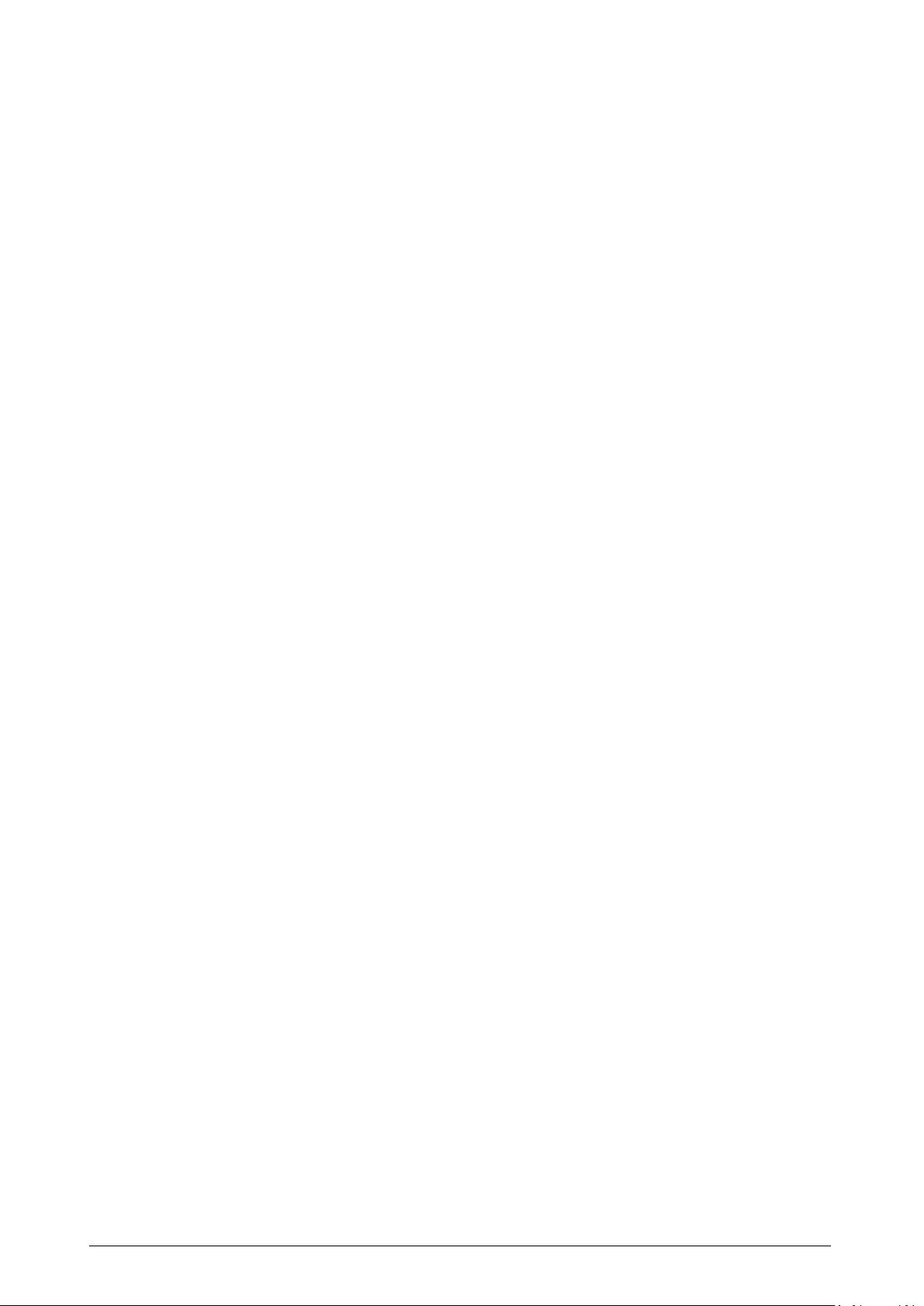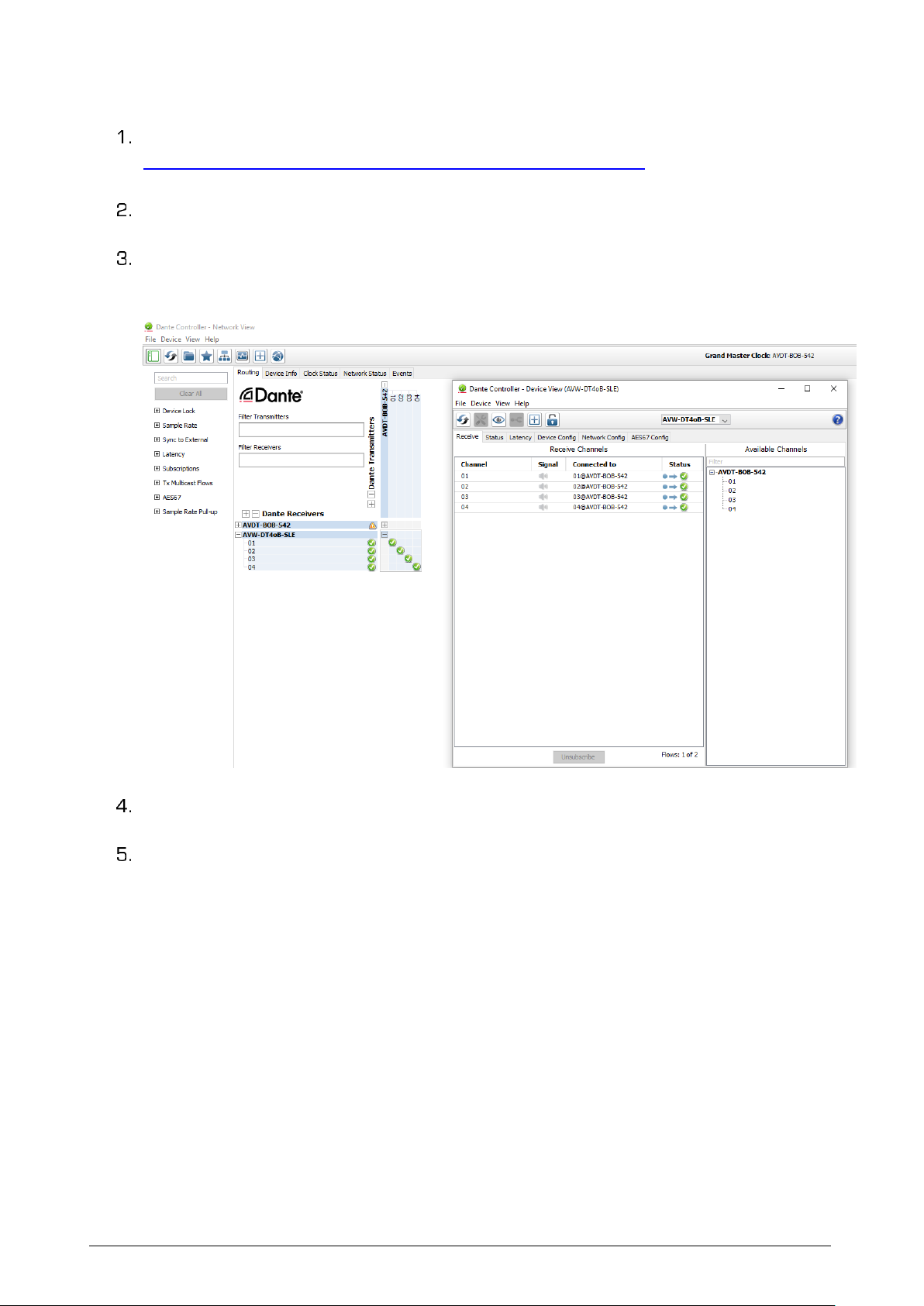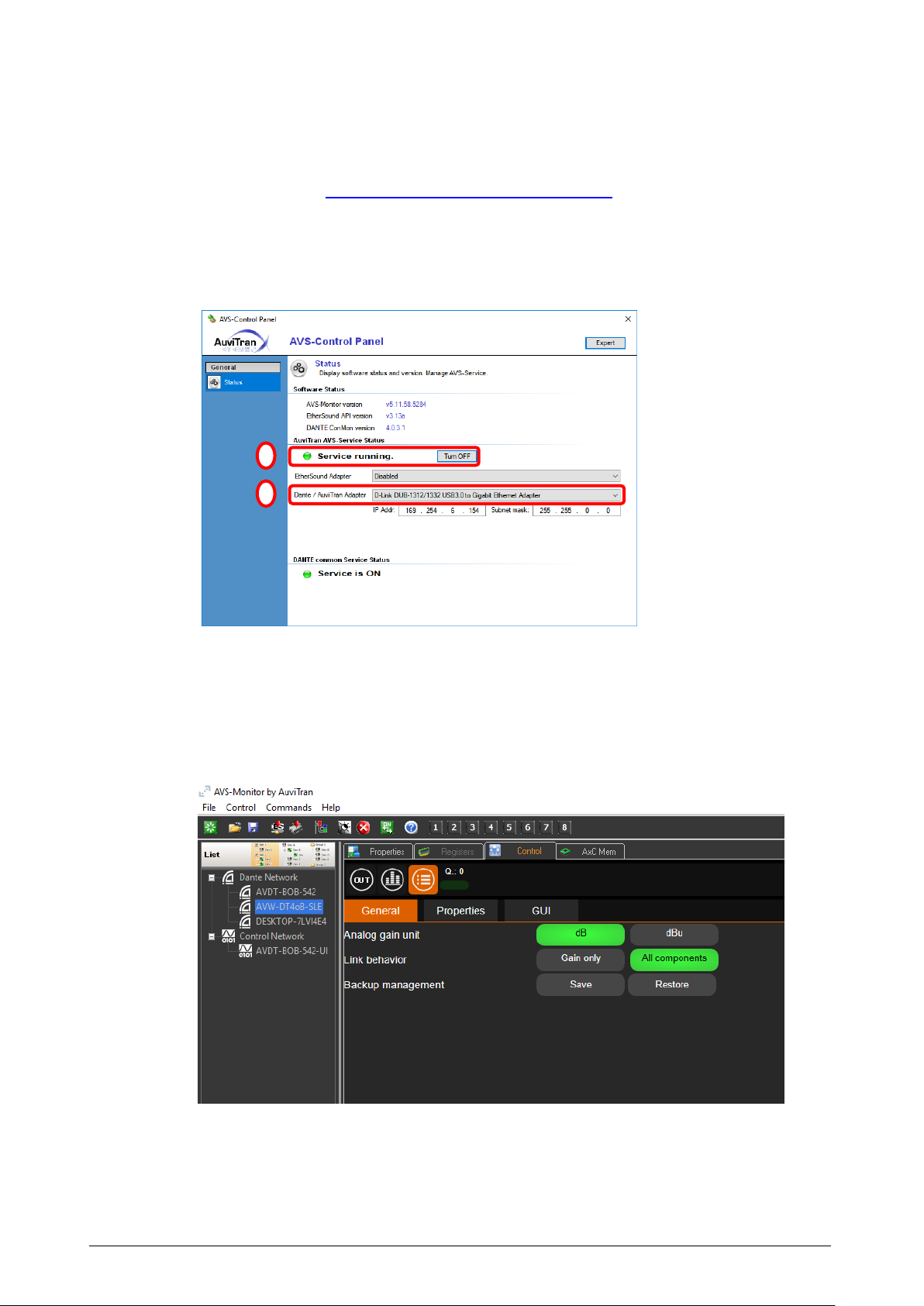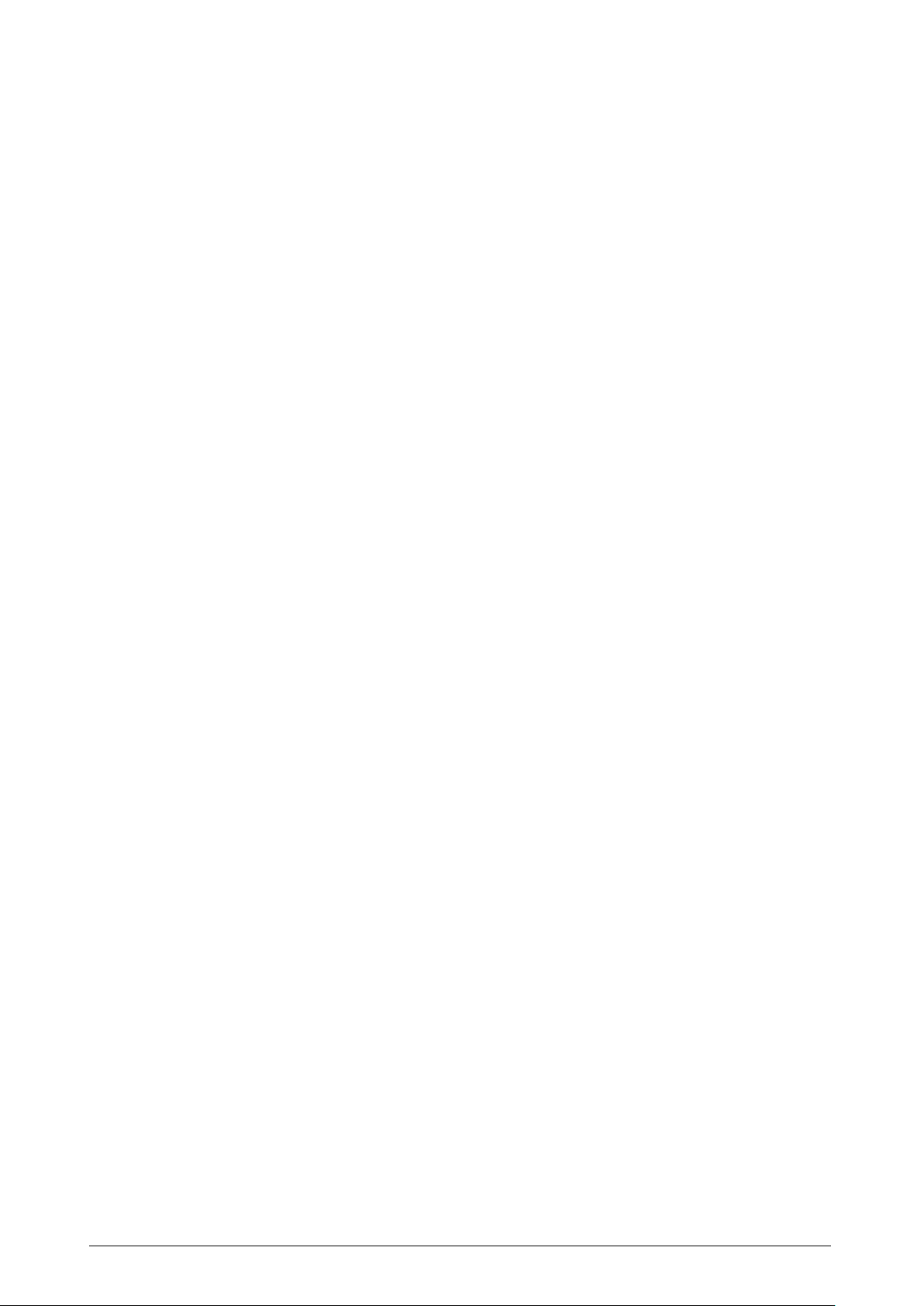AV-WALL-DT4oB User’s manual v1.1 Page 2/ 26
Table of contents
1. Legacy...............................................................................................................4
1.1 LIMITATION OF LIABILITY .............................................................................4
1.2 TRADEMARKS .............................................................................................4
1.3 COPYRIGHT.................................................................................................4
1.4 MORE INFORMATION...................................................................................4
2AV-WALL-DT4oB Quick Start...............................................................................5
2.1 Power to Start-up.........................................................................................5
2.2 Connect the AV-WALL-DT4oB to an IP/Dante network ......................................5
2.3 AV-WALL-DT4oB Dante settings ....................................................................6
2.4 Access to AV-WALL-DT4oB User Interface via AVSMonitor on Windows OS .......7
3AV-WALL-DT4oB setting via rotative push-button functions .....................................9
3.1 Control mode................................................................................................9
3.1.1 Change the gain ....................................................................................10
3.1.2 Change the source ................................................................................10
3.1.3 Bluetooth Stream Control ......................................................................11
3.1.3.1 Bluetooth device search & pairing......................................................12
3.1.3.2 Bluetooth Playing Status..................................................................12
3.1.3.3 Bluetooth Reset & Unpair ................................................................13
3.2 Configuration mode......................................................................................14
3.2.1 Screen brightness .................................................................................15
3.2.2 LEDs brightness ...................................................................................15
3.2.3 Sources mapping modes.........................................................................15
3.2.3.1 Stereo mode...................................................................................16
3.2.3.2 Grouped mode ................................................................................16
3.2.3.3 Unavailable devices handling & Dante remote control. ..........................16
3.2.4 Gain lock ..............................................................................................17
3.2.5 Source lock ..........................................................................................17
3.3 Other operating modes and options ...............................................................17
4AV-WALL-DT4oB control using AVS-Monitor........................................................19
4.1 “General” menu...........................................................................................19
4.2 “Properties” menu .......................................................................................20
4.3 “GUI” menu ................................................................................................21
4.4 “Out” Interface ...........................................................................................22
5Load labels & Dante patches on AV-WALLs devices ..............................................23
5.1 Launch labels transfers & files syntax............................................................23
5.2 Typical Troubleshooting ................................................................................24
5.2.1 Incorrect syntax....................................................................................25
5.2.2 Unfound devices....................................................................................25
5.2.3 Unauthorized devices.............................................................................26