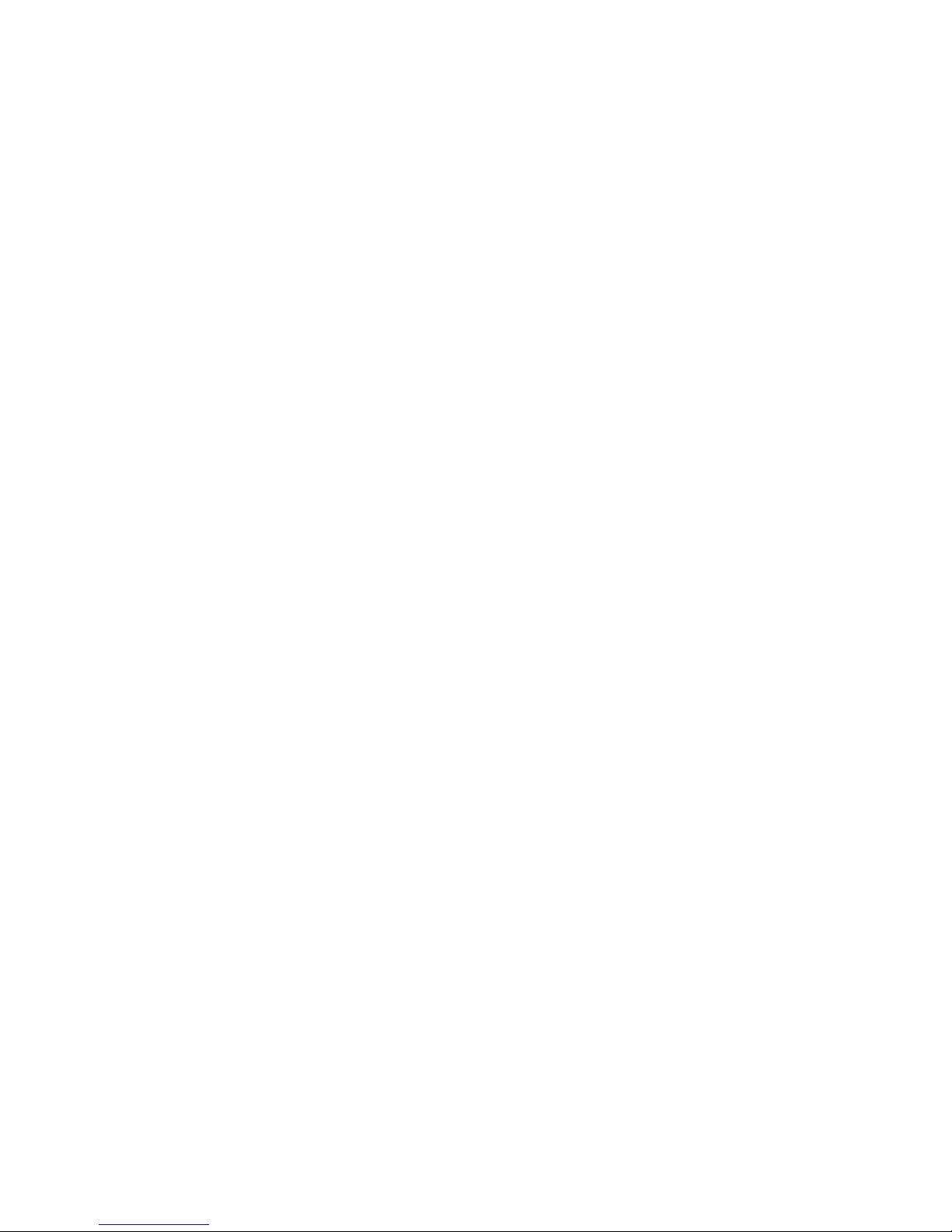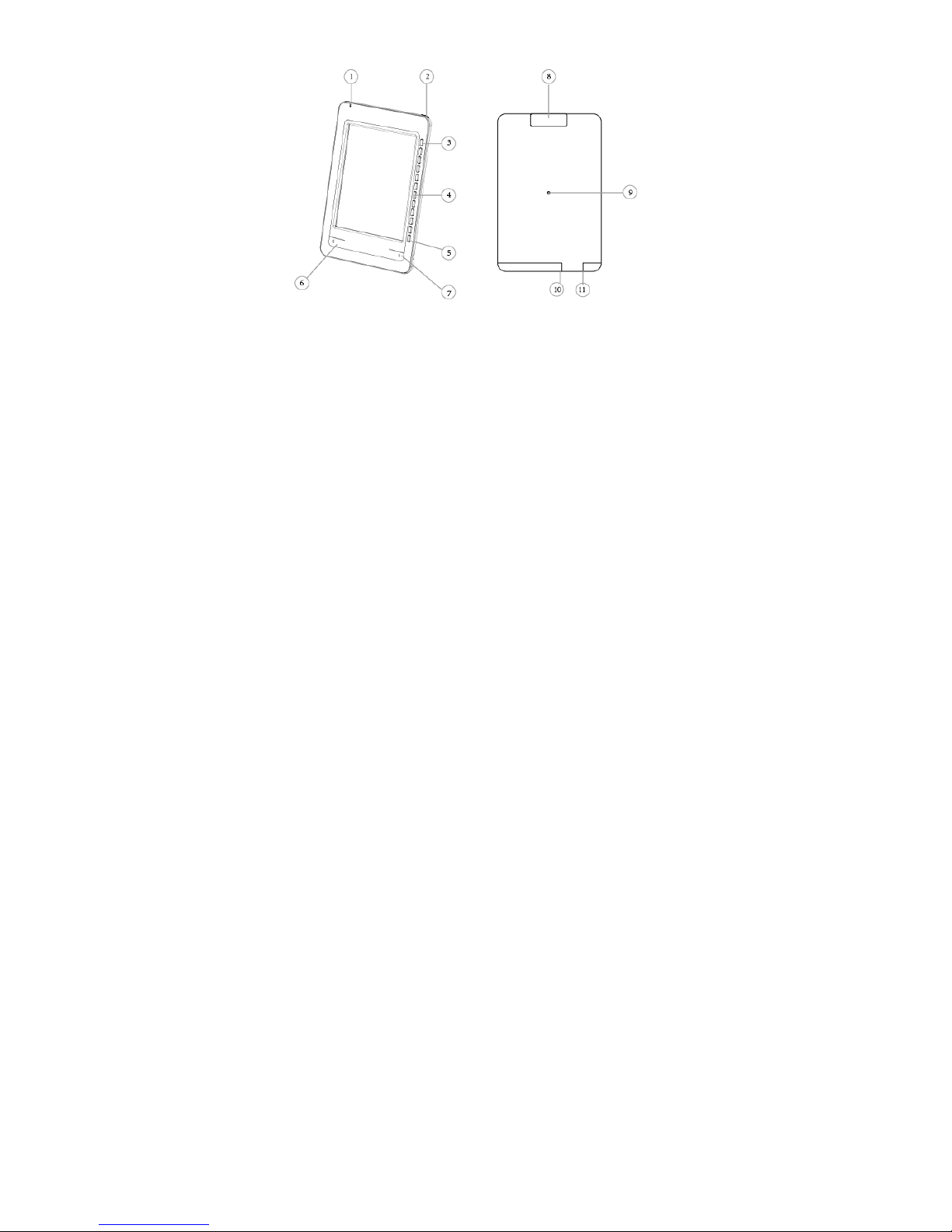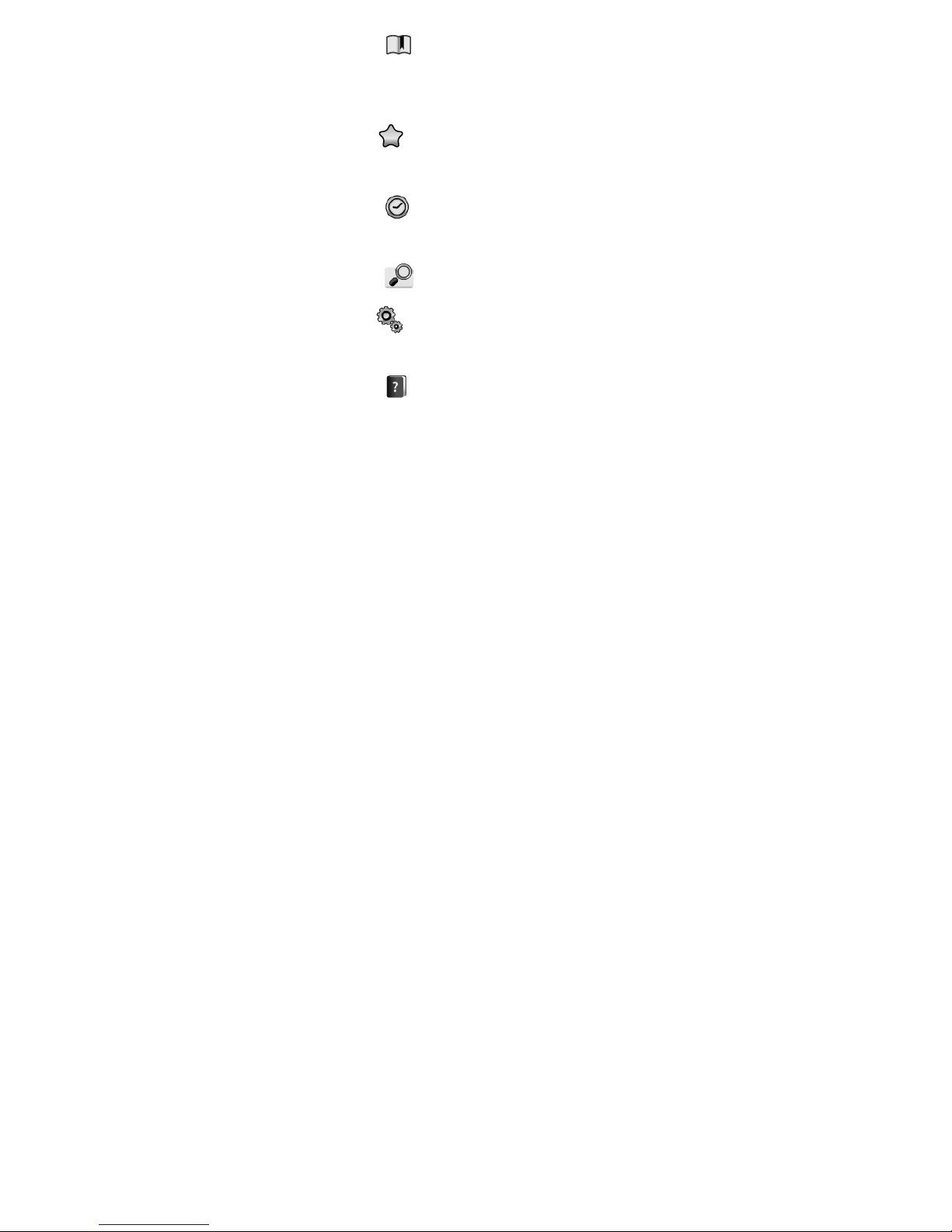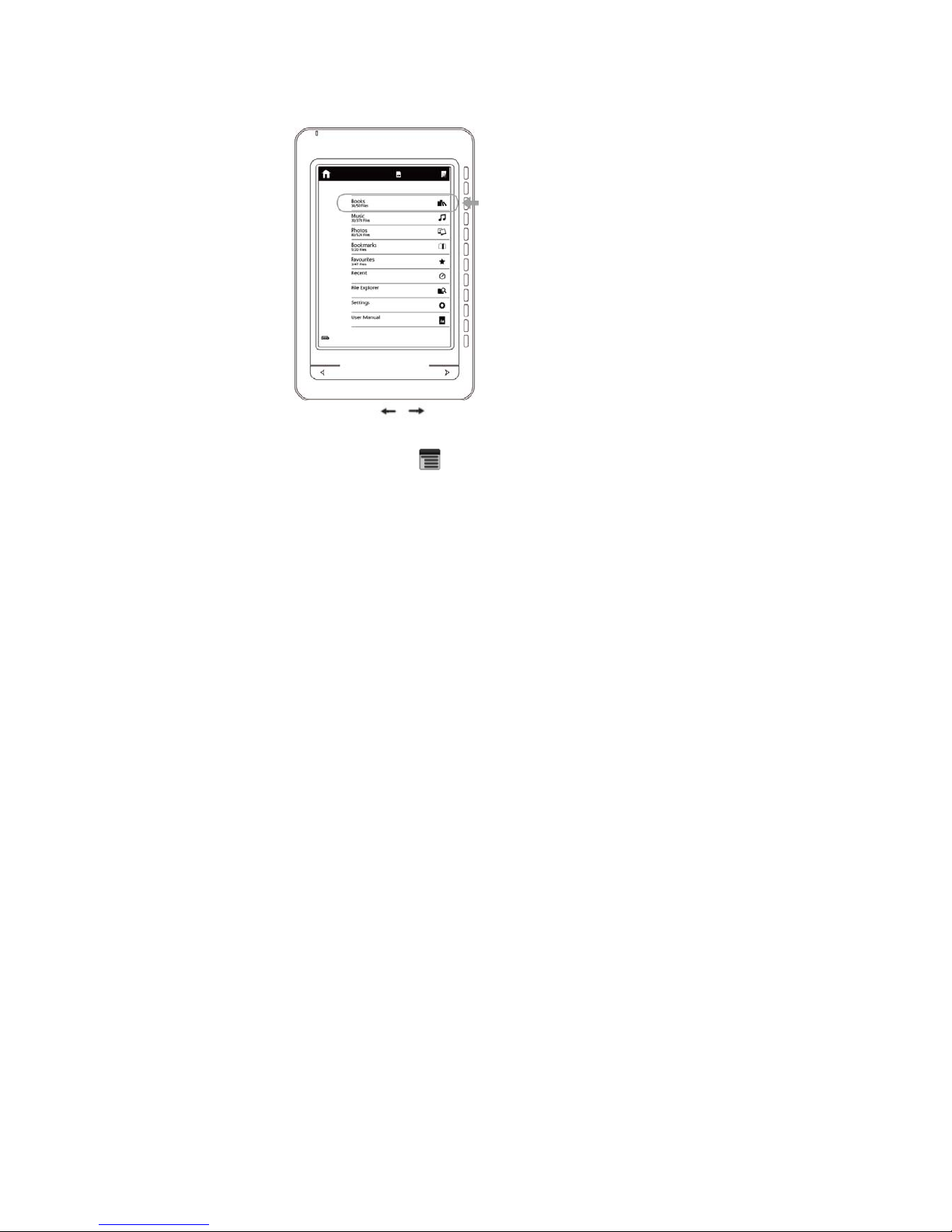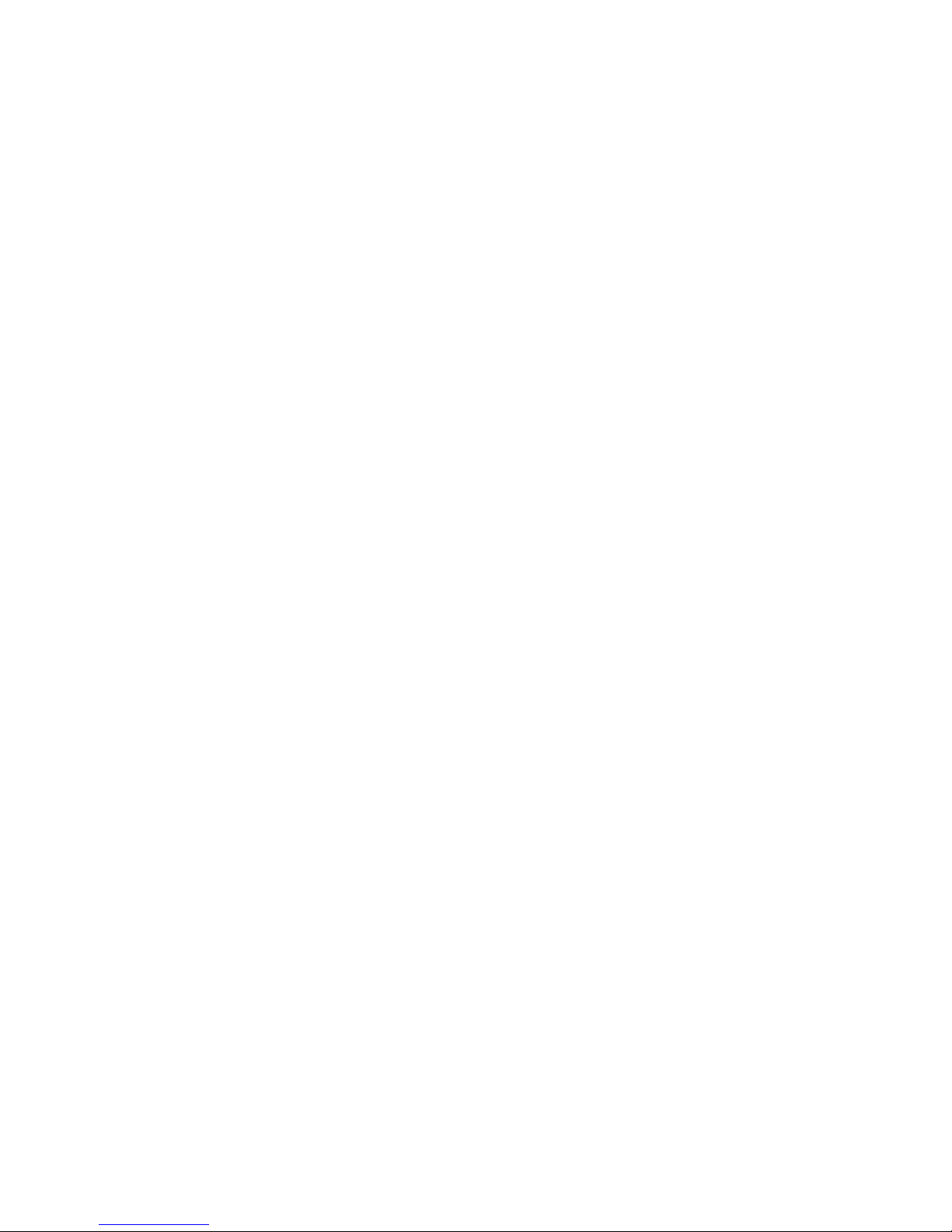AV-605 V01
Chapter 1 - Product Specifications
●Display: 6 inches Electronic Paper Display
●Resolution: 600x800 pixels (16 bit Grayscale)
●Processor: Arm9 Core
●RAM : 64MB SDRAM
●Internal: 2 GB
●Battery: 600mAh/3.7V Li-Polymer Rechargeable Battery
●Supported Text Formats: PDF、CHM、EPUB、TXT、HTM、HTML
RTF、PDB、DJVU、DJV、iw44、iw4、FB2、PRC, MOBI,TCR
●Supported Audio Formats: MP3 (32kbps-384kbps)
●Supported Image Formats: JPEG, PNG, TIF, GIF, BMP
●Expandable Memory: SD (HC) micro Card max 16 GB
●Supported Languages: Spanish, Dutch, English (UK), French,
German, Italian, Portuguese.
●Dimensions: 185(l) x122 (w) x 9.5(h) mm
●Weight: 222.7 g