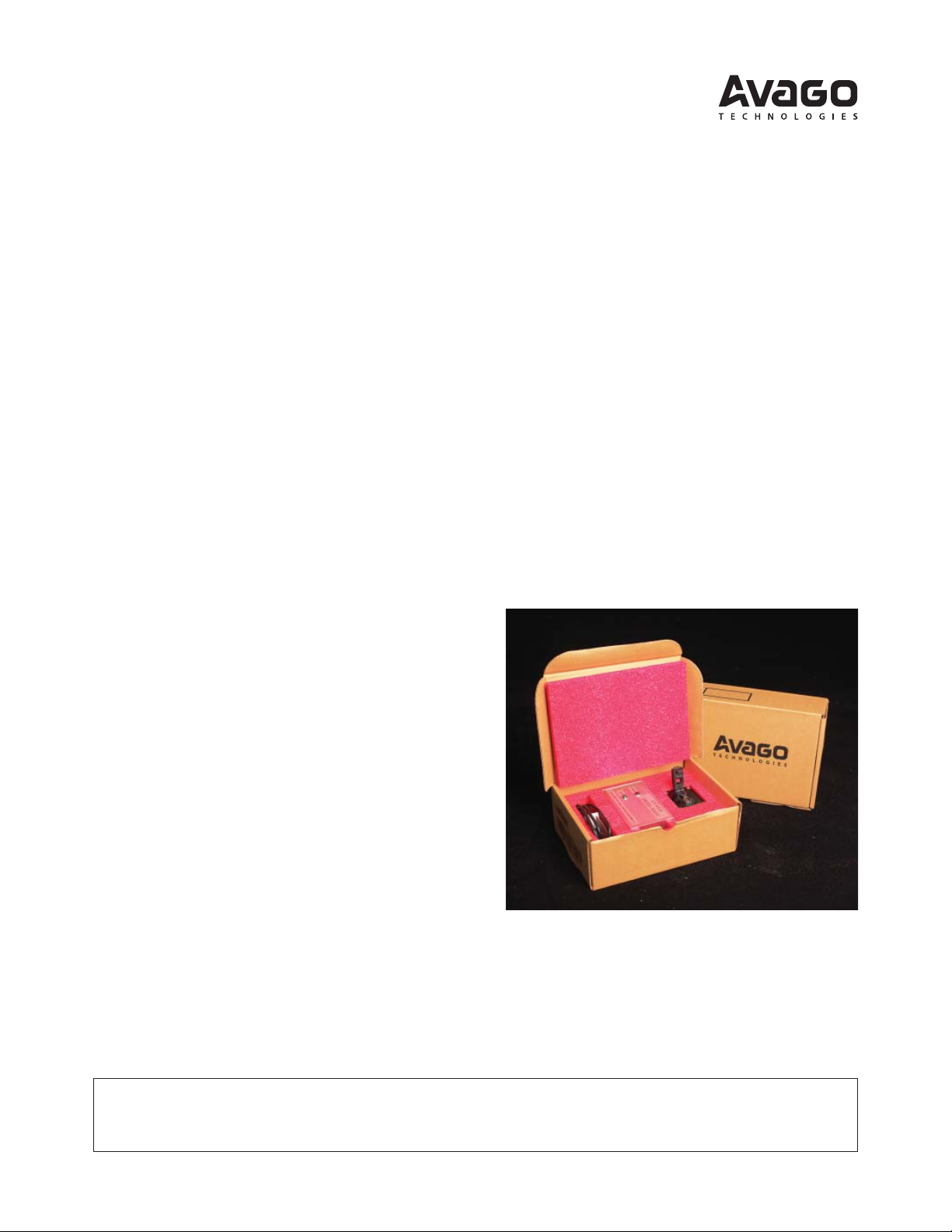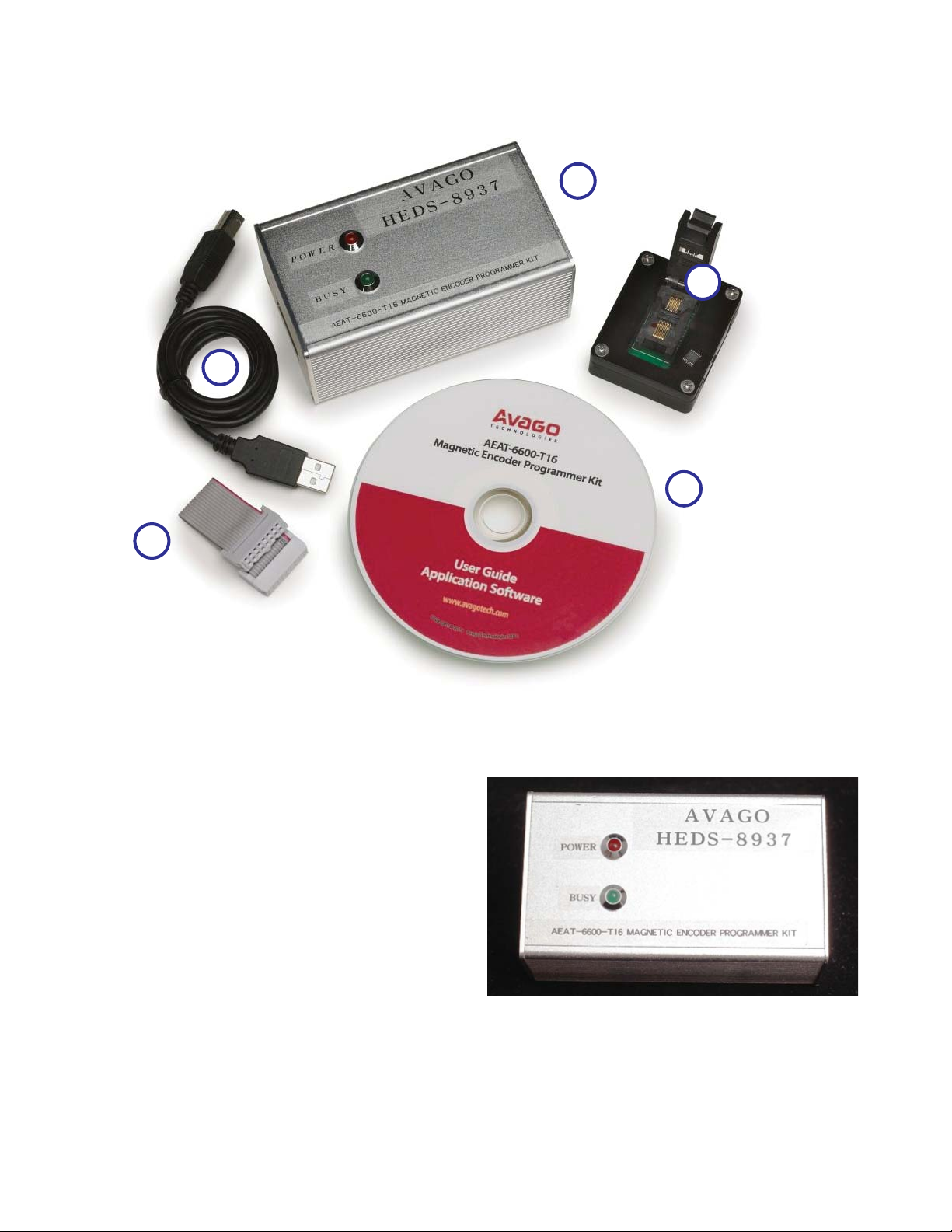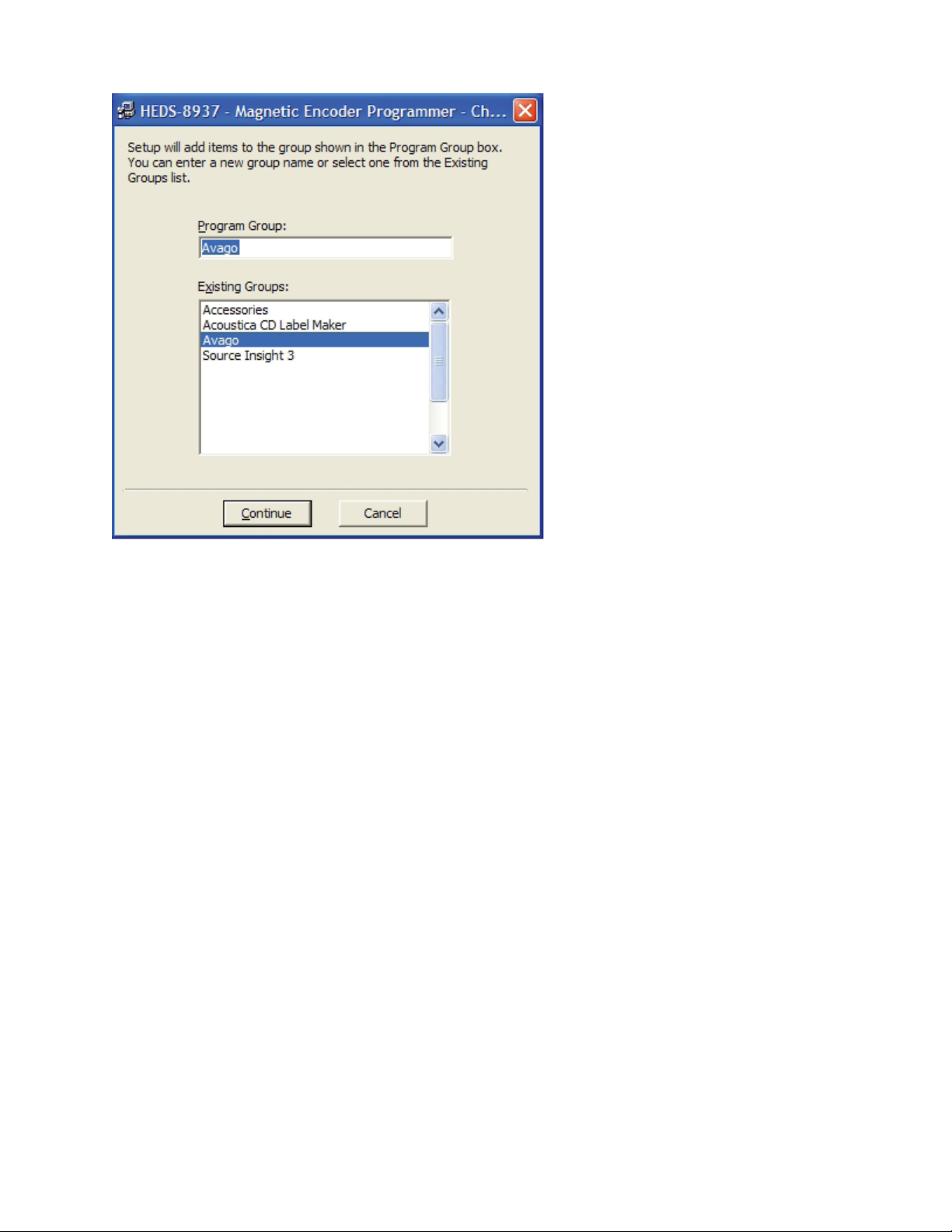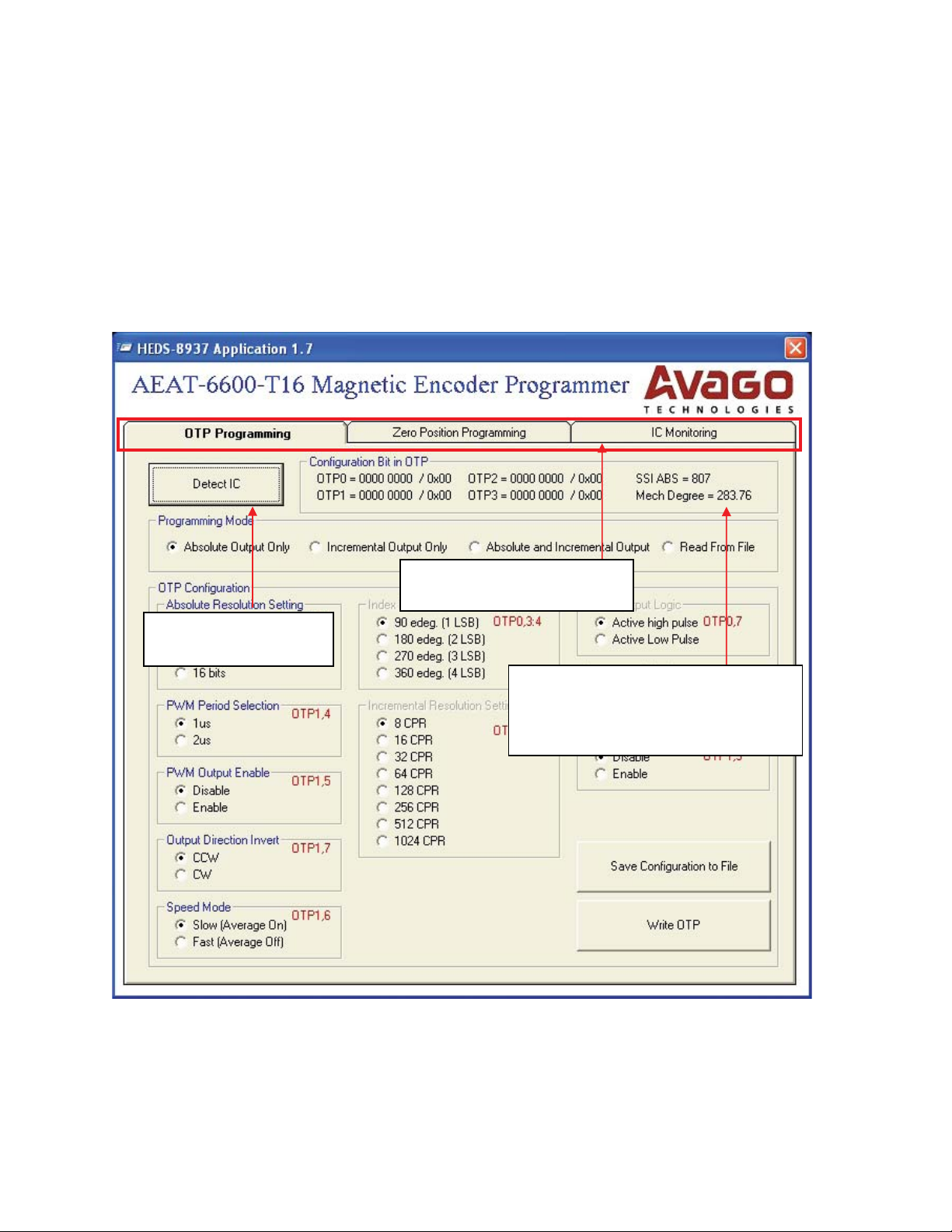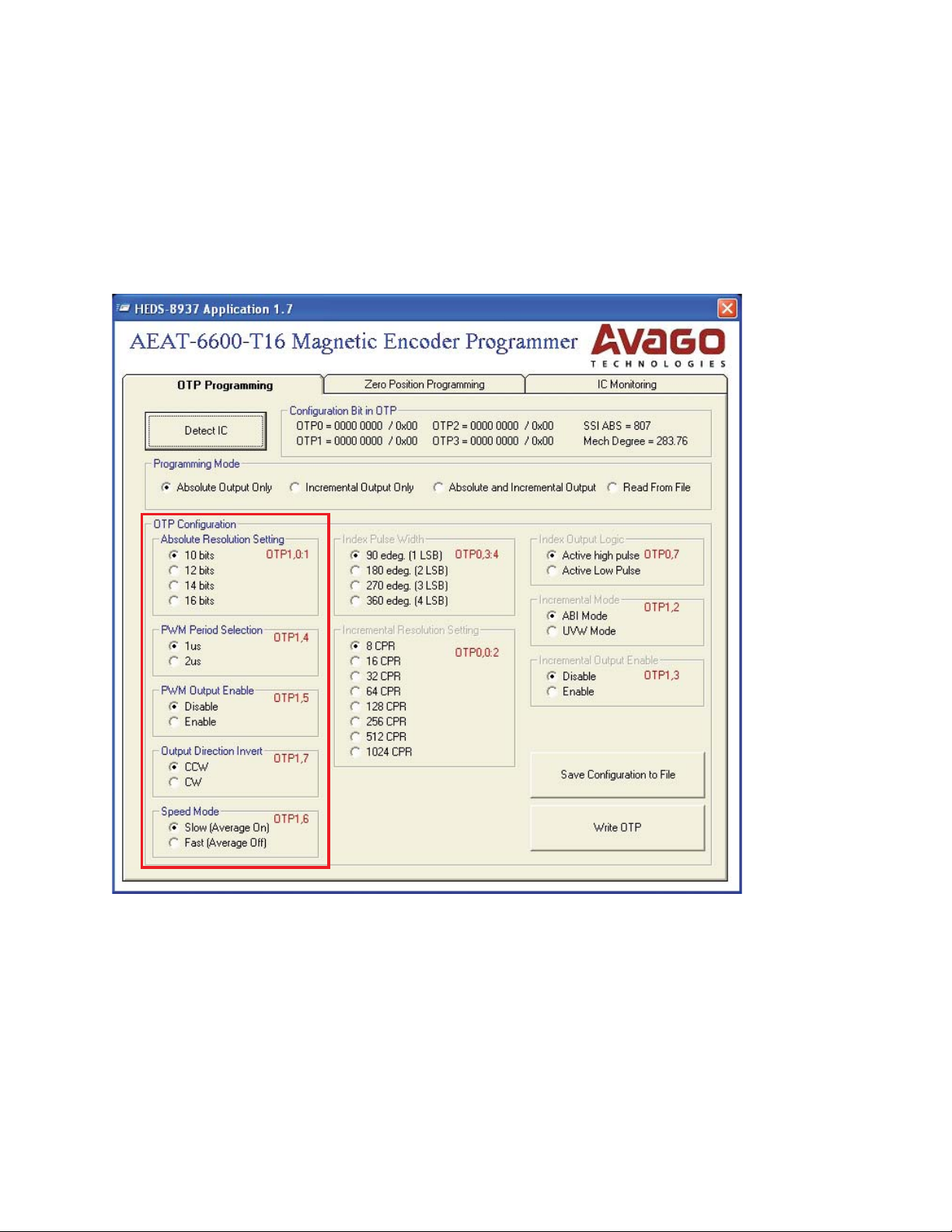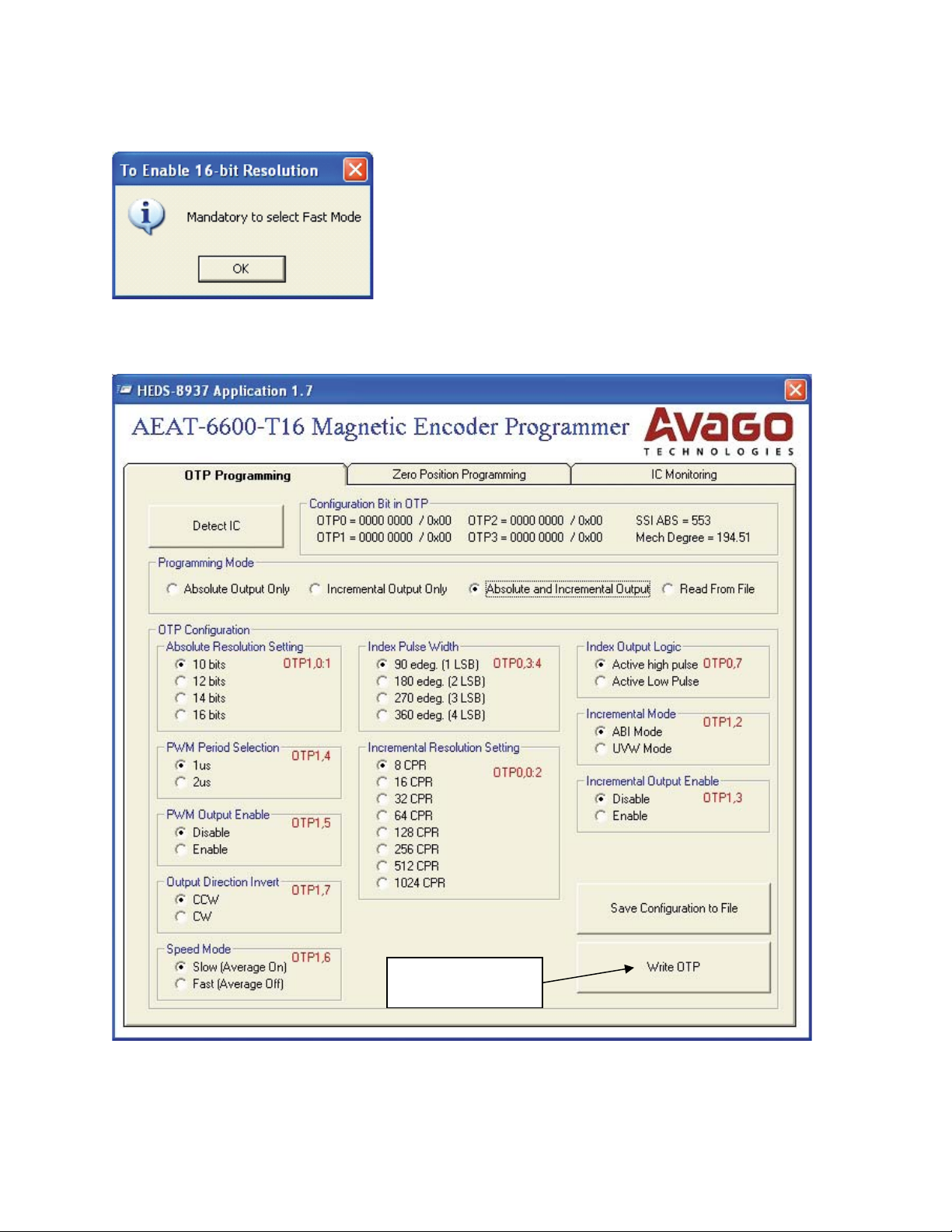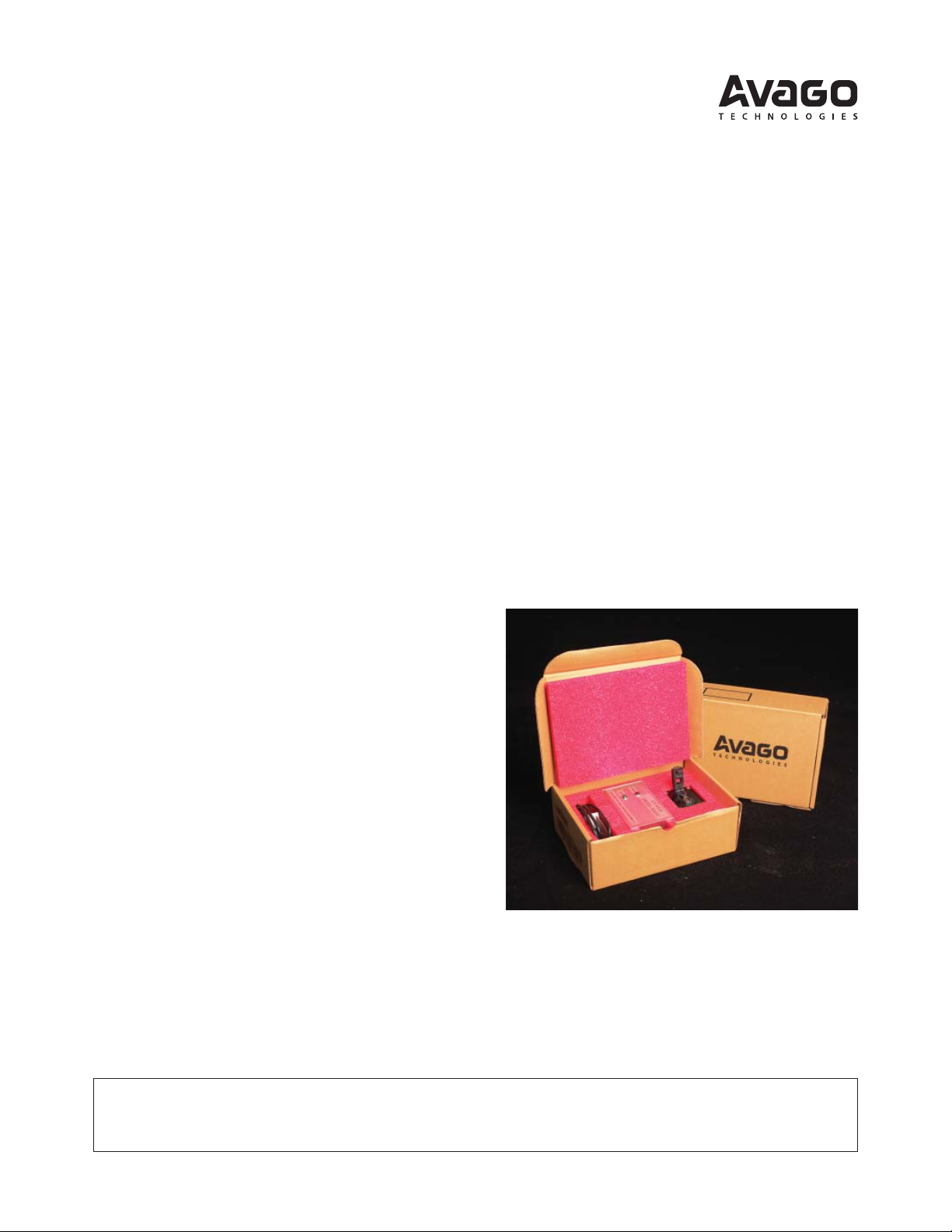
HEDS-8937
AEAT-6600-T16 Magnetic Encoder Programmer Kit
User Manual
This preliminary data is provided to assist you in the evaluation of product(s) currently under development. Until
Avago Technologies releases this product for general sales, Avago Technologies reserves the right to alter prices,
specications, features, capabilities, functions, release dates, and remove availability of the product(s) at anytime.
1. Introduction
Overview
This user manual describes the Avago HEDS-8937 pro-
grammer kit. The AEAT-6600-T16 magnetic encoder
programming kit features real-time monitoring and
programming of the 32-bit OTP memory within the
AEAT-6600-T16 magnetic encoder IC. The HEDS-8937
kit includes the IC interface hardware that is supported
by PC software.The IC interface hardware is a microcon-
troller system that links the AEAT-6600-T16 encoder to
the PC through a USB cable. This user manual describes
the hardware and PC software setup and gives instruc-
tions on PC software operation.
Features
Bus-powered USB device
On-board 6.5 V programming voltage
Auto-power o when the AEAT-6600-T16 is
removed from the programming socket
Read and write the 32-bit OTP memory
Real-time monitoring of SSI, PWM, ABI or UVW
outputs
Real-time monitoring of MAG_HI and MAG_LOW
signals
Figure 1. Inside the Programmer kit box
2. Hardware Component
Unpacking the Unit
The typical packing of the AEAT-6600-T16 magnetic
encoder programming kit is shown in Figure 1.
The kit contains:
1. USB cable
2. AEAT-6600-T16 magnetic encoder programmer
3. IC adapter socket
4. 16-pin ribbon cable
5. Installation CD