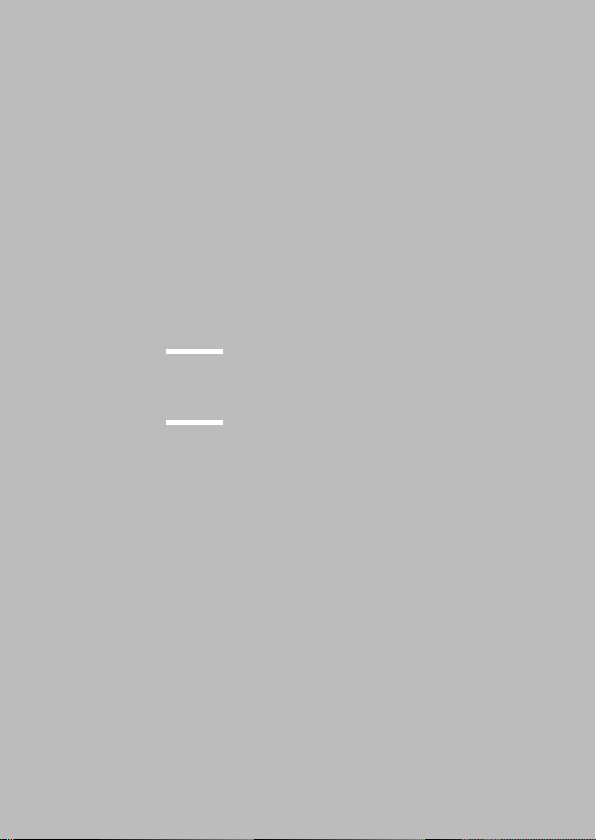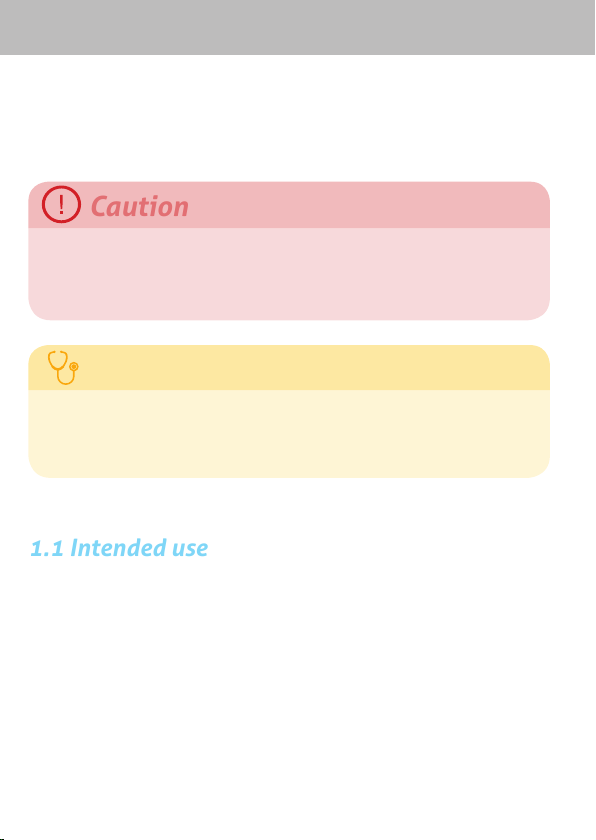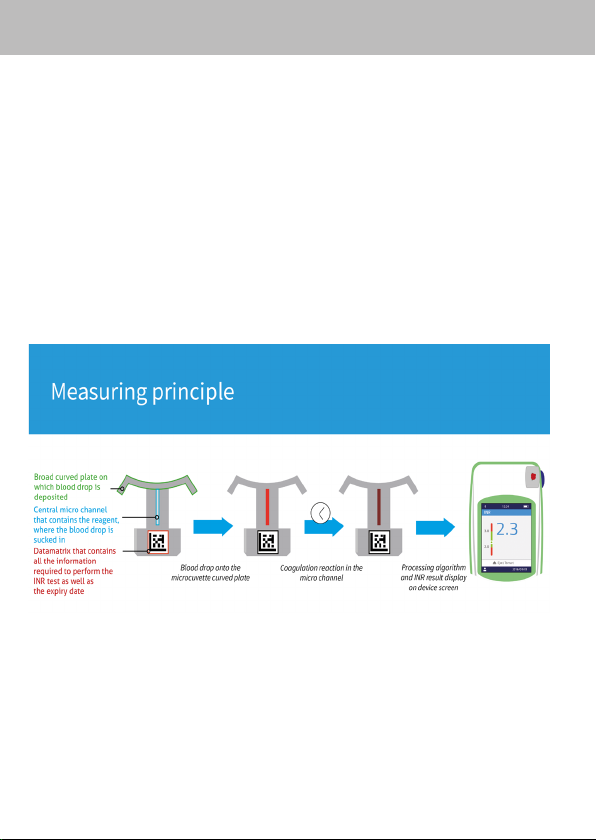10
To ensure the proper operation of the device as well as your
own safety, please follow the instructions below.
• Use your LabPad®INRinalocationwithsucientlighting
and with ambient temperature between 15 and 32°C
(59 to 90°F).
• Use your LabPad®INR only when the relative humidity
level is under 85%.
• Toperformatest,placeyourdeviceonastable,at,and
vibration-free surface.
• Do not insert any object other than a Tsmart®in the
insertion area, including during cleaning.
• To eject the Tsmart® INR microcuvette use only the side
blue button.
• Do not drop the device; this may damage it and cause
malfunction.
• Carry your LabPad®INR in the carrying bag provided.
• Useexclusivelythebatterychargerprovided.Donotuse
a damaged battery charger.
• Follow the storage and cleaning instructions.
• Keep away from children.
If the device is used in a manner not specied by this user
guide, the protection provided by the device may be impaired.
Operating conditions and precautions for safe use