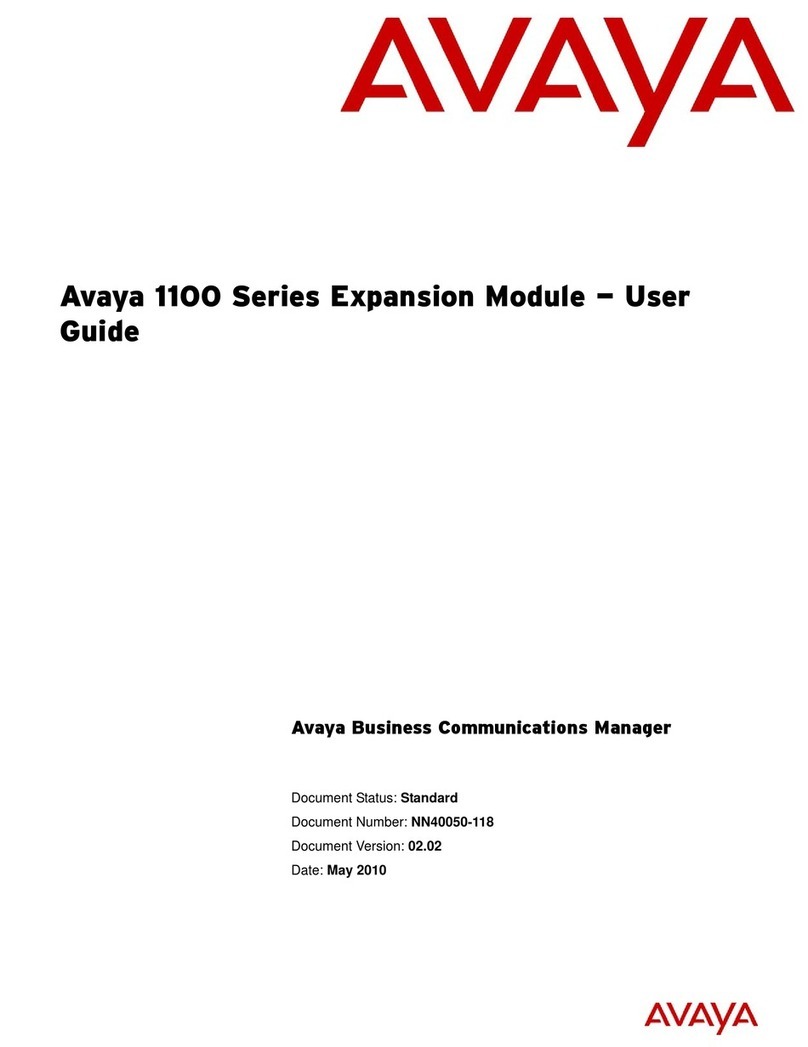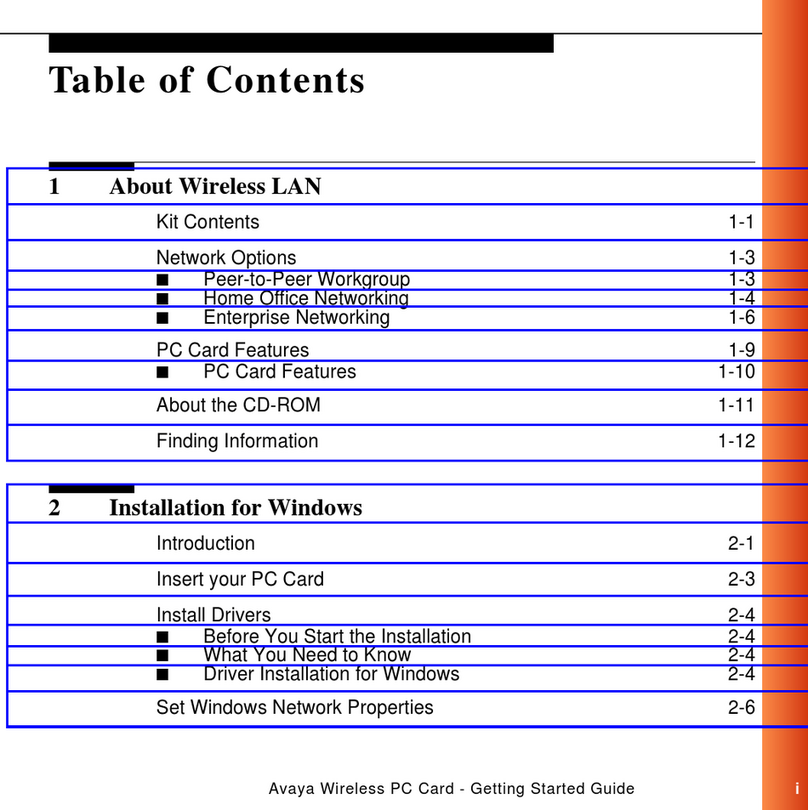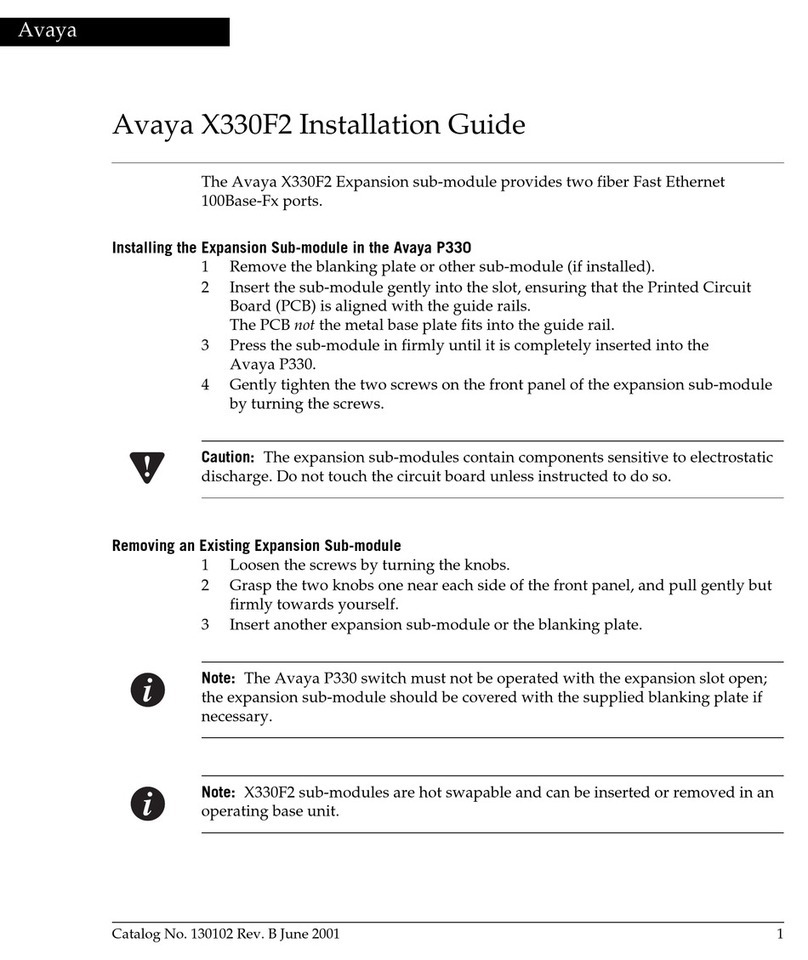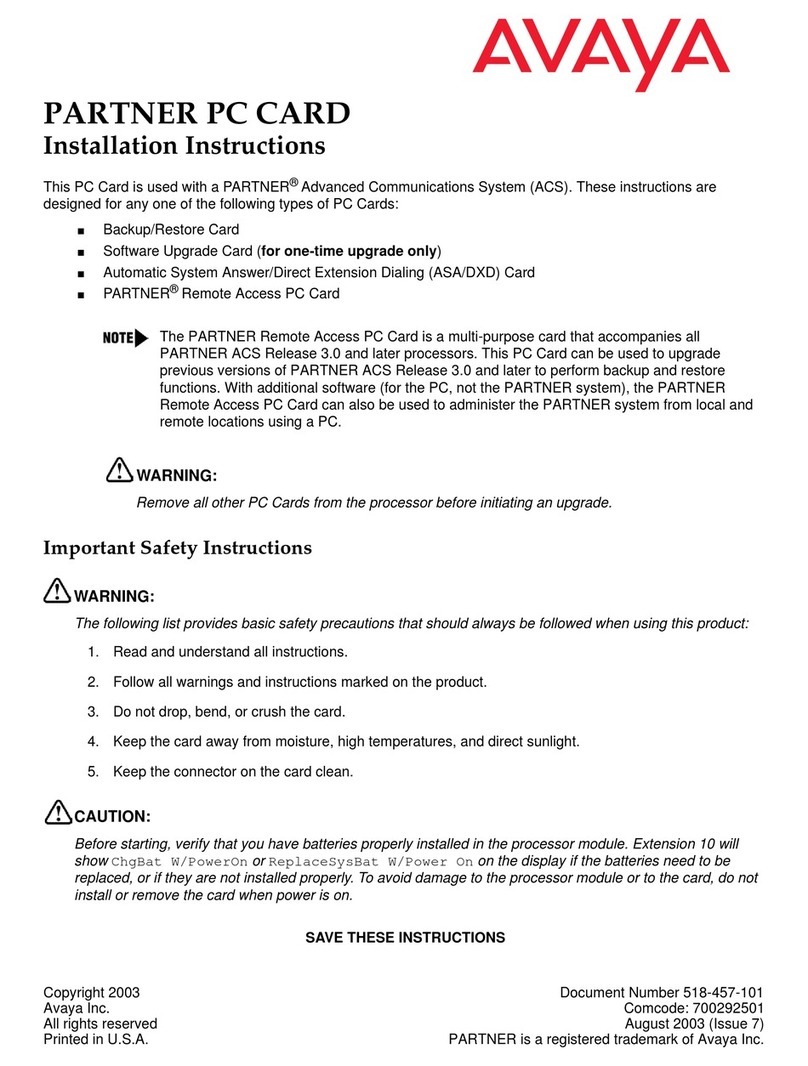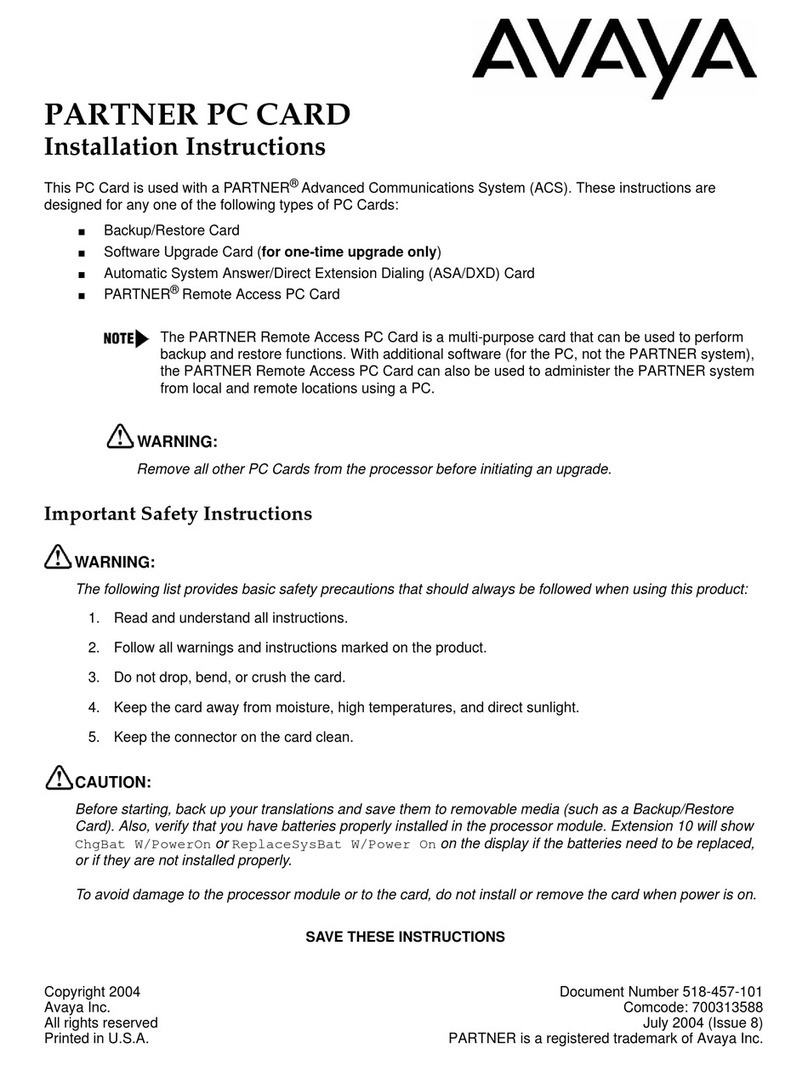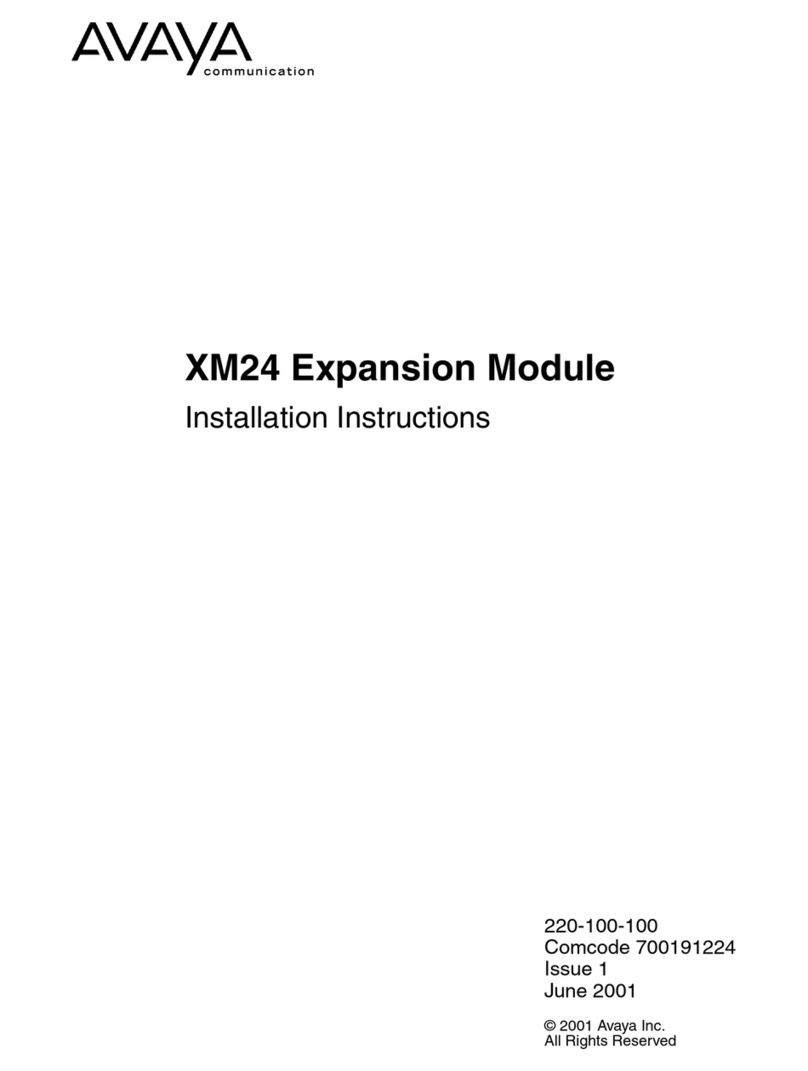4 To insert the PC Card, hold it with the label facing to the right, and
slide it gently into one of the PC Card slots on the processor
module. When inserted properly, the PC Card projects about
1-5/8” (4 cm) from the module.
5 Power up the system:
A) Reconnect the power cord.
CAUTION:
The power cord should hang straight down from the
connector, flush against the plastic case for the entire
length of the board. Do not install the power cord at an
angle to the case or with a loop in it.
B) If you have a 5-Slot Carrier, move the carrier’s On/Off switch to the “On” position “(–)”.
6 Check all green lights on the front of the modules. If any lights are out, do the following:
A) If a single light is out, power down the control unit, reseat the module, then power up the control unit.
B) If multiple lights are out, power down the control unit, reseat the leftmost module that has a light out, then
power up the control unit.
C) If the lights are still out, contact your local Authorized Dealer or, in the continental U.S. only, call the Avaya
Customer Care Center at 1 800 628-2888 (for PARTNER ACS).
7 If you are upgrading your system and you have verified that the upgrade was successful by using Feature 59,
do the following:
A) If you are using a one time use upgrade card, power down the system by following the instructions in
Step 1. Then, remove the PC Card by gently pulling the card straight out.
B) If you are using the PARTNER Remote Access PC Card, leave the card in the slot for future use in
performing backup/restore functions or remote administration functions.
C) If you need to reinstall other cards, power down the system by following the instructions in Step 1 and
replace any PC Cards you removed in Step 3.
D) If you powered down the system, repeat Steps 5 and 6 then proceed to Step 8.
■If you are upgrading your system, DO NOT REMOVE THE CARD until you have verified that
the upgrade was successful (approximately 20—40 seconds). While the system upgrades, the
bicolor (red/green) power LED on the processor flashes green and red alternately. When the
upgrade has finished, the power LED becomes steady green. Dial Feature 59 at a display
telephone to verify a successful upgrade. (If no display telephone is available, wait 30 seconds
after the LED becomes steady green.) Then proceed to Step 6.
■If a 1600 DSL module resides in the carrier, the module itself may take from 2 to 7 minutes to
initialize. However, the module should have a steady green LED in the same horizontal plane
as the other modules during initialization.
PFT
PFT
E
X
T
E
N
S
I
O
N
S
L
I
N
E
S
MODULE
206
PFT
L
I
N
E
S
MODULE
206
P
ARTNER
3000