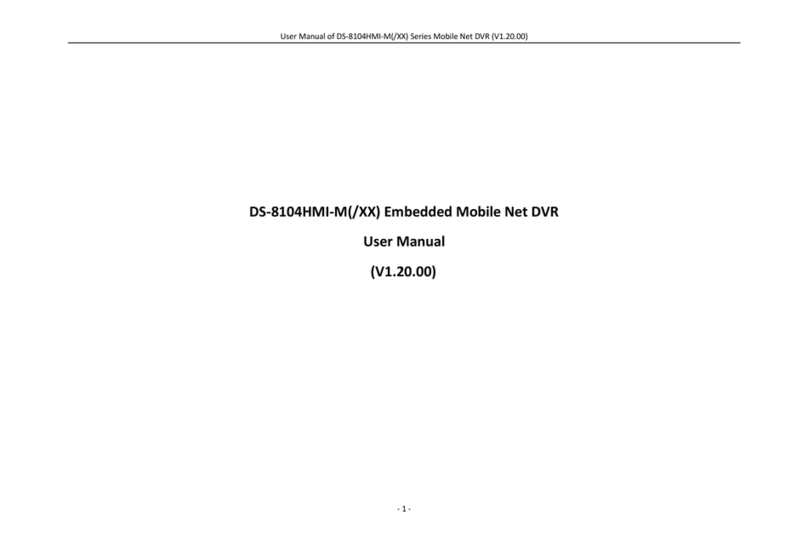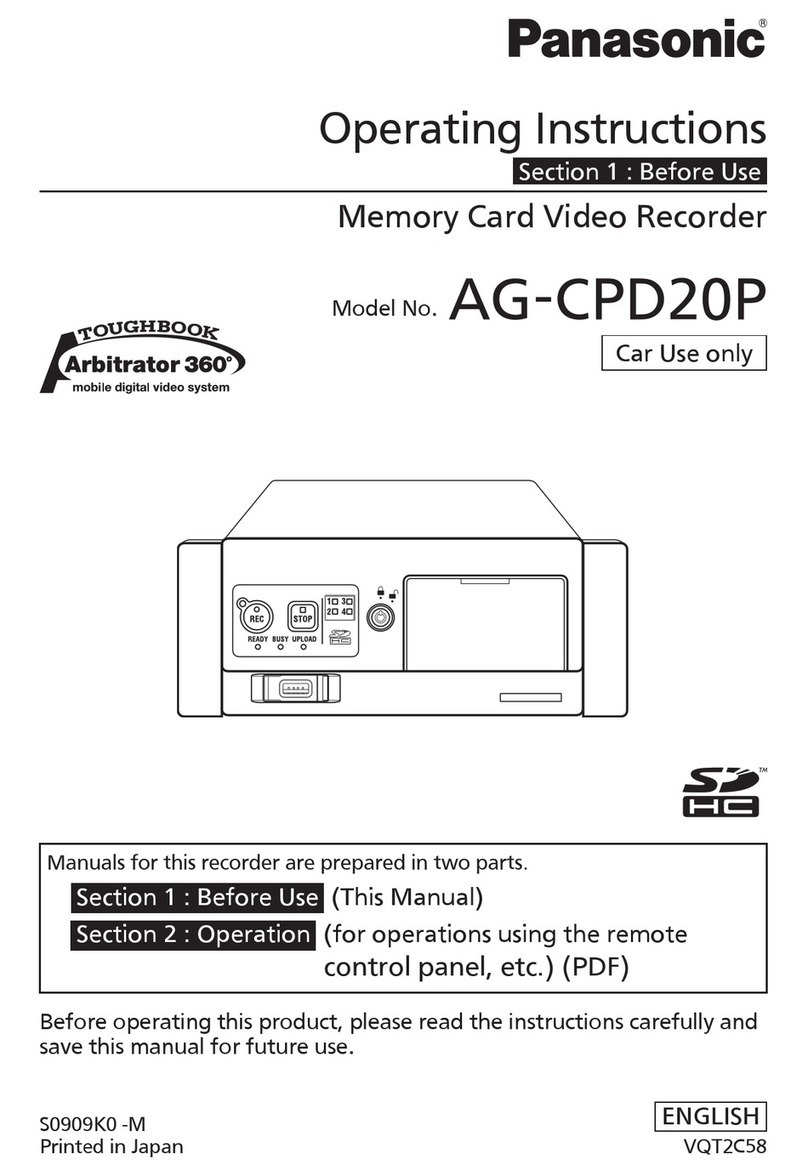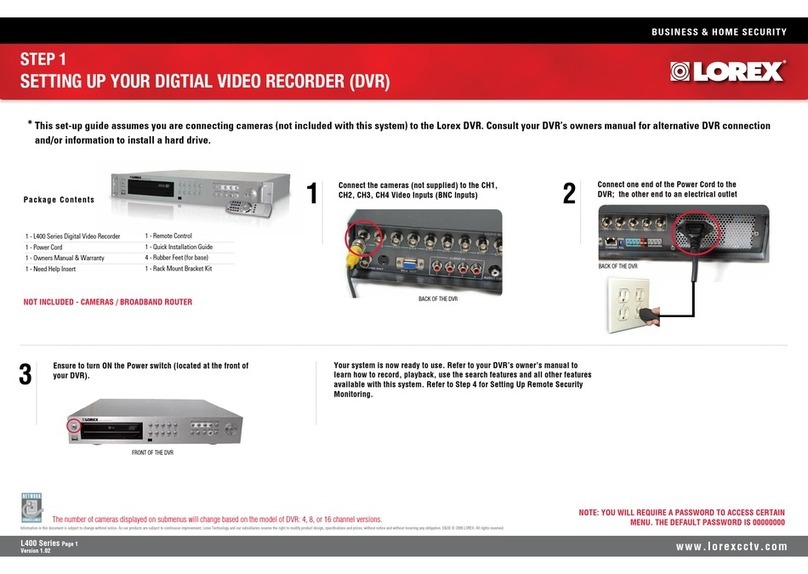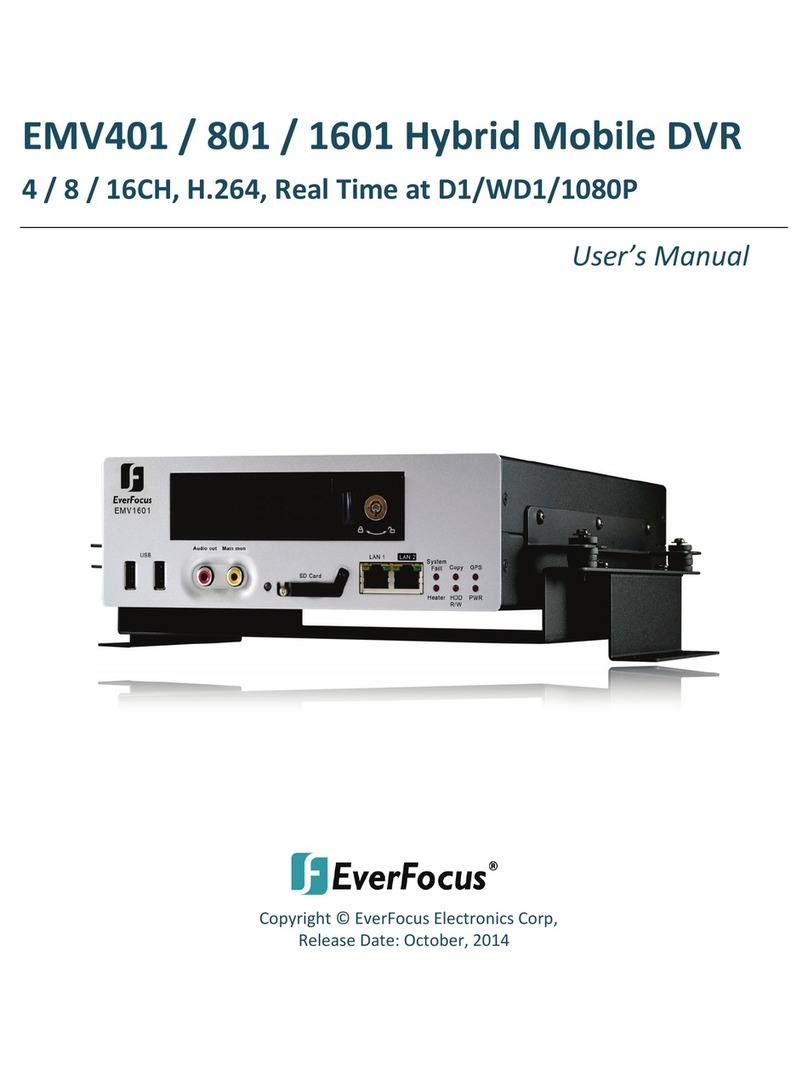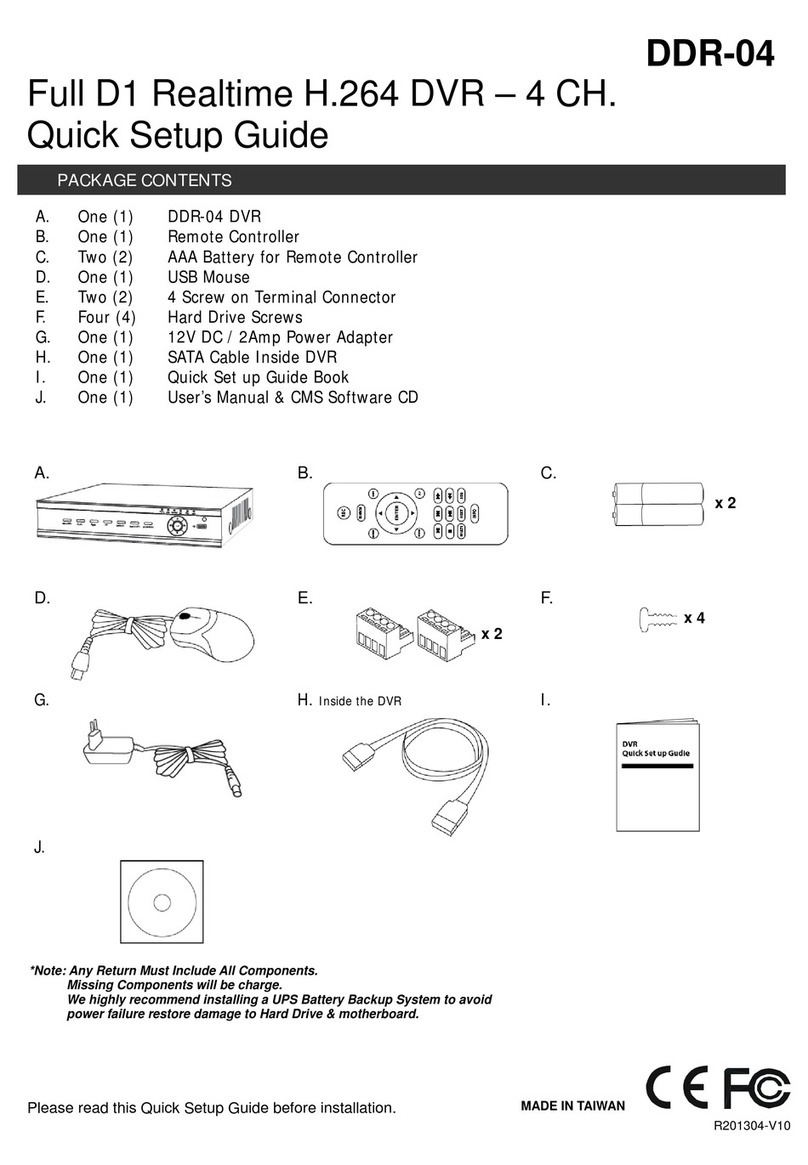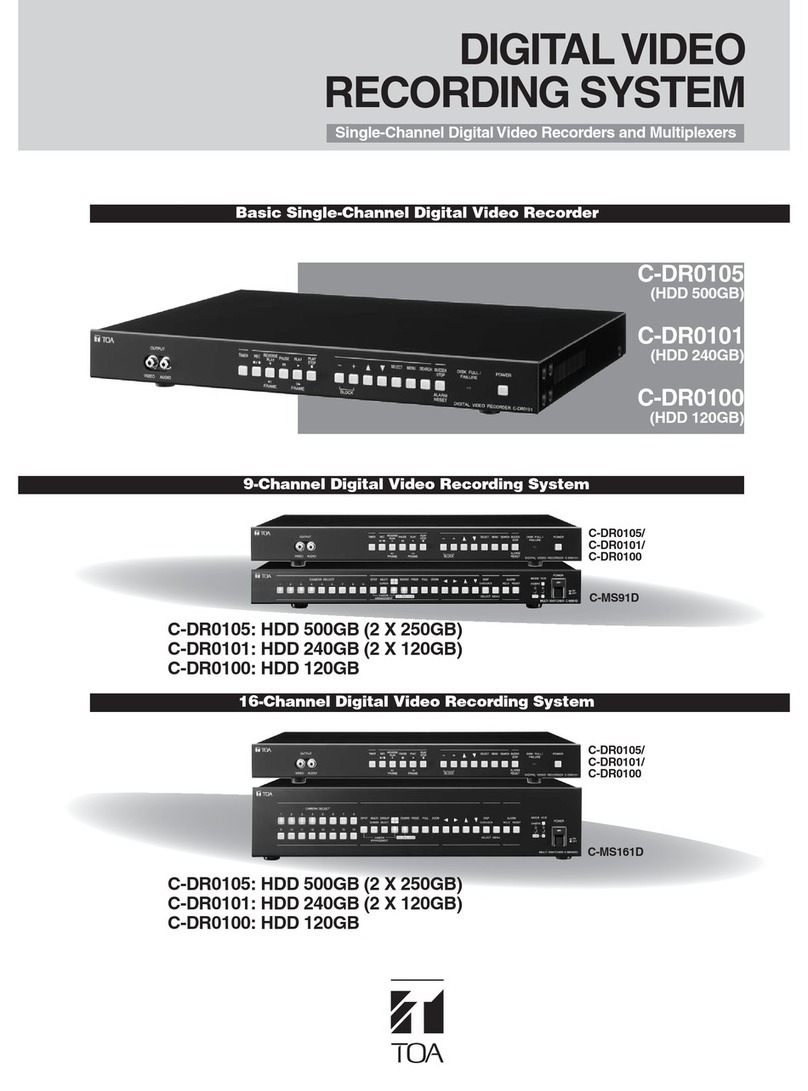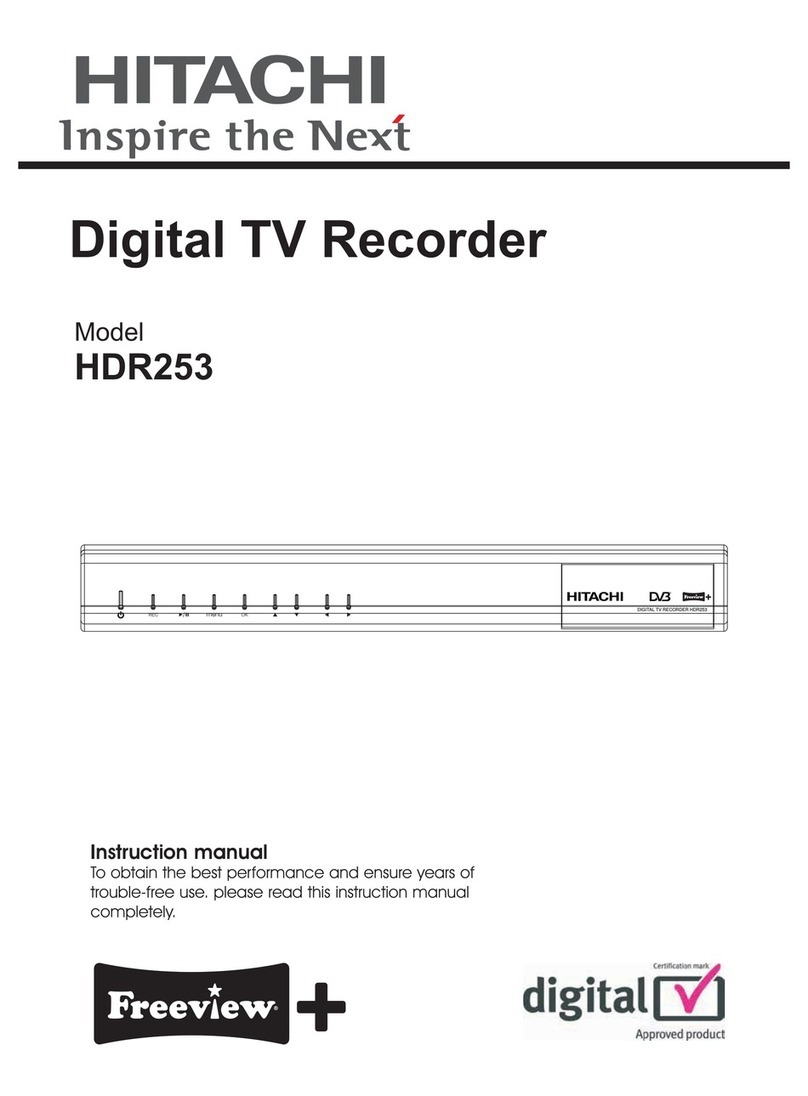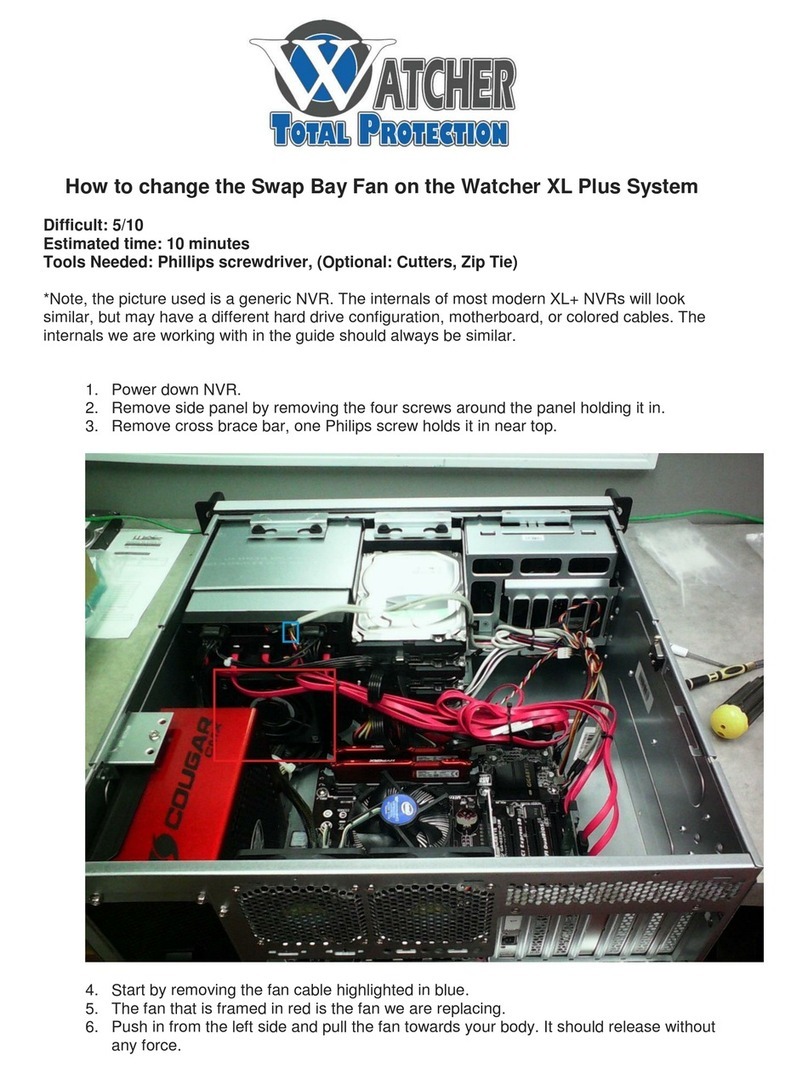AVC Technology H.264 User manual

INSTRUCTION MANUAL (N:L_Ver. 1.0_101126)
H.264 Video Compre ion
Digital Video Recorder
About thi u er guide
Before installing and using this unit, please read this user guide carefully.
Be sure to keep it handy for later reference.

2
Safety Precautions
Explanation of Graphical Symbols
WARNING
To reduce a risk of fire or electric shock, do not expose this product to rain or moisture.
CAUTION
Changes or modifications not expressly approved by the manufacturer may void the user’s authority to
operate this equipment.
CAUTION
anger of explosion if battery is incorrectly replaced.
Replace only with the same or equivalent type recommended by the manufacturer.
iscard used batteries according to the manufacturer’s instructions.
This symbol indicates the presence of important operating and
maintenance (servicing) instructions in the literature accompanying the
product.
This symbol indicates the presence of uninsulated ”dangerous voltage”
within the product’s enclosure that may be of sufficient magnitude to
constitute a risk of electric shock to persons.

3
These precautions must be followed for safety reasons.
Warning
o not use if the unit emits smoke, strange sounds are heard, or odor is emitted.
Make sure the power cable is not damaged.
Make sure there is no dust accumulation on the power plug or the outlet.
isassembly prohibited
o not place any foreign objects inside the unit.
o not place a container holding water or other liquids above the unit when it is connected to
power.
o not allow the unit to get wet.
o not use during thunder/thunder storms.
o not place in an unstable position.
o not expose to shock or vibration.
o not use this unit in areas where it is exposed to the possibility of explosion.
Caution
o not pull on the power cable when removing the power plug from the outlet.
o not touch the power plug with wet hands.
o not sit on.
Make sure the cables are connected properly.
o not place heavy objects on connected units.
Never move this unit while the power is turned on.
Remove the power plug from the outlet when the unit is going to remain unused for long periods of
time.
o not block the cooling fans or air ducts.
o not expose to extreme temperatures or humidity changes.

4
Warning
Installation and servicing should be performed only by qualified and experienced personnel.
Turn off the power of the VR when connecting cameras, audio or sensor cables.
The manufacturer is not responsible for any damage caused by improper use of the product or failure to
follow instructions for the product.
The manufacturer is not responsible for any problems caused by or resulting from the user physically
opening the VR for examination or attempting to fix the unit. The manufacturer may not be held liable for
any issues with the unit if the warranty seal is removed.
Product Components
The package contains the main unit and its components as specified below. When you purchase the unit,
Please check to ensure the components specified below are included.
VR Set
Client Software C
Quick Installation Guide
H data power cable
H mounting Screw
Adaptor ( C12V 3A)
Power Cable (110V or 220V)(1EA)
Mouse
Audio Cable for 8/16ch (Option)
Remote Controller (Option)
Battery1.5V (AAA x 2EA) (Option)

5
Basic function of the OUSE
① : Left button: SELECT function
② : Wheel: MOVEMENT function on a drop-down menu
ounting the HARD DISK
1. Unfasten the cover of the unit. 2. Fix the hard disk on the bottom of the system
using the supplied mounting screws.
3. Connect the supplied SATA cable and power cable to the hard disk and fix the hard disk to the unit using the
supplied H fixing screws.

6
Compatible HDD odels
Seagate ST32000542AS(Barracuda LP)
2 TB 5900 RPM 32 MB
Seagate ST31000340SV(Surveillance) 1 TB 7200 RPM 32 MB
Seagate ST3100528AS(Barracuda) 1 TB 7200 RPM 32 MB
Seagate ST3500830SCE 500 GB 7200 RPM 8 MB
Seagate ST3500418AS(Barracuda) 500 GB 7200 RPM 16 MB
Seagate ST3500410AS(Barracuda) 500 GB 7200 RPM 16 MB
Seagate ST3250410AS(Barracuda) 250 GB 7200 RPM 16 MB
Seagate ST3250310SV(Surveillance) 250 GB 7200 RPM 8 MB
Seagate ST3250318AS(Barracuda) 250 GB 7200 RPM 8 MB
Seagate ST3160815AS(Barracuda) 160 GB 7200 RPM 8 MB
HITACHI H S722020ALA330 2 TB 7200 RPM 32 MB
HITACHI H S721010KLA330 1 TB 7200 RPM 32 MB
HITACHI H T721010SLA360 1 TB 7200 RPM 16 MB
HITACHI H S721010CLA332 1 TB 7200 RPM 32 MB
HITACHI H S721050CLA362 500 GB 7200 RPM 16 MB
HITACHI H P725050GLA360 500 GB 7200 RPM 16 MB
HITACHI H S721032CLA362 320 GB 7200 RPM 16 MB
HITACHI H S721025CLA382 250 GB 7200 RPM 8 MB
HITACHI H T721025SLA380 250 GB 7200 RPM 8 MB
HITACHI H P725025GLA380 250 GB 7200 RPM 8 MB
We tern Digital
W 20EA S 2 TB 7200 RPM 32 MB
We tern Digital
W 10EACS 1 TB 7200 RPM 16 MB
We tern Digital
W 5000AACS 500 GB 7200 RPM 16 MB
We tern Digital
W 2500AAKS 250 GB 7200 RPM 16 MB
NOTICE
The brands and models of all H should be the same. If the brands and models of each H are different
with others, the VR may not recognize H .

7
Specifications
ITEM N-0441L N-0840L N-1640L
Video
Input
Channel, Input Level 48/16CH Composite, 1.0Vp-p, 75ohm
Signal Format NTSC/PAL
Video Loss Check Yes
Output
Main Monitor Output 1 VGA (1280x1024 @ 60Hz),
Signal Format VGA
Spot 1 (Event Only) 2 (Event, Live)
Audio Input & Output 4 CH Line input & 1 CH Line output
Audio Codec G.711 (ADPCM)
Alarm Sensor Input (NC/NO Selectable) 4ch (NC/NO Selectable)
Alarm Output 1 Alarm out by Sensor, Motion and Video Loss
Record
Compression H.264
Multi-operation QUADPLEX (Playback/Record/Network/Backup)
Resolution
NTSC
D1 120fps 120fps 120fps
Half D1 120fps 240fps 240fps
CIF 120fps 240fps 480fps
PAL
D1 100fps 100fps 100fps
Half D1 100fps 200fps 200fps
CIF 100fps 200fps 400fps
Recording quality grade NETWORK, STANDARD, HIGH, SUPERIOR, ULTRA
Recording Mode Continuous / Schedule / Motion/ Sensor/ Manual
Motion Detection Motion detection setup by Grid
Recording by channel’s Resolution Yes
Pre Recording 1 fps for 10 seconds before an event
Post Recording 10 seconds to 3 minutes after an event
Display Frame Rate ( /Sec) NTSC: 30fps/ch, 60 fields / PAL: 25fps/ch, 50 fields
Playback
Multi-Decoding 1, 4 1, 4, 8 1, 4, 8, 16
Playback
Speed
Single channel × 2, 4, 8, 16
Multi-channels × 2, 4
Search Mode Timeline, Event, Archive, Log
Storage
HDD
Interface Type Serial ATA I
Capacity of 1 HDD 2TB
Internal HDD No. 1
ESATA Yes (TBD)
File system NaFS

8
USB Port 2 (Front 1, Rear 1)
Backup
USB Flash drive Video & Still Image
Built-in DVD-RW Video & Still Image
ESATA Yes (TBD)
Network Video & Still Image
User I/F Menu Display New GUI
Input Method Remote control, Mouse, Keyboard controller
Serial port
Console - 1 RS-232C
PTZ control & Keyboard DVR control
1 RS-485
Termination Yes
Network
Dynamic DNS Yes (Free DDNS)
Network Interface 10/100 base-TX Ethernet (RJ-45)
Dual Encoding for Network Streaming
CIF 60fps/50fps CIF 120fps/100fps
Network
Access
Web viewer (1:1) Live, Search, Backup, PTZF Camera Control, Remote Setup
Single-sites Monitoring System (1:1) Live, Search, Backup, PTZF Camera Control, Remote Setup
Multi-sites Monitoring System (1:n) Live, Search, Backup, PTZF Camera Control, Remote Setup
Features
DLS (Day Light Saving) Yes
Internal Beep By Alarm, Motion, Video Loss, HDD error
Multi-Language Yes
S/W Upgrade USB Flash drive, Remote S/W Upgrade (TBD)
NTP Yes
3G Mobile Yes (Exclusive Viewer) (TBD)
Watermark Yes (TBD)
Power
source Power Supply Voltage DC 12V 3A DC 12V 5A
Allowable operation temperature During operation
5°C - 40°C, During storage: -10°C - +50°C
Allowable operation humidity 0 - 90 %
Weight Unit Weight (Gross weight) 1.5Kgs (3.0Kgs)
Dimension
Unit Dimension (W x H x D) 340mm x 262mm x 63mm
Please note that specifications and unit exterior design are subject to change without notification

9
Table of Contents
1. Main Features .................................................................................................................... 11
2. Name, Function and Connection ........................................................................................ 13
2-1. Front Panel ................................................................................................................................... 13
2-2. Rear Panel ................................................................................................................................... 13
2-3. Remote control (Option) ............................................................................................................... 15
3. Setting up the VR ............................................................................................................ 15
3-1. Setup – Main Screen .................................................................................................................... 15
3-2. Setup – isplay Mode .................................................................................................................. 19
3-3. Setup – Recording Mode .............................................................................................................. 20
3-3-1. Recording Schedules ................................................................................................................ 21
3-4. Setup – evice Mode ................................................................................................................... 22
3-4-1. ALARM-OUT ............................................................................................................................. 24
3-4-2 SPOT-OUT setup ....................................................................................................................... 24
3-4-3 PTZ Setup .................................................................................................................................. 25
3-4-4. Motion Zone Setup .................................................................................................................... 26
3-5. Setup – Storage Mode .................................................................................................................. 26
3-6. Setup – System Mode .................................................................................................................. 28
3-7. Setup – SECURITY Mode ............................................................................................................ 32
3-8. Setup – Network Mode ................................................................................................................. 34
3-8-1. Network Types .......................................................................................................................... 36
3-8-1-1. HCP ..................................................................................................................................... 36
3-8-1-2. A SL (PPPoE) ....................................................................................................................... 36
3-8-1-3. LAN ........................................................................................................................................ 37
3-8-2. NS ........................................................................................................................................ 37
3-8-3. Network Ports ............................................................................................................................ 38
3-8-4. Network Stream ......................................................................................................................... 39
3-9. Setup - CONFIG Mode ................................................................................................................. 40
3-10. Saving Setup .............................................................................................................................. 42
4. Live, Search and Playback ................................................................................................ 42
4-1. Live Viewing Screen ..................................................................................................................... 42
4-2. SEARCH Screen .......................................................................................................................... 44
4-2-1. TIME-LINE Search .................................................................................................................... 44
4-2-2. Event Search ............................................................................................................................. 45
4-2-3. Go To First Time ........................................................................................................................ 45
4-2-4. Go To Last Time ........................................................................................................................ 46
4-2-5. Go To Specific Time ................................................................................................................... 46

10
4-2-6. Archive Search .......................................................................................................................... 46
4-2-7. Log Search ................................................................................................................................ 47
4-3. Play mode .................................................................................................................................... 47
5. PTZ Control .......................................................................................................................... 48
6. Back up ................................................................................................................................ 50
6-1. Still Image backup onto USB flash memory .................................................................................. 50
6-2. Video backup onto USB flash memory ......................................................................................... 50
6-3. Transferring still images or video from the ARCHIVE list .............................................................. 51
6-4. Playback of Backup Video ............................................................................................................ 52
7. Upgrading Firmware ............................................................................................................. 52
8. Network access using the Exclusive network viewer, UMS single ...................................... 53
8-1. PC requirements .......................................................................................................................... 53
8-2. Installing the network viewer ......................................................................................................... 53
8-3. Live monitoring mode and functions. ............................................................................................ 54
8-4. Bi directional audio ....................................................................................................................... 56
8-5. Remote search mode and functions ............................................................................................. 56
8-6. PC System configuration .............................................................................................................. 59
9. Network access using the Exclusive network viewer, UMS multi ........................................ 62
9-1. Overview ...................................................................................................................................... 62
9-2. Minimum PC requirements ........................................................................................................... 62
9-3. Installing the program ................................................................................................................... 62
9-4. Live Window ................................................................................................................................. 63
9-4-1. Main user interface ........................................................................................... 63
9-4-2. Control buttons ................................................................................................. 64
9-5. Search and Playback Window ...................................................................................................... 65
9-5-1. Main user interface ........................................................................................... 65
9-5-2. Main control panel ............................................................................................ 66
9-6. Setup of UMS Multi Client............................................................................................................. 67
9-6-1. General ............................................................................................................ 68
9-6-2. Event ................................................................................................................ 69
9-6-3. Record ............................................................................................................. 69
9-6-4. OS ................................................................................................................. 70
9-6-5. About ................................................................................................................ 71
9-7. Remote Setup .............................................................................................................................. 71
9-7-1. Setting the isplay ........................................................................................... 72
9-7-2. Record ............................................................................................................. 73
9-7-3. evice .............................................................................................................. 73
9-7-4. Storage ............................................................................................................ 76
9-7-5. System ............................................................................................................. 77
9-7-6. Security ............................................................................................................ 80
9-7-7.Network ............................................................................................................. 81

11
9-8. Operation ..................................................................................................................................... 83
9-8-1. Addition, elete, and modify of VR sites ........................................................ 83
9-8-2. Connect and isconnect .................................................................................. 85
9-8-3. Still-image capture during Live ......................................................................... 87
9-8-4. Recording video on local PC during Live .......................................................... 88
9-8-5. Local Playback and Remote Playback ............................................................. 89
9-8-6. AVI Backup during playback ............................................................................. 91
10. Network – By an web-browser viewer ................................................................................ 93
APPEN IX: How to connect network ........................................................................................ 95
A. How to set IP address of the VR and open TCP port of the router? ............................................ 95
B. How to access VR from Remote PC? ........................................................................................ 98
1. Main Feature
H.264 Video compression
Reliable File system
High quality VGA (1280X1024)
4channel audio recording
Bi directional audio

12
Individual channel operation
Motion detection
Automatic video input and video loss detection
Covert camera operation provides enhanced security
Built-in PTZF camera control
Easy and simple user interface
Easy scheduler
Easy software upgrade

13
Instant and convenient backup via USB flash drive or network
Exclusive file format backup
AVI backup
Various ways of network access via Web-viewer, UMS(Single-site & Multi-site monitoring software)
and Mobile Viewer
2. Name, Function and Connection
2-1. Front Panel
The following information will help you to operate the front panel controls.
Figure 2.1.1. Front panel
Table 2.1.1. Front LED and Port
Name De cription
POWER LE light is on when power is applied to the system.
HDD LE light is on when the system is recording video data.
USB port There is a USB port located on the left side of the front panel. This USB port is
used to archive footage into a USB storage device. (USB 2.0 connector)
2-2. Rear Panel
Do not power thi y tem on before all the connection are completed.
Make ure all the connection are properly. Faulty connection may re ult in the y tem being damaged.
The DC plug of the AC adaptor i ea y to be unplugged. Plea e make ure that the plug i removed.

14
N-0441L
N-0840L
N-1640L
① VI EO IN: Video input terminal
② CVBS OUT: Spot out terminal
③ VGA: VGA (Video Graphics Array) output terminal. Connects to the PC VGA monitor.
④ RS-232C (for 8/16ch only): For engineering use only, the function be used by a gender through the VGA
output.
⑤ AU IO IN: Four connectors for audio input, N-0840L and N-1640L uses an audio cable.
⑥ AU IO OUT: One connector for audio output. N-0840L and N-1640L uses an audio cable.
⑦ ETHERNET: Network terminal
⑧ USB: USB terminal
⑨ ESATA: External SATA terminal (This function will be supported to the next version.)
⑩ SENSOR IN & ALARM OUT: External sensor terminal & External alarm out terminal
⑪ POWER: C12V input terminal Cooling fan
⑫ Cooling fan

15
2-3. Remote control (Option)
① ID: When a remote control I number is set in VR, press it before number.
② REC: To start and stop manual recording.
③ Number: To select channel (1, 2, 3, & 4) or to enter VR I number.
④ F/REW: During playback - To move the playback position 60 seconds backward.
During pau e - To move the playback position 1 frame backward.
⑤ F/ADV: During playback - To move the playback position 60 seconds forward.
During pau e - To move the playback position moves 1 frame forward.
⑥ REW: To rewind the footage at 1x, 2x, 4x, and 8x speed during playback.
⑦ PLAY/PAUSE: To play or to pause the footage in playback mode.
⑧ FF: To fast forward the footage at 1x, 2x, 4x, and 8x speeds during playback.
⑨ Control button: Press to move the menu items or select channel.
⑩ SETUP: To launch SETUP menu.
⑪ SEARCH: To go to the search menu.
⑫ ESC: During etting - To return to previous menu screen.
During playback - To exit from playback
System Lock – to lock a system when pressing ESC button for 5 seconds.
System Unlock – to unlock a system when pressing ESC button for 5 seconds.
⑬ BACKUP: To start operations of backup in live or playback mode. (The same function button as
CAPTURE on the front panel of VR)
⑭ SEQ: To start auto sequencing of the screen in full screen mode. (Toggle)
3. Setting up the DVR
The following sections detail the initial setup of a VR.
3-1. Setup – Main Screen
When booting a system at first, the following messages display. After initializing, select a language and set
the time.

16
To enter the setup menu, select a right button of the mouse or press the SETUP button on the remote
control.
Table 3.1.1. Setup menu tree
Then password input screen will be displayed. User can select a password by pressing a small square box
next to a password input box. The factory default password is 1111. It is highly recommended to assign a
new password to protect the system. User can assign a new password in SECURITY setup menu.
ISPLAY
– OS
– OS CONTRAST
– SEQUENCE
– SEQUENCE WELL TIME
– CHANNEL
- NAME
- COVERT

17
- BRIGHTNESS
- CONTRAST
- HUE
- SATURATION
RECOR
– CHANNEL
- RESOLUTION
- FRAME RATE
- QUALITY
- RECOR ING
- SENSOR RECOR ING
- PRE RECOR
- POST EVENT RECOR
- AU IO
- SCHE ULE
EVICE
– ALARM OUT
- SENSOR IN
- MOTION ON
- VI EO LOSS ON
- ALARM URATION
- ERROR ALARM
– PTZ
- CHANNEL
- NAME
- SPEE
- I
– SPOT OUT
- SPOT OUT 1
- SPOT OUT 2 (for 8/16ch only)
– CHANNEL
- MOTION ZONE
- MOTION SENSITIVITY
– KEY TONE
– REMOTE CONTROLLER I
– SENSOR
- TYPE
STORAGE
– OVERWRITE

18
– ISK FORMAT
– ISK INFO
– RECOR ING LIMIT
- RECOR ING LIMIT AYS
SYSTEM
– VR-I
– ESCRIPTION
– LANGUAGE
– ATE FORMAT
– SET ATE & TIME
- AYLIGHT SAVING
- SET ATE & TIME
– CLIENT ACCESS
– BAN WI TH SAVING
– SEN EMAIL
– NTP
SECURITY
– USER AUTHENTICATION (A MIN, NETWORK, USER1, USER2, USER3)
– USER PASSOWR
NETWORK
– NETWORK TYPE ( HCP, A SL, LAN)
– NS
- NS SERVER 1
- NS SERVER 2
– NETWORK PORT
- PORT
- WEB PORT
- PORT FORWAR
– NETWORK STREAM
- FRAME RATE
- BITRATE
CONFIG
– SAVE SETUP TO A USB
– LOA SETUP FROM A USB
– LOA EFAULT
– LOA FACTORY EFAULT

19
3-2. Setup – Di play Mode
Press the SETUP button and select ISPLAY. Then, the ISPLAY menu displays as picture below.
Navigate through the menu items using the control button (◀ ▲ ▶ ▼) and change the value of the menu
item using the control button (◀ ▲ ▶ ▼). To return to setup menu screen, press the ESC button.
Figure 3.2.1. Di play mode etup creen
Table 3.2.1. Menu item in DISPLAY mode etup
Item De cription
OSD Enable/disable on-screen-display.
OSD CONTRAST Set the visibility level of the On Screen isplay (OS ).(0~100)
SEQUENCE Enable/disable sequential display of video in full screen mode.
SEQ-DWELL TIME
Set the dwell time of each, quad or 9 channels display in sequential
display mode.(3-60seconds)
CHANNEL Select a channel for applying the following settings using the control
button (◀ ▲ ▶ ▼). Press SEL button to change the setting value of
all channels at once. Press a right button of the mouse control just one
time if you want to select an item and please do a double-click if you
want to change the value. Once you select an item, then press OK to
set value for all channels.
(COVERT, BRIGHTNESS,CONTRAST,HUE,SATURATION)
NAME
Set the channel name. Press SEL button and set the channel name
and select OK using the control button (◀ ▲ ▶ ▼). The name can be
made by 10 characters at most.

20
COVERT
Enable/disable display of the specified video channel in live display
mode.
BRIGHTNESS
Change the brightness value of the specified channel. (0~100)
CONTRAST
Change the contrast value of the specified channel. (0~100)
HUE
Change the hue value of the specified channel. (0~100)
SATURATION
Change the saturation value of the specified channel. (0~100)
3-3. Setup – Recording Mode
Press the SETUP button and select RECOR icon. Then, the RECOR menu is displayed as picture below.
Navigate through the menu items using the control button (◀ ▲ ▶ ▼) and change the value of the menu
item using the control button (◀ ▲ ▶ ▼). To return to setup menu screen, press the ESC button.
Figure 3.3.1. Recording mode etup creen
Table 3.3.1. Menu item in Recording mode etup
Menu item De cription
CHANNEL Select a channel for applying the following settings using the control
button (◀ ▲ ▶ ▼). Press SEL button to change the setting value
of all channels at once. Once you select an item, then press SEL to
set value for all channels.
This manual suits for next models
1
Table of contents
Other AVC Technology DVR manuals