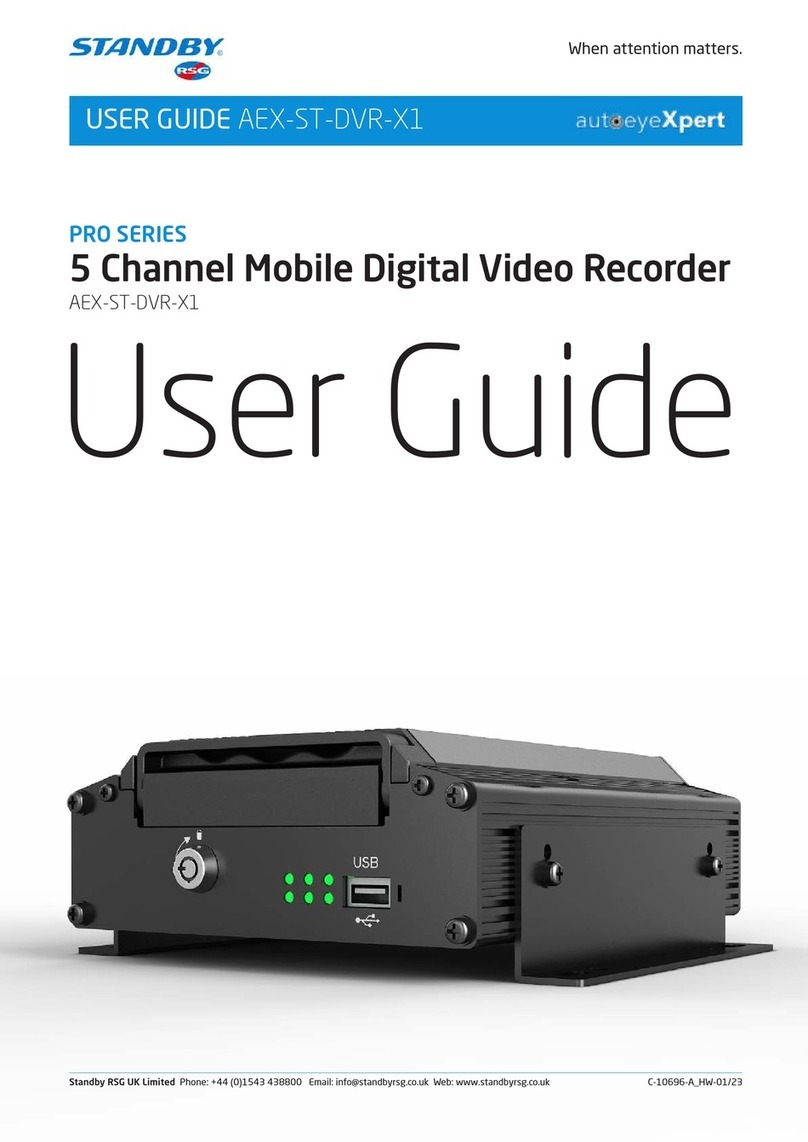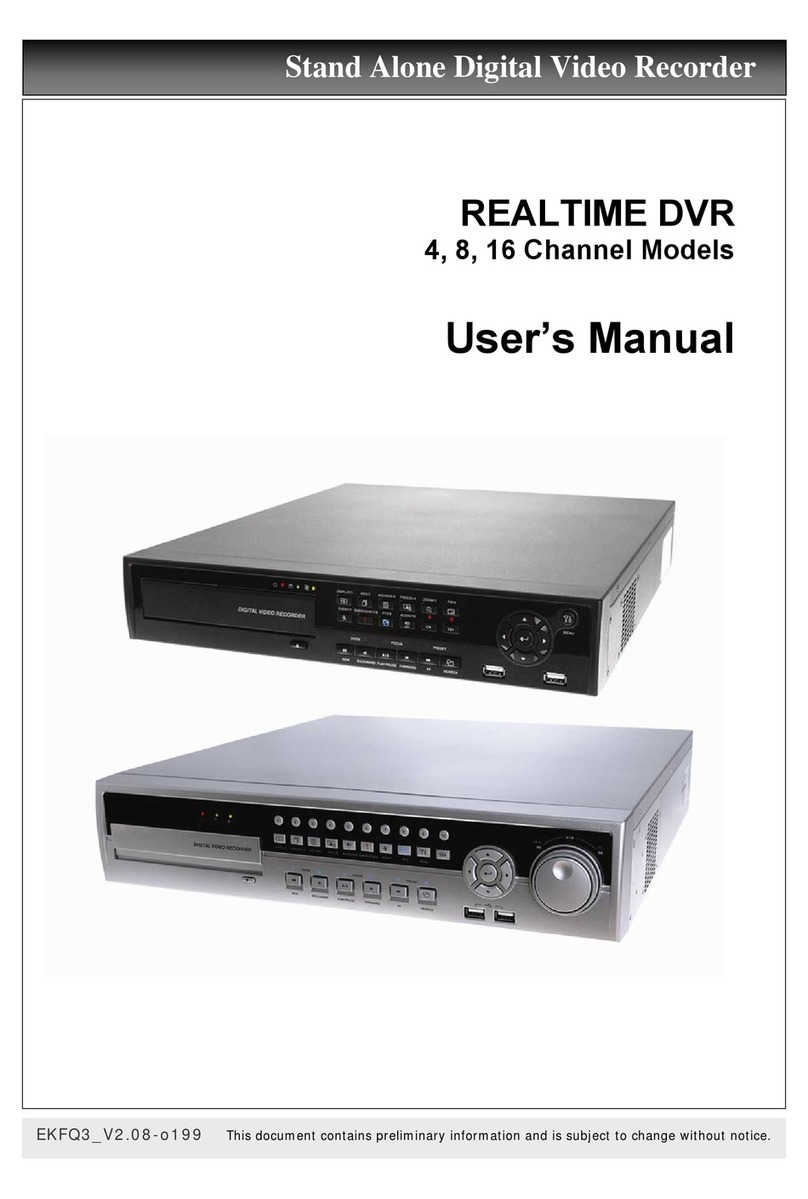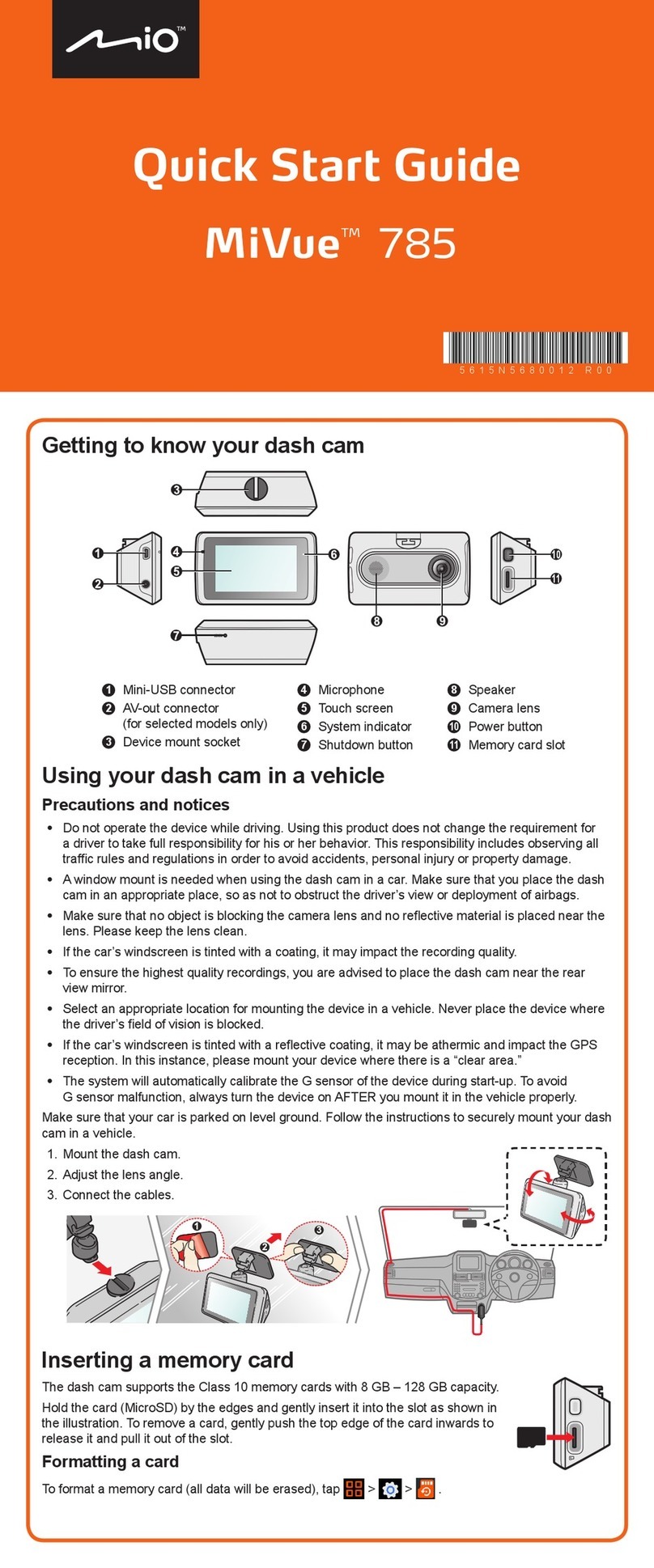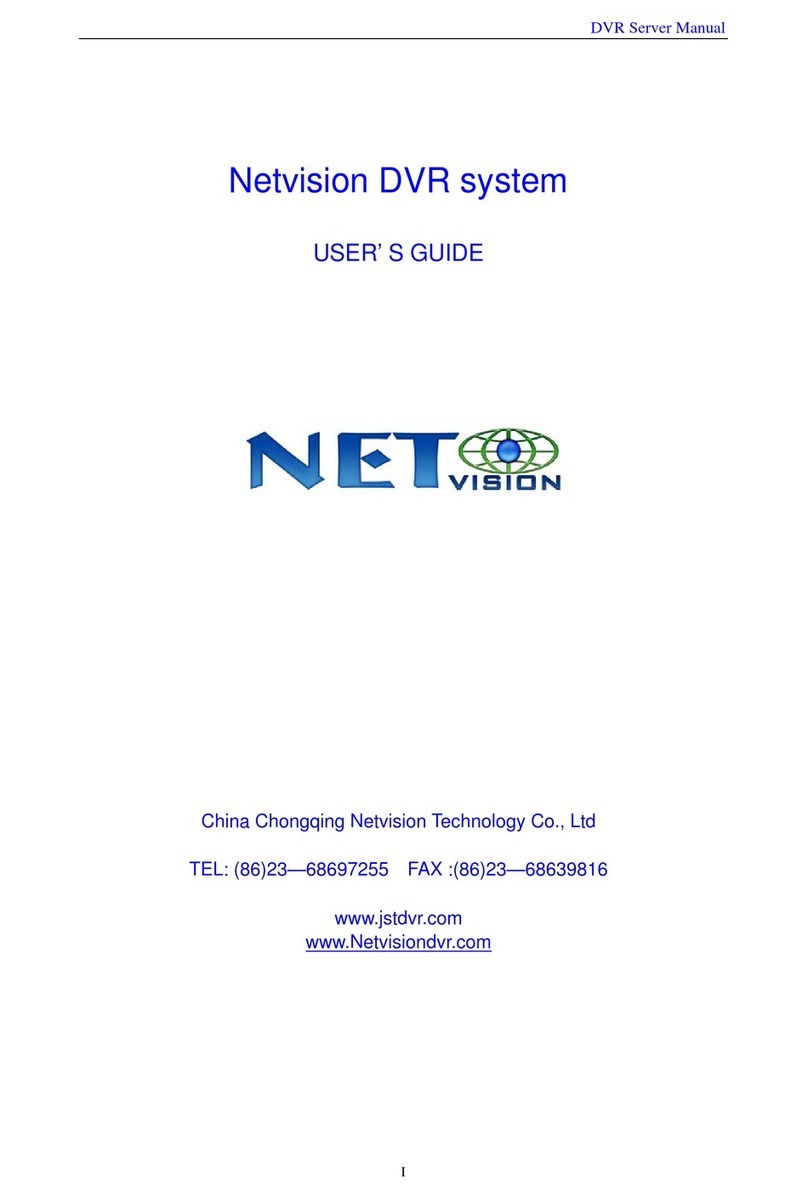AVC Technology CP507 User manual

CP507 V0.97
www.avc.com.hr
CP507

Thank-You Note Before You Get Start
First of all, we would like to express our gratitude to you for purchasing this product.
This product is designed to meet your personal needs with our great industry-designing
ability and our everlasting perseverance to the quality of all our products.
This manual will introduce to you how to install this apparatus. Please keep it well for
your future reference.
Now, we would like to invite you to personally experience all of the powerful functions
this product offers.
Note: Any changes of AP, please refer to your distributor.
Note: Version: 1016-06-D3-04-V354-02; AP: 0013.
Note: Any changes of this manual made to the actual product are subjects to no further notification.

The lightning flash with arrowhead symbol, within an equilateral
triangle, is intended to alert the user to the presence of uninsulated
“dangerous voltage”within the product’s enclosure that may be of
sufficient magnitude to constitute a risk of electric shock to persons.
This exclamation point within an equilateral triangle is intended to
alert the user to the presence of important operating and
maintenance (servicing) instructions in the literature accompanying
the appliance.
CE Mark
This apparatus is manufactured to comply with the radio interference
requirements of EN 55022 : 1998 + A1 : 200, EN61000-3-2 : 2000,
EN6100-3-3:1995, EN50130-4 : 1995 + A1 : 1998.
CAUTION:
CAUTION:
To reduce the risk of electric shock, do not expose this apparatus to rain or moisture.
Only operate this apparatus from the type of power source indicated on the label. Failure to do so
may cause injury or death by electric shock and invalidates the warranty.
CAUTION
CAUTION
RISK OF ELECTRIC SHOCK
RISK OF ELECTRIC SHOCK
IMPORTANT SAFEGUARD
IMPORTANT SAFEGUARD

PARTS AND FEATURES
PARTS AND FEATURES
1.1 FEATURES ---------------------------------------------------------------------------------------------------------
1.2 PACKAGE CONTENTS -----------------------------------------------------------------------------------------
1.3 SPECIFICATION --------------------------------------------------------------------------------------------------
1.4 FRONT PANEL ----------------------------------------------------------------------------------------------------
1.5 REAR PANEL ------------------------------------------------------------------------------------------------------
INSTALLATION AND CONNECTION
INSTALLATION AND CONNECTION
2.1 PHYSICAL CONNECTION --------------------------------------------------------------------------------------
2.2 GETTING STARTED ----------------------------------------------------------------------------------------------
ADVANCED DESIGN
ADVANCED DESIGN
3.1 MOTION DETECTION SETTING -----------------------------------------------------------------------------
3.2 QUICK EVENT SEARCH ---------------------------------------------------------------------------------------
BASIC OPERATION
BASIC OPERATION
4.1 RECORDING -------------------------------------------------------------------------------------------------------
4.2 PLAYBACK ---------------------------------------------------------------------------------------------------------
DETAILED MENU CONFIGURATION
DETAILED MENU CONFIGURATION
5.1 MENU TREE ------------------------------------------------------------------------------------------------------
5.2 ACCESS MENU --------------------------------------------------------------------------------------------------
5.3 MAIN MENU OPTIONS_ RECORD -------------------------------------------------------------------------
5.4 MAIN MENU OPTIONS_ TIMER -----------------------------------------------------------------------------
5.5 MAIN MENU OPTIONS_ DATE ------------------------------------------------------------------------------
5.6 MAIN MENU OPTIONS_ ADVANCE ------------------------------------------------------------------------
5.7 ADVANCE MENU_ CAMERA --------------------------------------------------------------------------------
5.8 ADVANCE MENU_ DETECTION ----------------------------------------------------------------------------
5.9 ADVANCE MENU_ DISPLAY --------------------------------------------------------------------------------
5.10 ADVANCE MENU_ ALERT -----------------------------------------------------------------------------------
5.11 ADVANCE MENU_ REMOTE ---------------------------------------------------------------------------------
5.12 ADVANCE MENU_ SYSTEM ---------------------------------------------------------------------------------
5.13 ADVANCE MENU_ NETWORK ------------------------------------------------------------------------------
5.14 ADVANCE MENU_ BACKUP ---------------------------------------------------------------------------------
5.15 ADVANCE MENU_ HDD INFO -------------------------------------------------------------------------------
5.16 ADVANCE MENU_ EVENT LOG ----------------------------------------------------------------------------
ADDITIONAL OPERATION
ADDITIONAL OPERATION
6.1 SEARCH -----------------------------------------------------------------------------------------------------------
6.2 2X DIGITAL ZOOM ----------------------------------------------------------------------------------------------
6.3 KEY LOCK ---------------------------------------------------------------------------------------------------------
6.4 SWITCH THE N/P SYSTEM -----------------------------------------------------------------------------------
6.5 USB UPGRADE---------------------------------------------------------------------------------------------------
6.6 LICENSED SOFTWARE AP-----------------------------------------------------------------------------------
6.7 CONNECT TO AP VIA IE BROWSER ----------------------------------------------------------------------
6.8 RETR ----------------------------------------------------------------------------------------------------------------
6.9 GPRS ----------------------------------------------------------------------------------------------------------------
6.10 OPTIONAL PHERIPHERALS --------------------------------------------------------------------------------
TROUBLE SHOOTING
TROUBLE SHOOTING
7.1 FAQ -------------------------------------------------------------------------------------------------------------------
APPENDIX #1
APPENDIX #1 INSTALL THE HDD ----------------------------------------------------------------------
APPENDIX #2
APPENDIX #2 PIN CONFIGURATION -----------------------------------------------------------------
APPENDIX #3
APPENDIX #3 IR TRANSMITTER -----------------------------------------------------------------------
APPENDIX #
APPENDIX #4
4RECORDING TIME TABLE ------------------------------------------------------------
TABLE OF CONTENTS
TABLE OF CONTENTS
1
1
2
4
6
8
9
10
11
13
14
15
16
17
18
18
19
21
22
23
24
25
26
27
27
28
29
29
29
30
30
44
46
46
46
48
49
50
55
47
11
12

PARTS AND FEATURES
PARTS AND FEATURES
DVS Features
DVS Features
MPEG-4 real time compression format
High resolution recording (For 16 channels):
Frame: 720 480 pixels with 120 IPSNTSC/720576 pixels with 100 IPS PAL
CIF: 352 240pixelswith480IPSNTSC/352288 pixels with 400 IPS PAL
Image quality setting: Best, High, Normal, and Basic
Extensive recording time by connected to Independent Disk Array.
Remote surveillance on mobile phone via GPRS, or on PC through internet connection
Easy file backup methods with USB, DVD R/W (optional), and CD R/W (optional)
Alarm trigger recording will send alert with images to designated e-mail and FTP address
Also supports pre-alarm recording
Advanced motion detection function (4 different adjustable factors of motion detection sensitivity) and convenient
search function.
Pentaplex functions (live display, record, playback, backup, and network)
Web function supports MJPEG compression format for transmitting over the internet
Remote Event Trigger Recording
Web surveillance supports multiple viewers simultaneously
Support covert screen for live view channels
IR remote control of the system and PTZ through RS-485
Support PELCO-D protocol
Support Hot Point function
2 HDD bases built-in, each can support more than 400GB
Easy system upgrade via USB
Support static IP, dynamic IP, and DHCP with DDNS function
Support manual / timer / motion / alarm / remote recording functions
Record audio with 4ch in and 2ch out
Watermark function ensures authentication of recorded images
Support SATA HDD
Optional: DVD R/W / CD R/W backup; Independent disk array; VGA output; GPRS connector.
1.1 FEATURES
1.1 FEATURES
1.2 PACKAGE CONTENTS
1.2 PACKAGE CONTENTS
1
NOTE: Please check the package contents to make sure that you receive all accessories shown above.
Digital Video System Licensed Software AP
Adapter
Manual & Quick Start
IR Transmitter and
IR Receiver (1.5m)
System auto recovery after power reconnected
Accessories Packs
* 8

1.3 SPECIFICATION
1.3 SPECIFICATION
2
Yes (Ready in September, 2005)Support SATA HDD
Yes (Ready in September, 2005)Watermark
8 channels: 240 IPS for NTSC /
200 IPS for PAL
8 channels ~
Frame: 60, 30, 15, 7 IPS <NTSC> / 50, 25, 12, 6 IPS <PAL>
CIF: 240, 120, 60, 30 IPS <NTSC> / 200, 100, 50, 25 IPS <PAL>
8 channels ~
Frame: 720480pixelswith60 IPSNTSC/720576
pixels with 50 IPS PAL
CIF: 352 240 pixels with 240 IPSNTSC/352288
pixels with 200 IPS PAL
16 channels: 480 IPS for NTSC /
400 IPS for PAL
Refresh Rate
IDE type, ATA66, supported HDD 2, support each HDD capacity
over 400GB
Hard Disk Storage
Best, high, normal, and basicImage Quality Setting
16 channels ~
Frame: 120, 60, 30, 15 IPS <NTSC> / 100, 50, 25, 13 IPS <PAL>
CIF: 480, 240, 120, 60 IPS <NTSC> / 400, 200, 100, 50 IPS <PAL>
Adjustable Recording Speed
4 audio inputs, 2 audio outputs (Mono)Audio I/O
Pentaplex functions (live display, record, playback, backup, and
network)
Pentaplex Operation
ManualTimerMotionAlarm / RemoteRecording Mode
Quick clean up the “index system”of the recorded files.
250GB under 2 seconds
HDD Quick Cleaning
16 channels ~
Frame: 720 480 pixels with 120 IPSNTSC/ 720 576
pixels with 100 IPS PAL
CIF: 352 240 pixels with 480 IPSNTSC/352288
pixels with 400 IPS PAL
Maximum Recording Rate
Main Monitor Output: Composite video signal 1 Vp-p 75BNC
Call Monitor Output: Composite video signal 1 Vp-p 75BNC
Video Output
16 / 8 Channels. Composite video signal 1 Vp-p 75BNCVideo Loop Out
16 / 8 Channels. Composite video signal 1 Vp-p 75BNCVideo Input
MPEG 4Video Compression Format
NTSC / PAL (switch able)Video System

Design and specification are subject to change without notice.
Yes (Ready in September, 2005)Pre-alarm Recording
8 channels:
8 inputs, 1 outputs
USB1.1 Backup, and network remote backupBackup Device
4 adjustable variable with precise calculation for motion detectionMotion Detect Sensitivity
16 12 grid per camera for all channelsMotion Detection Area
432mm (W) 90mm (H) 326mm (D)Dimensions (mm)
System auto recovery after power reconnectedSystem Recovery
DVD R/W backup or CD R/W backup; Independent Disk
Array; VGA output; GPRS connector
(Ready in September, 2005)
Optional Peripherals
64 WCurrent Consumption
10~40(50~104))Operating Temperature
Support Remote Event Trigger RecordingR.E.T.R.
Motion JPEGWeb Transmitting Compression
Format
10/100 Base-T. Support remote control and live view via Ethernet.
Ethernet
Support GPRS to access the system via mobile phone (require
J2ME, MIDP2.0 protocol)
Mobile Surveillance
Support licensed software AP, and IE browserWeb Interface
Specification Continued…
YesHot Point Control
Remote control DVS and PTZ via IR transmitter (RS-485)Remote Control
Support static IP, dynamic IP, and DHCP with DDNS functionNetwork Connection
DC 19VPower Source
YesKey Lock
YY/MM/DD, DD/MM/YY, MM/DD/YY, and OffDate Display Format
HueColorContrastBrightnessVideo Adjustable
Support up to 6 lettersCamera Title
YesVideo Loss Detection
Support 2X digital zoom functionPicture Zoom
16 channels:
16 inputs, 1 outputs
Alarm I/O
Programmable with adjustable dwell timeDwell Time
(Sequential Channel Switch)
Support PELCO-D protocol (Ready in September, 2005)PTZ control
E-mail images, and images uploading to FTP site’sspecific
account
Remote Alarm Notification
3

1.4 FRONT PANEL
1.4 FRONT PANEL
4
a b c d e f g h i j k l m n
1) POWER: (a)
Press POWER button to turn on/ turn off the DVS.
(Under recording mode, please stop record before turn off the DVS)
2) MENU: (b)
Press MENU button to enter main menu.
3) ENTER / RECORD : (c)
Press ENTER button to confirm. / Press “”to activate the manual recording.
4) “CH ”:(d)
Press “CH ”button to change the setting in the menu / to select the channel.
5) USB: (e)
Support firmware update and files backup.
6) LED LIGHT: (f)
POWER: Power on
STANDBY: Standby
HDD: HDD is reading or recording
HDD Full: HDD is full.
ALARM: Once the alarm is triggered
TIMER: When timer recording is turned on.
REC: Under recording status
PLAY: Under playing status
7) MODE : (h)
Press “”button to switch channel display mode (16, 9, 4 channels display
mode, and show the switch display by each channel)

5
8) “”:(i)
Press “”button to pause the play back files.
9) “”:(j)
Press “”button to stop the play back files.
10) ““:(k)
Under playback mode, press “”button to fast rewind.
11) ““:(l)
Under playback mode, press “”to fast forward.
12) “ZOOM”: (m)
Press “ZOOM”button to enlarge the picture of selected channel (2X digital zoom).
13) “PLAY”:(n)
Press “PLAY”button to playback recorded files.
14) ““:(i),(j),(k),(l)
Press “”to move the cursor up / down / left / right.
15) “”+“”:(g+h)
Press “”+“”to activate the call monitor function and press “”
to escape the call monitor mode.
16) “”+““:(g+i)
Press “”+““to select live or playback sounds of the 4 audio
channels.
17) “”+““:(g+j)
Under playback mode, press “”+““to show slow playback.
18) “”+““or “”:(g+k)or(g+l)
Press “”+““or “”change the setting in the menu / to select the
channel.
19) “”+“”:(g+m)
Press “”+“”to change channel display position.
Press “”to select the channel which You would like to change,
Press “”or “”select the channel which You would like show.
Press “ENTER”button to confirm.
20) “”+“”:(g+n)
Press “”+“”button to enter the search mode.
21) “”+“”:(k+l)
Press “”+“”buttons at the same time to enter the PTZ control mode.
22) R.E.T.R.: (b+d)
Press “MENU”+“”button to activated R.E.T.R. function 3 / 5 / 10 minutes later.
Please refer to “Section 5.12”

1) DISK ARRAY PORT:
Connect to disk array for extend HDD capacity.
2) IR:
Connect to IR receiver.
3) RS485:
Connect to external device (such as PTZ camera) with RS485-A and RS485-B.
4) EXTERNAL I/O PORT:
Connect to external device. Control external device or controlled remotely by
external device. Alarm input, external alarm.
5) USB PORT:
Support firmware update and files backup.
6) D/V PORT (Digital Video Port):
Connect to VGA connector card.
7) LAN:
Connect to Internet by LAN cable.
8) LINK / ACT LED light:
When the Internet is activated, the LED light will turn on.
9) CALL MONITOR:
Connect to CALL monitor. Show the Switch Display. When the alarm is
triggered, the call monitor will show the triggered channel for a period of time.
1.5 REAR PANEL
1.5 REAR PANEL
15 16 17
13
12
123 4 567810
911
14
6

10) POWER:
Connect to provided Adapter.
11) FAN:
For ventilation.
12) VIDEO INPUT (CHANNEL 1 - 16 / CHANNEL 1 - 8) :
Connect to video source, such as camera.
13) LOOP (CHANNEL 1 - 16 / CHANNEL 1 - 8):
Video output.
14) 75/HI:
When using Loop function, please switch to HI. When you don’t use Loop
function, please switch to 75.
15) MONITOR:
Connect to Main monitor.
16) AUDIO IN (1-4):
Connect to audio source, such as microphone.
4 audio inputs, but users can only select 1 for recording.
17) AUDIO OUT :
Connect to monitor or speaker.
With 2 mono audio outputs from the same source.
7

INSTALLATION AND CONNECTION
INSTALLATION AND CONNECTION
2.1 PHYSICAL CONNECTION
2.1 PHYSICAL CONNECTION
1) Install HDDs.
2) Please refer to Appendix #1
Appendix #1 for installation instructions.
The HDDs must be installed before the DVS is turned on.
3) The illustration below will show you how to connect cameras and monitor to DVS.
4) Connecting the DVS to your existing surveillance system, as shown below.
(For 16 channels.)
(For 16 channels.)
8

2.2 GETTING STARTED
2.2 GETTING STARTED
1) Before using the DVS, please have the HDDs installed ready. (refer to Appendix
(refer to Appendix
#1 for installation of
#1 for installation of HDDs
HDDs)
).
2) Connect the AC Power Cord to Power Adapter and plug into an electrical outlet.
The Standby LED light will turn to red.
Press the Power button. The POWER LED will be red. It takes approximately 10
to 15 seconds to boot the system with the message : “SYSTEM INIT. ”,“HDD
DETECTING”,and“HDD DETECTED”.
3) Before operating the DVS, please set up the system time first. (for setting
(for setting
system time, please refer to
system time, please refer to “
“DATE
DATE”
”settings).
settings).
9
NOTE :
When “HDD not found”
message shows up,
please refer to appendix
appendix
# 1
# 1. It may result from
the improper installation
of the HDD.
Channel Title
Available Capacity
of Internal HDDs
System Time
Under HDD
Overwrite Mode
SYSTEM INIT…
DETECTING MASTER HDD OK
DETECTING SLAVE HDD FAIL
DETECTING DISKARRAY FAIL
VERSION 1016-06-D3-04-V354-02
SYSTEM NTSC
-507-

ADVANCED DESIGN
ADVANCED DESIGN
3.1 MOTION DETECTION SETTING
3.1 MOTION DETECTION SETTING
10
Scenario : Warehouse
Different environments may require different settings, the sample below is for
your reference.
LS : The sensitivity of comparing two different images. The smaller the value is,
the more sensitive the detection will become.
Application ~
Environment vibration Light shift
Shadow Mirror reflection
SS : The sensitivity towards the size of the triggered object on the screen. The
smaller the value is, the more sensitive the detection will become.
Application ~
Different size of the object on the screen.
TS : The sensitivity towards how long the object gets triggered. The smaller the
value is, the more sensitive the detection will become.
Application ~
Different speed of the moving object
RE : The value of RE is a reference for detection. The default value is 10, which
means DVR will compare 10 continuous images at one time according to the
sensitivity of LS, SS, TS simultaneously. Therefore the bigger the value is, the
more sensitivity the detection will become.
Application ~
Slow and regular environment change
“Advanced Motion Detection Setting”allows users to adjust different sensitivity factors
base on different environment. And “Quick Event Search”allows users to examine the
setting of motion detection factors. In this way, users can use specific motion detection
setting to capture every important image.
1010212Widow
10225Sidewalk
10218Back door
102210Entrance
RE
RE
TS
TS
SS
SS
LS
LS
Note 1 : The real appropriate setting value will depend on the real situation
(such as the angle of the lens, the distance between the camera and
object…etc.)
Note 2 : User could also refer to “Section 5.8 Advance Menu_Detection”for
detail setting.

BASIC OPERATION
BASIC OPERATION
3.2 QUICK EVENT SEARCH
3.2 QUICK EVENT SEARCH
11
When finishing the setup of the motion detection, users could simply use the quick
event search to examine the setting. There is a simple example for you to understand
the principle.
4.1 RECORDING
4.1 RECORDING
The DVS offers three recording modes, manual record, event recording, and timer
record. If power is off accidentally, recorded video files will still be stored in the HDDs.
DVS will return to original recording status after power is on again.
MANUAL RECORDING (continuous recording) :
Recording is initiated by manually pressing the REC button.
Indicated by the sign “”
EVENT RECORDING (triggered by motion and external alarm) :
When this functions is activated,
the recording is triggered by motion or external alarm.
Indicated by the sign “M”and “A”.
TIMER RECORDING (scheduled time) :
Recording is scheduled by Timer. Indicated by the sign “TIMER RECORD”.
After recording for a period of time, users could use quick event search to playback
the motion trigger recording files, then users will see the second hands
second hands swing
between the number
the number “
“12
12”
”and
and “
“1
1”
”on the clock
on the clock.
For example, Motion detection
area: see as the following illustration
picture.Motion detection
factors: LS:10; SS:1; TS:3; RE:10
Alarm duration: 5 seconds.
NOTE :
When the HDDs are full under O/W
Recording mode, previous recorded
files may be overwritten without
further warning notices.
Under
Recording

Press “PLAY ”button, the DVS will display the last recording video.
1) FAST FORWARD (F.F. ) & FAST REWIND (REW):
You can increase speed for Fast Forward and Rewind on the DVS.
In the Playback mode,
Press ””once to get 4X speed forward and press twice to get 8X speed,…
and the maximum speed can reach 32X.
Press ””once to get 4X speed rewind and press twice to get 8X speed, …
and the maximum speed can reach 32X.
The type of recording image size (Frame, Field, or CIF )will also shown on the
screen.
2) PAUSE / IMAGE JOG:
Press “”button to pause the current image displayed on the screen.
In the Pause mode,
Press ””once to get forward by frame change.
Press ””once to get rewind by frame change.
3) STOP:
Press “”button under all circumstance, it will return DVS to live monitoring mode.
4) CHANNEL SHIFT:
Display mode:
Press MODE “”button to select display mode (16 / 9 / 4 channels).
Full Screen Switch:
Press “”or “”button to show the full screen channels.
Channel display switch:
Press “”+“”button,
Press “”“”“ ”“ ”to select the channel which You would like to change.
Press “”or “”select the channel which You would like show.
Press “ENTER”button to confirm.
5) SLOW PLAYBACK:
Press “”+“”button to get 1/4X speed playback and press twice to
get 1/8X speed, three times to get 1/16X speed, and four times to get 1/32X sped.
6) AUDIO:
Press “”+““to select live sounds of the 4 audio channels.
AUDIO 1 (L)
AUDIO 2 (L)
AUDIO 3 (L)
AUDIO 4 (L)
4.2 PLAYBACK
4.2 PLAYBACK
12

DETAILED MENU CONFIGURATION
DETAILED MENU CONFIGURATION
5.1 MENU TREE
5.1 MENU TREE
13
DATE:
DATE:
YEAR MONTH DAY
YEAR MONTH DAY
FORMAT: Y
FORMAT: Y-
-M
M-
-D
D…
…
TIME:
TIME:
HOUR MIN SEC
HOUR MIN SEC
MENU
MENU
RECORD
RECORD TIMER
TIMER DATE
DATE ADVANCE
ADVANCE
TITLE
TITLE
BRIG
BRIG
CONT
CONT
SATU
SATU
HUE
HUE
COV
COV
REC
REC
CAMERA
CAMERA
TITLE
TITLE
DET
DET
AREA
AREA
LS
LS
SS
SS
TS
TS
RE
RE
ALARM
ALARM
DETECTION
DETECTION
DISPLAY
DISPLAY
TITLE
TITLE
DEVICE
DEVICE
ID
ID
PROTOCOL
PROTOCOL
RATE
RATE
REMOTE
REMOTE
NETWORK
NETWORK
MANUAL RECORD
MANUAL RECORD
ENABLE
ENABLE
EVENT RECORD
EVENT RECORD
ENABLE
ENABLE
TIMER RECORD
TIMER RECORD
ENABLE
ENABLE
OVERWRITE
OVERWRITE
RECORD IMG SIZE
RECORD IMG SIZE
RECORD QUALITY
RECORD QUALITY
MANUAL RECORD
MANUAL RECORD
IPS
IPS
EVENT RECORD
EVENT RECORD
IPS
IPS
TIMER RECORD
TIMER RECORD
IPS
IPS
TOTAL IPS SHARE
TOTAL IPS SHARE
DATE
DATE
START
START
HH : MM
HH : MM
END
END
HH : MM
HH : MM
ALERT
ALERT
BACKUP
BACKUP
EVENT LOG
EVENT LOG
HDD INFO
HDD INFO
TITLE DISPLAY
TITLE DISPLAY
DATE DISPLAY
DATE DISPLAY
HDD INFO
HDD INFO
LOSS SCREEN
LOSS SCREEN
PLAYBACK
PLAYBACK
INFO
INFO
DWELL
DWELL
DURATION
DURATION
(SEC)
(SEC)
DE
DE-
-
INTERLACE
INTERLACE
EXT. ALERT
EXT. ALERT
INT. BUZZER
INT. BUZZER
KEY BUZZER
KEY BUZZER
VLOSS BUZZER
VLOSS BUZZER
MOTION BUZZER
MOTION BUZZER
ALARM BUZZER
ALARM BUZZER
ALARM DURATION
ALARM DURATION
(SEC)
(SEC)
HDD BUZZER
HDD BUZZER
HDD NEARLY FULL
HDD NEARLY FULL
(GB)
(GB)
SYSTEM
SYSTEM
R.E.T.R. (MIN)
R.E.T.R. (MIN)
SERIAL TYPE
SERIAL TYPE
BAUD RATE
BAUD RATE
HOST ID
HOST ID
IR
IR
PASSWORD
PASSWORD
RESET DEFAULT
RESET DEFAULT
CLEAR HDD
CLEAR HDD
UPGRADE
UPGRADE
VERSION
VERSION
VIDEO FORMAT
VIDEO FORMAT
LANGUAGE
LANGUAGE

5.2 ACCESS MENU
5.2 ACCESS MENU
Press “MENU”button to enter the main menu list. The default password is 0000.
Enter the default password and press “ENTER”. (You can alter the password later)
0000 : press “ENTER”four times.
Press “”or “”to select the numbers (from 0 to 9).
(MENU)
RECORD
TIMER
DATE
ADVANCE
There are 4 options available in the Main Menu:
RECORD -------- Record mode setup.
TIMER ----------- Timer recording setup.
DATE ------------- System date setup.
ADVANCE ------- Advance Functions setup.
Use the following buttons for menu setting:
““to move the cursor.
“,”to choose the numbers / selections.
“ENTER “to go to the submenu / to confirm the selection
“MENU “to go to the menu OSD
/ to confirm the change / to exit the menu OSD
14

5.3 MAIN MENU OPTIONS___RECORD
5.3 MAIN MENU OPTIONS___RECORD
Movethecursortothe“RECORD”, and press ”ENTER”, then the screen will show the
following options.
(MENU)
►RECORD
RECORD
TIMER
DATE
ADVANCE
RECORD
RECORD
MANUAL RECORD ENABLE
EVENT RECORD ENABLE
TIMERRECORDENABLE
OVERWRITE
RECORD IMG SIZE
RECORD QUALITY
MANUAL RECORD IPS
EVENT RECORD IPS
TIMERRECORDIPS
TOTAL IPS SHARE
1) MANUAL RECORD ENABLE:
Start / Stop the manual recording function.
2) EVENT RECORD ENABLE:
Start / Stop the event recording function. When this functions is activated,
the recording will triggered by motion or external alarm
3) TIMERRECORDENABLE
:
Start / Stop the timer recording function.
4) OVERWRITE:
Select to overwrite previous recording video in HDD. When the HDD is full
under O/W recording mode, previous recorded files will be overwritten
without further warning notices.
5) RECORD IMG SIZE:
Therearethreerecordingoptions:FRAME, CIF.When change
record image size, user need to stop recording first.
6) RECORD QUALITY:
There are four quality settings: BEST, HIGH, NORMAL & BASIC
In the following (7) ~ (10) sections is for 16 channels. For 8 channels, divided the IPS by 2.
7) MANUAL RECORD IPS:
Recording is activated by pressing the “REC”button. Select the images per
second of MANUAL RECORD, The options are as the followings:
NTSC
NTSC: FRAME: 120, 60, 30, 15 PAL
PAL: FRAME: 100, 50, 25, 12
CIF: 480, 240, 120, 60 CIF: 400, 200, 100, 50
15

8) EVENT RECORD IPS:
Recording is activated by event (alarm and motion trigger). Select the
images per second of EVENT RECORD, The options are as the followings:
NTSC
NTSC: FRAME: 120, 60, 30, 15 PAL
PAL: FRAME: 100, 50, 25, 12
CIF: 480, 240, 120, 60 CIF: 400, 200, 100, 50
9) TIMERRECORDIPS:
Recording is activated by timer schedule. Select the images per second of
TIMER RECORD, The options are as the followings:
NTSC
NTSC: FRAME: 120, 60, 30, 15 PAL
PAL: FRAME: 100, 50, 25, 12
CIF: 480, 240, 120, 60 CIF: 400, 200, 100, 50
10) TOTAL IPS SHARE:
There are two IPS settings:
FIX
FIX: IPS per channel = RECORD IPS 16 channels
GROUP
GROUP: every 4 channels will form a group.
IPS per channel = RECORD IPS 4number
of channels under recording within the group.
Ex.: If you set the record IPS as 480 IPS, then
Channel 01 will get 120 IPS (480 / 4 / 1 = 120)
Channel 05 and 06 each will get 60 IPS (480 / 4 / 2 = 60)
““means under recording
5.4 MAIN MENU OPTIONS___TIMER
5.4 MAIN MENU OPTIONS___TIMER
(MENU)
RECORD
►TIMER
TIMER
DATE
ADVANCE
Movethecursortothe“TIMER”, and press ”ENTER”, then the screen will show the
following options.
TIMER
TIMER
DATE HH : MM HH : MM
OFF 00 : 00 00 : 00
DAILY 08 : 00 18 : 00
SUN 06 : 00 23 : 00
MON-FRI 00 : 00 00 : 00
OFF 00 : 00 00 : 00
OFF 00 : 00 00 : 00
OFF 00 : 00 00 : 00
16
06
05
01
Group 1 :
CH 01 ~ 04
Group 2 :
CH 05 ~ 08
Group 3 :
CH 09 ~ 12
Group 4 :
CH 13 ~ 16
Table of contents
Other AVC Technology DVR manuals