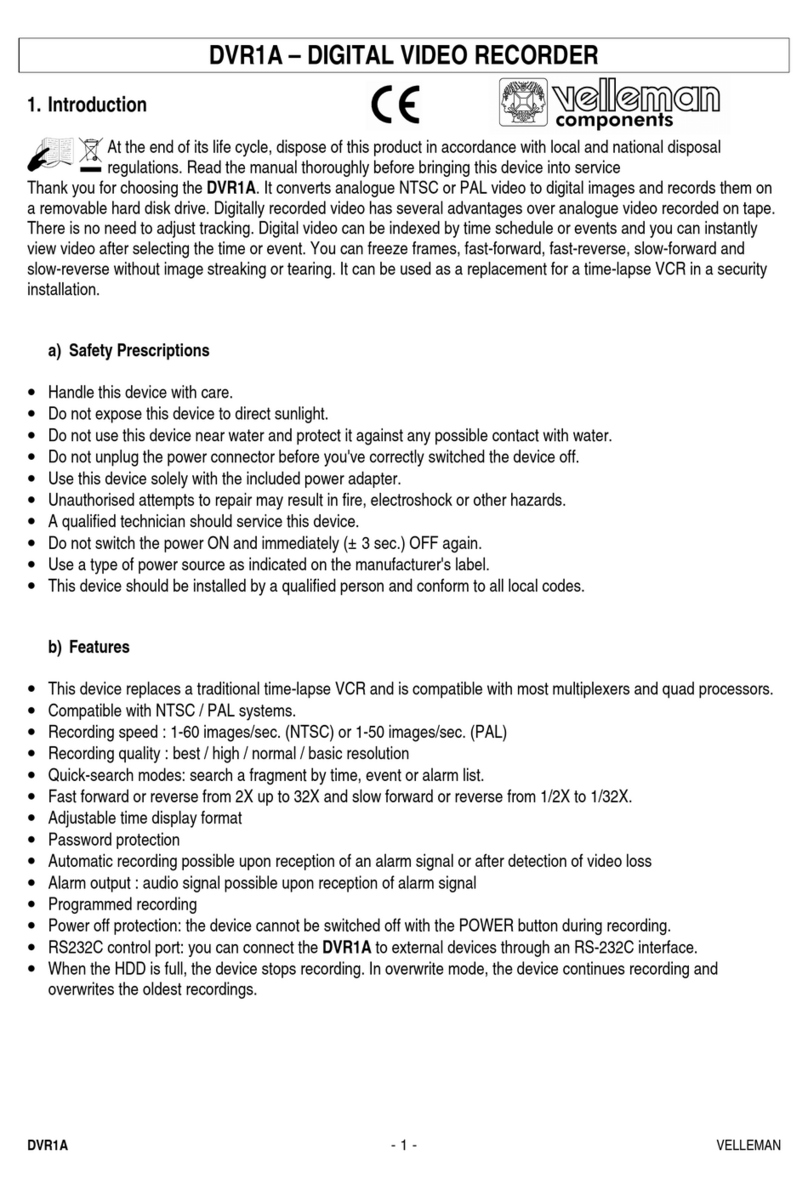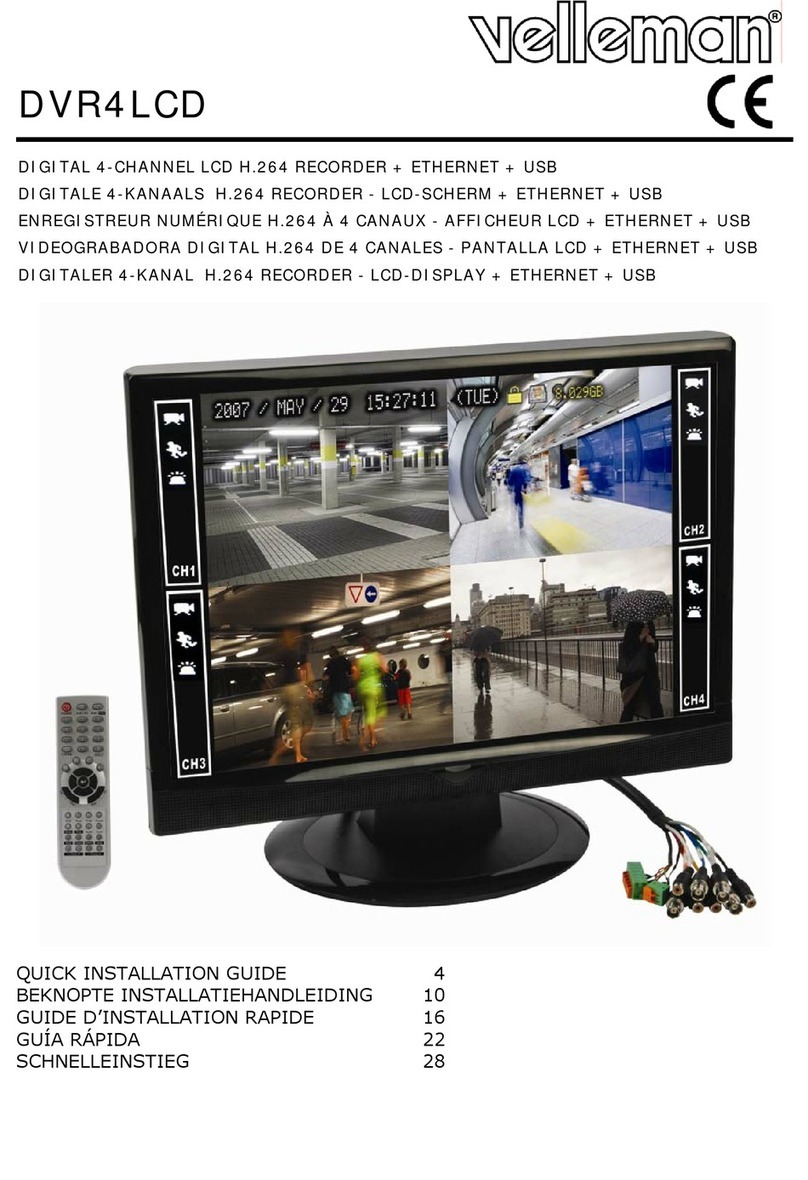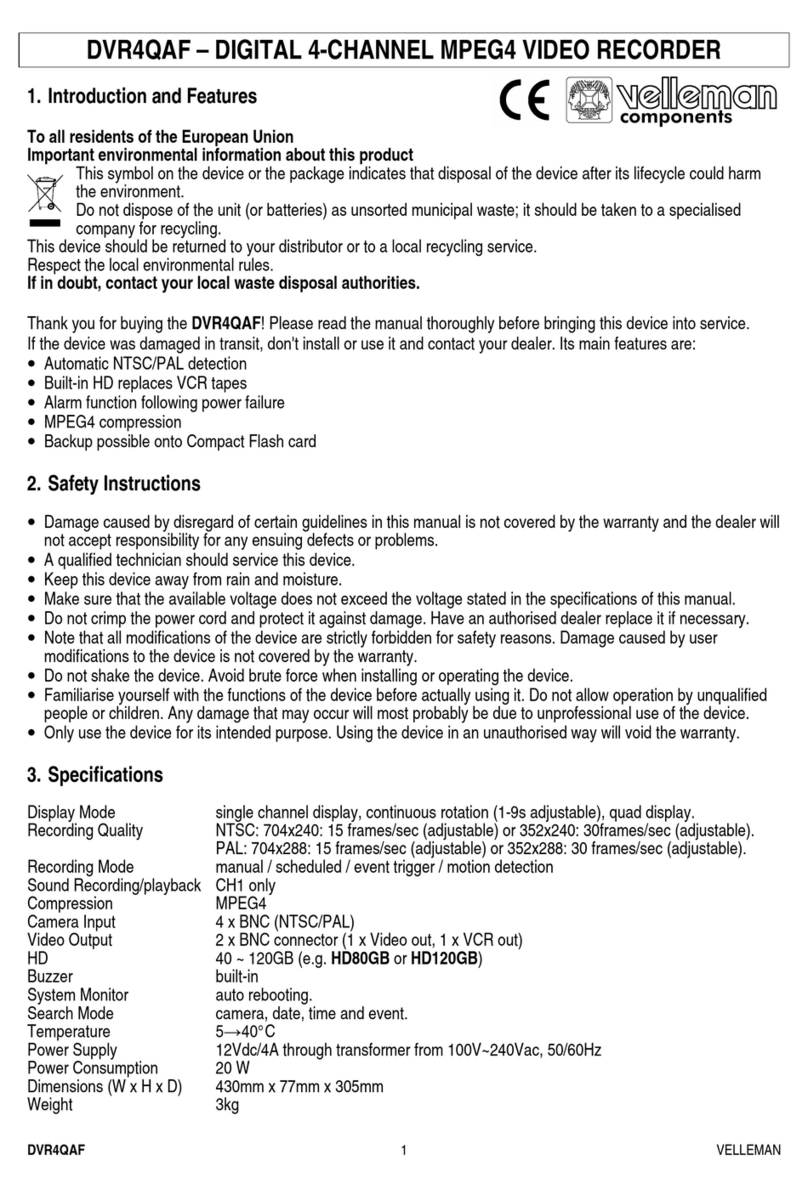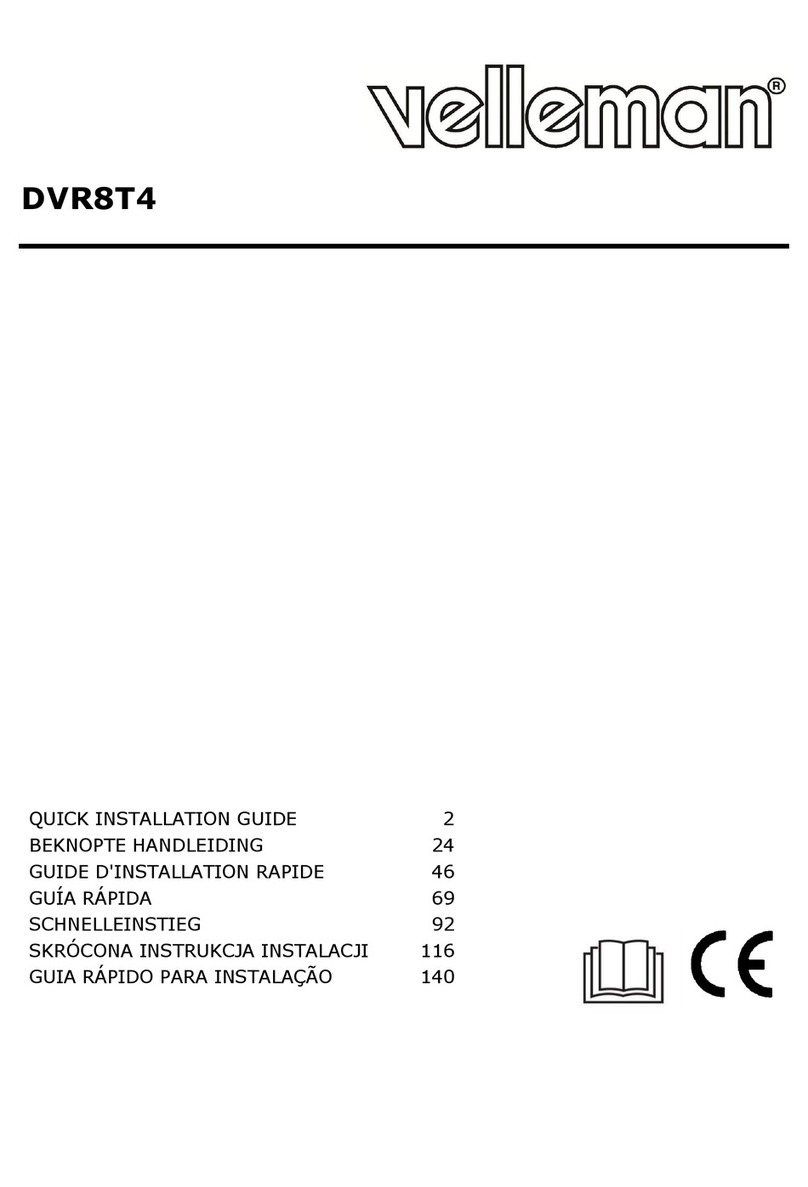DVR4L5 Rev. 01
26/01/2010 ©Velleman nv
4
4. Features
•GUI display and USB mouse control
•Gmail integration supports notification through Google mail server and any other mail support
•local and remote control completely independent
•H.264 video compression technology
ohighly improves video quality for live viewing and recording
orecording file size is minimized for longest recording time
olower bit rate required for fastest network transfer
•multiplex: allows live display, recording, playback, and backup at the same time
•VGA interface built-in with output resolution up to 1600 x 1200
•backup function: supports USB 2.0 flash drive backup
•remote surveillance on mobile phone via 3G/GPRS or on PC through internet connection
•intelligent motion trigger recording
oadvanced motion detection
oscheduled motion detection recording (with 1 adjustable parameter)
oquick search function (time/motion/alarm)
oonly the channel with an event will be recorded to effectively save a significant
amount of hard disc space
•multi-language OSD: English, French, Dutch, German, Italian, Portuguese, Spanish, Czech,
Hungarian and Greek
•A/V support: supports 4 audio inputs and 1 audio output for sound recording
•full user manual: English, French, German, Spanish
•supports SATA HDD
•PTZ control: supports PELCO-D protocol
•alarm I/O: 4 inputs, 1 output
•supports daylight-saving function
•supports manual / timer / motion / network recording functions
•system auto recovery after power reconnected
•hard disks in option: 500GB (HD500GB/S) or 750GB (HD750GB/S) (not included)
•supports TCP/IP, PPPoE, DHCP and DDNS network connection
5. Overview
Refer to the illustrations on page 2 of this manual.
Front panel
LED
indications
HDD reading or recording activities on the hard disk
ALARM an alarm was triggered
TIMER timed recording is enabled
PLAY the DVR is in playing mode
POWER DVR power is on
NAVIGATE
Press one of the four positions on the navigate button to move the
cursor up ( ), down ( ), left ( ) or right ( ).
In play-back mode, press the buttons to play/pause ( ), stop
(), fast rewind ( ) or fast forward ( ) the play-back file.
In setting mode, press the up ( ) or down ( ) button to change
the setting in the menu.
MENU Press to enter the main menu.
ENTER Press to confirm settings
LIST List the information of the recorded files.
QUICK SEARCH / RECORD / MOTION / ALARM / TIMER / FULL LIST
PLAY Press to play the recorded video.
SLOW In playback mode, press to play the recorded file slowly.
ZOOM In live or playback mode, press to enlarge the image of the selected channel.
SEQ Press to show all screens sequentially in full screen mode. Press again to quit.
4CH: Press to show the 4 channel display mode.
1 ~4 Press a button to select the corresponding channel.
SEARCH Enter time search mode. Set time range and press START to see all recordings within