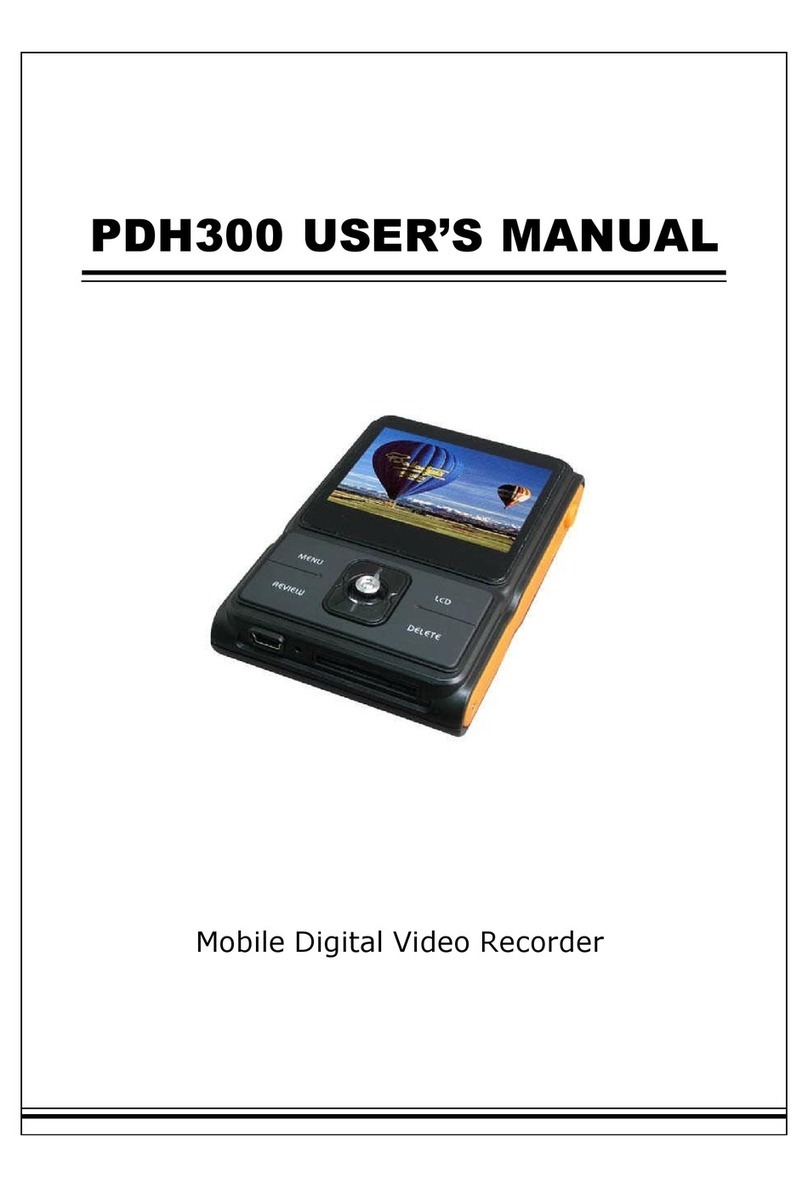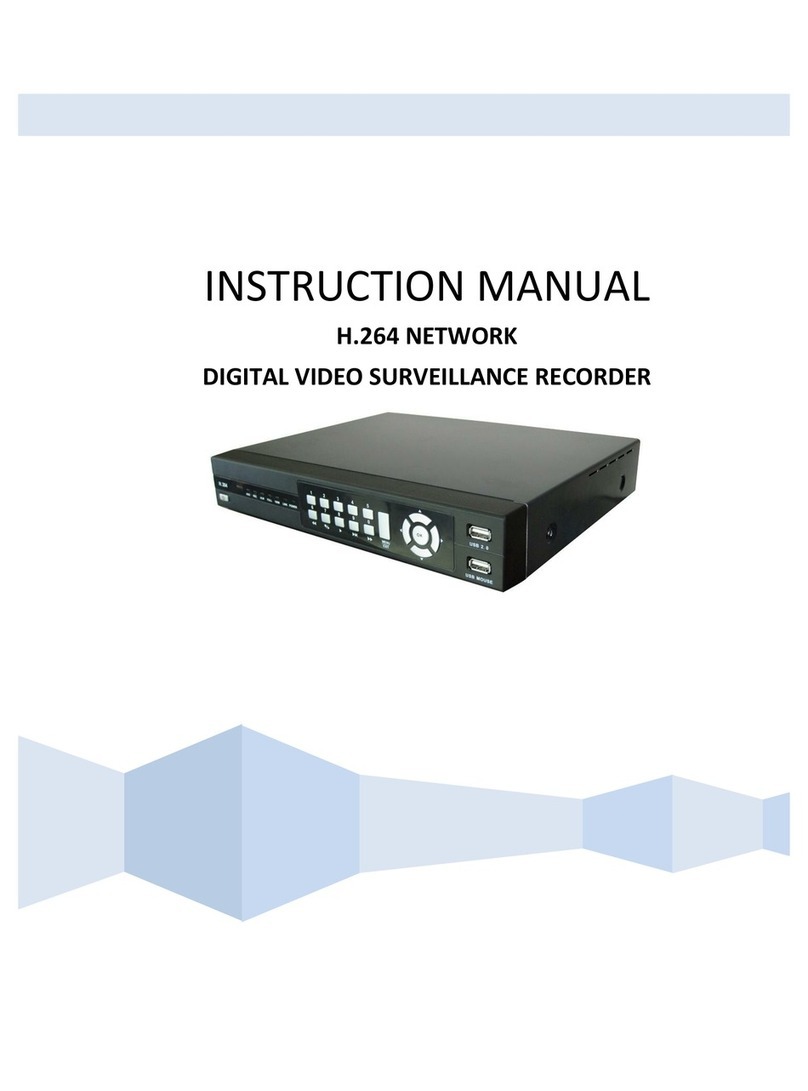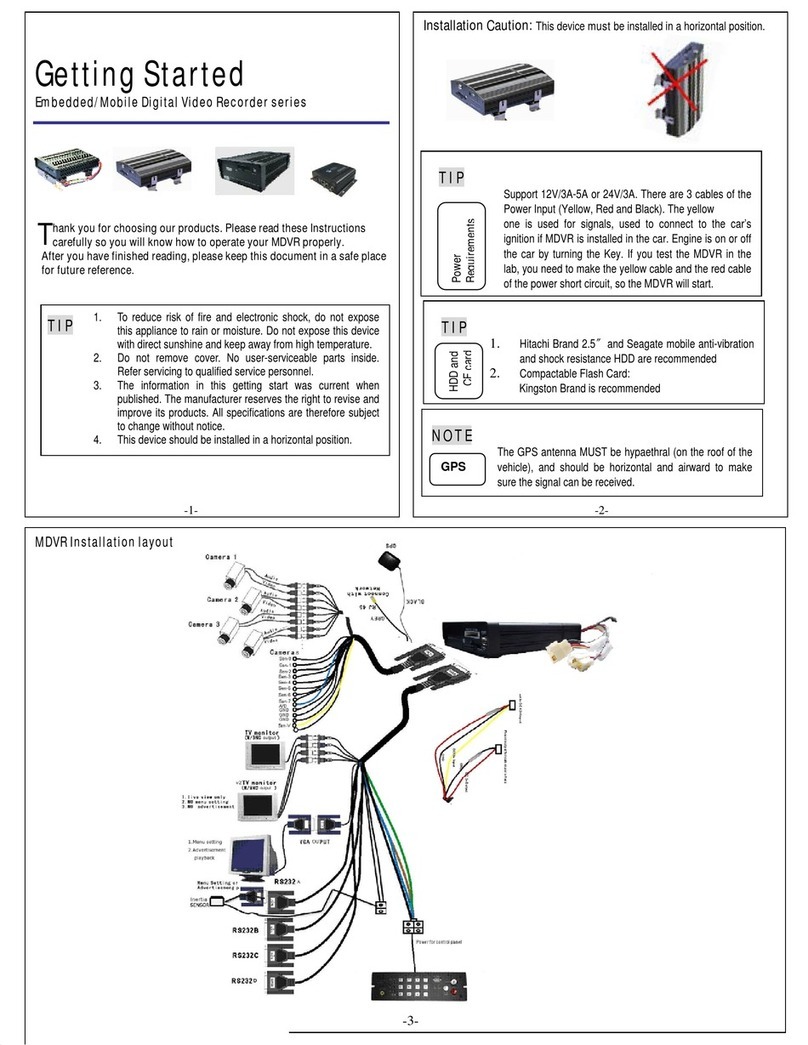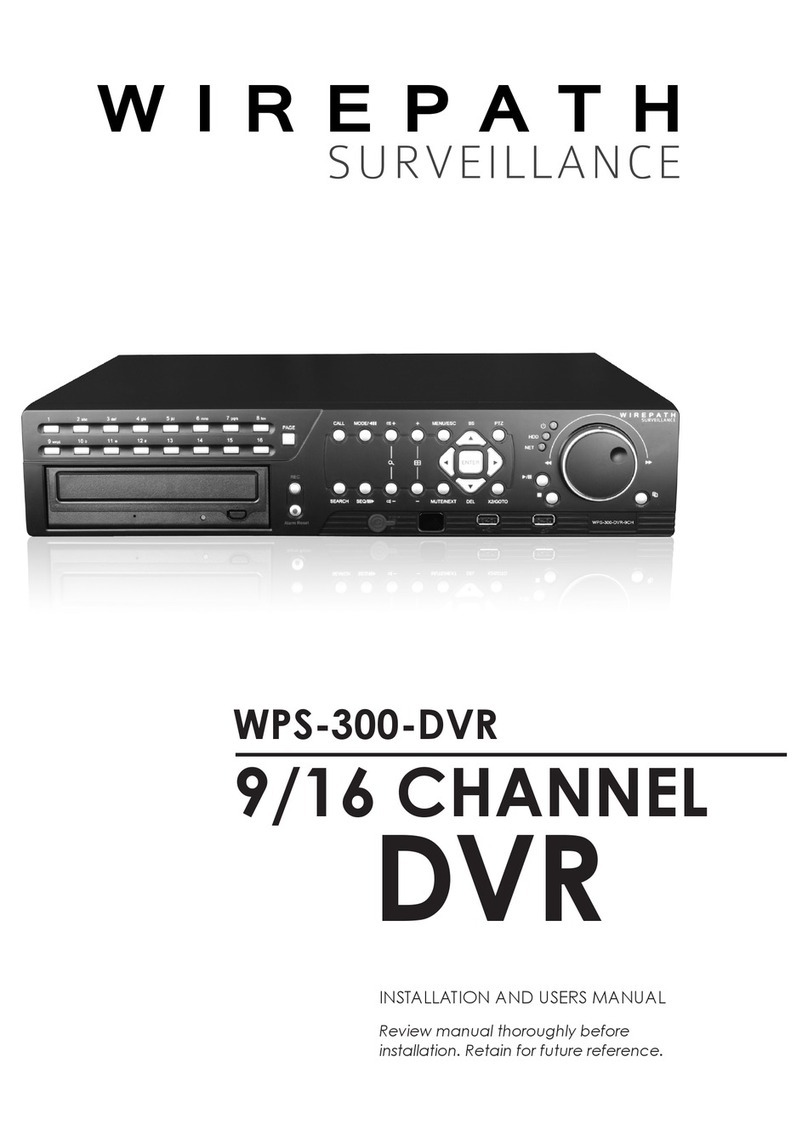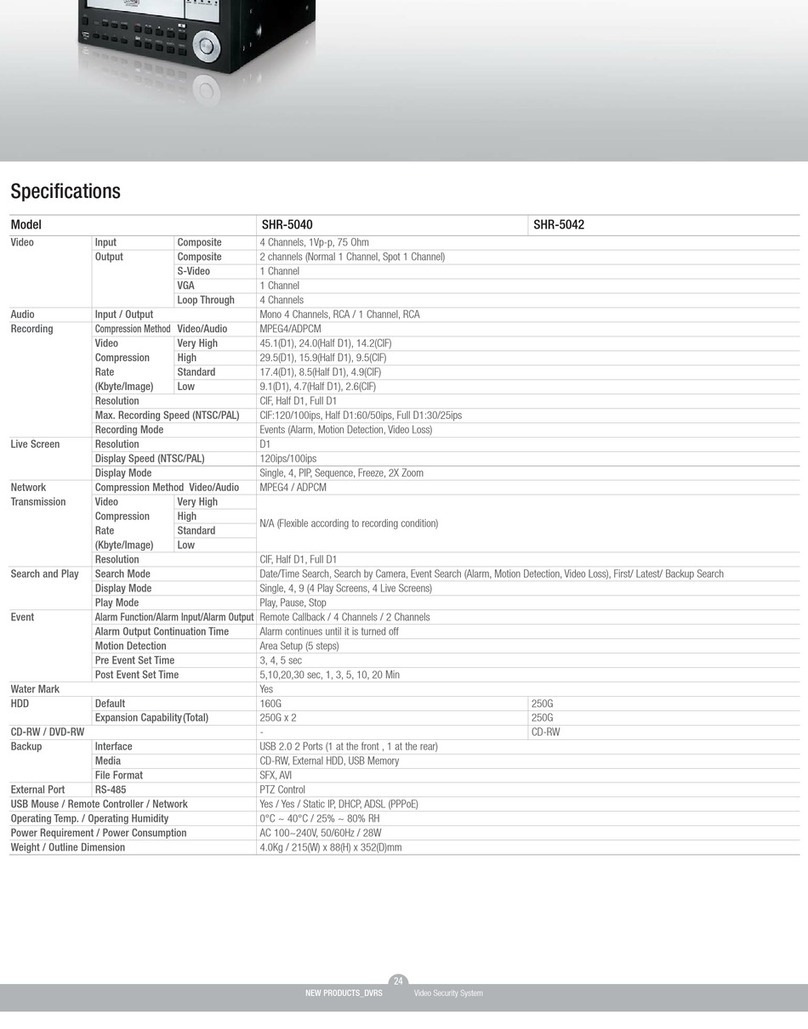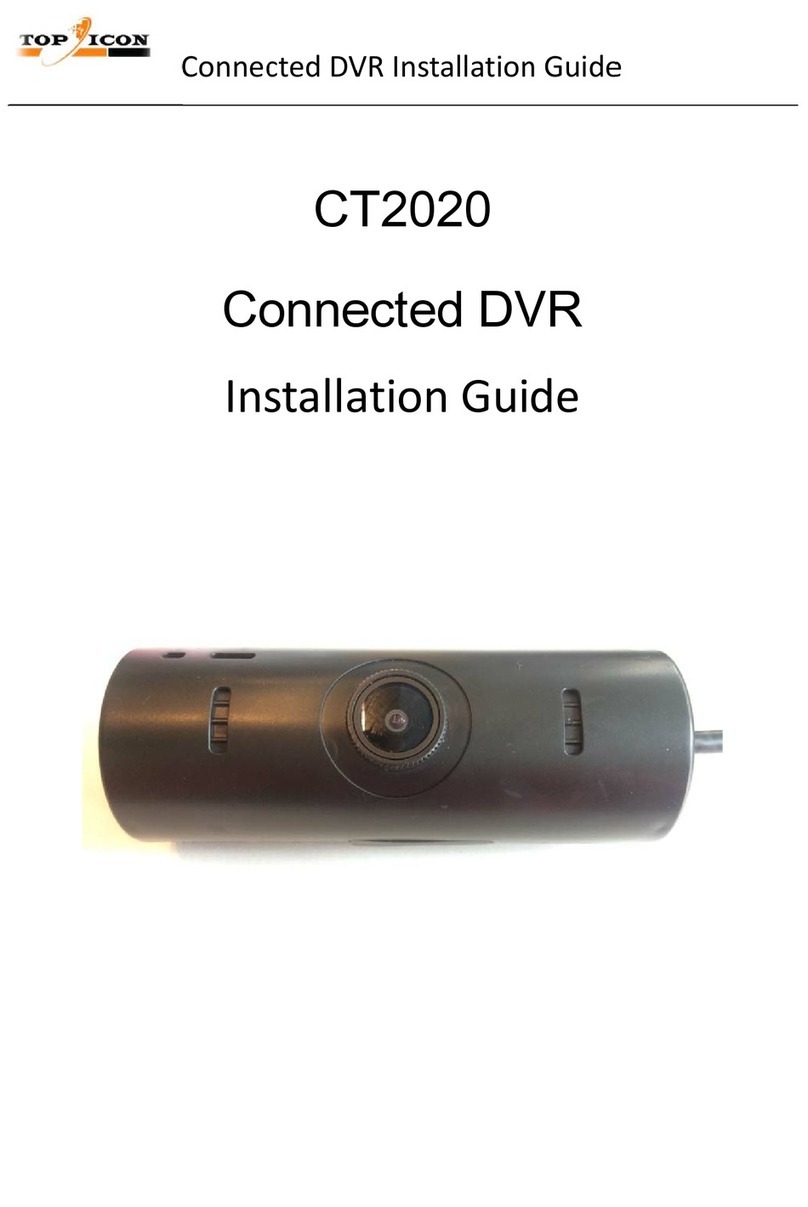AVC Technology VDT7008 User manual

VDT7008 Combo DVR with 10.2 Inch LCD
8-Channel Digital Video Recorder
USER MANUAL

SAFETY INSTRUCTIONS User Manual
1. Electrical Safety
All installation and operation should conform to your local electrical safety codes.
We assume no liability or responsibility for any fires or electrical shock caused by
improper handling or installation.
2. Transportation Security
Avoid heavy stress, violent vibrations or contact with water during transportation,
storage and installation of this system.
3. Installation
Keep upright. Handle with care.
Do not provide power to the DVR prior to completing installation.
Do not place objects on the DVR.
4. Qualified Service Technicians
Any examination and repair work should be done only be a qualified service
engineer.
We are not liable for any problems caused by unauthorized modifications or
attempted repairs.
5. Environment
This product works in a temperature range of 14°F to 131°F (-10°C to 55°C)
This combo DVR should be installed in a cool, dry place away from direct sunlight
and flammable or explosive substances, etc.
6. Accessories
Make sure to only use accessories recommended by our company.
Before installation, check the package to verify that all the components are
included.
Contact your local retailerASAP if something is broken in your package.
CAUTION!
RISK OF
ELECTRICA
L SHOCK!

WARRANTY INFORMATION User Manual
1
Thank You for Choosing our Product!
All of our products are backed by a conditional service warranty covering all
hardware for 12 months from the date of purchase. Additionally, our products
also come with a free exchange policy that covers all manufacturing defects for
one month from the date of purchase. Permanent upgrading service is provided
for the software.
Liability Exclusions:
Any product malfunction or abnormalities in operation or damage caused by the
following reasons are not within the free service scope of our company:
(1) Equipment damage caused by improper operation.
(2) Improper equipment operation environment and conditions (e.g., improper
power, extreme environmental temperatures, humidity, lightning and sudden
surges of electricity).
(3) Damage caused by acts of nature (e.g., earthquake, fire, etc).
(4) Equipment damage caused by the maintenance of personnel not authorized
by Our company.
(5) Product sold over 12 months ago.
Packing List:
Item
Picture
Amount
Device
1
Holder
2
Holder
1

TABLE OF CONTENTS User Manual
2
TABLE OF CONTENTS
1. INTRODUCTION............................................................................ 5
1.1 DVR Introduction.............................................................................................5
1.2 Main Features.................................................................................................5
2. GETTING STARTED....................................................................... 7
2.1 Installing Hard Drive........................................................................................7
2.2 Front Panel Instructions..................................................................................7
2.3 Side Panel Instructions...................................................................................8
2.4 Rear Panel Instructions...................................................................................9
2.5 Remote Control.............................................................................................10
2.6 Control with Mouse.......................................................................................12
2.6.1 Connect Mouse ..................................................................................... 12
2.6.2 Use Mouse ............................................................................................ 12
3. BASIC FUNCTION ....................................................................... 14
3.1 Power On/Off................................................................................................14
3.1.1 Power On............................................................................................... 14
3.1.2 Power Off............................................................................................... 14
3.2 Login......................................................................................................... 15
3.3 Live Preview............................................................................................. 15
3.4 Live Playback........................................................................................... 16
4. MAIN MENU SETUP GUIDE ........................................................... 17
4.1 Basic Configuration.......................................................................................18
4.1.1 Setup..................................................................................................... 18
4.1.2 Time & Date........................................................................................... 19
4.1.3 DST....................................................................................................... 20
4.2 Live Configuration.........................................................................................20
4.2.1 Live........................................................................................................ 21
4.2.2 Main Monitor.......................................................................................... 22
4.2.3 Spot....................................................................................................... 22
4.2.4 Mask...................................................................................................... 23
4.3 Record Configuration....................................................................................24
4.3.1 Enable ................................................................................................... 24
4.3.2 Record stream....................................................................................... 25
4.3.3 Time....................................................................................................... 26
4.3.4 Stamp.................................................................................................... 27
4.3.5 Recycle Record..................................................................................... 27
4.3.6 Snap...................................................................................................... 28
4.4 Schedule Configuration.................................................................................28

TABLE OF CONTENTS User Manual
3
4.4.1 Schedule................................................................................................ 28
4.4.2 Motion.................................................................................................... 29
4.4.3 Sensor................................................................................................... 30
4.5 Alarm Configuration.................................................................................. 30
4.5.1 Sensor................................................................................................... 30
4.5.2 Motion.................................................................................................... 33
4.5.3 Video Loss............................................................................................. 35
4.5.4 Other Alarm ........................................................................................... 36
4.5.5 Alarm Out............................................................................................... 36
4.6 Network Configuration.............................................................................. 37
4.6.1 Network ................................................................................................. 37
4.6.2 Sub stream............................................................................................ 38
4.6.3 Email...................................................................................................... 39
4.6.4 Server.................................................................................................... 40
4.6.5 Other settings........................................................................................ 41
4.7 User Management Configuration..................................................................44
4.8 P.T.Z configuration ........................................................................................45
4.9 Reset ............................................................................................................49
5. SEARCH, PLAYBACK & BACKUP................................................... 50
5.1 Time Search..................................................................................................50
5.2 Event Search ................................................................................................51
5.3 File Management..........................................................................................51
5.4 Image............................................................................................................52
5.5 Backup..........................................................................................................53
6. DVR MANAGEMENT .................................................................... 54
6.1 Checking System Information.......................................................................54
6.2 Manual Alarm................................................................................................54
6.3 Disk Management.........................................................................................55
6.4 Upgrade........................................................................................................55
6.5 Logoff............................................................................................................55
7. REMOTE SURVEILLANCE............................................................. 56
7.1 IE Remote Surveillance ................................................................................56
7.1.1 On LAN………………………………………………………………………56
7.1.2 On WAN….………..…………..…………………………………………………………………56
7.2 Remote Surveillance through Apple PC........................................................58
7.2.1 On LAN….……………………………………………………………………58
7.2.2 On WAN………………………………………………………………………60
7.3 The remote live preview interface.................................................................61
7.4 Remote Playback and Backup......................................................................65

TABLE OF CONTENTS User Manual
4
7.4.1 Remote Playback .................................................................................. 65
7.4.2 Remote Backup..................................................................................... 68
7.5 Remote System Configuration......................................................................69
8. MOBILE SURVEILLANCE.............................................................. 70
8.1 Phones with Windows Mobile .......................................................................70
8.2 Phones with Symbian ...................................................................................72
8.3 For iPhone / iPad Mobile Clients...................................................................74
8.4 The installation & operation methods forAndroid mobile clients...................81
8.5 Installation and operation Methods for BlackBerry Mobile phone Client.......86
9. PRODUCT SPECIFICATIONS ......................................................... 90
APPENDIX A: FAQ’s ....................................................................... 91
APPENDIX B: CALCULATE RECORDING CAPACITY .............................. 95
APPENDIX C: COMPATIBLE DRIVES .................................................. 96

INTRODUCTION User Manual
5
1. INTRODUCTION
1.1 DVR Introduction
This combo DVR uses high performance video processing chips and an embedded
Linux system. It utilizes many advanced technologies, such as standard H.264 with
low bit rate, triple stream and so on. This DVR system supports mouse controlled
navigation and can also be accessed through IE browser with full remote control,
mobile viewing by cell phones, etc. This is an advanced technology combo DVR
system which utilizes cutting edge technology functions without compromising the
stability of the system. It is ideally suited for use in such industries as banking,
telecommunication, transportation, factories, warehouses, residences etc.
1.2 Main Features
COMPRESSION FORMAT
Standard H.264 compression with low bit rate and high image quality
LIVE SURVEILLANCE
Supports channel security by hiding live display
Displays the local record state and basic information
Supports full control with USB mouse
RECORDING MEDIA
Supports one 2.5 inch SATA HDD to record for a long time periods.
BACKUP
Supports backing up to USB 2.0 devices
Supports saving recorded files with AVI format to a remote computer through
internet
RECORDING & PLAYBACK
Record modes: Manual, Schedule, Motion detection and Sensor alarm recording
Supports recycle after HDD is full
Resolution, frame rate and picture quality are adjustable
128MB for every video file packaging
4 audio channels available
Three record search modes: time search, event search and image search
Supports 8 screen playback simultaneously

INTRODUCTION User Manual
6
Supports deleting and locking the recorded files one by one
Supports remote playback in Network Client through LAN or internet
ALARM
1 channel alarm output and 4 channel alarm input available
Supports scheduling for motion detection and sensor alarm
Supports pre-recording and post recording
Supports linked channels recording once motion or alarm is triggered on
designated channel
Supports linked PTZ preset, auto cruise and track of the corresponding channel
PTZ CONTROL
Supports multiple PTZ protocols (PelcoP, PelcoD, LILIN, MINKING, NEON, STAR,
VIDO, DSCP, VISCA, N-control and RANGE)
Supports 128 PTZ presets and 8 auto cruise tracks
Supports simulative cruise
Supports remote PTZ control through internet
SECURITY
Customize user rights: log search, system setup, two way audio, file
management, disk management, remote login, live view, manual record,
playback, PTZ control and remote live view
Supports 1 administrator and 63 users.
Supports event log recording and checking, events unlimited
NETWORK
Supports TCP/IP, DHCP, PPPoE, DDNS protocols
Supports IE browser to do remote viewing
Supports a maximum of 10 connections simultaneously
Supports triple sub stream.
Supports picture snap and color adjustment in remote live view
Supports remote time and event search, and channel playback with picture snap
Supports remote PTZ control with preset and auto cruise
Supports remote full menu setup, changing all the DVR parameters remotely
Supports mobile surveillance by smart phones, Win Mobile Pro, Symbian, and
iPhones, iPads, Android, and Blackberry on 3G networks
Supports CMS to manage multiple devices on the interne

GETTING STARTED User Manual
7
2. GETTING STARTED
Check the unit and the accessories immediately after opening your system.
Please disconnect the power before connecting to other devices.
2.1 Installing Hard Drive
This device supports one SATA hard drive up to 2TB.
Calculate HDD capacity according to the recording settings. Please refer to
“Appendix B Calculate Recording Capacity”.
Step 1: Unscrew and Open the HDD cover
Step 2: Place the HDD onto the bottom case as shown below.
Fig 2-1 Open the HDD cover Fig 2-2 Mount HDD
Step 3: Mount the cover and screw it firmly.
2.2 Front Panel Instructions
An illustration of the Front Panel interface is shown as Fig 2-3:
Fig 2.3 Front Panel

GETTING STARTED User Manual
8
Number Name Description
1 IR Receive signal of remote controller
2 RECORD Record Manually
3 MENU/+
Increase the value in setup/Enter menu in live
view
4 BACKUP/-
Decrease the value in setup/Enter backup
mode in live view
5 SEARCH Enter into search mode
6 DIRECTION/
MULTI SCREEN
1.Change direction to select items
2. Change screen display mode from 1/4/9
channel
7 ENTER BUTTON Confirm selection
8 PLAY Enter into Play Interface
9 REW Rewind Key
10 FF/PTZ 1.Fast Forward 2. Enter into PTZ interface
11 STOP/ESC
Quit play mode/Exit the current interface or
status
12 POWER LCD power switch
2.3 Side Panel Instructions
An illustration of the rear Panel interface is shown as Fig 2-4:
Fig 2-4 side panel
USB port: To connect external USB devices like USB flash, USB HDD for backup or
update firmware

GETTING STARTED User Manual
9
2.4 Rear Panel Instructions
An illustration of the rear Panel interface is shown as Fig 2-5:
Fig 2-5 Rear Panel
1 power switch

GETTING STARTED User Manual
10
5 Speaker
2.5 Remote Control
The remote control uses two AAA size batteries. Instructions for operation are as
follows:
Step 1: Open the cover of the Remote Control
Step 2: Place batteries making sure the poles are correct (+ and -)
Step 3: Replace the battery cover

GETTING STARTED User Manual
11
If the remote does not work check the following:
1. Check the pole position of the batteries
2. Check the remaining charge in the batteries
3. Check to make sure the sensor on the DVR is clear
4. If it still doesn't work, contact your supplier for a replacement
Figure 2-6 below illustrates the Remote Control functions as follows:
Fig 2-6 Remote Control
Number Button Description
1 Power
Soft switch off to stop firmware running. Use this
prior to turning off the DVR.
2 Info
Get information about the DVR like firmware
version, HDD information
3
REC
To record manually
4
Number buttons
Input numbers or choose camera
5
Multi screen button
To choose multi screen display mode
6 Search To enter search mode
7
Menu
To enter menu
8
Enter
To confirm the choice or setup
9 Direction button Move cursor in setup or move PTZ camera
10
+/-
To increase or decrease the value in setup
11 Playback To control playback, Fast forward/ rewind/ stop/
single frame play
12 Audio To enable audio output in live mode

GETTING STARTED User Manual
12
13
Dwell
To enter auto dwell mode
14 Backup To enter backup mode
15 PTZ
To control PTZ camera:
Move camera/ZOOM/FOCUS/IRIS/SPEED control
Operation processes with remote controller to control multi-DVR
The device ID of the DVR is 0. When use of remote controller to control single
DVR, it’s not necessarily to reset the device ID, user can do operation directly;
when control multiple DVR with remote controller, please refer to below steps:
Step1: Activate remote controller to control DVR: enable DVR: turn the IR sensor
of the remote controller to the IR receiver that on the front panel, press the
number key 8 twice, then input device ID (Range from: 0-65535; the default
device ID is 0.) with other digital number: 0-9, after that, press ENTER button to
confirm.
Step2: User can check the device ID by enter into System configurationBasic
configurationdevice ID. User also can set other DVRs with the same device ID.
For more convenient to operate, we don’t recommend user to set the device ID
too long.
Step3: Cancel controller to control DVR: turn the IR sensor of the remote
controller to the IR receiver that on the front panel, press the number key 8 twice,
then input the device ID that needs to be cancelled from controlling, press ENTER
button to confirm.After that, the DVR will not be controlled by remote controller.
2.6 Control with Mouse
2.6.1 Connect Mouse
DVR supports USB mouse through the port on the side panel, please refer to Fig 2.4.
Notice: If mouse is not detected or doesn't work, check below steps:
1. Make sure the mouse plugs in the USB mouse port on the back of the DVR,
not the front panel port.
2. Try a different mouse
2.6.2 Use Mouse
In Live:

GETTING STARTED User Manual
13
Double-click left button on one camera to be full screen display. Double-click again to
return to the previous screen display.
Click right button to show the control
bar at the bottom of the screen as Fig
4-1 main menu toolbar
Click right mouse again to hide the
control bar.
Fig 2-7 Numbers and Letters Input Window
In Setup:
Click left button to enter. Click right button to cancel setup, or return to the previous
screen.
If you want to input values, move cursor to the blank and click. An input window will
appear as shown in Fig 2-7. It supports numbers, letters and symbols.
Users can change some values by the wheel, such as time. Move cursor onto the
value, and roll the wheel when the value blinks.
Also supports mouse drag. I.e. Set motion detection area: click customized, hold left
button and drag to set motion detection area. Set schedule: hold left button and drag
to set schedule time
In playback:
Click left button to choose the options. Click right button to return to live view.
In backup:
Click left button to choose the options. Click right button to return to previous picture.
In PTZ control:
Click left button to choose the buttons to control the PTZ. Click right button to return to
live view.
Notice: Mouse is the default tool for all the operations below unless
otherwise noted.

BASIC FUNCTION User Manual
14
3. BASIC FUNCTION
3.1 Power On/Off
Before you power on the unit, please make sure all the connections are good.
3.1.1 Power On
Step 1: Connect the power supply; switch on the power button near the power port on
the rear panel
Step 2: Press the power button on the front panel to start the LCD screen.
Step 3: before start, a WIZZARD window will be pop-up and show some information
about time zone,time setup network configuration, record configuration and disk
management. User can setup here and refer to the concrete setup steps from the
corresponding chapters. If users don’t want to setup Wizard, please click Exit button to
exit.
After the device powers on, if there is no menu or only displays live image, user can
hold down ESC button to switch.
Notice: this unit can only display menu on VGA monitor or BNC
monitor one at a time. If there is live image display without menu
display, please check to see if other monitoring device has menu
display first, or hold down ESC key to wait for login dialog box to
appear.
3.1.2 Power Off
User can power off the device by using remote control, keyboard or mouse.
By Remote Control:
Step 1: Press Power button, the Shut down window will appear, click OK, the unit will
power off after firmware is shut down.
Step 2: Disconnect the power.
By Keyboard and Mouse:

BASIC FUNCTION User Manual
15
Step 1: Enter into Menu, then select “System Shut Down” icon, the Shut
down window will appear
Step 2: Click OK, the unit will power off after firmware is shut down.
Step 3: Disconnect the power.
3.2 Login
User can login and logout of the DVR system. User cannot do any other operations
except changing the multi-screen display once logout. Admin has full control over
DVR.
Fig 3-1 Login
Notice: the default user name and password is “admin” and 123456”
For information on how to change password, add or delete users
please refer to Fig 4.7 User management configuration.
3.3 Live Preview
Fig 3-2 Live Preview Interface

BASIC FUNCTION User Manual
16
The explanation of symbols in the live preview interface:
Symbol Meaning Symbol Meaning
Green
Manual record
Red
Alarm recording
Yellow
Motion detection
recording Blue Schedule record
3.4 Live Playback
Click the Play button to playback the record. Refer to Figure3-3. User can operate
by clicking the buttons on the screen.
Fig 3-3 Live Playback

MAIN MENU SETUP GUIDE User Manual
17
4. MAIN MENU SETUP GUIDE
Click right mouse or press ESC button on the front panel, the control bar will display
on the bottom of the screen, refer to Fig 4-1:
Fig 4-1 Main Menu Toolbar
Click the icon beside the screen display mode to display a channel select dialog.
User can checkmark channels from 1-ch to 8-ch at random to display the live pictures.
Then click button to confirm the setting.
6/8 channels can realize single channel big screen. Images can drag to any place to
display in the live interface.
Click icon to set up picture-in-picture. Click the icon beside the playback
icon to select the time to playback. For example, if 2 minutes is selected and then click
playback button, it will start to playback from 2 minutes ago.
Dwell: Range of selecting to dwell is from single picture preview mode to
1/4/6/8 picture preview mode.
Color: Click this button to adjust the color of live pictures.
E-Zoom: Single channel large screen electronic amplification
Left click the channel which needs to amplify; Click the right mouse, select
Zoom in button and then click the left mouse to amplify the image. Press left
mouse to drug the cursor, user can view the image. Double-click the left
mouse to exit. Click the right mouse to return to the main interface.
Volume: Enable sound.
PTZ: Click the PTZ button, user can control rotation position, speed of the
dome and start track, auto scan or cruise in this interface. User can refer to
PTZ configuration for more details.
Snap: click this button; user can snap the live pictures. These pictures will
automatically be saved in the SATA disk.
Record: Click this button to start manual record
Playback: Click this button to playback the record files.

MAIN MENU SETUP GUIDE User Manual
18
User can click button and drag it anywhere with the left mouse
Click the Menu button, the interface will pop-up as shown in Fig 4-2; press
MENU button on the front panel or remote control will also display the main interface.
Fig 4-2 Main Menu
4.1 Basic Configuration
Basic configuration includes three sub menus: system, date& time and DST.
4.1.1 Setup
Step1: Enter into Setup configurationbasic configurationsetup; refer to Fig 4-3:
Fig 4-3 Basic Configuration
Table of contents
Other AVC Technology DVR manuals
Popular DVR manuals by other brands
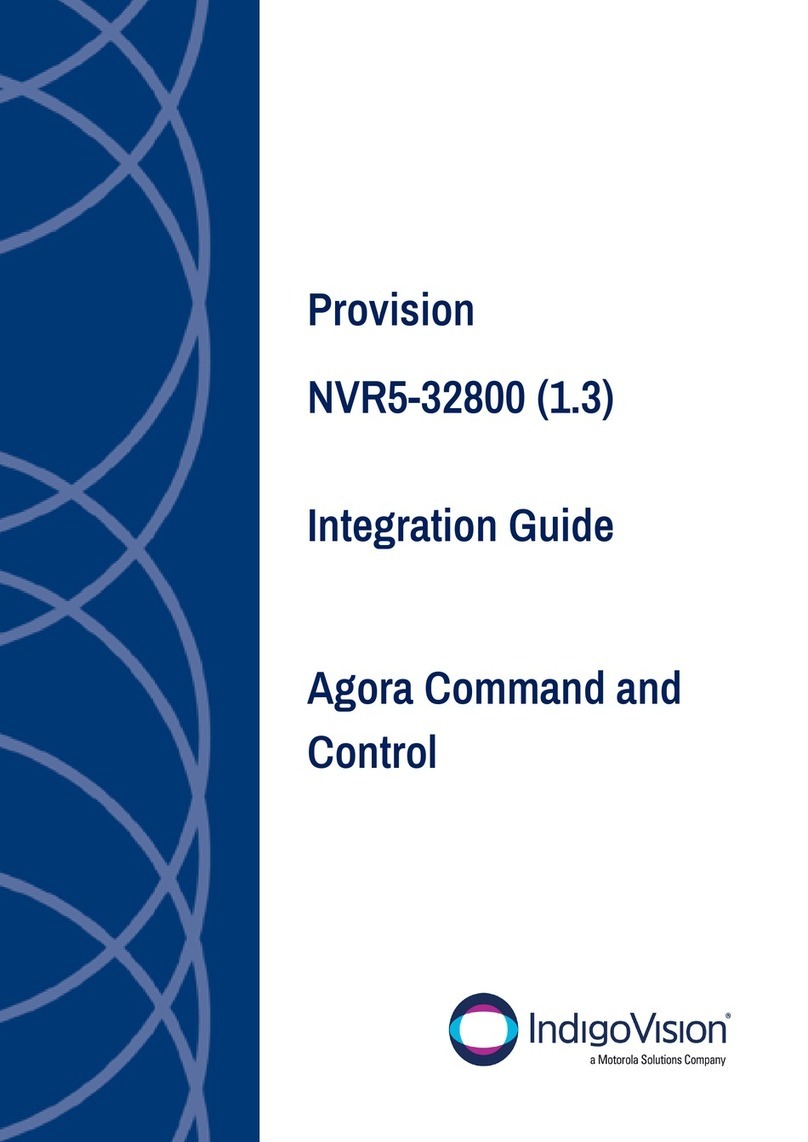
IndigoVision
IndigoVision Provision NVR5-32800 Integration guide
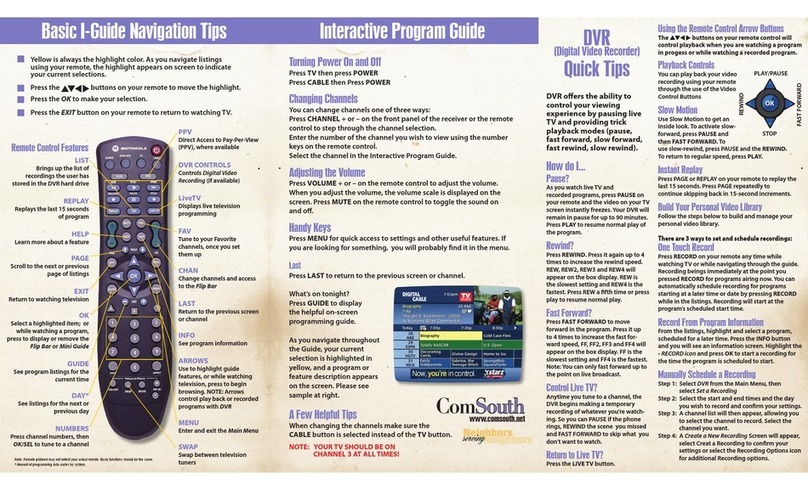
ComSouth
ComSouth DVR Quick reference guide

Grundig
Grundig GRT-K1104A owner's manual
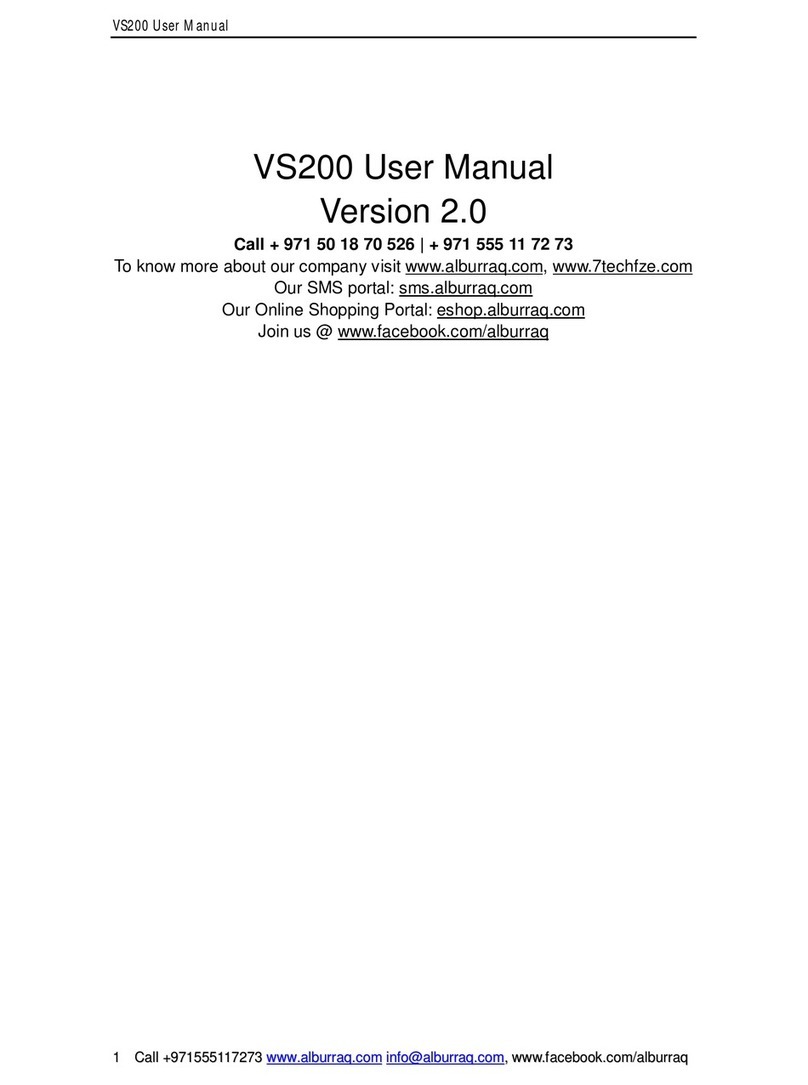
Alburraq
Alburraq vs200 user manual

Costar Video Systems
Costar Video Systems CR1600PC quick guide

Seorim Technology
Seorim Technology AKR-200 Installation & user manual