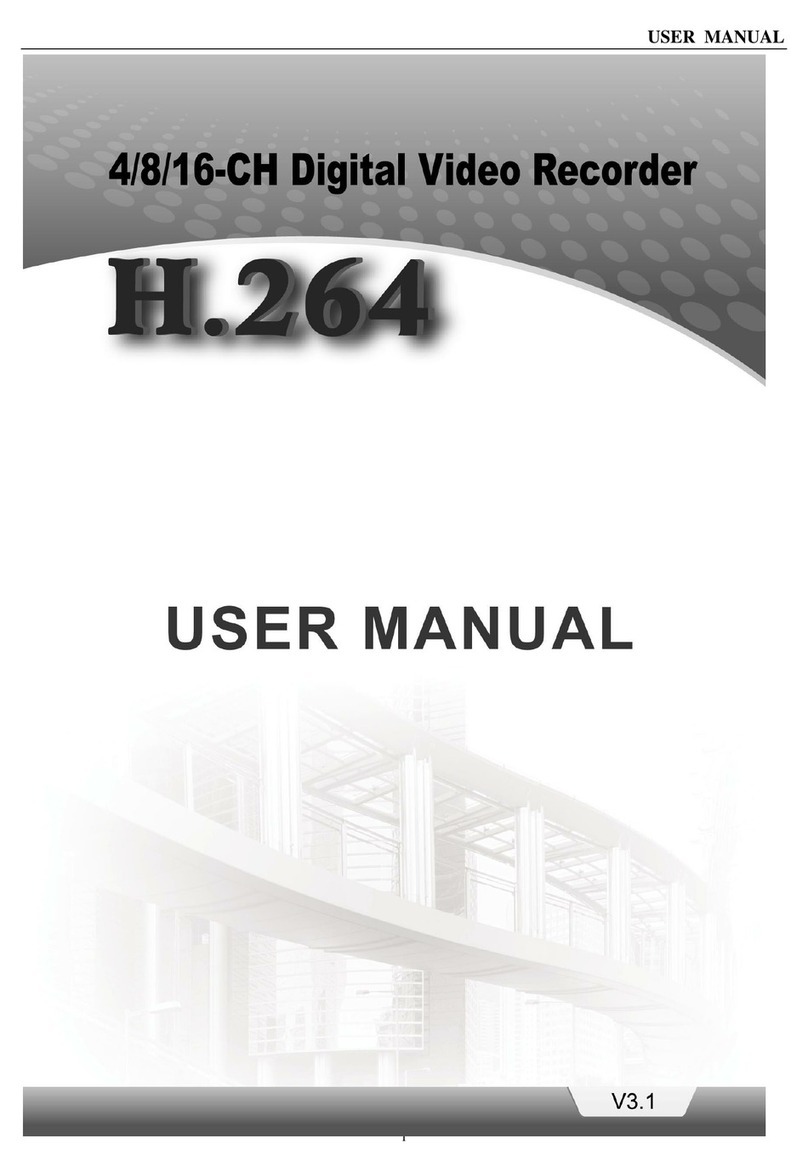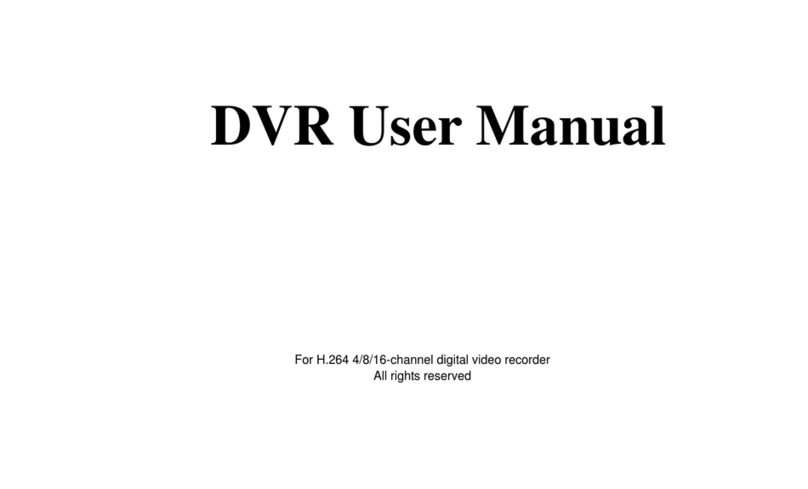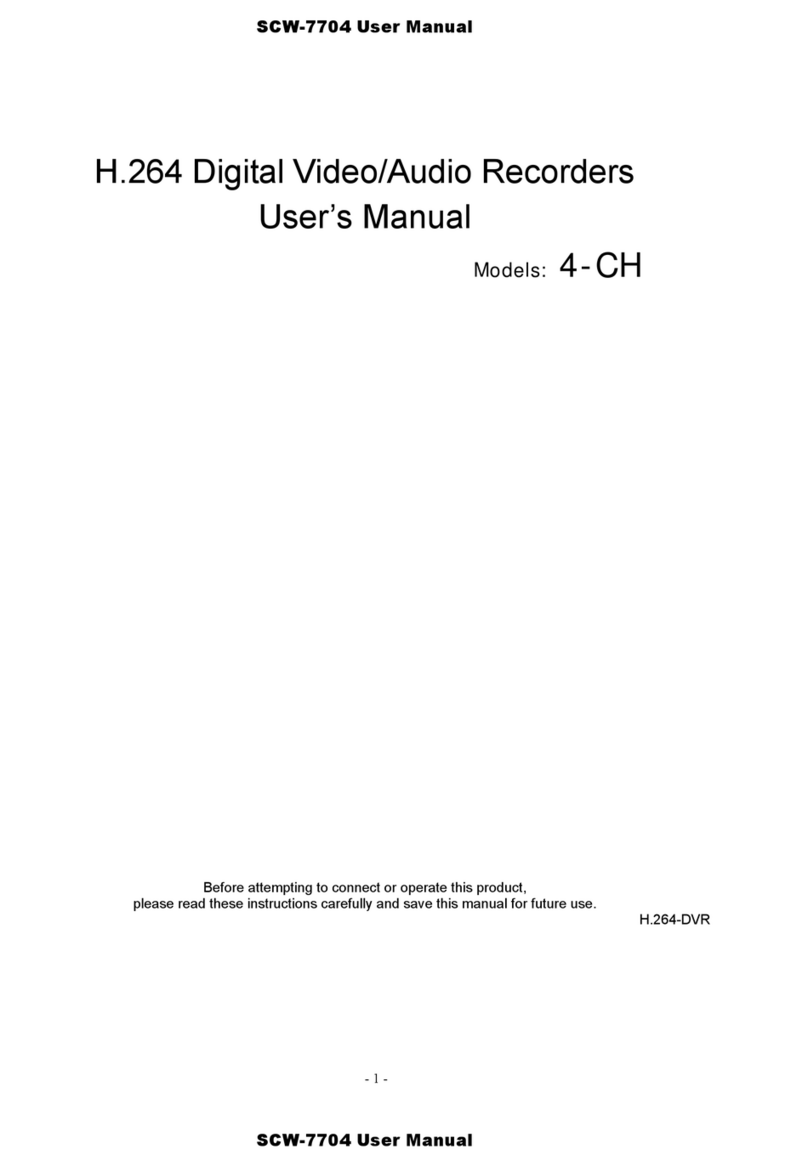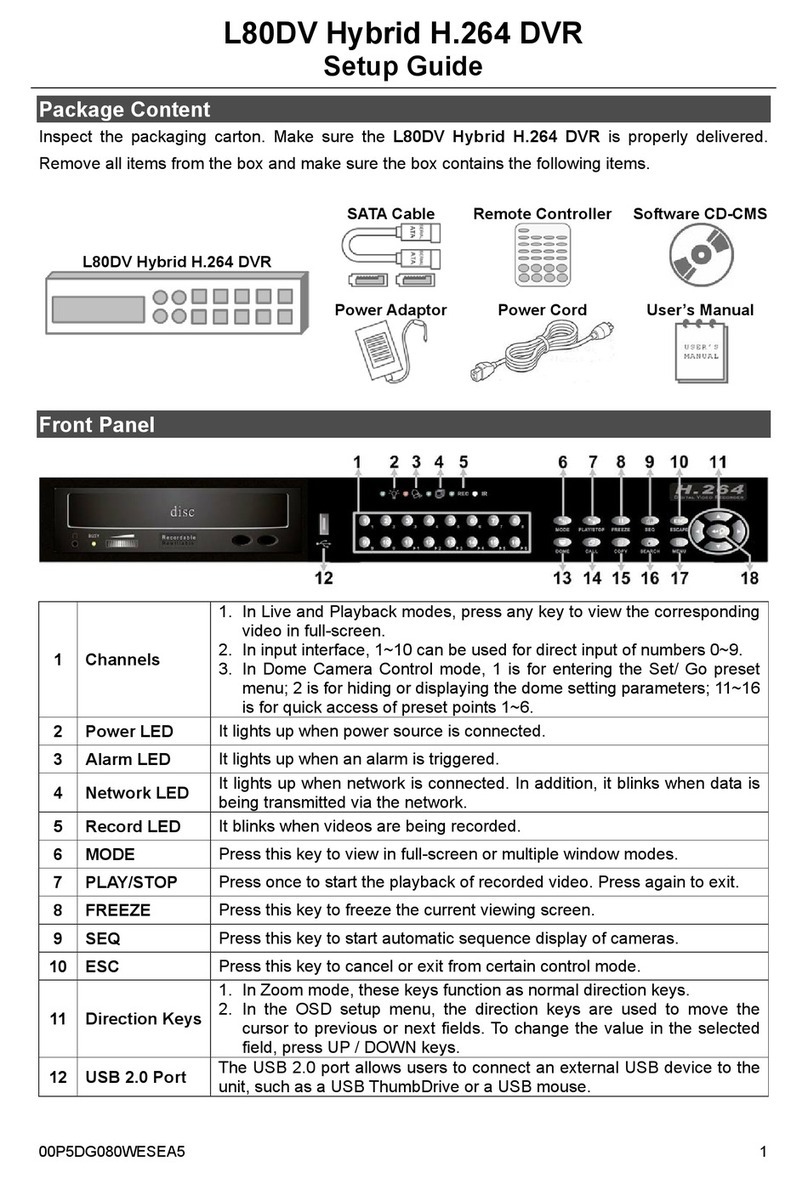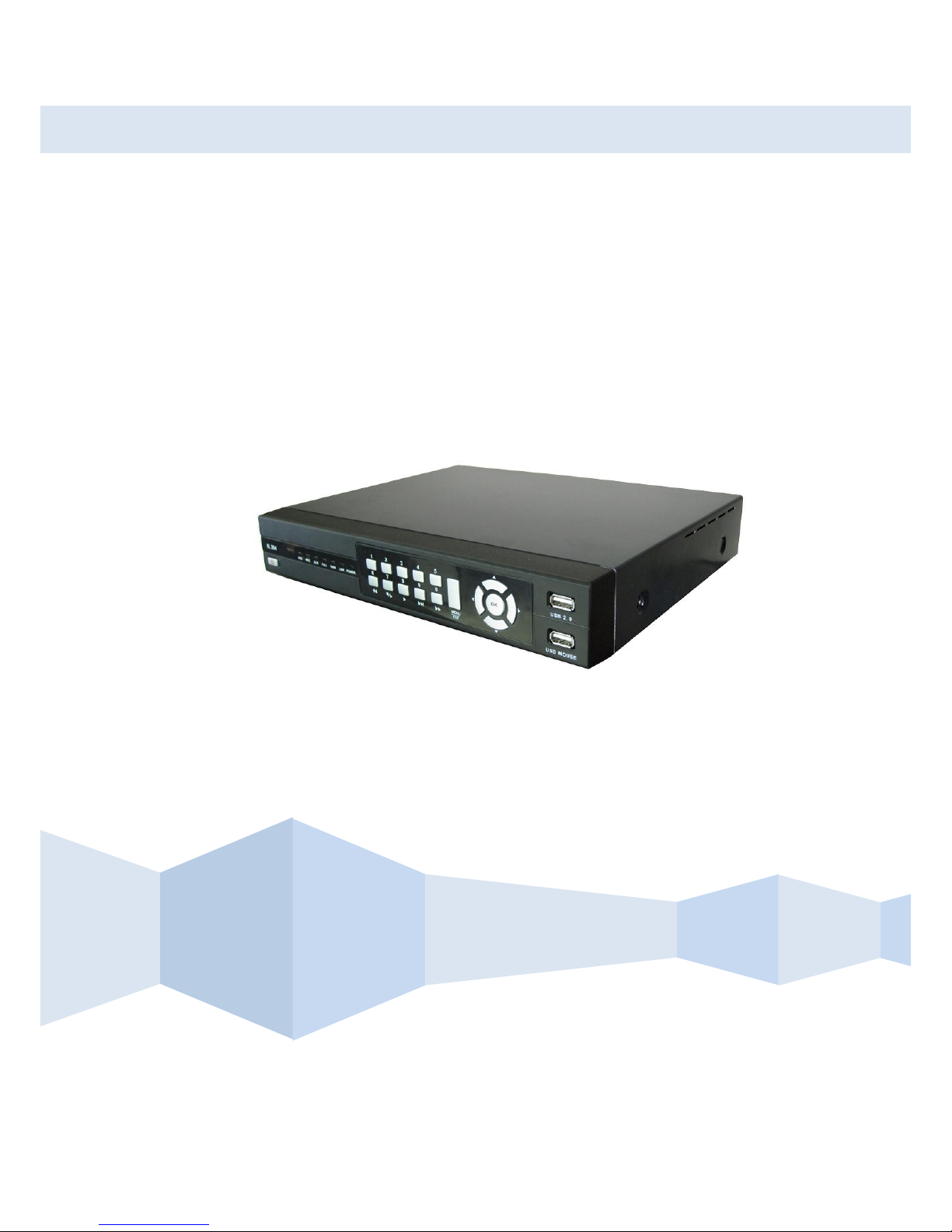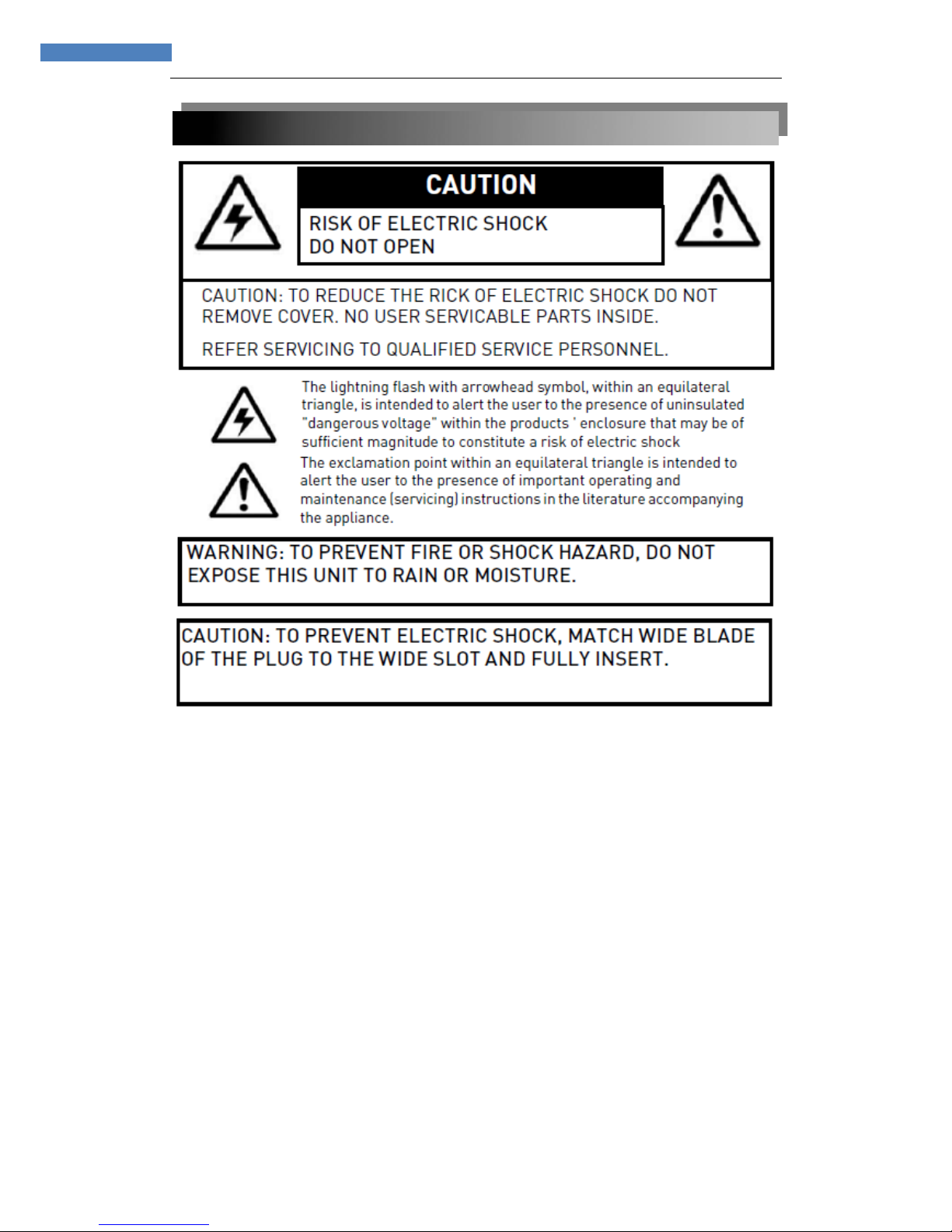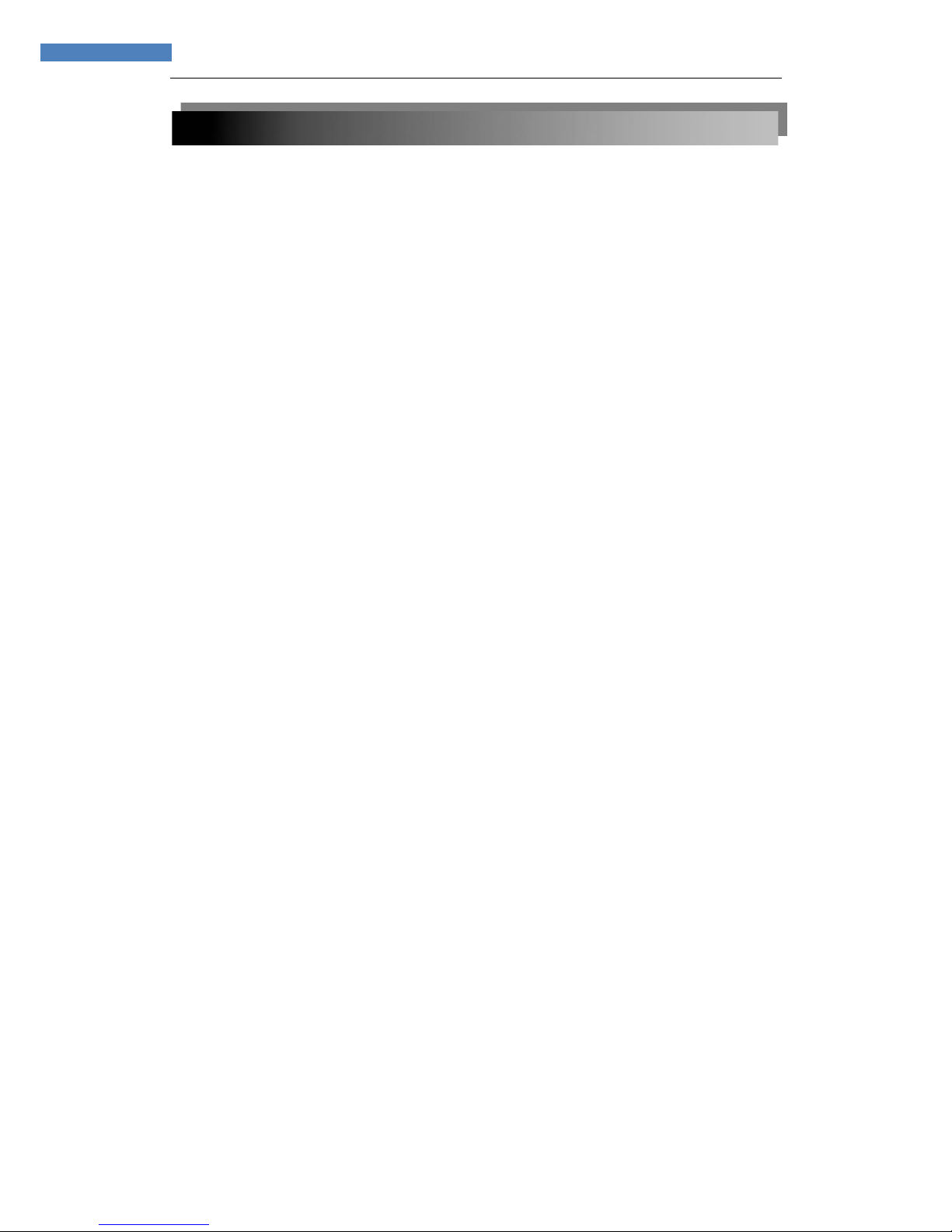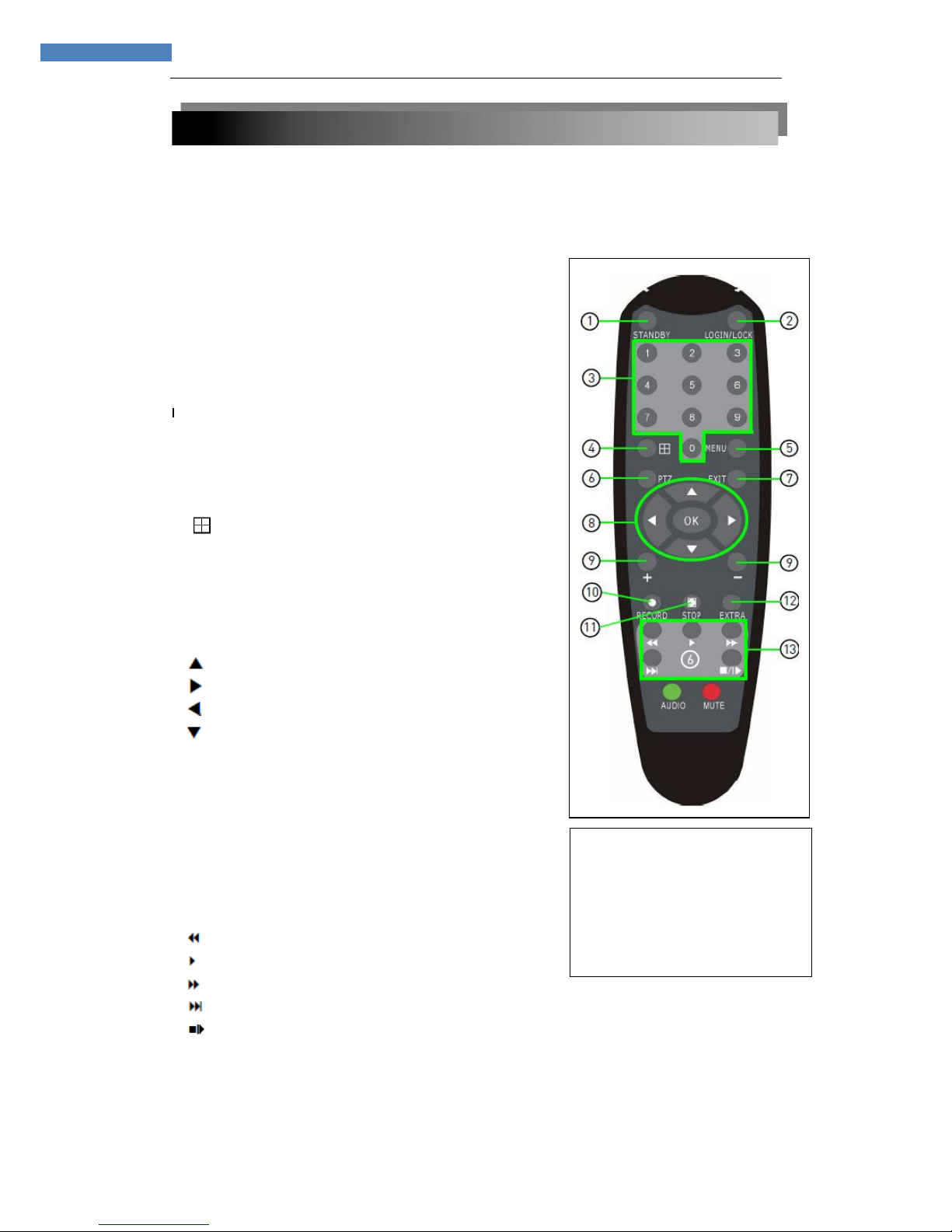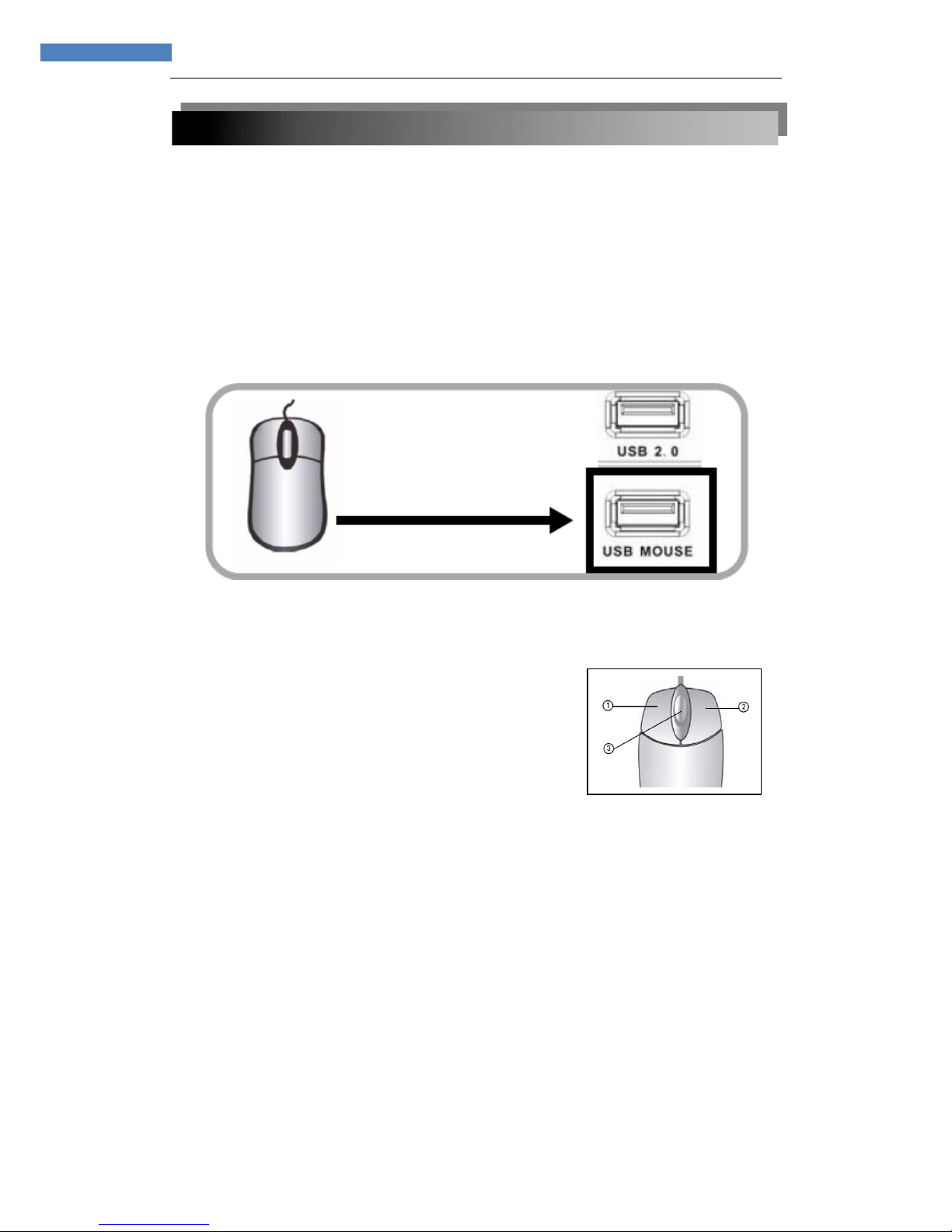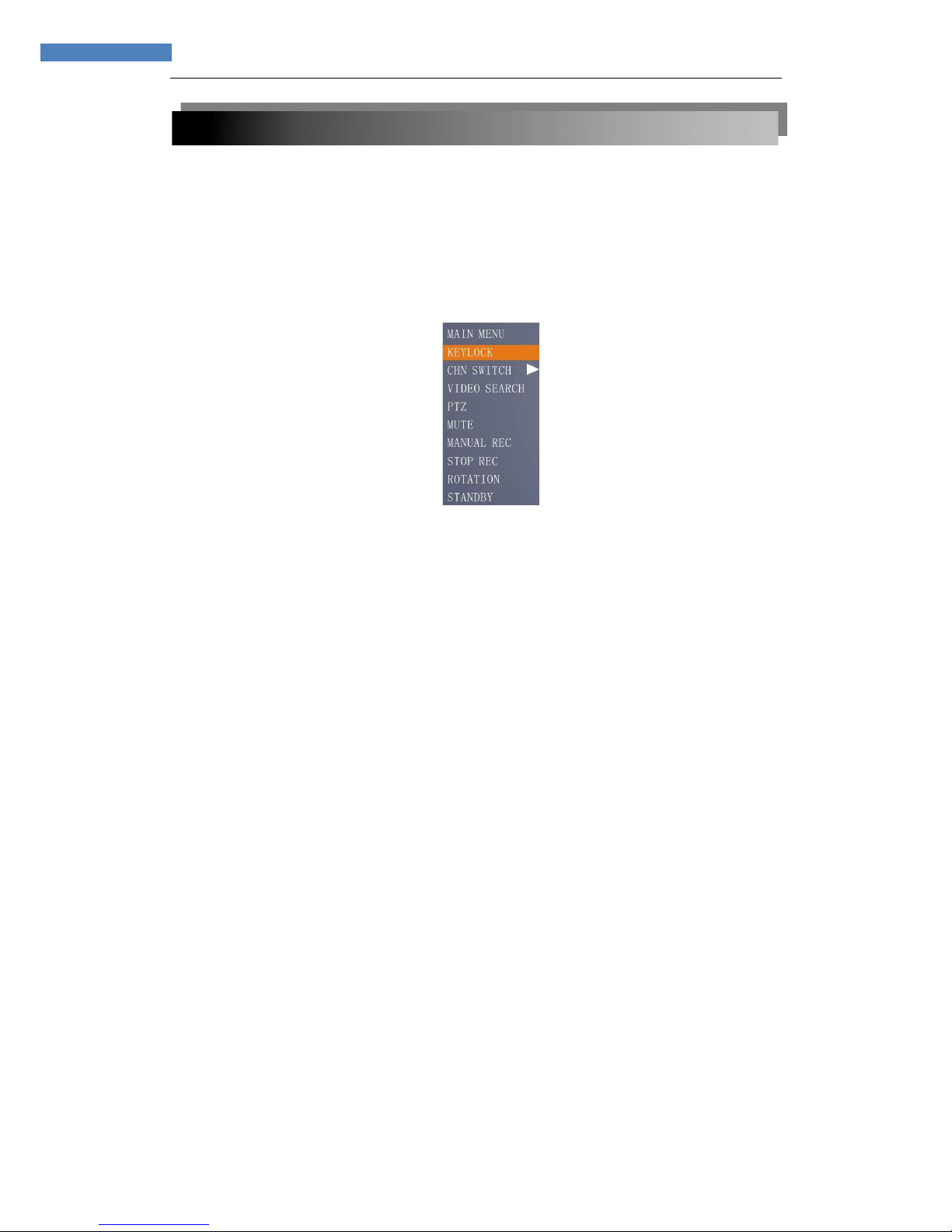CONTENT
1 INTRODUCTION..............................................................................................................4
1.1MAIN FEATURE...........................................................................................................4
1.2 PRODUCT FEATURES...............................................................................................4
1.2.1 PARAMETER(4/8CH)........................................................................................4
1.2.2 BASIC WORKING PARAMETER...........................................................................5
1.3 ENVIRONMENT ADAPTABILITY................................................................................6
2. DEVICE OPERATION MANUAL.....................................................................................7
2.1 REMOTE CONTROL...................................................................................................7
2.2 MOUSE OPERATION .................................................................................................8
2.2 USING THE SUB-MENU.............................................................................................9
2.3 PLAYBACK................................................................................................................10
2.4 SYSTEM OPERATION..............................................................................................11
2.4.1 USER LOGIN........................................................................................................11
2.4.2 USING THE MAIN MENU.....................................................................................12
3. REMOTE SURVEILLANCE SOFTWARE.....................................................................31
3.1 FEATURE ..................................................................................................................31
3.2 USING REMOTE SURVEILLANCE ..........................................................................32
3.3 REMOTE SURVEILLANCE MAIN SCREEN.............................................................33
3.3.1 LIVE VIEWING......................................................................................................34
3.3.3 REMOTE SETUP..................................................................................................38
4. DVR INSTALLATION GUIDELINE................................................................................42
4.1 FRONT PANEL..........................................................................................................42
4.2 REAR PANEL............................................................................................................43
4.3 FULL CONNECTIVITY DIAGRAM............................................................................45
5. FAQ................................................................................................................................47