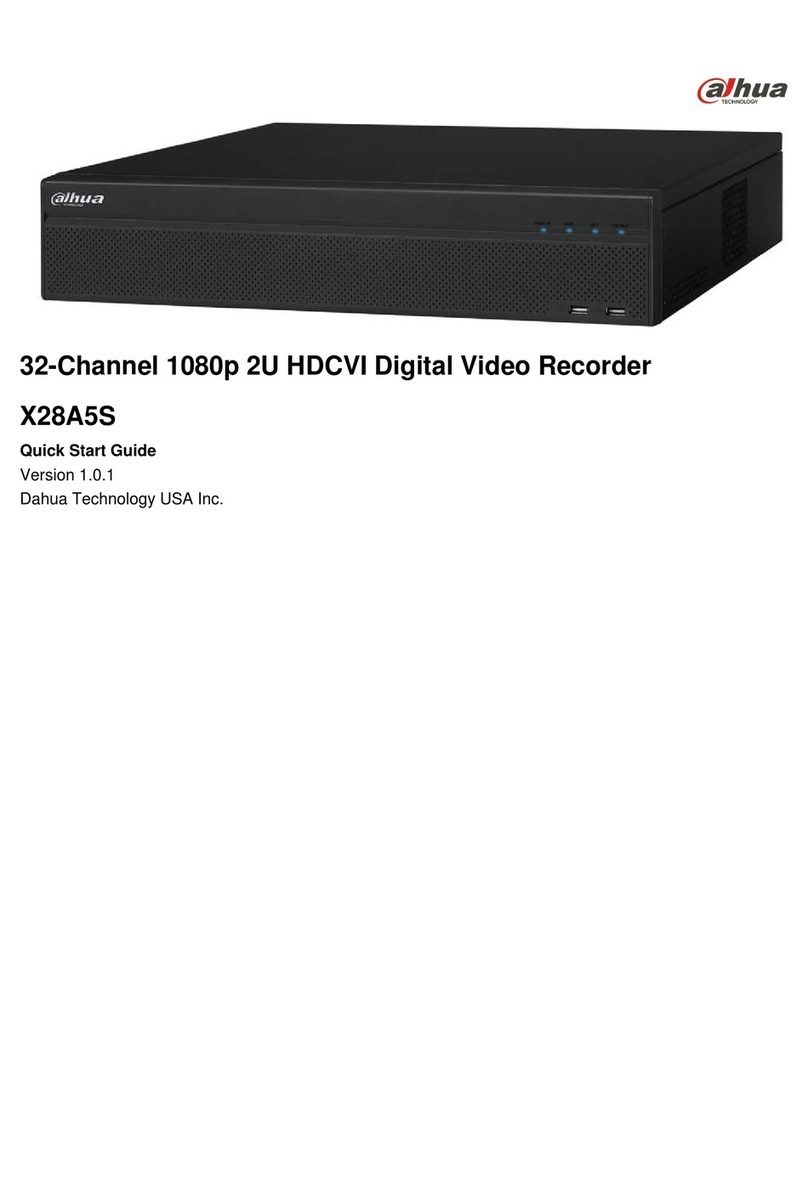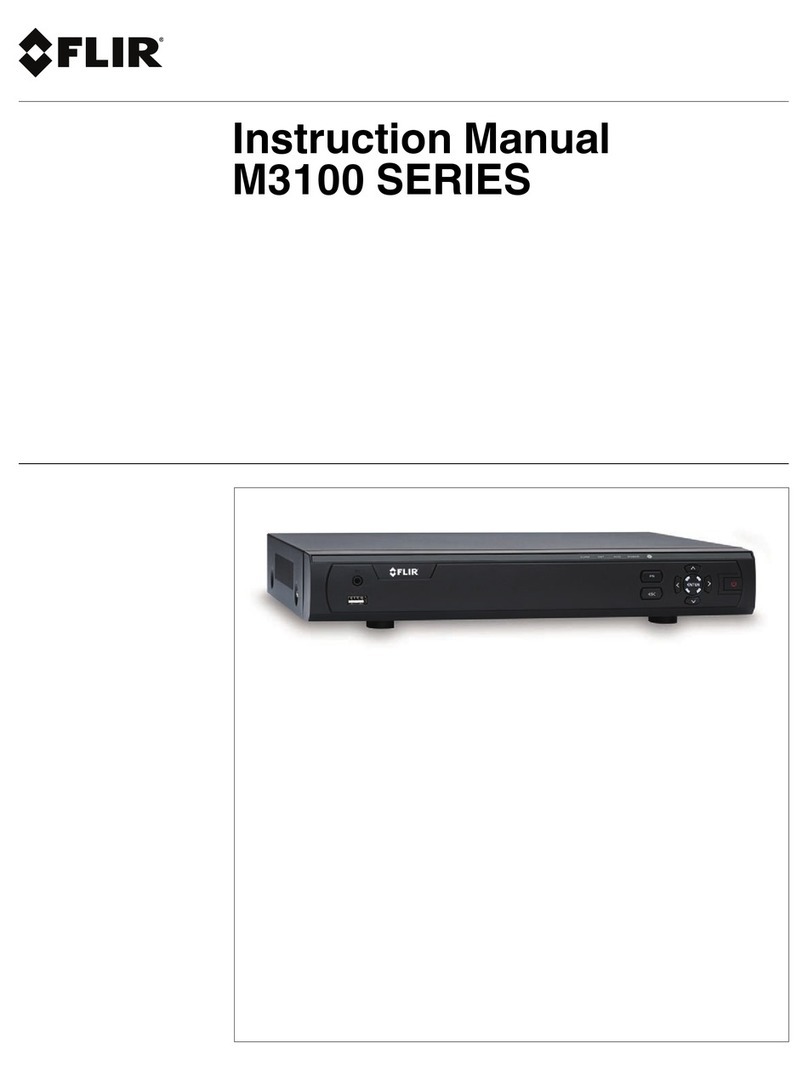IndigoVision Provision NVR5-32800 Quick setup guide

Provision
NVR5-32800 (1.3)
Integration Guide
Agora Command and
Control

2 Integration Guide - v1-draft1
THIS MANUAL WAS CREATED ON THURSDAY, JULY 1, 2021.
DOCUMENT ID: IU-AG-MAN010-1-DRAFT1
Legal Considerations
LAWS THAT CAN VARY FROM COUNTRY TO COUNTRY MAY PROHIBIT CAMERA SURVEILLANCE. PLEASE ENSURE THAT THE RELEVANT LAWS
ARE FULLY UNDERSTOOD FOR THE PARTICULAR COUNTRY OR REGION IN WHICH YOU WILL BE OPERATING THIS EQUIPMENT. INDIGOVISION
LTD.ACCEPTS NO LIABILITY FOR IMPROPER OR ILLEGAL USE OF THIS PRODUCT.
Copyright
COPYRIGHT © INDIGOVISION LIMITED. ALL RIGHTS RESERVED.
THIS MANUAL IS PROTECTED BY NATIONAL AND INTERNATIONAL COPYRIGHT AND OTHER LAWS. UNAUTHORIZED STORAGE,REPRODUCTION,
TRANSMISSION AND/OR DISTRIBUTION OF THIS MANUAL,OR ANY PART OF IT,MAY RESULT IN CIVIL AND/OR CRIMINAL PROCEEDINGS.
INDIGOVISION IS A TRADEMARK OF INDIGOVISION LIMITED AND IS REGISTERED IN CERTAIN COUNTRIES. INDIGOULTRA , INDIGOPRO ,
INDIGO LITE , INTEGRA AND CYBER VIGILANT ARE REGISTERED TRADEMARKS OF INDIGO VISION LIMITED . CAMERA GATEWAY IS AN
UNREGISTERED TRADEMARK OF INDIGOVISION LIMITED. ALL OTHER PRODUCT NAMES REFERRED TO IN THIS MANUAL ARE TRADEMARKS OF
THEIR RESPECTIVE OWNERS.
SAVE AS OTHERWISE AGREED WITH INDIGOVISION LIMITED AND/OR INDIGOVISION, INC., THIS MANUAL IS PROVIDED WITHOUT EXPRESS
REPRESENTATION AND/OR WARRANTY OF ANY KIND. TO THE FULLEST EXTENT PERMITTED BY APPLICABLE LAWS, INDIGOVISION LIMITED
AND INDIGOVISION, INC.DISCLAIM ALL IMPLIED REPRESENTATIONS,WARRANTIES,CONDITIONS AND/OR OBLIGATIONS OF EVERY KIND IN
RESPECT OF THIS MANUAL. ACCORDINGLY,SAVE AS OTHERWISE AGREED WITH INDIGOVISION LIMITED AND/OR INDIGOVISION, INC., THIS
MANUAL IS PROVIDED ON AN “AS IS”, “WITH ALL FAULTS”AND “AS AVAILABLE”BASIS. PLEASE CONTACT INDIGOVISION LIMITED (EITHER BY
POST OR BY E-MAIL AT TECHNICAL.SUPPORT@INDIGOVISION.COM)WITH ANY SUGGESTED CORRECTIONS AND/OR IMPROVEMENTS TO THIS
MANUAL.
SAVE AS OTHERWISE AGREED WITH INDIGOVISION LIMITED AND/OR INDIGOVISION, INC., THE LIABILITY OF INDIGOVISION LIMITED AND
INDIGOVISION, INC .FOR ANY LOSS (OTHER THAN DEATH OR PERSONAL INJURY)ARISING AS A RESULT OF ANY NEGLIGENT ACT OR
OMISSION BY INDIGOVISION LIMITED AND/OR INDIGOVISION, INC.IN CONNECTION WITH THIS MANUAL AND/OR AS A RESULT OF ANY USE OF
OR RELIANCE ON THIS MANUAL IS EXCLUDED TO THE FULLEST EXTENT PERMITTED BY APPLICABLE LAWS.
Contact address
IndigoVision Limited
Charles Darwin House,
The Edinburgh Technopole,
Edinburgh,
EH26 0PY
Agora Command and Control

3 Agora Command and Control Integration Guide - v1-draft1
TABLE OF CONTENTS
Legal Considerations 2
Copyright 2
Contact address 2
1 About This Guide 4
Safety notices 4
2 Supported versions 5
Supported cases 5
3 Before you begin 6
4 Configuration in Agora Command and Control 7
Device configuration in Agora Command and Control 7
5 Logical devices 10
6 Alarms 11
Alarms triggered by Provision NVR 11
Alarm triggered by the driver 12
7 Troubleshooting 13
Perform a connection test 13
PTZ cameras 14
Other tools 15
8 Frequently asked questions 16

4 Agora Command and Control Integration Guide - v1-draft1
1ABOUT THIS GUIDE
This guide is written for users of the Agora Command and Control software. It provides
installation and configuration information for the system variants, as well as a description of
the hardware and specifications.
Please ensure you read the instructions provided in the guide before using the system.
Safety notices
This guide uses the following formats for safety notices:
Indicates a hazardous situation which, if not avoided, could result in death or serious injury.
Indicates a hazardous situation which, if not avoided, could result in moderate injury,
damage the product, or lead to loss of data.
Indicates a hazardous situation which, if not avoided, may seriously impair operations.
Additional information relating to the current section.

5 Agora Command and Control Integration Guide - v1-draft1
2SUPPORTED VERSIONS
Firmware version 1.3 and earlier are supported.
Provision technical support was not able to provide a definitive list of supported devices
and versions.
Supported cases
The Agora Command and Control supported and unsupported cases are given in Table 1.
Table 1 Provision supported cases
Supported cases Unsupported cases
Automatic logical device(s) creation VideoSearch snapshots (FastRec snapshot)
Get live and recorded video Alarm mapping
PTZ commands
Alarm reception
Get live snapshots
Get recorded snapshots
Get Input/output (I/O) states
Set output state
It is not possible to map a Provision alarm to a custom Agora alarm.

6 Agora Command and Control Integration Guide - v1-draft1
3BEFORE YOU BEGIN
Before you begin, make sure you have completed the requirements given in Table 2.
Table 2 Pre-installation checklist
Requirement ü
A valid Agora Command and Control installation. c
IP access to the Provision device, for example, you can ping the Provision device from
the Agora server. c
A Provision recorder with a minimum of one camera. c
A Provision user with permissions for a minimum of one camera. c
The Provision integration with Agora Command and Control requires the installation of
Microsoft Visual Studio 2012 x64 redistributable..

7 Agora Command and Control Integration Guide - v1-draft1
4CONFIGURATION IN AGORA COMMAND AND
CONTROL
Before configuration, the appropriate driver must be installed. To do this, you must install
provision.
1. Run
Setup - provision.exe
.
2. Accept the License Agreement and click
Next
.
3. Click
Install
to start the installation.
4. Select
Yes
to continue.
The installation will continue and when completed successfully the completed
window will be displayed.
5. Select
Finish
to exit setup.
Device configuration in Agora Command and Control
Once the driver is installed, it must be configured in Agora Command and Control as a
global device. To configure a driver, do as follows:
1. In Agora, log in to
Configuration
.
Use an account with configuration privileges to log in.
2. Access the site where the Provision recorder is be configured.
3. Use the
PLUS
button to create a new global device.
4. In the Create device window, do as follows:
a. Enter a
Name
to identify the device.
b. Set the
Brand
as PROVISION.
c. NVR5-32800 (1.3).
Name,Brand and Model are mandatory fields.
5. In the CONNECTION DATA section fill in the necessary information and press
Save
.
The Provision parameters are given in Table 3 and Figure 1.
4 Configuration in Agora Command and Control Provision

8 Agora Command and Control Integration Guide - v1-draft1
Figure 1: Provision parameters
Table 3 Provision parameters
Parameters Description
IP
The IP address or hostname of the Provision
recorder
Port
The SDK port number
The default value is 6036
Login username
A Provision user with required permissions
Login password
The password for the user
Priority Streams Slots
The number of priority stream slots
The default value is 7
Non Priority Slots
The number of non priority stream slots
The default value is 1
Priority Streams Slots are reserved for live video, for example, alarms and video
recording. To learn more about stream slots, refer to the Configuration Manual.
Non-Priority Streams Slots are reserved for pre-alarm processing. To learn more about
stream slots, refer to the Configuration Manual.
The
CONNECTION DATA
parameters are not mandatory at this stage.
You must complete the parameters later and select Refresh. This will allow the driver to
work and allow you to create logical devices.
6. For each site, an Agora site must be mapped within the global device configuration
interface. Select
New
.
The New site mapping window opens
4 Configuration in Agora Command and Control Provision

9 Agora Command and Control Integration Guide - v1-draft1
7. Choose which Agora site the site will be added to.
You can map to an existing Agora site, or create a new site.
4 Configuration in Agora Command and Control Provision

10 Agora Command and Control Integration Guide - v1-draft1
5LOGICAL DEVICES
The driver will automatically create the supported devices.
The supported logical devices are given in Table 4, Table 5 and Table 6.
Table 4 Camera devices
Name Function State Creation rule User interaction Icon Hardware ID
<camera_
name>
Gets live/recorded video
streams and video status
alarms
None
One for each video
channel on the
subsystem
If pressed, Agora
will fetch
live/recorded video
from the camera
<channelID>
Table 5 Alarm sensor devices
Name Function State Creation rule User interaction Icon Hardware ID
<camera_
name>
Receive alarms from the
associated camera None
One for each video
channel on the
subsystem
None <channelID>
<physical_
device_
name> -
Fallback
Receive all alarms that do not
match other alarm sensors None One for each
physical device None FALLBACK
<physical_
device_
name> -
Technical
Receive technical alarms from
the subsystems None One for each
physical device None TECHNICAL
Table 6 Digital port
Name Function State Creation rule User interaction Icon Hardware
ID
<input_
name> Show input states Green: Open
Red: Closed
One for each
input terminal on
the subsystem
None <input_idx>
<output_
name>
When used, Agora sends a
command to the subsystem to
activate/deactivate the output,
according to its current state
Green:
Activated
Red:
Deactivated
One for each
output terminal
on the subsystem
If pressed when
red, Agora sends
a command to
activate the
output
If pressed when
green, Agora
sends a
command to
deactivate the
output
<output_
idx>

11 Agora Command and Control Integration Guide - v1-draft1
6ALARMS
An alarm is an occurrence that must be verified by an operator. An alarm can originate in a
device or system, Agora Command and Control or the Operator (Alarm On-demand).
Alarms triggered by Provision NVR
The alarms triggered by the Provision NVR are given in Table 7.
Table 7 Alarms triggered by Provision device
Message type Agora alarm type
MESSAGE_TYPE_NETWORK_CH_
DISCONNECT CAMERA_VIDEOLOSS
MESSAGE_TYPE_NETWORK_CH_
RECONNECT CAMERA_VIDEOLOSS_OK
ALARM_TYPE_MOTION ALARMSENSOR_MOTION
ALARM_TYPE_SENSOR DIGITALPORT_TRIGGER_ON
ALARM_TYPE_VLOSS CAMERA_VIDELOSS
ALARM_TYPE_SHELTER ALARMSENSOR_TAMPER
ALARMTYPE_DISK_FULL ALARMSENSOR_DISK_FULL
ALARM_TYPE_DISK_UNFORMATTED ALARMSENSOR_RECORDING_
FAILURE
ALARM_TYPE_DISK_WRITE_FAIL ALARMSENSOR_DISK_FAILURE
ALARM_TYPE_EXCEPTION ALARMSENSOR_GENERIC

12 Agora Command and Control Integration Guide - v1-draft1
Alarm triggered by the driver
Alarms can be triggered when the driver condition changes, refer to Table 8.
Table 8 Alarms triggered by drivers
Condition trigger Source
device Agora alarm type
Transition from a successful periodic
connection test to an unsuccessful one
Technical
alarm sensor
MESSAGE_TYPE_
NETWORK_DISCONNECT
Transition from an unsuccessful periodic
connection test to a successful one
Technical
alarm sensor
MESSAGE_TYPE_
NETWORK_RECONNECT
Transition from OFF to ON I/O DIGITALPORT_TRIGGER_
ON
Transition from ON to OFF I/O DIGITALPORT_TRIGGER_
OFF
6 Alarms Provision

13 Agora Command and Control Integration Guide - v1-draft1
7TROUBLESHOOTING
When you use Agora Command and Control it can be necessary to carry out
troubleshooting.
It is recommended that you run all tests on the Agora Server machine.
Perform a connection test
To test the connection, do as follows:
1. Open the Windows Start menu and type cmd.
Alternatively, use the shortcut Windows +Rand type cmd.
2. Execute the following command:
ping <IP Address>
The expected result is shown in Figure 2.
Figure 2: Provision connection test
To test your Telnet connection, do as follows:
1. Open the Windows Start menu and type cmd.
Alternatively, use the shortcut Windows +Rand type cmd.
2. Execute the following command:
telnet <IP Address> <port>
The expected result is shown in Figure 2.

14 Agora Command and Control Integration Guide - v1-draft1
Figure 3: Provision Telnet connection test
PTZ cameras
Represented by , Pan, tilt and zoom (PTZ) cameras allow large areas to be monitored
by a single camera.
Move a PTZ camera
If you are unable to move a PTZ camera, do as follows:
1. From the Agora interface, select
Configuration
.
2. Access the
Global Devices
menu.
3. Select the applicable site.
The site menu opens.
4. Select
Logical Devices
and search for the camera.
All cameras associated with the site are shown. Refer to Figure 4.
Figure 4: Physical devices cameras
PTZ camera created incorrectly
If you have a PTZ camera but it was not created as one, do as follows:
1. Access the Onvif Device Manager.
2. Connect to your camera.
3. Check to make sure that the cameras has a PTZ control.
4. If the camera has a PTZ control but was not created as a PTZ camera, delete the
camera and refresh your devices.
5. If the problem continues, contact your administrator.
1. Access Provision.
2. From Onvif Device Manager, enter the camera credentials and try to connect.
3. If you can access the camera from the Onvif Device Manager, copy the live video
URL.
4. Open VLC and select
Media
.
5. Select
Open Network Stream...
.
7 Troubleshooting Provision

15 Agora Command and Control Integration Guide - v1-draft1
6. Paste the RTSP link.
Other tools
Provision uses several tools to integrate with Agora Command and Control.
Processexp
Proccessexp is available in the
Agora tools
folder. The primary function is to list all system
processes.
Baretail
The primary function of Baretail is to show driver logs. To determine the driver, do as
follows:
1. From Agora, select
Configuration
.
2. Select
System Status
.
3. Select
Agents
.
4. Expand the agents to find which driver is used by your device.
7 Troubleshooting Provision

16 Agora Command and Control Integration Guide - v1-draft1
8FREQUENTLY ASKED QUESTIONS
Examples of Agora Command and Control frequently asked questions are given in Table 9.
Table 9 Agora frequently asked questions
Issue Solution
How do I live stream video? Use VLC and Onvif Device Manager to
open a live stream.
Agora says the connection was successful, but only
created a technical logical device
Your credentials are incorrect or the
device is offline.
My problem isn't listed
See "Supported versions" on page 5.
If what you want to do is not available,
contact your administrator.
Table of contents
Popular DVR manuals by other brands

Seg
Seg VR 4-HIFI instruction manual

Planet Networking & Communication
Planet Networking & Communication HDVR-435 user manual

Toshiba
Toshiba DR550 - DVD Recorder With TV Tuner owner's manual

DVTEL
DVTEL Horizon 7.0 Quick configuration guide
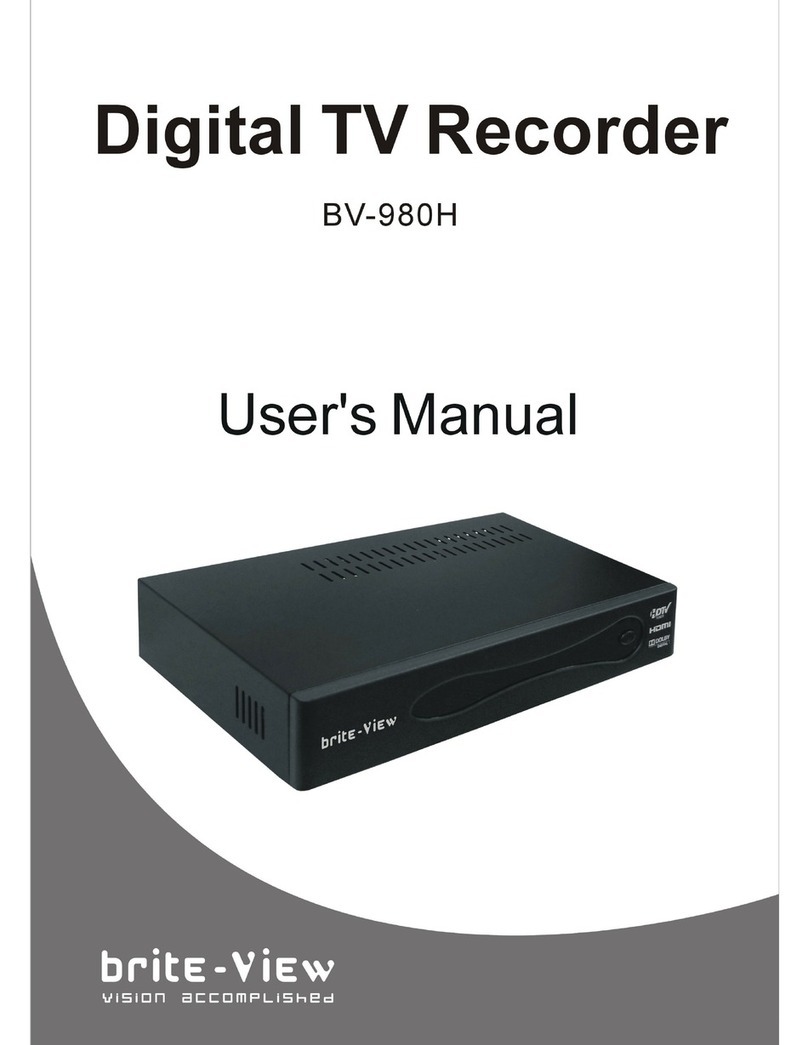
Brite View
Brite View BV-980H user manual

NST
NST MR4 quick start guide

EverFocus
EverFocus ECOR264-4F1 user manual
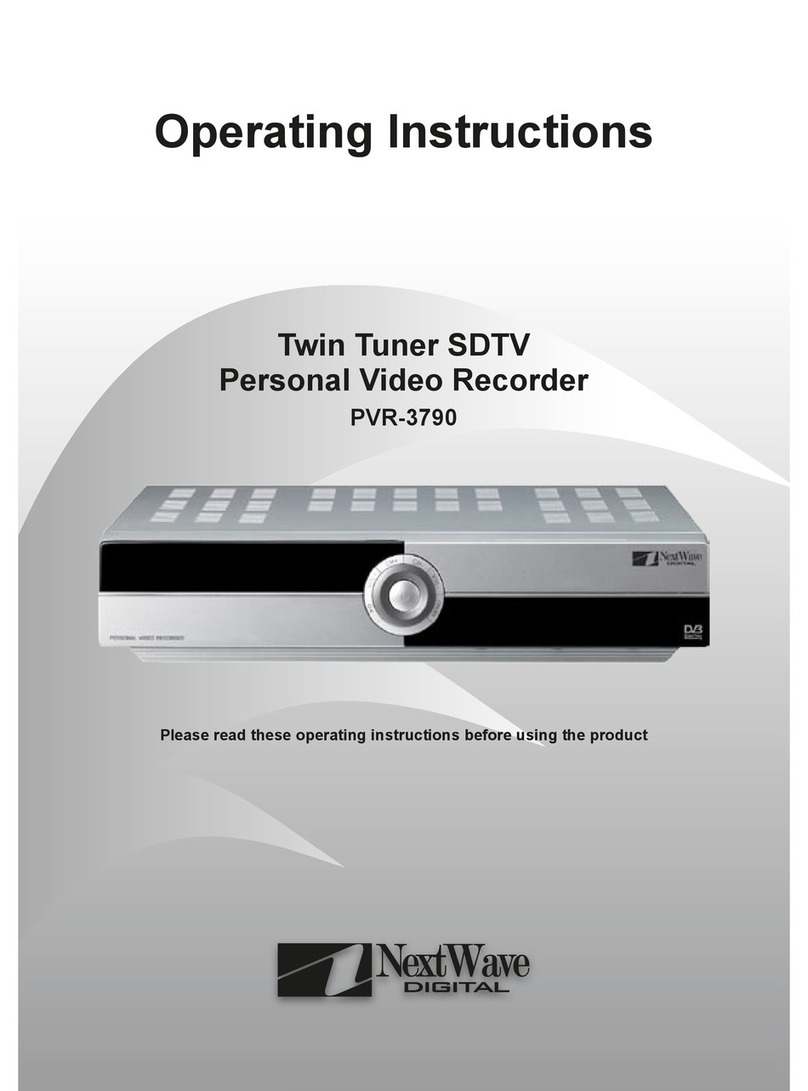
NextWave Digital
NextWave Digital PVR-3790 operating instructions

Ascendent
Ascendent X5S Quick setup manual

American Dynamics
American Dynamics TVR Specifications
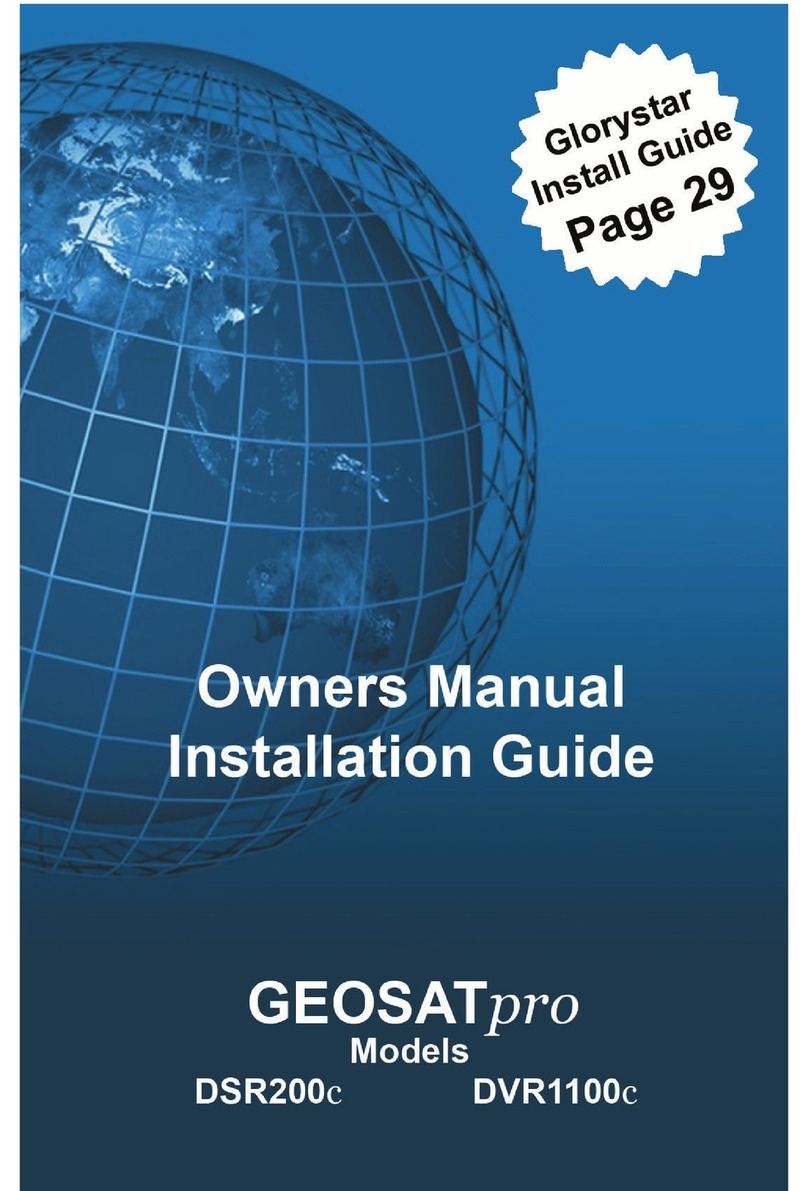
GEOSATpro
GEOSATpro DSR200c Owner's manual & installation guide

Ildvr Digital Technology USA
Ildvr Digital Technology USA IL6000HCS user manual