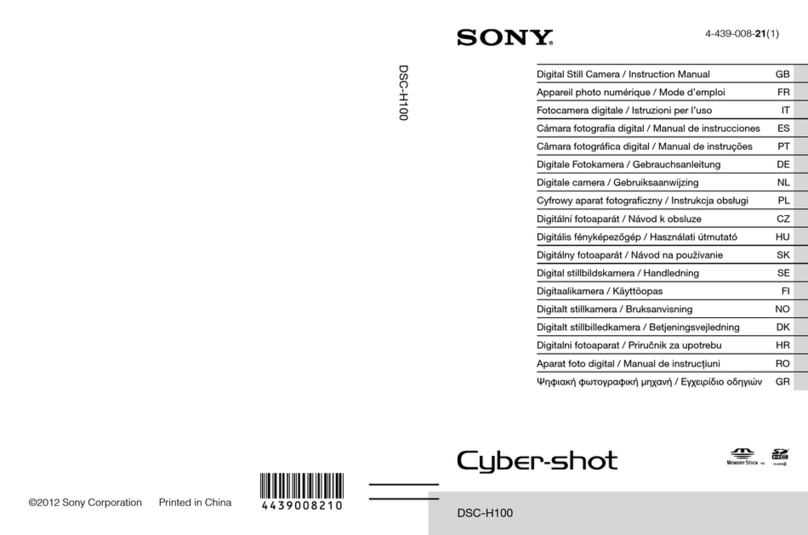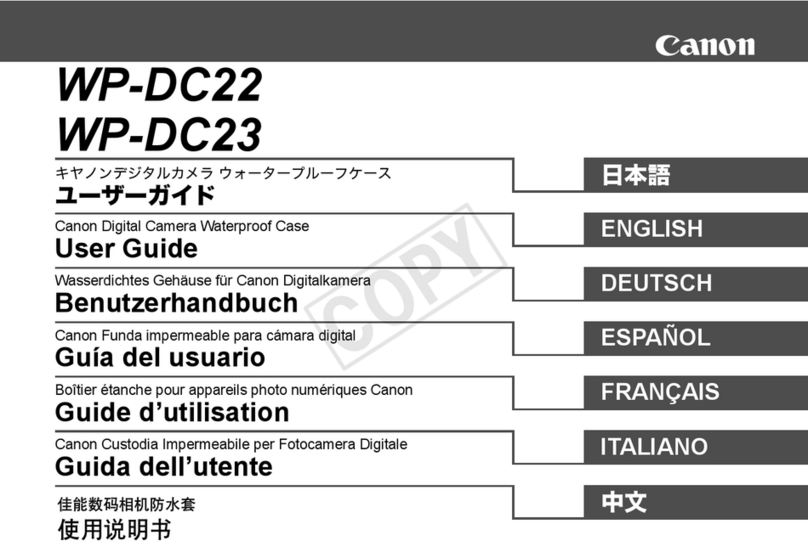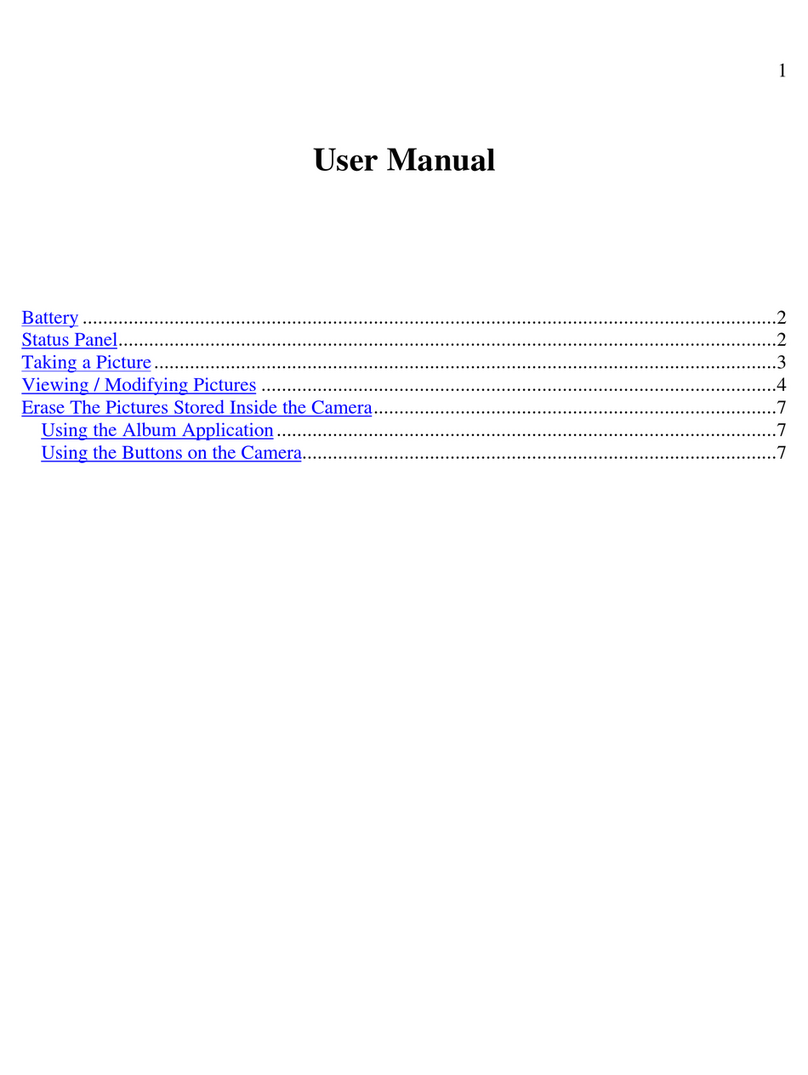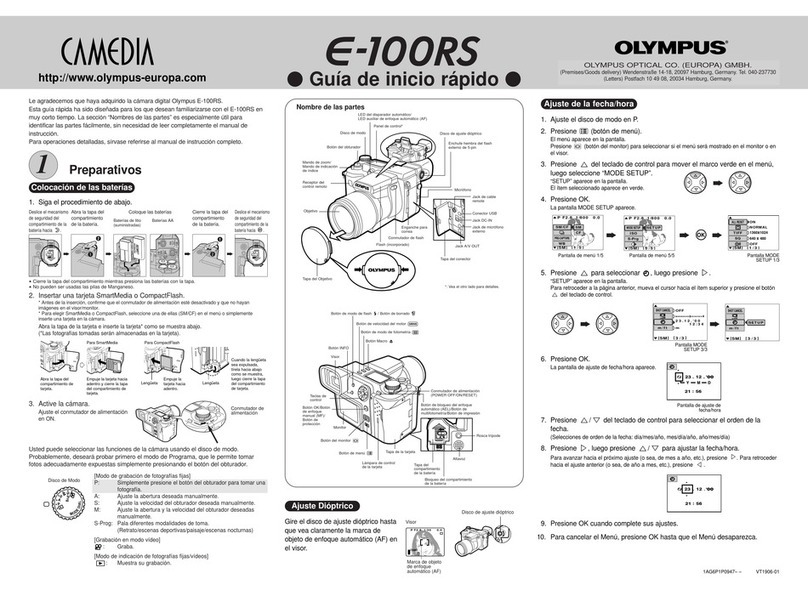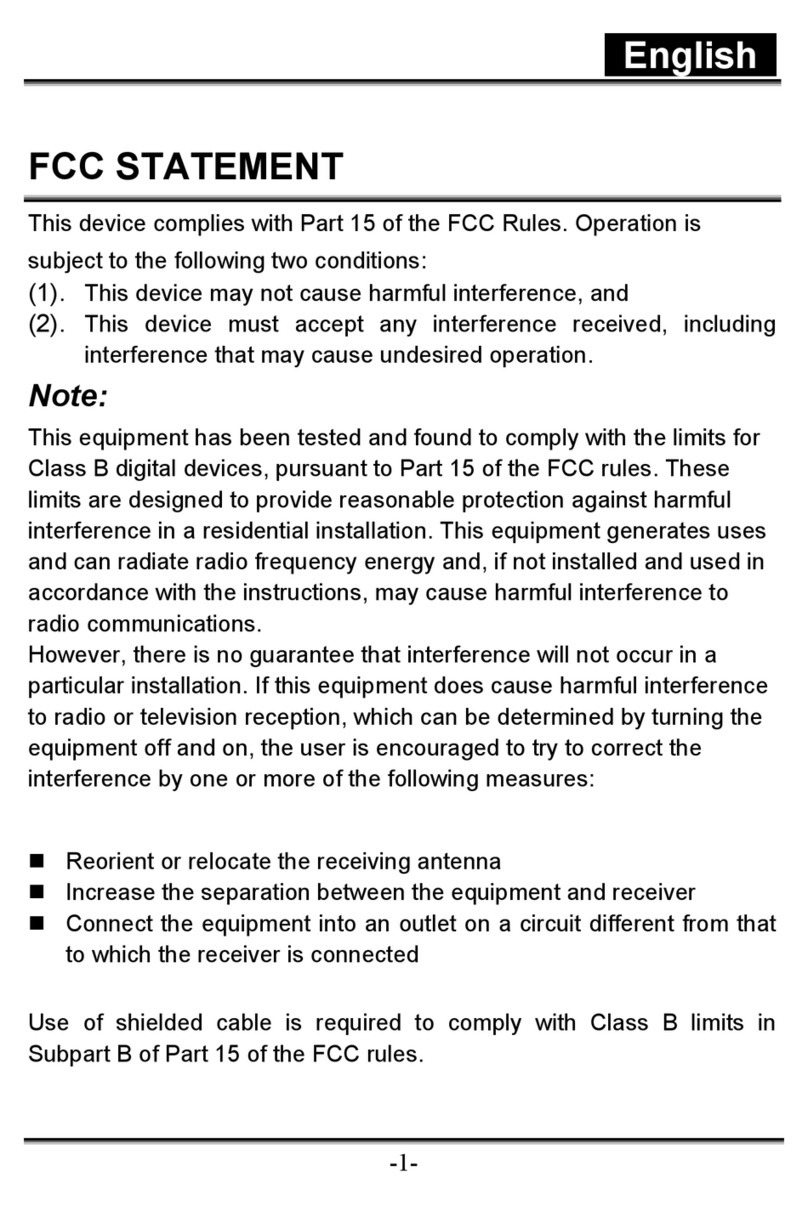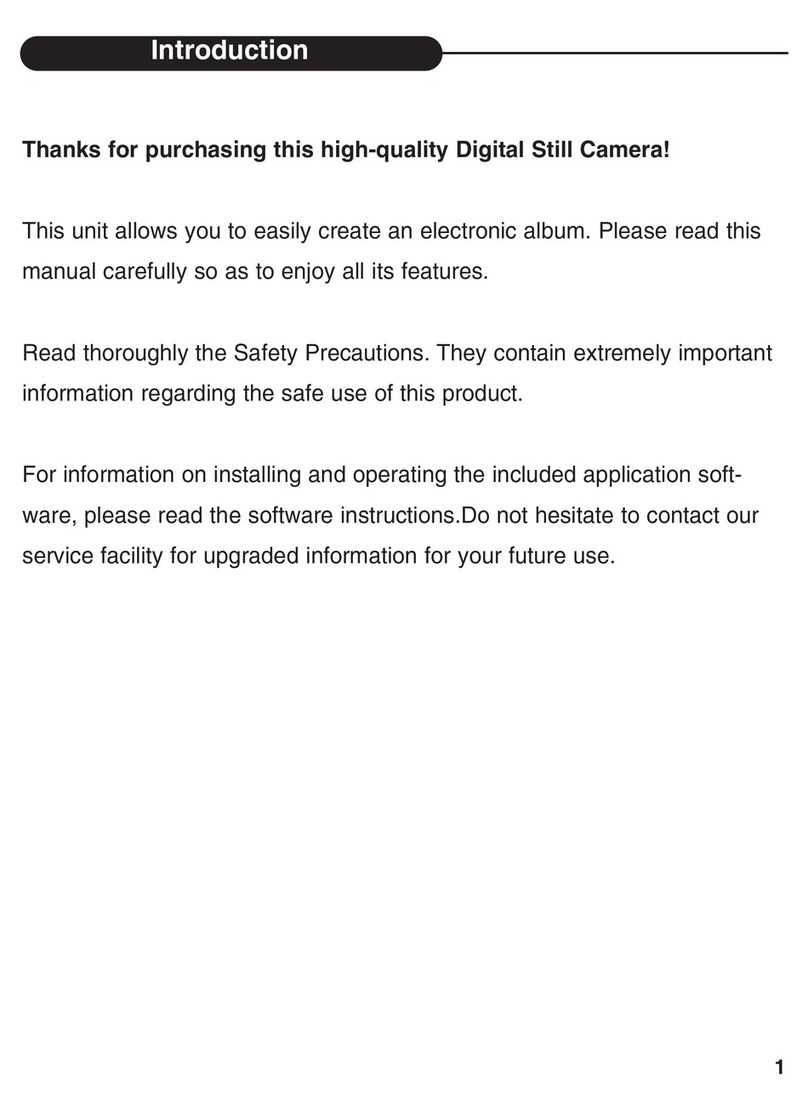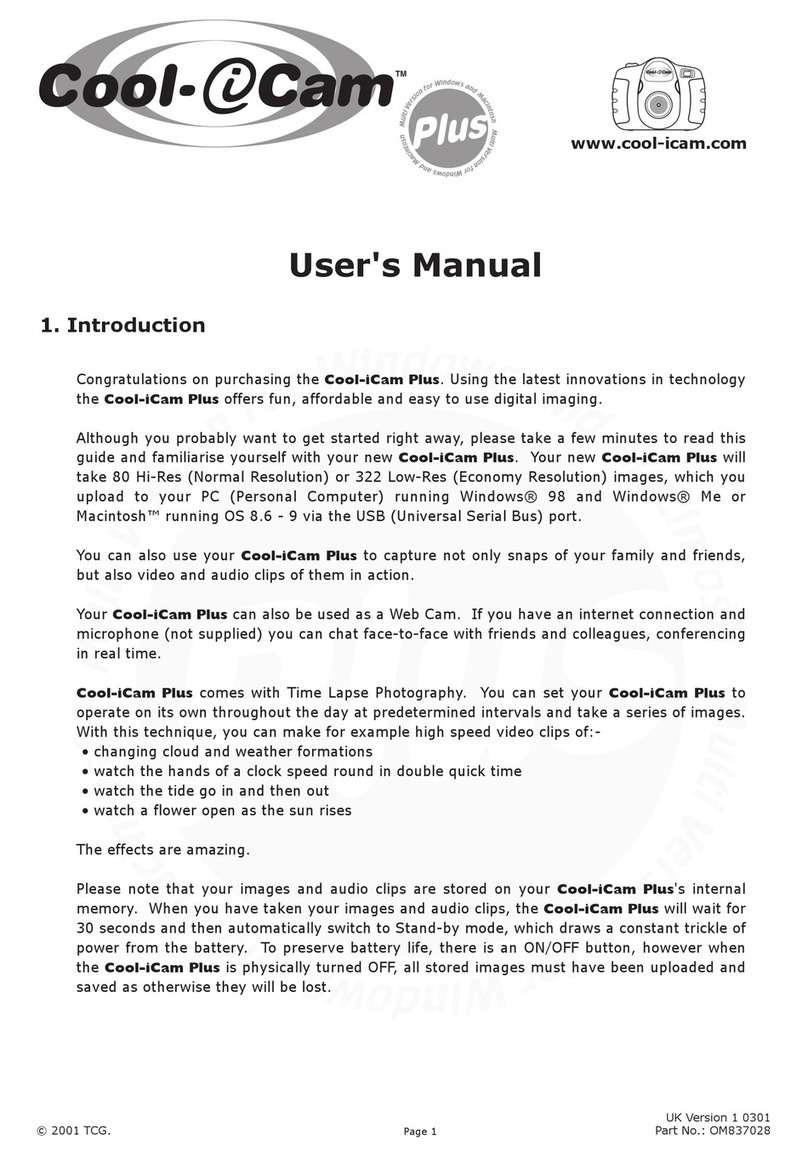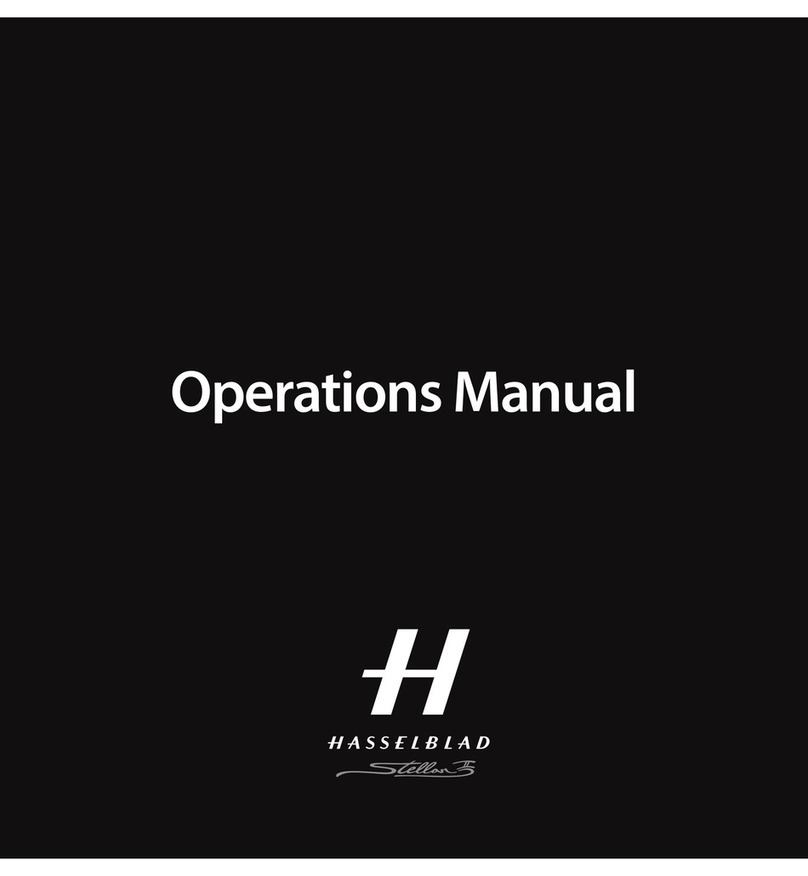AVCLINK P20 User manual

AVCLINK P20 User Manual
AVCLINK P20
Smart PTZ Camera
User Manual

AVCLINK P20 User Manual
Notice
Product specifications and information which were referred to in this document are for reference only.
We may change, delete, or update any content at any time and without prior notice.
FCC NOTICE (Class A)
This product complies with Part 15 of the FCC Rules. The operation is subject to the
following two conditions: (1) this device may not cause harmful interference, and
(2) this device must accept any interference received, including interference that
may cause undesired operation.
This product has been tested and found to comply with the limits for a Class A digital device, pursuant to
Part 15 of the FCC Rules. These limits are designed to provide reasonable protection against harmful
interference in a residential installation. This equipment generates uses and can radiate radio frequency
energy and, if not installed and used in accordance with the instructions, may cause harmful interference
to radio communications. However, there is no guarantee that interference will not occur in a particular
installation. If this equipment does cause harmful interference to radio or television reception, which
can be determined by turning the equipment off and on, the user is encouraged to try to correct the
interference by one or more of the following measures:
⚫Reorient or relocate the receiving antenna.
⚫Increase the separation between the equipment and receiver.
⚫Connect the equipment into an outlet on a circuit different from that to which the receiver is
connected.
⚫Consult the dealer or an experienced radio/television technician for help.
Class A ITE
Class A ITE is a category of all other ITE which satisfies the class A ITE limits but not the class B ITE
limits. Such equipment should not be restricted in its sale but the following warning shall be included
in the instructions for use:
Operating this equipment in a residential environment may cause radio interference.
European Community Compliance Statement (Class A)
This product is herewith confirmed to comply with the requirements set out in the
Council Directives on the Approximation of the laws of the Member States relating
to Electromagnetic Compatibility Directive 2014/30/EU.
Note
Warning

AVCLINK P20 User Manual
Catalogue
1Safety Precautions................................................................................................................................................1
2Packing List..............................................................................................................................................................1
3Quick Start................................................................................................................................................................1
4Video Format ..........................................................................................................................................................2
5About Product ........................................................................................................................................................2
5.1 Features.................................................................................................................................................................................2
5.2 Specifications ......................................................................................................................................................................2
5.3 Interface and Switch.........................................................................................................................................................4
5.4 Dimension.............................................................................................................................................................................4
5.5 Installation ...........................................................................................................................................................................5
5.6 Remote Control...................................................................................................................................................................6
6GUI Settings .............................................................................................................................................................7
6.1 Menu.......................................................................................................................................................................................7
6.2 Exposure................................................................................................................................................................................7
6.3 Color........................................................................................................................................................................................7
6.4 Image......................................................................................................................................................................................8
6.5 Display....................................................................................................................................................................................8
6.6 P/T/Z Setting.......................................................................................................................................................................8
6.7 Setting ....................................................................................................................................................................................9
6.8 Version ...................................................................................................................................................................................9
6.9 Default....................................................................................................................................................................................9
7WEB Settings...........................................................................................................................................................9
7.1 Access Camera ....................................................................................................................................................................9
7.2 Control Camera...................................................................................................................................................................9
7.3 Video Settings...................................................................................................................................................................11
7.4 Image Settings..................................................................................................................................................................11
7.5 Audio Settings..................................................................................................................................................................12
7.6 System Settings................................................................................................................................................................12
7.7 Network Settings ............................................................................................................................................................12
7.8 NDI® Settings ..................................................................................................................................................................13
7.9 Device Information ........................................................................................................................................................14
7.10 Download Upgrade Program ......................................................................................................................................14
8Troubleshooting.................................................................................................................................................14

AVCLINK P20 User Manual
1
1Safety Precautions
⚫During the installation and use of the
equipment, all electrical safety regulations of
the country and region of use must be
strictly observed.
⚫Please use the power adapter that comes
standard with this product.
⚫Please do not connect multiple devices to the
same power adapter (exceeding the capacity
of the adapter may generate excessive heat
or cause a fire).
⚫Do not rotate head of the camera by hand,
otherwise it may cause mechanical failure.
⚫When installing this product on a wall or
ceiling, secure the device securely. When
installing, make sure that there are no
obstacles within the rotation range of the
gimbal; do not turn on the power until all
installations are completed.
⚫To avoid heat build-up, keep ventilation
around the device smooth.
⚫If the device emits smoke, smells, or makes
noises, please turn off the power
immediately and unplug the power cord, and
contact the dealer in time.
⚫This device is not waterproof, please keep
the device dry.
⚫This product has no user serviceable parts,
damage caused by disassembly by the user is
not covered by the warranty.
Specific frequencies of electromagnetic field
may affect the image of the camera!
2Packing List
Name
Quantity
Camera
1
Power Adapter
1
Power Cable
1
RS232 Cable
1
USB Cable
(Optional)
1
Remote Control
1
User Manual
1
3Quick Start
1) Please check connections are correct before starting.
Notice
LINE IN LINE OUT
SYSTEM
SELECT RS485
IN RS232 OUT
LAN HDMI 3G-SDI USB 3.0 D C 12V OFF
ON
Computer, TV, VCR with
audio input jack,
Routers or Switches,
Speaker Microphone, etc.
RS232 Cable (Supplied)
RS232 Cable (Not Supplied)
RS485 Cable (Not Supplied)
3.5mm Audio Cable (Not Supplied)
3.5mm Audio Cable (Not Supplied)
HDMI Cable (Not Supplied)
DC 12V IN Power Cable (Supplied)
AC Adapter (Supplied)
Network Cable (Not Supplied)
3G-SDI Cable (Not Supplied)
USB Cable (Optional)

AVCLINK P20 User Manual
2
2) Connect the power adapter to the power
connector on the rear panel of the camera.
The power indicator on the front panel of
the camera is on.
3) After the camera is powered on, it starts to
initialize, right up to the limit position, and
then both horizontal and vertical go to the
middle position, the motor stops running,
and the initialization is completed.
(Note: If preset 0 is saved, PTZ will be move
to preset 0)
4Video Format
Video Format
0
1080P60
8
-
1
1080P50
9
-
2
1080I60
A
1080P59.94
3
1080I50
B
1080I59.94
4
720P60
C
1080P29.97
5
720P50
D
-
6
1080P30
E
-
7
1080P25
F
720P59.94
5About Product
5.1 Features
⚫60.7° Wide-angle Lens + 20x Optical
Zoom
60.7° high-quality ultra-wide-angle lens, optical
zoom up to 20x, support 16x digital zoom.
⚫1080P Full HD
Using 1/2.8-inch high-quality HD CMOS sensor
with effective 2.07 million pixels, it can achieve
high-quality images with a maximum resolution
of 1920x1080.
⚫New ISP Image Processing Algorithm
The new generation of ISP image processing
algorithm provides more complete white
balance and automatic exposure functions,
which significantly improves the image output
performance of the camera, and the imaging
effect is also better. Widely used in education
recording and broadcasting, distance education,
video conferencing, live broadcasting,
broadcasting and other industries.
⚫Upgraded AI Technology
Using upgraded AI technology, through face
recognition, it can accurately determine the
location of people, realize automatic tracking
and automatic frame selection.
⚫1080P60 NDI®|HB
It supports 1080P60 NDI®|HB technology,
ultra-low latency high-quality audio and video
signal transmission, and can achieve
unparalleled ultra-high-resolution image quality
and lossless effects that are closer to vision.
⚫Leading Auto Focus Technology
Using advanced focusing algorithm, the lens can
focus quickly, accurately and stably.
⚫Audio Processing Algorithm
The exclusive audio processing algorithm can
eliminate reverberation, effectively reduce
environmental noise, and support EQ
adjustment to optimize sound effects; the device
supports dual mic pickup, and can also be
connected to external microphones, wireless
bees, etc., to meet the pickup needs of most
scenarios.
⚫Multiple Interfaces
Support HDMI and 3G-SDI interface, effective
transmission distance of 3G-SDI is up to 150
meters (1080P30). HDMI, 3G-SDI, LAN can
output three HD digital signals at the same time.
⚫Remote Control
Through the RS232 and RS485 serial ports, the
camera can be controlled remotely.
5.2 Specifications
Camera
Signal System
1080P60, 1080P59.94,
1080P50, 1080I60,
1080I59.94, 1080I50,
1080P30, 1080P29.97,
1080P25, 720P60,
720P59.94, 720P50
Sensor
1/2.8 inch, CMOS,

AVCLINK P20 User Manual
3
Effective pixels: 2.07M
Scanning Mode
Progressive
Lens
20x, f = 4.42mm ~ 88.5mm,
F1.8 ~ F2.8
Digital Zoom
16x
Minimum
Illumination
0.5 Lux @ (F1.8, AGC ON)
Shutter
1/30s ~ 1/10000s
White Balance
Auto, VAR, Manual,
One Push, Indoor, Outdoor
Backlight
Compensation
Support
Digital Noise
Reduction
2D & 3D Digital Noise
Reduction
SNR
≥55dB
Horizontal FOV
60.7° ~ 3.36°
Vertical FOV
34.1° ~ 1.89°
Pan Angle
±170°
Tilt Angle
-30° ~ +90°
Pan Speed
1.7° ~ 100°/s
Tilt Speed
1.7° ~ 69.9°/s
Image Flip
Support
Image Freeze
Support
Preset Position
255
Preset Accuracy
0.1°
Audio Features
Microphone
Array
Built-in dual microphones,
100Hz to 16KHz frequency
response
Audio Input
Support LINE IN audio
input
Audio Output
Support LINE OUT, HDMI,
USB and other audio output
USB Features
Operate System
Windows 7/8/10, Mac OS
X, Linux, Android
Color System /
Compression
YUY2/MJPEG/H.264
USB Audio
Support
USB Video
Protocol
UVC 1.1/UVC 1.5
UVC PTZ Control
Support
Network Features
Video
Compression
H.264/H.265
Video Stream
First Stream,
Second Stream
First Stream
Resolution
1920x1080, 1280x720,
1024x576, 960x540,
640x480, 640x360
Second Stream
Resolution
1280x720, 1024x576,
720x480, 640x360,
480x272, 320x240,
320x180
Video Bit Rate
32Kbps ~ 20480Kbps
Bit Rate Control
CBR, VBR
Frame Rate
1fps ~ 60fps
Audio
Compression
AAC
Audio Bit Rate
96Kbps, 128Kbps, 256Kbps
Protocols
NDI, TCP/IP, HTTP, RTSP,
RTMP/RTMPS, ONVIF,
DHCP, SRT, Multicast
Interfaces
LINE IN
Interface
1 x LINE IN: 3.5mm Audio
Interface
LINE OUT
Interface
1 x LINE OUT: 3.5mm Audio
Interface
Communication
Interface
1 x RS485: 2pin phoenix
port, Max Distance:
1200m, Protocol: VISCA/
Pelco-D/Pelco-P
1 x RS232 IN: 8pin Min DIN,
Max Distance: 30m,
Protocol: VISCA/Pelco-D/
Pelco-P
1 x RS232 OUT: 8pin Min
DIN, Max Distance: 30m,
Protocol: VISCA network
use only
Network
Interface
1 x LAN: 10M/100M
Adaptive Ethernet Port
HDMI Interface
1 x HDMI: Version 1.3
3G-SDI Interface
1 x 3G-SDI: BNC type,
800mVp-p, 75Ω. Along to
SMPTE 424M standard
USB Interface
1 x USB 3.0: Type A

AVCLINK P20 User Manual
4
Power Jack
JEITA type (DC IN 12V)
General Specifications
Input Voltage
DC 12V
Input Current
Max. 1.2A
Operating
Temperature
0°C ~ 40°C
Storage
Temperature
-40°C ~ 60°C
Power
Consumption
Max. 15W
Dimension
146mm x 169mm x 168mm
Net Weight
About 1.5Kg
Product specifications and
parameters are subject to change
without notice.
5.3 Interface and Switch
Item
Description
1
LINE IN Interface
2
LINE OUT Interface
3
Security Slot
4
System Select Switch
5
RS485 Interface
6
RS232 IN Interface
7
RS232 OUT Interface
8
LAN Interface
9
HDMI Interface
10
3G-SDI Interface
11
USB 3.0 Interface
12
DC 12V Interface
13
Power Switch
5.4 Dimension
Note
1 2 4 5 6 7
8 9 11 12 13
LINE IN LINE OUT
SYSTEM
SELECT RS485
IN RS232 OUT
LAN HDMI 3G-SDI USB 3.0 DC 12V OFF
ON
3
10
STANDBY POWER
146
168
Ø70.7
122
61
1/4 20UNC
Ø100
120°
152
3-M3
Ø5
17
120°
14

AVCLINK P20 User Manual
5
5.5 Installation
The installation diagram is for reference only. The brackets and screws are not standard.
For packing accessories, please refer to the actual product.
Note

AVCLINK P20 User Manual
6
5.6 Remote Control
Key Description
1. Standby Key
Press to enter standby mode
2. Number Key
Press to set preset or call preset
3. *Key
Use with other keys
4. PRESET Key
Set preset: [PRESET] + Number key (0-9)
5. HOME Key
Confirm selection or press to turn PTZ back to
the middle position
6. Return Key
Press to return to the previous menu
7. ZOOM Key
⚫SLOW: Zoom In [+] or Zoom Out [-] slowly
⚫FAST: Zoom In [+] or Zoom Out [-] fast
8. L/R SET Key
⚫Standard: Simultaneously press L/R SET
+ 1
⚫Reverse: Simultaneously press L/R SET +
2
9. FOCUS Key
Auto/Manual/Far/Near focus
10. CAMERA SELECT Key
Press to select and control the camera
11. # Key
Use with other keys
12. IR Remote Control Key
[*]+[#]+[F1]: Address 1
[*]+[#]+[F2]: Address 2
[*]+[#]+[F3]: Address 3
[*]+[#]+[F4]: Address 4
13. RESET Key
Clear preset position: [RESET] + Number key
(0-9)
14. PTZ Control Key
PTZ moved according to the arrow indicates
15. MENU Key
Press to enter or exit OSD Menu
16. BACKLIGHT Key
Backlight ON/OFF: Press repeatedly to enable
or disable the backlight compensation.
NOTE:
⚫Effective only in auto exposure mode.
⚫If there is a light behind the subject, the
subject will become dark, press the
backlight key to enable the backlight
compensation. Press again to disable this
function.
17. P/T RST (PTZ Reset) Key
PTZ starts to self-test after pressed it
Shortcut Set
[*]+[#]+[1]: OSD menu default English
[*]+[#]+[3]: OSD menu default Chinese
[*]+[#]+[4]: Display current IP address
[*]+[#]+[6]: Quickly recover the default
[*]+[#]+[8]: View the camera version
[*]+[#]+[9]: Quickly set up inversion
[*]+[#]+[MANUAL]: Restore default IP
address
0
987
654
3
21
#
1 2 43
F2 F3 F4
PRESET
CAMERA SELECT
STD REV
RESET
MENU
SLOW
BACKLIGHT
FOCUS
ZOOM FAST
F1
/ /
1
9
2
3
4
5
6
7
8
10
11
12
13
14
15
16
17

AVCLINK P20 User Manual
7
6GUI Settings
6.1 Menu
Press [MENU] key to display the main menu on
the normal screen, using arrow key to move the
cursor to the item to be set. Press the [HOME]
key to enter the corresponding sub-menu.
Menu
ENG/中文
ENG
AI MODE
Off
Video Format
1080P60
Style
Default
Exposure
->
Color
->
Image
->
Display
->
PTZ Setting
->
Setting
->
Version
->
Default
->
[MENU] Return / [HOME] Enter
ENG/中文: ENG, 中文.
AI MODE: Off, Single Track, Frame Track,
Demo Mode.
Video Format: 1080P60, 1080P50, 1080I60,
1080I50, 1080P30, 1080P25, 720P60, 720P50.
Style: Default, Cold, Warm, Clear, Soft, User1,
User2, User3.
6.2 Exposure
Move the main menu cursor to [Exposure],
and press [HOME] key enter the exposure
page, as shown in the following figure.
Exposure
>
AE
Auto
Flicker
50Hz
Expcomp Mode
On
Expmode
2
Backlight
Off
Gain Limit
15
DRC Mode
Off
[MENU] Return / [HOME] Enter
AE: Auto, Manual, Iris Priority, Shutter Priority,
Bright Priority.
Flicker: Off, 50Hz, 60Hz (Effective only in Auto,
Iris Priority, Bright Priority mode).
Expcomp Mode: On, Off (Effective only in Auto,
Iris Priority mode).
Expmode: -7~7 (Effective only in Expcomp
Mode to On).
Backlight: On, Off (Effective only in Auto, Iris
Priority mode).
Bright: 0~99 (Effective only in Bright Priority
mode).
Gain Limit: 0~32 (Effective only in Auto, Iris
Priority, Bright Priority mode).
Iris: F1.8, F2.0, F2.4, F2.8, F3.4, F4.0, F4.8, F5.6,
F6.8, F8.0, F9.6, F11, Off (Effective only in
Manual, Iris Priority mode).
Shutter: 1/30, 1/50, 1/60, 1/90, 1/100, 1/125,
1/180, 1/250, 1/350, 1/500, 1/725, 1/1000,
1/1500, 1/2000, 1/3000, 1/4000, 1/6000,
1/10000 (Effective only in Manual, Shutter
Priority mode).
Gain: 0~31 (Effective only in Manual, Shutter
Priority mode).
DRC Mode: Manual, Auto, Off.
DRC: 0~14 (Effective only in DRC Mode to
Manual).
6.3 Color
Move the main menu cursor to [Color], and
press [HOME] key enter the color page, as
shown in the following figure.
Color
>
AWB
Auto
Sens
Low
R-Tuning
0
B-Tuning
0
Hue
50
Saturation
100
[MENU] Return / [HOME] Enter
AWB: Auto, VAR, Manual, One Push, Indoor,
Outdoor.
Sens: Low, Middle, High.
R-Gain: 0~1023 (Effective only in Manual,

AVCLINK P20 User Manual
8
One Push mode).
B-Gain: 0~1023 (Effective only in Manual,
One Push mode).
R-Tuning: -128~128 (Effective only in Auto,
Temp, One Push mode).
B-Tuning: -128~128 (Effective only in Auto,
Temp, One Push mode).
Hue: 0~99.
Saturation: 0~200.
Temp: 2000 ~ 8500 (Effective only in Temp
mode).
6.4 Image
Move the main menu cursor to [Image], and
press [HOME] key enter the image page, as
shown in the following figure.
Image
>
Brightness
50
Contrast
50
Sharpness Mode
Auto
Gamma Mode
Manual
Gamma
Ext
NR-2D Mode
Auto
NR-3D Mode
Auto
[MENU] Return / [HOME] Enter
Brightness: 0~99.
Contrast: 0~99.
Sharpness Mode: Manual, Auto.
Sharpness: 0~25 (Effective only in Sharpness
Mode to Manual).
Gamma Mode: Manual, Auto.
Gamma: Ext, 0.45, 0.5, 0.54, 0.56, 0.63 (Effective
only in Gamma Mode to Manual).
NR-2D Mode: Manual, Auto.
NR-2D: 0~99 (Effective only in NR-2D Mode to
Manual).
NR-3D Mode: Manual, Auto.
NR-3D: 0~15 (Effective only in NR-3D Mode to
Manual).
6.5 Display
Move the main menu cursor to [Display], and
press [HOME] key enter the display page, as
shown in the following figure.
Display
>
OSD-Dir
0
Frac Rate
Off
HDMI Mode
HDMI
SDI Mode
Level A
Flip-H
Off
Flip-V
Off
Freeze
Off
[MENU] Return / [HOME] Enter
OSD-Dir: 0, 90, 180, 270.
Frac Rate: On, Off.
HDMI Mode: HDMI, DVI.
SDI Mode: Level A, Level B.
Flip-H: On, Off.
Flip-V: On, Off.
Freeze: On, Off.
6.6 P/T/Z Setting
Move the main menu cursor to [P/T/Z Setting],
and press [HOME] key enter the P/T/Z setting
page, as shown in the following figure.
P/T/Z Setting
>
AF-Sense
High
AF-Zone
Front
Focus Limit
Off
LR Mode
STD
Motion Sync
Off
Horizontal Speed
23
Vertical Speed
19
Zoom Speed
7
PTbyZoom
On
[MENU] Return / [HOME] Enter
AF-Sense: High, Normal, Low.
AF-Zone: Front, Top, Center, Bottom.
Focus Limit: On, Off.
Near Focus Limit: 1M, 1.5M, 2M, 3M, 4M, 5M,
6M, 8M, 10M, 15M, 20M (Effective only in Focus
Limit to On).
Far Focus Limit: 15M, 20M, Infinity (Effective

AVCLINK P20 User Manual
9
only in Focus Limit to On).
LR Mode: STD, REV.
Motion Sync: On, Off.
Horizontal Speed: 0~23.
Vertical Speed: 0~19.
Zoom Speed: 0~7.
PTbyZoom: On, Off.
6.7 Setting
Move the main menu cursor to [Setting],
and press [HOME] key enter the setting page,
as shown in the following figure.
Setting
>
Visca Addr
1
Visca
Mode
Series
Baud Rate
9600
DHCP
Off
IP Addr
192.168.100.88
MAC
d4e08e548d13
[MENU] Return / [HOME] Enter
Visca Addr: 1~7 (Effective only in VISCA
protocol).
Visca Mode: Serial, Paral.
Baud Rate: 2400, 4800, 9600, 19200, 38400,
57600, 115200.
DHCP: On, Off.
IP Addr: 192.168.100.88.
MAC: d4e08e548d13.
6.8 Version
Move the main menu cursor to [Version], and
press [HOME] key enter the version page, as
shown in the following figure.
Version
Main
X8.02.15
AF
14.04.04
Date
2022-08-18
Code
VF1
NDI License
Okay
[MENU] Return / [HOME] Enter
Main: Display the version number of the main
program of the camera.
AF: Display the camera autofocus version
number.
Date: Display the burning date of the main
program version of the camera.
Code: Display the camera code.
NDI License: Display NDI license verification
results.
6.9 Default
Move the main menu cursor to [Default], press
[HOME] key enter default page, as shown in the
following figure.
Default
>
Reset
No
[MENU] Return / [HOME] Enter
Reset: Yes, No.
GUI menu and parameters are
subject to change without notice.
7WEB Settings
7.1 Access Camera
Access http://192.168.100.88 to pop up the
login window, then input username (default:
admin) and password (default: admin). After
login, it will show as below:
7.2 Control Camera
All pages include two menu bars:
Real time monitoring: displaying video image
Parameter setup: with function buttons.
Note
Video
Image
Audio
System
Network
Information
Zoom In Zoom Out
Focus In Focus Out
23
19
Pan Speed
Tilt Speed
Live
NDI®

AVCLINK P20 User Manual
10
A. Video Viewing Window
Video viewing window must be same as video
resolution, the bigger the resolution is, the
bigger the playing area is. Double click viewing
window, will show full-screen, double click
again, will return to initialized size.
Status bar in viewing window shown as below:
1) Video playback pause button: control real-
time video pause, stop the last picture, click
recoverable video again.
2) Audio control buttons: can adjust the
volume or set silent mode.
3) Full screen switch button.
B. PTZ Setup
1) Pan and Tilt Control
Up, Down, Left and Right arrows and the home
button allow you to manually drive the camera
to the desired position.
2) Zoom
Zoom In and Zoom Out buttons allow for wide
or narrow view of the space.
3) Focus
Focus In and Focus Out buttons allow for fine
manual focus adjustment if the camera has any
problems auto focusing on the difficult object.
4) PTZ Speeds
Pan speed can be set at any rate between 1 ~ 24,
Tilt speed can be set at any rate between 1 ~ 20.
Zoom and Focus speeds can be set at any rate
between 1 ~ 7.
5) PTZ Presets
After manually setting up a shot that you would
like to return to later, you can save presets for
quick recall of these positions. Type a number
between 0 and 254 into the Preset box. Click the
“Set” button to save the current location with
that preset number. Click the “Call” button to
cause the camera to return to that position. This
enables smooth, quick and convenient control
without the need to manually drive the camera.
You can set up preset that user want as below.
Method: Type preset number into the Preset
box.
Preset: Optional items: 0 ~ 254.
6) PTZ/OSD Dropdown
From the dropdown menu, clicking the OSD
option will open the on-screen display menu of
the camera giving you control from within the IP
interface.
C. Language Selection
Click either “Chinese”, “English” or “Russian” to
change the language of the webpage.
4:48
Zoom In Zoom Out
Focus In Focus Out
23
19
Pan Speed
Tilt Speed
7
Zoom Speed
7
Focus Speed
Set Call
Preset
PTZ Back
Set Call
Preset
Language
中文(简)
Русский
English

AVCLINK P20 User Manual
11
7.3 Video Settings
1) Frac Rate
Turn On/Off Frac Rate.
2) Encode Level
Support baseline, mainprofile, highprofile and
svc-t four levels.
3) Encode Protocol
Support H.264 and H.265 protocols.
4) Resolution
First stream support 1920x1080, 1280x720,
1024x576, 960x540, 640x480, 640x360. Second
stream support 1280x720, 1024x576, 720x480,
640x360, 480x272, 320x240, 320x180; The
bigger resolution is, the clearer the image will
be, more network bandwidth will be taken.
5) Bit Rate
The user can specify the bit rate. Generally
speaking, the larger of the bit rate, the clearer of
the image. However, the configuration of the bit
rate needs to be combined with the network
bandwidth. When the network bandwidth is
narrow and the bit rate is configured larger, the
video stream cannot be transmitted normally,
and the visual effect is worse.
6) Frame Rate
User can specify the size of the frame rate,
generally, the frame rate greater, the image more
smooth; Frame rate is smaller, the more sense of
beating.
7) I Key Frame Interval
Set interval between 2 I frame, the bigger
interval is the response will be lower from
viewing window.
8) Bit Rate Control
Code stream control way:
CBR (Constant Bit Rate): Video coder will be
coding according to preset speed.
VBR (Variable Bit Rate): Video coder will adjust
the speed based on preset speed to gain the best
image quality.
9) Slice Split Enable
Enable or disable slice split function.
10) Slice Size
Set the size of slice.
7.4 Image Settings
Video Settings
First stream
Encode Level mainprofile
23
Slice Size
H264
Encode Protocol
1920x1080
Resolution
8192
Bit Rate
60
Frame Rate
50
I Key Frame Interval
CBR
Bit Rate Control
off
Slice Split Enable
Submit Cancel
Second stream
mainprofile
Encode Level
23
Slice Size
H264
Encode Protocol
640x360
Resolution
1024
Bit Rate
30
Frame Rate
30
I Key Frame Interval
CBR
Bit Rate Control
off
Slice Split Enable
Frac Rate On Off
Saturation +
-100
Brightness +
-50
Contrast +
-50
Sharpness +
-20
Hue +
-50
Flip On Off
Mirror On Off
Submit Cancel Default

AVCLINK P20 User Manual
12
1) Brightness
Brightness of image: 0~99 (Default value is 50).
2) Saturation
Saturation of image: 0~200 (Default value is
100).
3) Contrast
Contrast of image: 0~99 (Default value is 50).
4) Sharpness
Sharpness of image: 0~99 (Default value is 20).
5) Hue
Hue of image: 0~99 (Default value is 50).
6) Flip
Turn On/Off the Flip function.
7) Mirror
Turn On/Off the Mirror function.
7.5 Audio Settings
1) Audio Switch
Turn On/Off audio switch.
2) Audio Type
Optional items: AAC.
3) Sample Rate
Optional items: 32K, 48K.
4) Bit Rate
Optional items: 96K, 128K, 256K.
5) Input Type
Optional items: LINE IN, MIC.
6) Input Vol L
The volume of the left channel.
7) Input Vol R
The volume of the right channel.
7.6 System Settings
1) Reboot
Click the “Reboot” button, system restart.
2) Username and Password
The user can modify the password (letters and
Numbers only).
7.7 Network Settings
Submit Cancel
Audio Settings
On
Audio Switch
AAC
Audio Type
96K
Bit Rate
2
Input Vol L
48K
Sample Rate
LINE IN
Input Type
14
Input Vol R
Initialize
Reboot
Reboot
User
UserName admin
Passwd
guest
Guest
Passwd
Submit Cancel
IP Configuration Type Manual
IP Address 192.168.100.88
Subnet Mask 255.255.255.0
Gateway 192.168.100.1
DNS Address 8.8.8.8
MAC Address D4:E0:8E:A9:73:45
Submit Cancel
Lan Settings
NTP Settings
Server Address cn.ntp.org.cn
Time Zone (GMT+08:00) Fuzhou, China
Time Show On Off
Position X10 Y100
Subtitle Display On Off
Subtitle Content Beijing Meeting Room
Submit Cancel
RTSP Port 554
TCP Port 5678
UDP Port 1259
Sony Visca 52381
HTTP Port 80
Port Settings

AVCLINK P20 User Manual
13
1) Lan Settings
Default the IP address is 192.168.100.88, the
MAC address cannot be modified.
2) NTP Settings
Setting NTP Time Zone and Server Address.
Turn On/Off Time Show, set the position of the
Time Show. Turn On/Off Subtitle Display, set the
Subtitle Content of the camera screen.
3) Port Settings
A. HTTP Port
IP address identifies network device, the device
can run multiple web applications, each
network program using network port to
transmit data, so data transmission to be carried
out between the port and port. Port setting is to
set up web server program using which port to
transmit. When port mapping, need to be
consistent with the port number (default port:
80).
B. RTSP Port
The camera support RTSP protocol, use the VLC
tools broadcast, default port: 554.
C. TCP Port
Support TCP connection then control camera,
default port: 5678.
D. UDP Port
Support UDP protocol, default port: 1259.
E. Sony Visca
Support Sony Visca, default value: 52381.
4) RTMP(S) Settings
Turn On/Off first stream or second stream,
setting the MRL of RTMP.
5) SRT Settings
Turn On/Off SRT, Setting the SRT Port,
SRT Encry and SRT Password.
6) RTSP Settings
Turn On/Off RTSP Auth.
7) ONVIF Settings
Turn On/Off ONVIF and ONVIF Auth.
7.8 NDI® Settings
1) NDI®|HB
Turn On/Off NDI®|HB.
2) NDI License
Display NDI License verification results.
3) Server IP
Setting NDI® Server IP address.
4) Group Name
Setting NDI® Group Name.
5) Key
Setting NDI® Key.
6) NDI® Firmware Version
Display NDI® Firmware Version.
RTMP(S) Settings
First Stream On Off
MRL rtmp://192.168.100.138/live/stream0
Second Stream
MRL rtmp://192.168.100.138/live/stream1
SRT Settings
SRT On Off
SRT Port 4578
SRT Password 1234564913131
SRT Encryption None
RTSP Settings
RTSP Auth On Off
ONVIF Settings
ONVIF On Off
ONVIF Auth On Off
On Off
Submit Cancel
NDI Settings
Submit Cancel
eFNNO9JW
Key
NDI Firmware Version v5.1.1
Server IP 192.168.100.1
Group Name
NDI License ok
Public
®
NDI®HB
®
On Off

AVCLINK P20 User Manual
14
7.9 Device Information
7.10Download Upgrade Program
If you need the camera upgrade program, please
contact the manufacturer.
WEB interface and parameters are
subject to change without notice.
8Troubleshooting
Image
⚫The monitor shows no image
1) Check that the camera power supply is
connected, the voltage is normal, and the
power indicator light is always on.
2) Turn off the power switch to check whether
the camera is self-testing.
3) Check the cable of video platform and TV
whether correct connection.
⚫The video image displayed by the camera
lens is jittery
1) Check whether the camera installed
position be stabled.
2) Check whether have vibrating machinery or
object near the camera.
⚫There is no video image in Browser
IE browser does not support H5, you need to
use VLC plug-in to view videos. Please access
VLC website (http://www.videolan.org/vlc)
download and install the 32-bit VLC media
player, after it installed, access camera will have
normal image display. Other mainstream
browsers already support H5 and do not need
to install the VLC plug-in.
⚫Unable to access camera through Browser
1) Using PC to access the network to test
whether the network access can work
properly, first of all, the network fault
caused by the PC virus can be eliminated,
until the PC and camera can communicate
with each other Ping.
2) Disconnect the network, connect camera
and PC separately, and reset the IP address
of PC.
3) Check IP address, subnet mask, and
gateway settings for camera.
4) Check whether the MAC address is conflicts.
5) Check whether the web port is modified.
The default web port is 80.
⚫Forget the IP address or login password
Please remember (The default IP address:
192.168.100.88; default user name: admin;
default password: admin).
Control
⚫Remote control cannot control
1) Check and replace the new battery for the
remote controller.
2) Check whether the camera working mode is
correct.
3) Check whether the address of remote
control can match the camera.
⚫Serial port cannot control
1) Check whether the camera protocol,
address and baud rate such is the same.
2) Check whether the control line is connected
well.
Information
HD Camera
Device ID
V.F1
Device Type
v1.5.5
Webware Version
X8.02.15
Software Version
Submit Cancel
X6v19260f6c9
Device Serial Number
Note

Table of contents