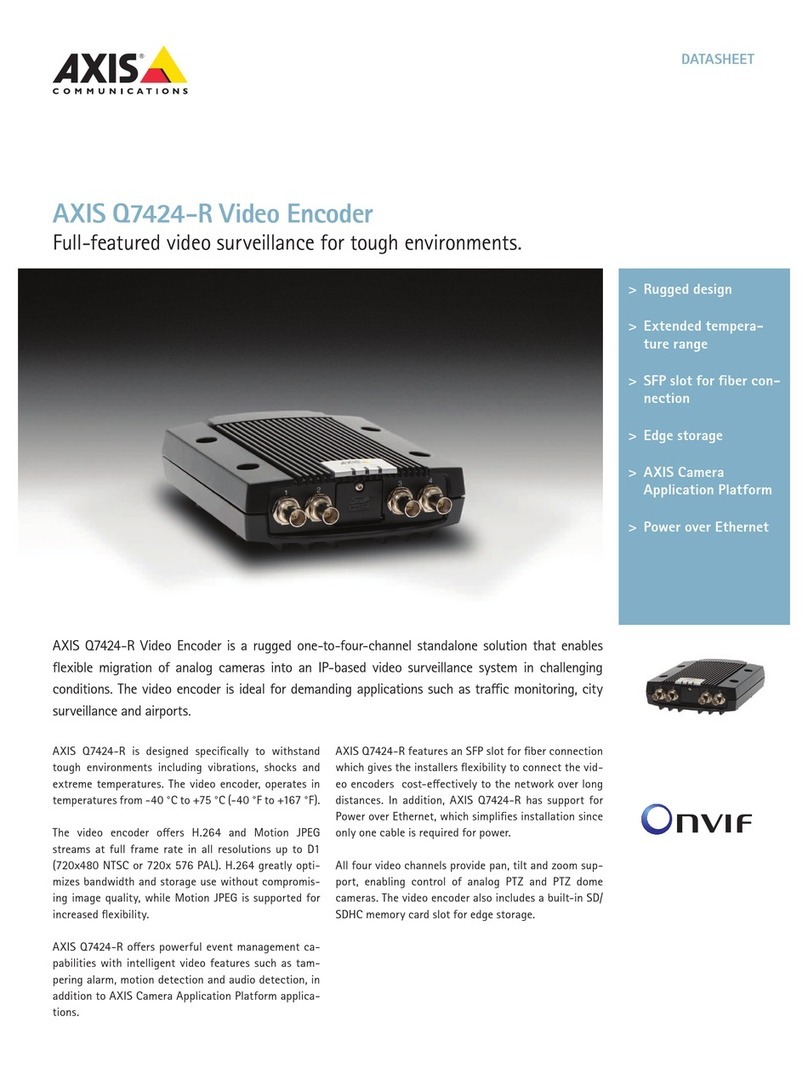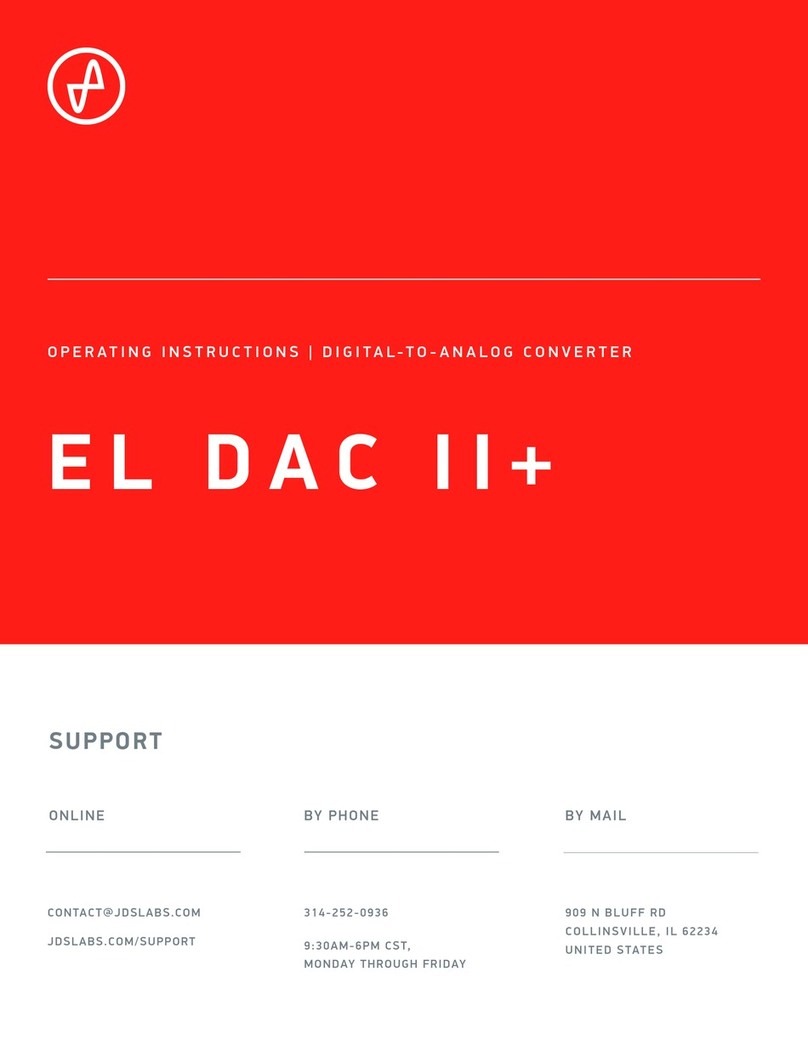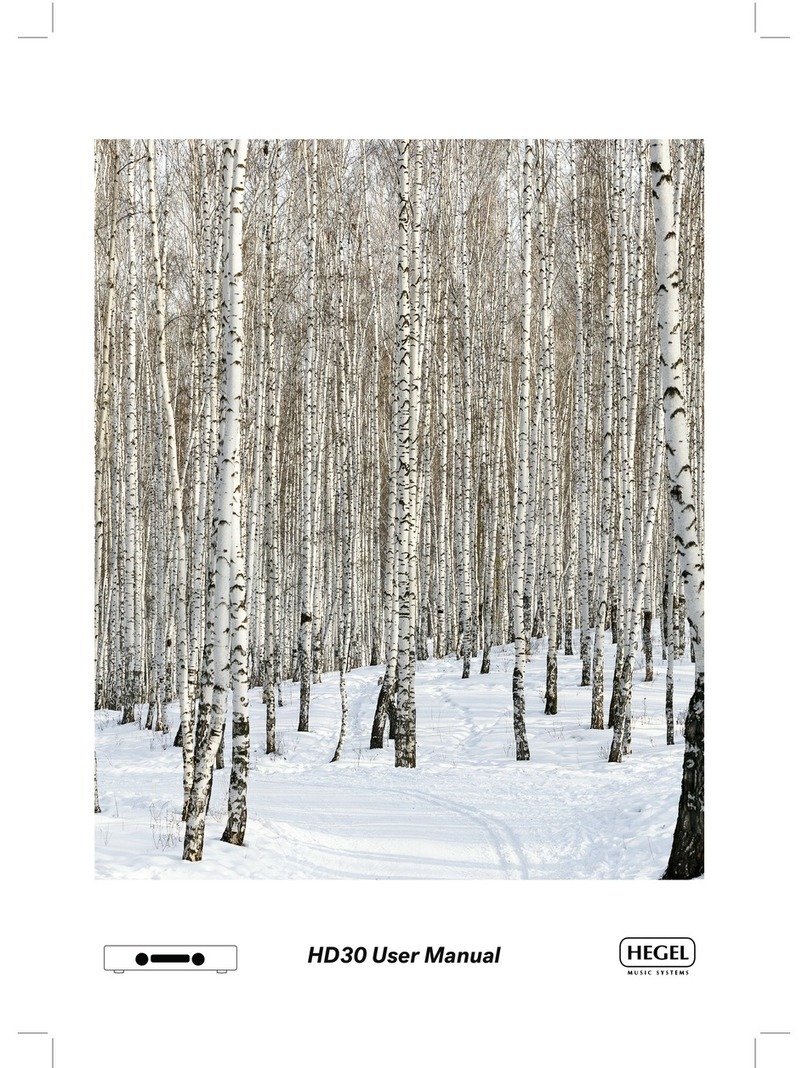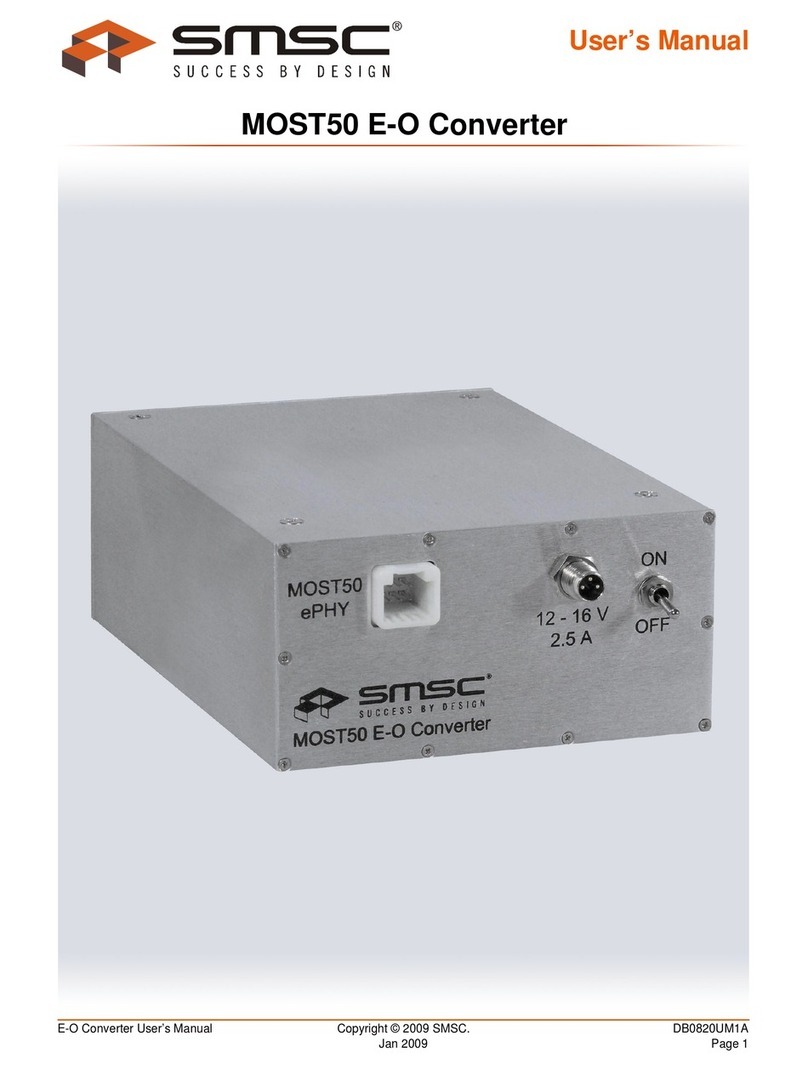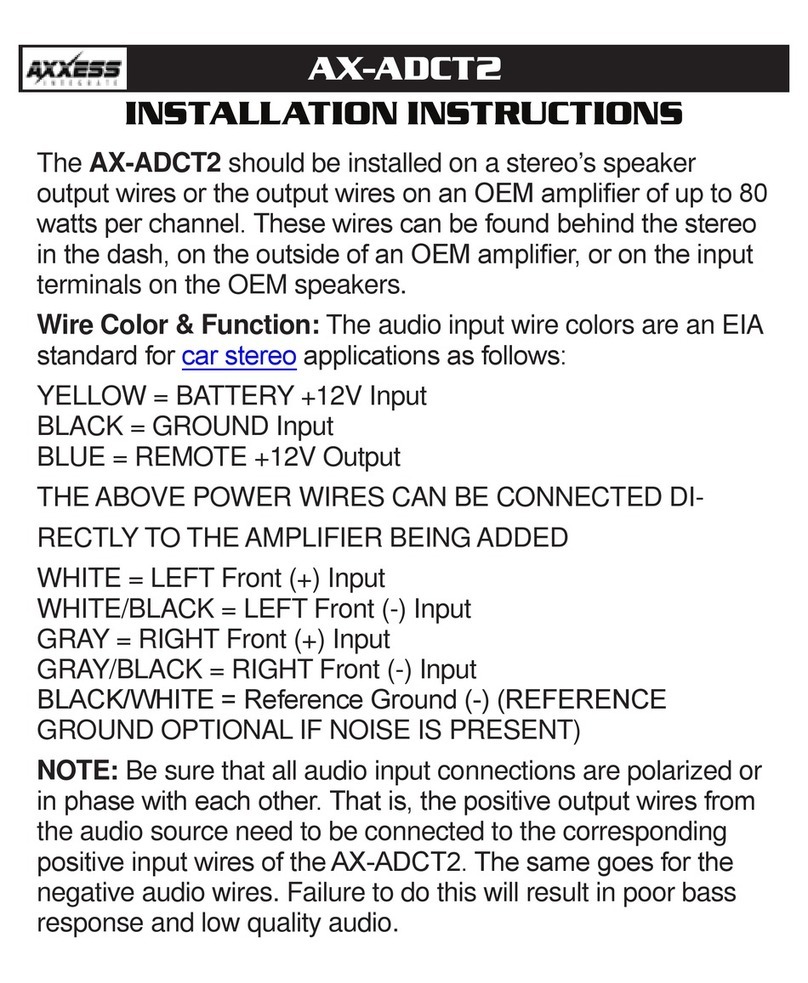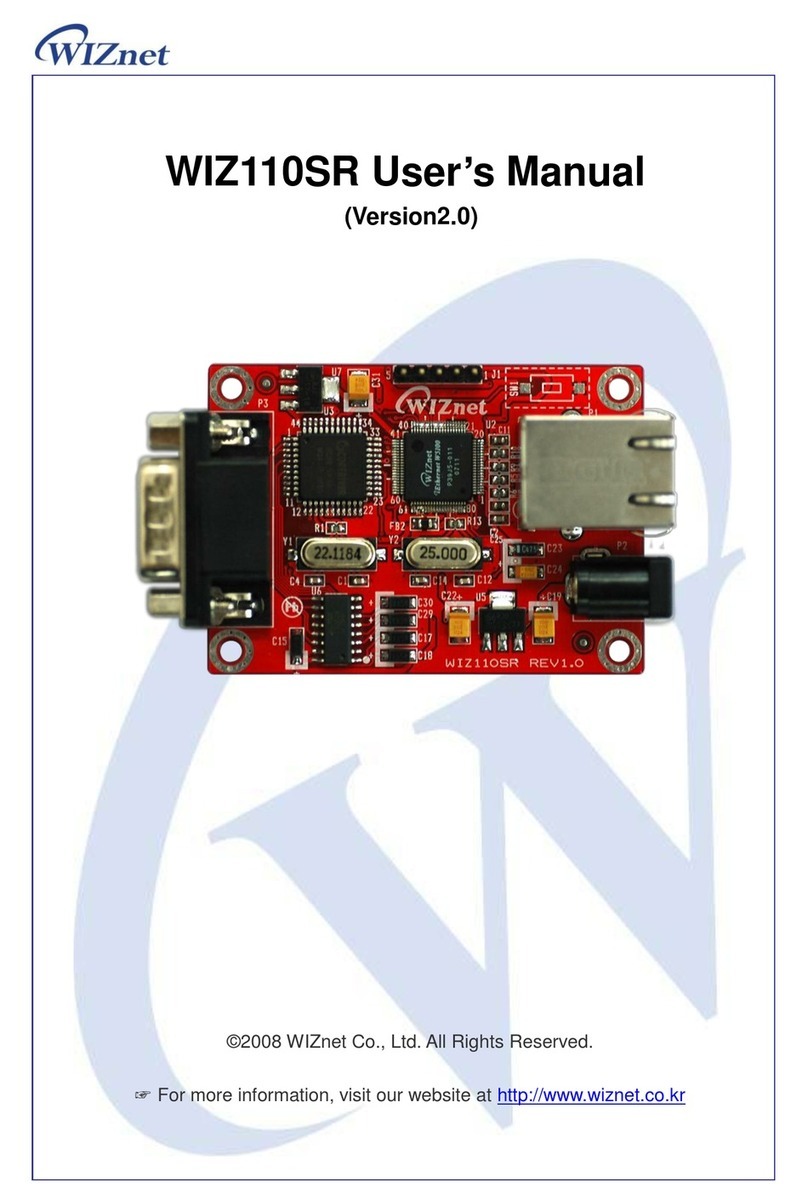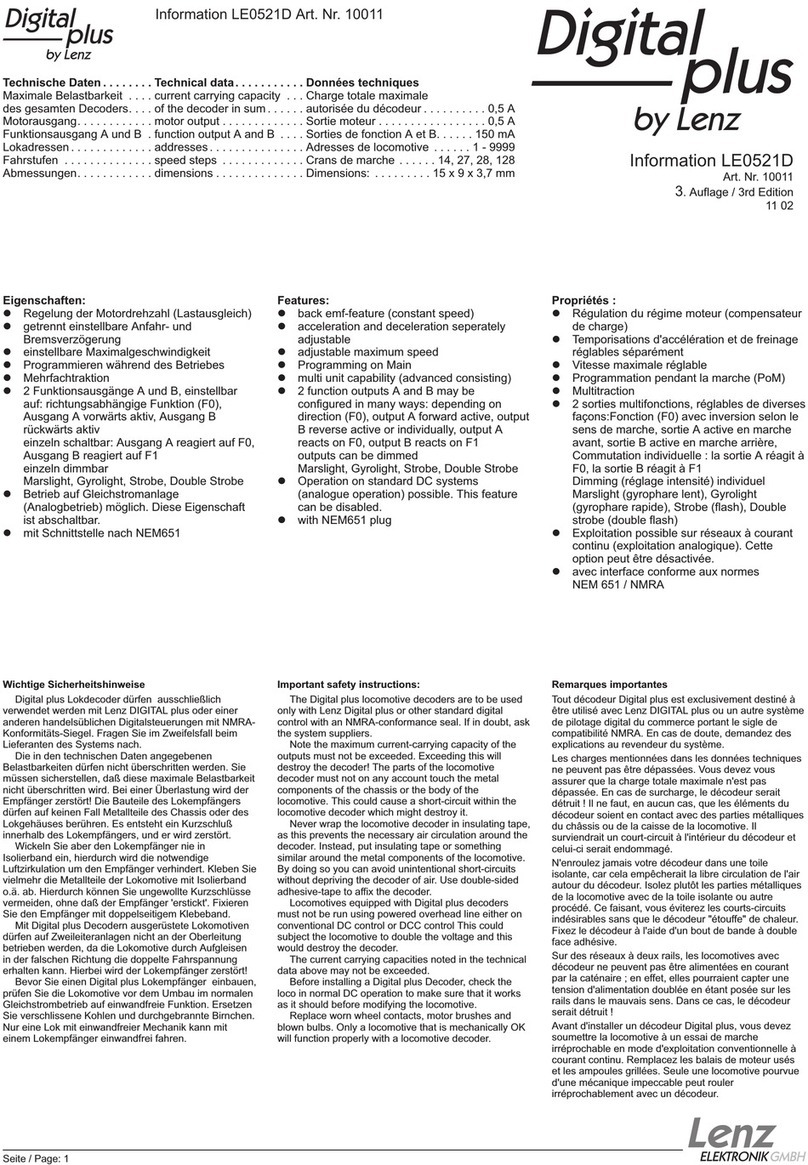AVCOMM 6003GX User manual

・Installation
Wall mounting
Align with the wall-mount plates at the bottom of media converter. Then
screw the wall-mount plate with the plates and screws.
Quick Installation Guide
Smart Managed Media Converter
6003GX/6003GX-POE
6003GX/6003GX-PoE are industrial L2 smart managed media
converter. 6003GX provides 3-port full gigabit Ethernet
including 2-port Gigabit RJ45 and 1-port 100/1000BaseSFP.
6003GX-PoE provides 3-port full gigabit Ethernet including 2-
port Gigabit RJ45(1*PoE) and 1-port 100/1000BaseSFP.
Media Converter with lite management –SSH/TELNET. It
support IEEE 802.3ah ethernet OAM, link fault pass-through,
alarm contact (alarm relay) and PoE (IEEE802.3 af/at).
・Overview
•1 x Product Unit
•1 x Silica gel
•1 x Quick Installation Guide
•4x Foot pad
•4 x Screw (M3x5L FLAT head for wall mount)
•1 x Cable tie
•2 x Wall mounting bracket
・Package Checklist
Model Name 6003GX 6003GX-POE
User Port
10/100/1000 BaseT(X) 1 1
Manage Port
10/100/1000BaseT(X) 1 1
100/1000BaseSFP 1 1
PoE
(30W) -✓
Din Rail Mounting
Two wall mounting plates are installed at the left and right side of the
switch. Use the two hook holes at the corners of each wall mounting
plate or the middle hole to hang the switch on the wall them then screw
tightly.
Foot Pad
Align with the foot pad at the corner of bottom side of media converter.
Then attach the foot pad on the media converter.
www.avcomm.us
AVCOMM Technologies, Inc Address: 333 West Loop North, Suite 460 Houston, TX 77024,United States
Grounding
Grounding screw is located at the rear side
of media converter. Please check carefully
the wiring ensure the FG connection.
1. Exclusive Grounding (Best)
2. Common Grounding (OK)
3. Common Grounding (Incorrect)
Power Connecting
The media converter can be powered from redundant power. For
Non-PoE model, wire the DC12-48V power supply. For PoE model,
wire the DC54V power supply.
Reboot
To reboot the media converter, press RESET button
using a pin.
・Appearance
Front View
System LED
•Power
•Link/Act
•Alarm
•POE
•OAM
3-port Full Gigabit Ethernet
•2-port 10/100/1000M RJ45
•1-port 100/1000M SFP
Reset
Rear View
Console port Power Connector
•Dual VDC power input 12-
48VDC ( 54VDC for POE)
Grounding

・Safety Precautions
When a connector is removed during installation, testing, or servicing, or
when an energized fiber is broken, a risk of ocular exposure to optical
energy that may be potentially hazardous occurs, depending on the laser
output power.
The primary hazards of exposure to laser radiation from an optical-fiber
communication system are:
•Damage to the eye by accidental exposure to a beam emitted by a
laser source.
•Damage to the eye from viewing a connector attached to abroken
fiber or an energized fiber.
Connect & Log In the Device
1. Connecting to media converter console port
2. Login with default account and password.
Username / Password: admin / none
TELNET/SSH & Change IP Address
1. PC connect to media converter Ethernet port
2. Key-in the default IP address 192.0.2.1 under Telnet/SSH tool.
3. Login with default account and password.
Username / Password: admin / none
・Management
・LED Indication
www.avcomm.us
AVCOMM
Ethernet Interface Connecting (Fiber, SFP)
For a 1000 Mbps fiber port available, please use the mini-GBIC SFP.
These accept plug in fiber transceivers that typically have an LC style
connector. They are available with multimode, single mode, long-haul or
special-application transceivers.
Ethernet Interface Connecting (RJ45 Ethernet)
Connecting the Ethernet interface via RJ45:
•To connect to aPC, use a straight-through or a cross-over Ethernet
cable.
•To connect the media converter to an Ethernet device, use UTP
(Unshielded Twisted Pair) or STP (Shielded Twisted Pair) Ethernet
cables.
The pin assignment of RJ-45 connector is shown in the following figure
and table.
Pin Assignment
1,2 T/RxA+,T/RxA-
3,6 T/RxB+,T/RxB-
4,5 T/RxC+,T/RxC-
7,8 T/RxD+,T/RxD-
Console Connection
The Console port is for local management by
using a terminal emulator or a computer with
terminal emulation software.
•DB9 connector connect to computer COM port
•Baud rate: 9600bps
To connect the host PC to the console port, a RJ45 (male) connector-to-
RS232 DB9 (female) connector cable is required.The RJ45 connector of
the cable is connected to the CID port of media converter; the DB9
connector of the cable is connected to the PC COM port. The pin
assignment of the console cable is shownbelow:
LED Description Indicator/
Color Condition
PWR On Green Power is supplied.
Off No power is supplied.
OAM On Red Remote device alarm is
detected
Off Remote Alarm State
release.
Alarm On Red Lights during rebooting
or device has alarm
state.
Off Alarm State release.
Management
Port Link/Act
On Green Ethernet is link up.
Flashing Green Frames are
transmitted/received.
Off Ethernet is link down.
Management
Port Speed
On Green Link up at 1000Mbps.
Off Link up at 10/100Mbps.
Port1 Link/Act
On Green Ethernet is link up.
Flashing Green Frames are
transmitted/received.
Off Ethernet is link down.
Port1 SPEED On Green Link up at 1000Mbps.
Off Link up at 10/100Mbps.
Port2
Link/Act
On Green Ethernet is link up.
Flashing Green Ethernet link up and
trafficisdetected.
Off Ethernet is link down.
PoE (For 6003GX-
POE Only)
On Green PoE power is running in
normal way.
On Amber PoE abnormal event is
detected.
Off No PoE power supply. AVCOMM reserves the right to make changes to this QIG or to the
product hardware at any time without notice. It is the user’s
responsibility to determine whether there have been any such
updates or amendments herein.
Defects, malfunctions, or failures of the warranted Product(s) caused
by damage resulting from unforeseeable incidents (such as lightings,
floods, fire, etc.), environmental and atmospheric disturbances, other
external forces such as power line disturbances and surge, host
computer malfunction and virus, incorrect power input, or incorrect
cabling, incorrect grounding and damages caused by misuse, abuse
and unauthorized alteration or repair are not warranted.
・Disclaimer
・Support
At AVCOMM, you can use the online service forms to request the
support.The submitted forms are stored in server for AVCOMM
team member to assign tasks and monitor the status of your
service. Please feel free to write to info@avcomm.us if you
encounter any problems.
・Warranty
5-year Global warranties are available for AVCOMM products
assuring our customers that the products shall remain free from
defects in workmanship or materials and conform in all material
respects to AVCOMM specifications, or Purchaser’s supplied and
accepted specifications. The warranty is limited to the repair and/or
replacement, at AVCOMM’sole discretion, of the defective product
during its warranty period. The customer must obtain a Return
Merchandise Authorization (RMA) approval code prior to returning
the defective Product to AVCOMM for service. The customer agrees
to prepay shipping charges, to use the original shipping container or
equivalent, and to ensure the Product or assume the risk of loss or
damage in transit. Repaired or replaced products are warranted for
ninety (90) days from the date of repair or replacement, or for the
remainder of the original product's warranty period, whichever is
longer.
・Interface
This manual suits for next models
1
Popular Media Converter manuals by other brands
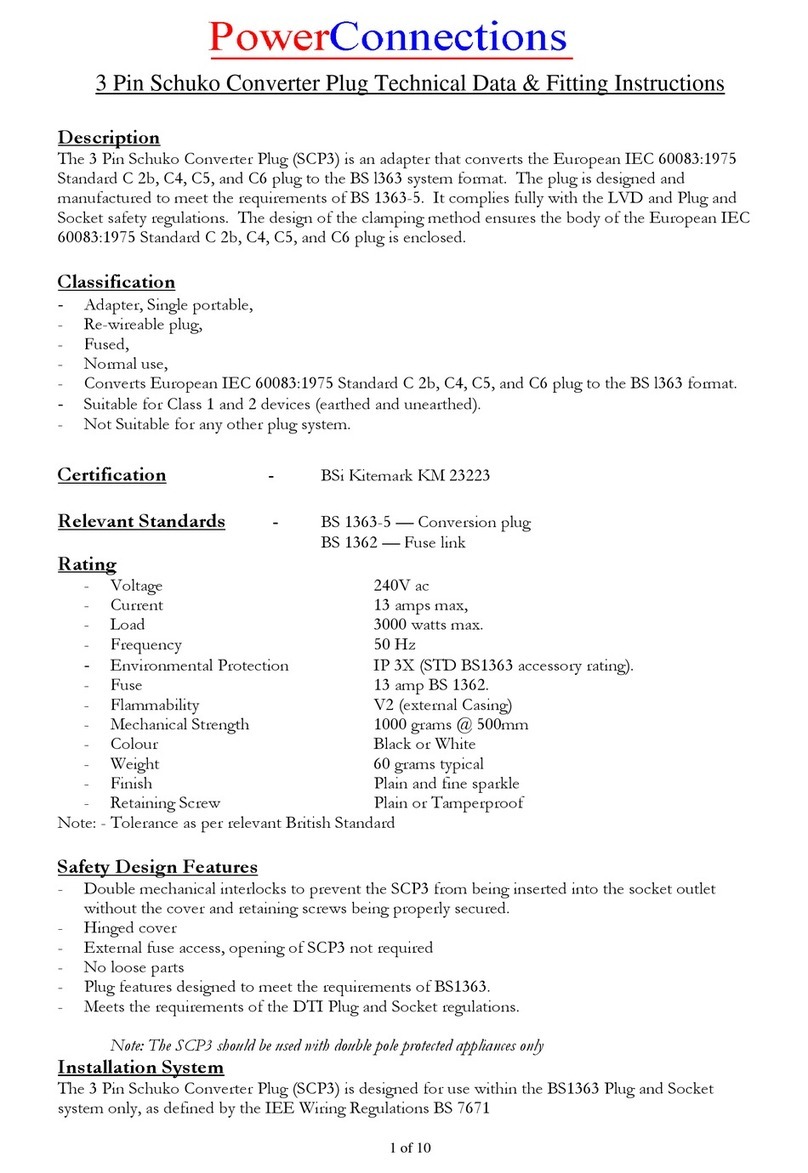
PowerConnections
PowerConnections SCP3 Fitting instructions
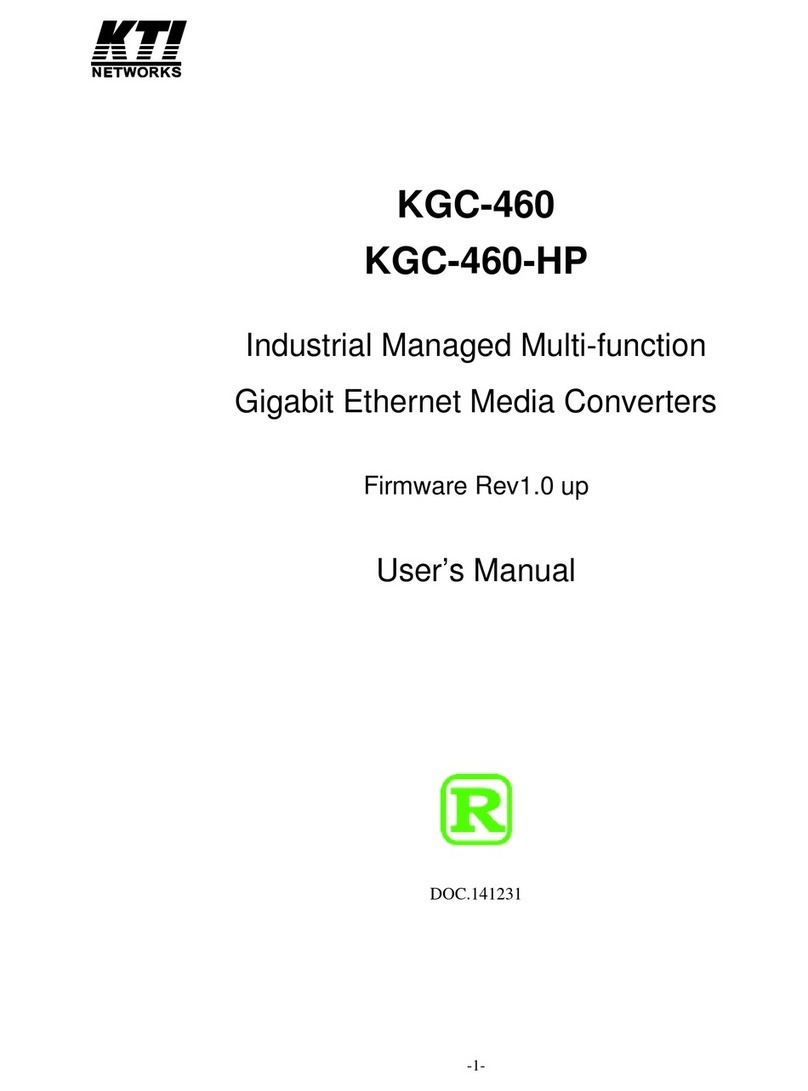
Versiton
Versiton KGC-460 user manual

CTC Union
CTC Union IMC-1000M Quick installation guide

König Electronic
König Electronic KN-AVSPLIT10 manual

MRV Communications
MRV Communications Fiber Driver EM316SW-XY user guide
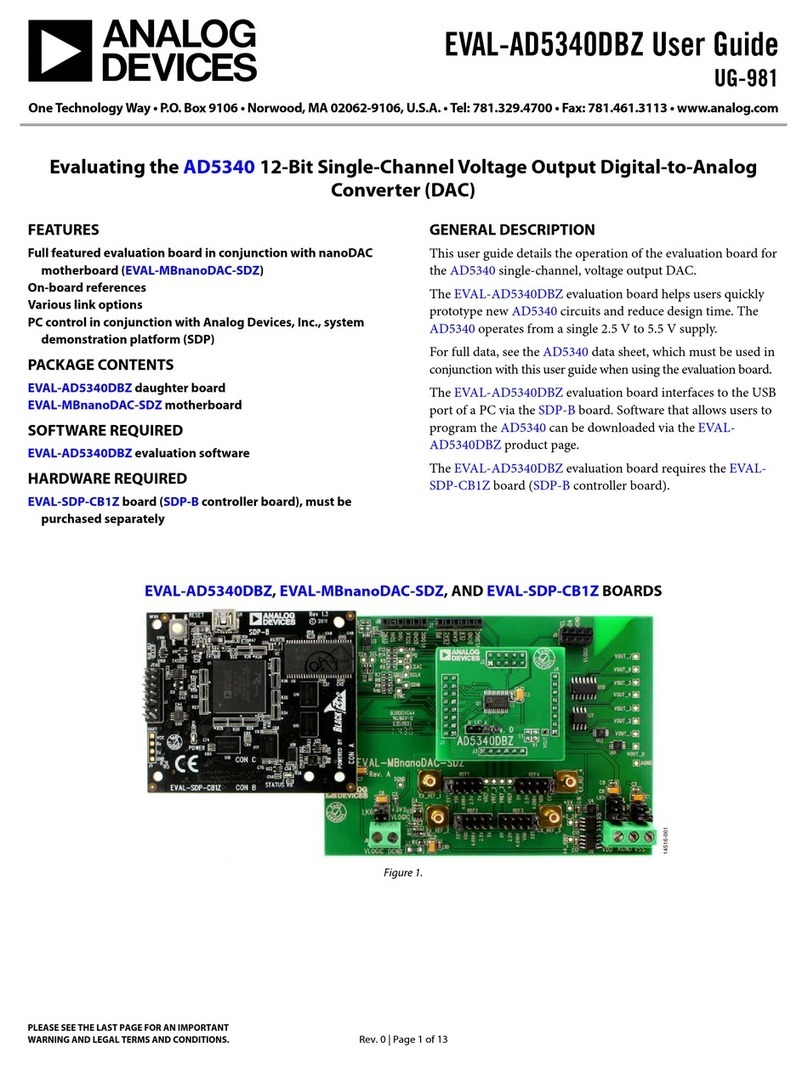
Analog Devices
Analog Devices EVAL-AD5340DBZ user guide