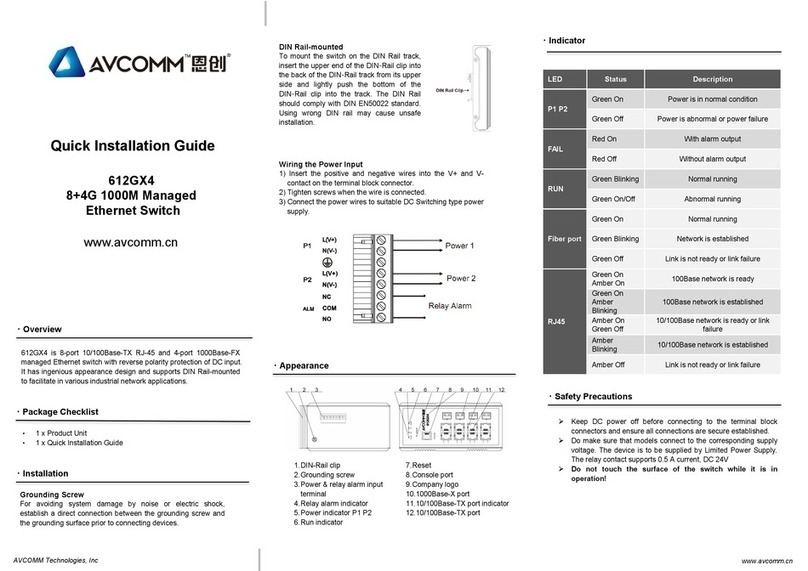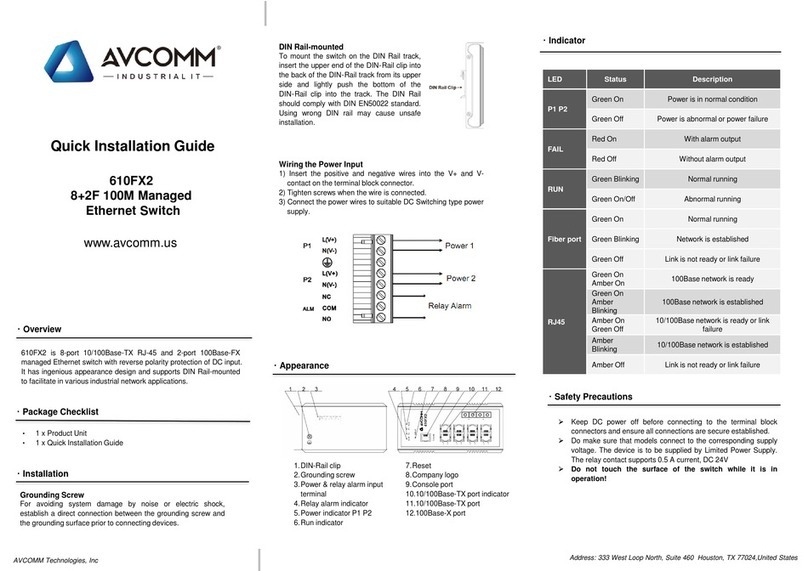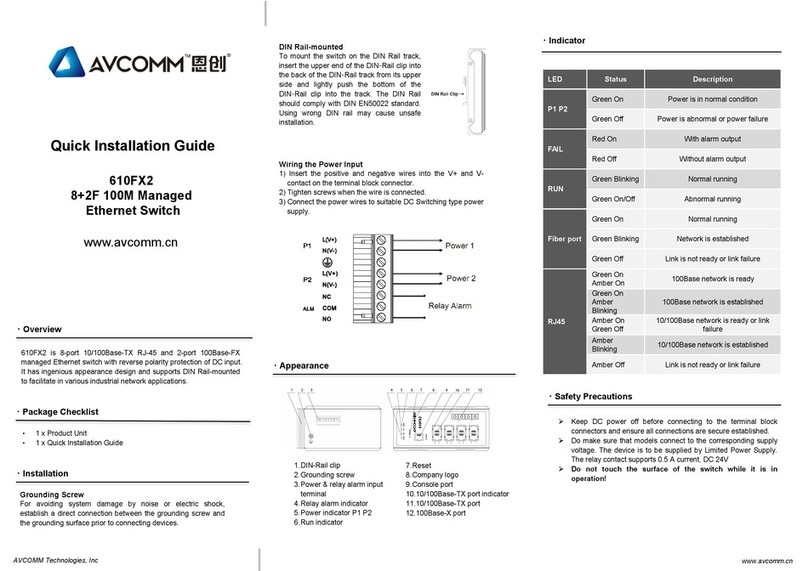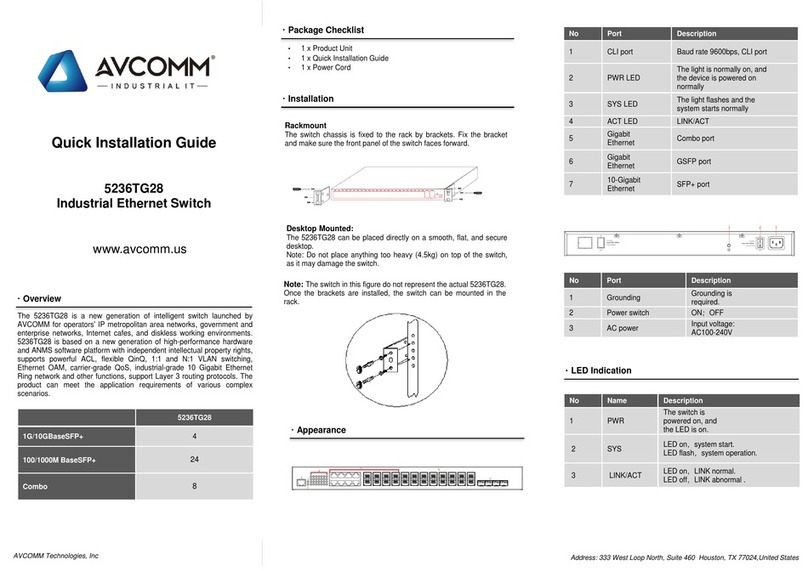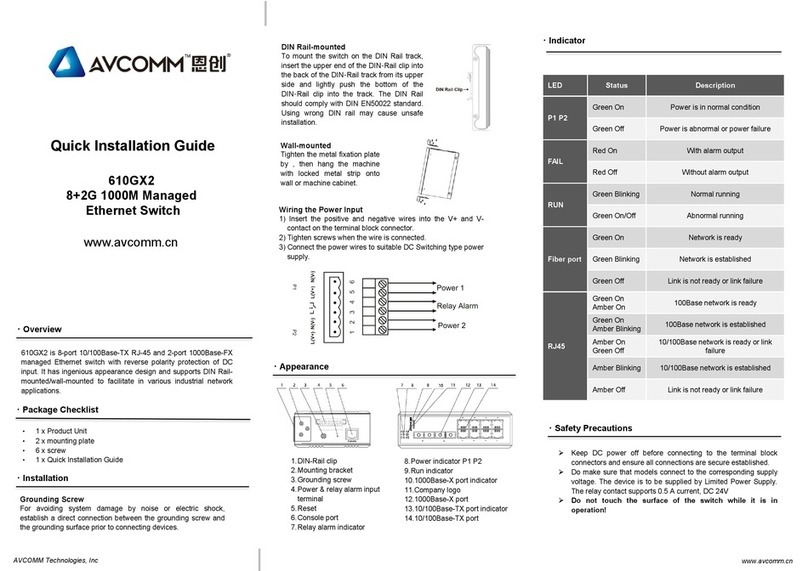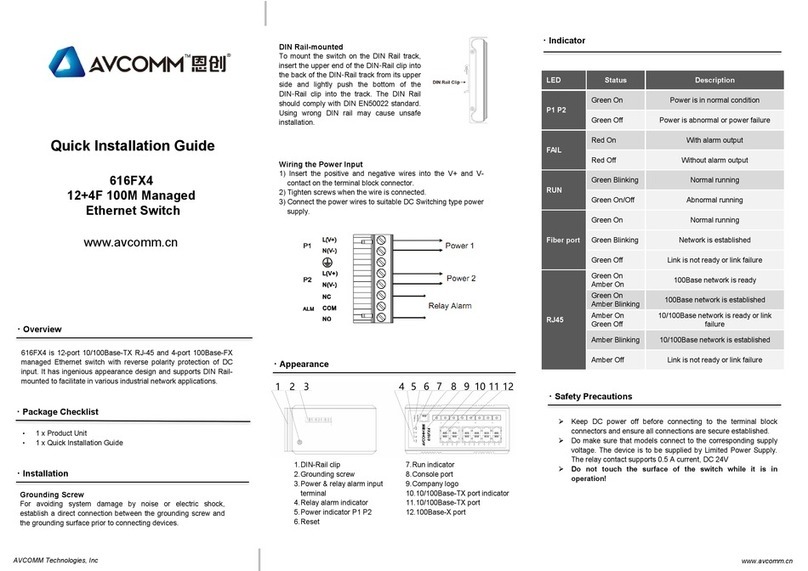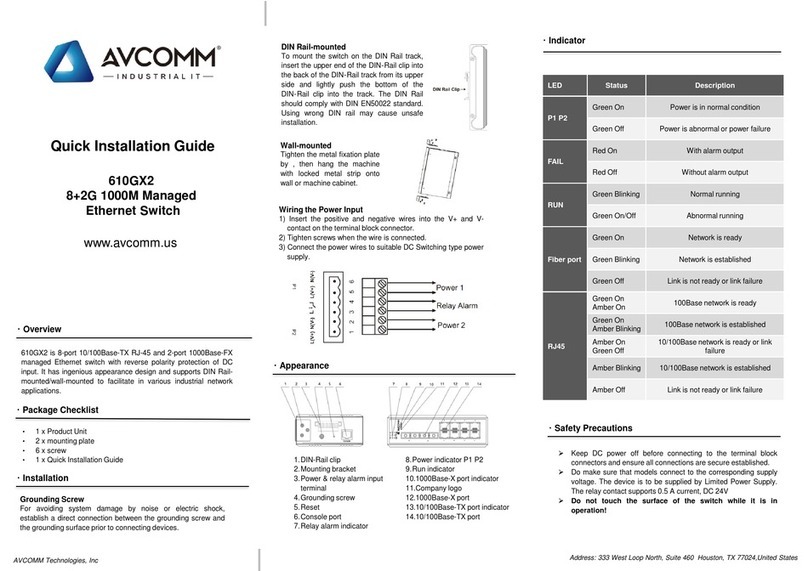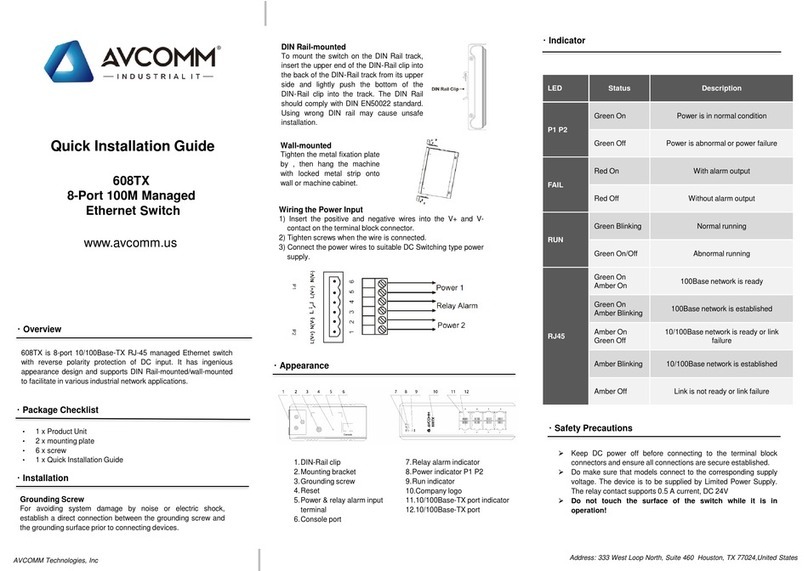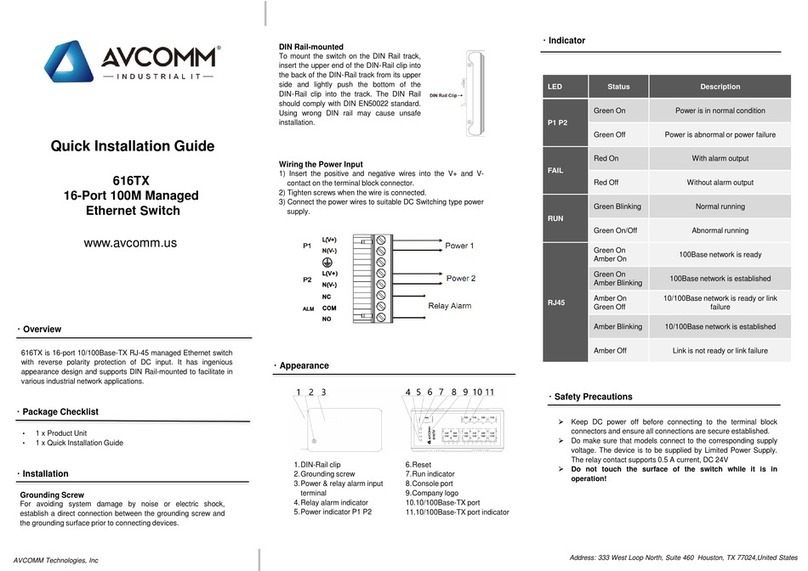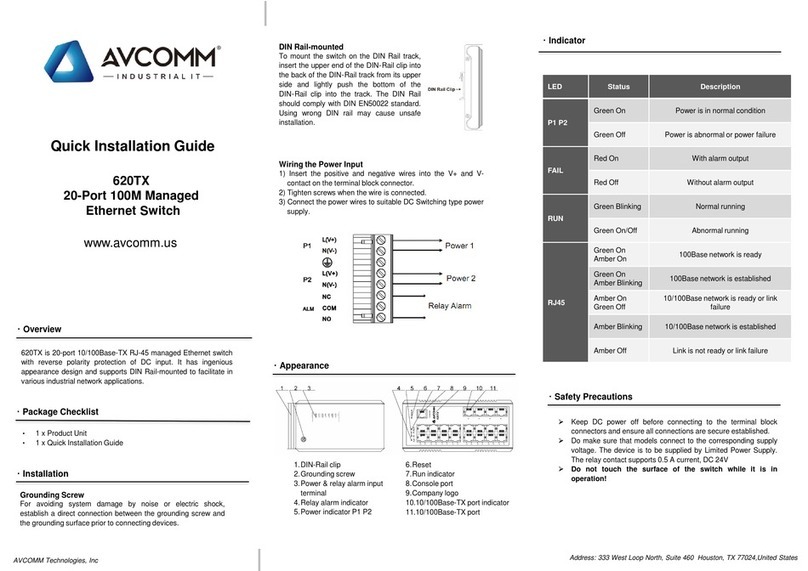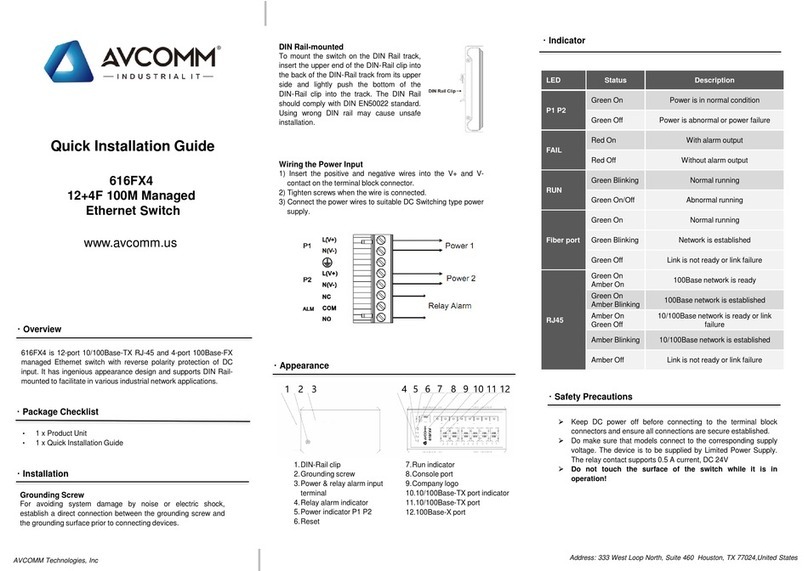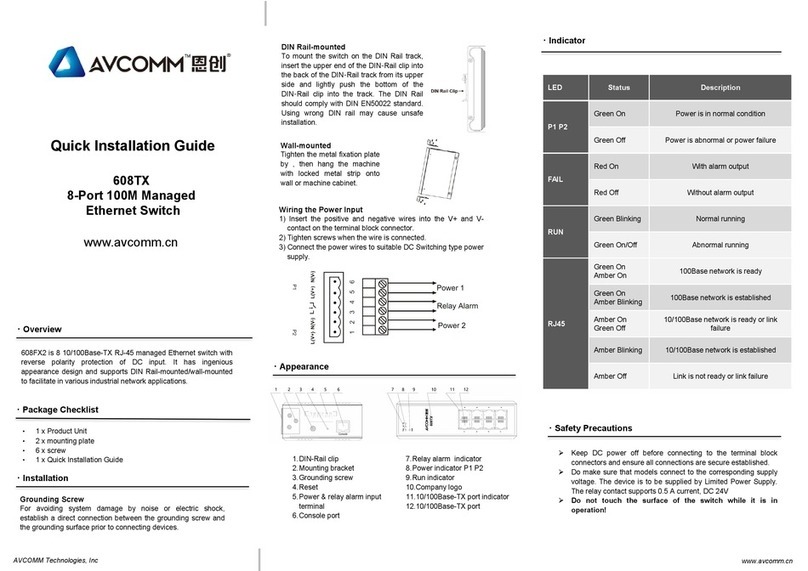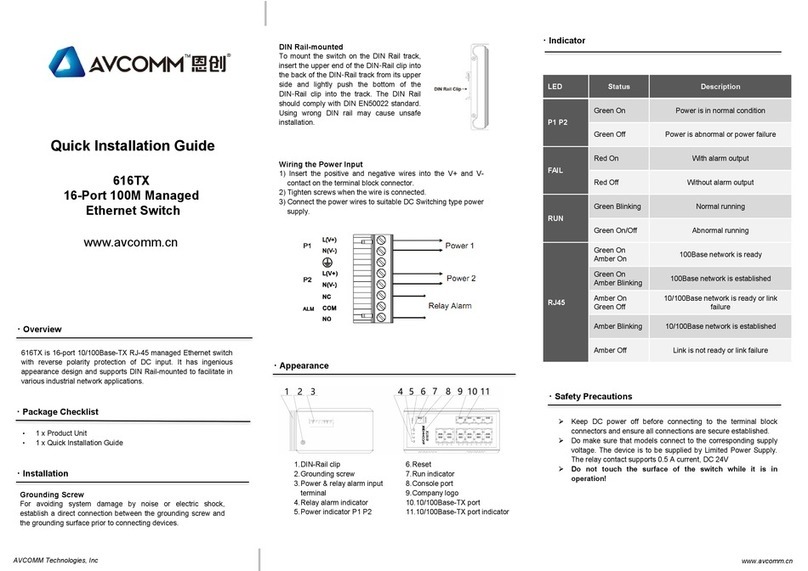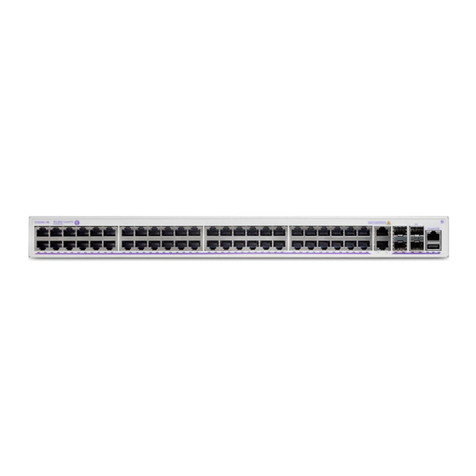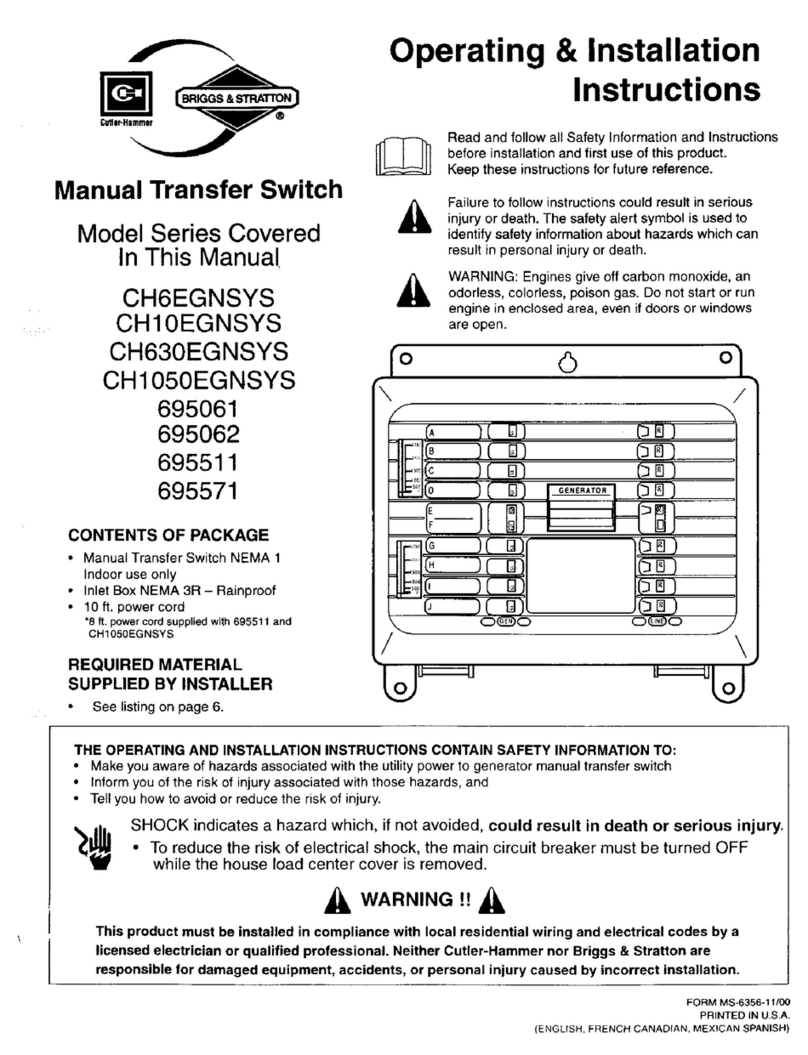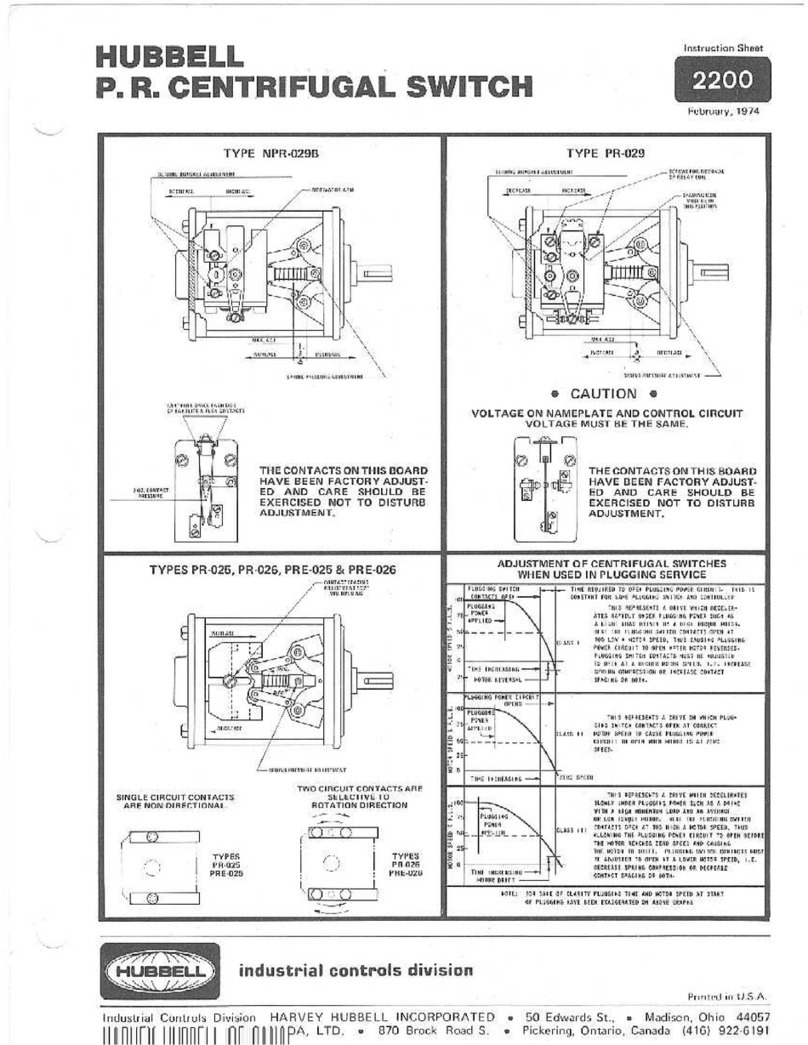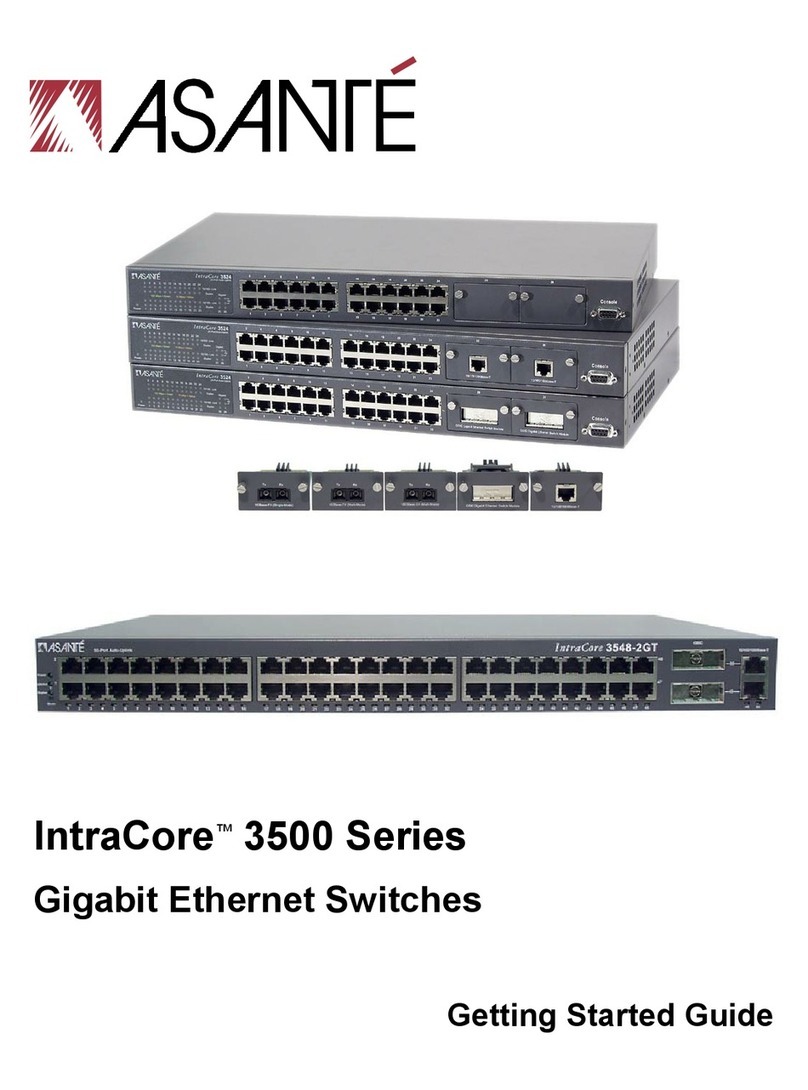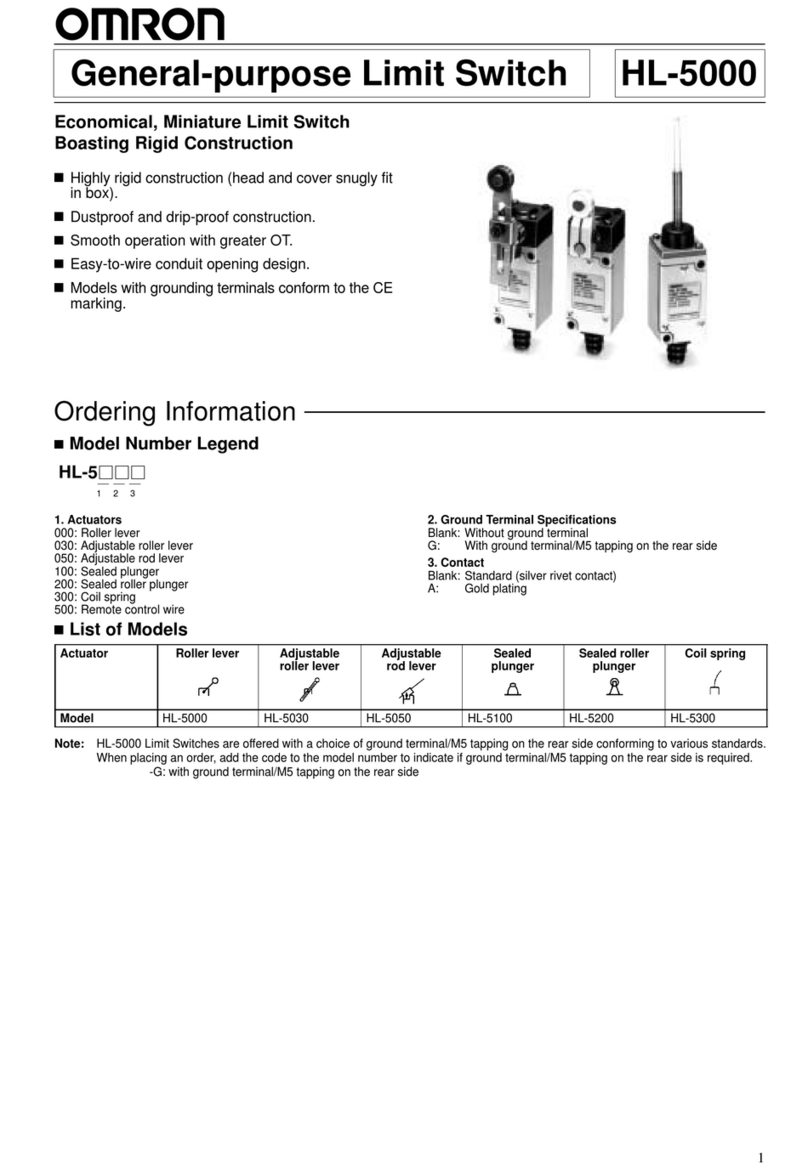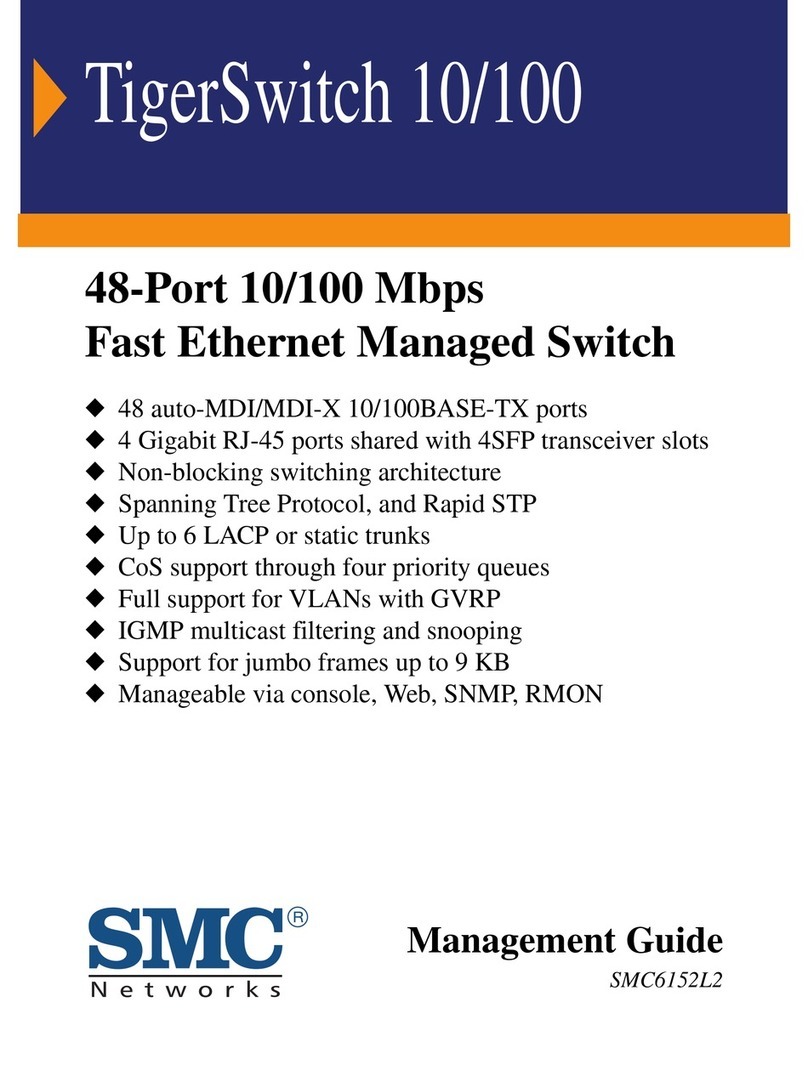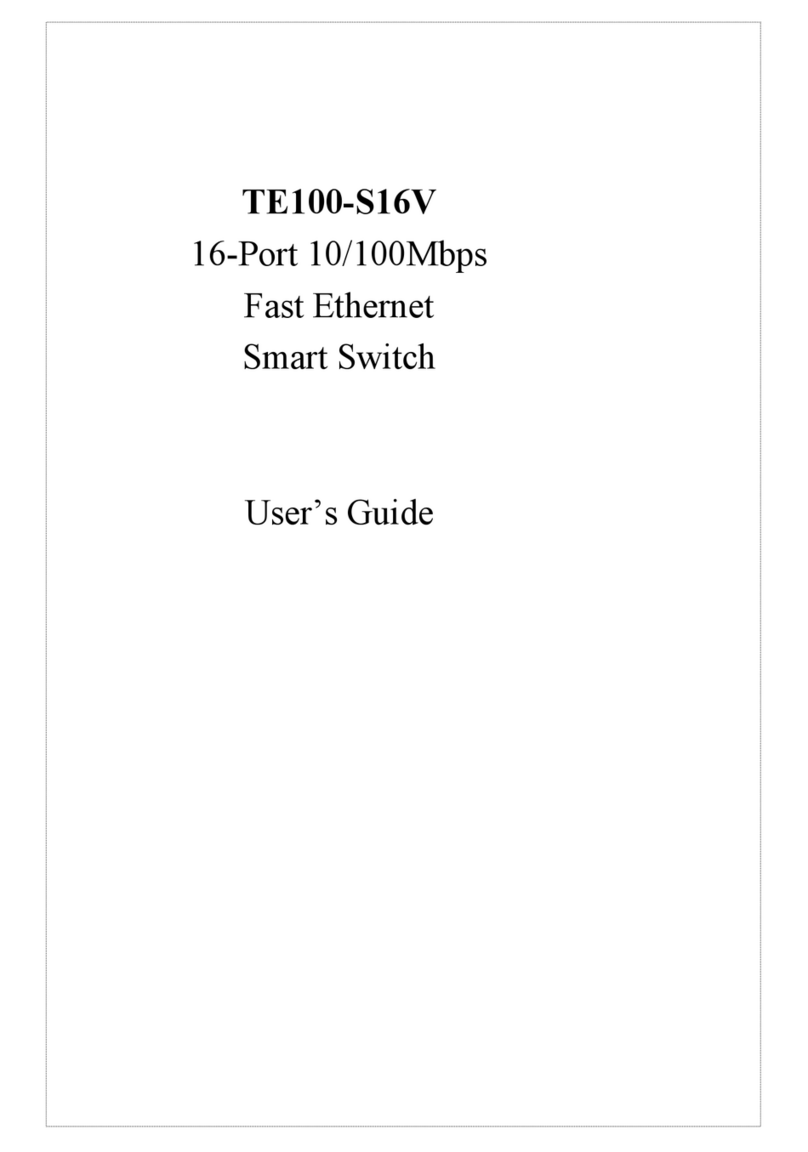AVCOMM reserves the right to make changes to this QIG or to the
product hardware at any time without notice. It is the user’s responsibility
to determine whether there have been any such updates or amendments
herein.
Defects, malfunctions, or failures of the warranted Product(s) caused by
damage resulting from unforeseeable incidents (such as lightings, floods,
fire, etc.), environmental and atmospheric disturbances, other external
forces such as power line disturbances and surge, host computer
malfunction and virus, incorrect power input, or incorrect cabling,
incorrect grounding and damages caused by misuse, abuse and
unauthorized alteration or repair are not warranted.
・Disclaimer
・Support
At AVCOMM, you can use the online service forms to request the
support. The submitted forms are stored in server for AVCOMM team
member to assign tasks and monitor the status of your service. Please
feel free to write to sales@avcomm.cn if you encounter any problems.
・Warranty
5-year Global warranty are available for AVCOMM products assuring
our customers that the products shall remain free from defects in
workmanship or materials and conform in all material respects to
AVCOMM specifications, or purchasers supplied and accepted
specifications. The warranty is limited to the repair and/or replacement,
at AVCOMM sole discretion, of the defective product during its warranty
period. The customer must obtain a Return Merchandise Authorization
(RMA) approval code prior to returning the defective Product to
AVCOMM for service. The customer agrees to prepay shipping charges,
to use the original shipping package or equivalent, and to ensure the
product or assume the risk of loss or damage in transit. repaired or
replaced products are warranted for ninety (90) days from the date of
repair or replacement, or for the remainder of the original product's
warranty period, whichever is longer.
・Safety Precautions
➢Restricted Access Location: The device is intended for installation
only in a Server Room or Computer Room where both these
conditions apply:
⚫access can only be gained by servicepersons or by users who
have been instructedabout the reasonsfor the restrictions
applied to the location and about any precautions that shall be
taken; and
⚫access is through the use of a tool or lock and key, or other
means of security, and is controlled by the authority responsible
for the location.
➢To remove the AC power from the system, unplug each AC power
cord from the wall outlet or power supply. The power cord(s) is
considered the disconnect device to the main (AC) power. The socket
outlet that the system plugs into shall be installed near the equipment
and shall be easily accessible.
This device supports both in-band and out-of-band network management.
The user can either configure the device through the user-friendly
Web/HTTPS management or remotely manage the device through the
network by console management or Telnet/SSH.
1. Web management: Before start, confirm that device is properly
connected in the network and that each PC in this network can
access the router through the web browser (Google Chrome, Internet
Explorer, Mozilla Firefox).
•Type http://IP_address in the address bar (Default IP address is
http://192.168.10.1/)
•Enter the username and password in Login screen and click Login.
The default username and password are admin.
•You are required to change your password at first login. the welcome
page of the web-based management interface will pop up when
password is changed.
•On the left side you can see the list of software features, on the right
side –available settings.
◆Make sure that the IP Address of the PC is accessed in the same
subnet(192.168.10.x).
2. Console management (using RS232 Port):
•Connect console cable between your PC and the device.
•Start -> Program -> Accessories -> Communication -> Hyper Terminal.
•Give a name to anew console connection.
•Choose the COM name and select correct serial settings: Baud Rate:
115200 / Parity: None / Data Bit: 8 / Stop Bit: 1
•Enter the username admin and password admin to login after
connected,.
•Follow the User Manual to configure the software features.
3. Telnet/SSH management. The router can be connected by Telnet
and the command-lines. Steps to open Telnet connection to the router
are as follow:
•Start -> Open Command prompt ->Enter
•Type the Telnet 192.168.10.1 (or the IP address of the router) and
press Enter.
・Management
SSH (Secure Shell)
The device also supports SSH console. You can remotely connect to the
switch to access command line interface. The SSH connection can secure
all the configuration commands you sent to the switch.
SSH is a client/server architecture while the Switch is the SSH server.
When you want to make SSH connection with the switch, you should
download the SSH client tool first.
SSH Client
There are many free, sharewares, trials or charged SSH clients you can
find on the internet.
◆For further feature configurations, please refer to User Manual.
・LED Indication
LINK SPEED
LINK/ACT
www.avcomm.cn
LED Status Description
PWR Green On Power is On
Off No Power
System
LED
Green On Ready
Green Blinking Firmware Updating
Off Not Ready
Ring LED
Green On Not Owner/Normal
Green Blinking Owner/Normal
Amber On Abnormal
Amber Blinking Ring Port Fail
Off Ring is disabled
Alarm
(DO) Red On