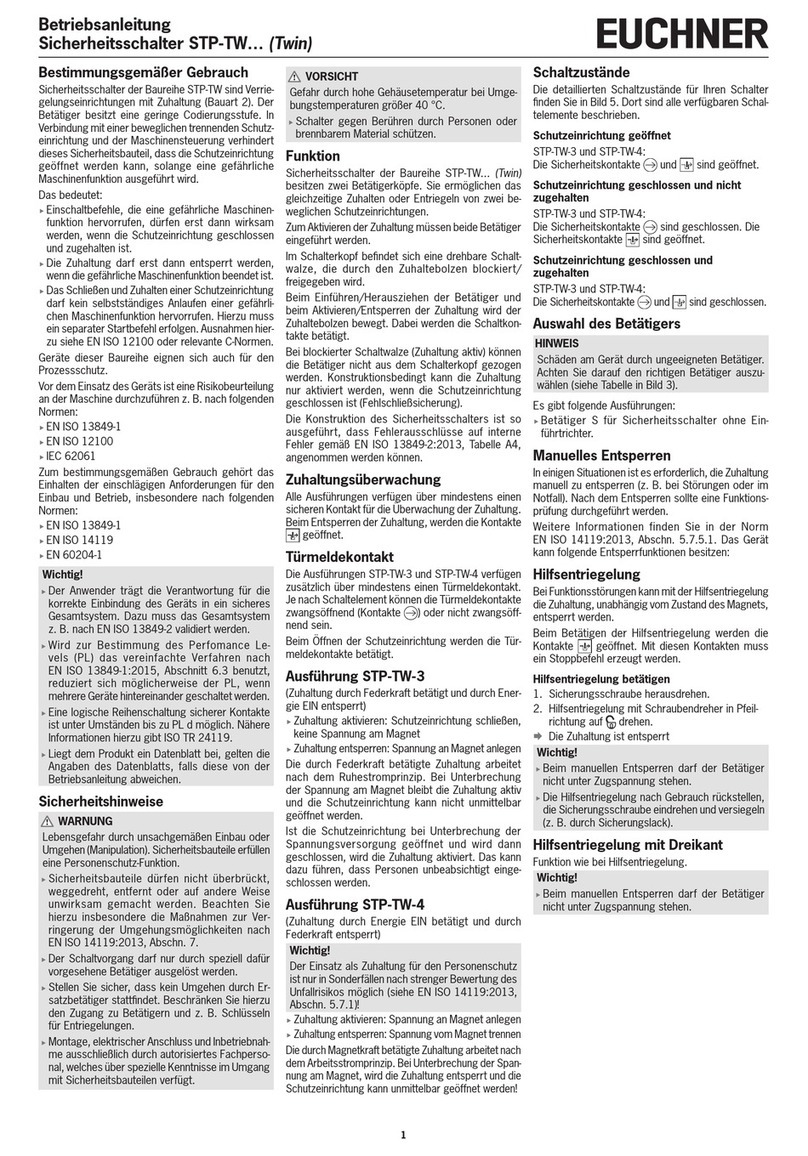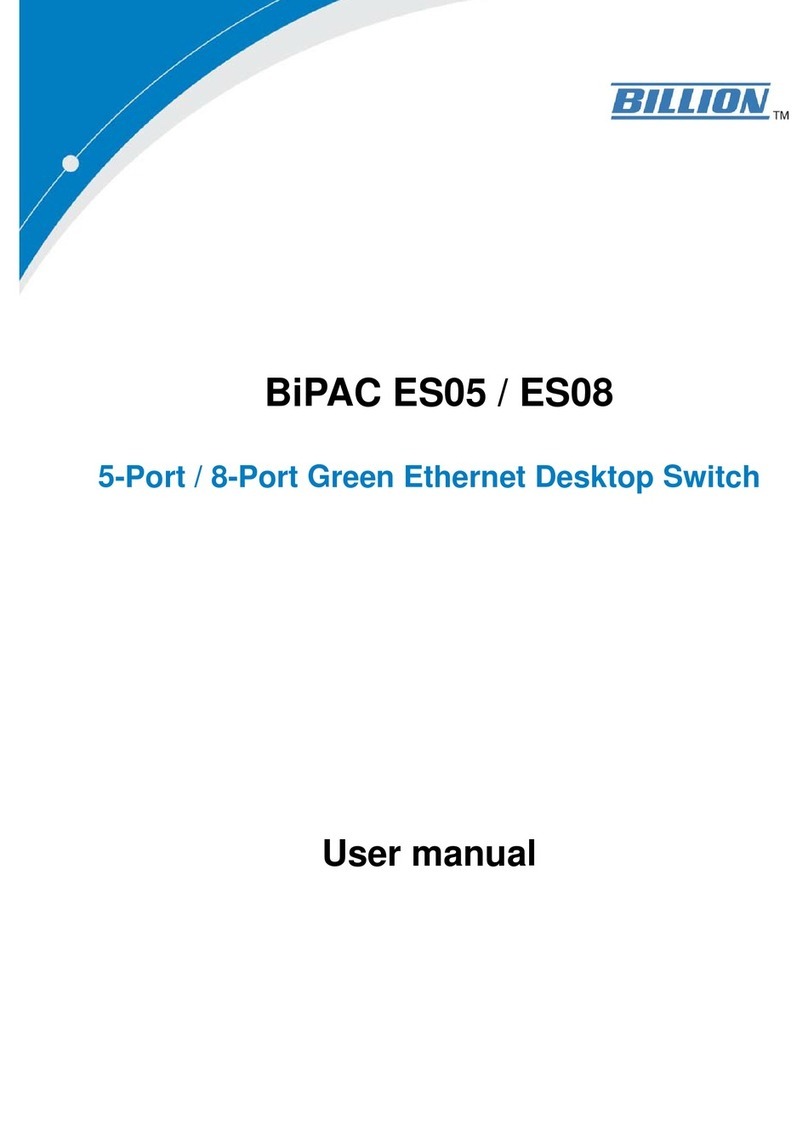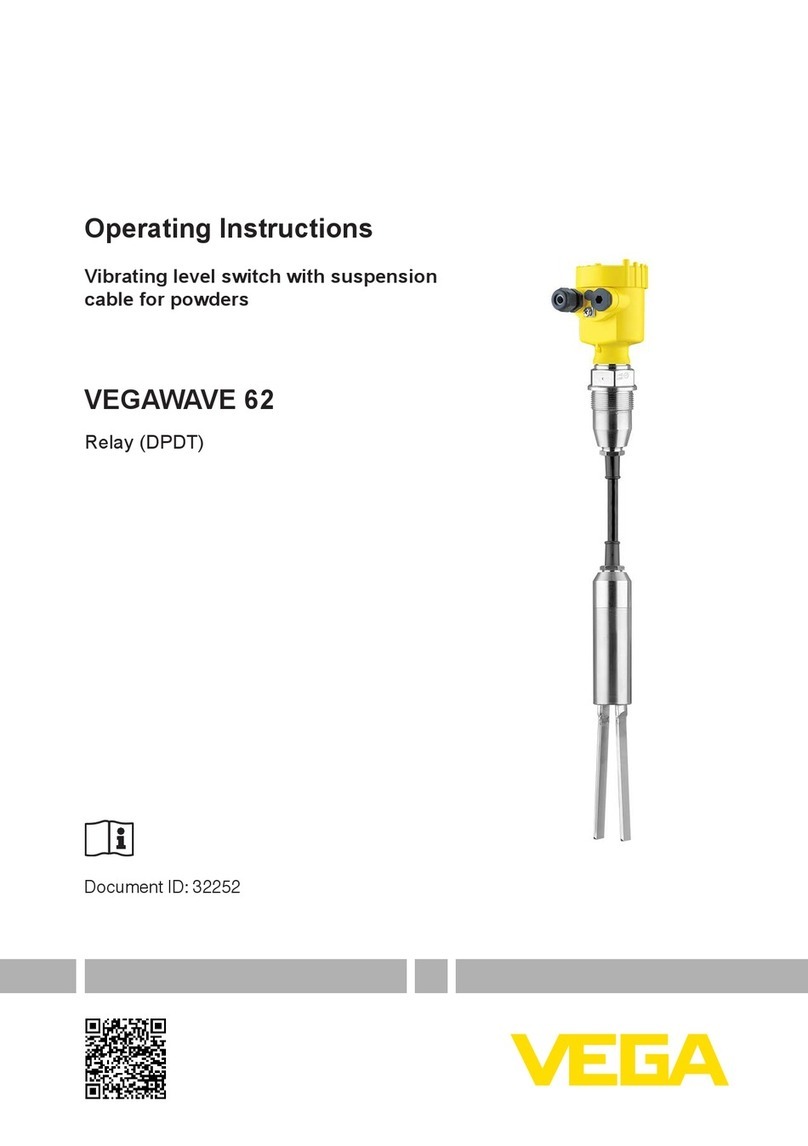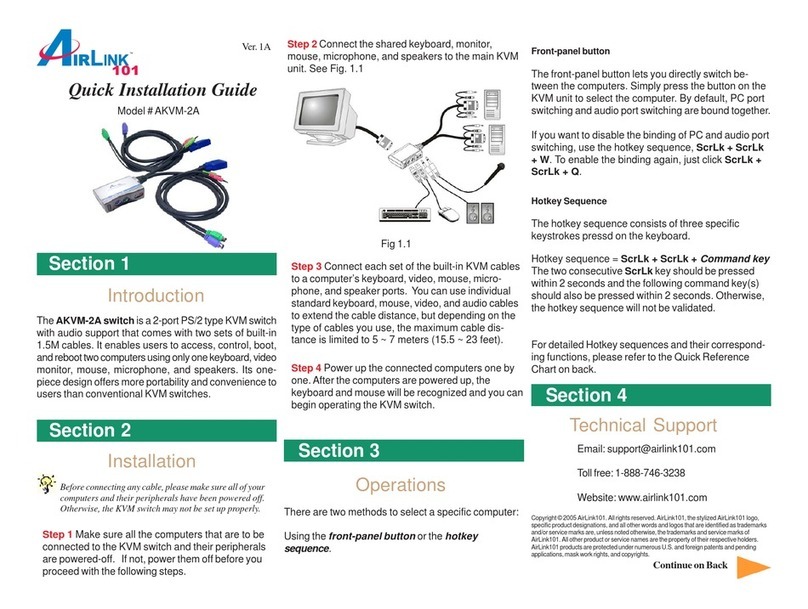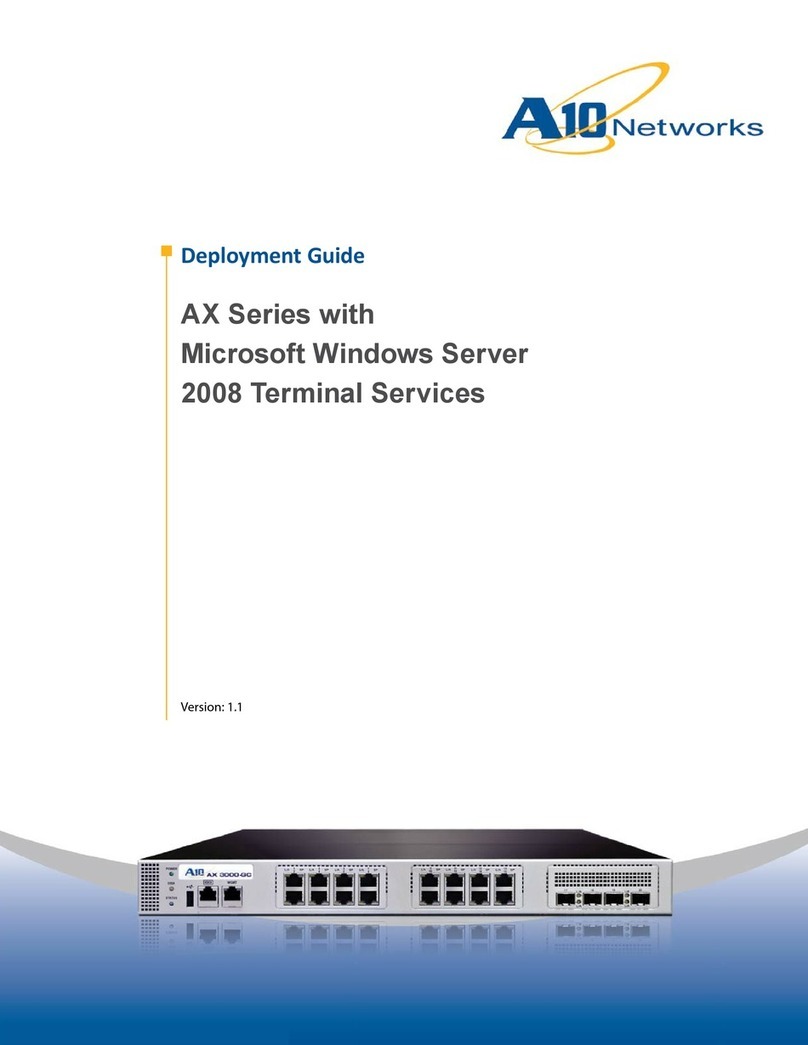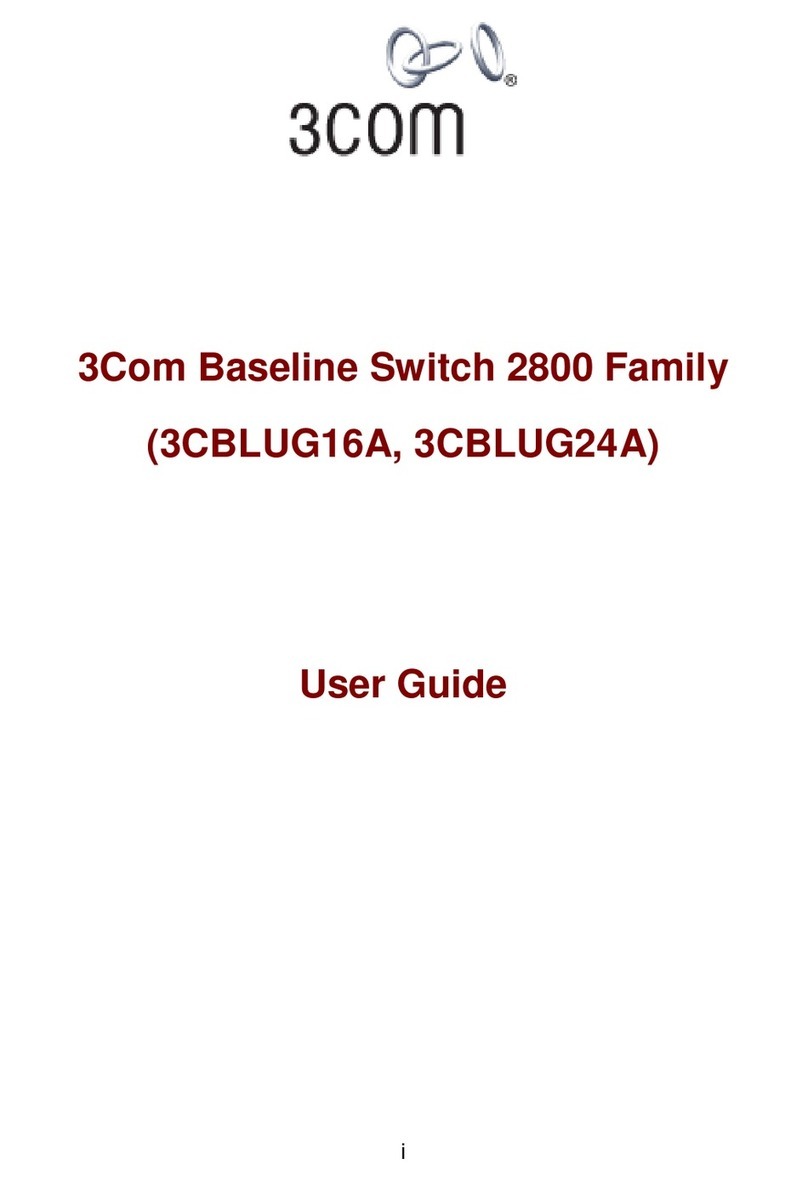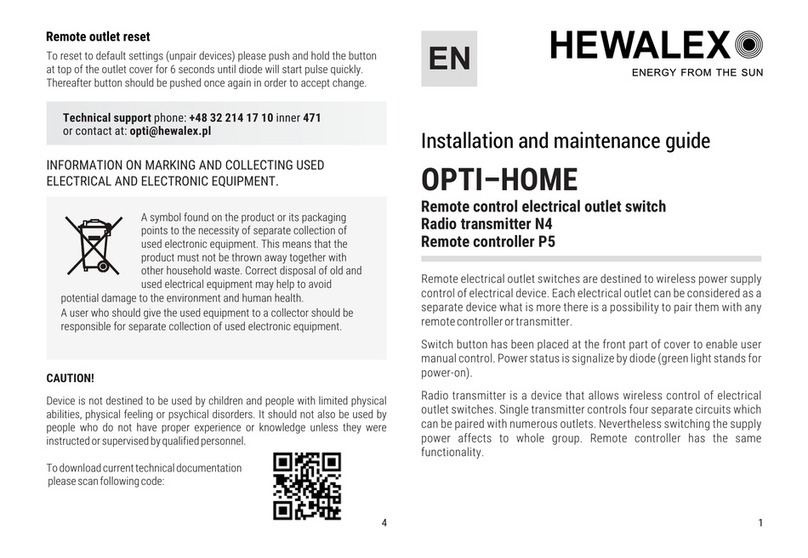AVCOMM 6028GX8-POE User manual

Industrial 28G L2+/L3 Rackmount
Managed PoE+ Ethernet Switch
6028GX8-POE
6028GX8 is an industrial grade rackmount 28G switch with max. 24
Giga PoE+ ports, 4 Giga combo ports and 4x100M/1G fiber SFP
ports, support max. 8 fiber Giga ports help to link more field
switches with long distance fiber connections. The 24 full giga PoE+
ports, AC plus 2 DC inputs enhance the overall throughput and
power delivery capacities. Rugged design and high EMC immunity
makes 6028GX8 an ideal solution for industrial Critical Surveillance
applications.
・Overview
•1 x Product Unit
•1 x Power Cord (EU or US type)
•1 x Quick Installation Guide
Optional Accessory (for detailed information please refer to the
Datasheet):
•1 Gbps SFP Transceiver
・Package Checklist
Model Name Description
6028GX8-PoE-
AC2
28-Port Industrial Fully Managed POE Switch, 20
RJ45 10/100/1000BaseT(X), 24 x 802.3af/at
PoE, Auto Negotiation,4 x 100/1000M 802.3af/at
PoE RJ45/SFP Combo (4 Copper/4 fiber or 2
copper+2 fiber),4 SFP Slots 1000BaseSFP+,
Support POE/POE+
6028GX8-POE-
AC-DC2
28-Port Industrial Fully Managed POE Switch, 20
RJ45 10/100/1000BaseT(X), 24 x 802.3af/at
PoE, Auto Negotiation,4 x 100/1000M 802.3af/at
PoE RJ45/SFP Combo (4 Copper/4 fiber or 2
copper+2 fiber),4 SFP Slots 1000BaseSFP+,
Support POE/POE+
Note: Please contact AVCOMM Sales.
*AC with higher PoE Budget by Request.
*2DC/2AC Version By Request
*Other type plug of Power Cord by Request
・Installation Procedure
Installing in aRack
Refer to the illustrations below; user can install the device in most
standard 19-inch (48.3-cm) racks. For RS628/428 2 power series,
user should use the 4 of supplied screws to attach a mounting bracket
on each side of device first.
•Insert and tighten two screws through each of the mounting
brackets.
Wiring the Power Input
Connect the attached power to the AC or DC power input connector, the
available AC power input range is from 90-264 VAC while the DC power
input is 54VDC.
Grounding Screw
For avoiding system damage by noise or electric shock, establish a direct
connection between the ground screw and the grounding surface prior to
connectingdevices. At the AC power input, the 3 pin include V+, V- and
GND. For DC version,the grounding screw is on the right side of DC
power connector. The GND pin must be connected to the earth ground.
・Appearance
Wiring the Digital Input
To wire the DI on the Terminal block, use
screwdriver to loosen screws, insert the positive
and negative wires into the DI+ and DI- contact
and then tighten screws after the DI wire is
connected. High: 11~30V, Low: 0~10V.
DI
Wiring the Relay Output (Alarm)
The relay output of the 2-pin terminalblock
connector are used to detect user-configured
events. The two wires attached to the fault
contacts form a closecircuit when a user-
configuredevent is triggered. If a user-configured
event does not occur, the fault circuit remains
open. The spec. of DO is 0.5A/24VDC.
DO
Front Panel Side
Back Panel Side
Combo Port Mode
The device supports 4 Combo ports and allow user to configure 3 types
of port modes in the following path.
Ethernet Port -> Port Setting -> Port Mode
Select the Port Mode type and press “Submit”. After submitted, Reboot
the system to activate the new setting.
For further configurations,pleaserefer to User Manual.
USB Port
Use the USB port in order to save or restore
the configurationand uploadthe firmware
upgrade file.
For further configurations, please refer to User
Manual.
Console
115,200,
N,8,1
USB
Port Mode COMBO Port 21-24
20GbE Copper + 8 GbE Fiber (Default) 4 x Fiber
24GbE Copper + 4 GbE Fiber 4 x Copper
22GbE Copper + 6 GbE Fiber 2 x Copper+2x Fiber
Easy System Management
•USB for
Configuration/Firmware
update
•RS232 Console
System LED
•2 x Power
•1 x System Status
•1 x DI
•1 x Alarm
•1 x Ring Status
•4 x PoE loading
•24 x PoE Status
Integrated DI/DO Connector
•1 x 4 pin terminal block
2 pin for DI
2 pin for DO
•20-port 100/1000MBase-T
•4-port 100/1G RJ45/SFP
combo (configured by UI)
SFP Port
•4-port
100M/1G
SFP
AC Power & DC Power
for 6028GX8-PoE-AC-
DC2
2 AC Power for
8028GX8-2AC
2 DC Power for
8028GX8-2DC
AC Power for 6028GX8-PoE-
AC
・LED Indication
PoE ON/OFF Status
PoE Loading
>75%
<75%
<50%
<25%
Quick Installation Guide
AVCOMM Technologies, Inc
www.avcomm.cn
www.avcomm.cn

AVCOMM reserves the right to make changes to this QIG or to the
product hardware at any time without notice. It is the user’s responsibility
to determine whether there have been any such updates or amendments
herein.
Defects, malfunctions, or failures of the warranted Product(s) caused by
damage resulting from unforeseeable incidents (such as lightings, floods,
fire, etc.), environmental and atmospheric disturbances, other external
forces such as power line disturbances and surge, host computer
malfunction and virus, incorrect power input, or incorrect cabling,
incorrect grounding and damages caused by misuse, abuse and
unauthorized alteration or repair are not warranted.
・Disclaimer
・Support
At AVCOMM, you can use the online service forms to request the
support. The submitted forms are stored in server for AVCOMM team
member to assign tasks and monitor the status of your service. Please
feel free to write to sales@avcomm.cn if you encounter any problems.
・Warranty
5-year Global warranties are available for AVCOMM products assuring
our customers that the products shall remain free from defects in
workmanship or materials and conform in all material respects to
AVCOMM specifications, or Purchaser’s supplied and accepted
specifications. The warranty is limited to the repair and/or replacement,
at AVCOMM sole discretion, of the defective product during its warranty
period. The customer must obtain a Return Merchandise
Authorization (RMA) approval code prior to returning the defective
Product to AVCOMM for service. The customer agrees to prepay
shipping charges, to use the original shipping container or equivalent,
and to insure the Product or assume the risk of loss or damage in transit.
Repaired or replaced products are warranted for ninety (90) days from
the date of repair or replacement, or for the remainder of the original
product's warranty period, whichever is longer.
LED Status Description
PoE
Loading
Green On PoE loading is below than 25% or
50%
Amber On PoE loading is between 51% to 75%
Red On PoE loading is higher than 75%
PoE LED
1~24 Amber On PoE delivering in progress
Amber Off PoE is disabled
PWR Green On Power is On
Off No Power
System
LED
Green On Ready
Green Blinking Firmware Updating
Off Not Ready
Ring LED
Green On Not Owner/Normal
Green Blinking Owner/Normal
Amber On Abnormal
Amber Blinking Ring Port Fail
Off Ring is disabled
Alarm
(DO) Red On Any failures in port link, ping, power,
DO and DI State by SW control
Off No failure occurs
Digital
Input (DI) Green On Detected Digital Input
Off No Digital Input
Giga
Ethernet
(Port1-24)
Green On Links established
Green Blinking Packets transmitting/receiving
Green Off Link is inactive
Amber On Link Speed 1000M
Amber Off Link speed 10/100M
SFP Port
(Port 21-
28)
Green On Links established
Green Blinking Packets transmitting/receiving
Green Off Link is inactive
Amber On Link Speed 1000M
Amber Off Link speed 10/100M
・Safety Precautions
➢Restricted Access Location: The device is intended for installation
only in a Server Room or Computer Room where both these
conditions apply:
⚫access can only be gained by service persons or by users who
have been instructedabout the reasonsfor the restrictions
applied to the location and about any precautions that shall be
taken; and
⚫access is through the use of a tool or lock and key, or other
means of security, and is controlled by the authority responsible
for the location.
➢To remove the AC power from the system, unplug each AC power
cord from the wall outlet or power supply. The power cord(s) is
considered the disconnect device to the main (AC) power. The socket
outlet that the system plugs into shall be installed near the equipment
and shall be easily accessible.
This device supports both in-band and out-of-band network management.
The user can either configure the device through the user friendly
Web/HTTPS management or remotely manage the device through the
network by console management or Telnet/SSH.
1. Preparation for Web management: First of all, verify that device is
properly installed in the network and that every PC of this network can
access the switch through the web browser (Google Chrome, Internet
Explorer, Mozilla Firefox).
•Type http://IP_address in your browser (the default IP address is
http://192.168.10.1/)
•Key in the user name and password in login screen. The default user
name is admin. The system will remind you to set new password in
the first login.
•After you click OK, the Welcome page of the web-based management
interface will appear.
•On the left side you can see the list of software features, on the right
side –available settings.
◆To link with the device, please make sure that the IP Address of the
PC is located in the same subnet (192.168.10.x).
2. Preparation for Console management (using RS232 Port):
•Connect console cable between your PC and the device.
•Start -> Program -> Accessories -> Communication -> Hyper Terminal.
•Give a name to anew console connection.
•Choose the COM name and select correct serial settings: Baud Rate:
115200 / Parity: None / Data Bit: 8 / Stop Bit: 1
•After connected, type the username admin to login. The system will
remind you to set new password in the first login.
•Follow the User Manual to configure the software features.
3. Preparation for Telnet/SSH management: You can connect to the
device by Telnet and the command lines are the same as what you
see by console management. Below are the steps to open Telnet
connection to the switch.
•Start -> Control Panel -> Programs -> Select “Turn Windows features
on or off” -> Check “Telnet Client” box -> OK.
•Start -> Open Command prompt ->Enter
•Type the Telnet 192.168.10.1 (or the IP address of the switch). And
then press Enter.
・Management
SSH (Secure Shell)
The device also supports SSH console. You can remotely connect to the
switch to access command line interface. The SSH connection can secure
all the configuration commands you sent to the switch.
SSH is a client/server architecture while the Switch is the SSH server.
When you want to make SSH connection with the switch, you should
download the SSH client tool first.
SSH Client
There are many free, sharewares, trials or charged SSH clients you can
find on the internet.
◆For further feature configurations, please refer to User Manual.
SYS
DO
DI
SPEED
LINK/ACT
R.S.
PWR
2
1LINK SPEED
LINK/ACT
www.avcomm.cn
AVCOMM™
Other AVCOMM Switch manuals
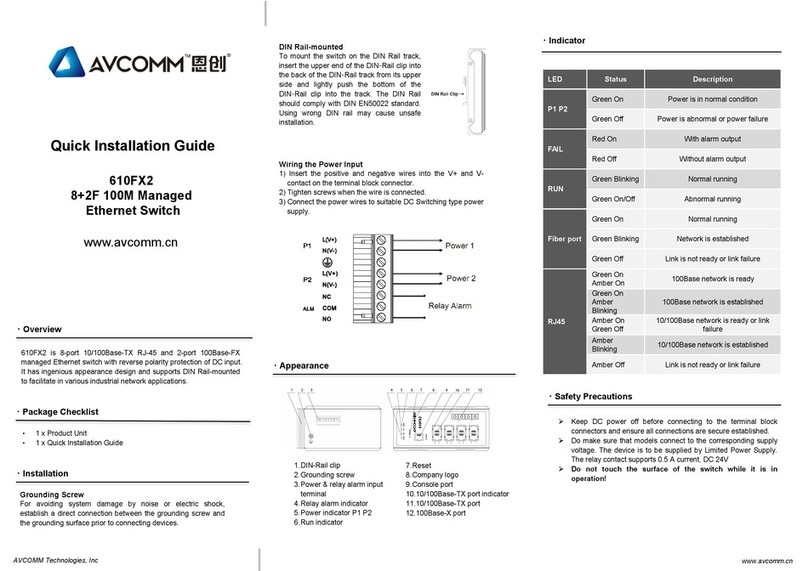
AVCOMM
AVCOMM 610FX2 User manual
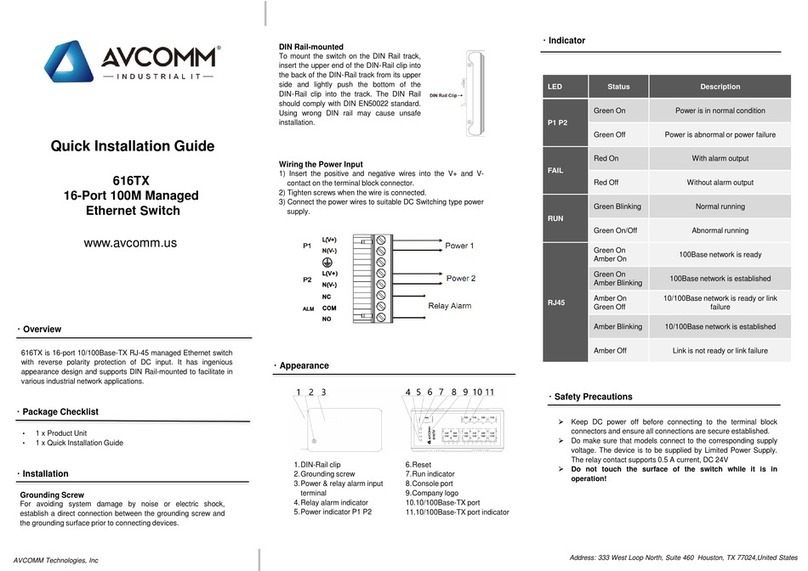
AVCOMM
AVCOMM 616TX User manual
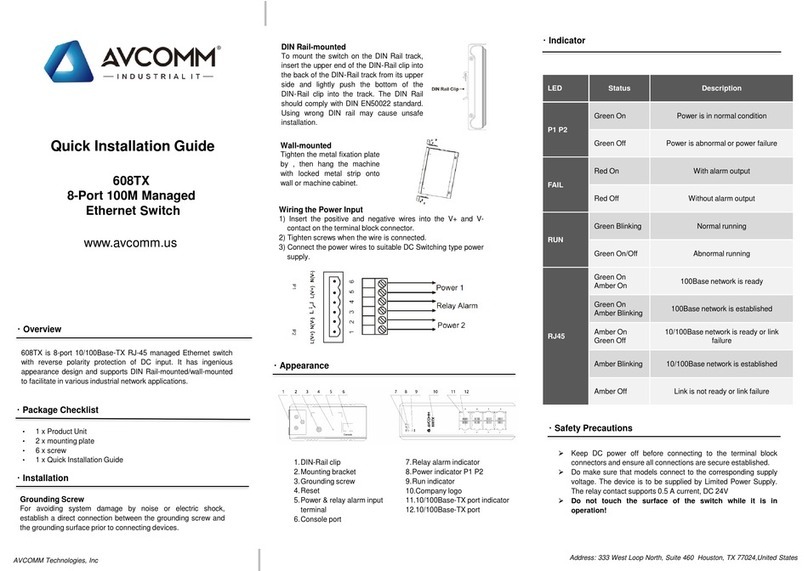
AVCOMM
AVCOMM 608TX User manual
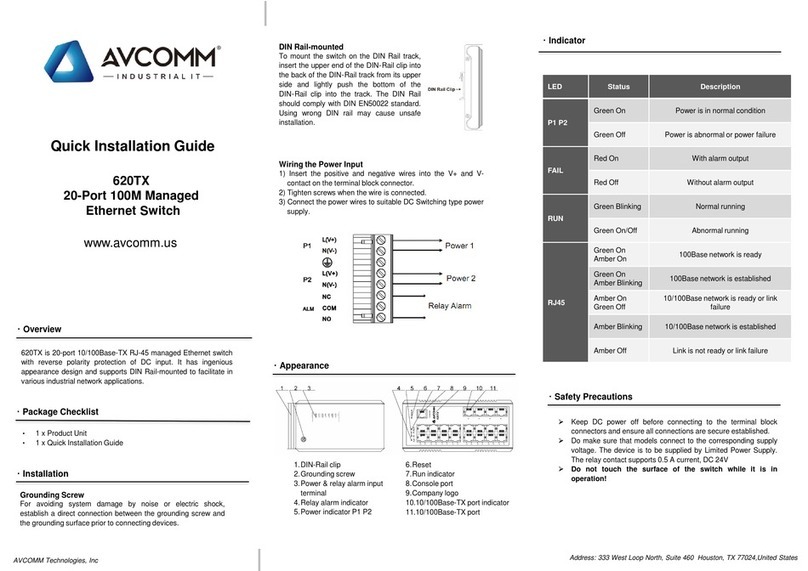
AVCOMM
AVCOMM 620TX User manual
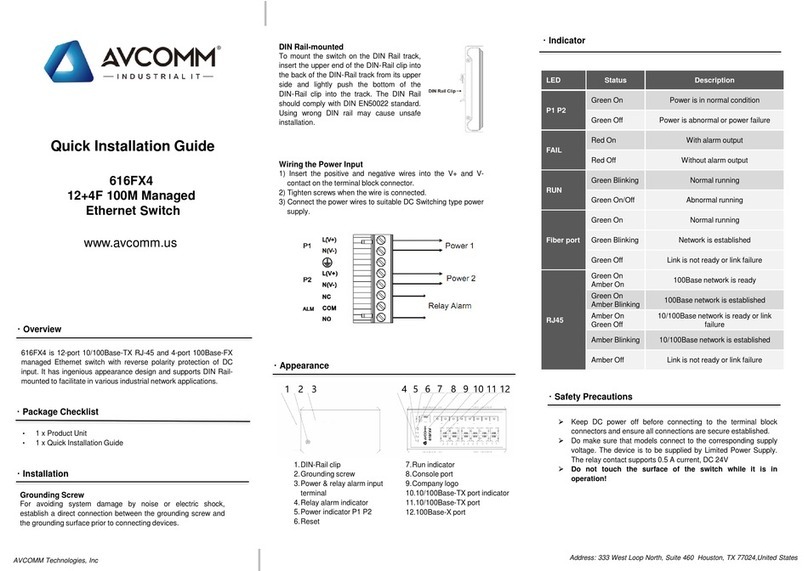
AVCOMM
AVCOMM 616FX4 User manual
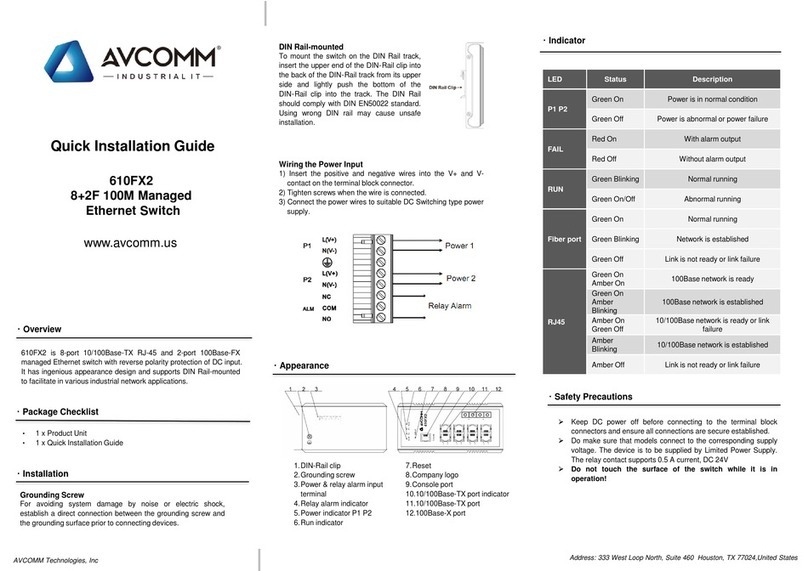
AVCOMM
AVCOMM 610FX2 User manual
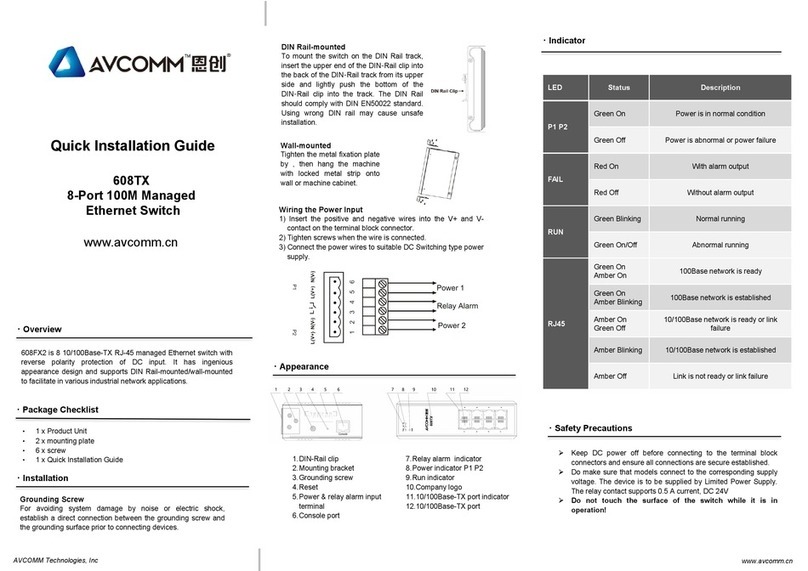
AVCOMM
AVCOMM 608TX User manual

AVCOMM
AVCOMM 608FX2 User manual

AVCOMM
AVCOMM 8028GX28 User manual

AVCOMM
AVCOMM 8028GX8-AC2 User manual
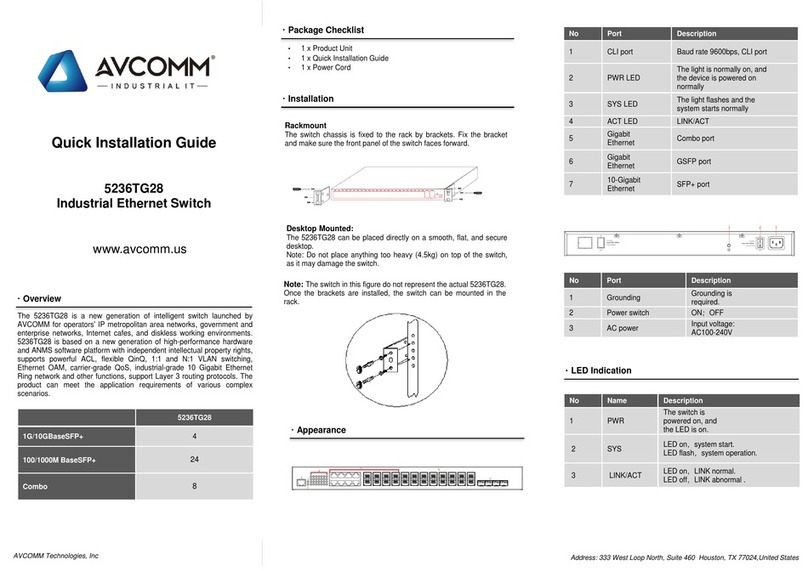
AVCOMM
AVCOMM 5236TG28 User manual
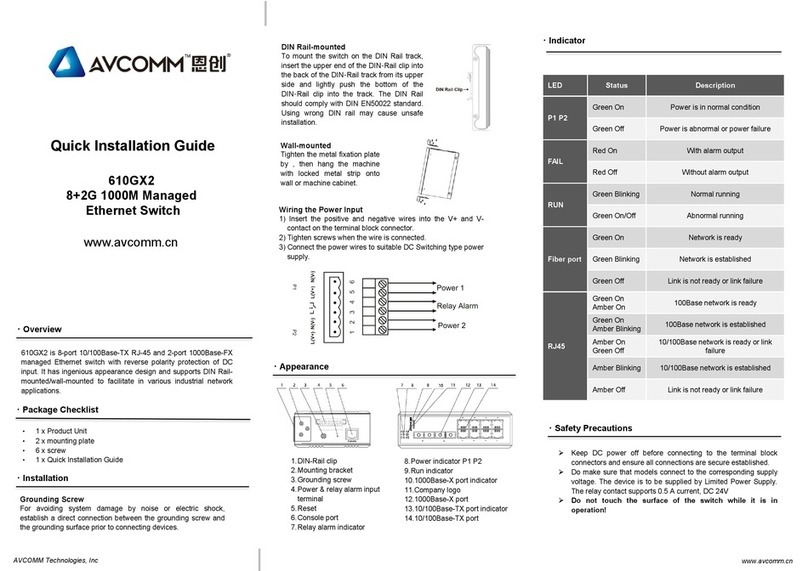
AVCOMM
AVCOMM 610GX2 User manual

AVCOMM
AVCOMM 608FX4 User manual

AVCOMM
AVCOMM 628GX4 User manual
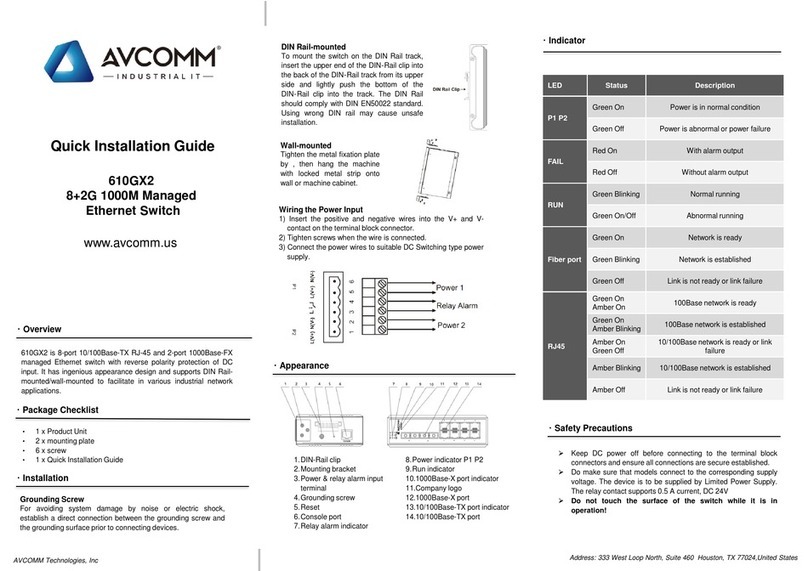
AVCOMM
AVCOMM 610GX2 User manual
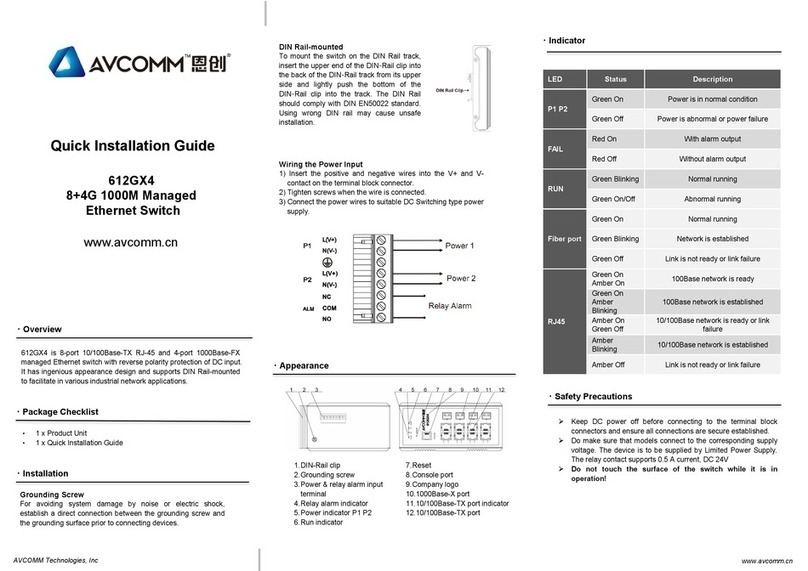
AVCOMM
AVCOMM 612GX4 User manual
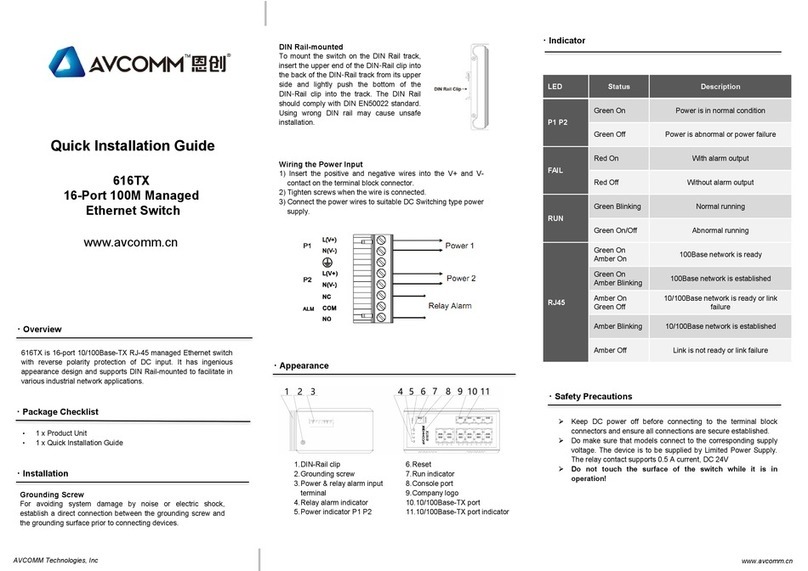
AVCOMM
AVCOMM 616TX User manual
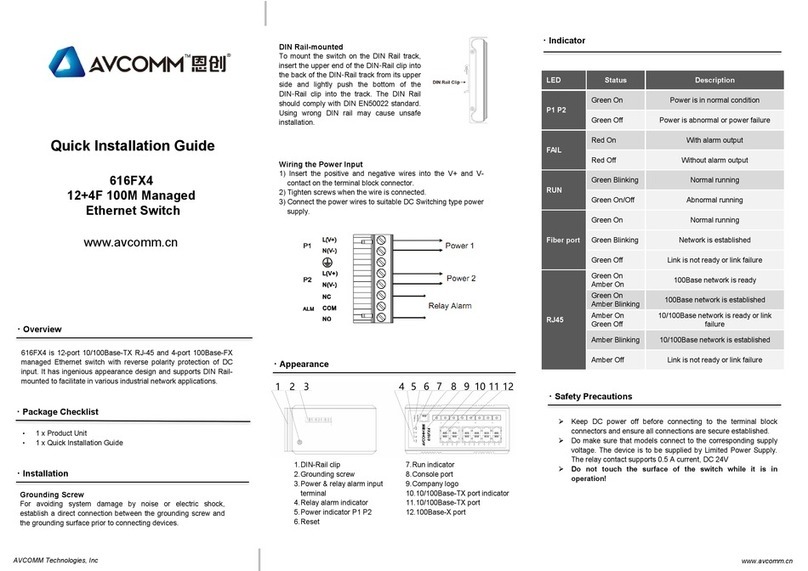
AVCOMM
AVCOMM 616FX4 User manual

AVCOMM
AVCOMM 6028GX8-POE User manual

AVCOMM
AVCOMM 620GX4 User manual