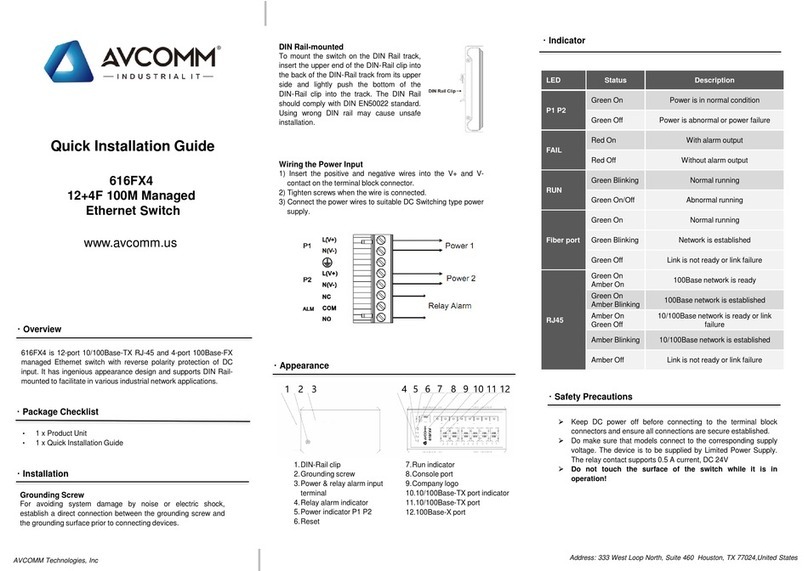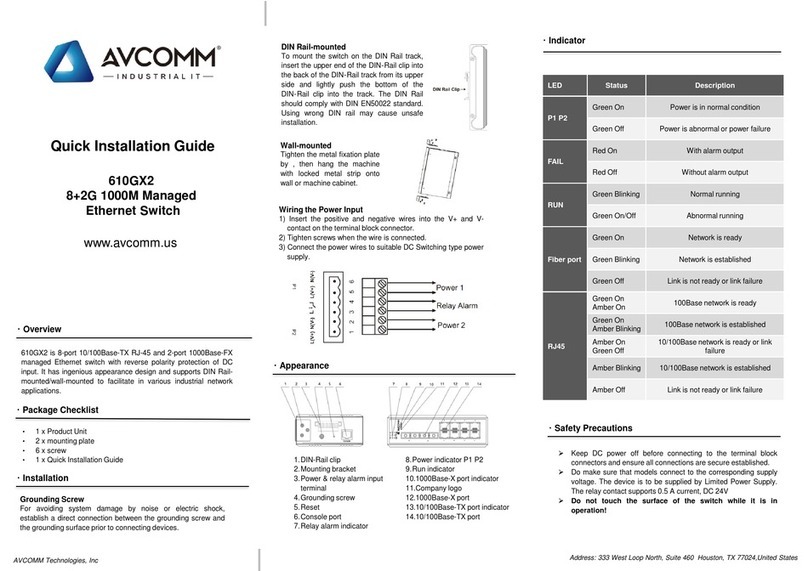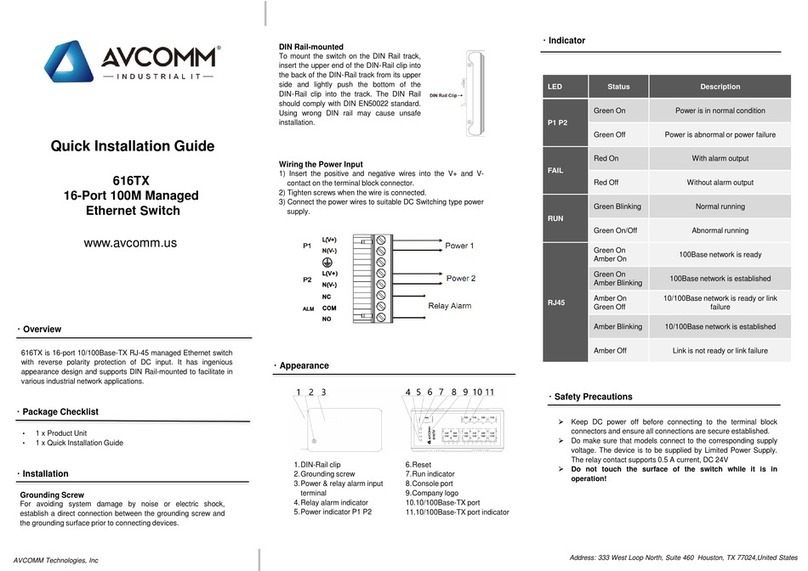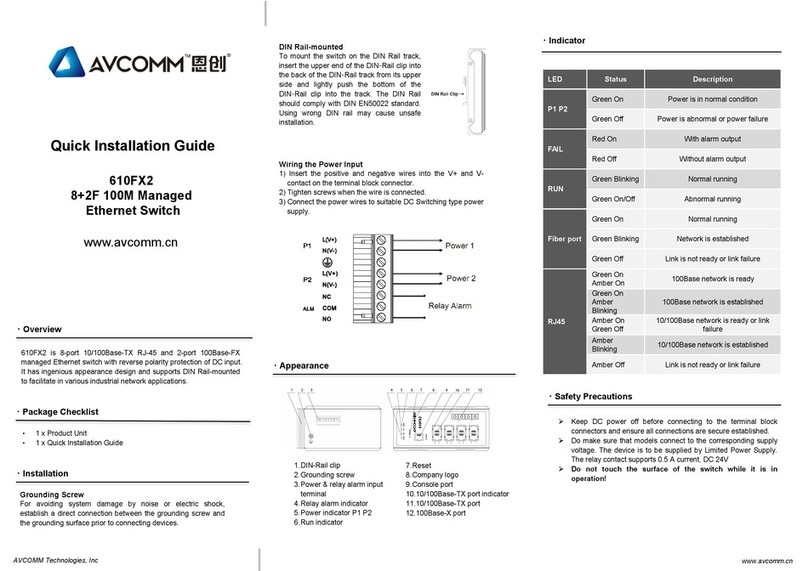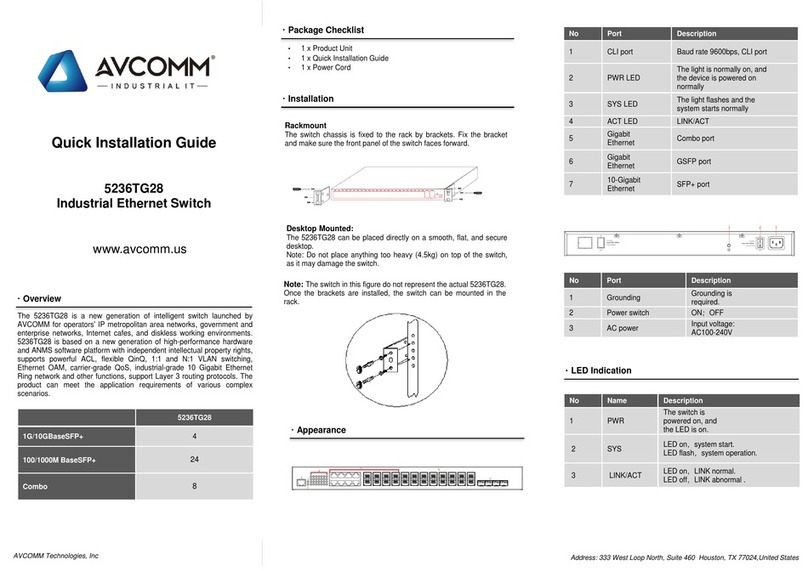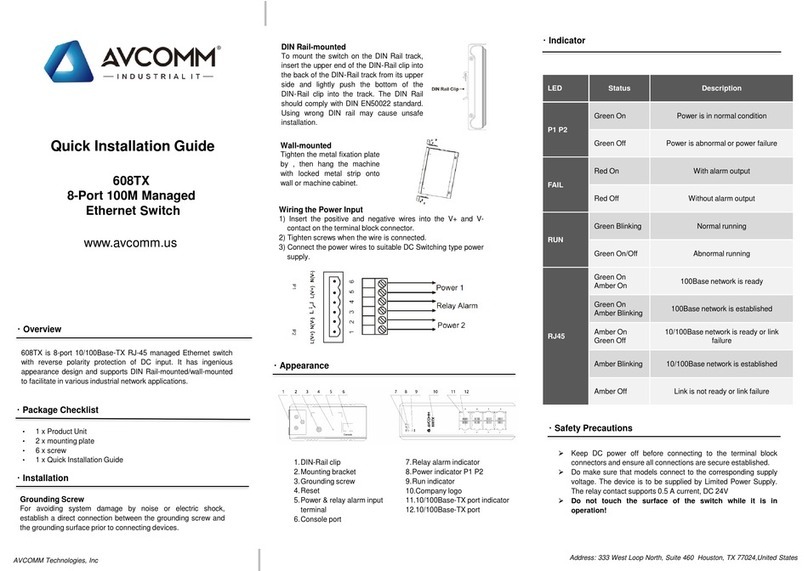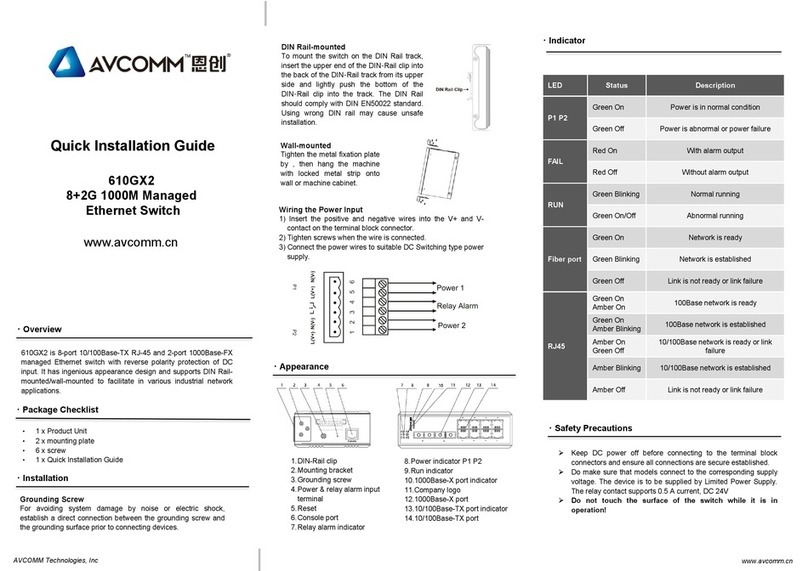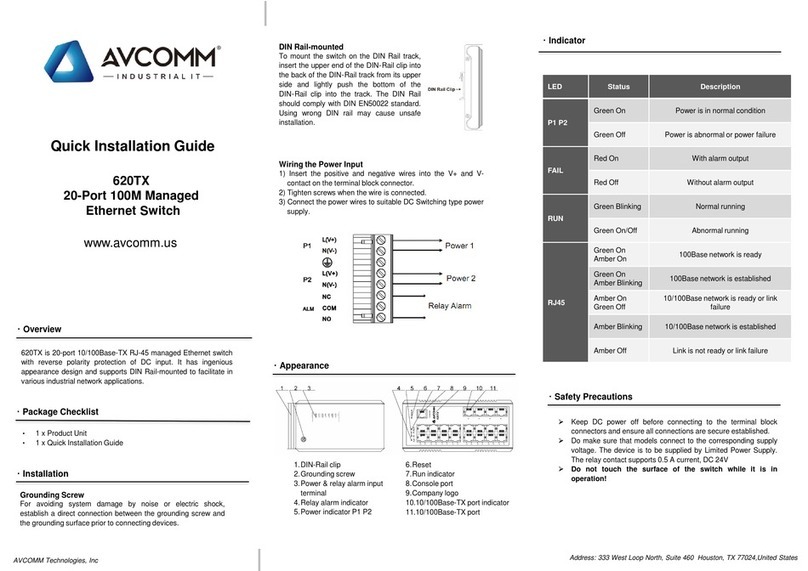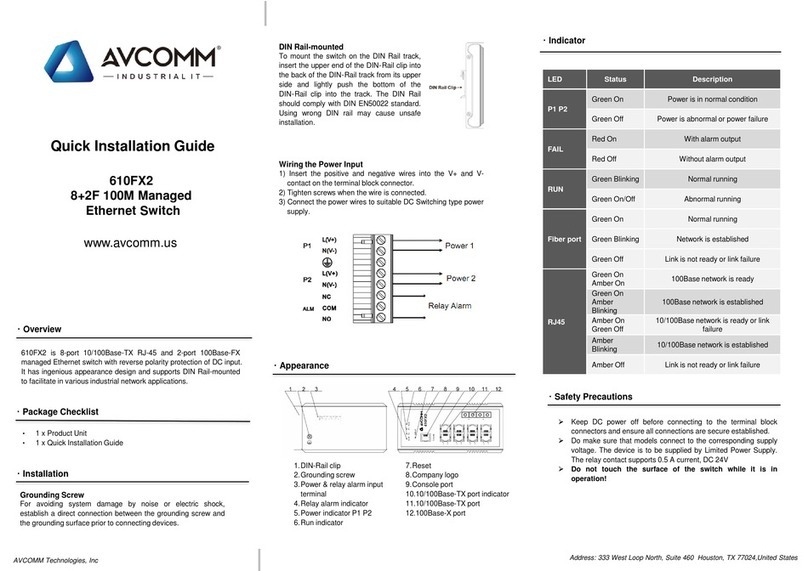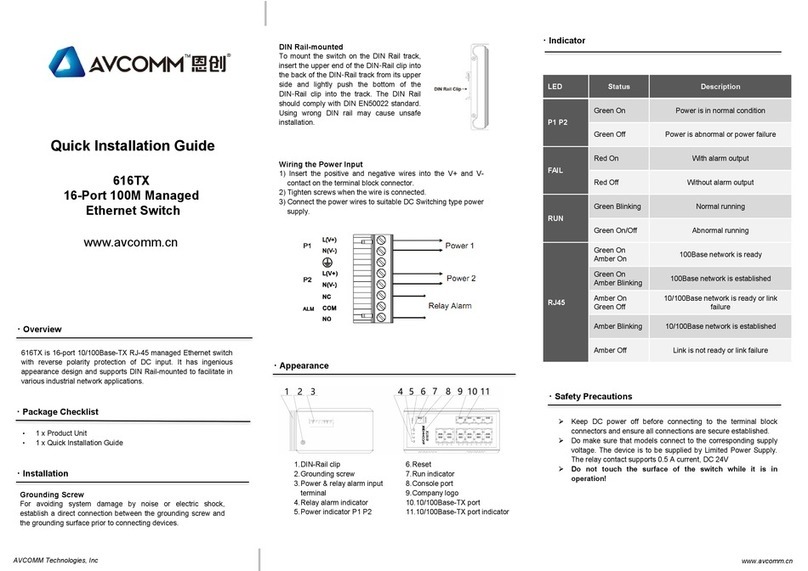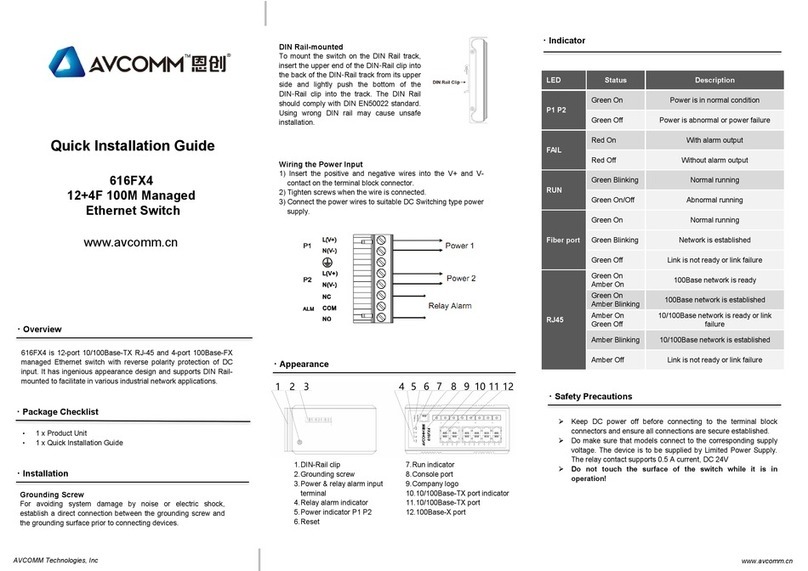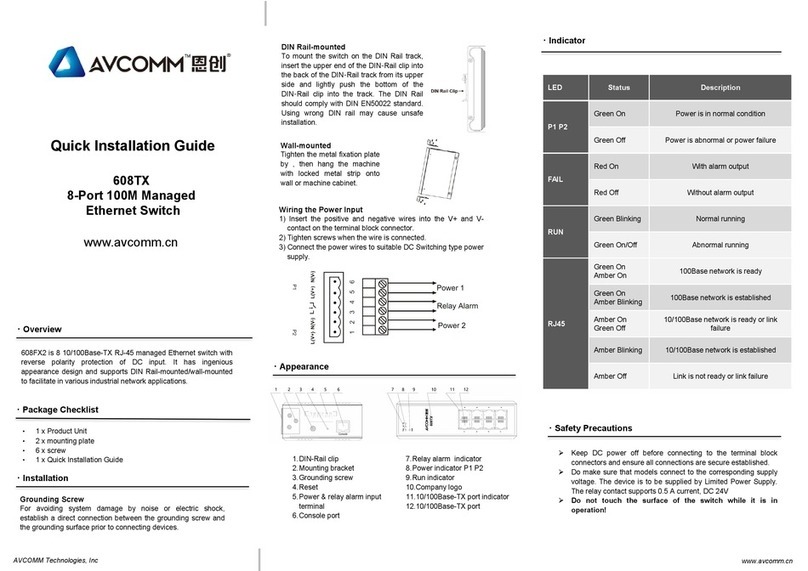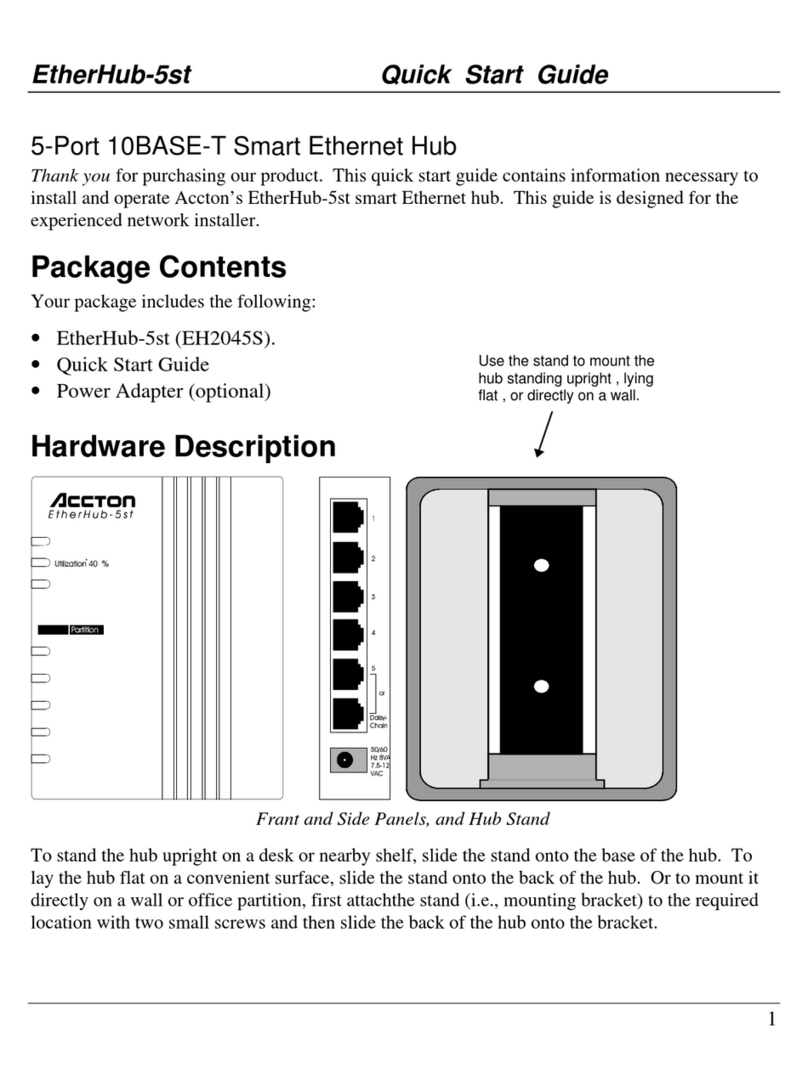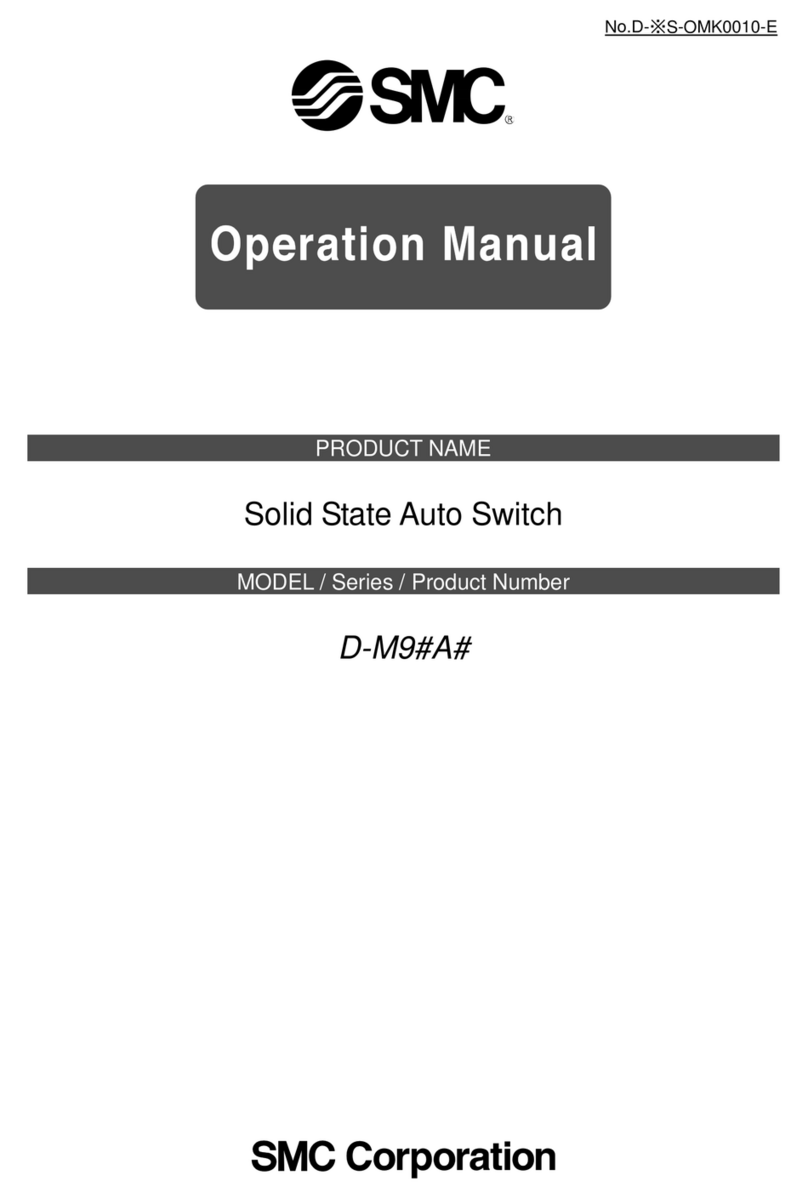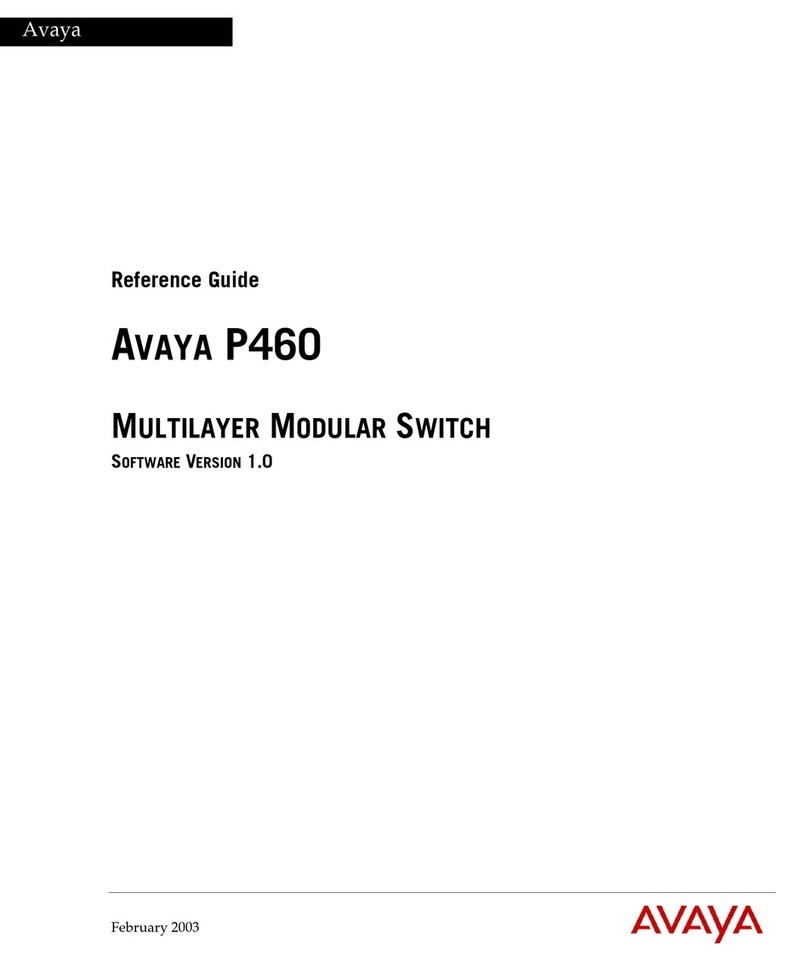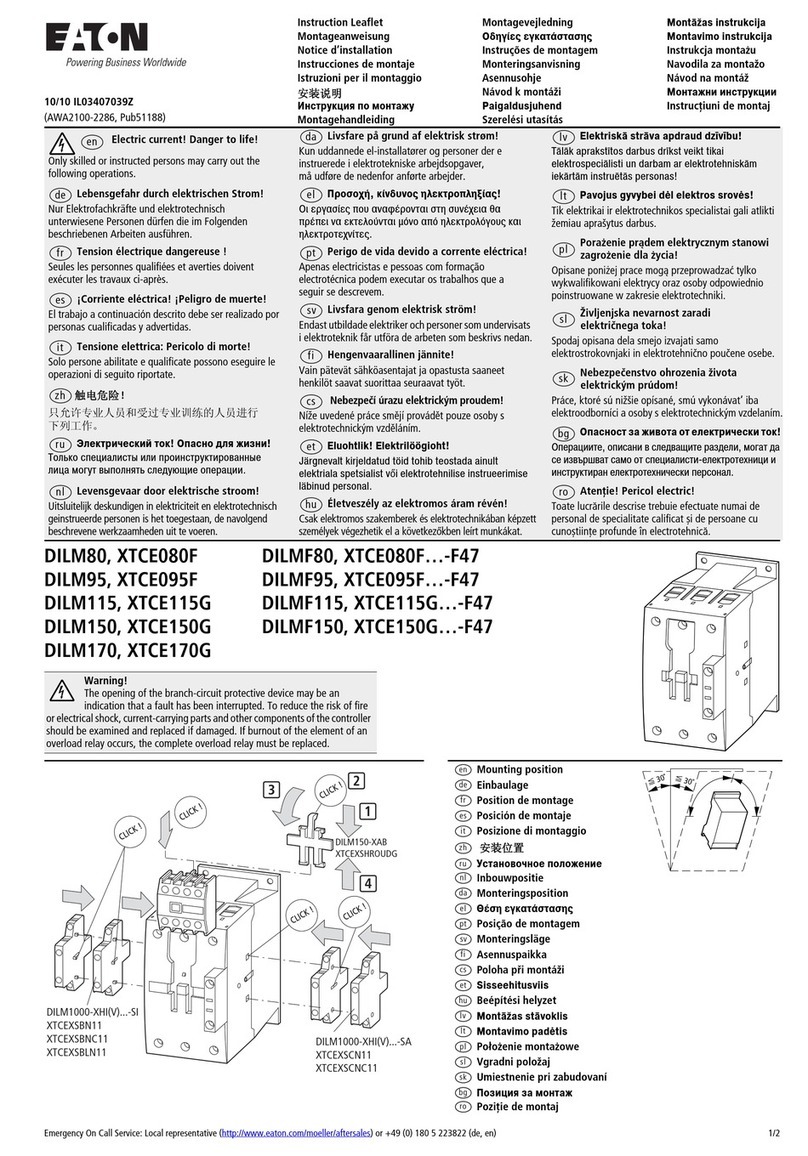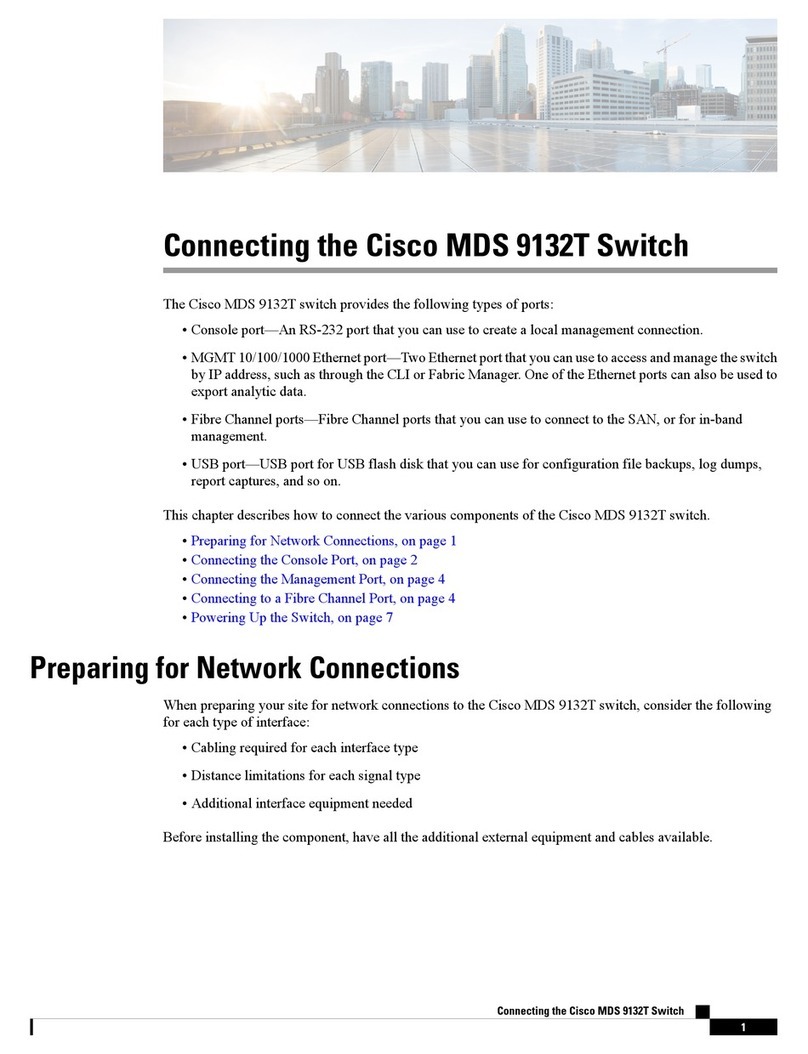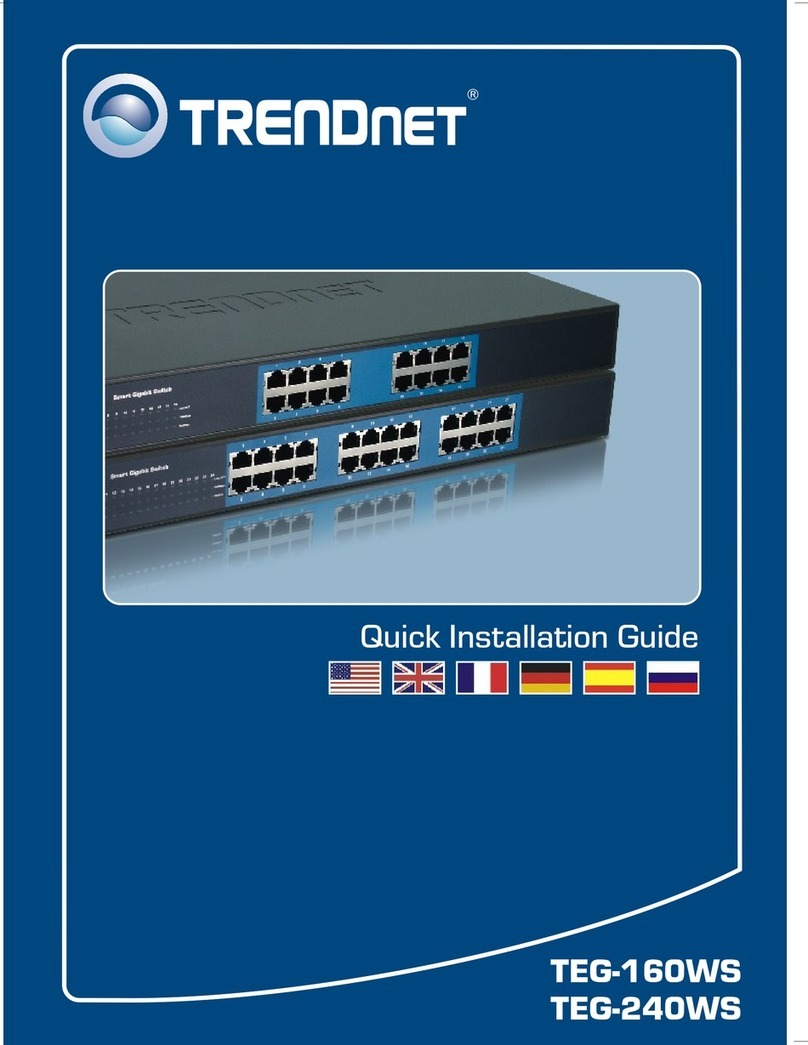AVCOMM Technologies, Inc www.avcomm.cn
This device supports both in-band and out-of-band network management.
The user can either configure the device through the user-friendly
Web/HTTPS management or remotely manage the device through the
network by console management or Telnet/SSH.
1. Web management:Before start, confirm that device is properly
connected in the network and that each PC in this network can
access the router through the web browser (Google Chrome,
Internet Explorer, Mozilla Firefox).
•Type http://IP_address in the address bar (Default IP address is
http://192.168.1.254/)
•Enter the username and password in Login screen and click Login.
The default username and password are admin.
•You are required to change your password at first login.the
welcome page of the web-based management interface will pop up
when password is changed.
•On the left side you can see the list of software features, on the right
side –available settings.
Make sure that the IP Address of the PC is accessed in the same
subnet(192.168.1.x).
2. Console management (using RS232 Port):
•Connect console cable between your PC and the device.
•Start -> Program -> SecureCRT-> Rapid connection.
•Give aname to anew console connection.
•Choose the COM name(COM6) and select correct serial settings:
Baud Rate:115200 /Parity:None /Data Bit:8/Stop Bit: 1/Control of
flow:None
•Enter the username and password to login after connected (for
default system administrator, both username and password are
admin.For general user, both username and password are guest).
•Follow the User Manual to configure the software features.
3. Telnet management.The router can be connected by Telnet and
the command-lines.Steps to open Telnet connection to the router
are as follow:
• Start -> Open Command prompt ->Enter
•Type the username and password of Telnet, the default value are admin.
•Type the managed IP address of the Ethernet port that connected with
the PC and press Enter until “Username” appears to be entered.
SSH (Secure Shell)
The device also supports SSH console.You can remotely connect to the
switch to access command line interface.The SSH connection can
secure all the configuration commands you sent to the switch.
SSH is aclient/server architecture while the Switch is the SSH server.
When you want to make SSH connection with the switch, you should
download the SSH client tool first.
SSH Client
There are many free, sharewares, trials or charged SSH clients you can
find on the internet.
For further feature configurations, please refer to User Manual.
・Management
AVCOMM reserves the right to make changes to this QIG or to the
product hardware at any time without notice.It is the user’s
responsibility to determine whether there have been any such updates
or amendments herein.
Defects, malfunctions, or failures of the warranted Product(s) caused by
damage resulting from unforeseeable incidents (such as lightings,
floods, fire, etc.), environmental and atmospheric disturbances, other
external forces such as power line disturbances and surge, host
computer malfunction and virus, incorrect power input, or incorrect
cabling, incorrect grounding and damages caused by misuse, abuse
and unauthorized alteration or repair are not warranted.
・Disclaimer
・Warranty
5-year Global warranty are available for AVCOMM products assuring
our customers that the products shall remain free from defects in
workmanship or materials and conform in all material respects to
AVCOMM specifications, or purchasers supplied and accepted
specifications.The warranty is limited to the repair and/or replacement,
at AVCOMM sole discretion, of the defective product during its warranty
period.The customer must obtain aReturn Merchandise Authorization
(RMA) approval code prior to returning the defective Product to
AVCOMM for service.The customer agrees to prepay shipping charges,
to use the original shipping package or equivalent, and to ensure the
product or assume the risk of loss or damage in transit.repaired or
replaced products are warranted for ninety (90)days from the date of
repair or replacement, or for the remainder of the original product's
warranty period, whichever is longer.
At AVCOMM, you can use the online service forms to request the
support.The submitted forms are stored in server for AVCOMM team
member to assign tasks and monitor the status of your service.Please
feel free to write to sales@avcomm.cn if you encounter any problems.
・Support