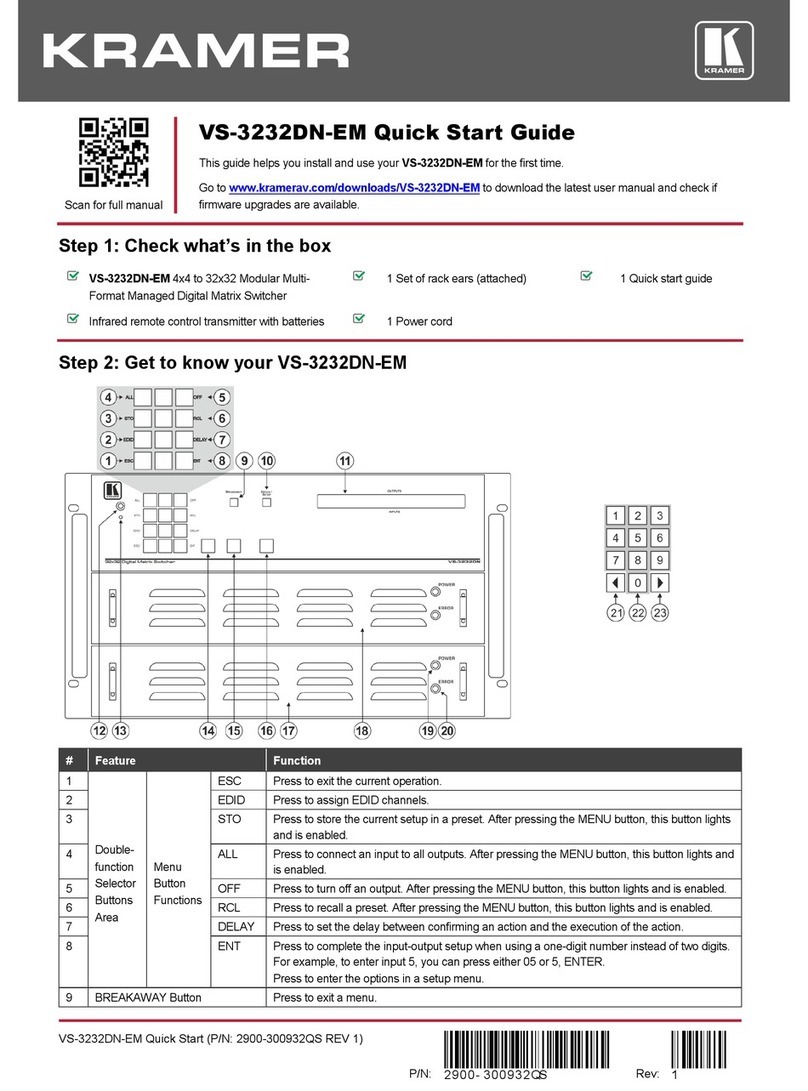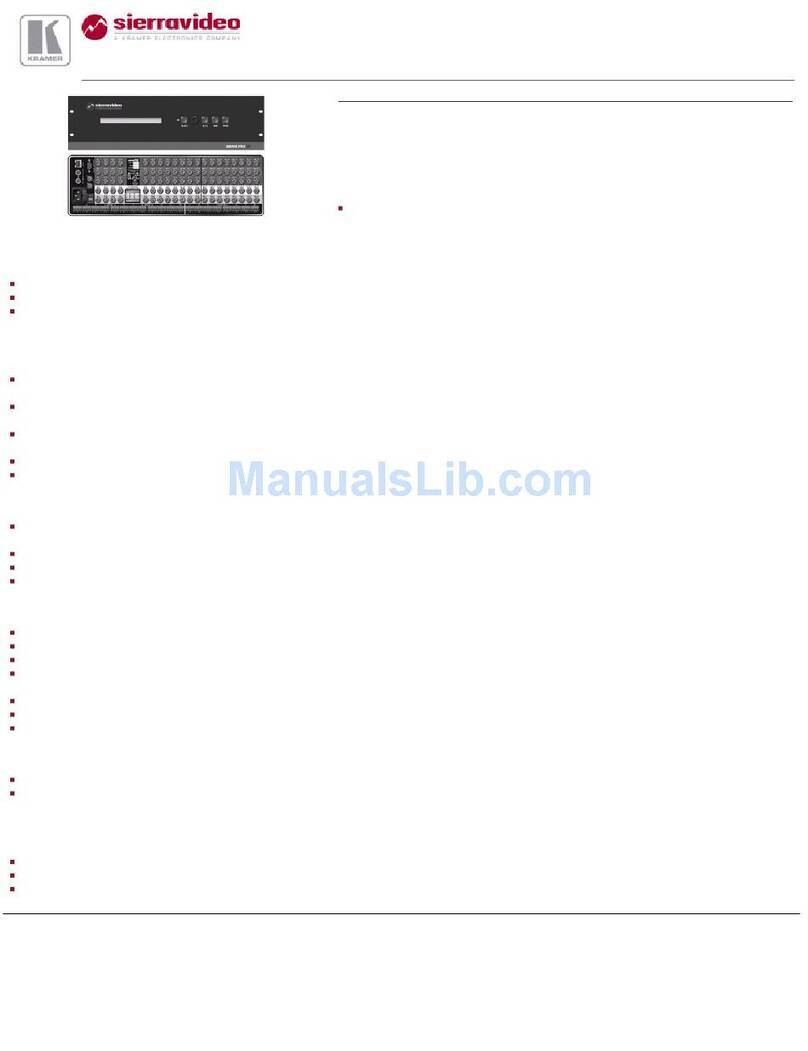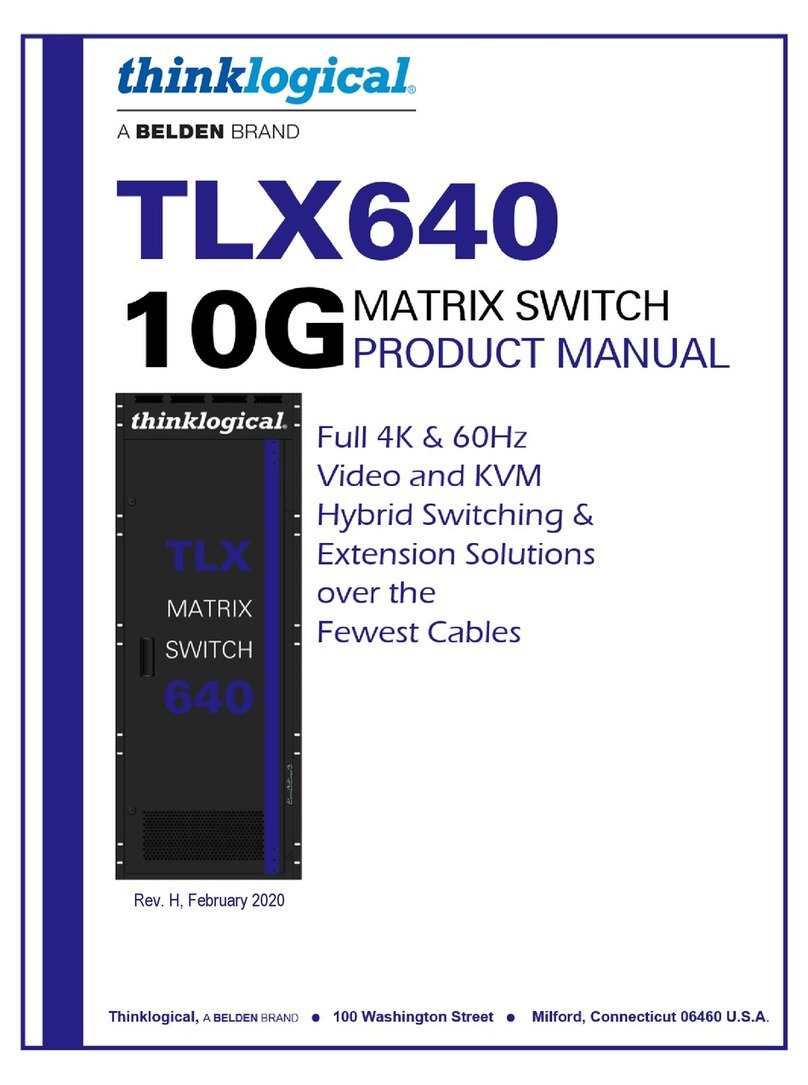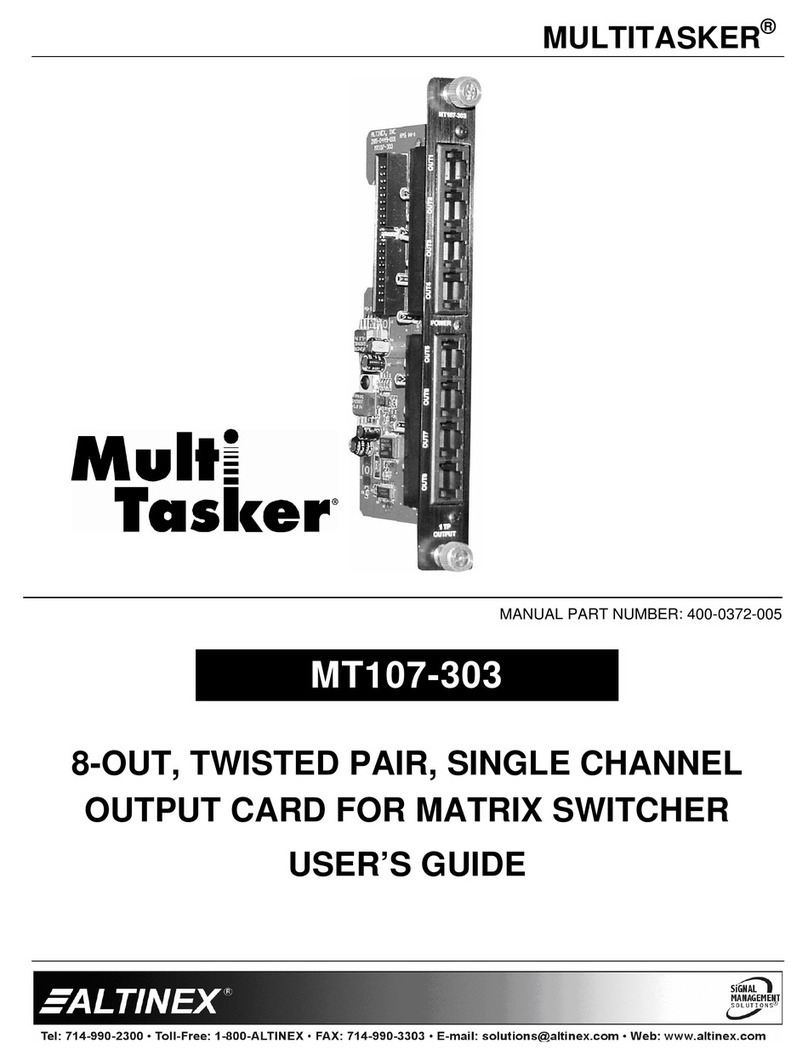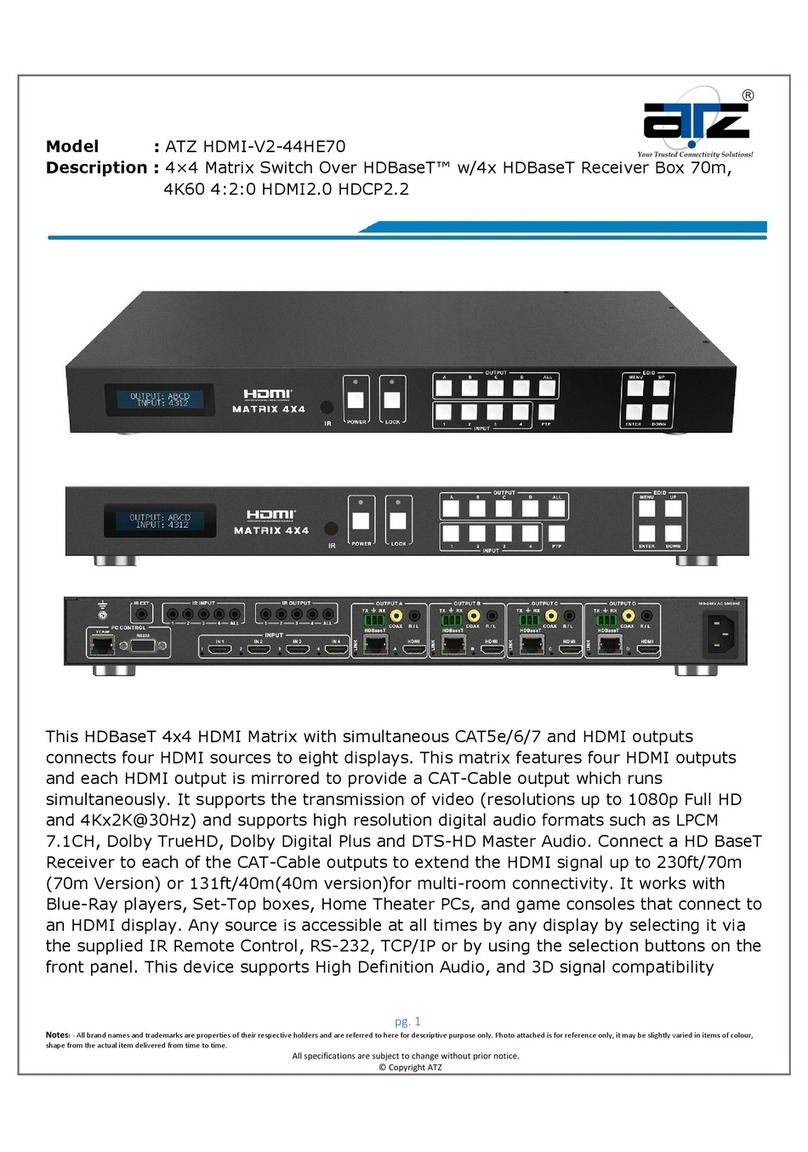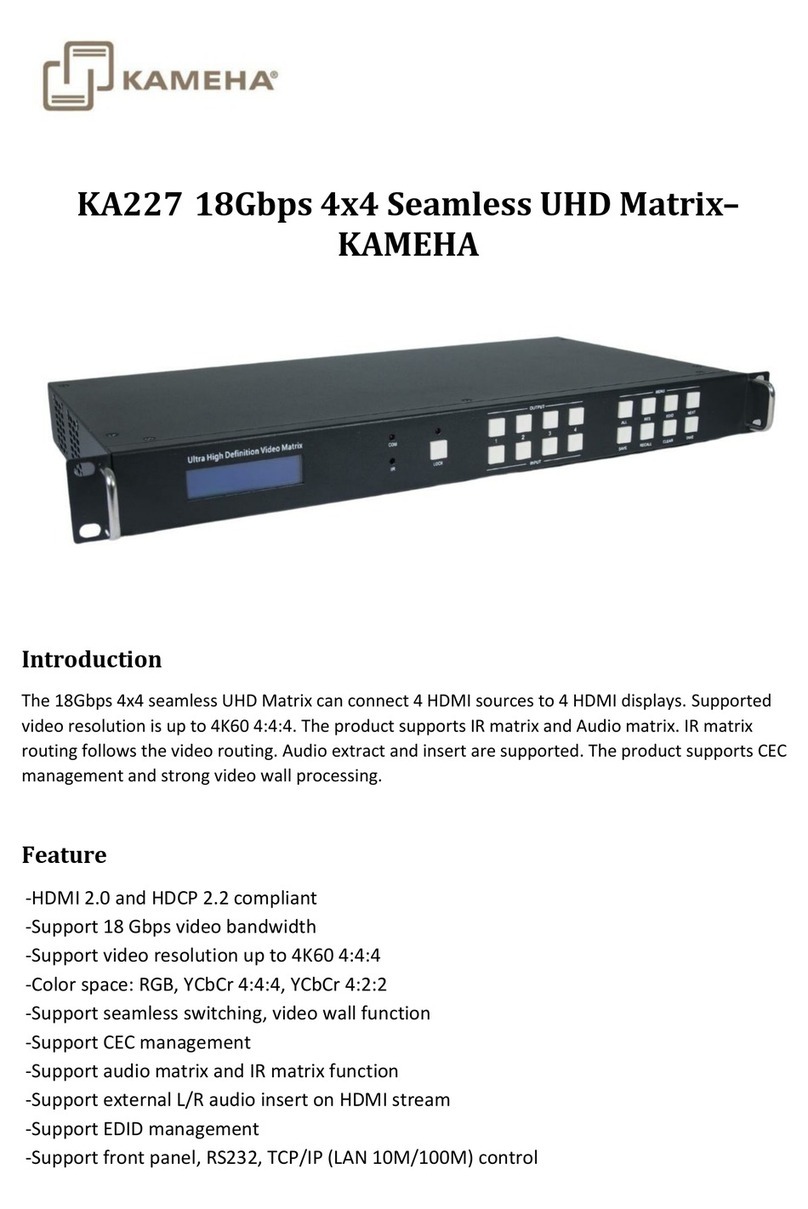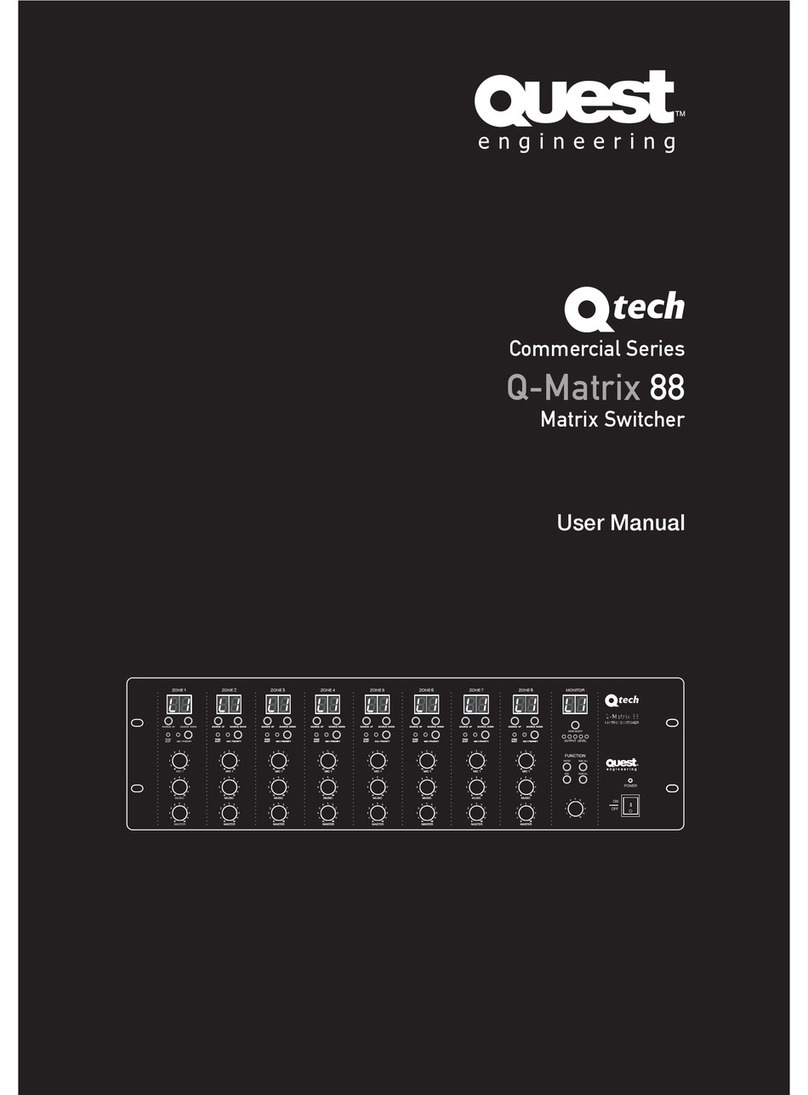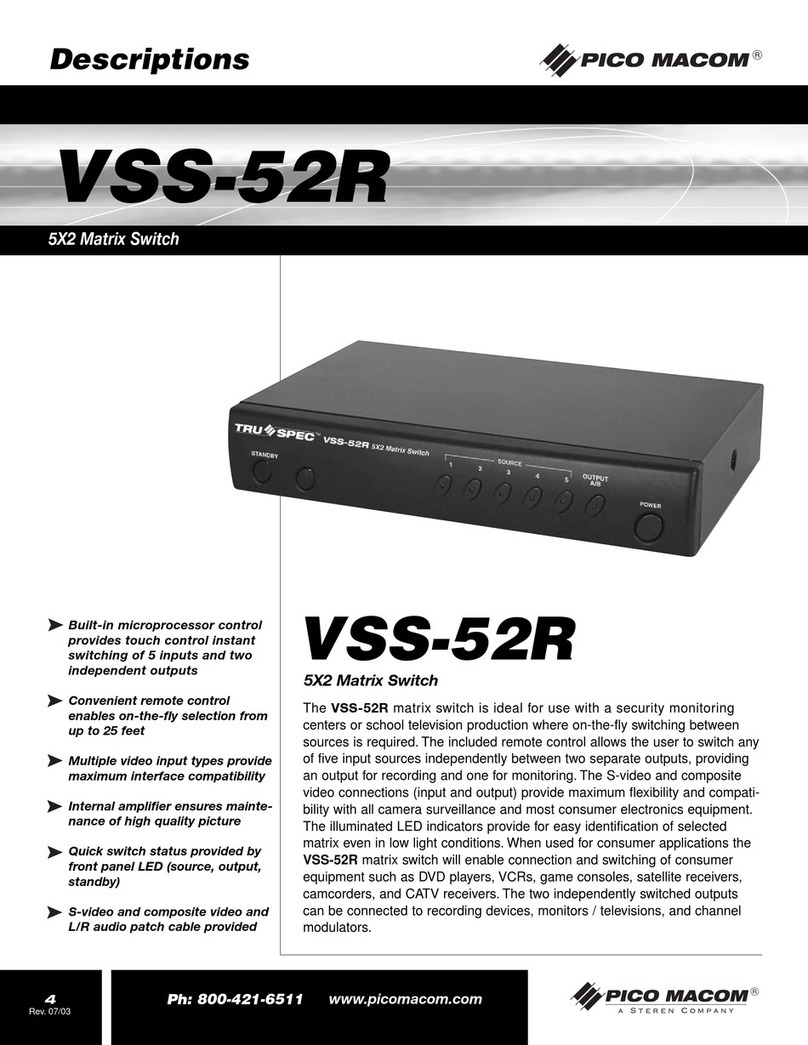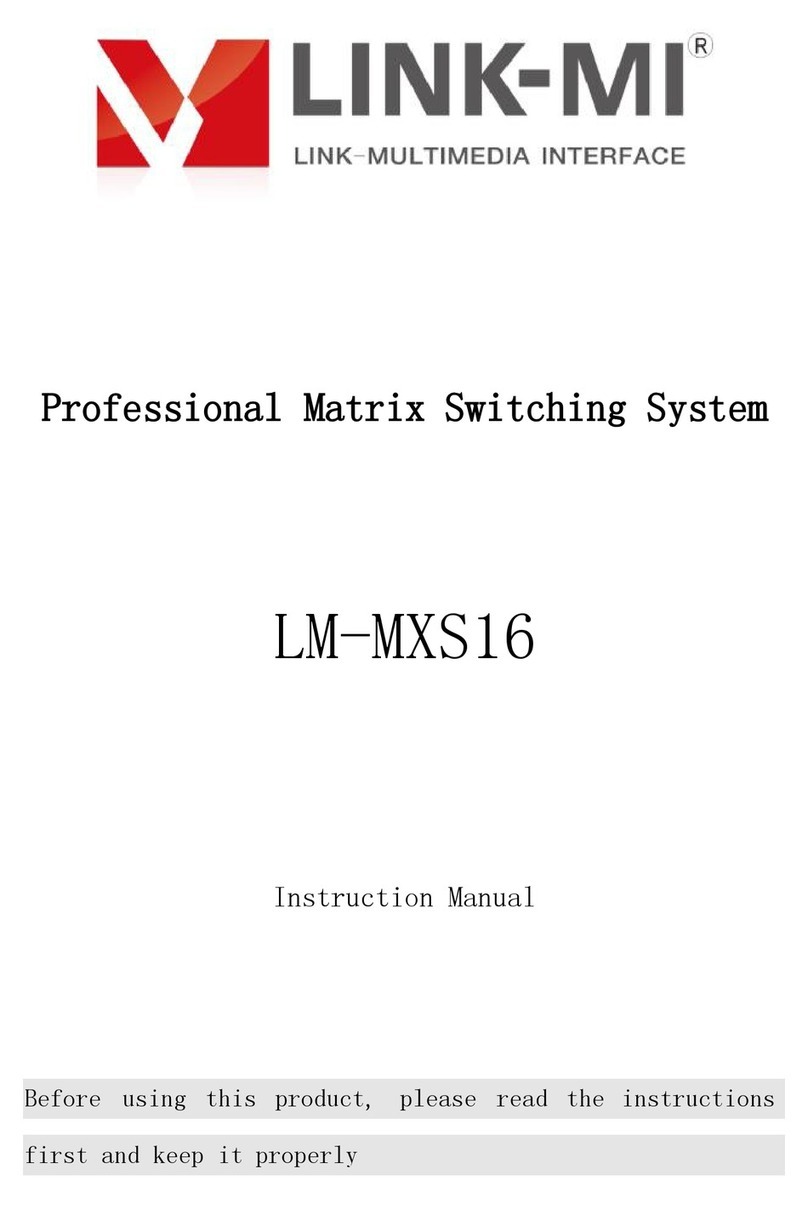AVDIS GeMNeXT Matrix-4X4-HBT-H2-KIT User manual

USER MANUAL
Matrix-4X4-HBT-H2-KIT
4x4 HDMI 2.0 Matrix Kit
All Rights Reserved
Version: Matrix-4X4-HBT-H2-KIT_2018V1.4

4x4 HDMI 2.0 Matrix Kit
Preface
Read this user manual carefully before using the product. Pictures shown in this
manual are for reference only. Different models and specifications are subject to real
product.
This manual is only for operation instruction, please contact the local distributor for
maintenance assistance. The functions described in this version were updated till
August, 2018. In the constant effort to improve the product, we reserve the right to
make functions or parameters changes without notice or obligation. Please refer to the
dealers for the latest details.
FCC Statement
This equipment generates, uses and can radiate radio frequency energy and, if not
installed and used in accordance with the instructions, may cause harmful interference
to radio communications. It has been tested and found to comply with the limits for a
Class B digital device, pursuant to part 15 of the FCC Rules. These limits are designed
to provide reasonable protection against harmful interference in a commercial
installation.
Operation of this equipment in a residential area is likely to cause interference, in
which case the user at their own expense will be required to take whatever measures
may be necessary to correct the interference.
Any changes or modifications not expressly approved by the manufacture would void
the user’s authority to operate the equipment.

4x4 HDMI 2.0 Matrix Kit
SAFETY PRECAUTIONS
To ensure the best performance from the product, please read all instructions carefully
before using the device. Save this manual for further reference.
⚫Unpack the equipment carefully and save the original box and packing material for
possible future shipment.
⚫Follow basic safety precautions to reduce the risk of fire, electrical shock and injury
to persons.
⚫Do not dismantle the housing or modify the module. It may result in electrical shock
or burn.
⚫Using supplies or parts not meeting the specifications of product may cause damage,
deterioration or malfunction.
⚫Refer all servicing to qualified service personnel.
⚫To prevent fire or shock hazard, do not expose the unit to rain, moisture or install this
product near water.
⚫Do not put any heavy items on the extension cable in case of extrusion.
⚫Do not remove the housing of the device as opening or removing housing may
expose you to dangerous voltage or other hazards.
⚫Install the device in a place with fine ventilation to avoid damage caused by
overheat.
⚫Keep the module away from liquids.
⚫Spillage into the housing may result in fire, electrical shock, or equipment damage. If
an object or liquid falls or spills on to the housing, unplug the module immediately.
⚫Do not twist or pull by force ends of the optical cable. It can cause malfunction.
⚫Do not use liquid or aerosol cleaners to clean this unit. Always unplug the power to
the device before cleaning.
⚫Unplug the power cord when left unused for a long period of time.
⚫Information on disposal for scrapped devices: do not burn or mix with general
household waste, and please treat them as normal electrical wastes.

4x4 HDMI 2.0 Matrix Kit
Table of Content
1. Product Introduction....................................................................................................1
1.1 Features ............................................................................................................1
1.2 Package List......................................................................................................2
2. Specification ...............................................................................................................3
2.1 HDBaseT 4x4 HDMI 2.0 Matrix..........................................................................3
2.2 HDBaseT Receiver............................................................................................4
3. Panel Description........................................................................................................5
3.1 Matrix Front Panel .............................................................................................5
3.2 Matrix Rear Panel..............................................................................................6
3.3 Receiver Front Panel.........................................................................................7
3.4 Receiver Rear Panel..........................................................................................8
4. System Connection.....................................................................................................9
4.1 Usage Precaution..............................................................................................9
4.2 System Diagram................................................................................................9
5. Button Control...........................................................................................................10
5.1 Signal Switching ..............................................................................................10
5.2 EDID Management..........................................................................................11
5.3 Inquiry Mode....................................................................................................13
5.4 Recall Preset...................................................................................................14
6. IR Control..................................................................................................................15
6.1 IR Remote Control...........................................................................................15
6.2 IR Pass-through Control..................................................................................16
6.2.1 Control Local Input Device from Local...................................................16
6.2.2 Control Local Input Device from Remote...............................................18
6.2.3 Control Remote Output Device from Local............................................20
7. GUI Control...............................................................................................................22
7.1 Video Switching...............................................................................................23
7.2 Coaxial Audio Control......................................................................................24
7.3 Configuration...................................................................................................25

4x4 HDMI 2.0 Matrix Kit
7.4 CEC Control ....................................................................................................28
7.5 RS232 Control.................................................................................................30
7.6 Access Setting.................................................................................................31
7.7 Interface Setting...............................................................................................32
7.8 Network Setting...............................................................................................33
7.9 GUI Upgrade ...................................................................................................34
8. RS232 Control..........................................................................................................35
8.1 RS232 Control Connection..............................................................................35
8.1.1 Control the Matrix from Local.................................................................35
8.1.2 Control the Matrix from Remote.............................................................36
8.1.3 Control the Remote Third-party Device from Local................................37
8.1.4 Control the Local Third-party Device from Remote................................38
8.2 RS232 Control Software..................................................................................39
8.3 RS232 Commands for Controlling Matrix ........................................................40
8.3.1 System Command.................................................................................40
8.3.2 Signal Switching....................................................................................41
8.3.3 Preset Management..............................................................................42
8.3.4 Output Audio Control.............................................................................43
8.3.5 EDID Configuration................................................................................43
8.3.6 HDCP Compliance ................................................................................45
8.3.7 Baud Rate Setting .................................................................................45
8.3.8 CEC Control ..........................................................................................46
9. Panel Drawing ..........................................................................................................48
9.1 HDBaseT 4x4 HDMI 2.0 Matrix........................................................................48
9.2 HDBaseT Receiver..........................................................................................48
10. Troubleshooting & Maintenance .............................................................................49
11. Customer Service...................................................................................................50

4x4 HDMI 2.0 Matrix Kit
1
1. Product Introduction
Thanks for choosing the professional 4x4 Matrix with four Receivers! The matrix is a
four-input by four-output HDBaseT and HDMI matrix with HDCP 2.2 and up to
4K/UHD@60Hz video support. It transmits 4K video to distances up to 131 feet (40
meters) and 1080p video to distances up to 229 feet (70 meters) over a single CATx
Ethernet cable. HDBaseT outputs support the Power over Cable (PoC) feature,
allowing the receivers to draw their power from the matrix over the HDBaseT cable.
The matrix features comprehensive EDID management and advanced HDCP handing
to ensure maximum functionality with a wide range of video sources.
The matrix not only supports bi-directional IR, RS232 extension but also has IR,
RS232, and TCP/IP control options.
The product provides performance in control and transmission, which could be used in
a number of different installation scenarios, for example, with computers, for
monitoring purposes, large screen displays, conference systems, television education,
bank security institutions, etc.
1.1 Features
⚫Supports HDMI resolution up to 4K@60Hz 4:4:4.
⚫Fully compliant with the HDMI 2.0 and HDCP 2.2.
⚫Transmits 4K signal to the distance up to 131 feet (40 meters) and 1080p signal to
the distance up to 229 feet (70 meters) over a single CATx Ethernet cable.
⚫Supports 12V PoC, allowing the receivers to draw their power from the
matrix/transmitter over the HDBaseT cable.
⚫Features four HDBaseT outputs and includes HDMI local outputs with
corresponding digital and analog audio outputs.
⚫Features four digital coaxial audio outputs which can be controlled via GUI or
RS232 commands to separate the embedded audio from HDMI inputs and
HDBaseT outputs.
⚫Supports comprehensive EDID management and advanced HDCP handling.
⚫Controllable via front panel, RS232, IR and TCP/IP (use the built-in GUI).

4x4 HDMI 2.0 Matrix Kit
2
1.2 Package List
HDBaseT 4x4
HDMI 2.0 Matrix
⚫1x HDBaseT 4x4 HDMI 2.0 Matrix
⚫2x Mounting Ears with 6 Screws
⚫4x Plastic Cushions with 4 Screws
⚫1x IR Receiver
⚫1x IR Remote
⚫1x 3-pin to DB9 RS232 Cable
⚫9x 3-pin RS232 Terminal Blocks
⚫1x Power Cord
HDBaseT Receiver
⚫4x HDBaseT Receivers
⚫8x Mounting Ears with 8 Screws
⚫16x Plastic Cushions
⚫4x 3-pin RS232 Terminal Blocks
⚫1x User Manual
Note: Please contact your distributor immediately if any damage or defect in the
components is found.

4x4 HDMI 2.0 Matrix Kit
3
2. Specification
2.1 HDBaseT 4x4 HDMI 2.0 Matrix
Video Input
Input
(4) HDMI
Input Connector
(4) Type-A female HDMI
Input Video Signal
HDMI
HDMI Input Resolution
Up to 4Kx2K@60Hz 4:4:4
Video Output
Output
(4) HDBaseT, (4) HDMI
Output Connector
(4) RJ45, (1) Type-A female HDMI
Output Video Signal
HDMI, HDBaseT
HDMI Output Resolution
Up to 4Kx2K@60Hz 4:4:4
HDBT Output Resolution
Up to 4Kx2K@60Hz 4:2:0
Audio Output
Output
(4) Stereo analog audio, (4) Digital coaxial audio
Output Connector
(4) 3-pin terminal blocks, (4) Coaxial jacks
Output Analog Audio Format
PCM
Output Digital Audio Format
PCM
Audio Output Impedance
70Ohms
Frequency Response
20 Hz to 20 kHz, ±3dB
Common Mode Rejection
Ratio (CMRR)
>70dB at 20Hz to 20KHz
Signal to Noise Ratio (SNR)
100dB (Max)
Control
Control port
(4) IR IN, (1) IR ALL IN, (4) IR OUT, (1) IR ALL OUT,
(1) IR EYE, (5) RS232, (1) FIRWARE, (1) TCP/IP
Control Connector
(11) 3.5mm mini jacks, (5) 3-pin terminal blocks,
(1) Micro USB, (1) RJ45
General
Transmission Mode
HDBaseT
Transmission Distance
1080p ≤229 feet (70 meters),
4K@60Hz ≤131 feet (40 meters)
Bandwidth
18Gbps
Operation Temperature
-10 ~ +55℃
Storage Temperature
-25 ~ +70℃
Relative Humidity
10% ~ 90%

4x4 HDMI 2.0 Matrix Kit
4
External Power Supply
100V~240V AC, 50/60Hz
Power Consumption
85W (Max)
Dimension (W*H*D)
436.4mm x 44mm x 340mm
Net Weight
3.2kg
2.2 HDBaseT Receiver
Input
Input Signal
(1) HDBT IN
Input Connector
(1) RJ-45
Output
Output
(1) HDMI
Output Connector
(1) Type-A female HDMI
Control
Control Port
(1) IR IN; (1) IR OUT; (1) RS232
Control Connector
(2) 3.5mm mini jacks; (1) 3-pin terminal block
General
Resolution Range
Up to 4K×2K@60Hz 4:4:4
Bandwidth
18Gbps
Transmission Mode
HDBaseT
Transmission Distance
1080p ≤229 feet (70 meters),
4K@60Hz ≤131 feet (40 meters)
HDMI Standard
HDMI 2.0 & HDCP 2.2
Operation Temperature
-10 ~ +55℃
Storage Temperature
-25 ~ +70℃
Relative Humidity
10% ~ 90%
External Power Supply
Input: 100VAC~240VAC, 50/60Hz, Output: 12V DC 2A
Power Consumption
14W (Max)
Dimension (W*H*D)
115mm x 16 mm x 84mm
Net Weight
153g

4x4 HDMI 2.0 Matrix Kit
5
3. Panel Description
3.1 Matrix Front Panel
①LCD Screen: Presents real-time operation status.
②Power LED: Illuminates GREEN when the device is in standby mode, illuminates
RED when device is powered on.
③IR sensor and its LED: Illuminates RED when the IR sensor receivers an IR signal
from the include IR remote to control the matrix. The IR sensor is on the right side
of the LED.
④INPUT: Four buttons for input source selection. Button 3 also serves as UP
navigation button.
⑤OUTPUT: Four buttons for output channel selection. Button 2, 3 and 4 also serve
as LEFT, DOWN and RIGHT navigation buttons.
⑥Menu buttons:
⚫CLEAR: Cancel the current commands if ENTER has not been pressed.
⚫EDID: Enable input port to manually capture and learn the EDID data of output
devices.
⚫LOCK: Lock and unlock the front panel buttons.
⚫ALL: Select all inputs or all outputs together. Please refer to 5 Button Control
for more details.
⚫ENTER: Confirm the current command or press and hold for 3 seconds to enter
inquiry mode.
⚫RECALL: Invoke a previous saved preset layout.
ALL ENTER RECALL
CLEAR EDID
1 2 3 4
1 2 3 4
INPUT
PWR
IR
13 5 6
4
2

4x4 HDMI 2.0 Matrix Kit
6
3.2 Matrix Rear Panel
①INPUT: Four Type A female HDMI input ports to connect HDMI sources.
②IR IN:
⚫1~4: Four 3.5mm jacks to connect four IR receivers. Each IR input is associated
with the respective HDBaseT output and cannot be switched separately. It
makes up a bi-directional IR transmission with the IR OUTon the corresponding
HDBaseT receiver.
⚫ALL IN: 3.5mm jack to connect the IR receiver to transmit the IR signal from the
ALL IN port to all HDBaseT receivers.
③IR OUT:
⚫1~4: Four 3.5mm jacks to connect four IR emitters to send the IR signal
received from the corresponding HDBaseT receivers.
⚫ALL OUT: 3.5mm jack to connect the IR emitter to send the IR signal received
from all HDBaseT receivers.
④OUTPUT: Four HDBaseT RJ45 outputs to connect the four HDBaseT receivers,
four local HDMI ports to connect local displays.
⑤AUDIO OUT:
⚫Four 3-pin terminal blocks for analog audio output.
⚫Four coaxial jacks to separate the digital audio from HDMI inputs and HDBaseT
outputs via GUI or RS232 commands.
⑥RS232: Four 3-pin terminal blocks to control the third-party devices base on
RS232 pass-through feature. There is a one-to-one correspondence between the
four RS232 ports and the four RS232 ports of four HDBaseT receivers.
⑦CONTROL
⚫3-pin terminal block to connect a computer to control the matrix by sending
RS232 commands.
⚫IR EYE: 3.5mm jack to connect IR receiver to receive IR signal from the
included IR remote to control the matrix.
4
1 2 34
L R
1234
HDBaseT HDMI
1 2 34
Tx Rx
1 2 34 ALL I N 1 2 34ALL O UT
IR EY ERS2 32
Tx Rx
TCP/IP
Inpu t
De-embedd ed
Outp ut
De-embedd ed
FW1 2 31 2 34
16789
2345

4x4 HDMI 2.0 Matrix Kit
7
⚫TCP/IP: Ethernet port to connect with a computer to control the matrix via GUI.
⚫FW: Micro USB port for firmware upgrade.
⑧AC100V~240V: Power port to connect an AC 100V~240V power by the power
cord.
⑨GROUND: Connect to earth to ensure the unit is well grounded.
3.3 Receiver Front Panel
①Switch to select the RS232 control mode:
⚫CTRL: RS232 pass-through control.
⚫UPDATEA: Connect the RS232 port to the PC, and then double-click the file
(.bat) to update the Valens IC.
⚫UPDATE B: Use the same method as for UPDATE A to update the compression
IC.
②POWER LED: Illuminates RED when the device is powered on.
CTRL
UPDATE B UPDATE A
12

4x4 HDMI 2.0 Matrix Kit
8
3.4 Receiver Rear Panel
①HDMI OUT: Type A female HDMI output port to connect display.
②RS232: 3-pin terminal block for working with the RS232 port of matrix to control
the third-party device. If one is connected with control device (e.g. PC), and
another one should be connected with the third-party device.
③IR IN: 3.5mm jack to connect IR receiver.
④IR OUT: 3.5mm jack to connect IR emitter.
⑤HDBT IN: HDBaseT RJ45 input to connect the matrix.
⑥DC 12V power port: DC barrel connector for the AC power adapter. The receiver
can work without power adaptor when the matrix is power on.
123456
DC 12V
Tx Rx
HDMIOUT
HDBT IN
IROUT
IRIN

4x4 HDMI 2.0 Matrix Kit
9
4. System Connection
4.1 Usage Precaution
⚫Make sure all components and accessories included before installation.
⚫System should be installed in a clean environment with proper temperature and
humidity.
⚫All of the power switches, plugs, sockets, and power cords should be insulated
and safe.
⚫All devices should be connected before power on.
4.2 System Diagram
Receiver
Projector
Remote I R Re ce iv er
IR Emitter
4
1 2 34
L R
1234
HDBa seT HD MI
1 2 3 4
Tx Rx
1 2 3 4
1 2 34 ALL IN 1 2 34ALL OU T
IR EYER S232
Tx Rx
TCP/ IP
Input
De-emb edded
Output
De-emb edded
FW123
Game Console
IR Emitter
IR Receiver
Remote
Apply TV
Laptop
4K Blu-Ray
Display Laptop Router
Remote
IR Receiver
HDMI:
IR:
RS232:
HDBaseT:
Ethernet:
Audio:
Amplifier Speaker
Speaker Speaker Speaker Speaker

4x4 HDMI 2.0 Matrix Kit
10
5. Button Control
The matrix can be controlled by using the buttons on the front panel. Whenever a
command is accepted, the indicators of all the buttons pressed will blink three times
then they will go off. If the command fails, the indicators will go off immediately without
blinking.
5.1 Signal Switching
⚫Switch an input to an output
Operation: INPUT# + OUTPUT# + ENTER
Example: Switch Input 1 to Output 2:
INPUT: OUTPUT:
Note: In default status, 4 IR OUT ports correspond with 4 HDMI INPUTS. When you
switch an HDMI input, the corresponding IR OUT will be switched synchronously.
⚫Switch an input to several outputs
Operation: INPUT# + OUTPUT# + OUTPUT# +… + ENTER
Example: Switch Input 1 to Output 2, 3, and 4.
INPUT: OUTPUT:
⚫Switch an input to all outputs
Operation: INPUT# +ALL + ENTER
Example: Switch Input 1 to all outputs.
INPUT:

4x4 HDMI 2.0 Matrix Kit
11
5.2 EDID Management
Please note that the HDBT output will always take priority over the HDMI output when
using the EDID setting commands. Disconnect the cable from the HDBT output if you
need to read the EDID from the HDMI output.
⚫EDID data transfer
To copy the EDID data from a single output port to only one input port:
Operation: EDID + INPUT# + OUTPUT# + ENTER.
Example: Input 2 reads EDID data from output 4.
INPUT: OUTPUT:
To copy the EDID data from a single output port to all input ports:
Operation: EDID + ALL + OUTPUT# + ENTER
Example: All input ports read EDID data from output 4.
OUTPUT:
⚫Predefined EDID settings
There are seven types of embedded EDID data as shown below. Select one type of
EDID data as the new EDID setting.
ID
Video Resolution
Audio Format
1
720p 2D
PCM/DTS/Dolby
2
720p 3D
PCM/DTS/Dolby
3
1080p 2D (Default)
PCM
4
1080p 3D
PCM/DTS/Dolby
5
4K@30Hz
PCM/DTS/Dolby
6
4K@60Hz 4:2:0
PCM/DTS/Dolby
7
4K@60Hz 4:4:4
PCM/DTS/Dolby

4x4 HDMI 2.0 Matrix Kit
12
Set a predefined EDID setting for one input port:
Operation:
Step1: Press and hold EDID for 3 seconds to enter the EDID setting mode.
Step2: Select one input.
Step3: Press LEFT and RIGHT navigation buttons to select the predefined EDID data
type.
Step4: Press ENTER to confirm.
Example: Set the EDID data of INPUT 4 to the fourth predefined EDID data type –
1080p 3D:
(Hold for 3 seconds) INPUT:
Set a predefined EDID setting for all input port:
Operation:
Step1: Press and hold EDID for 3 seconds to enter the EDID setting mode.
Step2: Press ALL to select all inputs.
Step3: Select the predefined EDID data type via LEFT and RIGHT navigation buttons.
Step4: Press ENTER to confirm.
Example: Set the EDID data of all input ports to the second predefined EDID data type
–720p 3D:
(Hold for 3 seconds)

4x4 HDMI 2.0 Matrix Kit
13
5.3 Inquiry Mode
⚫Check connection status:
Press and hold the ENTER button for 3 seconds to activate the system inquiry menu
on the front panel LCD. Use LEFT and RIGHT navigation buttons to check the
previous or next item respectively.
LCD Screen
Description
Report the connection status of all input ports.
Y means the corresponding input port is connected to a
source device, N means there is no connection between
the input port and source device.
Report the connection status of all output ports.
Y means the corresponding output port is connected to
an output device, N means there is no connection
between the output port and display device.
Report the signal switching status.
Report the HDCP compliance of all input ports.
Y means the input AV signal is transferred with HDCP, N
means the input AV signal content doesn’t contain
HDCP.
Report the HDCP compliance of all output ports.
Y means the output AV signal is transferred with HDCP,
N means the output AV signal content doesn’t contain
HDCP.
⚫Output Check:
Press any output button to check its corresponding input status. For example, to check
which input is connected to output 2, press Output 2 button, then the LCD screen
displays:
Also, the indicators of the Input 1 and Output 2 buttons will light up for 3 seconds to
show that Input 1 is connected to Output 2.
IN
LINK 1 2 3 4
Y Y N N
OUT
LINK 1 2 3 4
Y Y Y Y
OUT
IN 01 02 03 04
05 05 05 05
IN
HDCP 1 2 3 4
Y Y N N
OUT
HDCP 1 2 3 4
Y Y N N
AV
IR 01-> 02
01-> 02

4x4 HDMI 2.0 Matrix Kit
14
5.4 Recall Preset
Press RECALL button can load layout preset which is saved via RS232 commands
and GUI.
Operation:
Step1: Press RECALL button, the LCD screen displays: PRESET LOAD
Step2: Press LEFT and RIGHT navigation buttons to select PRESET 1~9.
Step3: Press ENTER to confirm.
Example: Recall the Preset 1:
Step1: Press RECALL button.
Step2: Press LEFT and RIGHT navigation buttons to select PRESET 1.
Step3: Press ENTER to confirm.
PRESETLOAD:
PRESETLOAD:
PRESET 1

4x4 HDMI 2.0 Matrix Kit
15
6. IR Control
6.1 IR Remote Control
Connect an IR receiver to the IR EYE port, the matrix can be controlled by using the
following IR remote.
①Enter/exit standby mode.
②Blinking red when a button is pressed.
③Video source selection buttons.
④Output channel selection buttons.
⑤Menu buttons:
⚫ALL: Select all inputs and outputs.
⚫EDID: Enable input port to manually capture and
learn the EDID data of outputs devices.
⚫CLEAR: Cancel the current commands, if ENTER
has not been pressed.
⚫ENTER: Confirm the desired command or press and
hold for 3 seconds to enter into the inquiry mode.
Note: The buttons on the remote control directly
correspond to the buttons on the front panel and perform
the same functions.
Table of contents