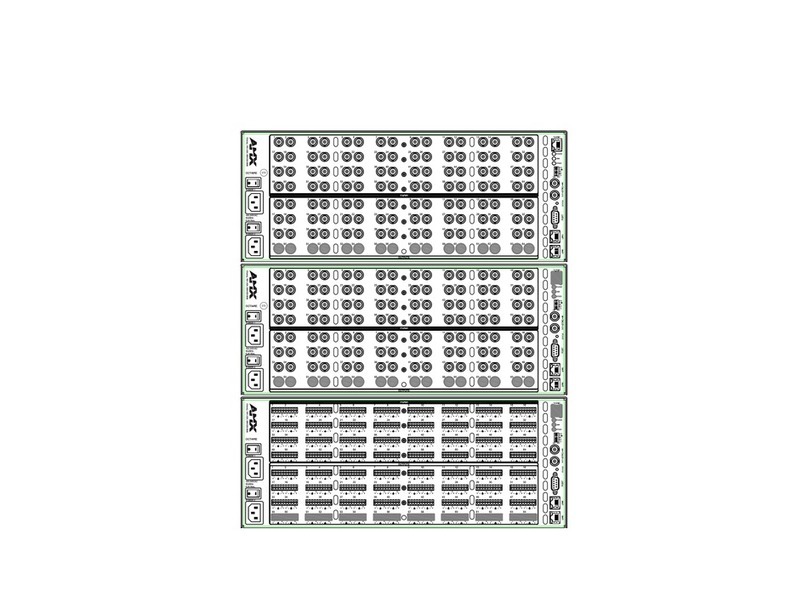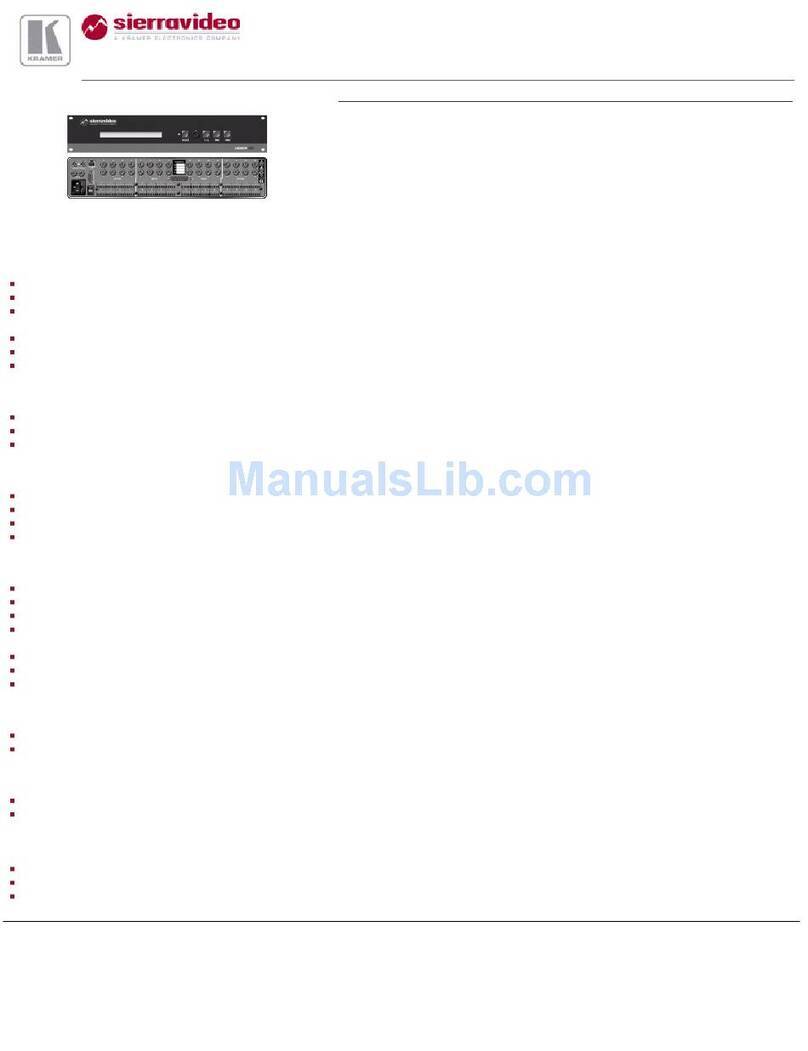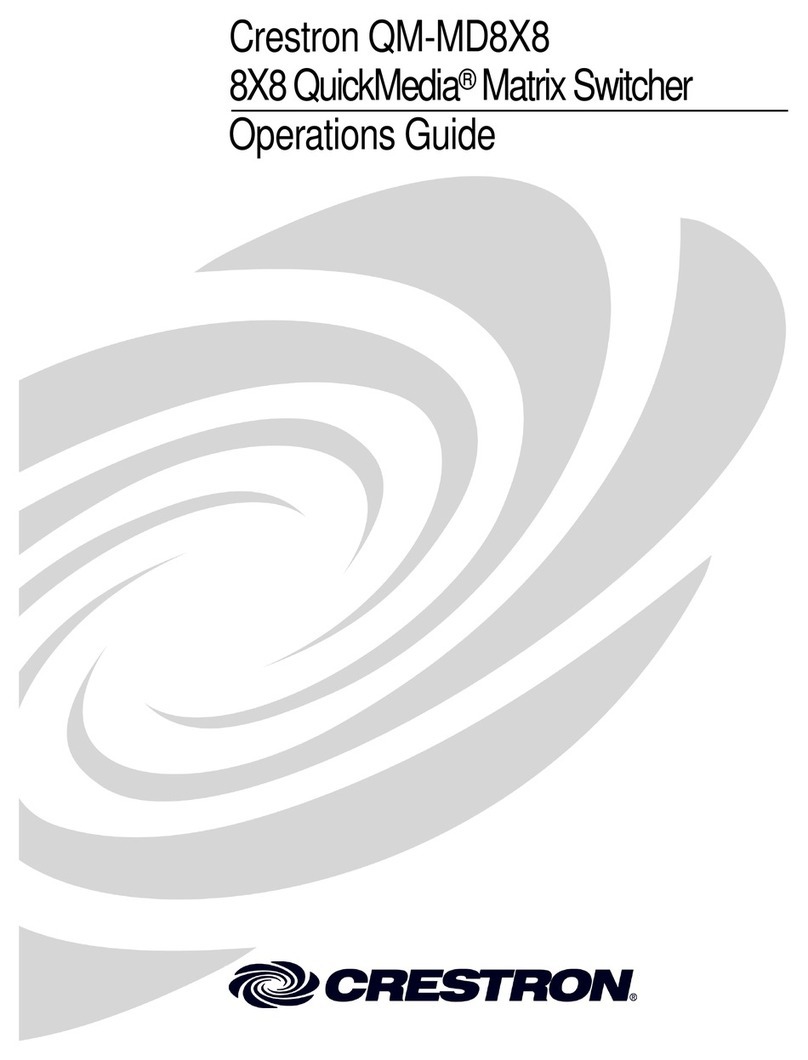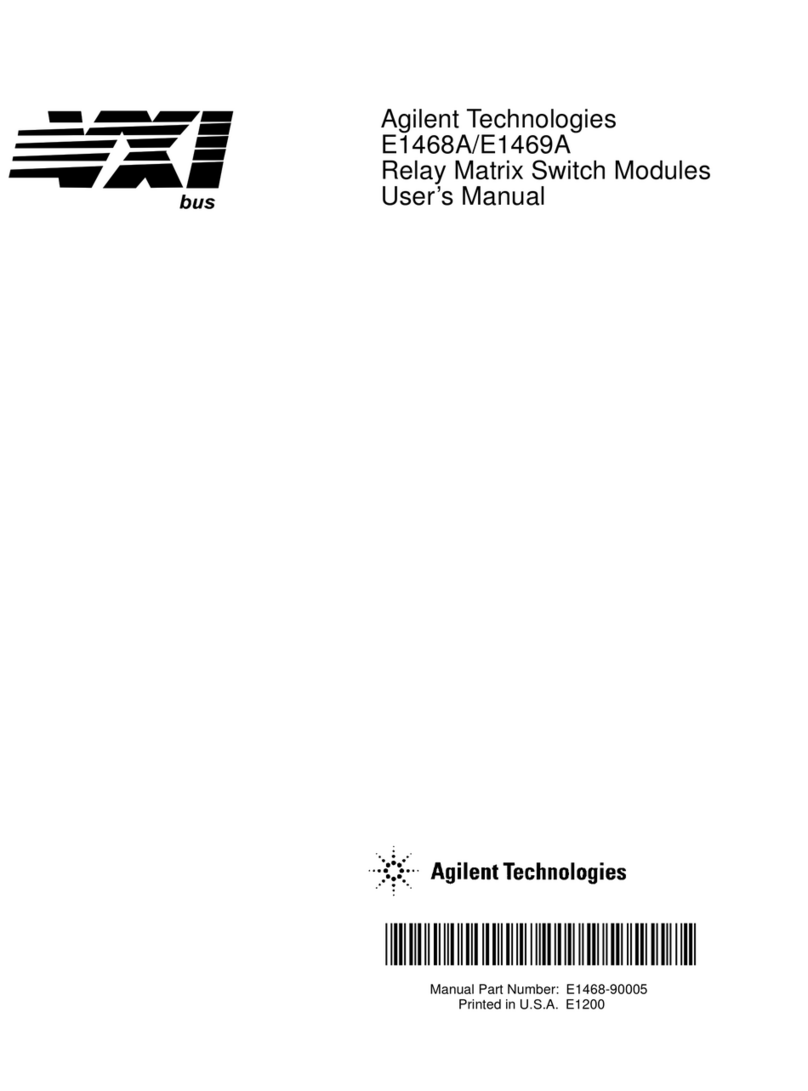geratech EGE-6UHD2-848AL User manual

EGE-6UHD2-848AL
18Gbps 8x8 HDMI Matrix with ARC Function

EGE-6UHD2-848AL
18Gbps 8x8 HDMI Matrix with ARC Function
Thank you for purchasing this product
For optimum performance and safety, please read these instructions care-
fully before connecting, operating or adjusting this product. Please keep this
manual for future reference.
Surge protection device recommended
This product contains sensitive electrical components that may be damaged
by electrical spikes, surges, electric shock, lighting strikes, etc. Use of surge
protection systems is highly recommended in order to protect and extend the
life of your equipment.
Table of Contents
1. Introduction.........................................................................1
2. Features...............................................................................1
3. Package Contents ..............................................................1
4. Specications .....................................................................2
5. Operation Controls and Functions ...................................3
6. IR Remote ...........................................................................5
7. IR Cable Pin Assignment ...................................................6
8. EDID Management..............................................................7
9. Web GUI User Guide ..........................................................9
10. RS-232 Control Command.............................................18
11. Application Example ......................................................23

EGE-6UHD2-848AL
18Gbps 8x8 HDMI Matrix with ARC Function
1
1. Introduction
The 18Gbps 8x8 HDMI Matrix supports the transmission of video (up to
4K2K@60Hz YUV 4:4:4) and multi-channel high resolution digital audio from
8 HDMI sources to 8 HDMI displays. Audio de-embedded to analog and
coaxial audio is supported from 8 HDMI output ports. While HDMI output
ARC function is enabled, the ARC audio from HDMI display devices will be
extracted to coaxial audio output. Each HDMI output of this 8x8 HDMI Matrix
supports 4K2K to 1080P downscaler independently. Control is via front panel
buttons, IR remote, RS-232, LAN and Web GUI.
2. Features
• HDMI 2.0b, HDCP 2.2 and HDCP 1.4 compliant
• Video resolution up to 4K2K@60Hz (YUV 4:4:4) on all HDMI ports
• Support 18Gbps video bandwidth
• Dolby Vision, HDR10+ and HLG are supported.
• Support 4K->1080P Down Scaler for each output port
• HDMI audio pass-through up to 7.1CH HD audio (LPCM, Dolby TrueHD
and DTS-HD Master Audio)
• Audio de-embedded is supported via analog and coax ports
• ARC, CEC and smart EDID management are supported
• 1U rack mounted design with front panel OLED display
• Control via front panel buttons, IR remote, RS-232, LAN and Web GUI
3. Package Contents
• 1 x 18Gbps 8 x 8 HDMI Matrix
• 1 x 12V/5A Power Adapter
• 1 x IR Remote
• 1 x IR Receiver cable (1.5 meters)
• 1 x RS-232 serial cable (1.5 meters, male to female head)
• 2 x Mounting Ear
• 1 x User Manual

EGE-6UHD2-848AL
18Gbps 8x8 HDMI Matrix with ARC Function
EGE-6UHD2-848AL
18Gbps 8x8 HDMI Matrix with ARC Function
2
4. Specications

EGE-6UHD2-848AL
18Gbps 8x8 HDMI Matrix with ARC Function
3
5. Operation Controls and Functions
Front Panel

EGE-6UHD2-848AL
18Gbps 8x8 HDMI Matrix with ARC Function
EGE-6UHD2-848AL
18Gbps 8x8 HDMI Matrix with ARC Function
4
Rear Panel

EGE-6UHD2-848AL
18Gbps 8x8 HDMI Matrix with ARC Function
5
6. IR Remote
• Power on or Standby: Power on the Matrix
or set it to standby mode.
• Input 1/2/3/4/5/6/7/8: Select input source
button.
: Select the last or next input source
button.
• Output 1/2/3/4/5/6/7/8 button: Select output
source button.
All: Select all output source simultaneously.
For example, when you press the “All” button
and then press input “1” button, at this time
the input “1” source will output to all display
devices.
Operation instruction: You need to press the
output button rstly and then press input button
to select the corresponding input source. For
example,
Press Output-X
(X means output button from 1 to 8 , including “All” button)
Then press Input-Y
(Y means input button from 1 to 8 )
The Matrix can be selected input and output source by using the IR remote.
There are two ways to receive the IR remote signal.
The rst way: The IR window accepts the IR remote signal. When using
the IR remote, the furthest distance is 7 meters and the angle is ± 45°. The
diagram is shown as below:

EGE-6UHD2-848AL
18Gbps 8x8 HDMI Matrix with ARC Function
EGE-6UHD2-848AL
18Gbps 8x8 HDMI Matrix with ARC Function
6
The second way: If the IR receiver window of the Matrix is blocked or the
Matrix is installed in a closed area out of infrared line of sight, the IR receiver
cable can be inserted to the “IR EXT” port to receive the IR remote signal.
The furthest distance of using the IR remote is 7 meters and the IR remote is
directly faced to the IR receiver head. The diagram is shown as below.
7. IR Cable Pin Assignment

EGE-6UHD2-848AL
18Gbps 8x8 HDMI Matrix with ARC Function
7
8. EDID Management
This Matrix has 21 factory dened EDID settings, 2 user-dened EDID
modes and 8 copy EDID modes. You can select dened EDID mode or copy
EDID mode to input port through front panel buttons, RS-232 control or Web
GUI.
On-panel button operation: On the initial OLED display screen, press
“MENU” button to enter the EDID setting interface, press “UP/DOWN” button
to select the required EDID, and press the “ENTER” button. A prompt “copy
to input :” will appear. Then press “UP/DOWN” button to select the input port
you need to set, and press “ENTER” button again to conrm this operation.
ASCII control operation: Connect the Matrix to PC with a serial cable, then
open a Serial Command tool on PC to send ASCII command “s edid in x
from z!” to set EDID. For details, please refer to “EDID Setting” in the ASCII
command list of “10. RS-232 Control Command”.
Web GUI Operation: Please check the EDID management in the “Input
page” of “9. Web GUI User Guide”.

EGE-6UHD2-848AL
18Gbps 8x8 HDMI Matrix with ARC Function
EGE-6UHD2-848AL
18Gbps 8x8 HDMI Matrix with ARC Function
8
The dened EDID setting list of the product is shown as below:

EGE-6UHD2-848AL
18Gbps 8x8 HDMI Matrix with ARC Function
9
9. Web GUI User Guide
The Matrix can be controlled by Web GUI. The operation method is shown
as below:
Step 1: Get the current IP Address.
The default IP address is 192.168.1.100. You can get the current Matrix IP
address in two ways:
The rst way: You can get the IP address via panel buttons. On the initial
OLED display, press “MENU” button to enter the IP interface, then press “UP/
DOWN” button to check the current IP address.
The second way: You can get the IP address via ASCII control. Send the
command “ r ipcong!” through an ASCII Command tool, then you’ll get the
feedback information as shown below:
IP:192.168.62.109 in the above gure is the IP Address of the Matrix (the IP
address is variable, depending on what the specic machine returns).
For the details of ASCII control, please refer to “10. ASCII Control
Command”.
Step 2: Set the IP address of the PC to be in the same network segment
with the Matrix.
Step 3: Input the IP address into your browser on the PC to enter Web GUI
page.

EGE-6UHD2-848AL
18Gbps 8x8 HDMI Matrix with ARC Function
EGE-6UHD2-848AL
18Gbps 8x8 HDMI Matrix with ARC Function
10
After entering the Web GUI page, there will be a Login page, as shown
below:
Select the Username from the list and enter the password. The default
passwords are:
After entering the password, click the “LOGIN” button and the following
Status page will appear.
■Status Page
The Status page provides basic information about the installed rmware
version and the network settings of the device.

EGE-6UHD2-848AL
18Gbps 8x8 HDMI Matrix with ARC Function
11
■Video Page
You can do the following operations on the Video page:
1) Output: The current device’s OUTPUT port. You can select signal source
for it.
2) Input: You can click the drop-down menu to select signal source for the
corresponding OUTPUT port .
3) Presets Name: You can name the current scene with maximum length of
12 characters (Chinese name is unsupported).
4) Presets Set: You can restore the settings of the last saved audio-video
matrix switching relationship.
5) Presets Save: You can save audio-video matrix switching relationship.
6) Presets Clear: You can clear the saved audio-video matrix switching
relationship.

EGE-6UHD2-848AL
18Gbps 8x8 HDMI Matrix with ARC Function
EGE-6UHD2-848AL
18Gbps 8x8 HDMI Matrix with ARC Function
12
■Input Page
You can do the following operations on the Input page:
1) Inputs: Input channel of the device.
2) Active: It indicates whether the channel is connected to a signal source.
3) Name: The input channel’s name. You can modify it by entering the
corresponding name (max length: 12 characters) in the input box (Chinese
name is unsupported).
4) EDID: You can set the current channel’s EDID. The specic operation is
as follows:
Set EDID for the User
Click the “Browse” button, then select the bin le. If you select the wrong
EDID le, there will be a prompt, as shown in the following gure:
Make sure to select the correct le, then you can check the name of the
selected le. Select “User 1” or “User 2”, then click “Upload”. After successful
setting, it will prompt as follows:

EGE-6UHD2-848AL
18Gbps 8x8 HDMI Matrix with ARC Function
13
Download the EDID File of the Corresponding Input Channel
Click the drop-down box of “Select EDID File” to select the corresponding
input channel. Then click “Download” to download the corresponding EDID
le.
■Output Page
You can do the following operations on the Output page:
1) Outputs: Output channel of the device.
2) Name: The current output channel’s name. You can modify it by entering
the corresponding name (max length: 12 characters) in the input box (Chinese
name is unsupported).
3) Cable: It indicates the connection status of output ports. When the output
port is connected to the display, it shows green, otherwise, it shows gray.
4) Scalar Mode: Set the current output resolution mode.
5) ARC: Turn on/off the ARC function.
6) Stream: Turn on/off the output stream.

EGE-6UHD2-848AL
18Gbps 8x8 HDMI Matrix with ARC Function
EGE-6UHD2-848AL
18Gbps 8x8 HDMI Matrix with ARC Function
14
■CEC Page
You can perform CEC management on this page:
1) Input Control: You can control the operation of each input source by
clicking the icons on the page.
2) Output Control: You can control the operation of each display, such as
power on/off, volume +/-, active source switching.
■Network Page

EGE-6UHD2-848AL
18Gbps 8x8 HDMI Matrix with ARC Function
15
Set the Default Network
Click “Set Network Defaults”, there will be a prompt, as shown in the
following gure:
Click “OK” to search the IP Address again, as shown in the following gure:
After searching is completed, it will switch to the login page, the default
network setting is completed.

EGE-6UHD2-848AL
18Gbps 8x8 HDMI Matrix with ARC Function
EGE-6UHD2-848AL
18Gbps 8x8 HDMI Matrix with ARC Function
16
Modify Username
Click the “User” button, enter the correct Old Password, New Password, and
Conrm Password, then click “Save”. After successful modication, there will
be a prompt, as shown in the following gure:
Note: Input rules for changing passwords:
(1) The password can’t be empty.
(2) New Password can’t be the same as Old Password.
(3) New Password and Conrm Password must be the same.
Modify Network Setting
Modify the Mode/IP Address/Gateway/Subnet Mask/Telnet Port as
required, click “Save” to save the settings, then it will come into effect. After
modication, if the Mode is “Static”, it will switch to the corresponding IP
Address; if the Mode is “DHCP”, it will automatically search and switch to the
IP Address assigned by the router.

EGE-6UHD2-848AL
18Gbps 8x8 HDMI Matrix with ARC Function
17
■System Page
1) Panel Lock: Click “Panel Lock” to lock/unlock panel buttons. “On”
indicates that panel buttons are unavailable; “Off” indicates panel buttons are
available.
2) Beep: Click “Beep” to turn on/off the beep.
3) LCD: You can turn on/off the LCD, and set the turn-on time (15s/30s/60s).
4) Serial Baud Rate: Click the value to set the Serial Baud Rate.
5) Firmware Update: Click “Browse” to select the update le, then click
“Update” to complete rmware update.
6) Factory Reset: You can reset the unit to factory defaults by clicking
“Reset”.
7) Reboot: You can reboot the unit by clicking “Reboot”.
Note: After reset/reboot, it will switch to the login page.

EGE-6UHD2-848AL
18Gbps 8x8 HDMI Matrix with ARC Function
EGE-6UHD2-848AL
18Gbps 8x8 HDMI Matrix with ARC Function
18
10. RS-232 Control Command
The product also supports RS-232 control. You need a serial cable with RS-
232 male head and DB9 transfer USB male head. The RS-232 head of the
serial cable is connected to the RS-232 control port with DB 9 at the rear of
the Matrix, and the USB head of the serial cable is connected to a PC. The
connection method is as follows:
Then, open a Serial Command tool on PC to send ASCII command to control
the Matrix. The ASCII command list about the product is shown as below.
Table of contents
Other geratech Matrix Switcher manuals