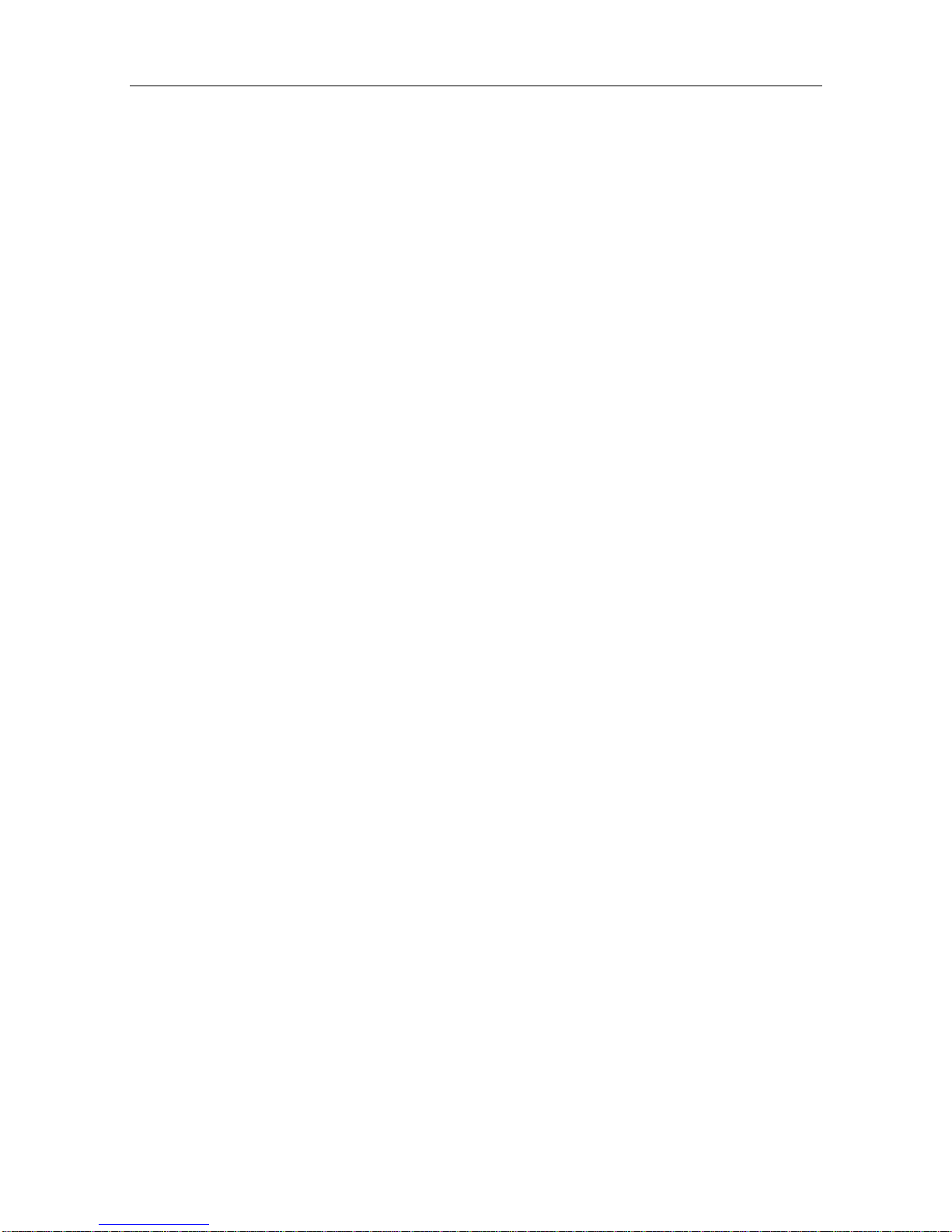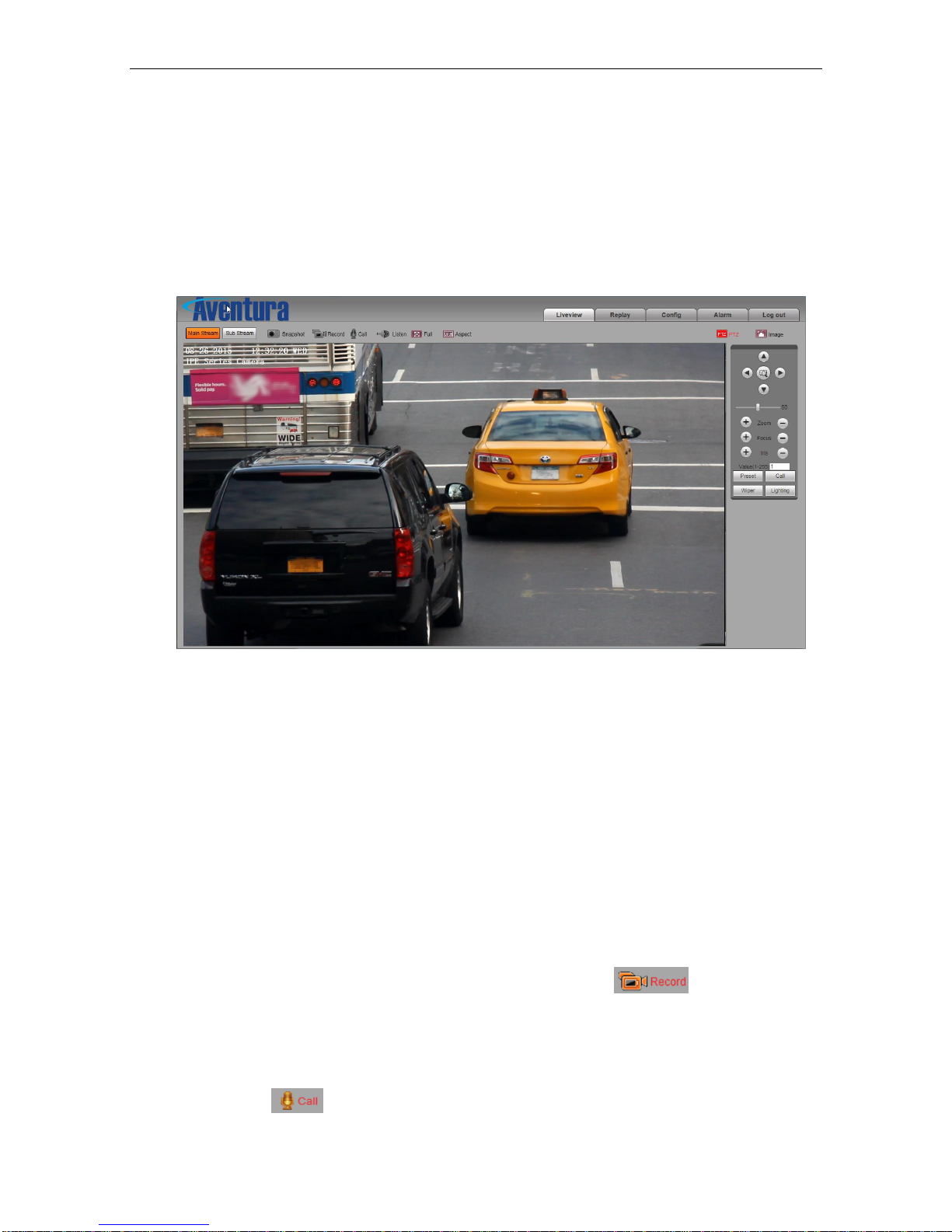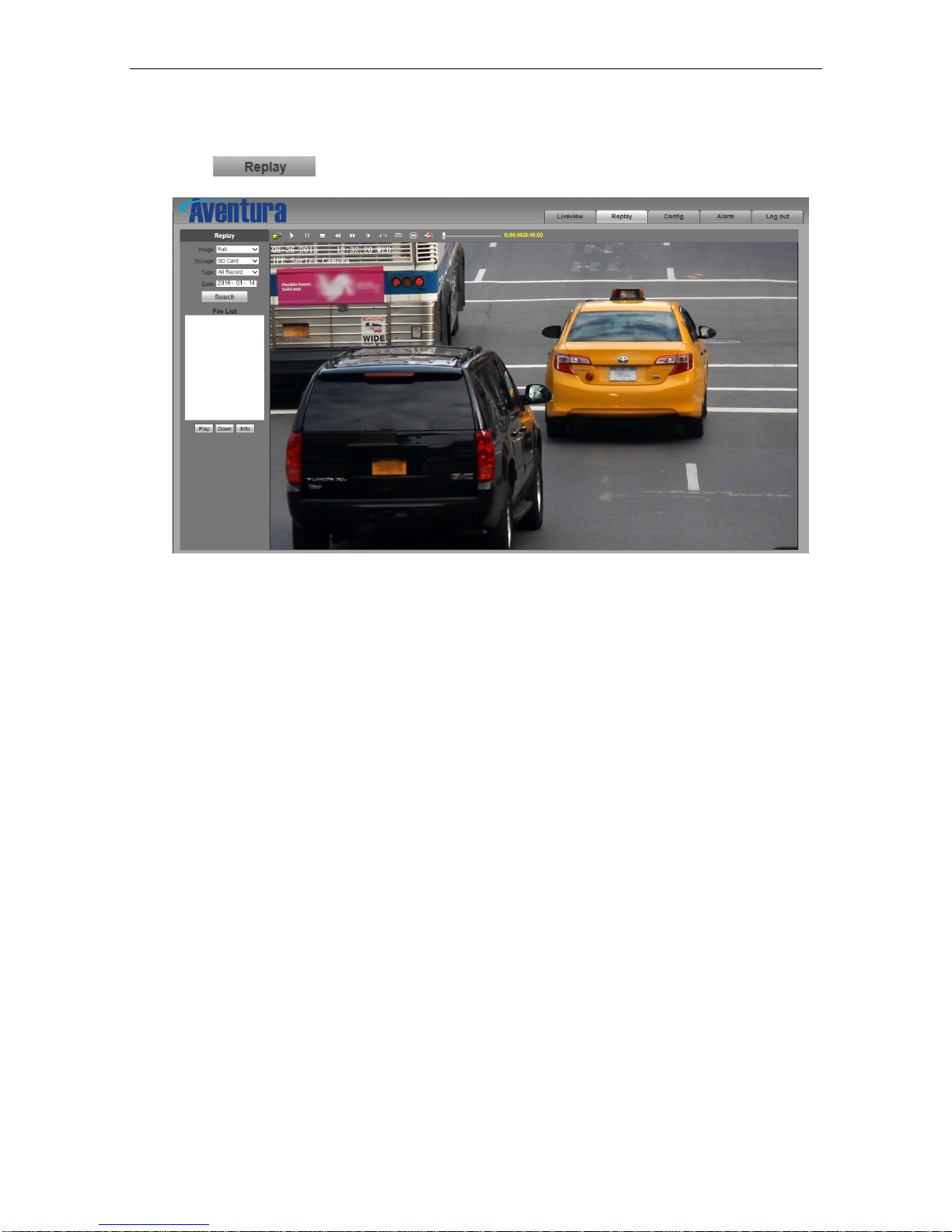IPE Series Camera Manual
3/50
Table of Contents
1 Download and install ActiveX...................................................................................................................... 4
2 Login............................................................................................................................................................. 7
3 Live Preview................................................................................................................................................ 8
4 Replay............................................................................................................................................................. 10
5 Set System Parameters................................................................................................................................ 12
5.1 Local config........................................................................................................................................... 12
5.2 Audio Setting......................................................................................................................................... 13
5.3Video Settings.........................................................................................................................................14
5.3.1 Text Overlay............................................................................................................................. 14
5.3.2 Video Encoding....................................................................................................................... 15
5.3.3 Video Mask.............................................................................................................................. 17
5.3.4 Video Parameters................................................................................................................... 17
5.3.5 Picture Parameter................................................................................................................... 21
5.4 Network Settings................................................................................................................................... 21
5.4.1 Basic Setting............................................................................................................................ 21
5.4.2 LAN Setting.............................................................................................................................. 22
5.4.3 Wireless Setting...................................................................................................................... 22
5.4.4 PPPOE Setting........................................................................................................................ 25
5.4.5 UPNP setting........................................................................................................................... 26
5.4.6 Email setting............................................................................................................................ 27
5.4.7 FTP setting............................................................................................................................... 28
5.4.8 DDNS setting........................................................................................................................... 29
5.4.9 VPN setting.............................................................................................................................. 29
5.4.10 RTSP setting.......................................................................................................................... 30
5.4.11 Public IP noticed by email.................................................................................................... 32
5.4.12 Connect setting..................................................................................................................... 32
5.5 Storage Settings..................................................................................................................................... 33
5.5.1 Device Setting......................................................................................................................... 33
5.5.2 Record Setting......................................................................................................................... 35
5.5.3 Snap Setting............................................................................................................................ 35
5.6 Alarm Settings....................................................................................................................................... 36
5.6.1 Motion detection...................................................................................................................... 36
5.6.2 Sensor Detection..................................................................................................................... 38
5.6.3 Network Detection...................................................................................................................39
5.7 COM Setting..........................................................................................................................................41
5.8 System Setting.......................................................................................................................................42
5.8.1 System Info.............................................................................................................................. 42
5.8.2 System Time............................................................................................................................ 43
5.8.3 User Manage........................................................................................................................... 44
5.8.4 Upgrade.................................................................................................................................... 45
5.8.5 PTZ Upgrade........................................................................................................................... 45
5.8.6 Restore..................................................................................................................................... 46
5.8.7 Reboot...................................................................................................................................... 46
5.8.8 System log............................................................................................................................... 47
Appendix 1 Network IP Camera Interface..................................................................................................... 48
Appendix 2 Default Network Parameters...................................................................................................... 48
Appendix 3 FAQs.............................................................................................................................................. 48