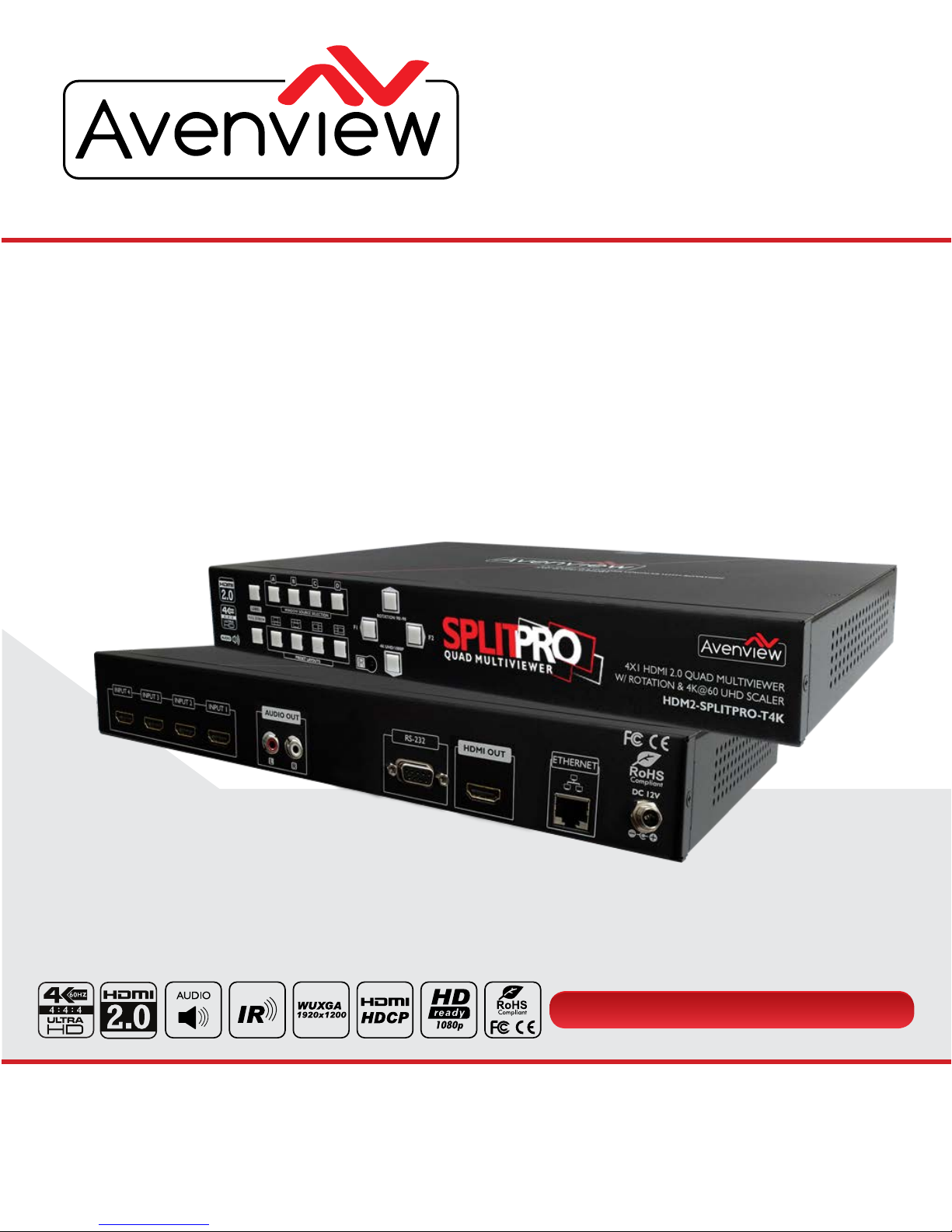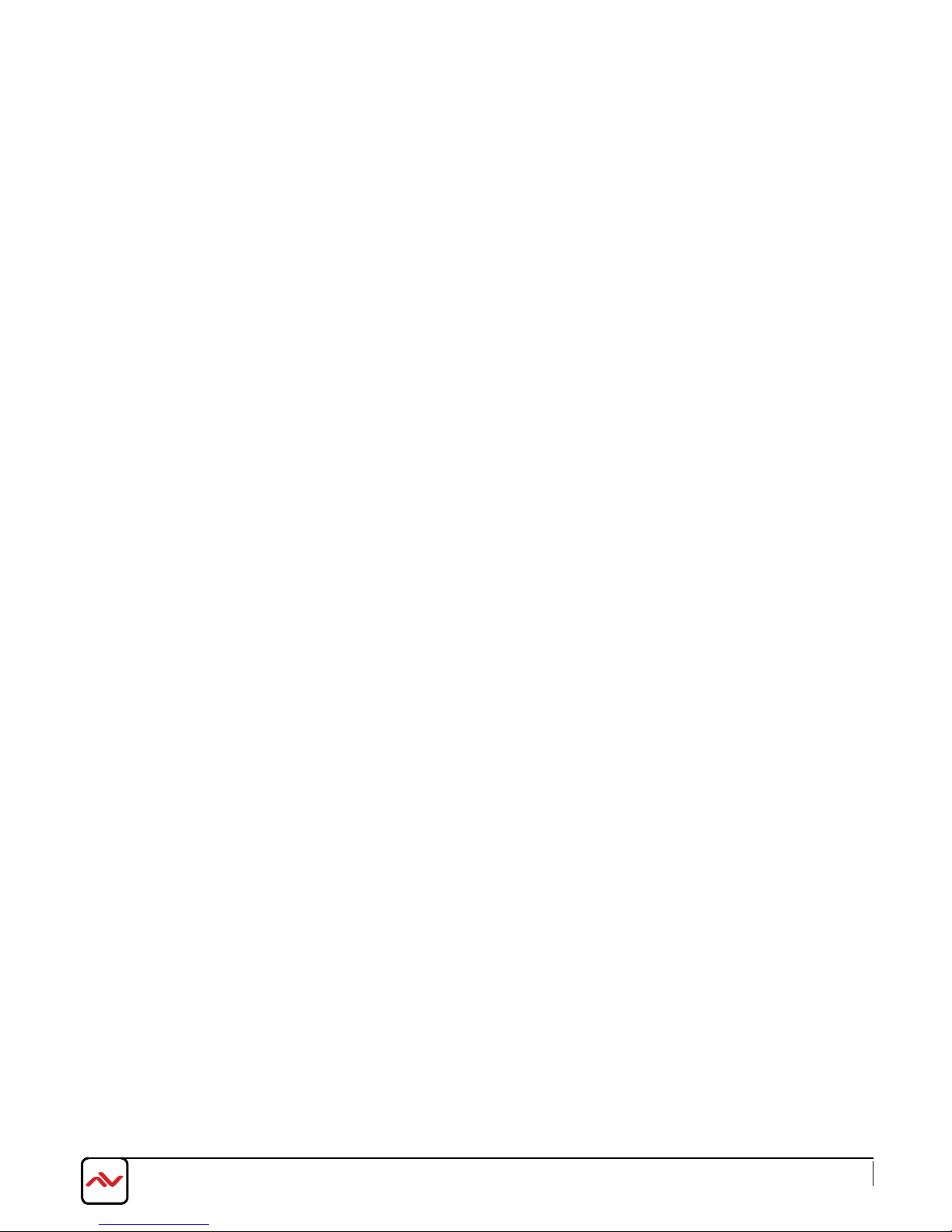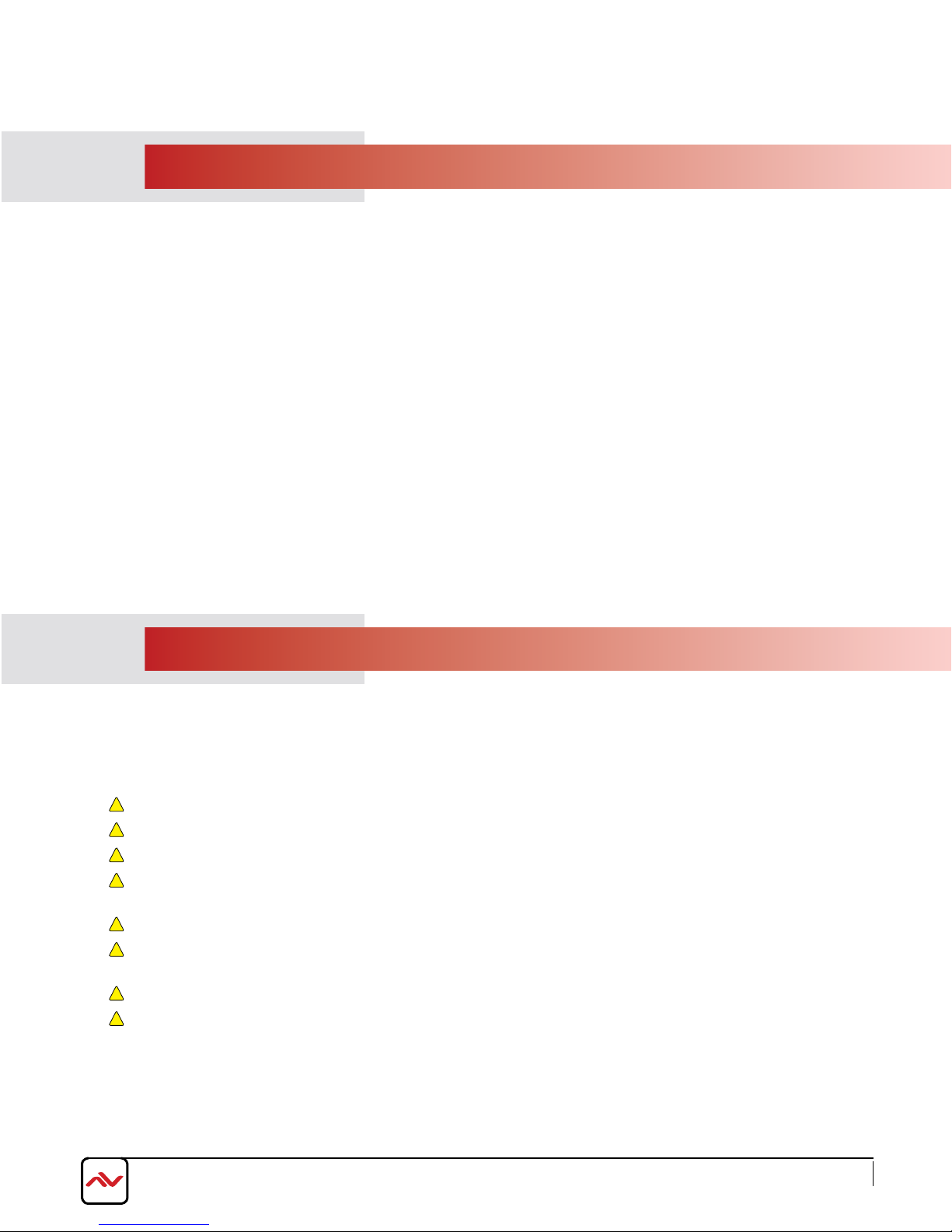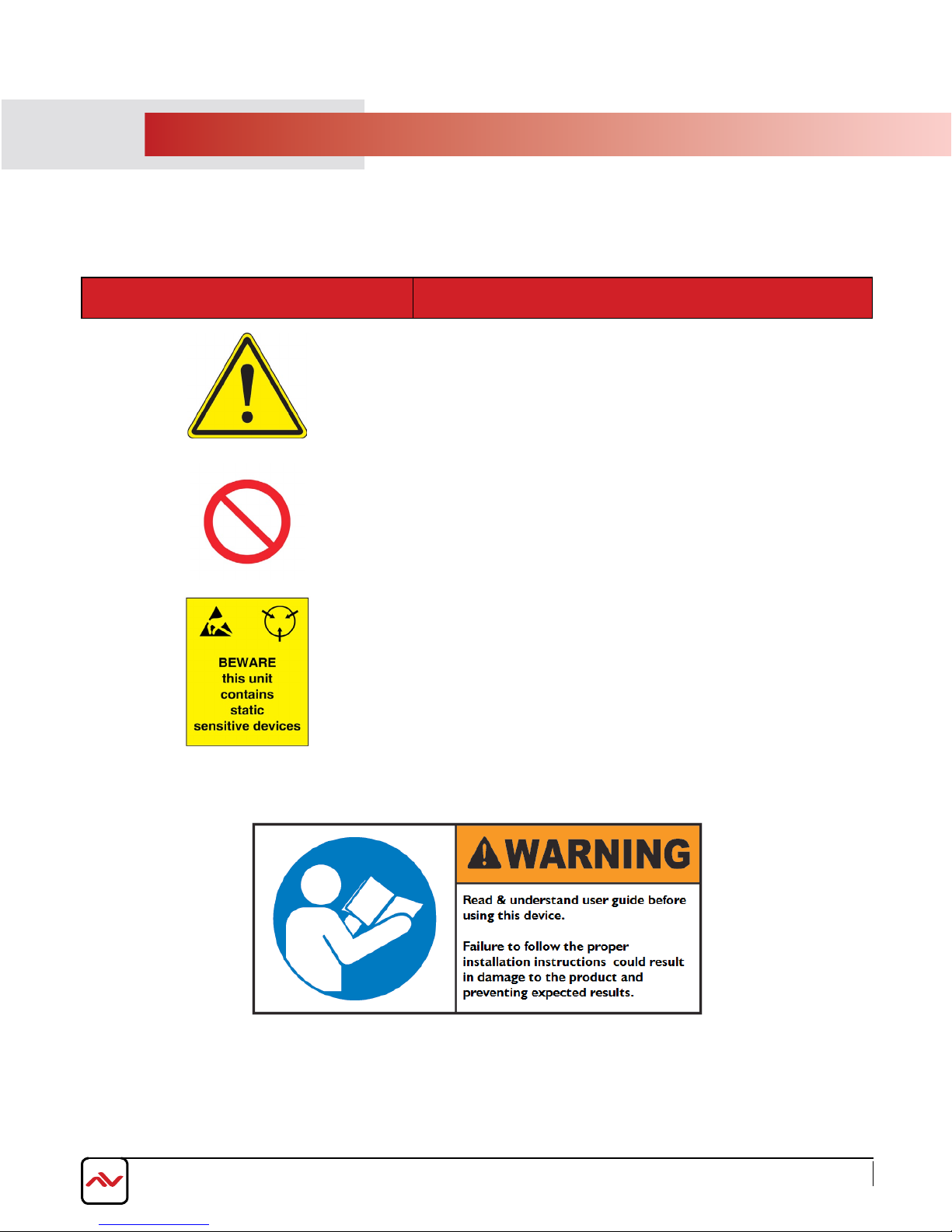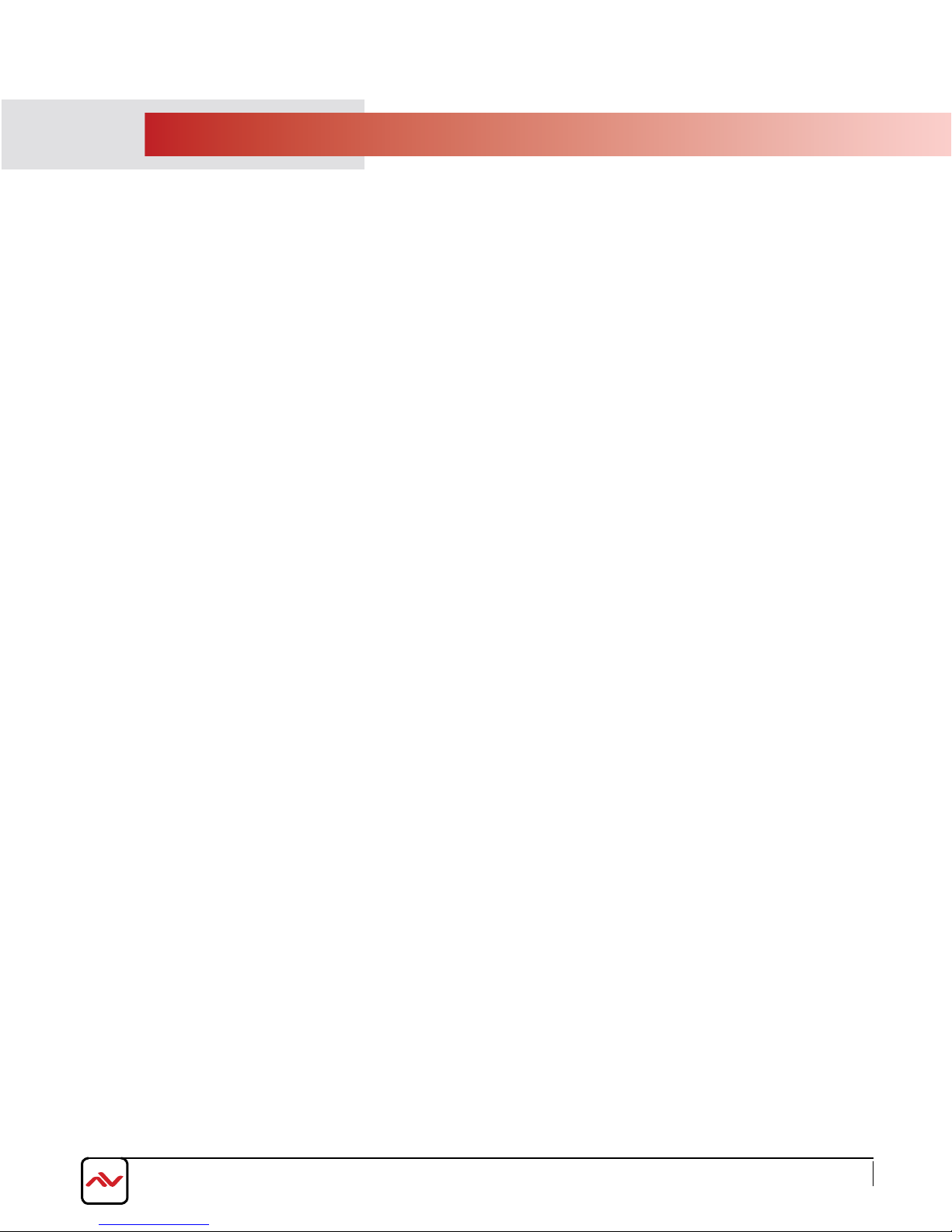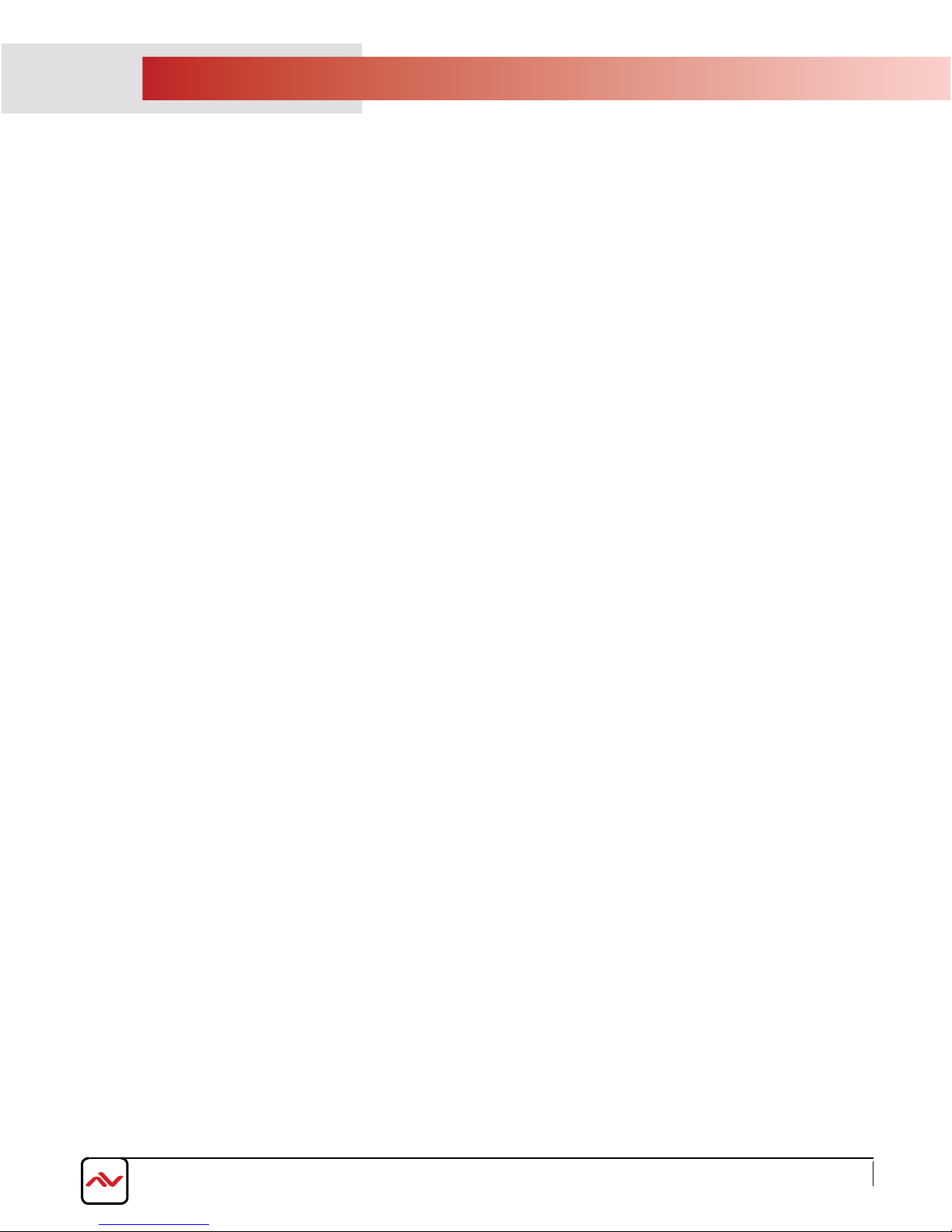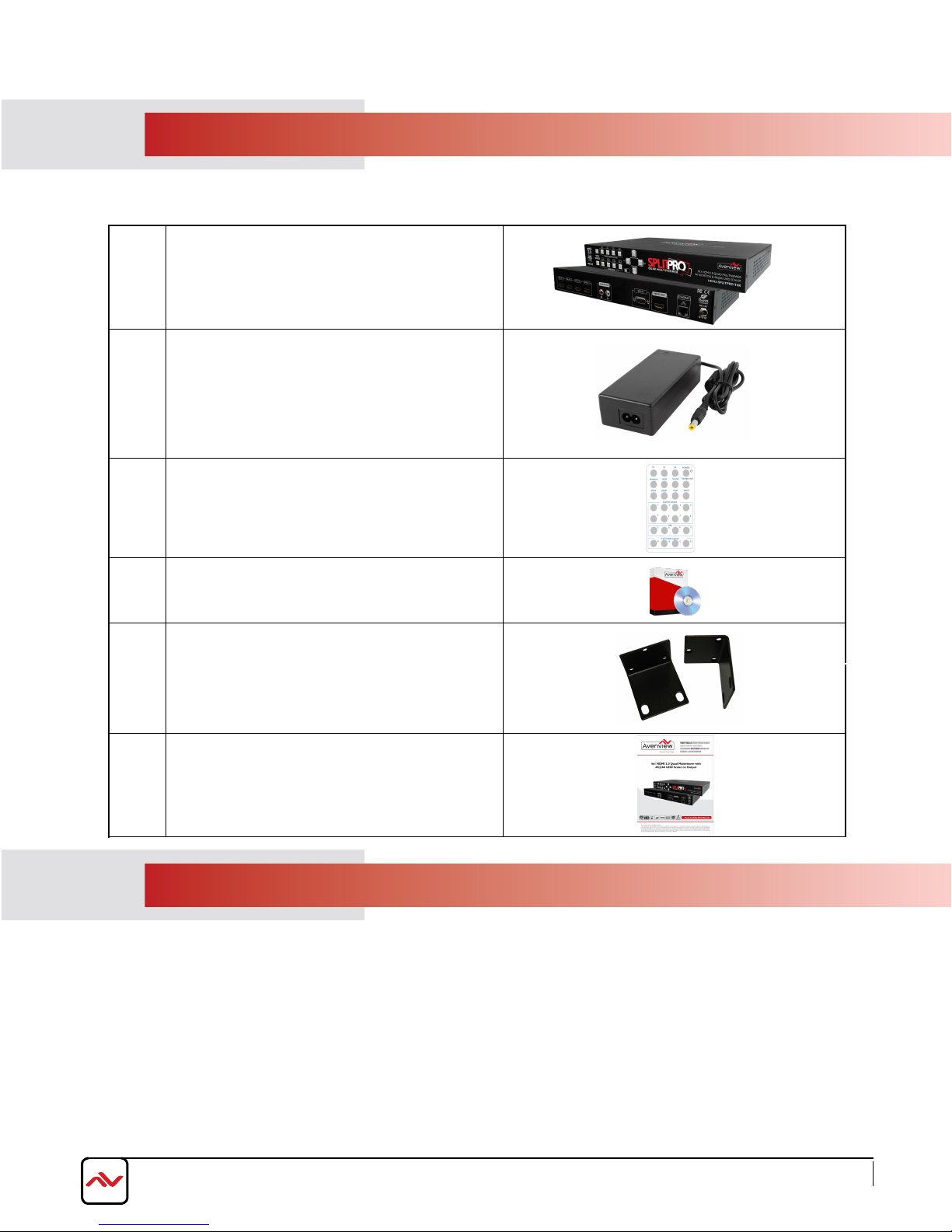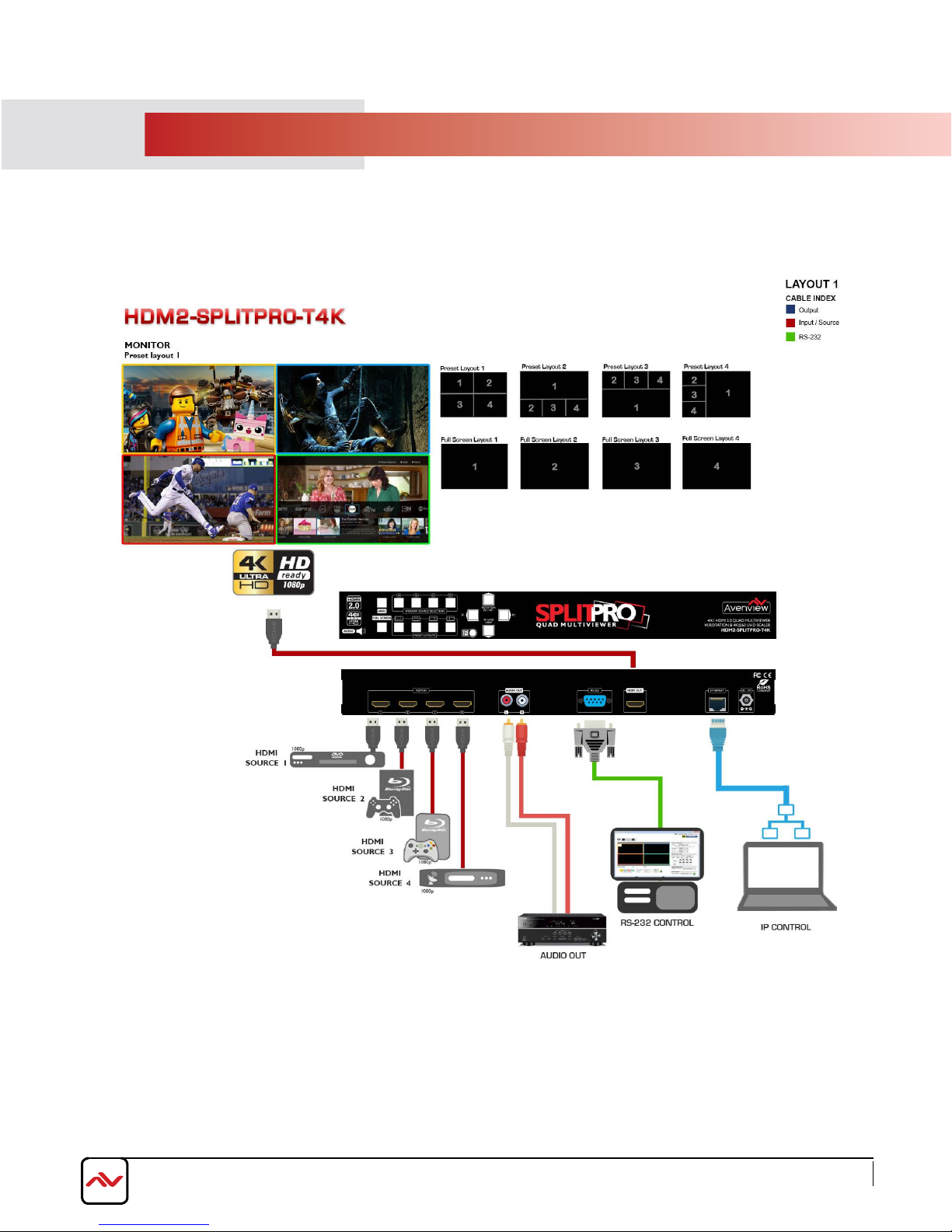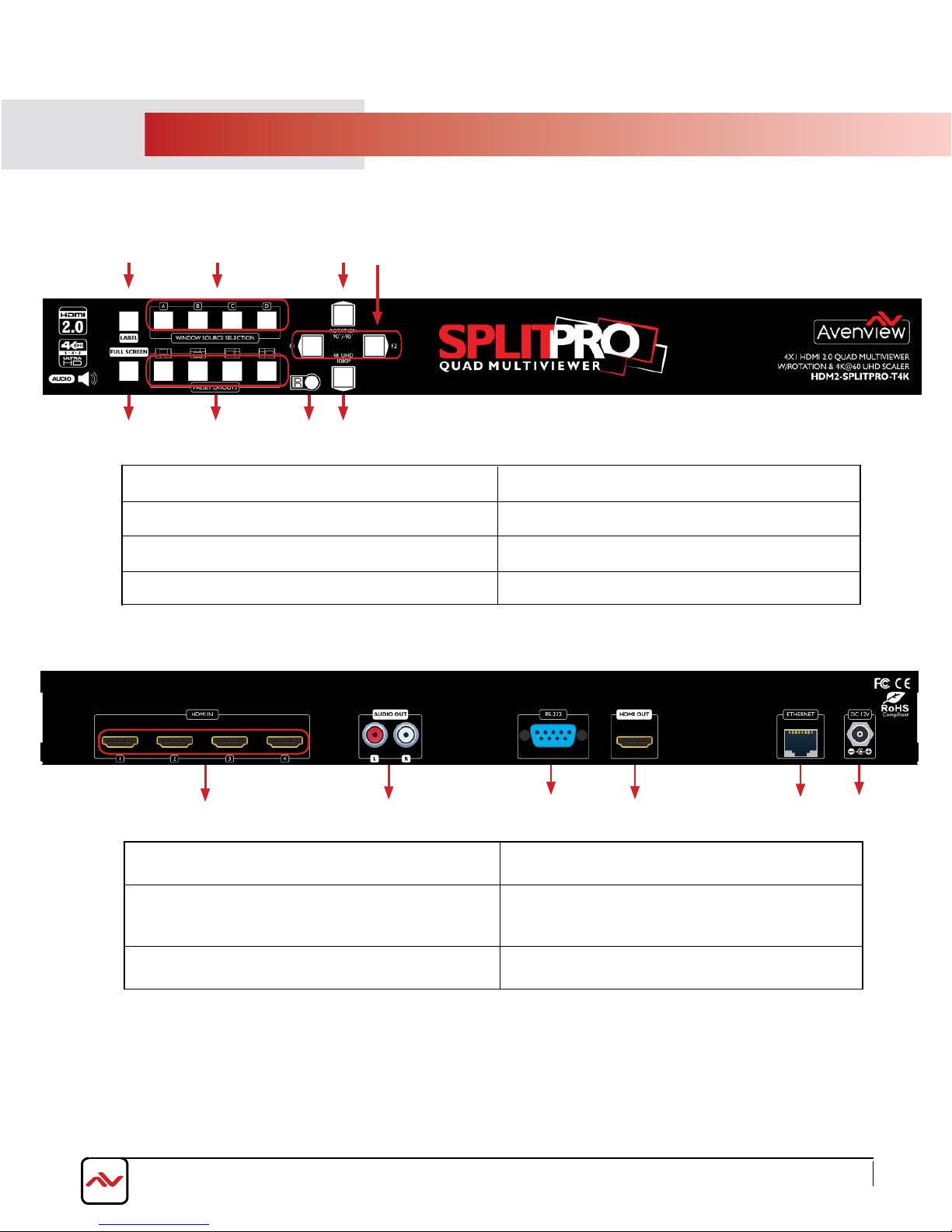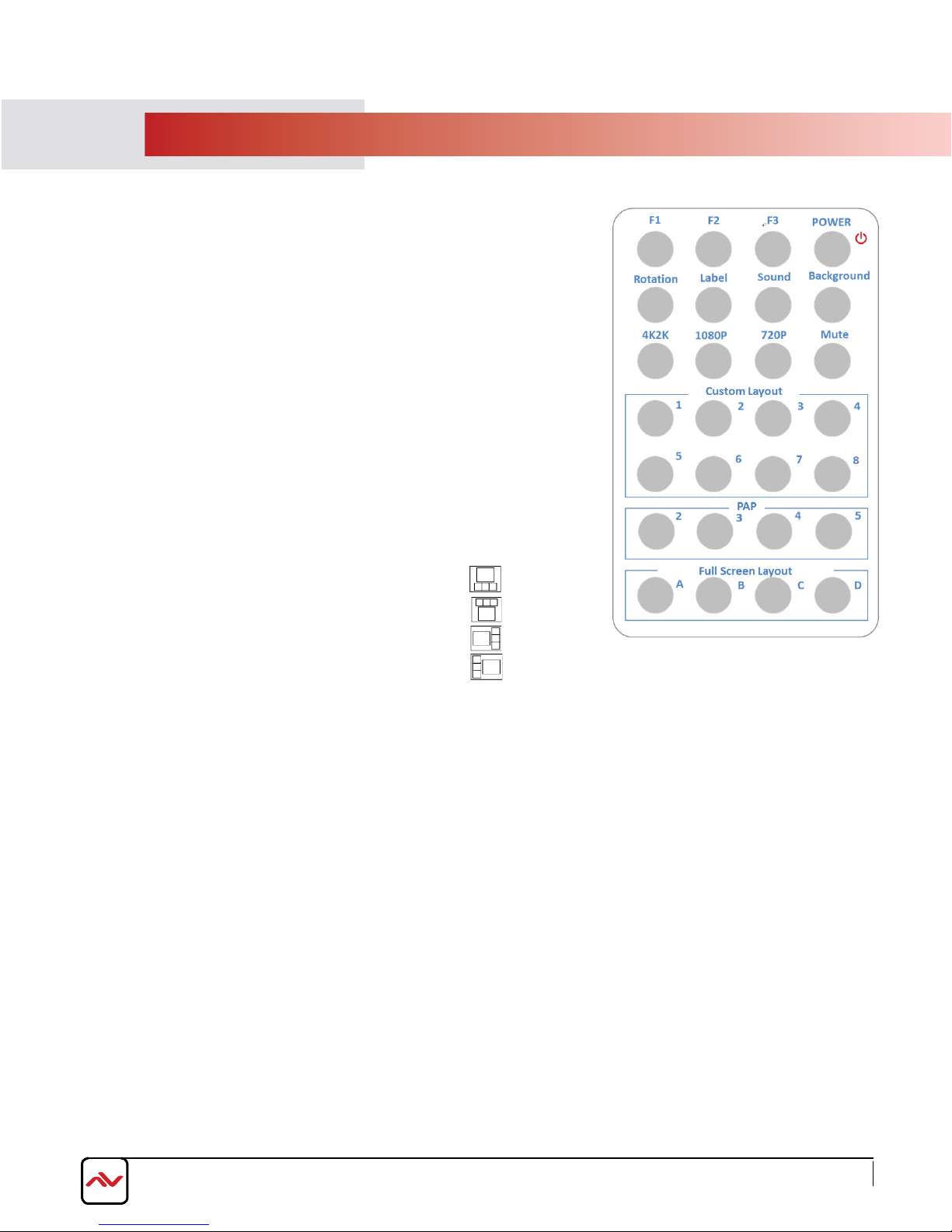1
SECTION 1: GETTING STARTED
1.1 IMPORTANT SAFEGUARDS
Please read all of these instructions carefully before you use the device. Save this manual for future reference.
What the warranty does not cover
• Any product, on which the serial number has been defaced, modified or removed.
•Damage, deterioration or malfunction resulting from:
•Accident, misuse, neglect, fire, water, lightning, or other acts of nature, unauthorized product modification, or failure to
follow instructions supplied with the product.
•Repair or attempted repair by anyone not authorized by us.
•Any damage of the product due to shipment.
•Removal or installation of the product.
•Causes external to the product, such as electric power fluctuation or failure.
•u se of supplies or parts not meeting our specifications.
•Normal wear and tear.
•Any other causes which does not relate to a product defect.
•Removal, installation, and set-up service charges.
1.2 SAFETY INSTRUCTIONS
The HDM2-SPLITPRO-T4K 4x1 Quad multiviewer with 4K UHD support on the output and audio has been tested for
conformance to safety regulations and requirements, and has been certified for international use. However, like all electronic
equipments, the HDM2-SPLITPRO-T4K should be used with care. Read the following safety instructions to protect yourself
from possible injury and to minimize the risk of damage to the unit.
! Do not dismantle the housing or modify the module.
! Dismantling the housing or modifying the module may result in electrical shock or burn.
! Refer all servicing to qualified service personnel.
! Do not attempt to service this product yourself as opening or removing housing may expose you to dangerous voltage
or other hazards
! Keep the module away from liquids.
! Spillage into the housing may result in fire, electrical shock, or equipment damage. If an object or liquid falls or spills on
to the housing, unplug the module immediately.
! Have the module checked by a qualified service engineer before using it again.
! Do not use liquid or aerosol cleaners to clean this unit. Always unplug the power to the device before cleaning.