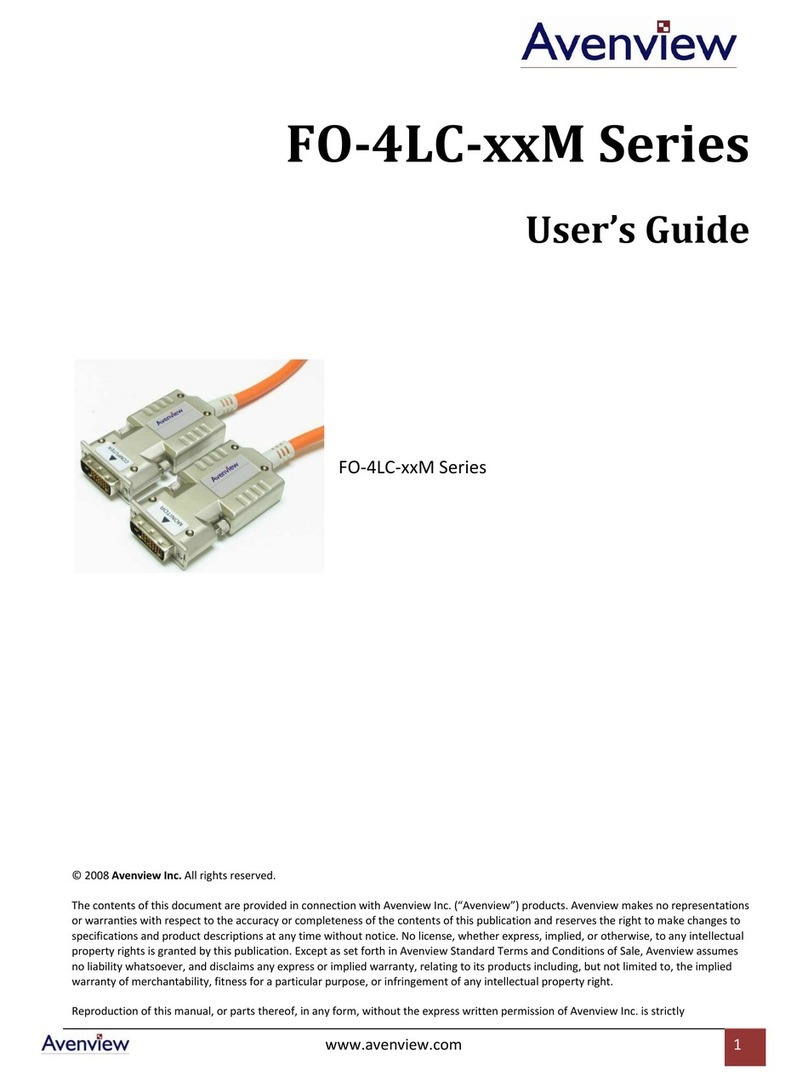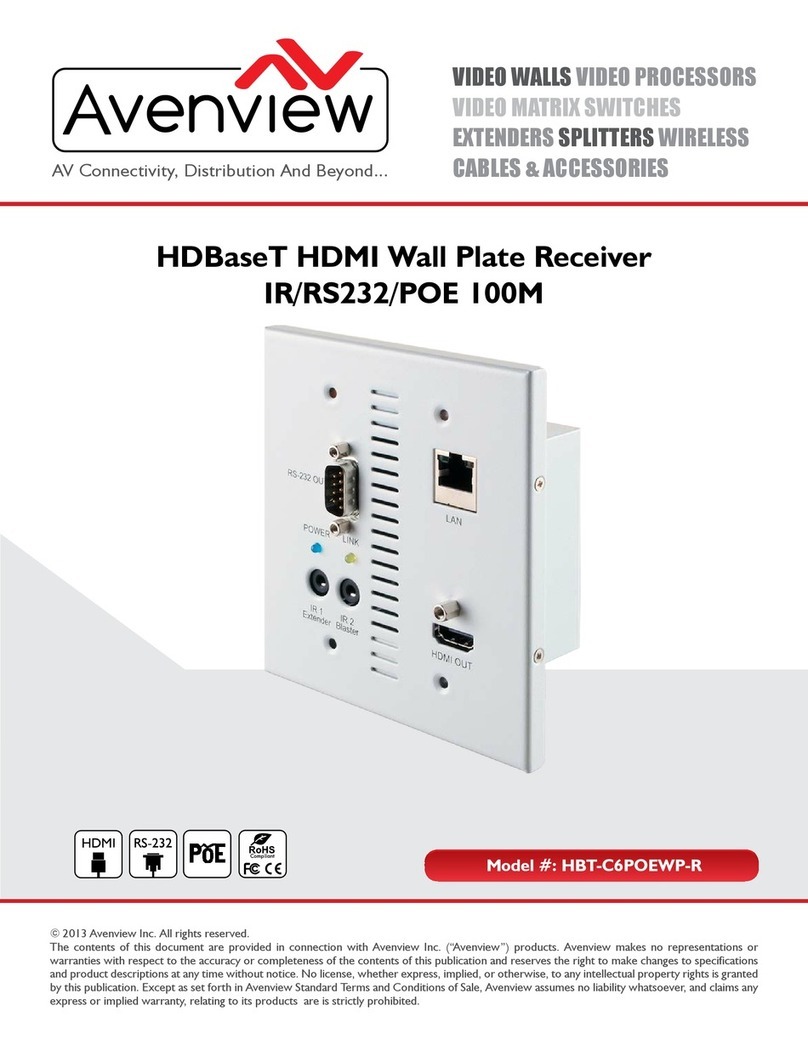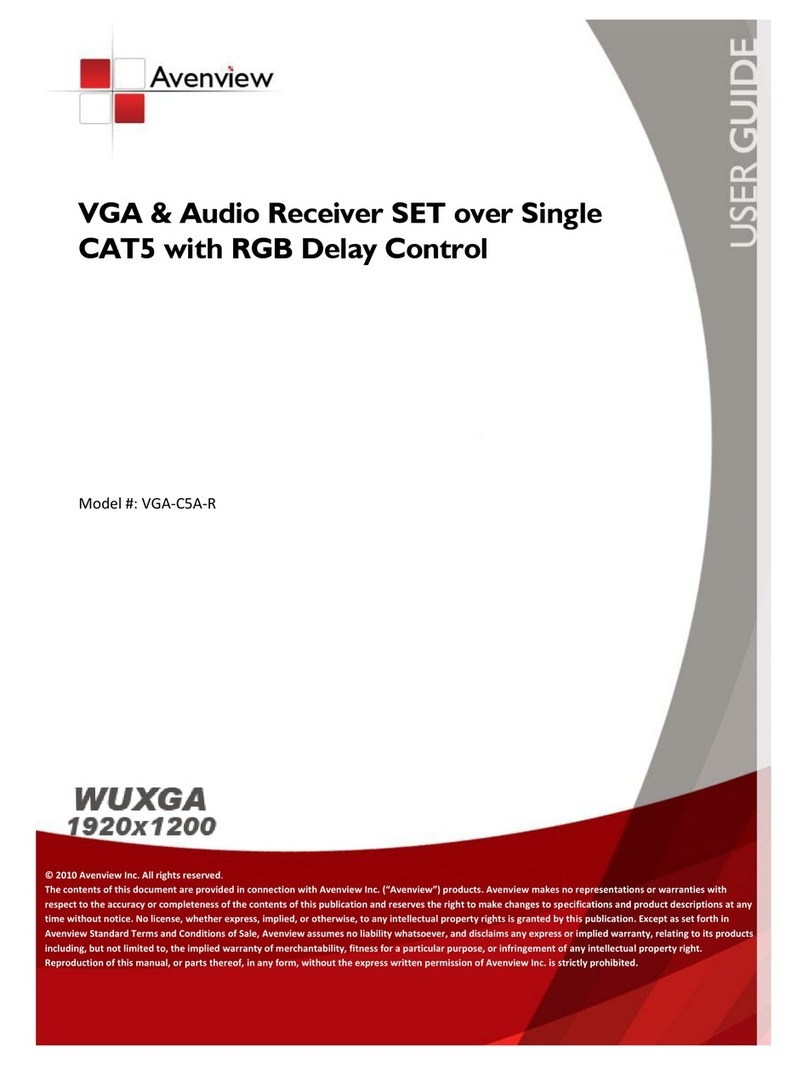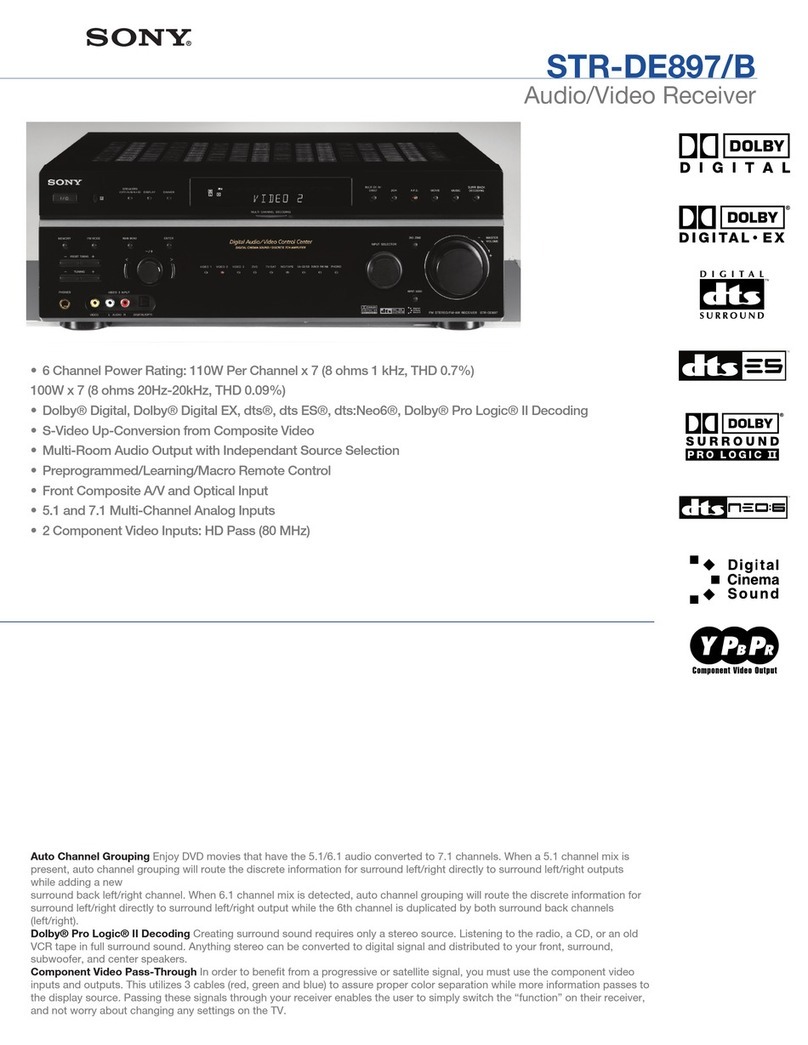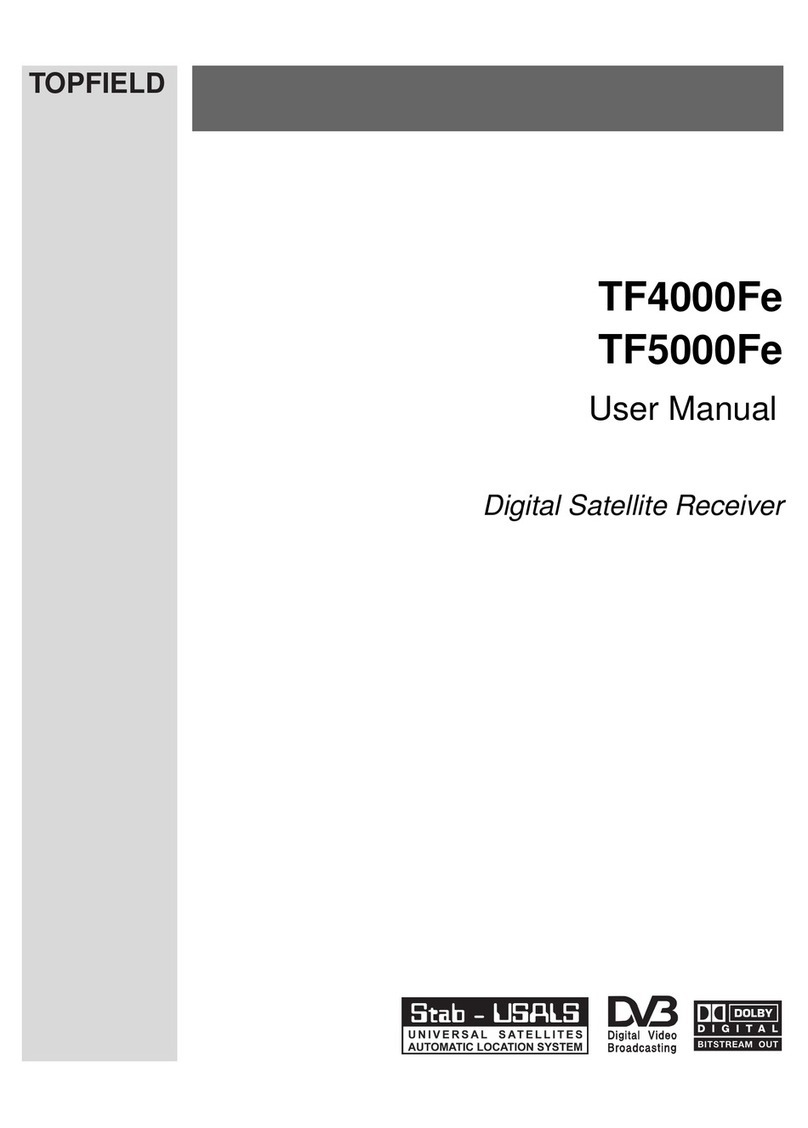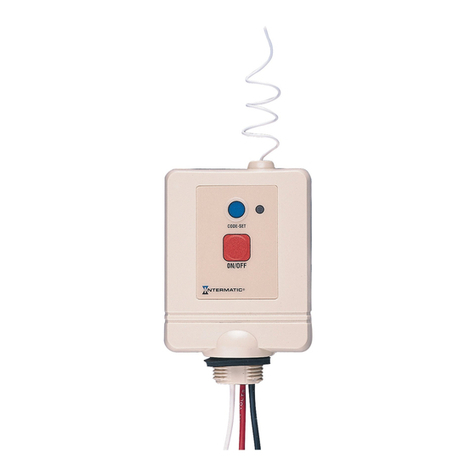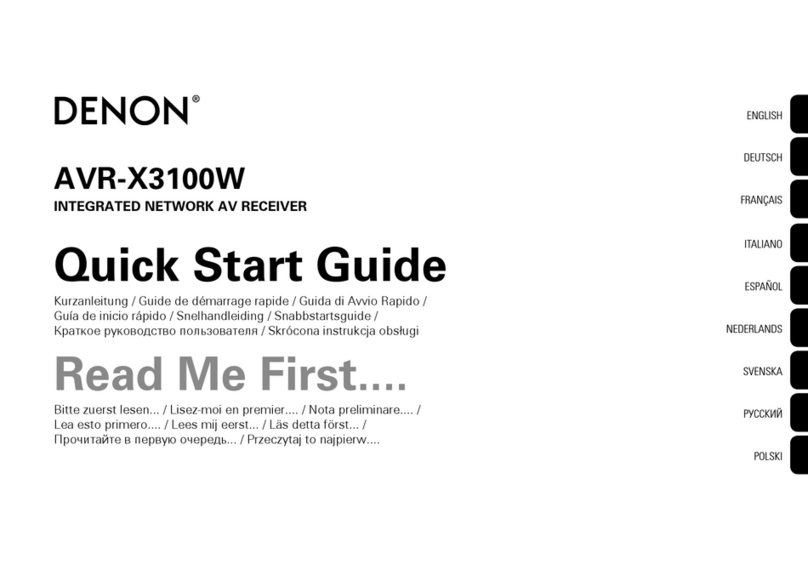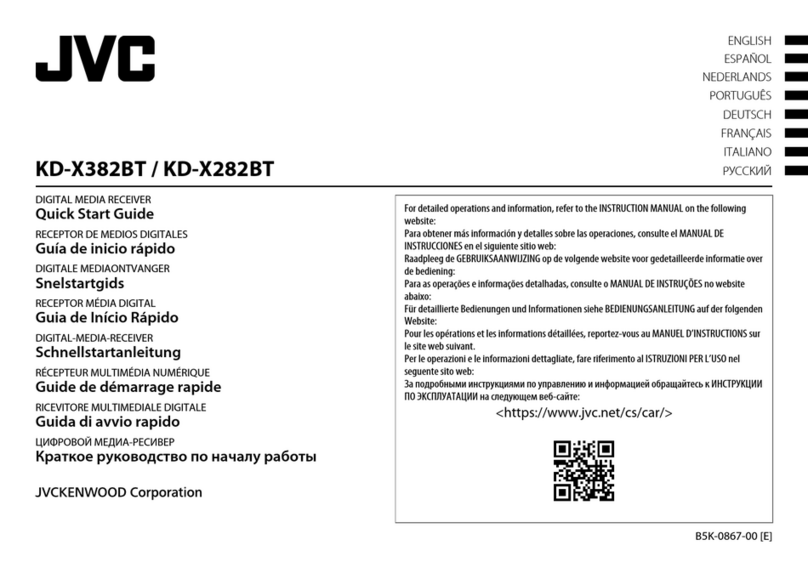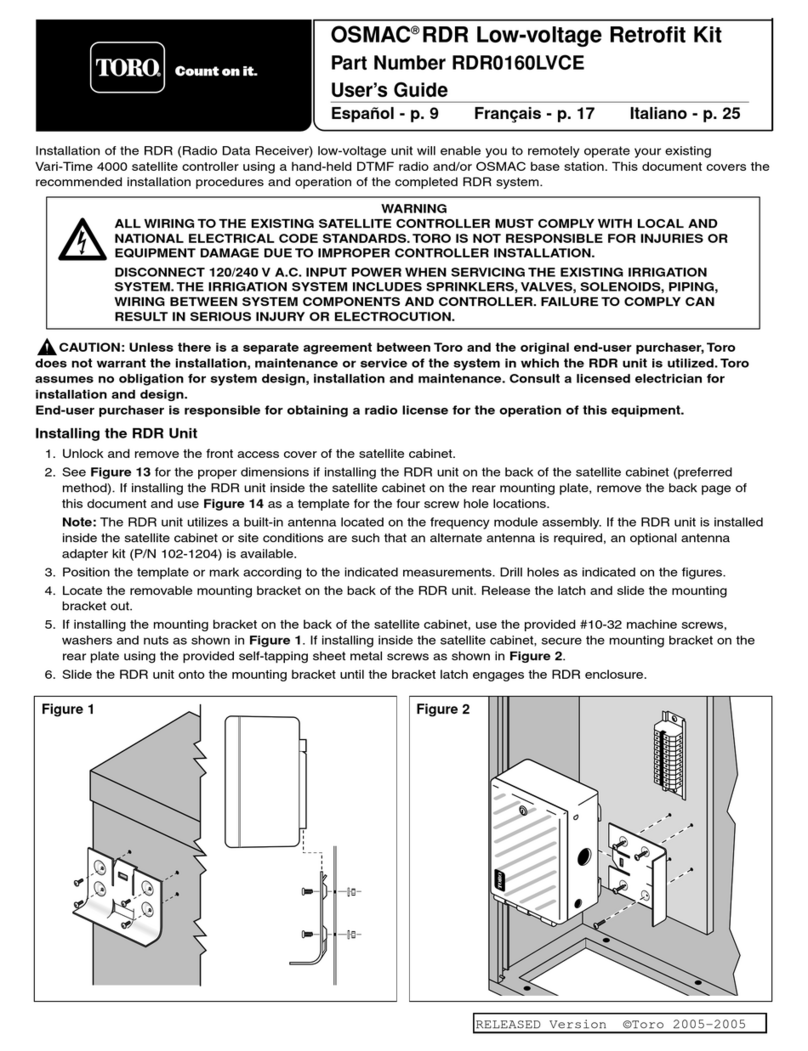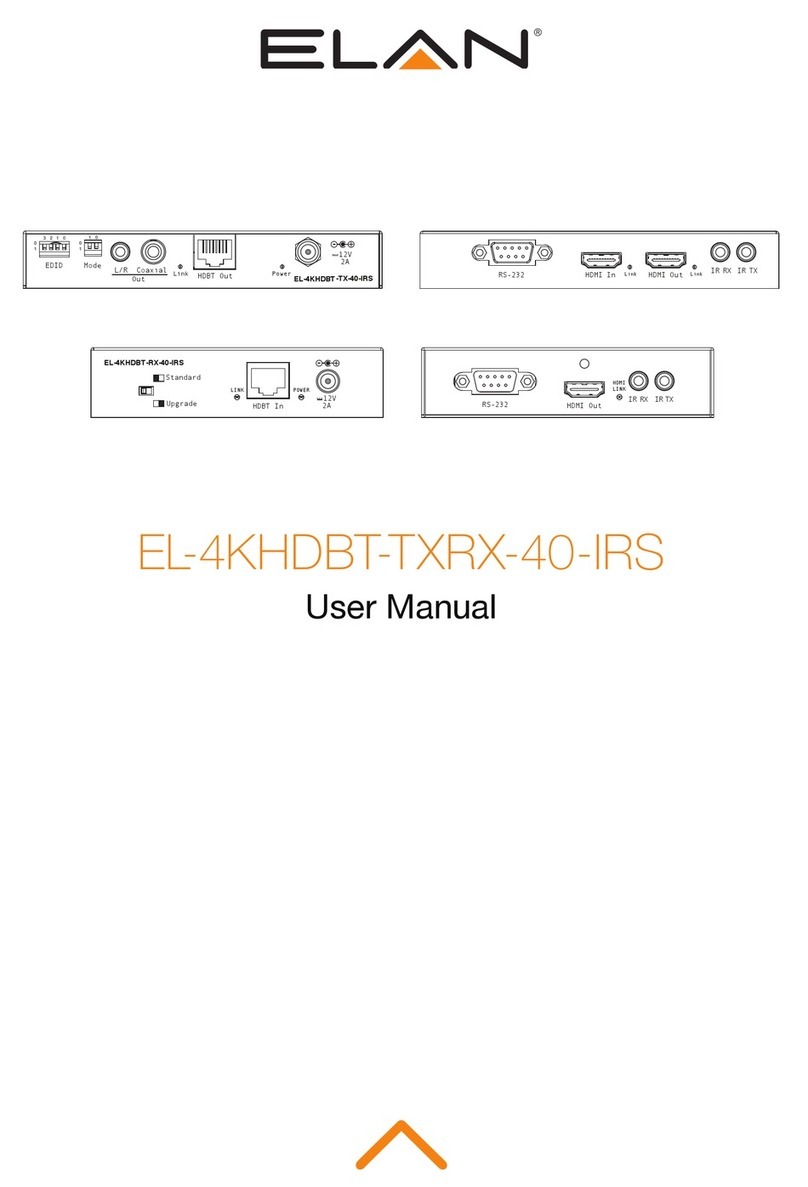Avenview W-HDM3D-100-SET User manual

VIDEO WALLS VIDEO PROCESSORS
VIDEO MATRIX SWITCHES
EXTENDERS SPLITTERS WIRELESS
CABLES & ACCESSORIES
AV Connectivity, Distribution And Beyond...
Setup Guide
© 2013 Avenview Inc. All rights reserved.
The contents of this document are provided in connection with Avenview Inc. (“Avenview”) products. Avenview makes no representations or
warranties with respect to the accuracy or completeness of the contents of this publication and reserves the right to make changes to specifications
and product descriptions at any time without notice. No license, whether express, implied, or otherwise, to any intellectual property rights is granted
by this publication. Except as set forth in Avenview Standard Terms and Conditions of Sale, Avenview assumes no liability whatsoever, and disclaims
any express or implied warranty, relating to its products of Avenview Inc. is strictly prohibited.
Model #: W-HDM3D-100-SET
Before connecting, operating or adjusting this product, please read this instruction booklet carefully and completely.

www.avenview.com Page 2
TABLE OF CONTENTS
1. GETTING STARTED ..........................................................................................................................1
2. INTRODUCTION ..............................................................................................................................1
3. PACKAGE CONTENTS .....................................................................................................................2
4. PLAN THE INSTALLATION...............................................................................................................3
STEP 1: Connect the Source to the Transmitter Unit (Tx).................................................................4
Step 2: Add the CW-HDMDVI-100 Scaler/Converter to the Transmitter..........................................4
CW-HDMDVI-100 Scaler/Converter (continued) ..............................................................................5
Step 3: Connect the Receiver Unit (Rx) to a Destination ...................................................................5
Step 4: Powering the Transmitter and Receiver Units ........................................................................6
Optional Accessory: CW-HDMDVI-100 DC Splitter..........................................................................6
An alternate power method for wireless RX or Tx units ...................................................................6
Step 5: Sync and Begin Wireless Transmission ....................................................................................6
5. TROUBLESHOOTING.......................................................................................................................7

www.avenview.com Page 1
2. INTRODUCTION
Avenview W-HDM3D-100 transmitter and receiver system sends a wireless high quality audio and video signal (up to 1080p/60hz)
anywhere within a typical medical operating room. The transmitter is designed to be connected to a video source, such as an
endoscopic camera, and the receiver is designed to be connected to a video display monitor.
A properly configured W-HDM3D-100 transmitter/receiver set forms a one to one bond with each other, eliminating crosstalk
with other wireless devices. Up to six pairs of W-HDM3D-100 transmitters/receivers can be used simultaneously within the
same room. Each pair will operate at a different frequency within the 60Ghz band. W-HDM3D-100 is designed to be unaffected
by cell phones, RFID, wireless 802.11 b/g/n. The 60Ghz operating frequency cannot pass through walls and will perform within
a 10m radius.
1. GETTING STARTED
A properly operating wireless system

www.avenview.com Page 2
3. PACKAGE CONTENTS
- Verify that you received all components of your respective package.
- Inspect each component and verify that none of the components have been tampered with in any way.
The transmitter and receiver units look very similar.
See the product label to identify the
W-HDM3D-S-100 (transmitter) and
W-HDM3D-R-100 (receiver) units.
1. Wireless HD transmitter (W-HDM3D-S-100) unit
2. Wireless HD receiver (W-HDM3D-R-100) unit
3. User Guide
4. HDMI to DVI-D cables
5. Medical grade power cord
6. Medical power adaptor (5V/2A)
For wall mounting:
7. 1x Bracket (Standard type for installing) and screw
For monitor bezel installation:
8. Bracket (Medical type for installing) and screw
9. DC splitter
10. DVI to HDMI signal converter/scaler (CW-HDMDVI-100)
11. HDMI to HDMI cable
12. Cable guides and extra screws
13. Power cable for CW-PS-HDMSP-100

www.avenview.com Page 3
4. PLAN THE INSTALLATION
•Identify the signal source to wireless transmit (example A).
•Determine the location of the W-HDM3D-S-100 transmitter (Tx) unit (example B).
•Find a suitable power source for the transmitter.
•Identify the destination to receive the wireless signal (example C).
•Determine the location of the W-HDM3D-R-100 receiver (Rx) unit (example D).
•Find a suitable power source for the receiver.
The transmitter and receiver units can stand alone on a flat surface, or use various brackets to mount onto other objects
such as a display monitor. It is recommended to verify that the wireless system is operating properly before mounting the
Tx or Rx units permanently. See the W-HDM3D-S-100 user guide for complete mounting instructions.
For best installation results:
•The Tx and Rx should face each other.
•The Tx and Rx should be no more than 10 meters (33 ft.) apart.
•The Tx and Rx should be between 1.8-3 meters (6-10 ft.) above the floor.
•The Tx and Rx should not be in a confined location.

www.avenview.com Page 4
STEP 1: Connect the Source to the Transmitter Unit (Tx)
Connect a source output to the W-HDM3D-S-100 (transmitter) using a DVI to HDMI cable. For non-standard source signals,
use the CW-HDMDVI-100 scaler/converter between the source and the Tx.
Step 2: Add the CW-HDMDVI-100 Scaler/Converter to the Transmitter
HELPS NON-STANDARD VIDEO SIGNALS BECOME WIRELESS COMPATIBLE
Some medical device manufacturers prefer not to use the normal standardized video timings for HD image resolutions. If
this is the case with your intended video source, then the W-HDM3D-S-100 system will be unable to successfully transmit a
video signal. In this situation, the CW-HDMDVI-100 scaler/converter can be used to regulate the signal from the source into a
standardized video signal that the W-HDM3D-S-100 system can understand.
Standard
Incoming
Proprietary
Signal
Timing

www.avenview.com Page 5
CW-HDMDVI-100 Scaler/Converter (continued)
Connect a source output to the W-HDM3D-S-100 (transmitter) using a DVI to HDMI cable. For non-standard source signals,
use the CW-HDMDVI-100 scaler/converter between the source and the Tx.
Step 3: Connect the Receiver Unit (Rx) to a Destination
After the complete system,
including Rx and display
monitor, is connected, press
here to cycle though the
output modes generated by
W-HDM3D-S-100
Use the patch cables
(included) to bring power
and the HDMI signal from
W-HDM3D-S-100 to the
wireless Tx unit.
Connect a source’s output
to the DVI in port on
W-HDM3D-S-100
Connect the power cord into an available electrical outlet,
and to the DC in port on W-HDM3D-S-100 . As with the Rx
and Tx units, the DC Splitter accessory can be used to obtain
power from an FSN medical display monitor.
Connect the W-HDM3D-S-100 Rx
(receiver) to a destination using an
HDMI to DVI cable.
Pressing the mode button, and waiting approx. 8 seconds, will
temporarily display the following dialog on the monitor:
Input signal type.
Converted output signal type. Pressing the mode button again
will move to the next output type, and loop through all modes.

www.avenview.com Page 6
Step 4: Powering the Transmitter and Receiver Units
Connect the power cord/adapter into an available electrical outlet, and connect the power cord to the DC in port on
W-HDM3D-S-100 and Rx.
Optional Accessory: CW-HDMDVI-100 DC Splitter
An alternate power method for wireless RX or Tx units
Step 5: Sync and Begin Wireless Transmission
Turn on power to the source, Tx, Rx, and destination. The green indicator light on each W-HDM3D-S-100 unit will flash as
syncing is taking place. When the green light is solid, the Tx and Rx have successfully paired and a signal should be transmitting.
To re-sync a connection between Tx and Rx, push and holding down the “Pinhole Switch” button for 4-5 seconds or until the
LED flashes.Be sure to select the appropriate DVI input mode on the destination display monitor.
There are times in the operating room when
finding enough power outlets is an issue. In order
to minimize the amount of power outlets used by
the W-HDM3D-S-100 pair, the DC Splitter option
can be used to draw power from the monitor cable
and send it to the W-HDM3D-S-100 receiver.
This DC Splitter will work only with FSN Medical
Technologies display monitors, and has been tested
to have no effect on the performance of either the
display or the W-HDM3D-S-100 receiver.

www.avenview.com Page 7
5. TROUBLESHOOTING
- Green indicator light - fast flashing .................. Searching to sync the Tx and Rx pair
- Green indicator light - slow flashing ................ Idle - Tx and Rx are not synced or searching
- Green indicator light - on continuous .............. Tx and Rx are synced together
If all connections are in place and still the system is not syncing, turn the Tx and Rx power off, wait 15 seconds, then turn both
units on again. Also, refer to Step 2 and double check if the W-HDM3D-S-100 Scaler/Converter is outputting a mode that is
compatible with your display monitor by pressing the mode button.

TECHNICAL SUPPORT
Disclaimer
While every precaution has been taken in the preparation of this document, Avenview Inc. assumes no liability with respect to the operation or use of
Avenview hardware, software or other products and documentation described herein, for any act or omission of Avenview concerning such products or this
documentation, for any interruption of service, loss or interruption of business, loss of anticipatory profits, or for punitive, incidental or consequential damages
in connection with the furnishing, performance, or use of the Avenview hardware, software, or other products and documentation provided herein.
Avenview Inc. reserves the right to make changes without further notice to a product or system described herein to improve reliability, function or design.
With respect to Avenview products which this document relates, Avenview disclaims all express or implied warranties regarding such products, including but
not limited to, the implied warranties of merchantability, fitness for a particular purpose, and non-infringement.
AV Connectivity, Distribution And Beyond...
USA Head Office
Office Avenview
Corp. 275 Woodward Avenue
Kenmore, NY 14217
Phone: +1.716.218.4100 ext223
Fax: +1.866.387-8764
Canada Sales
Avenview
151 Esna Park Drive, Unit 11 & 12
Markham, Ontario, L3R 3B1
Phone: 1.905.907.0525 Ext #223
Fax: 1.866.387.8764
Avenview Europe
1319 DK Almere
Netherlands
Phone: +31 (0)85 2100- 613
Avenview Hong Kong
Unit 8, 6/F., Kwai Cheong Centre,
50 Kwai Cheong Road,
Kwai Chung, N.T.
Hong Kong
Phone: 852-3575 9585
Email: wenxi@avenview.com
Other manuals for W-HDM3D-100-SET
1
This manual suits for next models
2
Table of contents
Other Avenview Receiver manuals
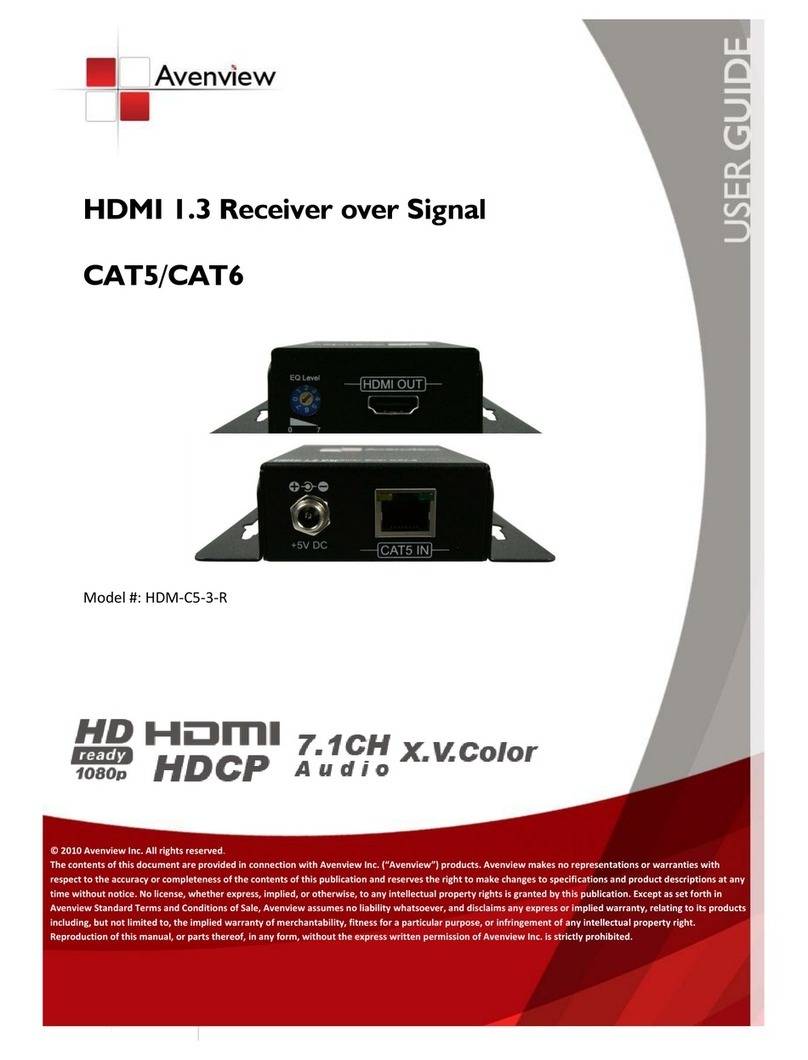
Avenview
Avenview HDM-C5-3-R User manual

Avenview
Avenview HDMI-C5-R User manual

Avenview
Avenview W-HDM3D5G-30M User manual
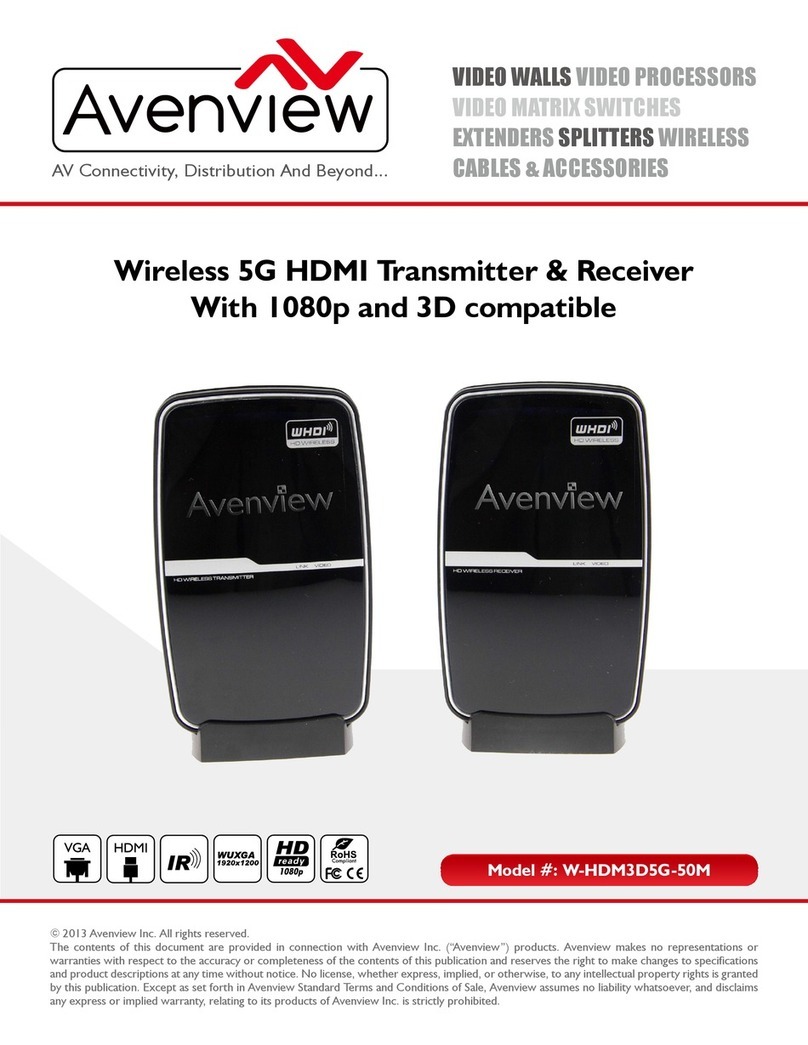
Avenview
Avenview W-HDM3D5G-50M User manual

Avenview
Avenview HBT-C6POEWP-RB User manual
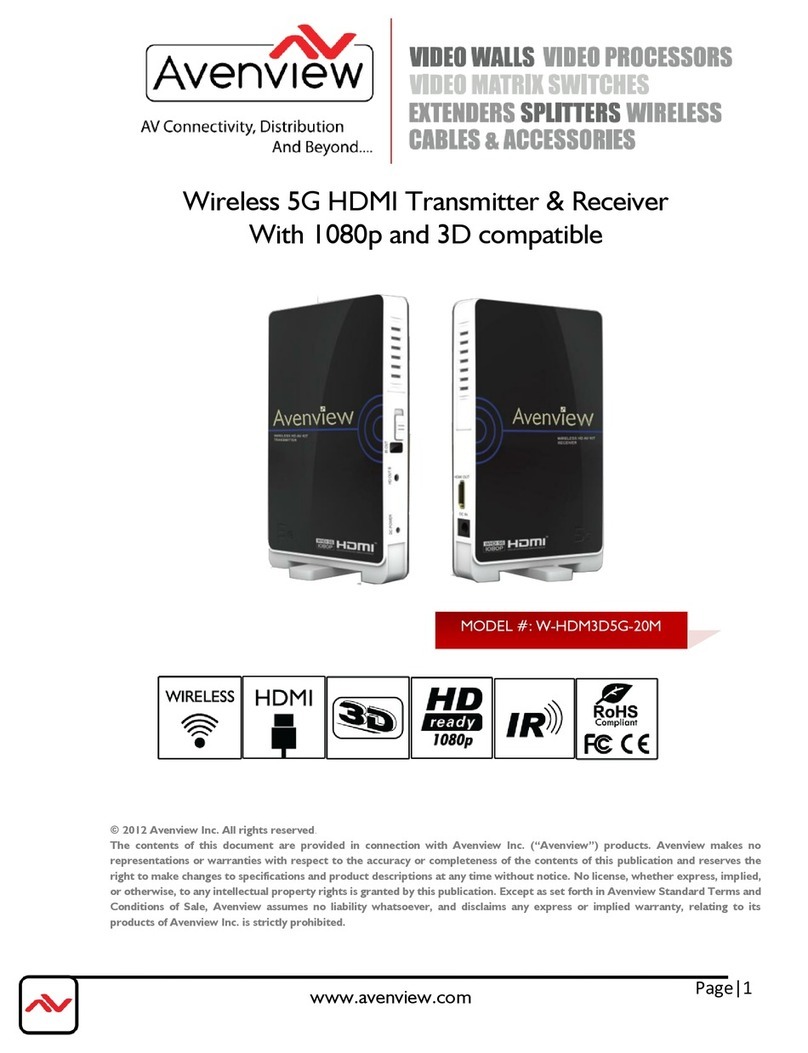
Avenview
Avenview W-HDM3D5G-20M User manual

Avenview
Avenview HDM-C5-R-M User manual

Avenview
Avenview HDMI-C5 Series User manual

Avenview
Avenview VGA-C5-R User manual

Avenview
Avenview VGA-C5-16 User manual