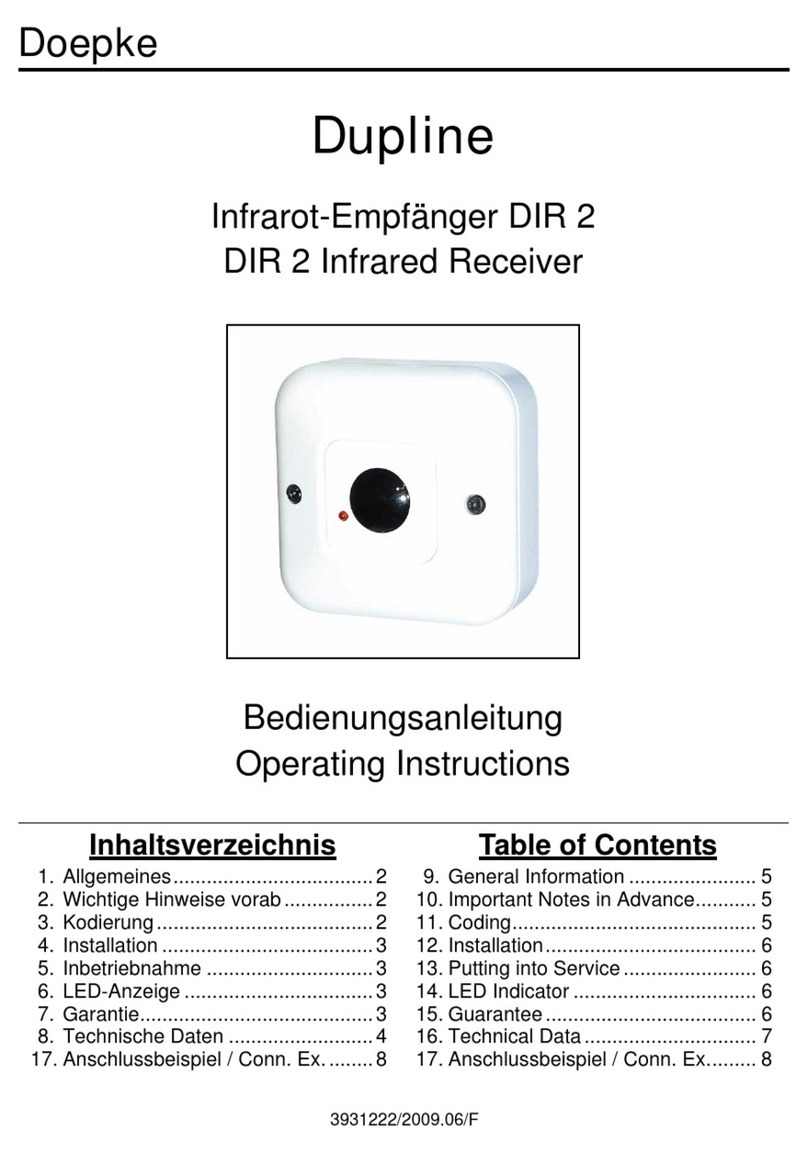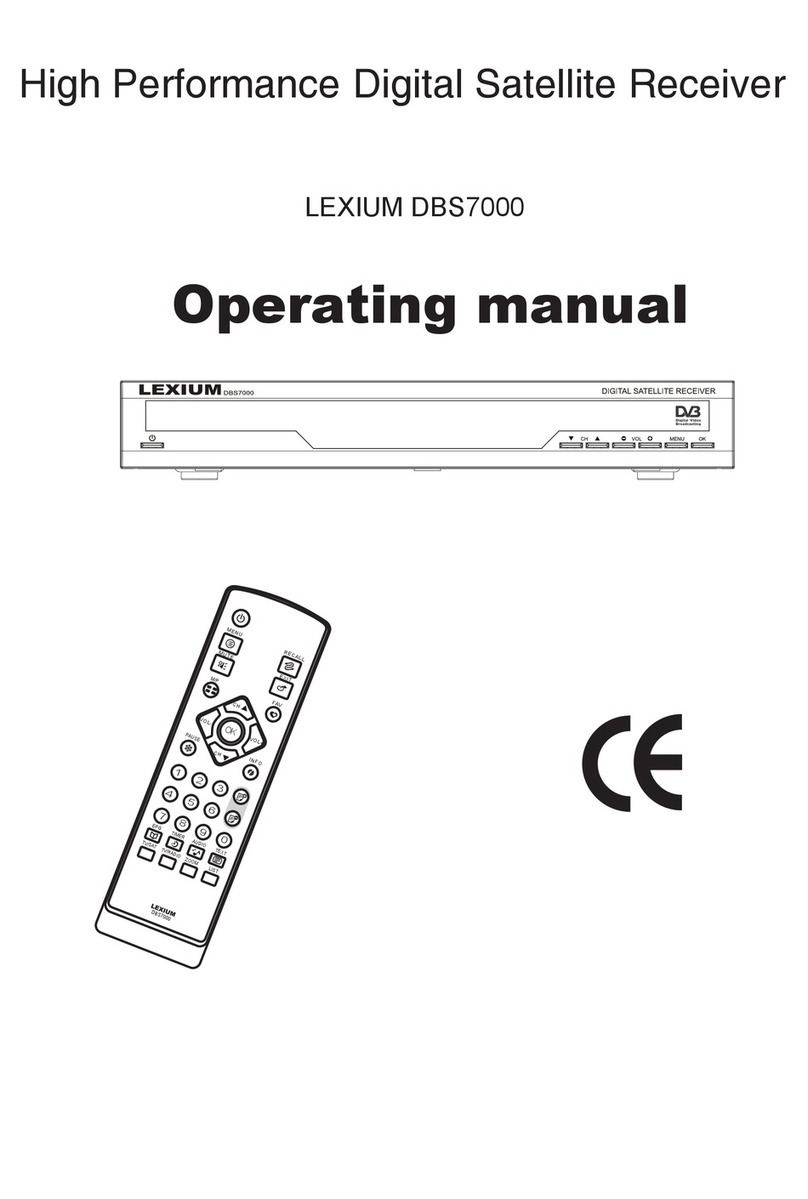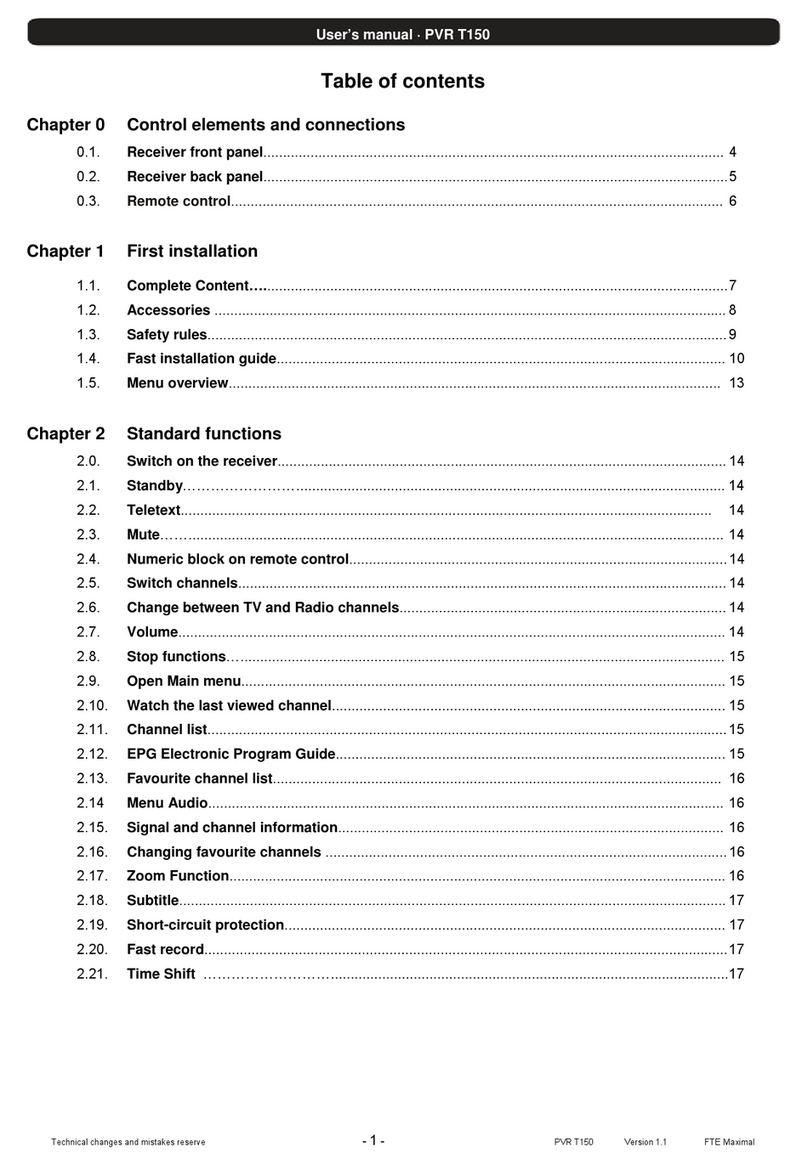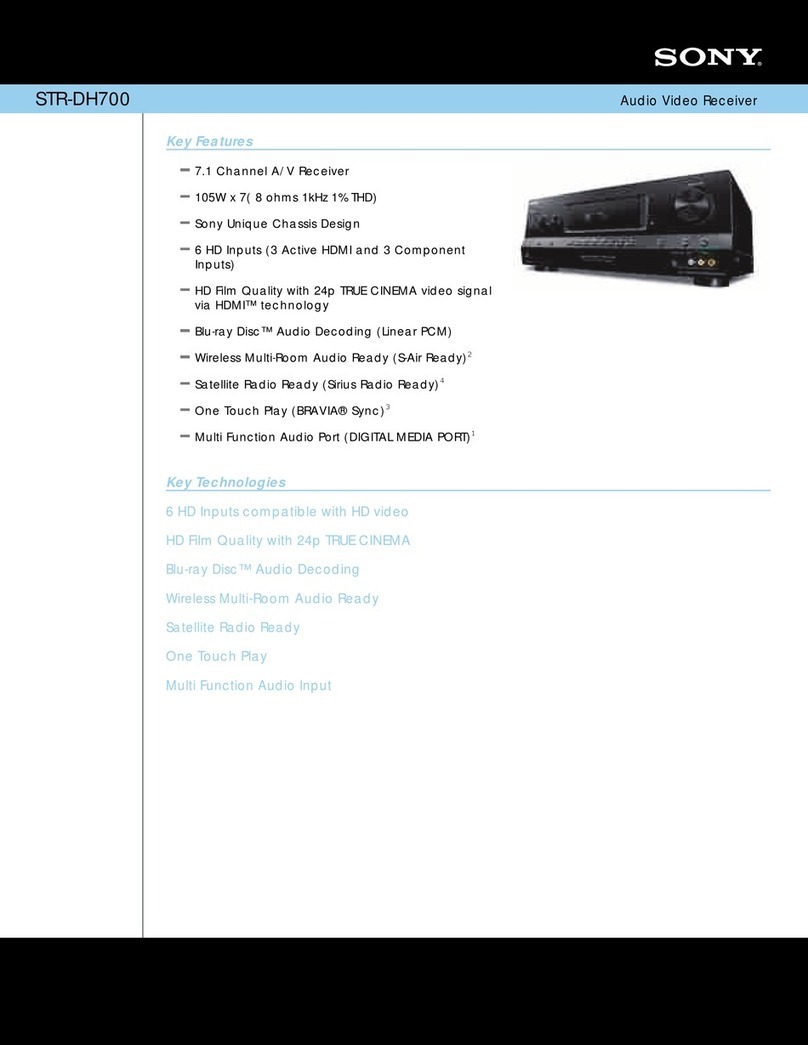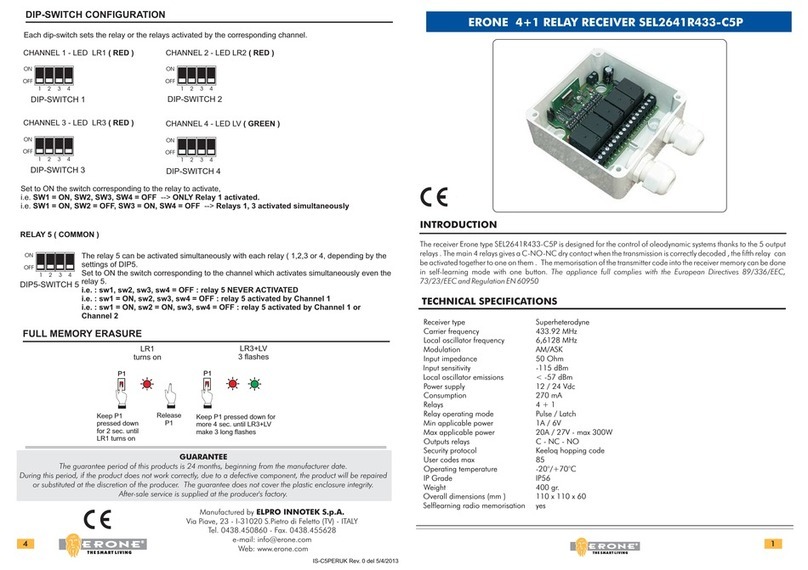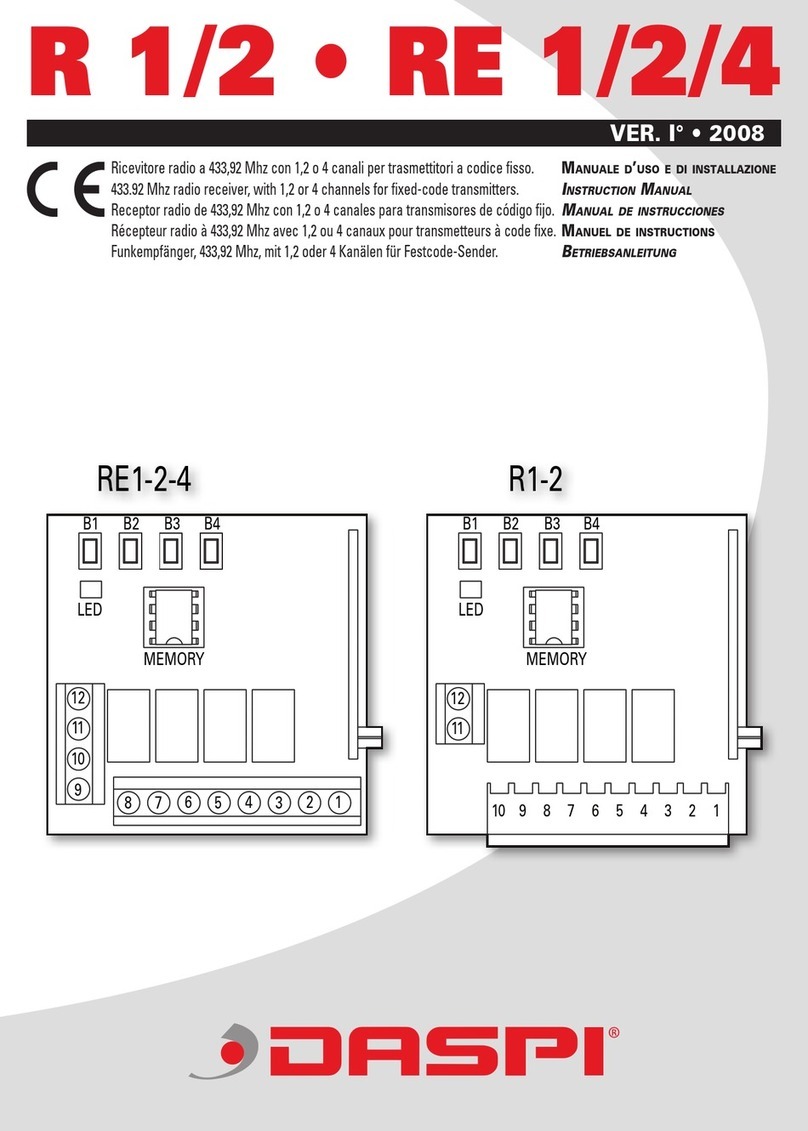BlueTail Technologies P25RX User manual

P25RX User Manual
Stand-alone, Digital Police And Fire Receiver
With Control-Channel And Bluetooth-Audio Support
The P25RX allows you to listen to unencrypted law-enforcement, fire department, and other
agency’s digital communications pu licly availa le in your area. The P25RX is not an old-
school scanner. The P25RX can receive the control-channel of trunked P25 Phase-1
systems. A single control channel frequency can ena le monitoring of all the agencies or talk
groups that utilize that control channel. Some shared systems cover multiple cities and
counties. Configuration can e as simple as entering a single frequency for a control channel
in your area. Because the information is digital, you can also easily program the device with
agencies or talk groups you want to listen to. If you don’t want to spend time configuring talk
groups, you can ena le the configuration option for “allow unknown talk groups”. In this case,
the BTConfig software will auto-collect and store all talk group information with the tag-field
set to ‘unknown’ for later editing. In the auto-collect mode, encrypted talk groups are
automatically stored and disa led for talk group tag-fields that have the default ‘unknown’
description. The P25RX learns a out alternate and adjacent control channels over-the-air
automatically and can e configured to roam to these alternate channels on loss of signal.
The integrated national frequency data ase makes programming primary and alternate
roaming control channel frequencies quick and easy. Unlike many receivers, the P25RX is
designed for excellent performance when receiving data from RF linear simulcast systems
(LSM).
BlueTail Technologies P25RX User Manual

BlueTail Technologies User Manual, So tware Release 2020-04-26
Doc Date: 12/18/2020
Table of Contents
1.0 INTRODUCTION..................................................................................................................2
1.1 FEATURES................................................................................................................................2
1.2 OPERATING FREQUENCY RANGES...............................................................................................2
1.3 CONNECTOR AND INDICATOR OCATIONS AND FUNCTIONS.............................................................3
1.4 FO OW TA K-GROUP / B UETOOTH PAIRING BUTTON.................................................................5
1.4.1 Single Click - Follow/Unfollow Talkgroup................................................................5
1.4.2 Double Click – Enable The Bluetooth Pairing Mode...............................................5
1.4.3 Triple Click – Disable / Enable Status eds............................................................5
1.4.4 Quad Click – Start Bluetooth Firmware Bootloader Update..................................6
2.0 CONFIGURATION SOFTWARE........................................................................................6
2.1 OPERATING SYSTEM REQUIREMENTS..........................................................................................6
2.2 SOFTWARE INSTA ATION...........................................................................................................6
2.3 BACKUP FI ES / MP3 FI ES.....................................................................................................6
2.4 P25RX CONFIGURATION SETTINGS...........................................................................................8
2.5 FREQUENCY PROGRAMMING.....................................................................................................11
2.6 TA K GROUP EDITING.............................................................................................................14
2.7 TA K GROUP OGGING...........................................................................................................16
2.8 AUDIO CONFIGURATION FOR PC SPEAKER P AYBACK...............................................................17
2.9 MONITOR MODE.....................................................................................................................18
3.0 ANTENNA RE ATED INFORMATION............................................................................19
3.1 ADJUSTING TE ESCOPIC ANTENNA ENGTH...............................................................................20
4.0 TROUB ESHOOTING AND OPTIMIZATION................................................................20
4.1 BTCONFIG SOFTWARE RUNNING ON INUX IS NOT WORKING........................................................20
4.2 USB CONNECTION IS UNSTAB E / CONNECTOR FEE S OOSE.....................................................21
4.3 RECOVER FROM FAI ED FIRMWARE UPDATE..............................................................................21
4.4 THE BTCONFIGURATION SOFTWARE HANGS ON CONNECT........................................................21
5.0 FIRMWARE UPDATES......................................................................................................21
5.1 P25 FIRMWARE.....................................................................................................................21
5.2 B UETOOTH MODU E FIRMWARE UPDATE.................................................................................22
6.0 B UETOOTH COMPATIBI ITY.......................................................................................23
6.1 A2DP AUDIO DEVICE COMPATIBI ITY......................................................................................23
7.0 RECEIVER TECHNICA SPECIFICATIONS..................................................................25
8.0 B UETOOTH TRANSCEIVER TECHNICA SPECIFICATIONS.................................27
9.0 P25 TRUNKING AND CONVENTIONA MESSAGES DECODED..............................28
10.0 CREDITS...........................................................................................................................29
11.0 DOCUMENT HISTORY...................................................................................................30
Page 1 Of 32
BlueTail Technologies P25RX User Manual

BlueTail Technologies User Manual, So tware Release 2020-04-26
Doc Date: 12/18/2020
1.0 Introduction
1.1 Features
Easy to configure.
Stand-alone reception of P25 Phase 1 trunked systems using a control channel.
Automatic roaming to alternate control channel towers on loss of signal.
Configuration software supported on Windows 7, Windows 10, and Linux.
Automatic talk group programming and disa ling of encrypted channels.
Multi-rate, multi- ank-FIR/poly-phase, PLL sym ol synchronizer and quadrature
decoder for excellent performance in simulcast systems.
Ultra-linear LNA with a very high OIP3 and low noise.
90dB dynamic range on I/Q ADC(s)
TCXO reference with initial cal. Slow AFC (auto-frequency-control / tracking)
Audio AGC (audio automatic gain control) for 3.5mm audio line-out, Bluetooth
audio, and PC configuration software play ack.
3.5mm jack with line-out audio
Bluetooth Audio Streaming. Works with Bluetooth ena led speakers, ear uds,
headphones, hearing aids, car audio systems, etc.
Aluminum enclosure
Porta le / Rugged / Compact form factor
RF Shielding
ESD Protection
USB Type-C connector
BTConfig software allows the recording of received audio to mp3 files. Unique
files are created every 24 hours including meta data files with indexing
information for the mp3 files.
1.2 Operating Frequency Ranges
130 to 245 continous coverage P25 VHF
256 to 327 continous coverage P25 VHF/UHF
380 to 490 continous coverage P25 UHF
763 to 824 continous coverage P25 UHF
849 to 869 continous coverage P25 UHF
894 to 960 continous coverage P25 UHF
Page 2 Of 32
BlueTail Technologies P25RX User Manual

BlueTail Technologies User Manual, So tware Release 2020-04-26
Doc Date: 12/18/2020
1.3 Connector and Indicator Locations And Functions
• 3.5mm audio line-out - Line-level audio output. This will drive inputs to
powered speaker systems or line-inputs on PC sound cards. This output
provides high quality audio. If you are only using the 3.5mm jack, you
may want to disa le the Bluetooth audio interface from starting on power-
up. This configuration option can e changed using the BTConfig
configuration software.
• USB Type-C / Configuration interface - The Type-C USB connector can
e plugged in without paying attention to connector orientation. The USB
connection provides power to the radio and also provides a
communication interface to a PC running the BTConfig software. Once
the device is configured properly, only power is required to receive P25
communications. This means you can use attery packs or other types of
power sources to have a completely mo ile receiver solution.
• Power indicator - This green led is always lit when USB power is applied
to the device.
Page 3 Of 32
BlueTail Technologies P25RX User Manual

BlueTail Technologies User Manual, So tware Release 2020-04-26
Doc Date: 12/18/2020
• Signal quality Indicator - The signal quality indicator led is key to finding
the est orientation, position, and length for the included telescopic
antenna. Three colors are used to indicate signal quality (not signal
strength). The indicators are as follows:
Solid green This indicates the est quality reception. When receiving from
the control channel and the num er of TSBK (trunking system locks) /
second is > 20 or when receiving voice and no su -frames are dropped in
a super-frame (9/9).
Solid Blue This indicates accepta le reception. When receiving from the
control channel and the num er of TSBK / sec is > 10 or when receiving
voice, only a single su -frame was dropped from the super-frame (8/9). An
occasional lue indicator on a voice channel may result in some
noticea le loss in voice quality.
Solid Red Indicates that oth voice and control channels are less than
optimal quality. It indicates that voice quality may e unaccepta le. Note
that control channel reception may still e accepta le if the num er of
TSBK/sec is > 5. When the TSBK/sec starts approaching 0, some
conversations may e started late or missed. If TSBK/sec is 0, then the
signal indicator will e off and no conversations will e heard. The signal
indicator is also turned off riefly when automatically switching etween
the control channel and voice channels.
Blinking Green or Blue - The signal indicator will flash during voice
reception when there is a pause in the communications (one side waiting
for response from the other side).
Blinking Fast Red/Blue - This indicates that the Bluetooth pairing mode
has een initiated and the device is currently in discovery mode looking for
a Bluetooth speaker device to pair with.
Blinking Slow Red/Blue - This indicates that the Bluetooth firmware
update mode has een initiated and the device is currently in ootloader
mode waiting for new firmware to e uploaded. The Bluetooth firmware
can only e updated with special software. Please see the Bluetooth
firmware update section for more information. Press the TG utton with a
single-press to exit this mode.
Page 4 Of 32
BlueTail Technologies P25RX User Manual

BlueTail Technologies User Manual, So tware Release 2020-04-26
Doc Date: 12/18/2020
• Talk-group active indicator - In the normal mode of operation, this yellow
led indicator is active when the device is currently receiving valid digital
voice information from an active talk-group. When the follow-talk group
mode is active, this indicator will flash on/off until the talk group is un-
followed again. The P25RX will not roam when the the follow talk group
mode is active.
• Internal Bluetooth antenna – It is important to note that the antenna for
Bluetooth is contained within the metal enclosure of the P25RX. The EM
waves will propagate out from oth ends of the enclosure more efficiently
than the sides. To get the maximum range to your Bluetooth speaker
device, it is important to orient the P25RX enclosure such that the end
panels (connectors) point toward the remote Bluetooth speaker. If the
remote device is in very close proximity (<= 1 meter), then the orientation
is not all that critical.
1.4 Follow Talk-group / Bluetooth Pairing Button
1.4.1 Single Click - Follow/Unfollow Talkgroup.
The yellow TG indicator led will flash slowly on/off during the follow mode.
This option is useful if you want to follow the last received talk group
(excluding all other talk groups) for a period of time. Press the TG utton
again with a single click to return to following all ena led talkgroups. The
P25RX does not shuffle talk groups when the the follow talk group mode is
active.
1.4.2 Dou le Click – Ena le The Bluetooth Pairing Mode.
During the pairing process, the signal led will quickly flash alternate
lue/red colors until the pairing is completed or until the pairing timeout
has expired (30 seconds). In Bluetooth pairing mode, the P25RX will
attempt to discover a near y speaker/audio device to pair with. The
P25RX stores up to 8 paired devices in a circular fashion. If Bluetooth is
ena led on power-up, then the P25RX will continually try to connect to all
known paired devices until a connection is successful. If the Bluetooth
connection is lost, the P25RX will resume trying to connect to all
previously paired devices (all devices within the previous 8 successful
pairings). If Bluetooth is disa led in the configuration, initiating the
Bluetooth pairing mode will ena le the Bluetooth device (until the next
power cycle) and attempt to pair with known devices.
1.4.3 Triple Click – Disa le / Ena le Status Leds.
This option toggles etween ena ling/disa ling the SIG and TG status
indicator leds. This can e useful in dark settings where the status leds
are too right or distracting. Keep in mind: When the status leds are
disa led, other mode indications such as “follow talk group (flashing
yellow)”, “Bluetooth pairing (flashing red/ lue)”, etc are also disa led.
Page 5 Of 32
BlueTail Technologies P25RX User Manual

BlueTail Technologies User Manual, So tware Release 2020-04-26
Doc Date: 12/18/2020
1.4.4 Quad Click – Start Bluetooth Firmware Bootloader Update
In this mode, the signal led flashes slowly etween lue/red. A single click
exits this mode. Please see section 5.2 for more information on updating
the Bluetooth firmware.
• Female SMA Antenna Connector
2.0 Con iguration So tware
2.1 Operating System Requirements
The BTConfig configuration software is a Java- ased application that requires
Java version 1.8 JRE to e installed, and an OS capa le of USB CDC-serial-
communications. The software may run on Windows, Linux, OSX, Solaris, and
Android systems meeting this requirement. Only Windows 7, 10, and Linux
systems have een tested and verified to work correctly as of 3/02/2020. No
other drivers or dependencies are needed for Windows 7, 10, and Linux systems.
Java versions known to work:
OpenJDK version 1.8.0_222
OpenJDK version 1.8.0_242
OpenJDK version 11
Oracle JDK 11, Oracle JDK 13, Oracle JDK 14
Java versions known to have issues:
Oracle version 1.8.0_060 is known to have issues. Don’t use it.
2.2 Software Installation
The software is distri uted as a single file, MS-Windows executa le. Windows
users can copy the BTConfig.exe file to the desktop and dou le-click to start the
application. If a Java run-time is not installed, Windows users will e taken to the
Java runtime download URL in a we rowser.
The configuration software can also e started on Linux (and presuma ly other
Java implementations) with the -jar syntax:
e.g. : ‘java -jar BTConfig.exe’
2.3 Backup Files / MP3 Files
The files are stored under the user home directory in a directory / folder named
Page 6 Of 32
BlueTail Technologies P25RX User Manual

BlueTail Technologies User Manual, So tware Release 2020-04-26
Doc Date: 12/18/2020
p25rx. For Windows this should e located in the “Documents/p25rx” directory.
On Linux, “/home/username/p25rx/”. If you don’t want the mp3 files to e
created, you can turn this functionality off in the “PC Audio Ta ”.
Page 7 Of 32
BlueTail Technologies P25RX User Manual

BlueTail Technologies User Manual, So tware Release 2020-04-26
Doc Date: 12/18/2020
2.4 P25RX Configuration Settings
• Control Channel Frequency (Primary)
The control channel frequency determines the frequency the P25RX uses
for a control channel when it first powers up. It will continue to use this
frequency for control except when roaming is ena led and the signal is not
availa le. Please also see the <Search DB For Near y Control
Channels> section for for more information on how to use the integrated
frequency data ase to program this frequency value.
• Line-out Volume
This value controls the audio level on the 3.5mm line-out audio jack. For
driving connections to most powered speaker devices and sound-card
audio line-in jacks, the default value of 0.8 is a good setting.
• Ena le Bluetooth On Power-Up
When ena led, Bluetooth will e started shortly after power-up and the
device will attempt to pair with any near y devices that it has een
previously paired with. See Bluetooth Pairing for more information.
Page 8 Of 32
BlueTail Technologies P25RX User Manual

BlueTail Technologies User Manual, So tware Release 2020-04-26
Doc Date: 12/18/2020
• Bluetooth Volume
This value controls the digital gain for audio that is sent wireless over a
Bluetooth audio stream. The default setting of 0.8 is a good value for most
devices. To preserve dynamic range, set this value as high as possi le
without causing clipping of audio on the remote Bluetooth speaker device.
• Allow Unknown Talk Groups
When this option is selected the P25RX device will attempt to listen to any
active talk groups as reported y the control channel. The system-id, talk-
group-id in the <talk group editor> will automatically e populated with the
talk group set to ‘ena led’. The AlphaTag field will e set to ‘tgid_uknown’
(this can e edited at any time). If the auto-flash option is ena led, then
the newly updated talk group ta le will e automatically written to the talk
group flash area of the P25RX device. If encrypted communications are
detected on a talk group and the AlphaTag field has the default ‘unknown’
value and the auto-disa le-encrypted option is ena led, then the
encrypted talk group will automatically e disa led and the newly updated
ta le will e written to the talk group flash area of the P25RX device.
Please see the Talk Group Editing section for more information.
• Ena le Status LEDS
When selected, the status leds will e ena led on power-up. See the
Follow Talk-group / Bluetooth Pairing Button section for more information
on how to ena le/disa le the status leds with the TG utton while the
device is operating without eing connected to a PC.
• Ena le Roaming
When this option is ena led, the P25RX will attempt to locate a new
control channel when it is una le to achieve greater than 5-TSBK/SEC
from the control channel within a period of 10 seconds. The potential
alternate control channels must e frequencies that have een “learned”
from the current control channel or have een programmed into the
roaming-flash-area. Please see the section on “Add Selected Frequencies
To Roaming Flash” for more information on how to add the alternate
control channels to the roaming flash area. Note that this option can e
helpful if you are planning on visiting a different location and you will not
have access to the configuration software. Programming potential control
channels for a distant location can ena le seamless transition from
monitoring one area to the next without having to re-configure the device.
The P25RX will not roam when the the follow talk group mode is active.
Page 9 Of 32
BlueTail Technologies P25RX User Manual

BlueTail Technologies User Manual, So tware Release 2020-04-26
Doc Date: 12/18/2020
• Shuffle Control Channels After xx seconds Of Silence
This option is only availa le when <Ena le Roaming> is selected. When
set to a positive value, the P25RX will switch to a new control channel if
there is no voice activity after xx seconds. This option is intended to
prevent a situation where you get stuck monitoring a control channel that
has little to no voice activity. This could e helpful if you are traveling to a
distant location where you have not een a le to test the alternate control
channels programmed into the roaming flash yet and don’t have access to
the configuration software. For most situations, you pro a ly want to set
this value to zero (disa led). This is the default setting.
• Write Config To P25RX
The <Write Config> utton will store any configuration changes made in
the P25RX Configuration ta to the P25RX configuration flash.
Page 10 Of 32
BlueTail Technologies P25RX User Manual

BlueTail Technologies User Manual, So tware Release 2020-04-26
Doc Date: 12/18/2020
2.5 Frequency Programming
The BTConfig software contains an integrated frequency data ase to aid locating
P25 Phase 1 control channels in your area. The following map depicts
approximate locations of registered fixed-location sites with emission designators
that match known P25 systems (Phase 1 and Phase 2). The data ase does not
contain all P25 systems in existence and likely contains some records that are
not P25 systems. For the included systems that do exist in your search area, it
ena les positive identification via a “frequency test” within a few seconds after
entering your zip code or city/state, and search area information.
Map Of Repeater Locations Contained In The BTConfig Frequency Data ase
Page 11 Of 32
BlueTail Technologies P25RX User Manual

BlueTail Technologies User Manual, So tware Release 2020-04-26
Doc Date: 12/18/2020
• Zip code, City/State Search
Enter the search distance in miles and your zip code or city/state
information and press search. Highlight the frequencies using the mouse.
Ranges can e selected with shift-left-click or ctrl-left-click.
• Test Selected Frequencies
This option executes a quick receive test on the currently
selected/highlighted frequencies. As the test progresses, an ‘X’ will e
placed in the TEST column and the results of the test will e placed in the
RESULT column. Results can e NOSIG (no signal found), SYNC P1
(found sync, ut did not confirm this is a control channel. It may e a
voice only channel), P25CC (P25 Control Channel). The P25CC results
are valid P25 P1 control channels. These are the frequencies that you
may e a le to monitor in your current location. You can add these
selected P25CC frequencies to the roaming flash via the <Add Selected
Frequencies To Roaming Flash>. You can also highlight a single P25CC
control channel and select this as the primary control channel using the
<Set Selected Frequency As Primary>. This is the control channel that
the P25RX uses on power-up.
Page 12 Of 32
BlueTail Technologies P25RX User Manual

BlueTail Technologies User Manual, So tware Release 2020-04-26
Doc Date: 12/18/2020
• Add Selected Frequencies To Roaming Flash
This option will write all selected frequencies to the roaming flash.
Redundant frequencies are ignored. Please see the section descri ing
“Ena le Roaming” for more information on the roaming mode. The current
firmware supports a maximum of 250 frequency entries in the roaming
flash.
• Set Selected Frequency As Primary
This option configures the P25RX to use the selected frequency as the
primary control channel frequency. This function is equivalent to entering
the primary control channel frequency and pressing <Write Configuration>
in the P25RX Configuration ta .
• Make Backup (.rom file)
This option will create a ackup file of current contents of the roaming
flash. The file can e used to restore the contents of the roaming flash.
• Restore From Backup (.rom file)
This option allows restoring the contents of the roaming flash to the state it
was when the ackup file was created.
• Erase Roaming Flash
Completely erases the contents of the roaming flash.
• Deleting Selected Records From Roaming Flash
Selected frequencies can e deleted y pressing the DEL key.
Page 13 Of 32
BlueTail Technologies P25RX User Manual

BlueTail Technologies User Manual, So tware Release 2020-04-26
Doc Date: 12/18/2020
2.6 Talk Group Editing
• Ena le Selected / Disa le Selected
These uttons allow you to ena le / disa le all selected talk groups.
• Read Talk Groups
Read the contents from the P25RX flash memory for display in the talk
group editor form.
• Write Talk Groups
Write the current state of the talk group ta le to the talk group flash area of
the P25RX device. This function is performed automatically when a new
talk group is discovered if the “auto flash” option is ena led.
• Restore From Backup (.tgp file)
This option allows restoring the contents of the talk-group flash to the state
it was when the ackup file was created.
Page 14 Of 32
BlueTail Technologies P25RX User Manual

BlueTail Technologies User Manual, So tware Release 2020-04-26
Doc Date: 12/18/2020
• Make Backup (.tgp file)
This option will create a ackup file of current contents of the talk-group
flash. The file can e used to restore the contents of the talk-group flash.
• Deleting Selected Records
Selected talk groups can e deleted y pressing the DEL key. The current
software requires at least one record in the flash.
• Auto Flash
Please see the description for the “Allow Unknown Talk Groups” option for
more information on the auto flash mode.
• Auto Disa le Encrypted
Please see the description for the “Allow Unknown Talk Groups” option for
more information on the auto disa le encrypted mode.
Page 15 Of 32
BlueTail Technologies P25RX User Manual

BlueTail Technologies User Manual, So tware Release 2020-04-26
Doc Date: 12/18/2020
2.7 Talk Group Logging
The talk group log ta shows a log of the voice channel frequency eing
received, the talk group description, the talk group id, the date and time of the
voice reception, the signal strength in dBm, and the control channel frequency
that the voice grant came from. The control channel frequency will normally e
the primary frequency that the P25RX is configured for, ut may also e an
alternate or adjacent control channel if roaming is ena led. Most of the same
information is also logged in the 24-hour “recmeta” files in the p25rx directory if
the “Ena le MP3 Generation” option is selected in the “PC Audio” ta . The p25rx
directory can e located in the user home directory. On Windows this is normally
the Documents folder. On Linux, this will usually e “/home/username/p25rx”.
Page 16 Of 32
BlueTail Technologies P25RX User Manual

BlueTail Technologies User Manual, So tware Release 2020-04-26
Doc Date: 12/18/2020
2.8 Audio Configuration For PC Speaker Play ack
• Audio Buffer Size
On Windows, the est performance will likely e the default “Let System
Set Audio Buffer Size” option. Changing this option requires re-starting
the BTConfig software for the change to take effect.
• Ena le MP3 File Generation
When selected, mp3 audio files are generated during voice activity in
individual files with a 24-hour time stamp. The mp3 files are only recorded
during periods of non-silence. Windows users will find these files in
“Documents/p25rx”. Linux users will find them in “~/p25rx”.
• AGC Target Volume (PC Speakers)
This level determines what the target level for the automatic-gain-control is
configured for during voice activity. The gain control can make very quiet
sounds louder and very loud sounds quieter. This tends to make the
Page 17 Of 32
BlueTail Technologies P25RX User Manual

BlueTail Technologies User Manual, So tware Release 2020-04-26
Doc Date: 12/18/2020
volume more consistent for various speakers, equipments, etc.
• Initial Master Volume Via USB
On some systems this may have no effect. On others, this will determine
what the volume level is for PC audio output when first starting the
BTConfig software.
• Ena le PC Audio Via USB
When selected, any voice activity will e sent to the sound system of the
PC running the BTConfig software.
2.9 Monitor Mode
Pressing the “MON” utton at the top of the BTConfig software will toggle
etween normal size and minimized window sizes. The minimized version is
intended for monitoring on the desktop as shown in the a ove image.
Page 18 Of 32
BlueTail Technologies P25RX User Manual

BlueTail Technologies User Manual, So tware Release 2020-04-26
Doc Date: 12/18/2020
3.0 Antenna Related In ormation
Telescopic Antenna Included With The P25RX (omni-directional)
MANF Un randed
Model DQZH-006
Desc Replacement 450 mm 6 Sections Telescopic Antenna SMA male 360°
Coverage This antenna is good for UHF reception. If you need VHF support, you will likely
need to find a different antenna.
The ollowing antennas are NOT INCLUDED, but have been ound to work
well:
Inexpensive telescopic omni-directional:
MANF LUFASA
ASIN B07T4GHGZK
Desc 486 mm, 6 sections, Telescopic Antenna SMA male for Radio TV DIY
Inexpensive mag-mount omni-directional or 700/850 MHz systems:
ASIN B07KYS8BKS
Item model num er 5647406564
SMA Antenna 4G LTE 12 dBi 700-2700MHz Cellular Antenna Magnet Mount 4g
Antenna 12 dBi 4G LTE CPRS GSM 2.4G WCDMA 3G y EJOYS
Inexpensive Yaggi (700/850 MHz systems) directional with tri-pod
(requires some DIY shimming or antenna mounting clamp)
ASIN B005KP473Q
Item model num er WT3540
AmazonBasics 60-Inch Lightweight Tripod with Bag
ASIN B00EC804SO
Item model num er LYSB00EC804SO-ELECTRNCS
Phonetone 7/9 dBi Outdoor Directional Yagi 698-960/1710-2700Mhz GSM
Antenna with N Female Connector
Page 19 Of 32
BlueTail Technologies P25RX User Manual
Other manuals for P25RX
1
Table of contents