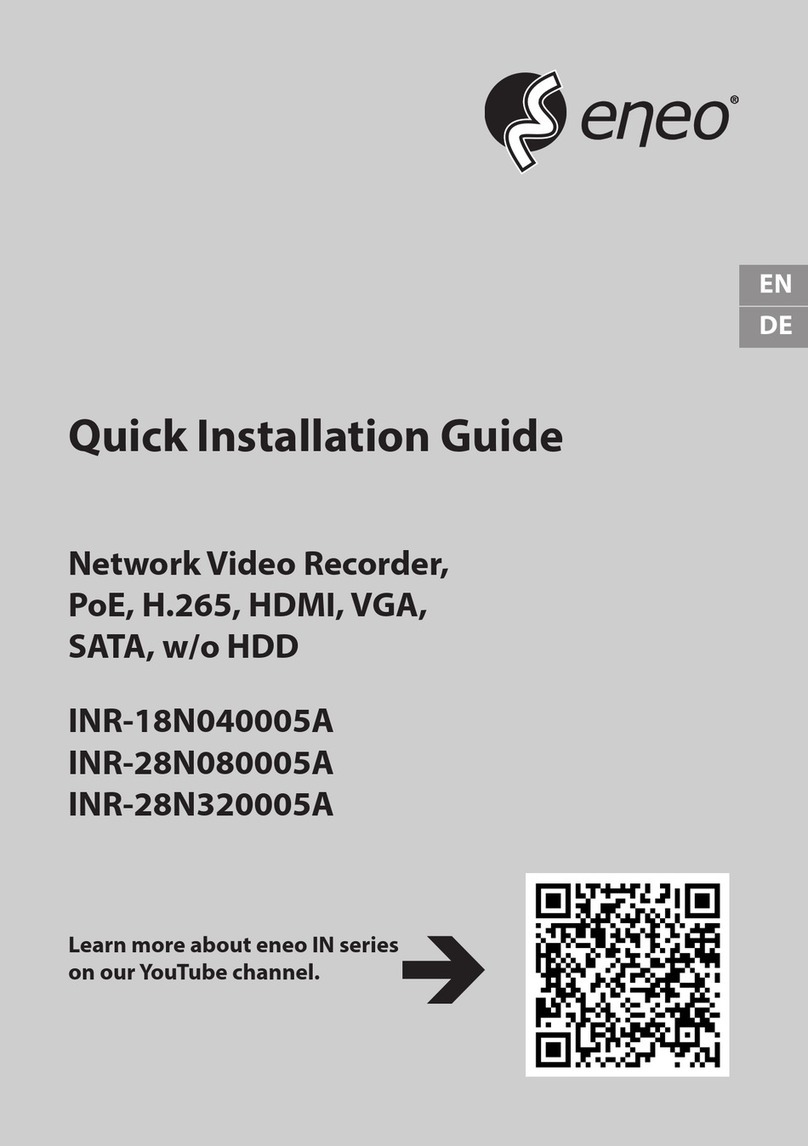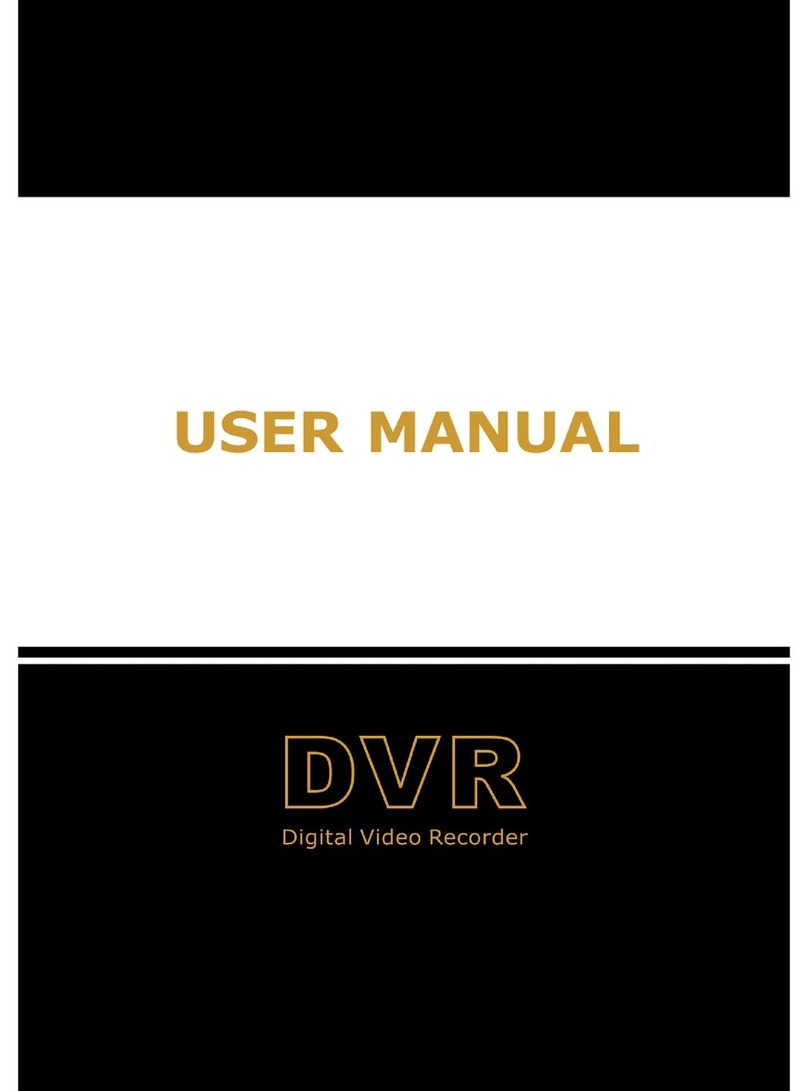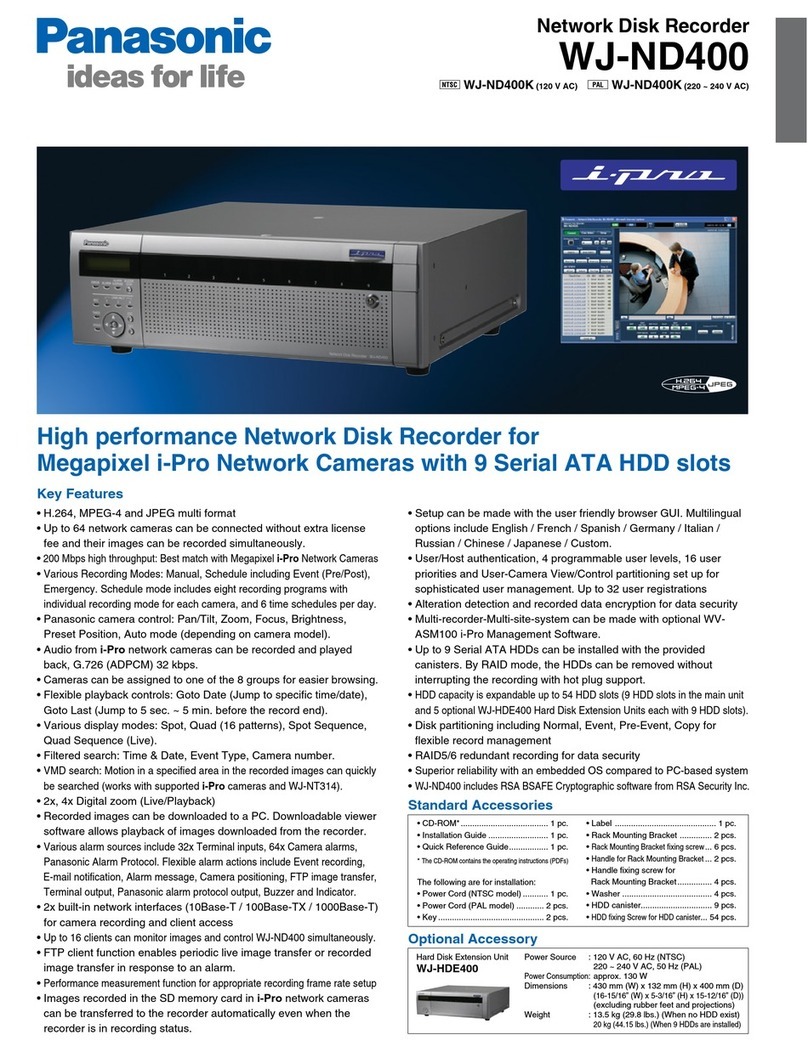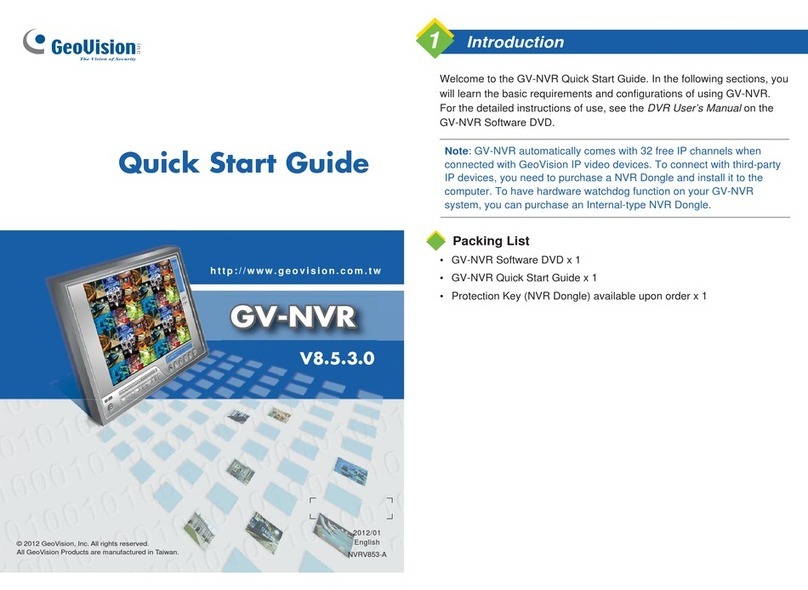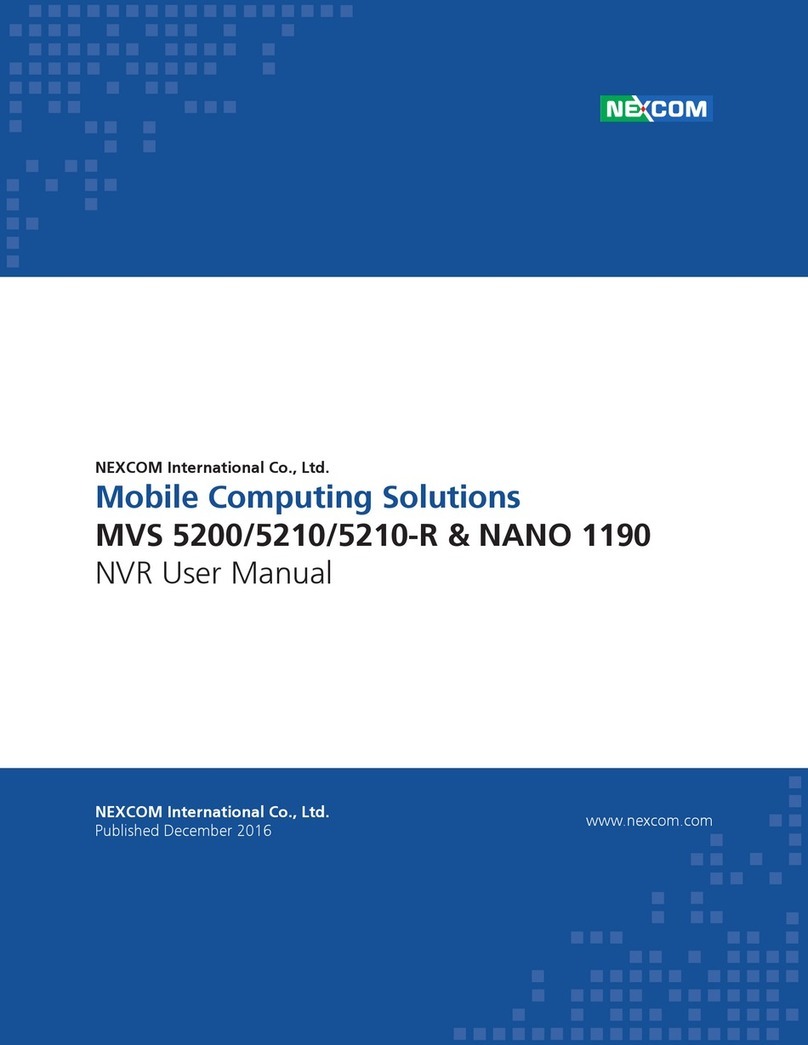Avic View-i User manual

Please read carefully before using this product.
AVIC
Drive Recorder
View-i Lite/Pro/Silver/Gold
User Manual (ver. 1.1.12)

3
Table of Contents
Liability1. Precautions2. Components3. Functions4. Features5. Installation6. View-i Product Manual7. View-i PC Player Manual8. View-i Product Operation9. Specifications and Certifications10.
※ Warranty
AVIC
www.avic.co.kr

4 5
1. Liability
1. This product was designed to assist you in driving safely
by recording driving information and data for
driver reference.
2. This product is not guaranteed to record information
on every accident.
- A minor force will not trigger the G-Force sensor to activate
Event Recording. Therefore the user must use the Manual Record
Button located on the device itself.
3. This product is not liable for any data loss caused by
physical damage to the product or it accessories.
4. The manufacturer has no liability for any injury or damage
to property associated with the use of this product
5. The manufacturer limits any and all liability to the exclusive remedies
of product repair or replacement at the manufacturer’s discretion,
to the fullest extent premitted by law.
2. Precautions (Device)
Do not open/fix/alter this device
Any customer alterations will void the
warranty
Do not use any accessories other then
those included with the recorder
The use of any additional accessories will
void the product warranty
Do not connect the device directly to car’s
battery
Connecting the device directly to the car’s
battery will void the product warranty.
Use this product only under the
recommended power guidelines
Using this product in alternative power
situation will void the product warranty
and could result in fire
Remove all substance from the lens, including
the plastic film, that may affect the quality
of the recording
Any obstruction may degrade recording
quality.
Do not expose this product to extreme
temperatures (high or low)
This product will be damaged if it is exposed
outside recommended working temperature
Do not operate product while driving
Only operate in safe environments
Only install this product within the
recommended installation area
It could result in poor GPS reception
If product is physically damaged during a
fatal accidents, it may not record any data
During sudden lighting changes, such as
entering a dark runnel, alley, or turning
toward direct sunlight on a very bright day,
video recording may be compromised due
to the limitations of video technology
Check the product frequently to ensure that
the camera angle is properly adjusted
After violent force is applied to the vehicle or
product, the camera angle may be altered
resulting in poor picture quality
Do not spray automobile cleaning products
directly to product
Product will be damaged if directly exposed
to cleaning products

6 7
2. Precautions (SD Card)
Only use SD memory card from the manufacturer
Product may not function correctly if un-tested SD memory cards is used
Do not open/fi x/modify SD memory card
Product could be damaged and warranty does not cover such damage.
SD memory card need to be replaced with a new product once it reaches end of product life.
Product might malfunction if SD card’s writing speed decreases
Check SD memory card’s data regularly to check its operation
Backup from SD memory card to HDD or CD if any data needs to be preserved
Data might get lost due to memory corruption in SD memory card
[NOTE] Format SD memory card atleast twice a month for optimal performance
Product is not liable for SD card’s recorded contents outside SD card limited product life
1. Inser SD Card to user PC
2. Select [Start] -> [My Computer]
3. Select SD card driver and right click and select “Format”
4. Select “FAT32”
If “FAT” format is to be selected, device will not function normally
5. Click “Start” button
Do not remove SD memory card during product operation while
power is on
Product or SD memory card could be damaged
3. Components
Product package may change for product enhancement without any notifi cation
Please confi rm below package list in the box
Device
Manual SD Card
Wire Clip
x 6 each
TV-out cable
TV-out cable : A display which does not have composite port must be adjusted to the correct display format
Plastic cradle &
Double side tape
x 2 each
Cigarjack power
cable

8 9
4. Functions
Functions Description
Constant
Recording
Records everything during device power on status
[NOTE] If memory exceeds its capacity, device deletes oldest recording to make room
for new recordings. Therefore, if user wants to keep the old recordings, user must
backup the recordings before they are automatically deleted
Event
Recording
When device detects exceeded force in the device, device automatically saves 15
seconds before and after of the triggered event. (Reference: 7.View-i Product Manual)
[NOTE] Event videos can be saved upto 200 fi les. If event fi les saved upto 160 fi les,
device alerts sounds(beep-beep-beep) to warn the user. If event fi les are saved upto
200 fi les, device alerts sounds(tee-lee-lee) and starts deleting oldest recording to
save room for new recordings. Therefore, if user wants to keep the old recordings,
user must backup the recordings before it is automatically deleted
Audio
Recording
Supports audio recording with on/off button (Reference: 5. Features)
JPEG
Capture
Supports JPEG capture (Reference : 7.View-i Product Manual)
GPS Sensor
Internal GPS records time/speed/route information. (View-i Pro/Gold product only)
These information can be checked with View-i PC Player
(Reference : 8.View-i PC Player Manual)
[NOTE] GPS needs to be connected to Satillite before recording
G-Sensor
Internal G-sensor records quick start/stop/curve information
This information can be checked with View-i PC Player
(Reference : 8.View-i PC Player Manual)
TV-out
User can check recorded fi les to nearest display with TV-out function
(Reference : 5. Features)
4. Functions
Functions Description
View-i PC
Player
View-i PC Player can be used to check recorded videos on SD card
Google Map
Sync
View driver’s route in Google Map embedded in View-i PC Player
[NOTE] GPS needs to be connected to the satellites in order to sync data
with Google Maps
G-Sensor
Sync Graph
View G-force data with View-i PC Player
ECO-Drive
Report
Driver driving patterns can be diagnosed using GPS & G-Sensor data.
This data will coach drivers to develop safer driving habits
[NOTE] Functions are limited for non-GPS products
Event Report
Creates reference report detailing the accident which may be helpful to
police or insurance company
[NOTE] Functions are limited for non-GPS products
CRASH
GUARDTM
CRASH GUARD™ system is provided inside View-i PC Player,
View-i PC Player can recover corrupt data occured by SD card being
separated from the device
[NOTE] CRASH GUARD™ cannot repair any data if SD card’s fi le system
was damaged or SD card was physically damaged

10 11
5. Features
# Name Desc
Power Port DC 12V/DC 24V
Internal GPS GPS
Front Camera 1.3M Pixel CMOS Image Sensor
Power Switch Device power on/off switch
TV-out Port Preview/Replay recorded fi les to nearest
display (NTSC/PAL)
Mic Switch Mic on/off switch
Buzzer Status buzzer
Manual
Recording User can cause Event Recording
SD card Format User can format the inserted SD Card
JPEG Capture/
Video Play
User can capture JPEG pictures
User can play recorded video
LED Status LED
Rear Camera 1.3M Pixel CMOS Image Sensor
SD Card Slot SD memory card socket
1
1
3
3
44
55
66
7
7
8
8
9
9
10
10
11
11
12
12
13
13
2
2
6. Installation
6.1 Recommendation
6.2 Placing the Cradle
For Sedans and SUVs, install the device near
rear view mirror where GPS and Camera does
not have physical interrupts
Remove tape cover and place according to
the diagram in 6.1 with open side up
[NOTE] If device was installed any place
other then what is recommeded in diagram
6.1, it will prevent optimal functioning of the
GPS reception and camera
[TIP] Please wipe the window clean before
placing the cradle.

12 13
6. Installation
6.3 Installing the product into the Cradle
6.4 Confirmation
1. Insert SD memory card to the product
2. Hold product so camera part is at the
bottom and then slide it into the cradle from top
to bottom untill it makes a clicking sound
3. Connect the power cable from product to
cigar jack of your vehicle. Then organize the
lines using line clips
4. Adjust the camera angle to your preference
[TIP] Use TV-out cable to connect to nearst
diplay to check the actual recording view and
make sure hood and dashboard does not show
too much in the screen
1. Check to see that the SD card is correctly placed into the device and power switch is on
2. Start the car engine and check power is correctly connected to the device
3. Check Red lamp is on following with Blue and Orange lamps blinks.
4. Listen for beep-beep + 5 “beep” sounds (booting complete, recording starting)
5. GPS connection can be confi rmed as follows:.
If Blue lamp blinks on and off, GPS reception is not complete and still in search
If Blue lamp does not blink and stays on, GPS reception has been made
1
34
2
7. View-i Product Manual
# Name Recording Mode Displaying Mode
Manual Recording
Button
Manually start event recording
If button is pressed, device will make “tic-
tic” sound and blue and orange LED will blink
quickly.
Blue and orange LED
will blink quickly
Memory
Format
Button
Short
Press Previous File
Long
Hold
Hold the button for more then 8 seconds,
device will format the SD card and reboot
Press for more the 2
seconds, recording
type will change
JPEG
Capture/
Video Play
Short
Press JPEG Capture Next File
Long
Hold
Hold the button for more the 2 seconds,
device will change to Displaying Mode
Press for more the 2
seconds, device will
change to Recording
mode
Rear Camera on/off Press button #2 following button #3 to turn on and off rear camera
Power LED Red LED, Displays Power On/Off Status
Function LED Blue LED, Displays GPS Reception Status
Mic LED Orange LED, Displays Mic On/Off Status
1
1
3
3
3
4
4
5
5
6
6
2
2
2

14 15
7. View-i Product Manual
Name BUZZER LED
Booting
Status Beep-Beep + 5 Beep sounds
Red LED : On
Blue LED : Blink
Orange LED : Blink
SD Card
Insert Status
No: Beep Beep~Beep Beep”
Sound shuts down when any
key is pressed
Red LED : On
Blue LED : Blink
Orange LED : Blink
Constant
Recording
Status
Red LED : On
Blue LED: Blink/on depending on GPS reception
Orange LED : On/Off depending on Mic status
GPS
Reception
Status
Red LED : On
Blue LED : Blink if no no satillite has been found
On if Satillite reception has been made
Orange LED : On/Off depending on Mic status
Event/Manual
Recording
Status
Short “Tic-Tic” Red LED : On
Blue LED : Blink (0.5 sec On/Off)
Orange LED : Blink (0.5 sec On/Off)
Mic On/Off
Status
Short “Tic” Red LED : On
Blue LED: Blink/on depending on GPS reception
Orange LED : On/Off depending on Mic status
Power Off
Status
(using switch)
“Beep~” Red LED : Off
Blue LED : Off
Orange LED : Off
Event/Manual
Recording
Memory
Full Alert
80%:“Beep Beep Beep ~
Beep Beep Beep”
100% : “Tee-lee-lee”
Red LED : On
Blue LED: Blink/on depending on GPS reception
Orange LED : On/Off depending on Mic status
7.1 Buzzer/LED Scenario
8. View-i PC Player Manual
This part of the manual explains the use of View-i PC Player, video and utility player. With
View-i PC Player, user may view the contents of View-i Lite/Pro/Silver/Gold products.
* Windows Media Player and other player may show videos but G-Sensor, GPS, MAP,
Report functions can only be used in View-i PC Player.
8.1 System Requirement
8.2 Installing the Software
Item Desc
OS Window XP, Windows Vista
CPU Pentium 4 / 1.8Ghz
RAM More then 512MB
HDD More then 200MB
DISPLAY More then 1024 x 768 Pixel
1. Connect SD card into the computer
2. Select [Start]->[My Computer]
3. Select SD card drive and double click “Setup.exe” fi le in the product folder
4. Follow installation instructions
6. Select [Start]->[Programs]->[View-i]-> View-i PC Player to start the application
* Check www.avic.co.kr for latest View-i PC Player updates

16 17
# Name Desc
Video Screen Video play screen of designated video fi le
G-Sensor Screen G-sensor data of video screen for user analysis
Speed-o-Meter/
Menu/Player Screen
Display driving speed (View-i Pro)
Button listing for video and menu control
Search Screen Search function for listed video fi les
Information Screen Displays fi le name and recording type
Displays GPS information (View-i Pro)
Google Maps Screen Displays current position of the video on Goggle map
(Internet connection required : View-i Pro)
8. View-i PC Player Manual
8.3 View-i PC Player - 1 Channel
Double click on”View-i” icon to view the below screen. (View-i Lite/Pro)
4
4
3
3
1
1
5
5
2
2
6
6
8.3 View-i PC Player - 2 Channel
# Name Desc
Front Video Screen Front video play screen of designated video fi le
Rear Video Screen Rear video play screen of selected front video fi le
Search Screen Search function for listed video fi les
Speed-o-Meter/
Menu/Player Screen
Display driving speed (View-i Gold)
Button listing for video and menu control
Information Screen Displays fi le name and recording type
Displays GPS information (View-i Gold)
G-Sensor Screen G-sensor data of video screen for user analysis
Google Maps
Screen
Displays current position of the video on Goggle Maps
(Internet connection required : View-i Gold)
Double click on”View-i2” icon to view the below screen. (View-i Silver/Gold)
8. View-i PC Player Manual
4
4
3
3
1
1
5
5
2
2
6
6
7
7

18 19
8.4 Buttons
8.5 Control Bar
8. View-i PC Player Manual
Button Desc Button Desc
Move to the previous fi le Open a single fi le
Rewind 5 sec Screen save / print
Play ECO-Drive Report save / print
Pause Event Report save / print
Stop Settings
Fast forward 5 sec
Play speed control
Move to next fi le
Volume Control : Video volume control with
mute function
8. View-i PC Player Manual
1. Opening single fi le and playing
Click on the button located lower part of View-i PC Player.
Navigate to the folder to fi nd the wanted play contents and double click on the video fi le to play.
2. Opening a folder and playing
• Click on “Folder Open” button on the top right of Search screen.
• Navigate to the folder of user choice and select “OK” button
• When the fi le list appears in the Search screen, check the checkbox in the left of the fi le name
and click on “Chain Play” to play the videos.
• Recorded contents can be found inside device’s SD card.
Constant fi les can be found under “NORMAL” folder / folder name under date/hour.
• Event videos can be found under “EVENT” folder.
• Move the recorded videos to user computer for best performance.
(video play navigation, search, etc)
8.6 Open File / Play

20 21
# Name Desc
NOR Constant recording fi les display as “NOR”
EVT G-Sensor triggered recording fi les display as “EVT”
EMG Manual button triggered recording fi les display as “EMG”
# Name Desc
Folder
Open
Open a folder with recorded
videos
Chain
Play
Play button for continual
playing of checked listed fi les
File
Name
File name consist of
date/hour of recordings.
EVT_090919_201518.mp4
-> EVT or INI : Recording type
-> 090919 : 09/09/19 (date)
-> 201518 : 20:15:18 (time)
Event
Displays recording type.
(EVT : Event / EMG : Manual
NOR : Constant)
8. View-i PC Player Manual
8.7 File List Screen
1
1
3
3
4
4
5
5
2
2
• File can be organized by clicking on the top File Name, Event titles
# Name Desc
Event Type Select recording type to fi lter videos with selected recording type
Speed Input speed value to fi lter videos above selected speed value
G-Sensor Input X/Y/Z G-sensor values to fi lter videos above selected G-sensor value
Time Input time value to fi lter videos within time section
8.8 Search - DB
8. View-i PC Player Manual
1
1
3
3
4
4
2
2
1. Import play list to the Search screen
(Reference : 8.6 Open File / Play)
2. Click on “Create DB” to make database
*Database must be created before searching
3. Select search option and click “Search” button
4. Searched list will apprear in Search screen
6. Click on “Chain Play” to play searched fi le

22 23
8.9 Play Screen
8. View-i PC Player Manual
# Name Desc
Video Screen Video play screen of designated video fi le
G-Sensor Screen G-sensor data of video screen for user analysis
Speed-o-Meter/
Menu/Player Screen
Display driving speed (View-i Pro)
Button listing for video and menu control
Information Screen Displays fi le name and recording type
Displays GPS information (View-i Pro)
Google Map Screen Displays current position of the video on Goggle map
(Internet connection required : View-i Pro)
View-i Pro/Lite
View-i Silver/Gold
1
1
3
3
2
2
5
5
4
4
11
3
45
2
8.10 Google Map Interface
8. View-i PC Playe Manual
1. View-i PC Player supports Google Map interface
Internet must be connected for Google map interface
2. Navigate through Goggle Map with mouse cursor
# Desc
Zoom in/out
+ : Zoom in
- : Zoom out
View Mode
(Map / Hybrid / Landscape)
Current Poistion (sync with video)
1
1
33
2
2

24 25
8.12 Speed/G-Sensor
8. View-i PC Player Manual
1. View-i PC Player supports detailed view
of speed and G-Sensor data
2. Click on “Big Chart” button in the G-sensor
screen to display below pop-up screens
G-Sensor data can be used for road conditions or driver’s driving pattern analysis
Axis Desc
X Display Vehicle’s X axis movement - Quick Start / Quick Stop
Y Display Vehicle’s Y axis movement - Quick Turns
ZDisplay Vehicle’s Z axis movement - Up/down movement
Speed(Km/H) G-Sensor Value
Video Play Time Video Play Time
Speed
(View-i Pro/Gold)
G-Sensor
1. Road Track™ shows driving path of selected fi les.
In order to use this function, user must fi rst call
in the video fi les and create database
2. After creating the database, click on
button
3. After new map screen apprears, press “View”
button
4. Use button or show button to
display or hide driving route in the Google Map
8.11 Road Track™
8. View-i PC Player Manual

26 27
8.13 Screen Capture Print/Save
8. View-i PC Player Manual
1. View-i PC Player supports screen capture function which can print / save
specifi c screen of user choice
2. Click on button to view the screen below
# Desc
G Sensor value
GPS value
(View-i Pro/Gold only)
PRINT button for image print
SAVE button for create JPEG
image fi le
1
1
3
3
4
4
2
2
1. Create database from user selected video fi les
2. Click “Eco-Drive Report” button
3. Input basic user information and click
“Make Report” button to create a report
6. Use “Excel” and “Preview” button
to save the report to a fi le or print
8.14 ECO-Driver Report
8. View-i PC Player Manual

28 29
1. Click on “Event Report” button to revtreive the
image capture screen
2. Click on the “Add” button to save 4 different video
screen and click on “Next” button
3. Use “Clear” button to remove selected screens
4. Input basic information and click on “Preview”
button to create the report
8.15 Event Report
8. View-i PC Player Manual
8.16 Setting - Open
8.16.1 Setting - Express
8. View-i PC Player Manual
1. Click on button
2. Select user_setup.cfg fi le in your SD Card
3. Click on “Open” button.
1. Express setting allows for quick and easy device confi guration
2. Click “Apply” button and re-insert SD Card
to the device to save the changes
# Name Desc
Video Quality Video quality setting
G-Sensor
Sensitivity G-sensor sensitivity trigger setting
Device Time View-i Lite/Silver user must
manually set the time
Time Zone Select user time zone
Sound Setting Buzzer on / off
4
43
3
1
5
5
2
2
1

30 31
9. View-i Product Operation
Symptom Solution
No Power
Please check power cable connection to the device
Please check power cable connection to vehicle power source
Please check power switch on the device
If all power connections are correct then remove SD Card and re-insert and try again
If you have attempted the above remedies, and the device is still not working properly,
please contact your dealer
“Beep ~ Beep”
sound does not
stop
Please check to see if SD card is correctly inserted
Please check to see if SD card format is correct (SD card format must be FAT32)
Please check to see if SD card’s event video contents are full
If you have attempted the above remedies, and the device is still not working properly,
please contact your dealer
LED keeps
blinking
LED may blink if there are any problem with SD Card
Please backup SD card contents and reformat SD Card
If you have attempted the above remedies, and the device is still not working properly,
please contact your dealer
Recording videos
does not play
correctly
Please check lens for any alien substance.
If videos are too dark, please raise the brightness in the setting confi guration
If you have attempted the above remedies, and the device is still not working properly,
please contact your dealer
Recorded videos
does not play
any sound
Please verify that the mic switch is turned on; orange LED should be lit
If you have attempted the above remedies, and the device is still not working properly,
please contact your dealer
Event Recording
does not function
correctly
Please check event recording settings in the View-i PC Player setting menu
If you have attempted the above remedies, and the device is still not working properly,
please contact your dealer
GPS reception
does not function
correctly
Please check device installation inside the vehicle and install accordingly to the manual
Please remove all possible metalic parts from the vicinity of the device
If you have attempted the above remedies, and the device is still not working properly,
please contact your dealer
# Name Desc
Video Quality Best / High / Normal / Compact
Brightness -4 to +4 (default : 0)
G-Sensor
Sensitivity 0.1 to 2.0 (default : 0.3)
Event Recording
Time 5 to 15 sec (default : 15 sec)
Constant
Recording Time 30 to 60 sec (default : 60 sec)
Device Time
Select user local time
(View-i Pro/Gold product will
automatically use GPS time)
Time Zone
Select user time zone
(View-i Pro/Gold product will
automatically use GPS time)
Buzzer and Alert
Settings Buzzer on / off
4
4
3
3
1
1
5
5
2
2
6
6
7
7
8
8
8.16.2 Setting - Expert
8. View-i PC Player Manual
1. Do use Express setting unless you are an advanced user
2. Click “Apply” button and re-insert SD Card to the device to save the changes

32 33
10. Specification and Cerfitications
List Desc
Camera 1.3M CMOS Image Sensor - 1Ch (View-i Lite/Pro),
1.3M CMOS Image Sensor - 2Ch (View-i Silver/ Gold)
Angle 149 Degrees (Front and Rear)
GPS Internal GPS (View-i Pro/Gold)
G-Sensor Internal G-Sensor
Video 1CH : MPEG4 1.3M 20fps(max) / MPEG4 VGA 30fps(max)
2CH : MPEG4 1.3M 10fps(max) / MPEG4 VGA 15fps(max)
Audio Internal Microphone, AAC Codec
Storage SD/SDHC Card (MAX 16GB)
PC Software View-i PC Player, Windows Media Player and other media player
Voltage 12V~24V
Size 52(W) x 94(H) x 18(D)mm
Weight View-i Lite : 70g / View- Pro : 85g / View-Gold : 90g
Manufacture AVIC Imaging Inc. / Rep. Korea
Certifi cation
KCC Certifi cation
View-i Lite / Pro : AI6-VSDR-1100(B)
View-i Silver/Gold : AI6-VSDR-2100(B)
Warranty
Product View-i Lite / View-i Pro / View-i Silver / View-i Gold
Model VSDR-1000 / VSDR-1100 / VSDR-2000 / VSDR-2100
Name Serial Number
Phone Email
Address
Purchasing Date Dealer
Thank you for purchasing AVIC Imaging Inc.’s product.
1. AVIC Imaging Inc. grants the following warranty period on the product commencing on the date of purchase.
2. Warranty Period : see store policy
Guarantee

AVIC
www.avic.co.kr

AVIC
www.avic.co.kr
Screens and pictures may be different in product use
View-i Lite/Pro/Silver/Gold
Table of contents
Other Avic DVR manuals
Popular DVR manuals by other brands

Optiview
Optiview VR series quick start guide

Security Camera King
Security Camera King NVR-ELHS-64-4K-DH user manual

Videoswitch
Videoswitch VI-R5132L Quick operating guide

SECO-LARM
SECO-LARM ENFORCER DRN-104-2TB installation manual

Dahua Technology
Dahua Technology DH-XVR58 S-4KL-I2-LP Series user manual

JVC
JVC ShowView LPT0923-001A instructions

Vanderbilt
Vanderbilt Eventys AX Series quick start guide

Honeywell
Honeywell HD-DVR-1004 user manual

Panasonic
Panasonic LQ-MD800 operating instructions
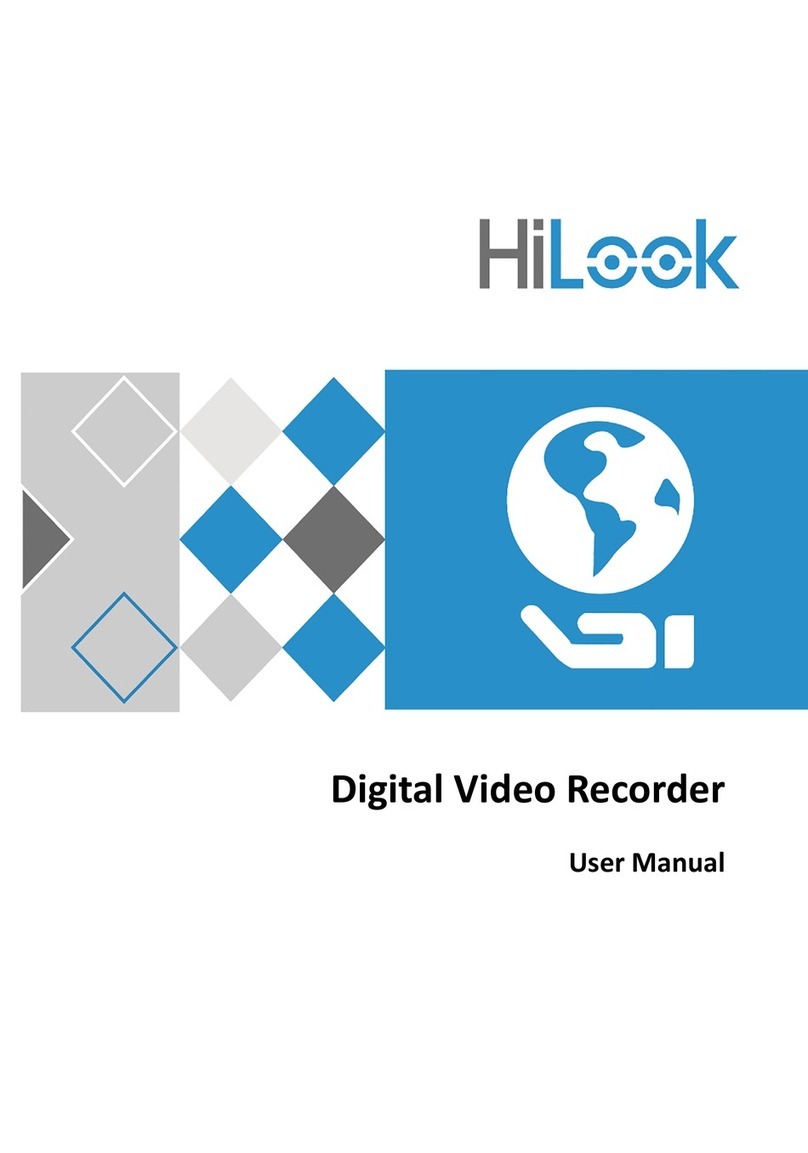
HiLook
HiLook DVR-E00G-B Series user manual

Idis
Idis TR-4516 installation manual

Planet Networking & Communication
Planet Networking & Communication HDVR-435 user manual