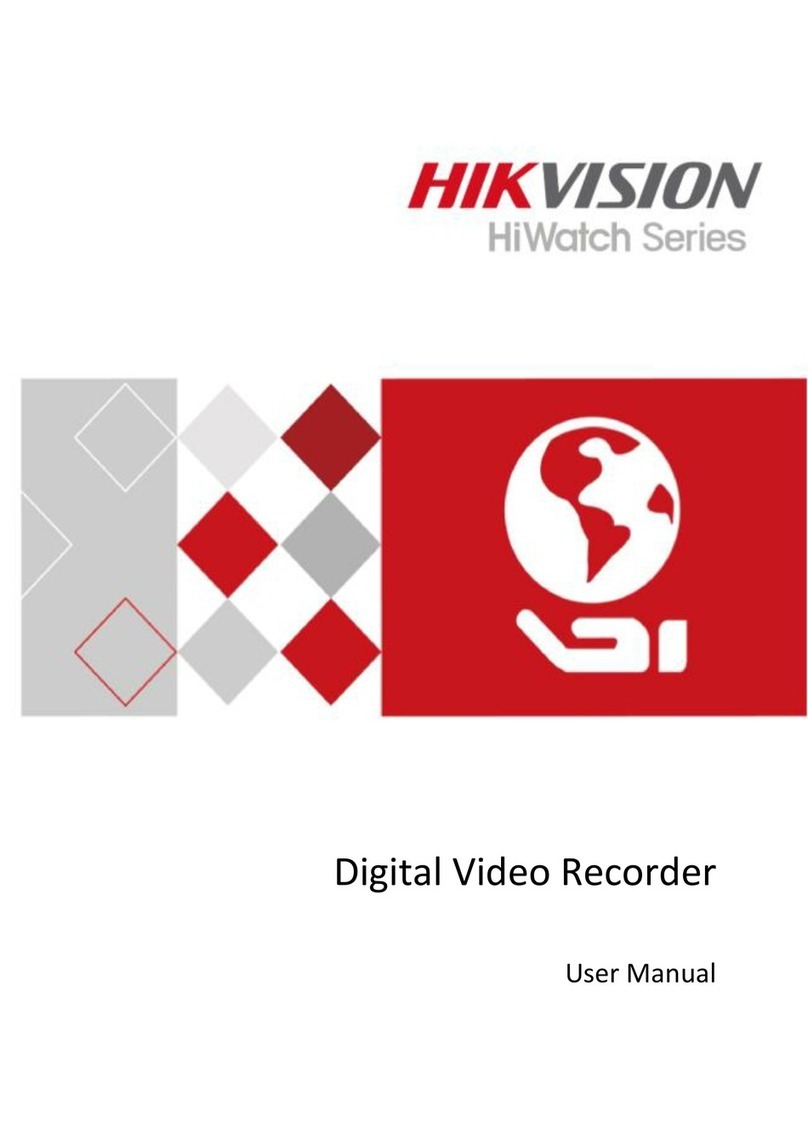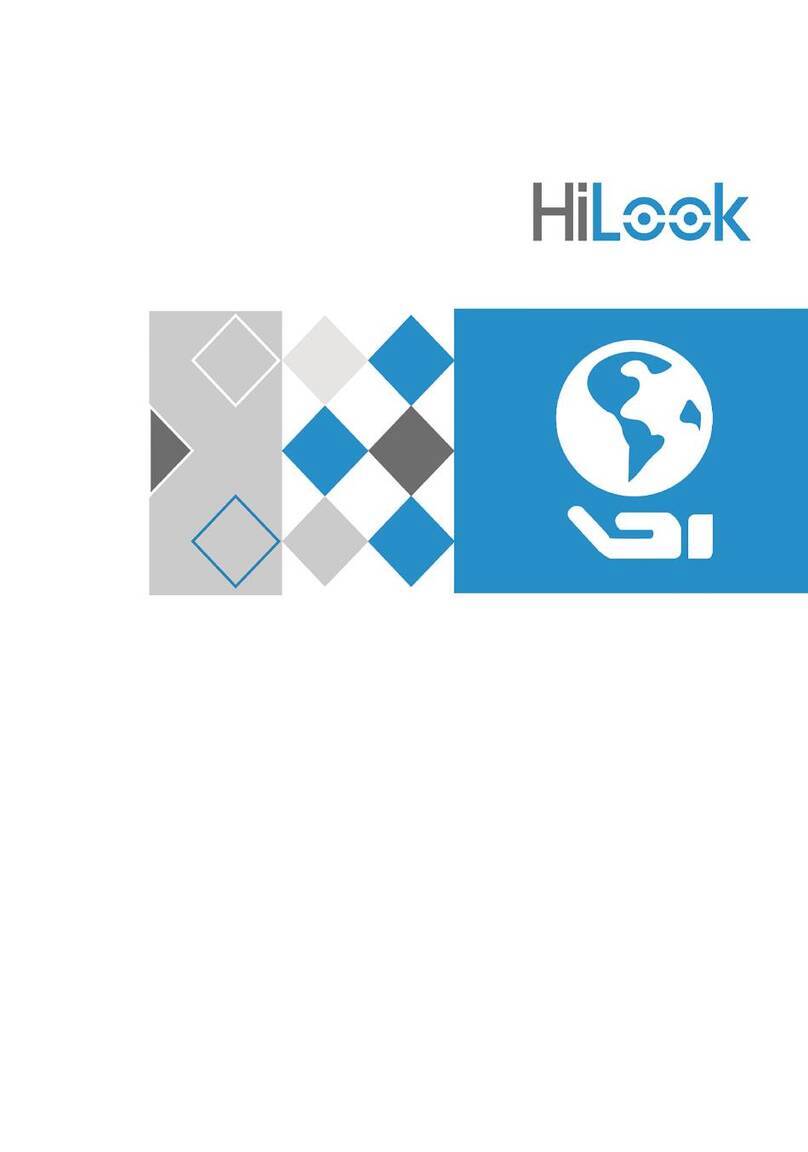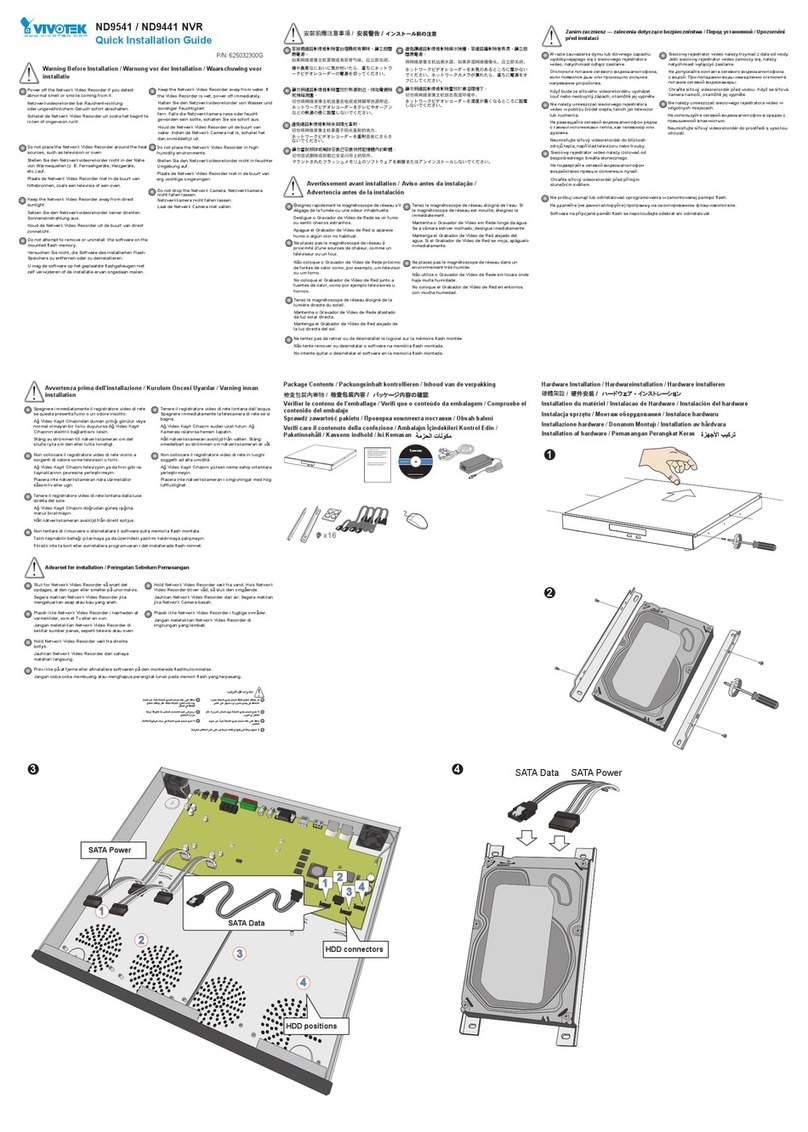HiLook DVR-E00G-B Series User manual

Digital Video Recorder
User Manual

Legal Informaon
©2023 Hangzhou Hikvision Digital Technology Co., Ltd.
About this Manual
Pictures, charts, images and all other informaon hereinaer are for descripon and explanaon
only. The informaon contained in the Manual is subject to change, without noce, due to
rmware updates or other reasons. Please nd the latest version in the company website ( hps://
www.hikvision.com/ ). Please use this user manual under the guidance of professionals.
Trademarks
and other Hikvision's trademarks and logos are the properes of Hikvision in
various jurisdicons.
Other trademarks and logos menoned are the properes of their respecve owners.
: The terms HDMI and HDMI High-Denion Mulmedia Interface, and the HDMI
Logo are trademarks or registered trademarks of HDMI Licensing Administrator, Inc. in the United
States and other countries.
Disclaimer
TO THE MAXIMUM EXTENT PERMITTED BY APPLICABLE LAW, THIS MANUAL AND THE PRODUCT
DESCRIBED, WITH ITS HARDWARE, SOFTWARE AND FIRMWARE, ARE PROVIDED “AS IS” AND “WITH
ALL FAULTS AND ERRORS”. HIKVISION MAKES NO WARRANTIES, EXPRESS OR IMPLIED, INCLUDING
WITHOUT LIMITATION, MERCHANTABILITY, SATISFACTORY QUALITY, OR FITNESS FOR A PARTICULAR
PURPOSE. THE USE OF THE PRODUCT BY YOU IS AT YOUR OWN RISK. IN NO EVENT WILL HIKVISION
BE LIABLE TO YOU FOR ANY SPECIAL, CONSEQUENTIAL, INCIDENTAL, OR INDIRECT DAMAGES,
INCLUDING, AMONG OTHERS, DAMAGES FOR LOSS OF BUSINESS PROFITS, BUSINESS
INTERRUPTION, OR LOSS OF DATA, CORRUPTION OF SYSTEMS, OR LOSS OF DOCUMENTATION,
WHETHER BASED ON BREACH OF CONTRACT, TORT (INCLUDING NEGLIGENCE), PRODUCT LIABILITY,
OR OTHERWISE, IN CONNECTION WITH THE USE OF THE PRODUCT, EVEN IF HIKVISION HAS BEEN
ADVISED OF THE POSSIBILITY OF SUCH DAMAGES OR LOSS.
YOU ACKNOWLEDGE THAT THE NATURE OF THE INTERNET PROVIDES FOR INHERENT SECURITY
RISKS, AND HIKVISION SHALL NOT TAKE ANY RESPONSIBILITIES FOR ABNORMAL OPERATION,
PRIVACY LEAKAGE OR OTHER DAMAGES RESULTING FROM CYBER-ATTACK, HACKER ATTACK, VIRUS
INFECTION, OR OTHER INTERNET SECURITY RISKS; HOWEVER, HIKVISION WILL PROVIDE TIMELY
TECHNICAL SUPPORT IF REQUIRED.
YOU AGREE TO USE THIS PRODUCT IN COMPLIANCE WITH ALL APPLICABLE LAWS, AND YOU ARE
SOLELY RESPONSIBLE FOR ENSURING THAT YOUR USE CONFORMS TO THE APPLICABLE LAW.
ESPECIALLY, YOU ARE RESPONSIBLE, FOR USING THIS PRODUCT IN A MANNER THAT DOES NOT
INFRINGE ON THE RIGHTS OF THIRD PARTIES, INCLUDING WITHOUT LIMITATION, RIGHTS OF
PUBLICITY, INTELLECTUAL PROPERTY RIGHTS, OR DATA PROTECTION AND OTHER PRIVACY RIGHTS.
Digital Video Recorder User Manual
i

YOU SHALL NOT USE THIS PRODUCT FOR ANY PROHIBITED END-USES, INCLUDING THE
DEVELOPMENT OR PRODUCTION OF WEAPONS OF MASS DESTRUCTION, THE DEVELOPMENT OR
PRODUCTION OF CHEMICAL OR BIOLOGICAL WEAPONS, ANY ACTIVITIES IN THE CONTEXT RELATED
TO ANY NUCLEAR EXPLOSIVE OR UNSAFE NUCLEAR FUEL-CYCLE, OR IN SUPPORT OF HUMAN
RIGHTS ABUSES.
IN THE EVENT OF ANY CONFLICTS BETWEEN THIS MANUAL AND THE APPLICABLE LAW, THE LATTER
PREVAILS.
Digital Video Recorder User Manual
ii

Regulatory Informaon
FCC Informaon
Please take aenon that changes or modicaon not expressly approved by the party responsible
for compliance could void the user's authority to operate the equipment.
FCC compliance: This equipment has been tested and found to comply with the limits for a Class A
digital device, pursuant to part 15 of the FCC Rules. These limits are designed to provide
reasonable protecon against harmful interference in a residenal installaon. This equipment
generates, uses and can radiate radio frequency energy and, if not installed and used in accordance
with the instrucons, may cause harmful interference to radio communicaons. However, there is
no guarantee that interference will not occur in a parcular installaon. If this equipment does
cause harmful interference to radio or television recepon, which can be determined by turning
the equipment o and on, the user is encouraged to try to correct the interference by one or more
of the following measures:
●Reorient or relocate the receiving antenna.
●Increase the separaon between the equipment and receiver.
●Connect the equipment into an outlet on a circuit dierent from that to which the receiver is
connected.
●Consult the dealer or an experienced radio/TV technician for help.
FCC Condions
This device complies with part 15 of the FCC Rules. Operaon is subject to the following two
condions:
●This device may not cause harmful interference.
●This device must accept any interference received, including interference that may cause
undesired operaon.
EU Conformity Statement
This product and - if applicable - the supplied accessories too are marked
with "CE" and comply therefore with the applicable harmonized European
standards listed under the EMC Direcve 2014/30/EU, LVD Direcve 2014/
35/EU, the RoHS Direcve 2011/65/EU.
2012/19/EU (WEEE direcve): Products marked with this symbol cannot be
disposed of as unsorted municipal waste in the European Union. For
proper recycling, return this product to your local supplier upon the
Digital Video Recorder User Manual
iii

purchase of equivalent new equipment, or dispose of it at designated
collecon points. For more informaon see: hp://www.recyclethis.info .
2006/66/EC (baery direcve): This product contains a baery that cannot
be disposed of as unsorted municipal waste in the European Union. See
the product documentaon for specic baery informaon. The baery is
marked with this symbol, which may include leering to indicate cadmium
(Cd), lead (Pb), or mercury (Hg). For proper recycling, return the baery to
your supplier or to a designated collecon point. For more informaon
see: hp://www.recyclethis.info .
Industry Canada ICES-003 Compliance
This device meets the CAN ICES-3 (A)/NMB-3(A) standards requirements.
Digital Video Recorder User Manual
iv

Applicable Model
This manual is applicable to the following models.
Series Model
DVR-E00G-B DVR-E04G-B
DVR-E08G-B
DVR-E16G-B
DVR-E00G-D DVR-E04G-D
DVR-E08G-D
DVR-E00G-E DVR-E04G-E
DVR-E00Q-B DVR-E04Q-B
DVR-E00Q-B DVR-E08Q-B
DVR-E00Q-D DVR-E04Q-D
DVR-E00U-B DVR-E04U-B
DVR-200Q-K1 DVR-216Q-K1
DVR-200Q-K2 DVR-216Q-K2
DVR-200Q-M1 DVR-204Q-M1
DVR-208Q-M1
DVR-216Q-M1
DVR-200Q-M2 DVR-216Q-M2
DVR-232Q-M2
DVR-200U-M1 DVR-204U-M1
DVR-208U-M1
DVR-200U-M2 DVR-216U-M2
DVR-200G-M2 DVR-232G-M2
Digital Video Recorder User Manual
v

Symbol Convenons
The symbols that may be found in this document are dened as follows.
Symbol Descripon
Danger
Indicates a hazardous situaon which, if not avoided, will or could
result in death or serious injury.
Cauon
Indicates a potenally hazardous situaon which, if not avoided, could
result in equipment damage, data loss, performance degradaon, or
unexpected results.
Note Provides addional informaon to emphasize or supplement
important points of the main text.
Digital Video Recorder User Manual
vi

Safety Instrucon
●Proper conguraon of all passwords and other security sengs is the responsibility of the
installer and/or end-user.
●In the use of the product, you must be in strict compliance with the electrical safety regulaons
of the naon and region.
●Firmly connect the plug to the power socket. Do not connect several devices to one power
adapter. Power o the device before connecng and disconnecng accessories and peripherals.
●Shock hazard! Disconnect all power sources before maintenance.
●The equipment must be connected to an earthed mains socket-outlet.
●The socket-outlet shall be installed near the equipment and shall be easily accessible.
● indicates hazardous live and the external wiring connected to the terminals requires
installaon by an instructed person.
●Never place the equipment in an unstable locaon. The equipment may fall, causing serious
personal injury or death.
●Input voltage should meet the SELV (Safety Extra Low Voltage) and the LPS (Limited Power
Source) according to the IEC62368.
●High touch current! Connect to earth before connecng to the power supply.
●If smoke, odor or noise rise from the device, turn o the power at once and unplug the power
cable, and then please contact the service center.
●Use the device in conjuncon with an UPS, and use factory recommended HDD if possible.
●This product contains a coin/buon cell baery. If the baery is swallowed, it can cause severe
internal burns in just 2 hours and can lead to death.
●This equipment is not suitable for use in locaons where children are likely to be present.
●CAUTION: Risk of explosion if the baery is replaced by an incorrect type.
●Improper replacement of the baery with an incorrect type may defeat a safeguard (for
example, in the case of some lithium baery types).
●Do not dispose of the baery into re or a hot oven, or mechanically crush or cut the baery,
which may result in an explosion.
●Do not leave the baery in an extremely high temperature surrounding environment, which may
result in an explosion or the leakage of ammable liquid or gas.
●Do not subject the baery to extremely low air pressure, which may result in an explosion or the
leakage of ammable liquid or gas.
●Dispose of used baeries according to the instrucons.
●Keep body parts away from fan blades and motors. Disconnect the power source during
servicing.
●Keep body parts away from motors. Disconnect the power source during servicing.
●In order to prevent data leakage, please use the Secure Erase funcon to clear data before
discarding your SSD device.
●Use only power supplies same with the original model, or LPS power supplies with the same
voltage and electric current.
Digital Video Recorder User Manual
vii

Prevenve and Cauonary Tips
Before connecng and operang your device, please be advised of the following ps:
●The device is designed for indoor use only. Install it in a well-venlated, dust-free environment
without liquids.
●Ensure recorder is properly secured to a rack or shelf. Major shocks or jolts to the recorder as a
result of dropping it may cause damage to the sensive electronics within the recorder.
●The equipment shall not be exposed to dripping or splashing and that no objects lled with
liquids shall be placed on the equipment, such as vases.
●No naked ame sources, such as lighted candles, should be placed on the equipment.
●The venlaon should not be impeded by covering the venlaon openings with items, such as
newspapers, table-cloths, curtains, etc. The openings shall never be blocked by placing the
equipment on a bed, sofa, rug or other similar surface.
●For certain models, ensure correct wiring of the terminals for connecon to an AC mains supply.
●For certain models, the equipment has been designed, when required, modied for connecon
to an IT power distribuon system.
● idenes the baery holder itself and idenes the posioning of the cell(s) inside the
baery holder.
●+ idenes the posive terminal(s) of equipment which is used with, or generates direct current.
+ idenes the negave terminal(s) of equipment which is used with, or generates direct
current.
●Keep a minimum 200 mm (7.87 inch) distance around the equipment for sucient venlaon.
●For certain models, ensure correct wiring of the terminals for connecon to an AC mains supply.
●Use only power supplies listed in the user manual or user instrucon.
●The USB port of the equipment is used for connecng to a mouse, keyboard, USB ash drive, or
Wi-Fi dongle only.
●Use only power supplies listed in the user manual or user instrucon.
●Do not touch the sharp edges or corners.
●When the device is running above 45 °C (113 °F), or its HDD temperature in S.M.A.R.T. exceeds
the stated value, please ensure the device is running in a cool environment, or replace HDD(s) to
make the HDD temperature in S.M.A.R.T. below the stated value.
Digital Video Recorder User Manual
viii

Contents
Chapter 1 Startup ....................................................................................................................... 1
1.1 Acvate Your Device .............................................................................................................. 1
1.2 Login ...................................................................................................................................... 2
1.2.1 Set Unlock Paern ........................................................................................................ 2
1.2.2 Log in via Unlock Paern .............................................................................................. 3
1.2.3 Log in via Password ....................................................................................................... 3
Chapter 2 Live View .................................................................................................................... 5
2.1 GUI Introducon .................................................................................................................... 5
2.2 PTZ Control ............................................................................................................................ 6
2.2.1 Congure PTZ Parameter .............................................................................................. 6
2.2.2 Customize Preset .......................................................................................................... 8
2.2.3 Customize Patrol ........................................................................................................... 8
2.2.4 Customize Paern ......................................................................................................... 9
Chapter 3 Playback ................................................................................................................... 10
3.1 GUI Introducon .................................................................................................................. 10
3.2 Normal Playback .................................................................................................................. 10
3.3 Event Playback ..................................................................................................................... 12
3.4 Back up Clip .......................................................................................................................... 13
Chapter 4 File Search ................................................................................................................ 14
4.1 Search File ............................................................................................................................ 14
4.2 Quick Backup ....................................................................................................................... 14
Chapter 5 Conguraon (Easy Mode) ....................................................................................... 15
5.1 System Conguraon ........................................................................................................... 15
5.1.1 General ........................................................................................................................ 15
5.1.2 User ............................................................................................................................. 16
5.1.3 Excepon .................................................................................................................... 17
Digital Video Recorder User Manual
ix

5.2 Network Conguraon ........................................................................................................ 18
5.2.1 General ........................................................................................................................ 18
5.2.2 HiLookVision ............................................................................................................... 19
5.2.3 Email ........................................................................................................................... 20
5.3 Camera Management .......................................................................................................... 21
5.3.1 Congure Signal Input ................................................................................................. 21
5.3.2 Network Camera ......................................................................................................... 22
5.3.3 OSD Sengs ................................................................................................................ 24
5.3.4 Moon Detecon ........................................................................................................ 24
5.3.5 Congure Arming Schedule ........................................................................................ 25
5.3.6 Congure Alarm Linkage Acon .................................................................................. 26
5.4 Recording Management ....................................................................................................... 27
5.4.1 Storage Device ............................................................................................................ 27
5.4.2 Congure Recording Schedule .................................................................................... 28
5.4.3 Congure Recording Parameter .................................................................................. 30
Chapter 6 Conguraon (Expert Mode) .................................................................................... 31
6.1 System Conguraon ........................................................................................................... 31
6.1.1 General ........................................................................................................................ 31
6.1.2 Live View ..................................................................................................................... 33
6.1.3 User ............................................................................................................................. 35
6.2 Network Conguraon ........................................................................................................ 35
6.2.1 TCP/IP .......................................................................................................................... 35
6.2.2 DDNS ........................................................................................................................... 36
6.2.3 NAT .............................................................................................................................. 37
6.2.4 Wi-Fi ............................................................................................................................ 38
6.2.5 Log Server Sengs ...................................................................................................... 39
6.2.6 NTP .............................................................................................................................. 41
6.2.7 Ports (More Sengs) .................................................................................................. 42
Digital Video Recorder User Manual
x

6.2.8 HiLookVision ............................................................................................................... 43
6.2.9 Email ........................................................................................................................... 43
6.3 Camera Management .......................................................................................................... 43
6.3.1 Congure Signal Input ................................................................................................. 43
6.3.2 Network Camera ......................................................................................................... 44
6.3.3 Display Sengs ........................................................................................................... 47
6.3.4 Privacy Mask ............................................................................................................... 48
6.4 Event Conguraon ............................................................................................................. 49
6.4.1 Normal Event .............................................................................................................. 49
6.4.2 Perimeter Protecon ................................................................................................... 53
6.4.3 Congure Arming Schedule ........................................................................................ 56
6.4.4 Congure Alarm Linkage Acon .................................................................................. 57
6.5 Recording Management ....................................................................................................... 59
6.5.1 Congure Recording Schedule .................................................................................... 59
6.5.2 Congure Recording Parameter .................................................................................. 62
6.5.3 View Esmated Recording Period ............................................................................... 62
6.5.4 Storage Device ............................................................................................................ 63
6.5.5 Congure Storage Mode ............................................................................................. 64
6.5.6 Advanced Sengs ....................................................................................................... 66
6.6 RS-232 Sengs .................................................................................................................... 66
Chapter 7 Maintenance ............................................................................................................ 68
7.1 Restore Default .................................................................................................................... 68
7.2 Search Log ............................................................................................................................ 68
7.3 System Service ..................................................................................................................... 68
7.4 Upgrade ............................................................................................................................... 69
7.4.1 Local Upgrade ............................................................................................................. 69
7.4.2 Online Upgrade ........................................................................................................... 70
Chapter 8 Alarm ....................................................................................................................... 71
Digital Video Recorder User Manual
xi

8.1 Set Event Hint ....................................................................................................................... 71
8.2 View Alarm in Alarm Center ................................................................................................. 71
Chapter 9 Web Operaon ......................................................................................................... 72
9.1 Introducon ......................................................................................................................... 72
9.2 Login .................................................................................................................................... 72
9.3 Live View .............................................................................................................................. 73
9.4 Playback ............................................................................................................................... 73
9.5 Conguraon ....................................................................................................................... 73
9.6 Log ....................................................................................................................................... 74
Chapter 10 Appendix ................................................................................................................ 75
10.1 Glossary ............................................................................................................................. 75
Digital Video Recorder User Manual
xii

Chapter 1 Startup
1.1 Acvate Your Device
For the rst-me access, you need to acvate the video recorder by seng an admin password. No
operaon is allowed before acvaon. You can also acvate the video recorder via web browser,
SADP or client soware.
Before You Start
Power on your device.
Steps
1. Select a language.
2. Click Apply.
3. Input the same password in Password and Conrm Password.
Warning
Strong Password recommended-We highly recommend you create a strong password of your
own choosing (Using a minimum of 8 characters, including at least three of the following
categories: upper case leers, lower case leers, numbers, and special characters.) in order to
increase the security of your product. And we recommend you reset your password regularly,
especially in the high security system, reseng the password monthly or weekly can beer
protect your product.
4. Acvate network camera(s) connected to the device.
-Check Use the Device Password to use the device password to acvate the inacve network
camera(s).
-Enter a password in Camera Acvaon Password to acvate network camera(s).
5. Click Acvate.
Figure 1-1 Acvaon
What to do next
Follow the wizard to set basic parameters.
Digital Video Recorder User Manual
1

●When you forget your password, there are three methods to reset it, including password
reseng email, HiLookVision, and security quesons. You have to congure at least one
password reseng method. Refer to Set Password Reseng Email and HiLookVision for details.
●For unlock paern. Refer to Set Unlock Paern for details.
●For general system parameters. Refer to General for details.
●For general network parameters. Refer to General for details.
●For storage device conguraon. Refer to Storage Device for details.
●For adding network cameras. Refer to Network Camera for details.
●For plaorm conguraon. Refer HiLookVision to for details.
1.2 Login
1.2.1 Set Unlock Paern
Admin user can use the unlock paern to login. You can congure the unlock paern aer the
device is acvated.
Steps
1. Use the mouse to draw a paern among the 9 dots on the screen. Release the mouse when the
paern is done.
Note
●The paern shall have 4 dots at least.
●Each dot can be connected for once only.
2. Draw the same paern again to conrm it.
Figure 1-2 Set Unlock Paern
When the two paerns match, the paern is congured successfully.
Digital Video Recorder User Manual
2

1.2.2 Log in via Unlock Paern
Steps
1. Right click the mouse on live view.
Figure 1-3 Draw the Unlock Paern
2. Draw the pre-dened paern to enter the menu operaon.
Note
●If you have forgoen your paern, you click Forgot My Paern or Switch User to log in via
password.
●If you have drawn the wrong paern for more than 5 mes, the system will switch to the
normal login mode automacally.
1.2.3 Log in via Password
If your video recorder has logged out, you must login before operang the menu and other
funcons.
Steps
1. Select User Name.
Digital Video Recorder User Manual
3

Figure 1-4 Login Interface
2. Input password.
3. Click Login.
Note
●When you forget the password of the admin, you can click Forgot Password to reset the
password.
●If you enter the wrong password 7 mes, the current user account will be locked for 60
seconds.
Digital Video Recorder User Manual
4

Chapter 2 Live View
2.1 GUI Introducon
●Click Target Detecon at the upper-le corner, and select or to display the specied live
target detecon results. For result details, click View More.
Note
○Target Detecon is only available for certain models.
○Target Detecon is valid when HDD is installed.
○ is valid for moon detecon, line crossing detecon, intrusion detecon, and facial
detecon.
●Click to start/stop auto-switch. The screen will automacally switch to the next one.
●Click to enter full screen mode.
●Double click a camera to view it in single-screen mode. Double click again to exit single-screen
mode.
●Change a camera live view screen by dragging it from its screen to the desired screen.
●Scroll up/down to turn to previous/next screen.
●Posion the cursor on a camera to show shortcut menu.
Figure 2-1 Shortcut Menu
Table 2-1 Shortcut Menu Descripon
Buon Descripon
Start playing videos recorded in the latest ve minutes.
Digital zoom. You can adjust zoom-in mes and view the desired area.
Click it to enter PTZ control mode.
Turn on/o live view audio.
Switch video stream.
●In the live view interface, there are icons at the upper-right corner of the screen for each
camera, showing the camera recording and alarm status.
Table 2-2 Live View Icon Descripon
Icon Descripon
Alarming (normal event and smart event).
Recording.
●Right click your mouse to display the shortcut menu.
Digital Video Recorder User Manual
5

Figure 2-2 Right Click Shortcut Menu
2.2 PTZ Control
2.2.1 Congure PTZ Parameter
You shall congure PTZ parameters before controlling a PTZ camera.
Steps
1. Preview a camera in live view and click on shortcut menu.
Digital Video Recorder User Manual
6

Figure 2-3 PTZ Sengs
2. Click .
3. Set the PTZ camera parameters.
Note
All parameters should be the same as the PTZ camera.
4. Click OK.
Digital Video Recorder User Manual
7
This manual suits for next models
33
Table of contents
Other HiLook DVR manuals
Popular DVR manuals by other brands
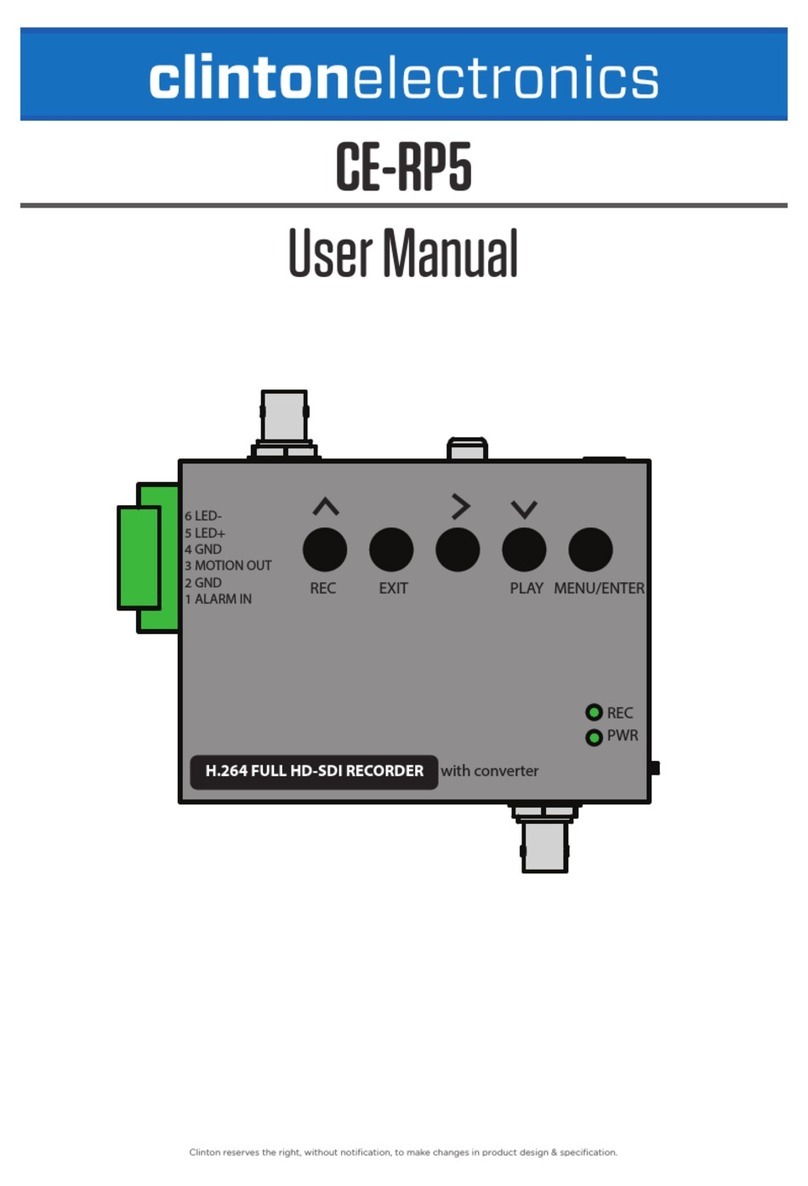
Clinton Electronics
Clinton Electronics CE-RP5 user manual

Active Vision
Active Vision SX-412-16 instruction manual

Wirepath
Wirepath WPS-300-DVR Installation and user manual
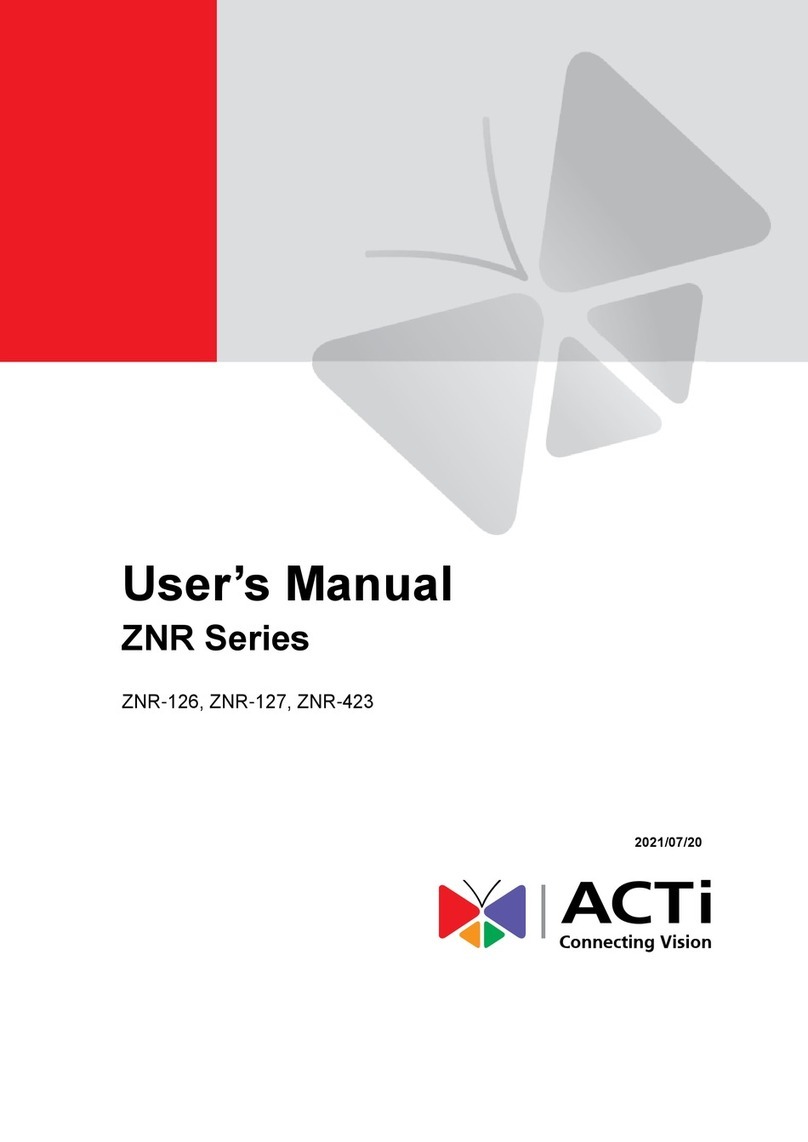
ACTi
ACTi ZNR Series user manual

Panasonic
Panasonic DMRE20 - DVD VIDEO RECORDER operating instructions
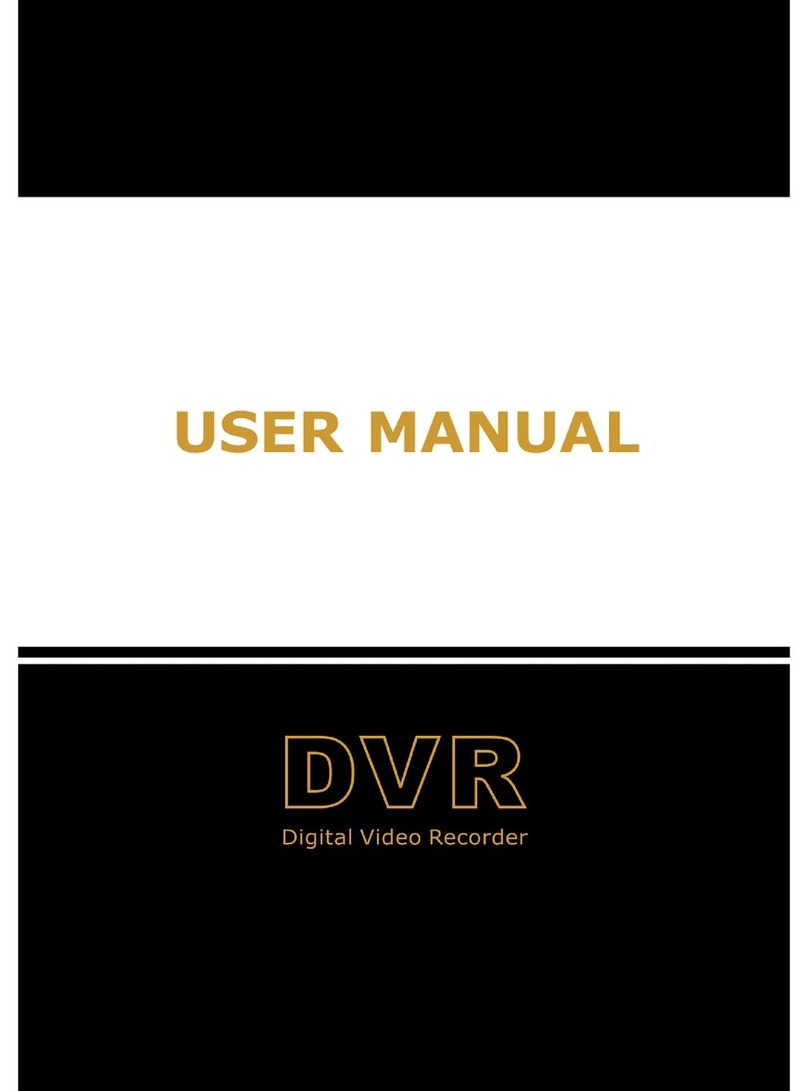
Jetview
Jetview jed2216t user manual

Elvox
Elvox 46540.F04 Installation and operation manual
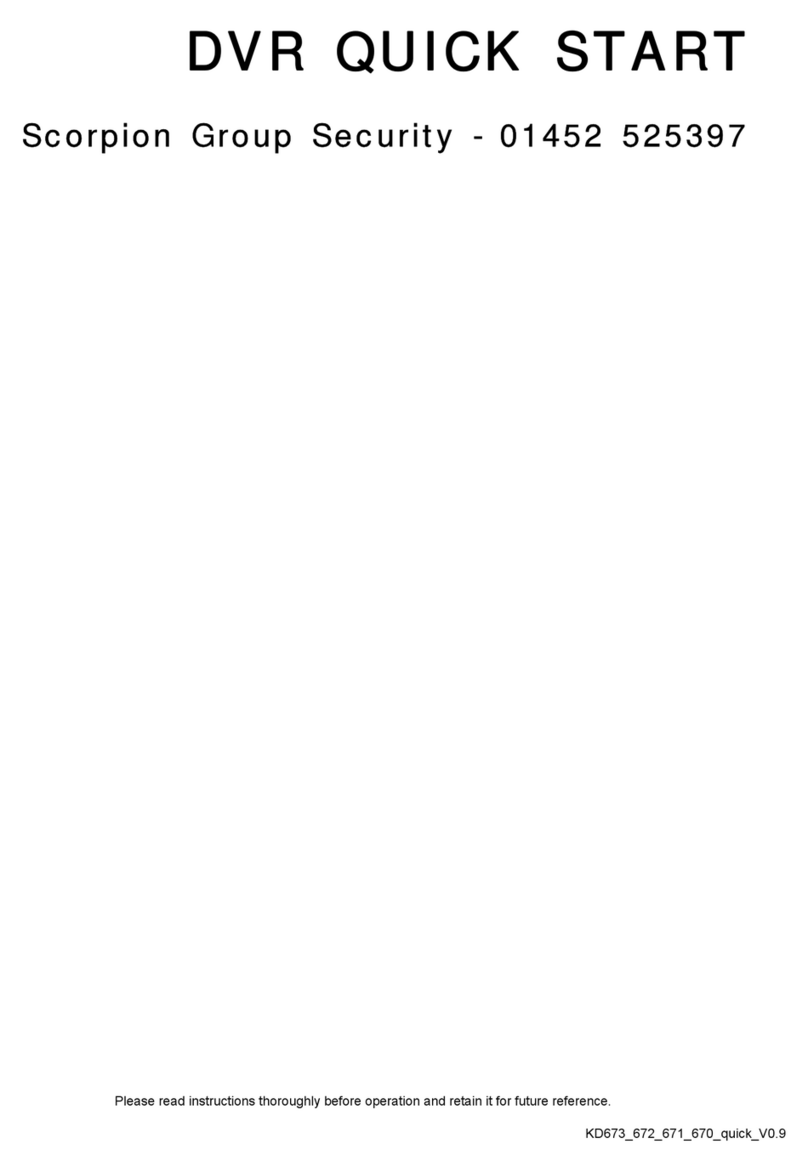
Scorpion Group Security
Scorpion Group Security KD673 quick start guide

Samsung
Samsung SDH-C85100BF Quick network setup guide

Lorex
Lorex LHV0000 Series Quick connection guide
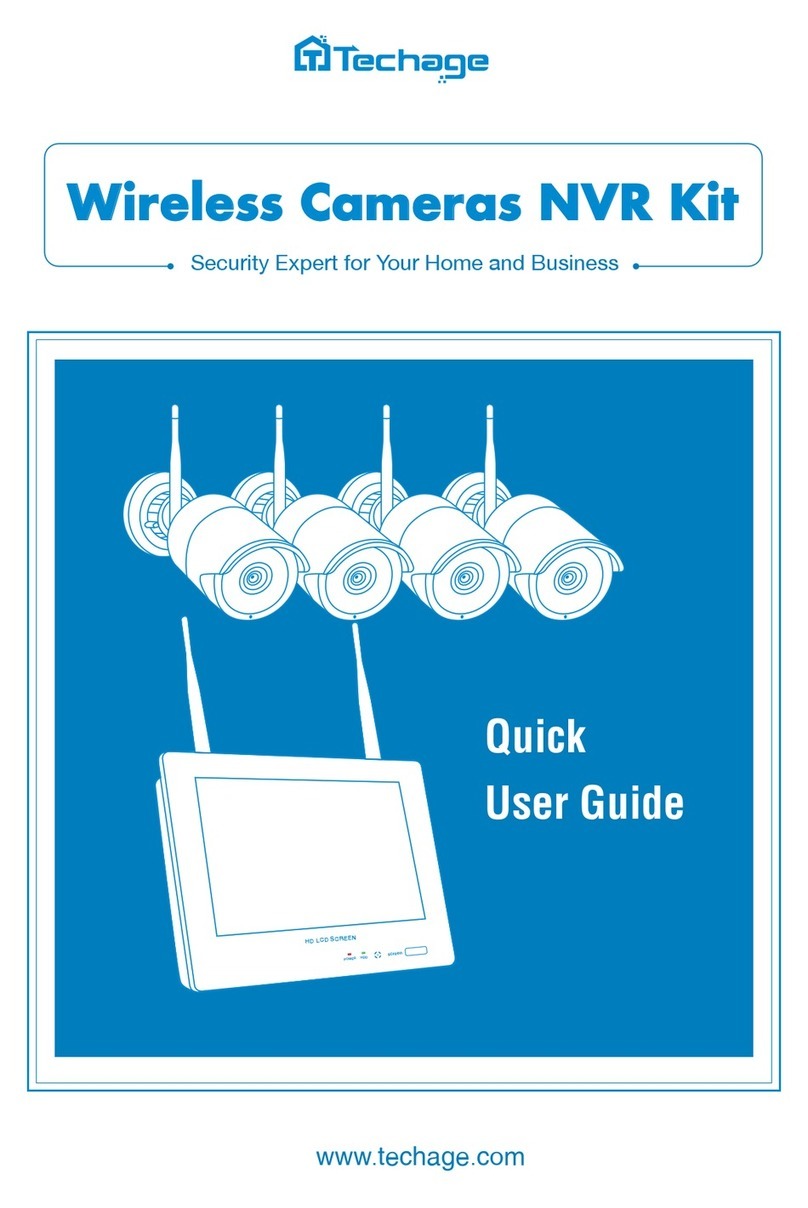
Techage
Techage Wireless Cameras NVR Kit Quick user guide

Lorex
Lorex ECO4 LH1581001 Quick Networking Guide