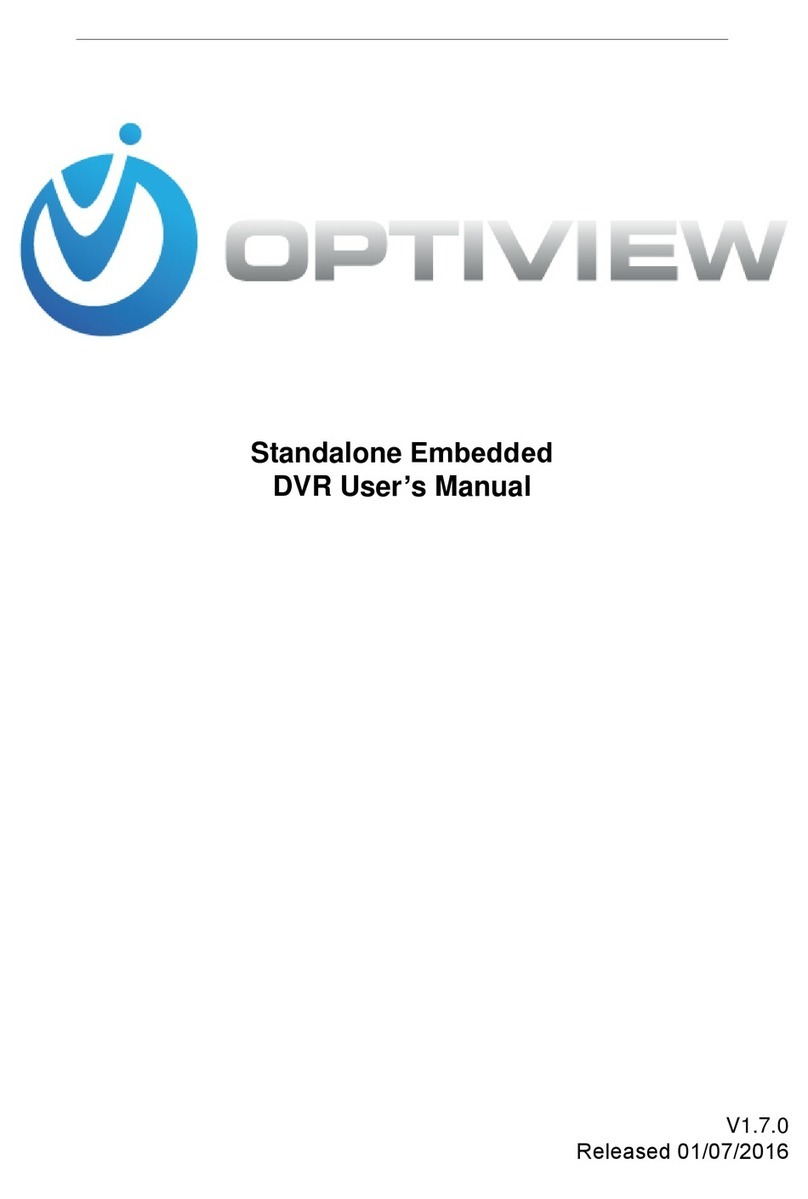Optiview VR series User manual
Other Optiview DVR manuals
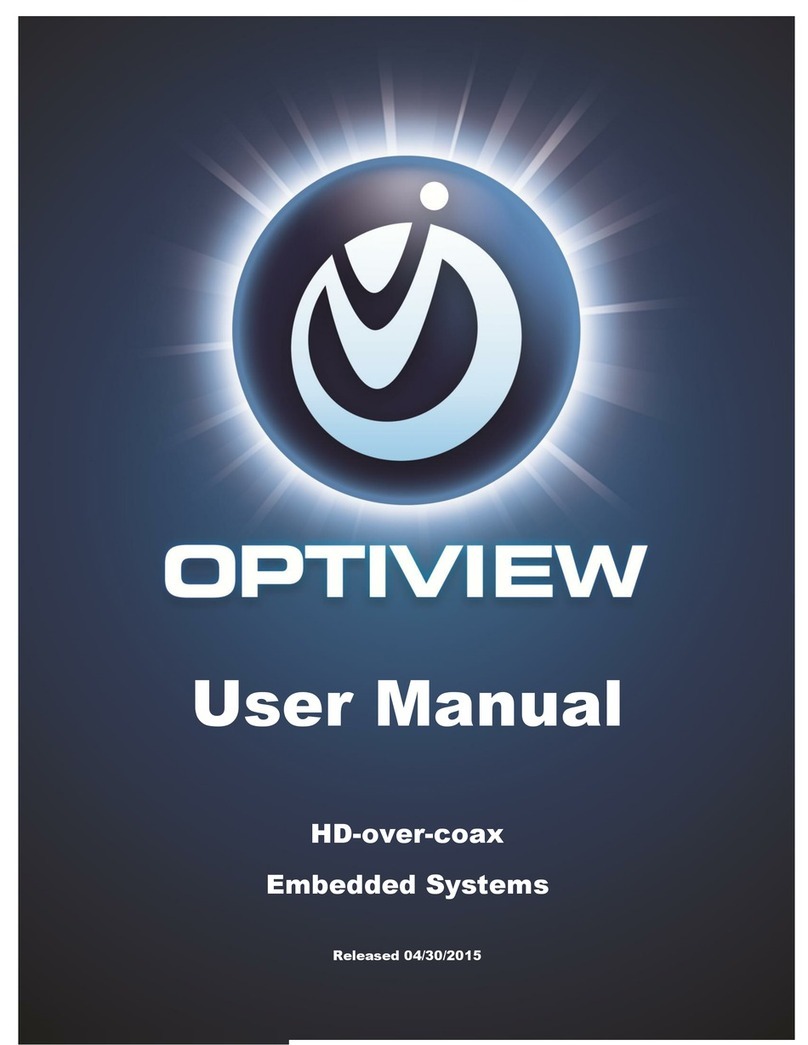
Optiview
Optiview General 720P 1U Series User manual
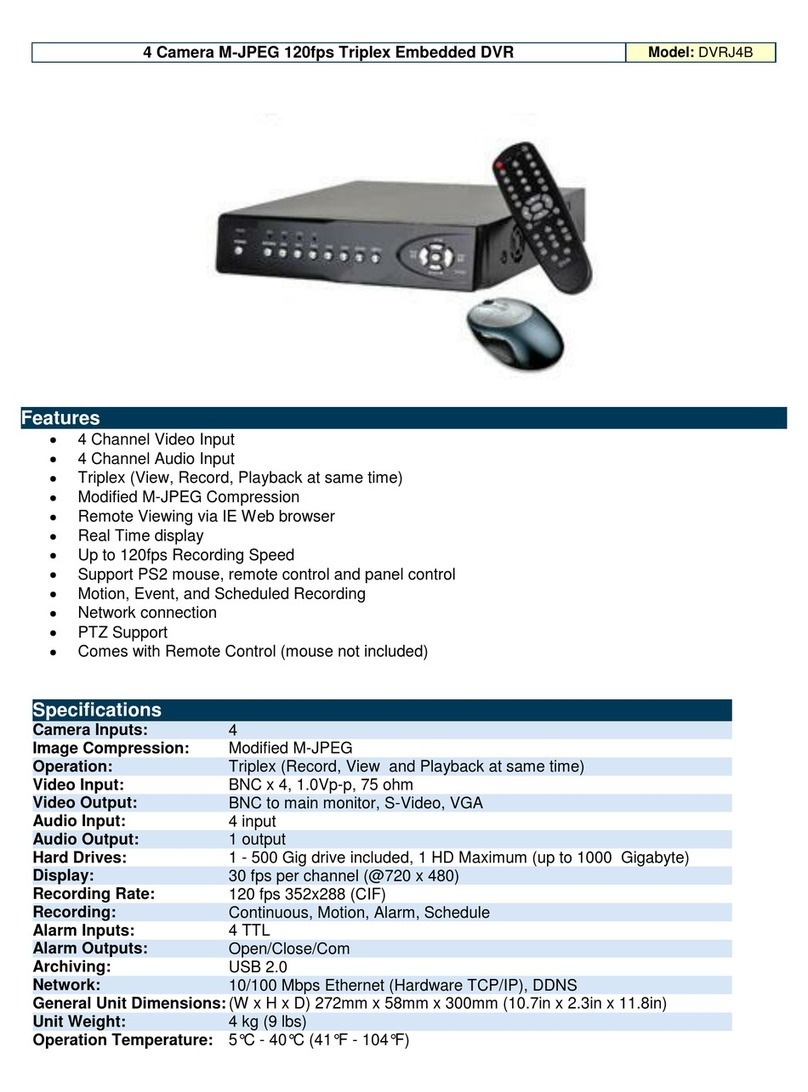
Optiview
Optiview 4 Camera M-JPEG 120fps Triplex Embedded DVR... User manual
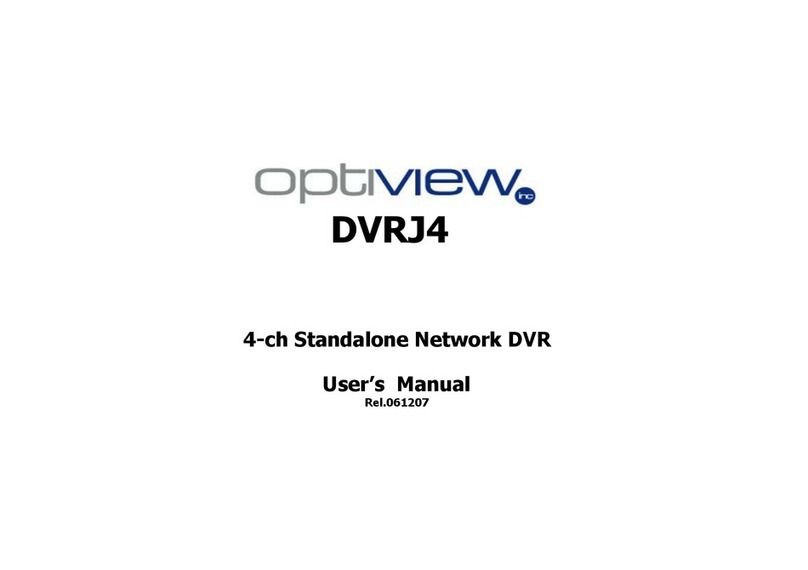
Optiview
Optiview DVRJ4 User manual
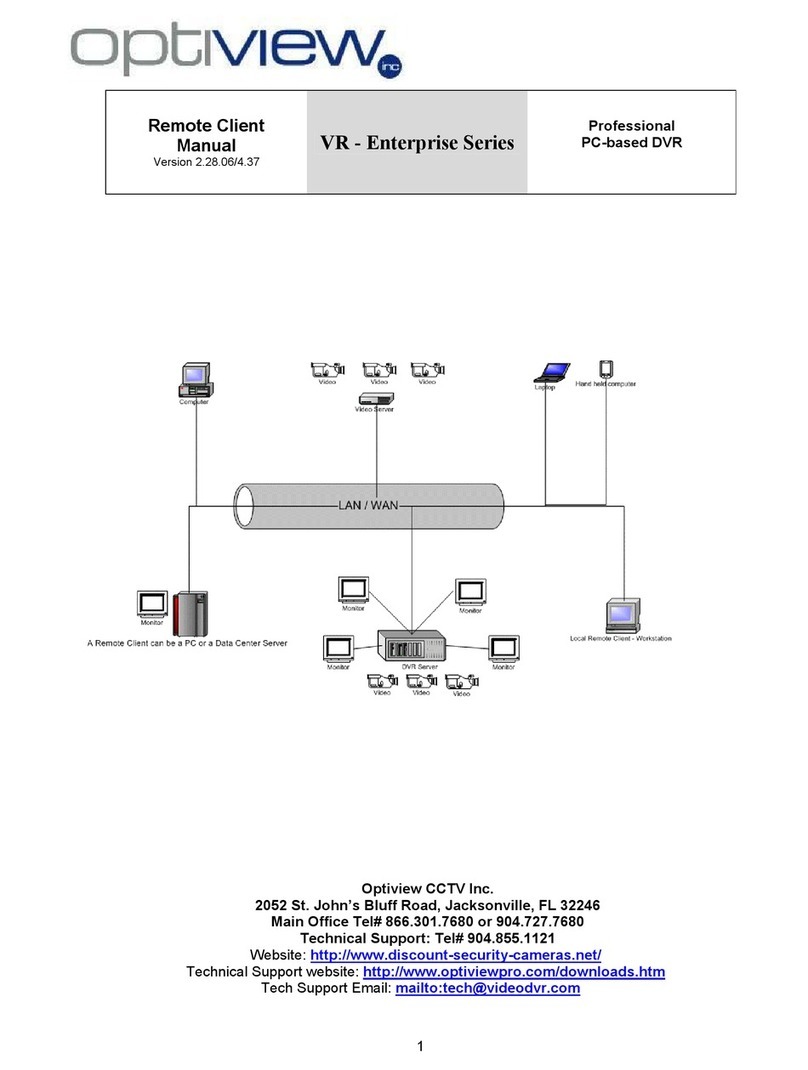
Optiview
Optiview 2.28.06/4.37 User manual

Optiview
Optiview VR Enterprise User manual
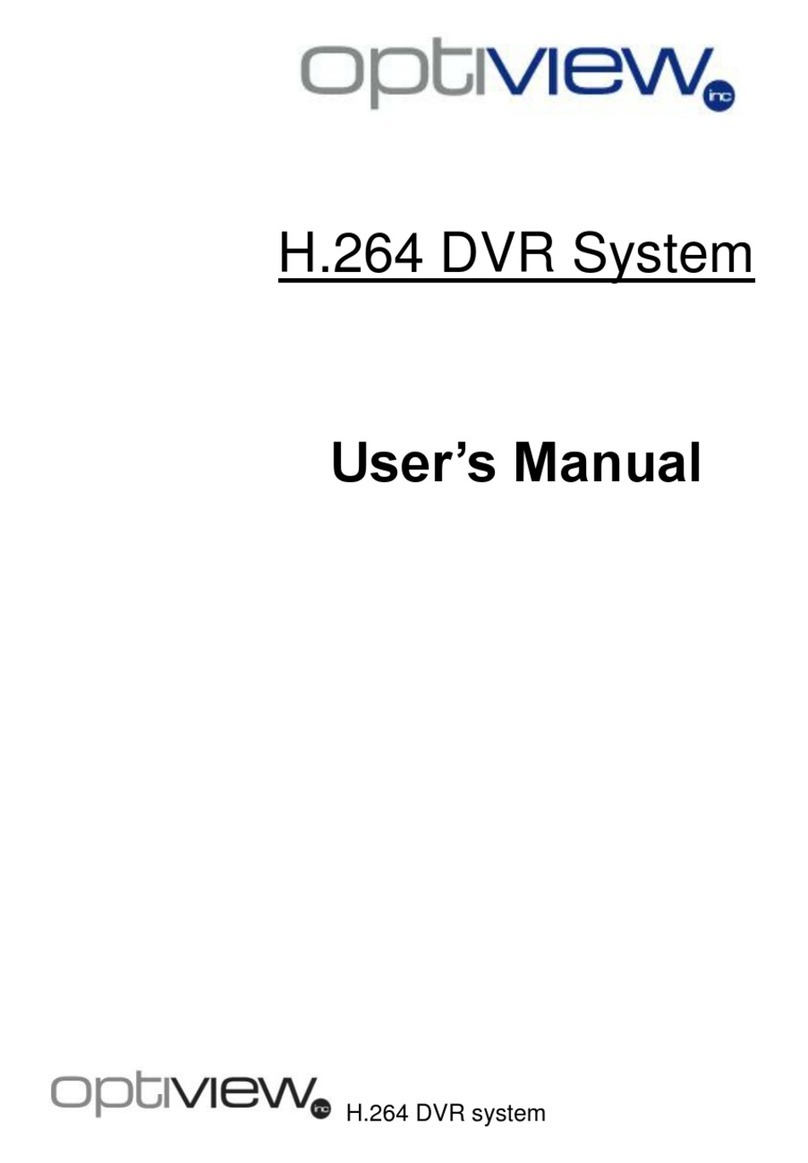
Optiview
Optiview H.264 DVR System User manual

Optiview
Optiview VRHT Troubleshooting guide
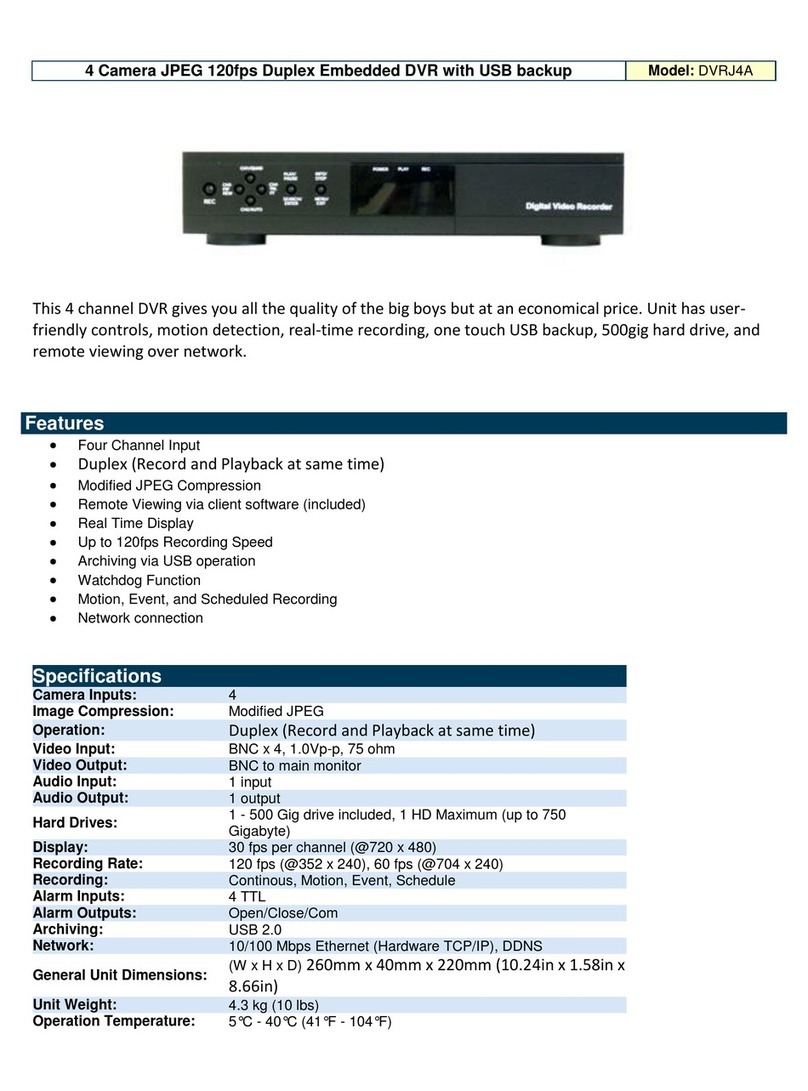
Optiview
Optiview DVRJ4A User manual

Optiview
Optiview DVR4Lite User manual

Optiview
Optiview MPEG-4 User manual

Optiview
Optiview DVR User manual

Optiview
Optiview H.264 User manual
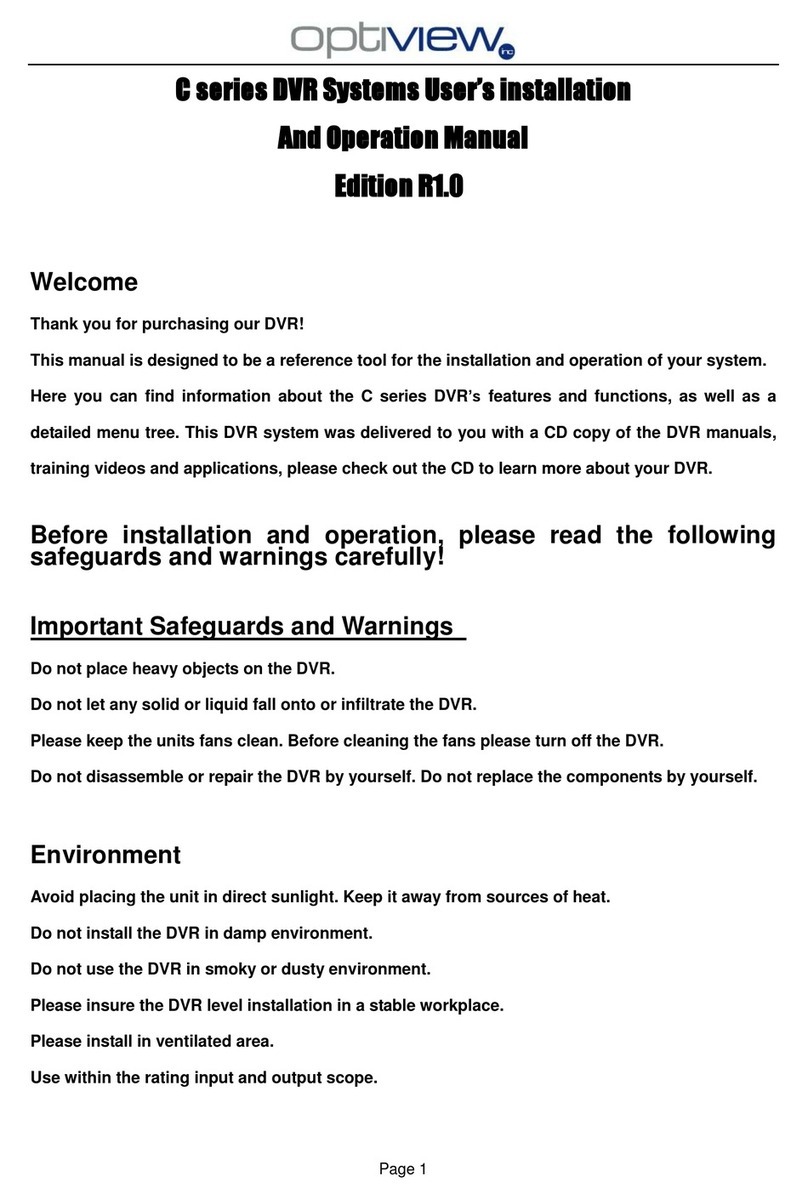
Optiview
Optiview C Series Operating instructions
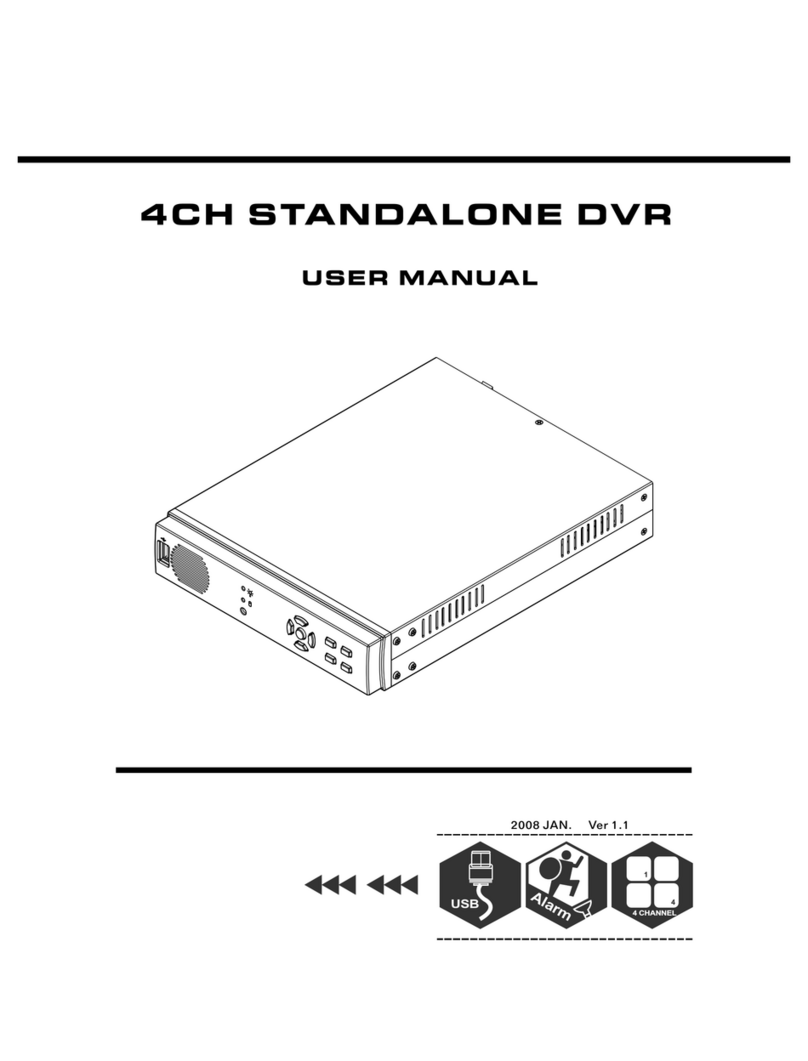
Optiview
Optiview 4CHs User manual
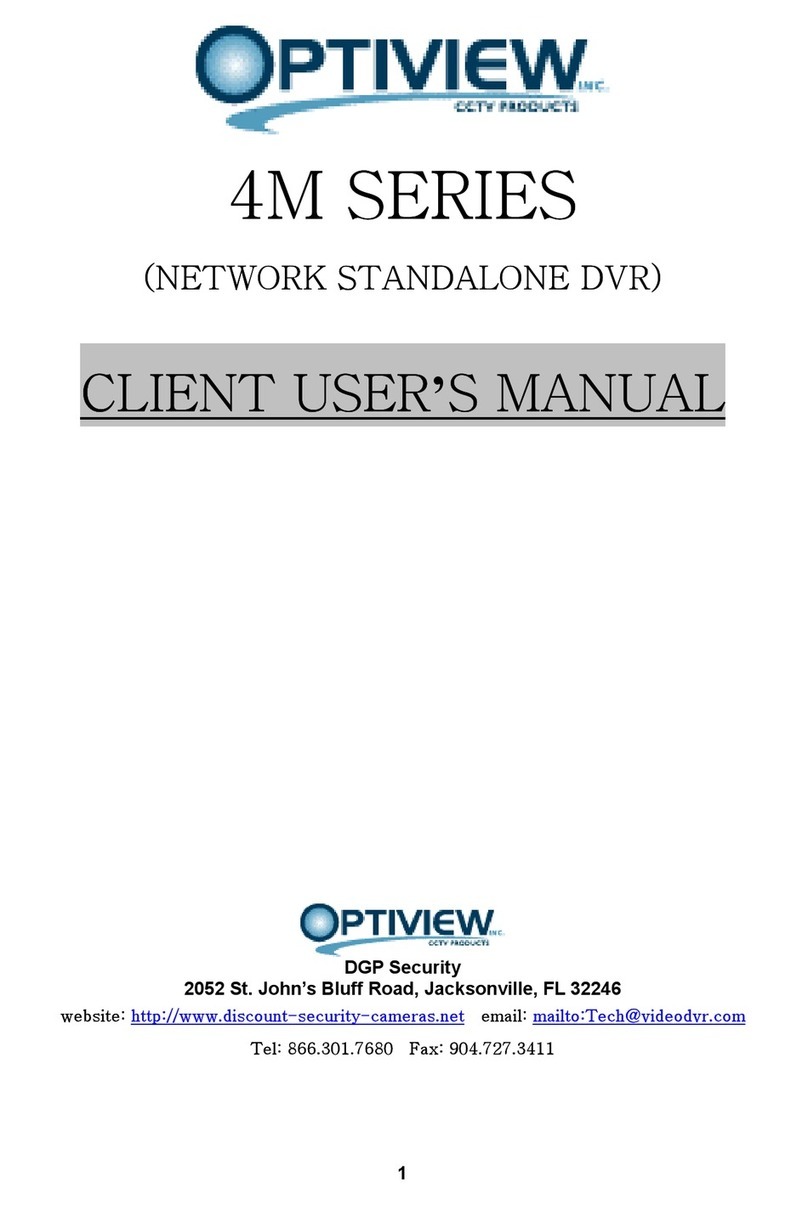
Optiview
Optiview 4M Series User manual
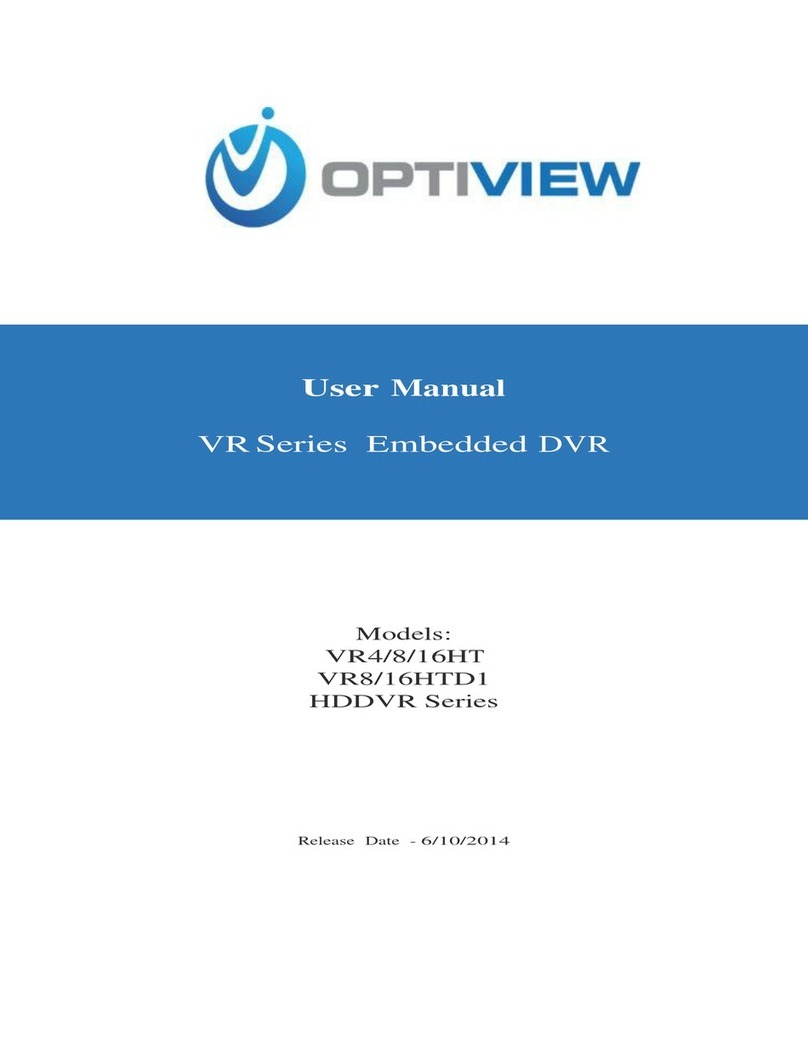
Optiview
Optiview VR4HT User manual

Optiview
Optiview CVI User manual

Optiview
Optiview DVR4Lite User manual
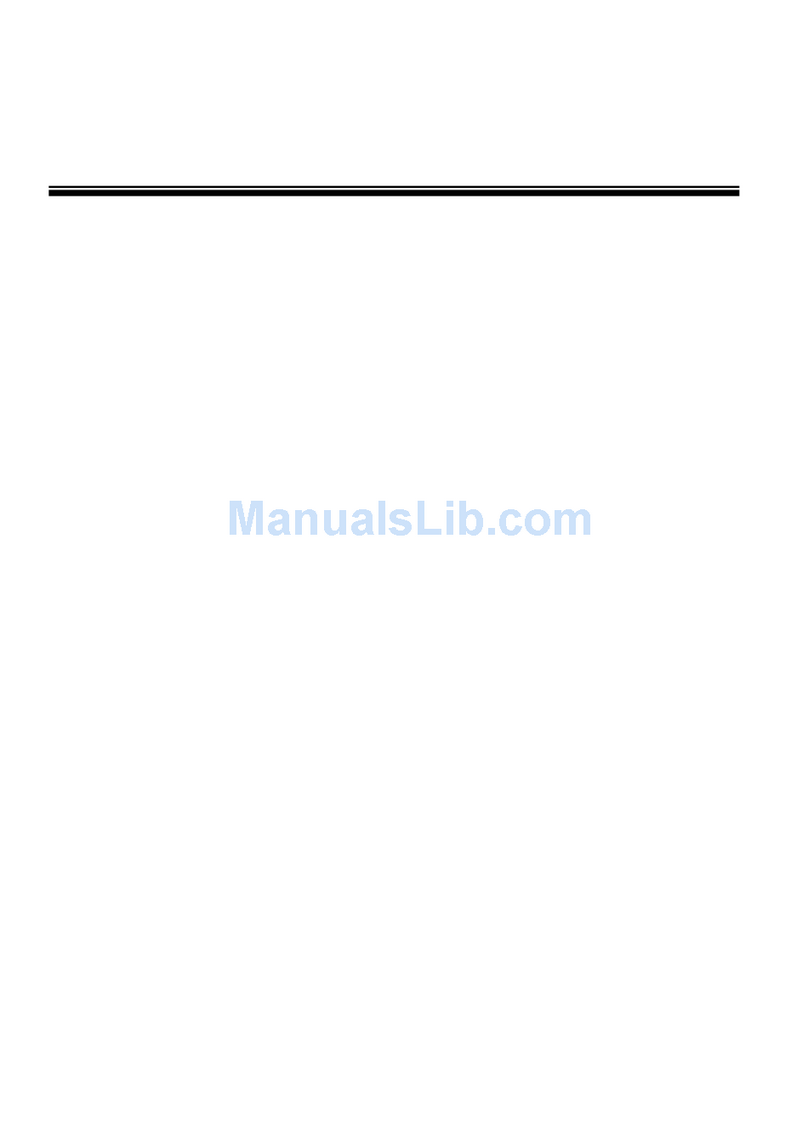
Optiview
Optiview DVRTT PRO Series User manual
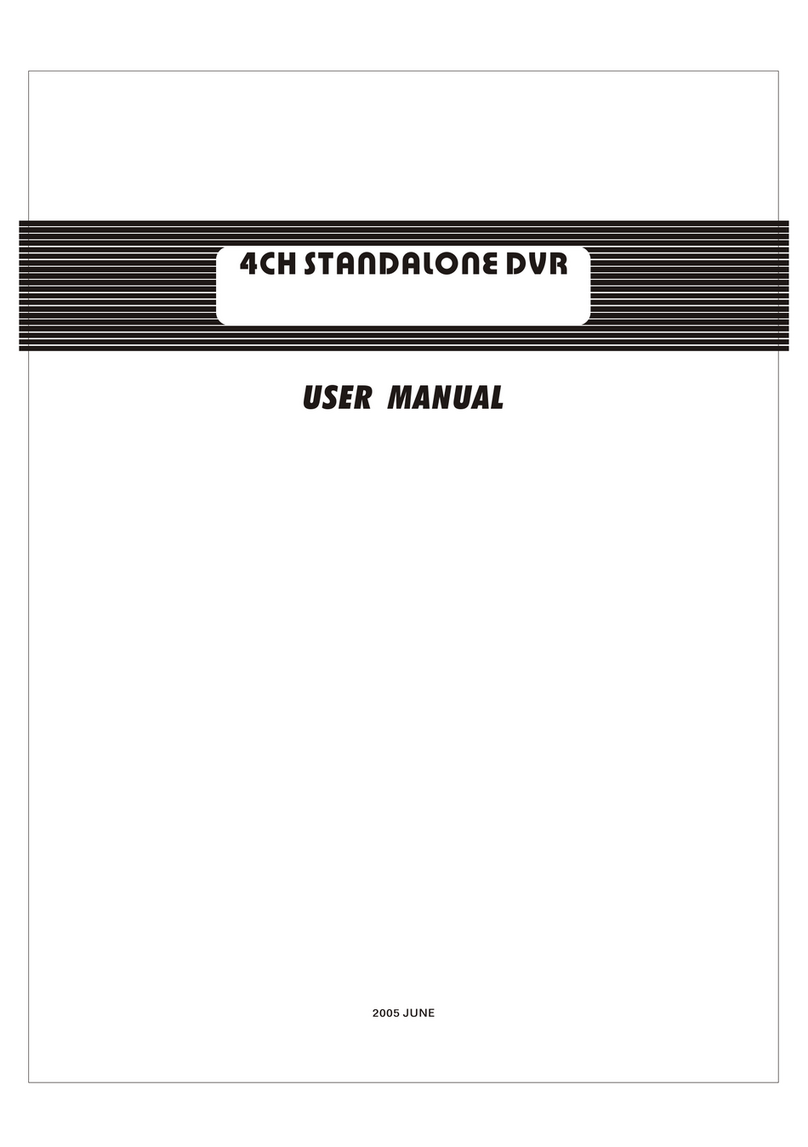
Optiview
Optiview 4CH User manual