Avid CNC MX4660 User manual













Other Avid CNC Controllers manuals
Popular Controllers manuals by other brands
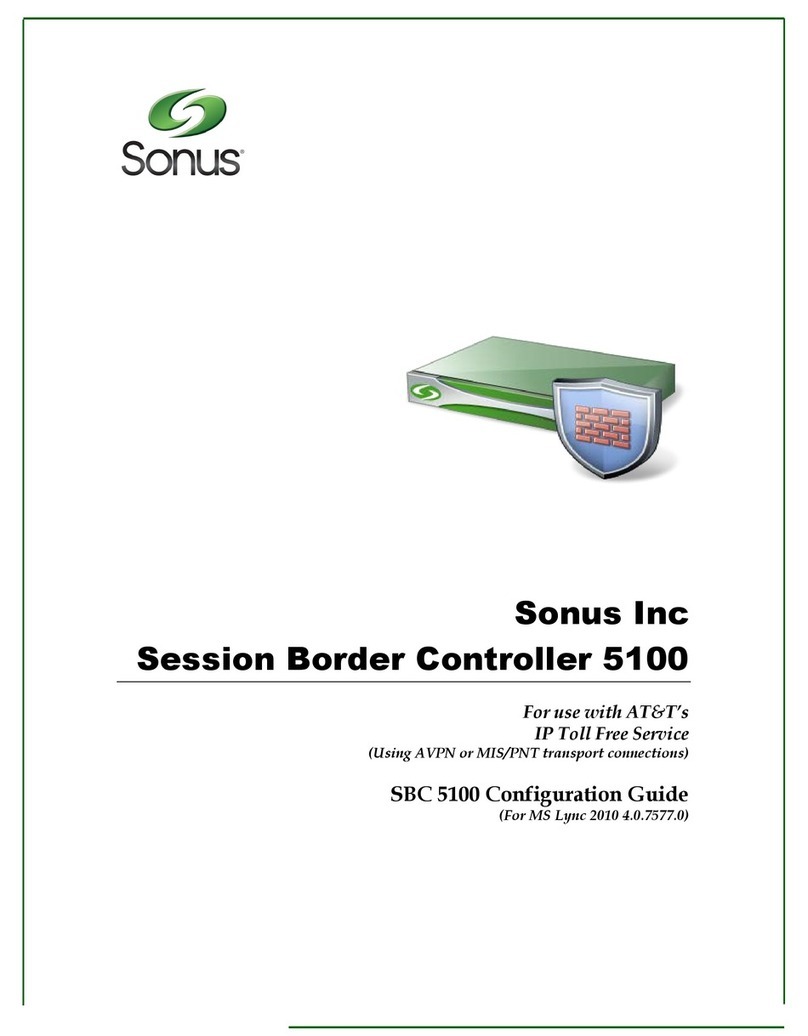
Sonus
Sonus 5100 Configuration guide
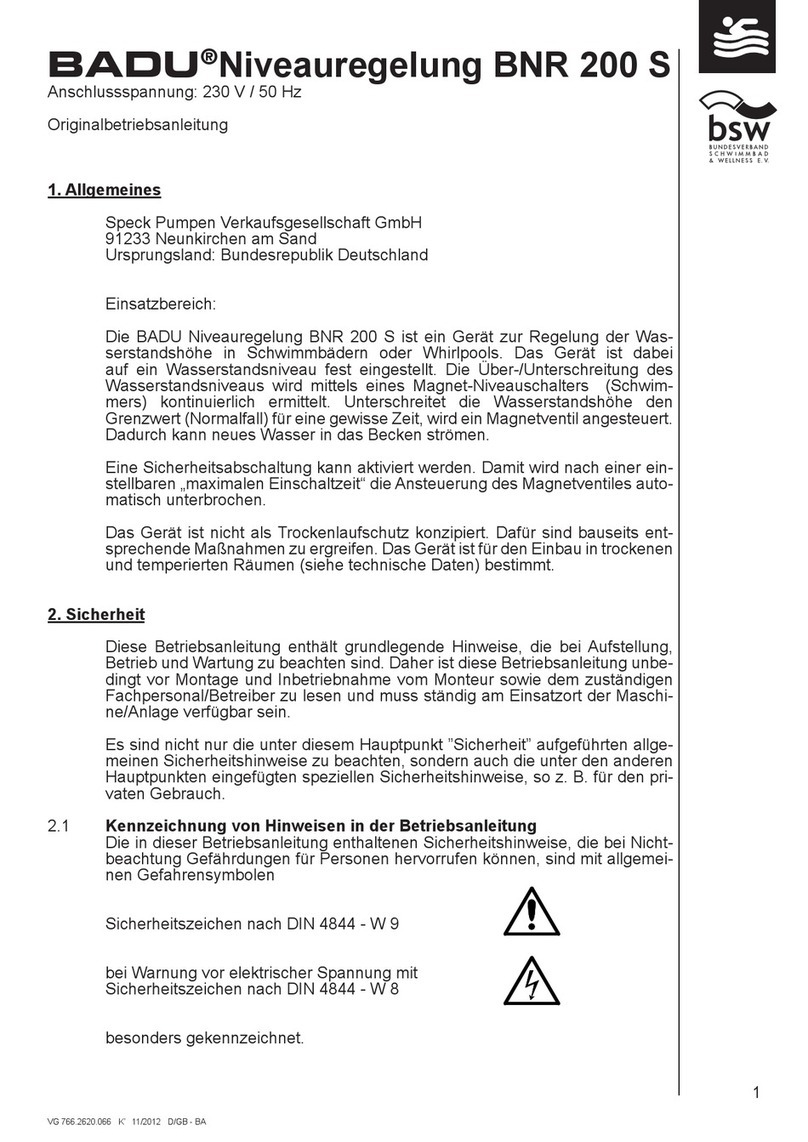
BADU
BADU BNR 200 S Original operating manual
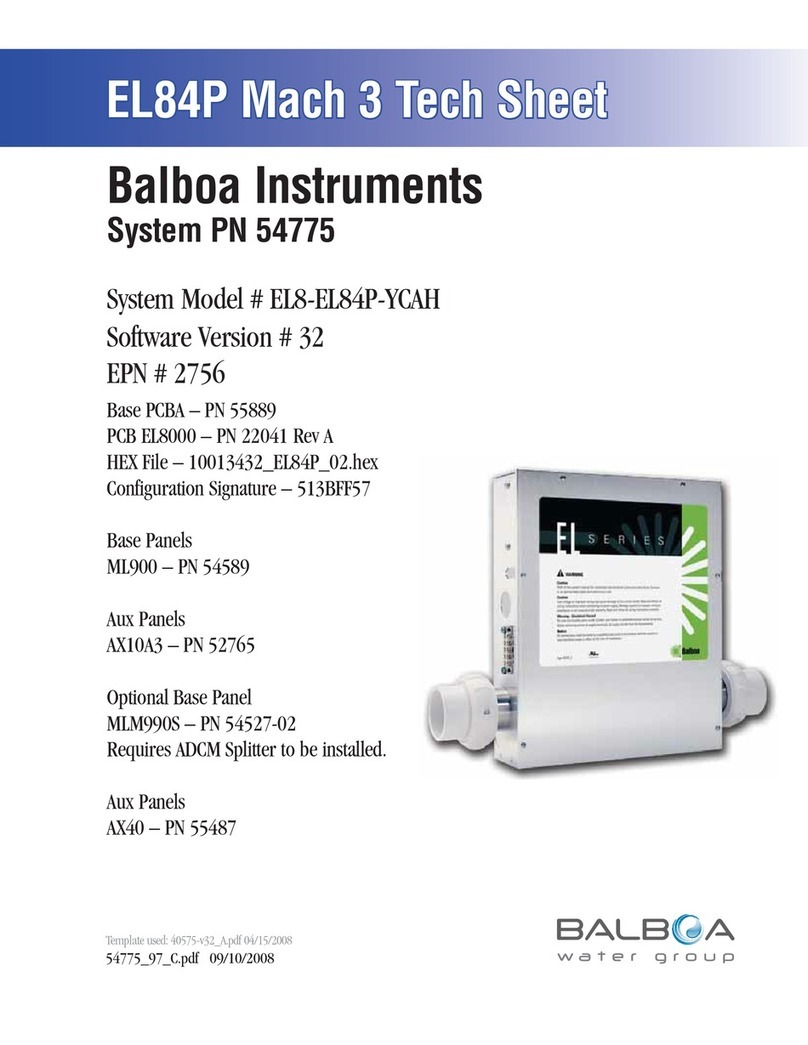
Balboa Instruments
Balboa Instruments EL8-EL84P-YCAH Tech sheet
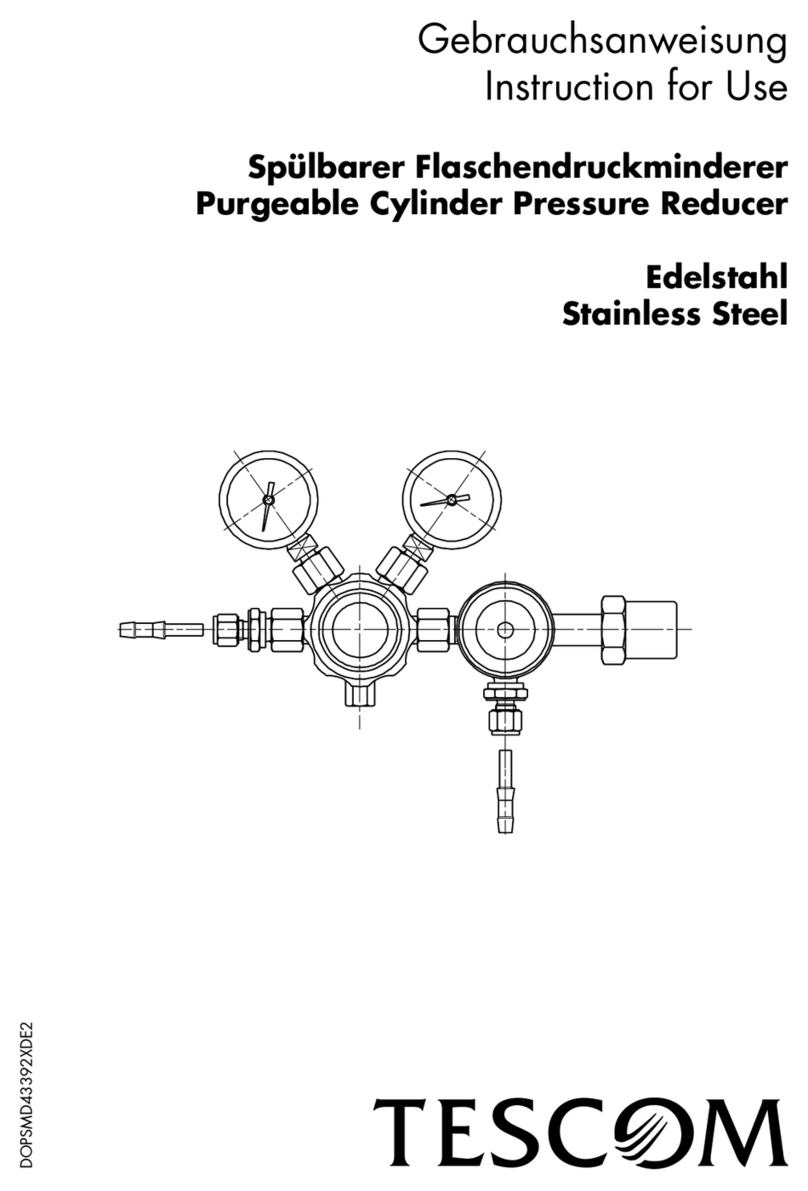
Tescom
Tescom D 43276 Series Instructions for use

ABB
ABB relion REF615 Applications manual
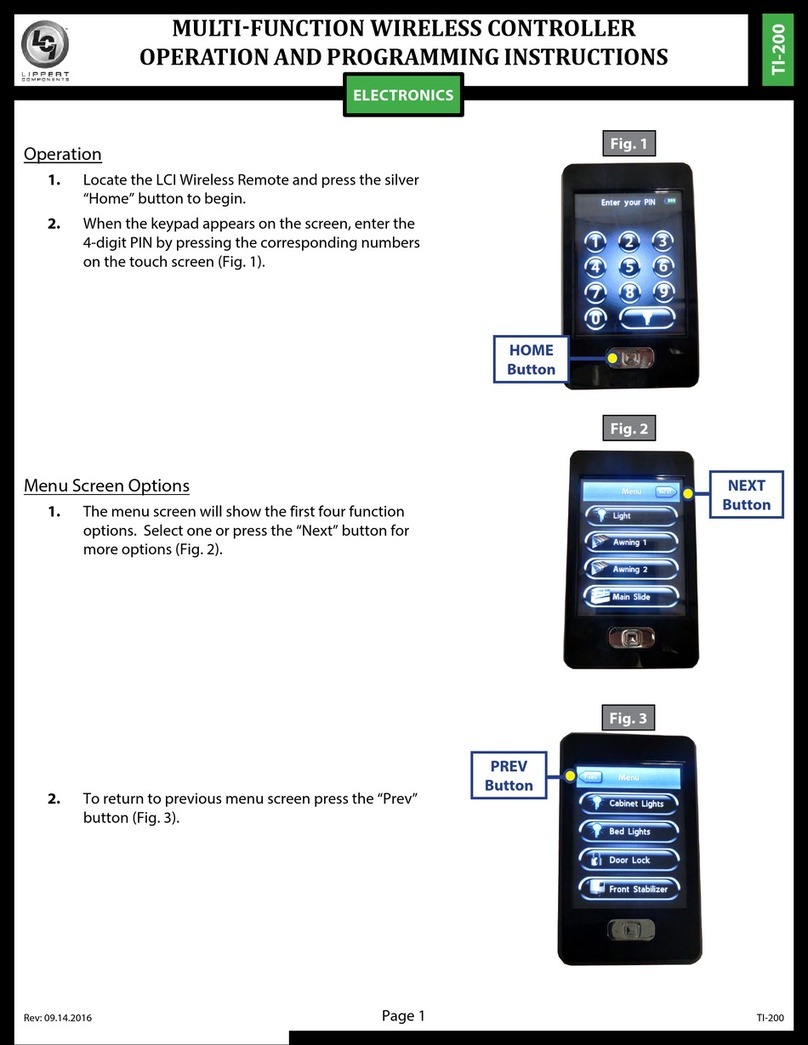
Lippert Components
Lippert Components TI-200 Operation and programming manual
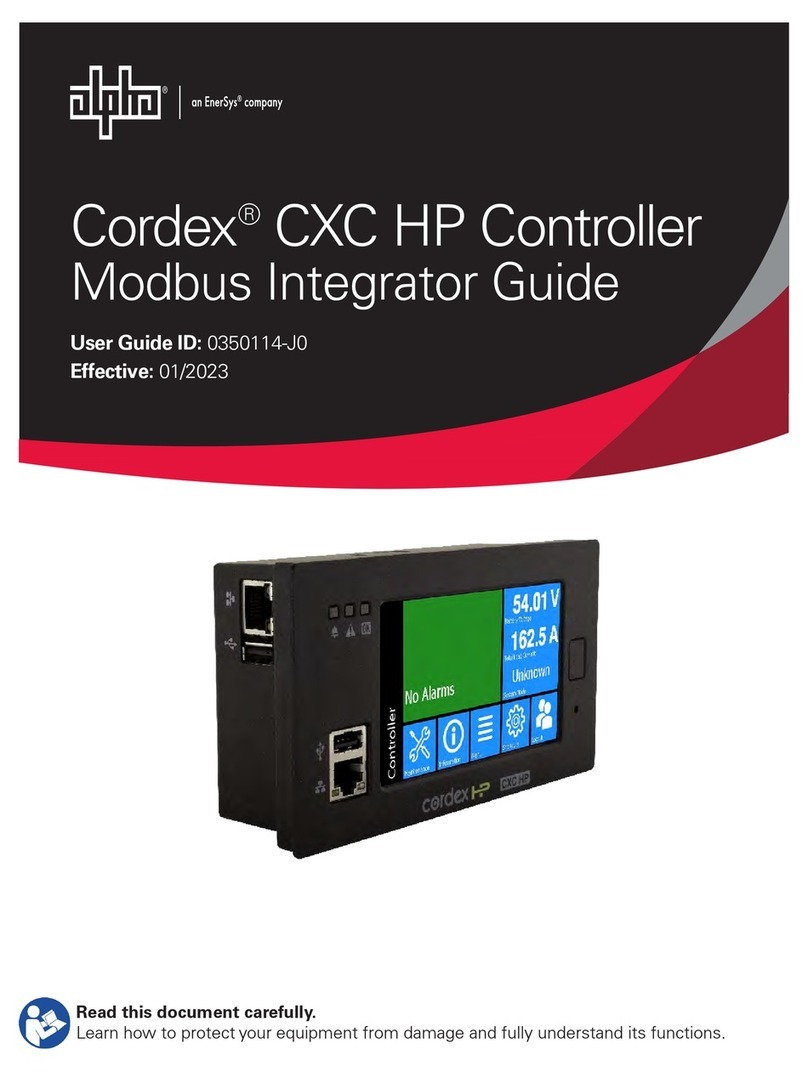
EnerSys
EnerSys Alpha Cordex CXC HP Integrator guide

Orca
Orca PGD TOUCH MONO Quick manual

Allen-Bradley
Allen-Bradley PowerFlex 70 user manual

Texas Instruments
Texas Instruments Stellaris MDL-BDC24 Getting started guide

Hunter
Hunter PRO-C PC Series Owner's manual and installation instructions

Graco
Graco ProMix 2KS Repair manual
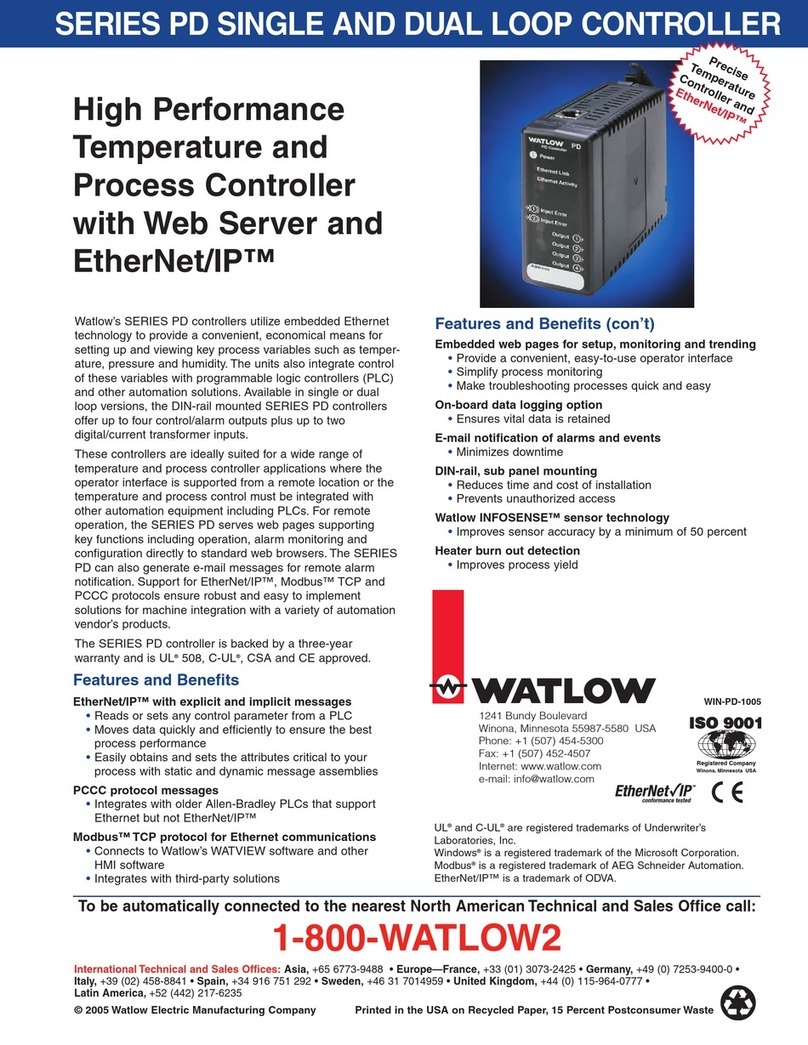
Watlow
Watlow Single and Dual Loop Controller Series PD Specifications

Honeywell
Honeywell Pressuretrol L404 Series manual
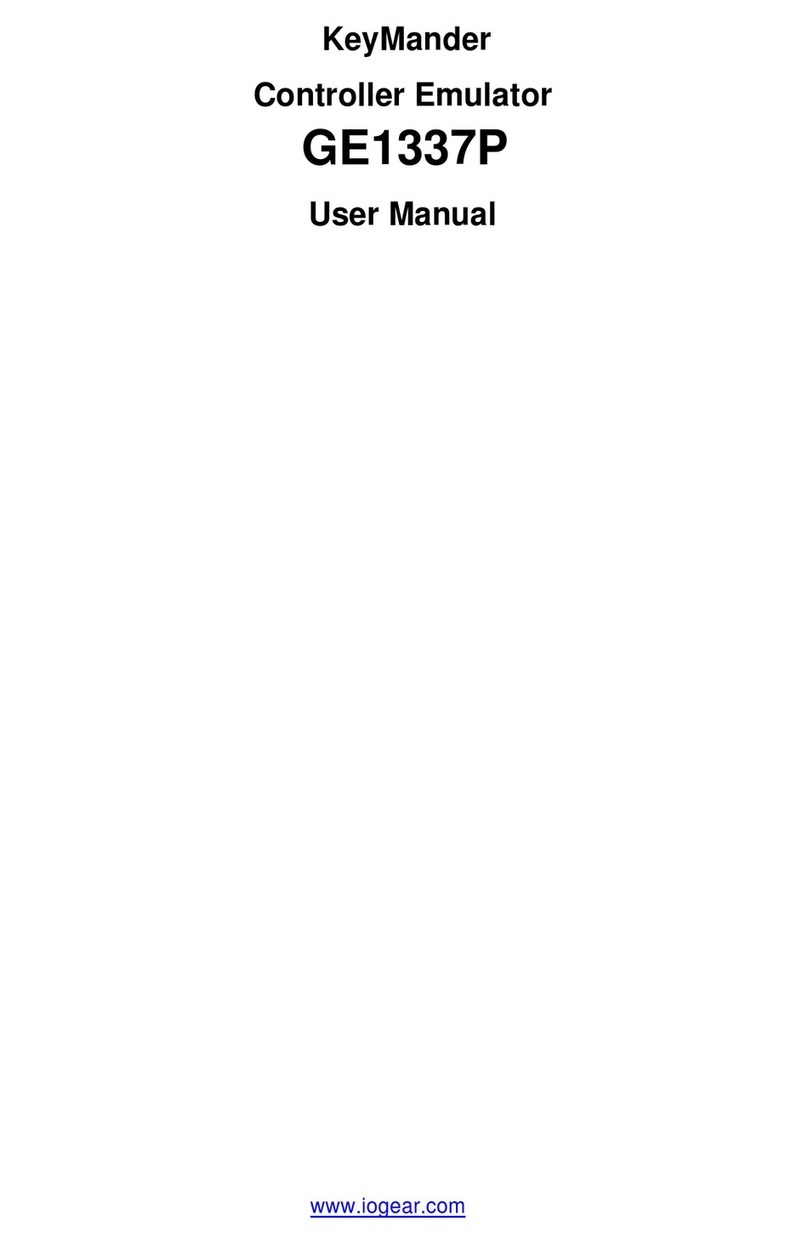
IOGear
IOGear KeyMander GE1337P user manual
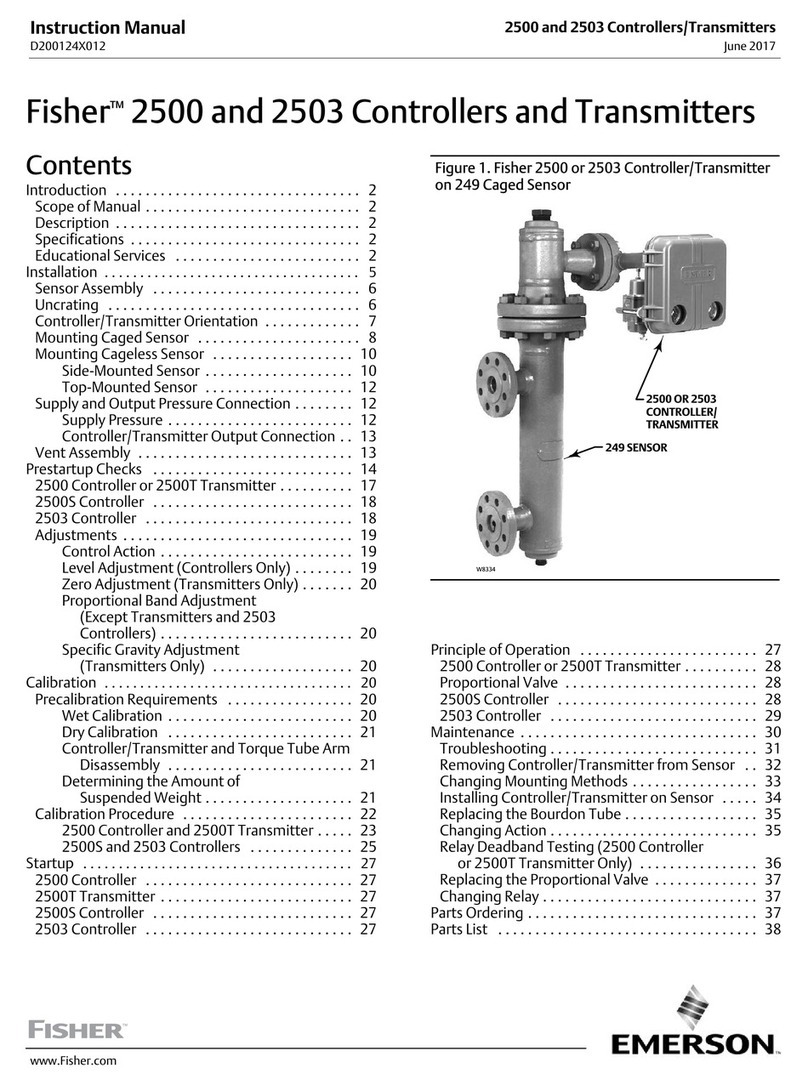
Emerson
Emerson Fisher 2503 instruction manual

Victron energy
Victron energy MultiPlus-II 48/3000/35-32 230V GX manual

MAKOT
MAKOT SMT-01 user manual

