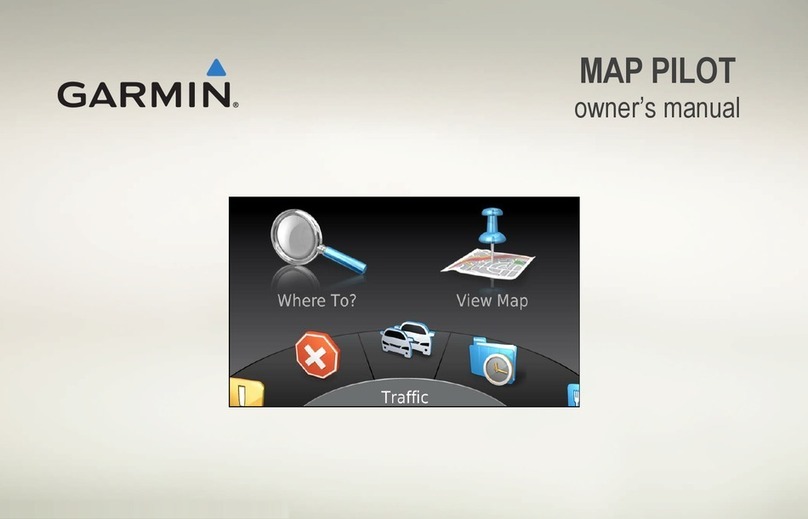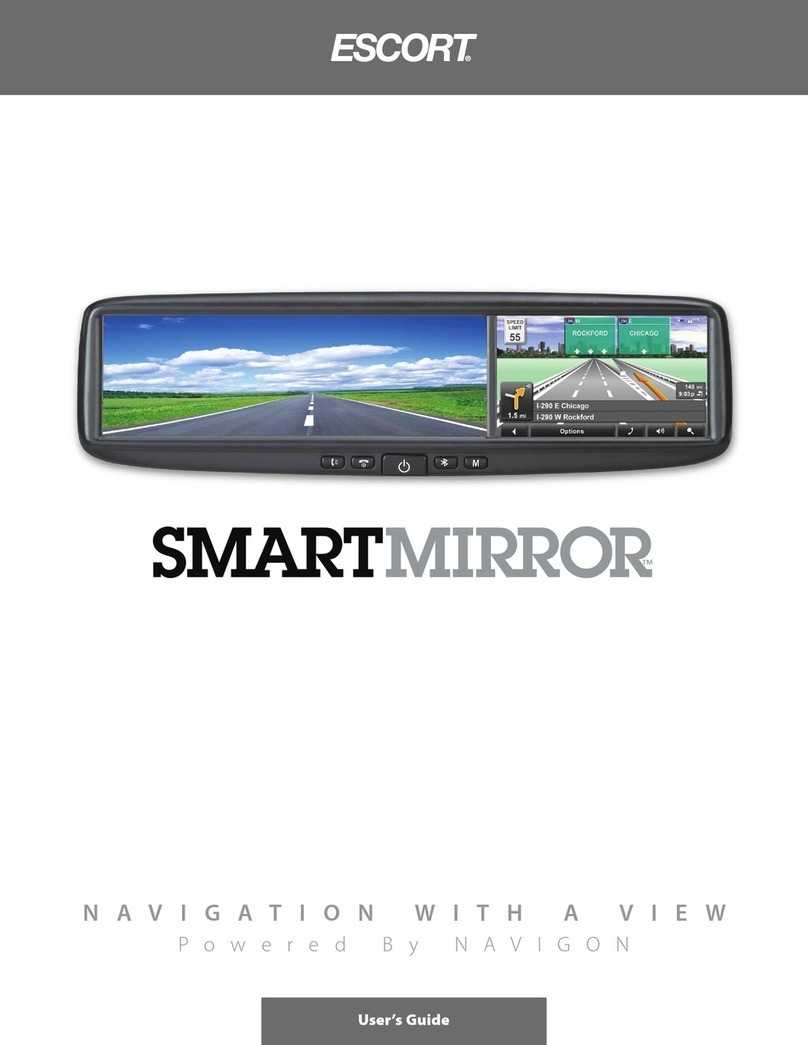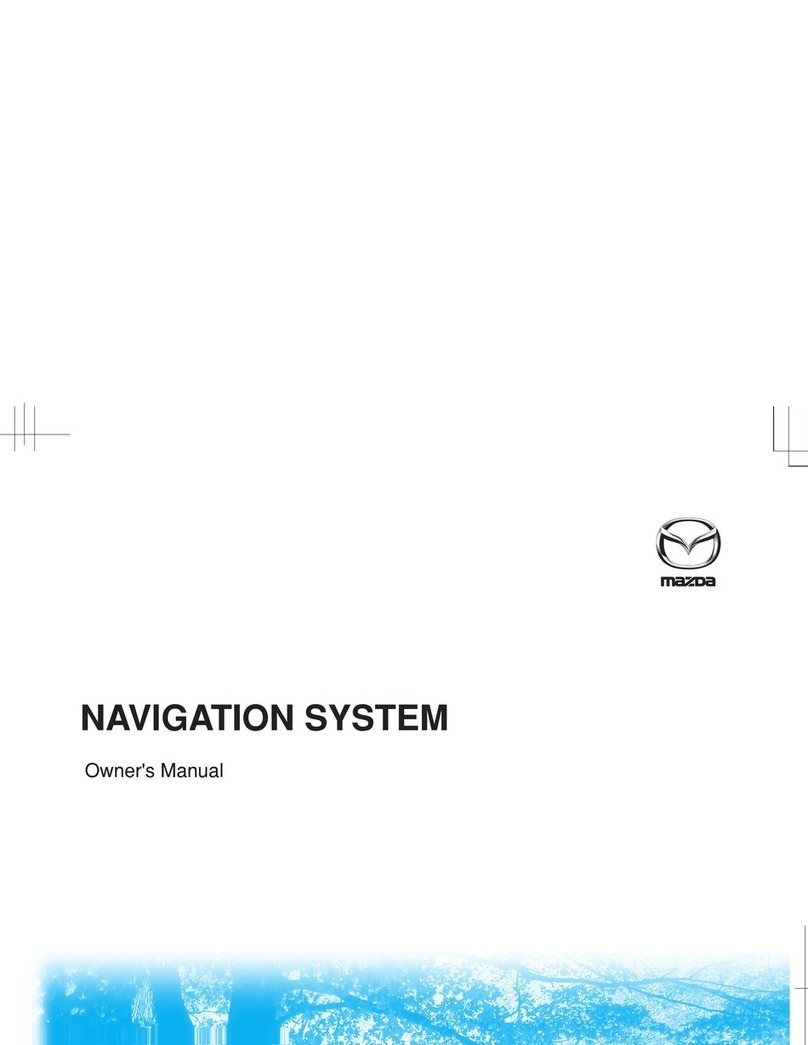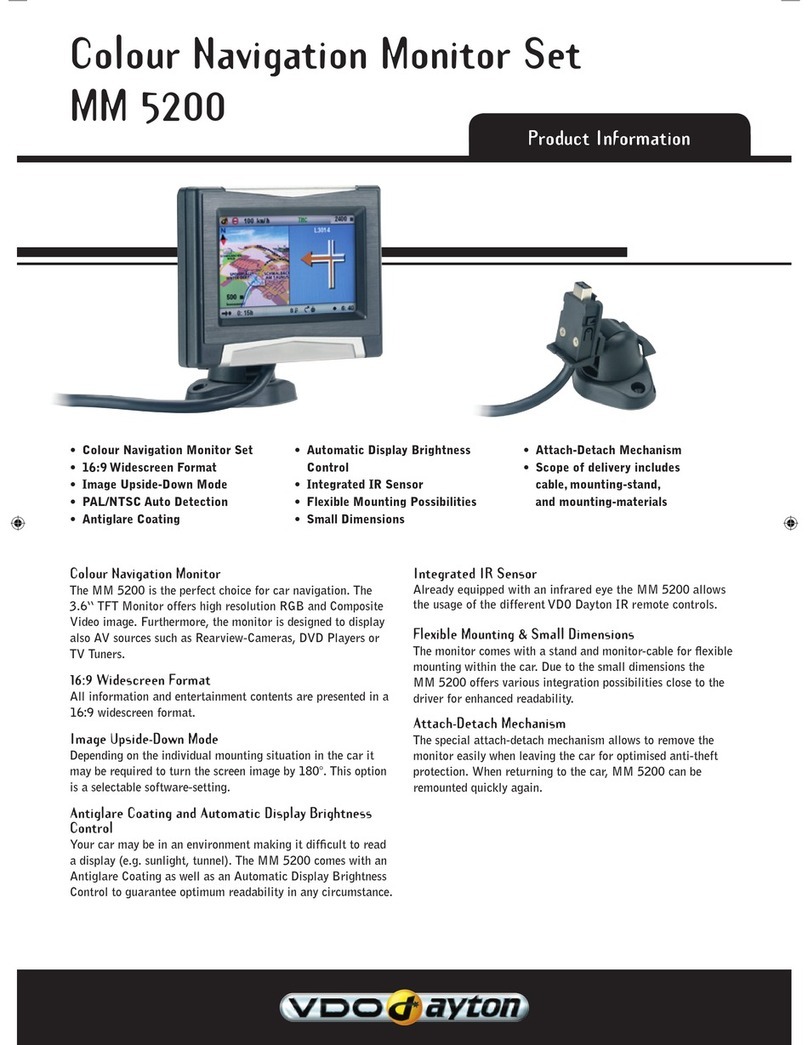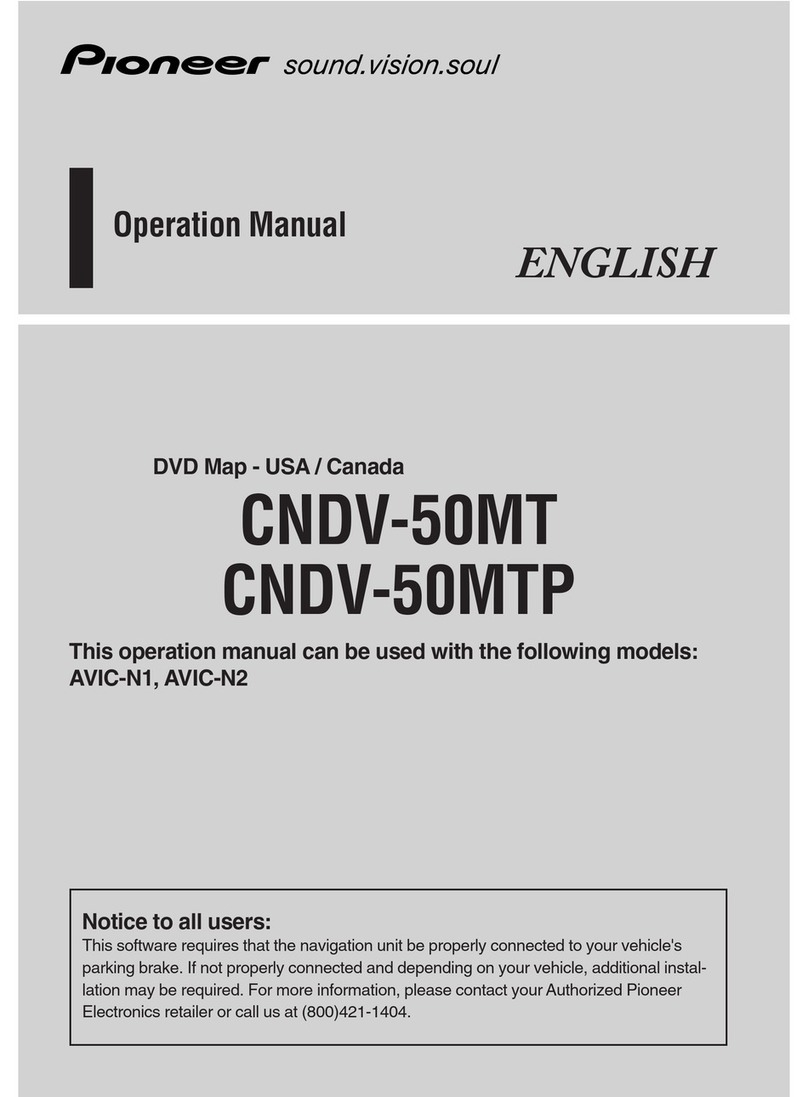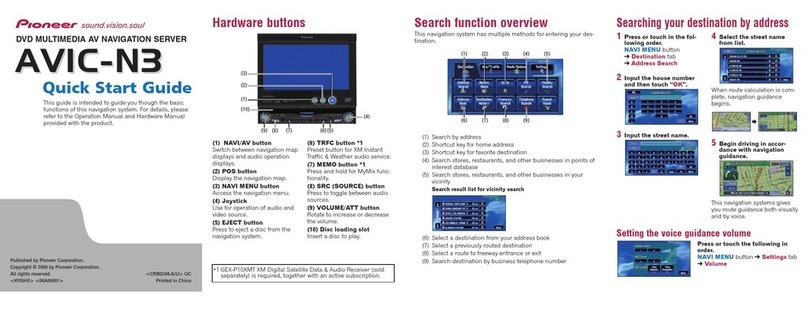Avidyne IFD550 User manual

avidyne.com | 800.AVIDYNE
QUICK REFERENCE
IFD550
FMS/GPS/NAV/COM

QUICK REFERENCE IFD550
avidyne.com | 800.AVIDYNE 32
1
2
3
4
5
6
7
8
9
10
11
12
13
14
15
16
Volume/Power/
Squelch Knob
CDI Nav Source
Active Waypoint
Standby Frequency
Active Frequency
Frequency Swap
(flip-flop)
Direct To
Procedure
Nearest
Frequency
Enter (select)
Clear (delete)
FMS Knob (context-
sensitive: scroll, zoom/
push to select)
Line Select Keys
(LSK)
COM/NAV Manual
Tuning Knob (Push for
NAV & Transponder)
Page Function Keys
(two-way rocker)
SVS, FMS, MAP, AUX
To start an FMS edit, either:
1. Press the 8ENTR function key,
2. Push the 6bottom right knob, or
3. Tap the screen in the same field twice.
To move your cursor, either:
1. Turn the 6FMS knob (the outer ring scrolls through each box,
whereas the inner ring scrolls through the fields of each box), or
2. Utilize hybrid touch by tapping the screen on a waypoint
or in the blank space between waypoints.
Overview Diagram
113
141516
6
12
11
10
9
8
7
2
4
5
3

1
1 2 3
2 3
TAB TAB
QUICK REFERENCE IFD550
avidyne.com | 800.AVIDYNE 54
FMS Flight Plan Introduction
Following power-
on, the rst time
the “FPL” tab of
the FMS page is
accessed, an empty
flight plan page is
presented with the
origin waypoint
pre-populated.
We recommend to
tap the “Map” side
tab to view the moving
Map display while
entering your flight plan.
The origin will be
the closest airport
to the current
GPS position, or
the airport from the
previous power down
if GPS position has
This FMS uses a database of published airways to quickly
build long ight plans. Here’s how: When a flight plan waypoint is
a valid airway entry point, a dropdown list of available airways appears.
Scroll to the desired exit point, and all intermediate intersections
along that airway are automatically populated into the flight plan.
Inserting a Waypoint
To add a
waypoint to
your ightplan,
tap the empty
space where your
cursor is below
‘Origin.’ The IFD
will present a
new waypoint
with a suggested
identifier (powered
Use the right
knobs or tap
the identifier
to display
the QWERTY
keyboard in
order to enter
the waypoint
identifier.
Push the right
knob, press
ENTR, or tap
the ENTR key
on the QWERTY
keyboard to
enter the new
waypoint into
the flight plan.

Direct-To Operation
Press the Direct-To
button to display a
green Direct-To dialog
box pre-populated
with a logical waypoint
(powered by Geofill™).
11
22
3
To enter a different
waypoint, tap
the data field in the
top dialog box. The
QWERTY keyboard
appears for you to
enter the desired
waypoint identifier.
To approve, tap the
‘Activate’ dialog box to
select. Pressing ENTR
or the right knob can
also be used to confirm.
TAB TAB
avidyne.com | 800.AVIDYNE 7
QUICK REFERENCE IFD550
6
Selecting an Approach
To display the
Approach eld of
the next destination,
press the “PROC” Function
key.* This will display a
dropdown list of available
published approaches.
*Pressing the “PROC” Function key a second time will
move the cursor over the Arrival field and present a drop down
list of available published arrivals. Each subsequent press of the
“PROC” key will step through all following destination airfield
approaches/arrivals in the flight plan, and wrap back around to
the origin. When the drop down box appears over the intended
data field, tap the desired procedure to add to the flight plan.
To select the
desired Approach,
twist the FMS knob
to scroll, then push
to select, or tap the
highlighted selection.

Selecting a Departure
To begin the
process of selecting
a departure
procedure, tap on
the Origin box to
select. A ‘Departure’
field will appear.
Tap the ‘Departure’
eld. A dropdown
list of available
departure procedures
will be displayed.
Select a departure
procedure and
push ENTR.
Entering a Hold
To enter a
hold, tap below
the waypoint of
interest to display
a drop down
list of options.
A holding
pattern is
added to the
ight plan,
populated with
either standard
or published
hold data.
To edit the
hold, hide the
map, then touch
the field to be
edited (turn
direction, leg
length, inbound
course).
1 2 3
1 2 3 4
Near the
top of the list,
select “Hold at
<waypoint
name>” and
push the FMS
knob to select.
TAB TAB
QUICK REFERENCE IFD550
avidyne.com | 800.AVIDYNE 98

Activate a Stored Route
Saving the Flight Plan
Once you
have entered
a Flight Plan
that you would
like to save for
future use go to
the route tab on
the FMS page.
TAB TAB
1 2 3 4
Highlight
current route
then select Copy
in the bottom left
of the screen.
You have now
saved the
Flight Plan
as a route for
future use.
Select ‘Back
to Route List.’
The route will
now be one of
your saved route
selections.
To activate a route
from the stored
routes list, tap the
desired route to select.
1 2
To activate, press the
“Activate Route” LSK or
touch-screen button.
QUICK REFERENCE IFD550
avidyne.com | 800.AVIDYNE 1110

COM Radio Tuning
Activate the
frequency.
Once the desired
frequency has
been tuned in
to the standby,
press the flip-flop
button to make
it the active
frequency.
The Emergency COM Frequency, 121.5 kHz, can be
quickly tuned into the Active com slot by pressing and holding
flip-flop button for approximately three (3) seconds.
Radio Tuning can be accomplished through 3 dierent methods. Nav radio tuning can be accomplished through 3 dierent methods.
1 12 23 3 44
Twist the COM/
NAV knob. Use
the inner knob to
adjust KHz and
the outer knob
to adjust MHz.
Use the COM/
NAV knob.
Push the knob
to display NAV
frequencies. Then,
twist the inner
knob to adjust KHz
and the outer knob
to adjust MHz.
Touch the
standby
frequency eld
to display the
numeric keypad.
Then enter the
desired frequency.
Touch the
standby
frequency
eld to display
the numeric
keypad. Enter the
desired frequency.
Press the
FREQ
button. Select
the desired
frequency.
Touch the
standby
frequency,
then “ABC…”
to display
the QWERTY
keyboard. Type
the identifier
of the VOR
(powered by
GeoFill™).
Activate the
frequency.
Once the desired
frequency has
been tuned in
to the standby,
press the flip-
flop button
to make it the
active frequency.
NAV Tuning
avidyne.com | 800.AVIDYNE 13
QUICK REFERENCE IFD550
12

IFD100 iPAD App
Avidyne IFDs are the only GPS Navigators in GA oering
both built-in Bluetooth® and Wifi. With that, all of our IFDs
oer a Wifi connection to Apple iPads® with the Avidyne
IFD100 iPad® app. This app doesn’t just mirror the functions
of your IFD, but acts as an additional instance of an IFD.
Download the FREE
IFD100 companion app
from the App Store.
Search ‘Avidyne
IFD100.’
Decluttering the Map
To select the preferred
level of map feature
density, press the “Land”
and/or “Nav” LSK or
on-screen buttons. The
specified level of detail
will remain consistent
across all map pages.
For Tech Support and
Training information,
TAB:
avidyne.com | 800.AVIDYNE 15
QUICK REFERENCE IFD550
14

avidyne.com | 800.AVIDYNE
PILOT SUPPORT
888.723.7592
Mon-Fri: 8:00AM–5:00PM EDT / 1200-2100 UTC
visit: techsupport.avidyne.com
email: [email protected]
AFTER HOURS TECHLINE™
877.900.4264
PILOT TRAINING
avidynetraining.com
©2019 Avidyne Corp. All Rights Reserved. Last updated 02/19
QUICK REFERENCE IFD550
Other manuals for IFD550
2
Table of contents
Other Avidyne Car Navigation System manuals