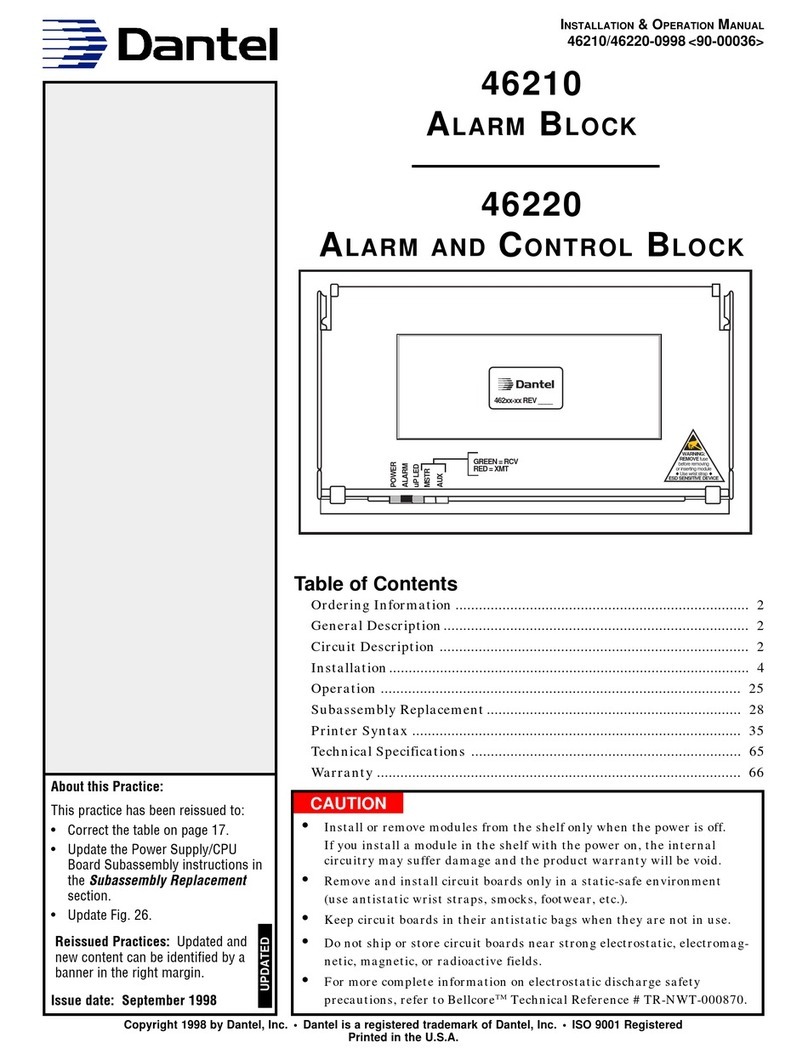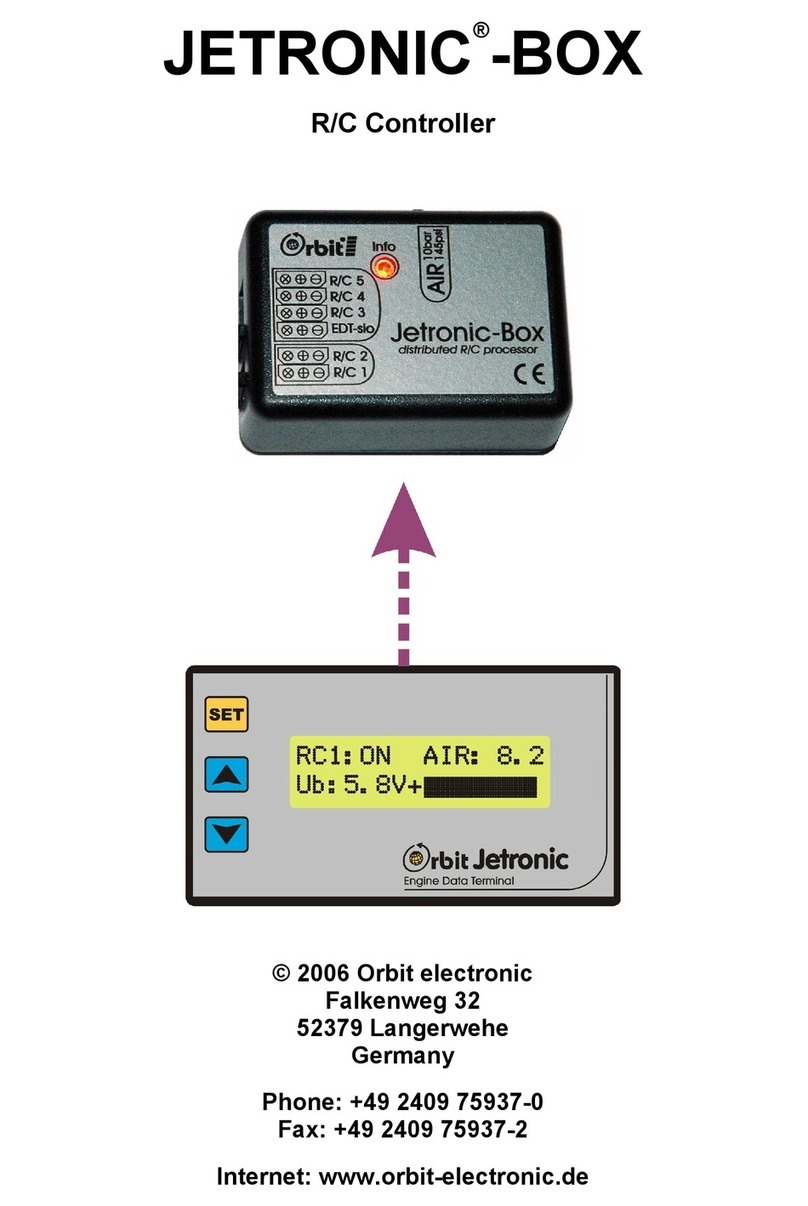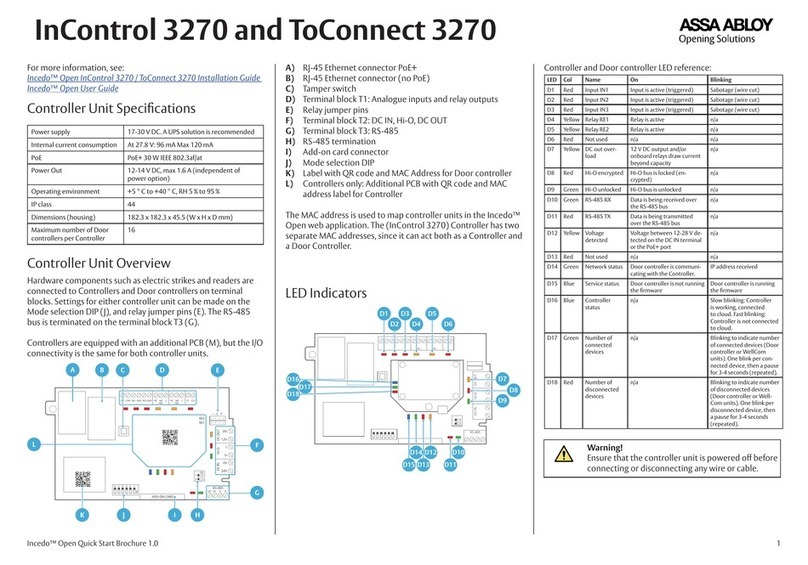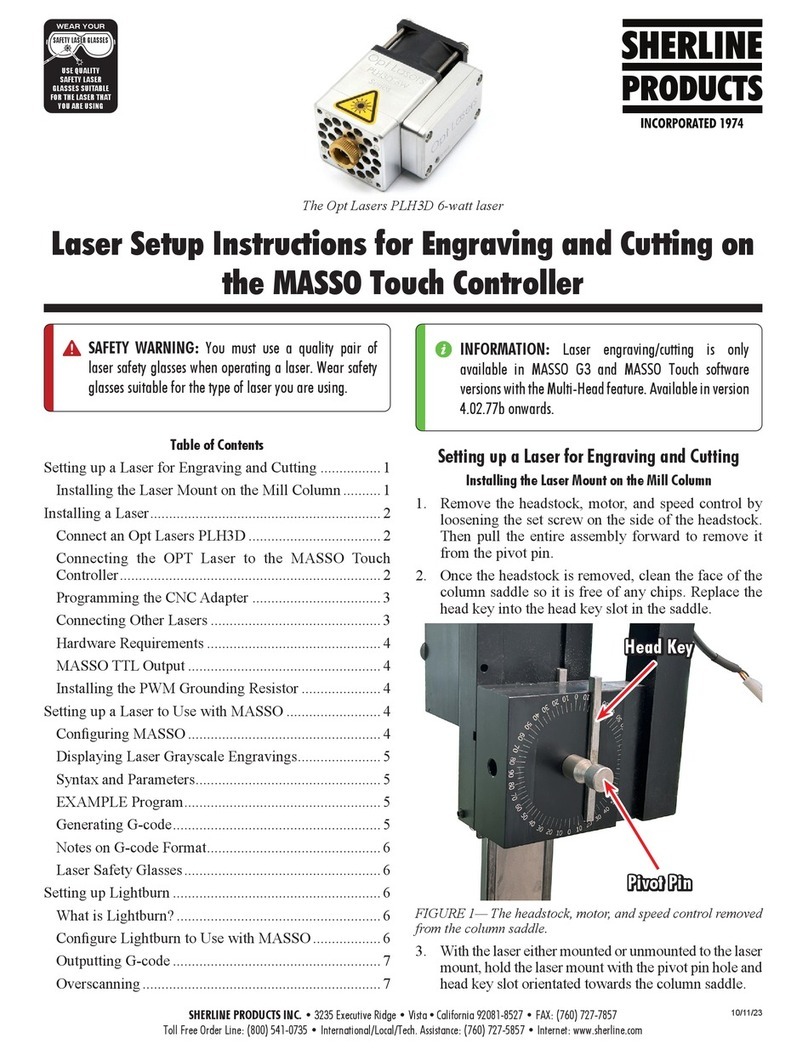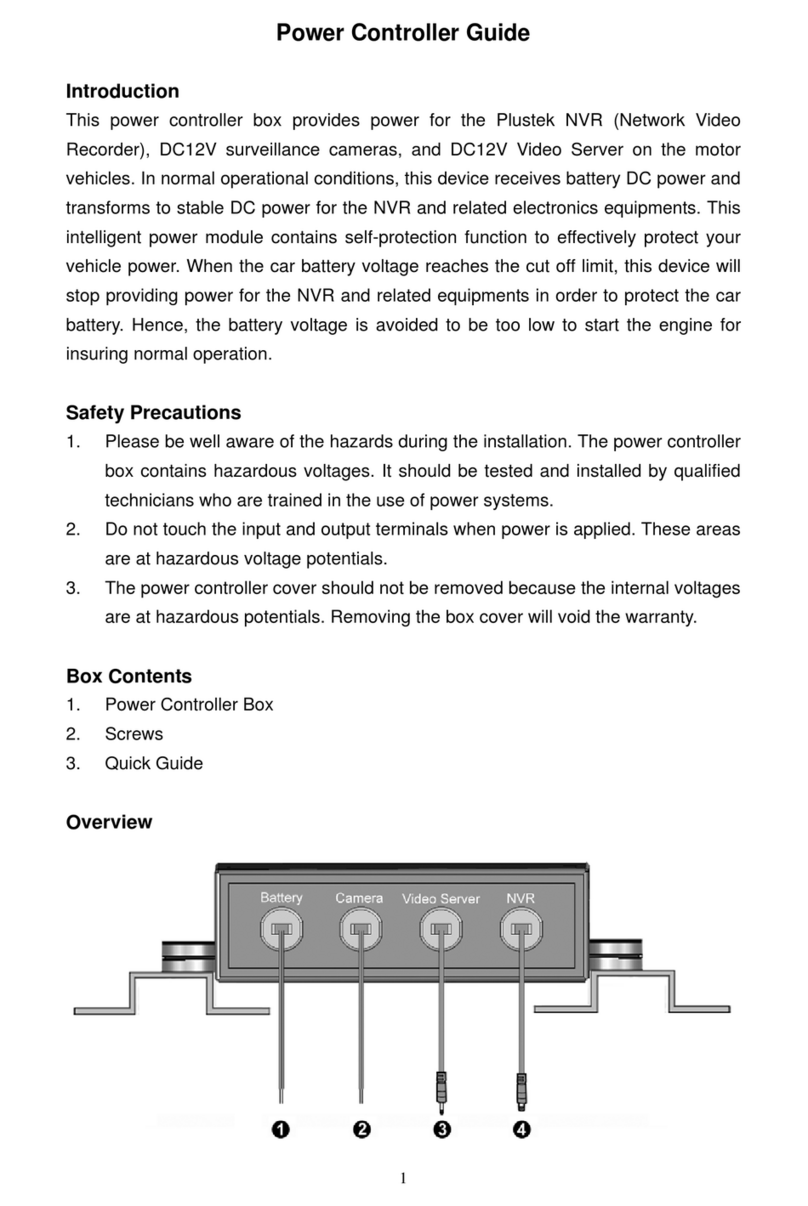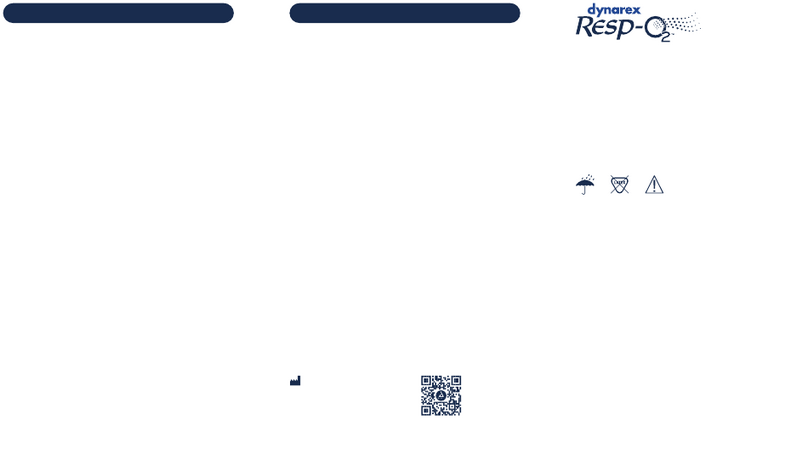Avidz BlueSpray User manual

BlueSpray User Manual
I. Introduct ion
BlueSpray is a wif i, web based irrigation controller. BlueSpray allows the user to control, and program irrigation schedules remotely
f rom any computer, tablet, or smart phone with an internet browser. T here is no sof tware or app to install.
BlueSpray controller can be used in new instalation or replace any existing irrigation controller. The base BlueSpray controller supports
8 zones or stations. One single BlueSpray controller can support up to 24 (residential) and 128 zones (commcercial) with expander
boards.
II. Inst allations
Note: BlueSpray controller is designed to be mounted indoor only. Outdoor mounting can be done with proper weather proof case.
Please contact us if you require outdoor mount case.
i. Cont roller Mounting
1. Mount 2 large screws (provided) into the wall. Use anchor if needed. Leave about 1/8 inch between the screw head and the
wall. T hey should be 5 inches apart. Use a leveler to make sure that they're horizontally leveled
2. Hang BlueSpray controller onto the 2 screws. Once in, the controller should slide down and settle onto the screws.
3. Open the controller access door. Use the 3rd screw to secure the controller in place.
ii. Controller Wiring
Note: A f lat screw driver is needed f or all wire terminals
PDFmyURL.com

1. Connect valve wires to the zone terminals marked 1 through 8.
a. The order or the zones are f rom lef t to right, top to bottom.
b. If your controller has more than 8 zones, it will have one or more expander boards underneath the main board.
c. Caut ion: do not connect your valve wire to the 1st terminal on the expander board! This terminal should already be
occupied by a 24 VAC power wire. Use the terminals marked 1 through 8 instead.
2. Connect master valve wire (if applicable) to the terminal marked M
3. Connect common wire to the terminal marked COM
4. Connect sensor wires (rain/door) to the appropriate terminals. Polarity does not matter here.
5. Route all wires through the bottom of the controler and close the access door.
6. Connect power wire f rom the power supply (supplied) to the 24V and COM terminals.
PDFmyURL.com

7. Make sure the reset switch is at the up (NORMAL) position.
8. Plug in the power supply. Note that the green power indicator light should stay on.
9. The controller will boot. You will see that the status (amber) indicatior light stays solid f or a f ew seconds. Wait until the
status light starts blinking. T he controller has booted up. You are now ready to connect to the controller.
iii. Garage Door Kit Wiring
If you purchased the Garage Door Kit, read on. If not, you can skip this section.
1. Close the garage door. Locate a spot on your garage door f rame where you can easily mount the door sensor. The sensor
consists of a switch with wire terminal and a magnet. The piece with the wire terminal is mounted on the garage door
f rame. T he magnet piece is mounted on the garage door it self , to be aligned with the wire terminal piece.
Note: The door sensor pieces must be no f urther than 1 inch apart when the door is closed. Once secured, try open and
close the garage door to make sure that the sensor doesn't get knocked out of its place.
2. Power the controller of f by removing the AC adapter out of the AC socket. Connect the 2 wire f rom the door sensor to the
"Door" sensor terminal on the controller
PDFmyURL.com

3. Connect 2 wire f rom the Door Switch relay's terminal (located on the controller) to either the garage door switch or the
terminals on the garage door motor itself
4. Power on the controller. Connect to the controller UI. Click on "Settings" => "Sensors". Click on either one of the lock
buttons of the Door Sensor f ield to select either "Close at" or "Close af ter" option and click on "Save". You should see a
Door Sensor status on the Status Panel.
5. Test the Door Switch relay by clicking on the garage door button on the Status Panel and observe if your garage door
opens/closes on demand.
6. Test the Door Switch relay by clicking on the garage door button on the Status Panel and observe if your garage door
opens/closes on demand.
III. BlueSpray GUI
i. Connect to BlueSpray
You can use a computer, laptop (with wifi) or tablet to perform these tasks. For the first time, a computer or laptop is
recommended.
1. From your computer, go to wireless settings. Find bluespray network and connect to it. There is no password.
2. Once connected to bluespray (you will not have access to the internet temporarily), enter http://192.168.1.1 in your
PDFmyURL.com

1. Zones (stat ions)
A zone (or station) is a collection of sprinkler heads grouped together to water a part of your lawn. A typical irrigation
system has multiple zones.
It's very simple and intuitive to conf igure zones with BlueSpray UI. Click "Lawn View" tab. Click on the sprinkler head icon
f rom the upper right corner of the UI and drag it onto the lawn. You can place it to the approximate location of where the
real zone is on your property. T he zones will be named in the order that they're added.
If you've added more zones than you need, simply drag the zone icon to the trash can icon on the upper right corner of
the lawn. When the trash can background color turns red, drop the icon and it will be deleted f rom the lawn.
PDFmyURL.com

Water now: Enter the number of minutes you wish to water this zone.
You can rename the zone by right- clicking (press and hold f or tablet) on the zone icon on the lawn. A popup dialog will
appear.
Name: Enter the name you wish to call this zone.
Active: Enable/disable the zone. If "No" is selected, the zone is disabled. It
will not water until "Yes" is selected. You can use this f eature to prevent a
zone f rom watering in the event that one of the heads might experience
some problem f or example.
Sometimes when using a tablet, you might inadvertently drag a zone when you tab
on it. To prevent inadvertent dragging, just click on the button on the upper right corner of the lawn. Toggling it will
enable/disable dragging.
BlueSpay will water all zones by the order that they are added. If you would like to run them in a dif f erent order, click on the
icon on upper right corner of the lawn. A popup dialog will appear.
PDFmyURL.com

Click on the "New" button to create a new program. You can name your own program and enter the number of minutes you
wish to program your zone to water. It is required that all program names are unique to avoid conf usion.
Program Name: Enter the name you wish to call this program.
Run times: Number of minutes to water f or each zone.
PDFmyURL.com

Once you're satisf ied with your input, click on "Save" to commit your changes. BlueSpray does not limit the number of
programs you can have. You can create as many programs as you like. Click on "Save" to save all of your changes.
3. Seasons
Click "Settings" tab. Click the "Seasons" tab. You can setup dif f erent seasons or period of times to tailor to your watering
needs.
PDFmyURL.com

Season Name: Enter the name you wish to call this season.
From date: T he date the season begins.
To date: The date the season ends.
Percentage: Water budget f or this season. The percentage applies to the run time conf igured. For example, if you
set to run 100% f or the summer and 50% f or the f all, and each zone to run f or 10 minutes, then the controller will
run the f ull 10 minutes in the summer and only 5 minutes in the f all season. A percentage ending with a 5 will be
PDFmyURL.com

St art Time: Enter the time of day when you want to start watering.
Run Program: Select a program that you want to start at this time.
Apply to Season: Select a season that you want this run to run in. By def ault, a run is applied to all seasons or year
round.
Active: Select "Yes" to keep this run active. A "No" selection means this run will not run at all.
Run Interval: Conf igure how of ten you want to use this run
1. Even days: Run on even days of the month only.
2. Odd days: Run on odd days of the month only.
3. Every X days: Run on every X number of days where X is a number.
4. Weekdays: Run of certain day(s) of the week.
Eff ective on: The date this run starts to take ef f ect. T his setting is usef ul f or "Every X days" run. For example, if
you wish to set up a run every 2 weeks but must be f rom a Tuesday, you would set this run to skip every 13 days, to
be ef f ective on a Tuesday.
5. Sensors
Click "Settings" tab. Click the "Sensors" tab. If you installed a rain and/or door sensor, you can conf igure it here.
PDFmyURL.com

Please consult your rain sensor user manual to see what type of sensor you have. Entering the wrong inf ormation may
af f ect the operation of your BlueSpray controller.
Rain Sensor type: Select either one of :
1. NO: Normally Opened rain sensor
2. NC: Normally Closed rain sensor.
Door Sensor: You can select either one of :
PDFmyURL.com

1. Close af t er: Close the door automatically X minutes has past since it opens.
2. Close at : At this time of day, close the door automatically if it is opened
Note: When the controller closes the door, and if the door remains opened f or any reason, the controller will
attempt to close it again and again until it closes. T he time elapsed between tries is the same number of minutes f or
"Close af ter", and one minute if "Close at" is conf igured.
6. Operat ions
Click "Settings" tab. Click the "Operations" tab. Conf igure BlueSpray controller behavior.
PDFmyURL.com

Master Valve: Select "Yes" if you have a master valve installed.
Delay watering: Temporarily suspends all watering f or X number of days. The controller will count down this value
each day until it reaches 0, then all scheduled runs will resume as normal. While in delay mode, you still can water
manually.
Bypass Rain Sensor: In the event that the rain sensor malf unction or not operating properly, you can bypass the
rain sensor reading and resume all scheduled runs.
PDFmyURL.com

St ack runs: In Stack mode, overlapping runs will be rescheduled to be run sequentially. Otherwise, they will be run in
parallel. Note that if you run concurrent runs, you may not have enough pressure to water your lawn properly.
Residential system should say yes (stack) here.
Lawn picture: Change the lawn picture. If you don't like the def ault picture lawn, you can change it here. The picture
must be in variant of 4x3 aspect ratio and at least 800 pixels wide and 600 pixels in height. T his must be a URL of
the hosted picture. There are many sources where you can get the lawn pictures f rom.
1. From our collection of home images:
http://www.bluespray.net/lawns/
2. Take an aerial view picture of your own property (drone?)
3. Take a snap shot of google earth or screen shot of google map.
You must host the image yourself. There are many picture hosting service on the internet (facebook, google+, flickr,
etc.).
Zone t ext color: If the def ault text color (black) of the zone does not stand out in your lawn picture, you can
change it here.
7. Weather
Click "Settings" tab. Click the "Weather" tab. Cancel water runs based on weather f orecast.
Note: your controller must be running in "Internet" mode and has access to the internet. Also, you must register your
controller online in order to activate this f eature.
If your controller has not been registered, you will see a "Register" button on this screen. Click the "Register" button and a
registration popup will appear. Registering your controller with us will enable additional f eatures such as:
1. Weather f orecast conf iguration
2. Access your controller remotely through our web site without having to set up DNS.
PDFmyURL.com

Controller location: Enter your address. We need this inf ormation to extract weather data f rom NOA
Account Info: Enter your name, email and a password to create an account with BlueSpray. You will need this
inf ormation to log into your BlueSpray account. If you already have created an account, just click on the "Use
PDFmyURL.com
Table of contents