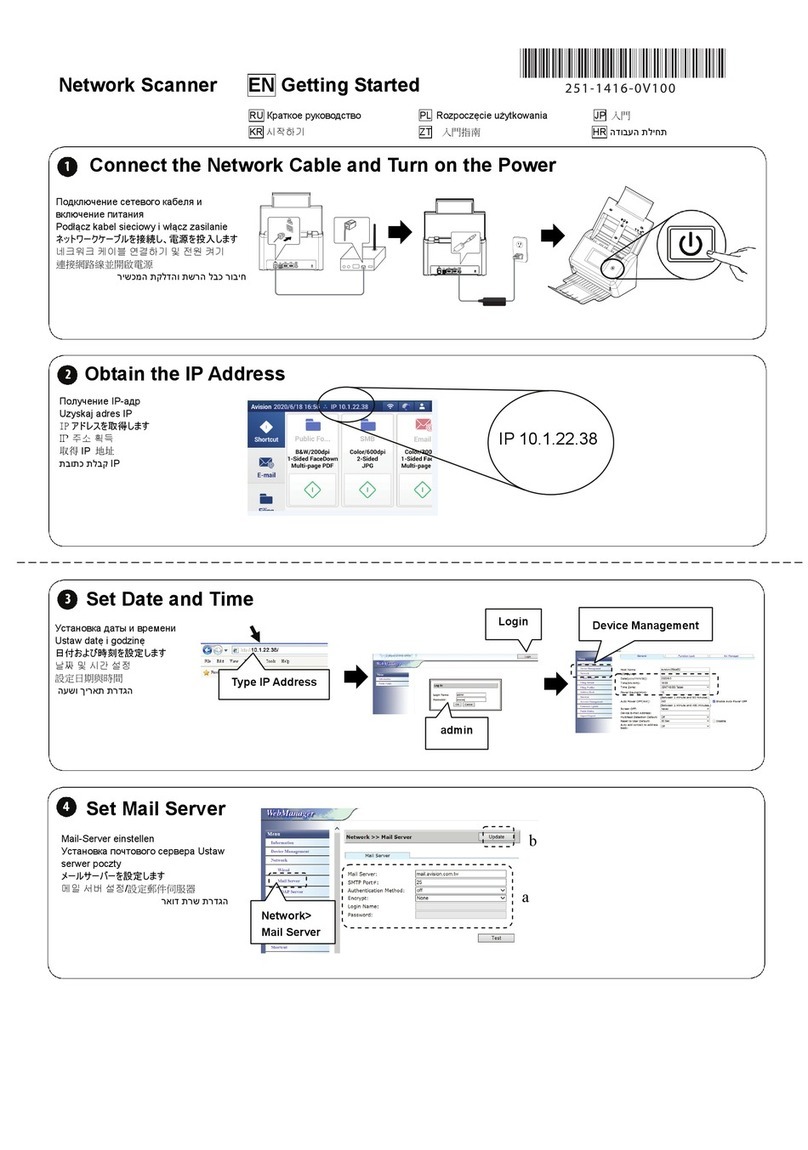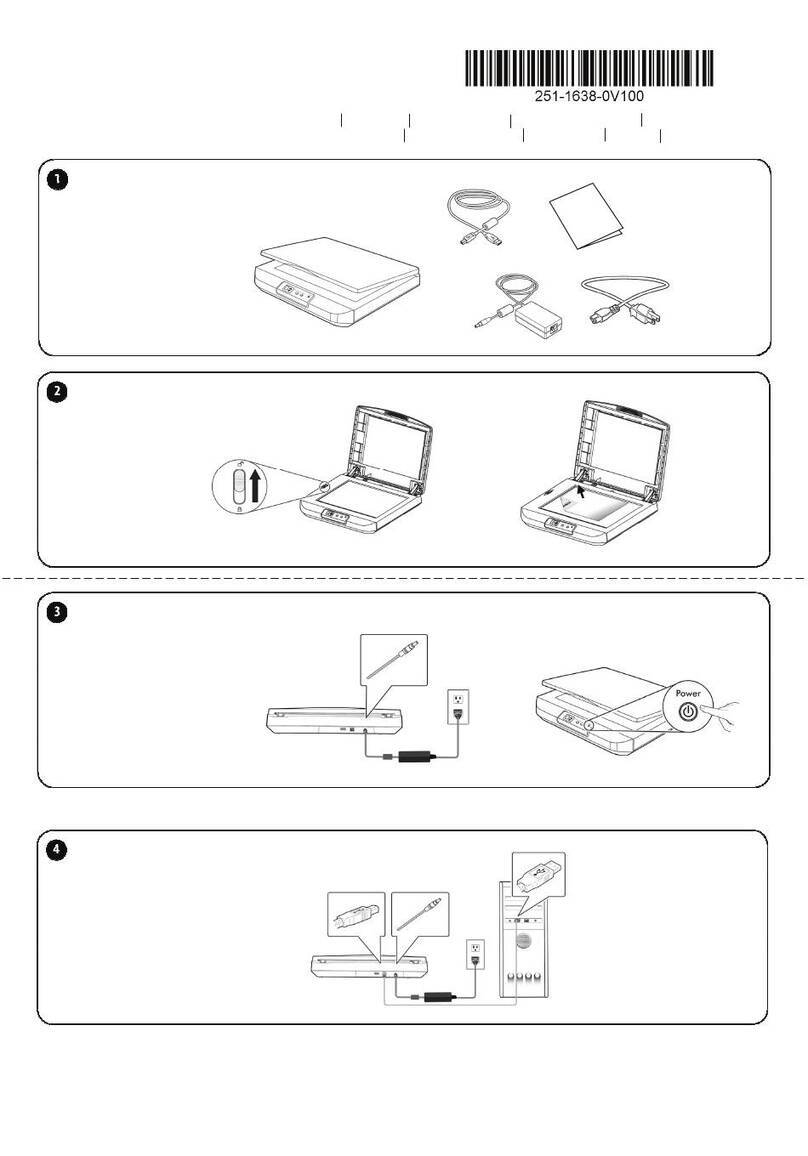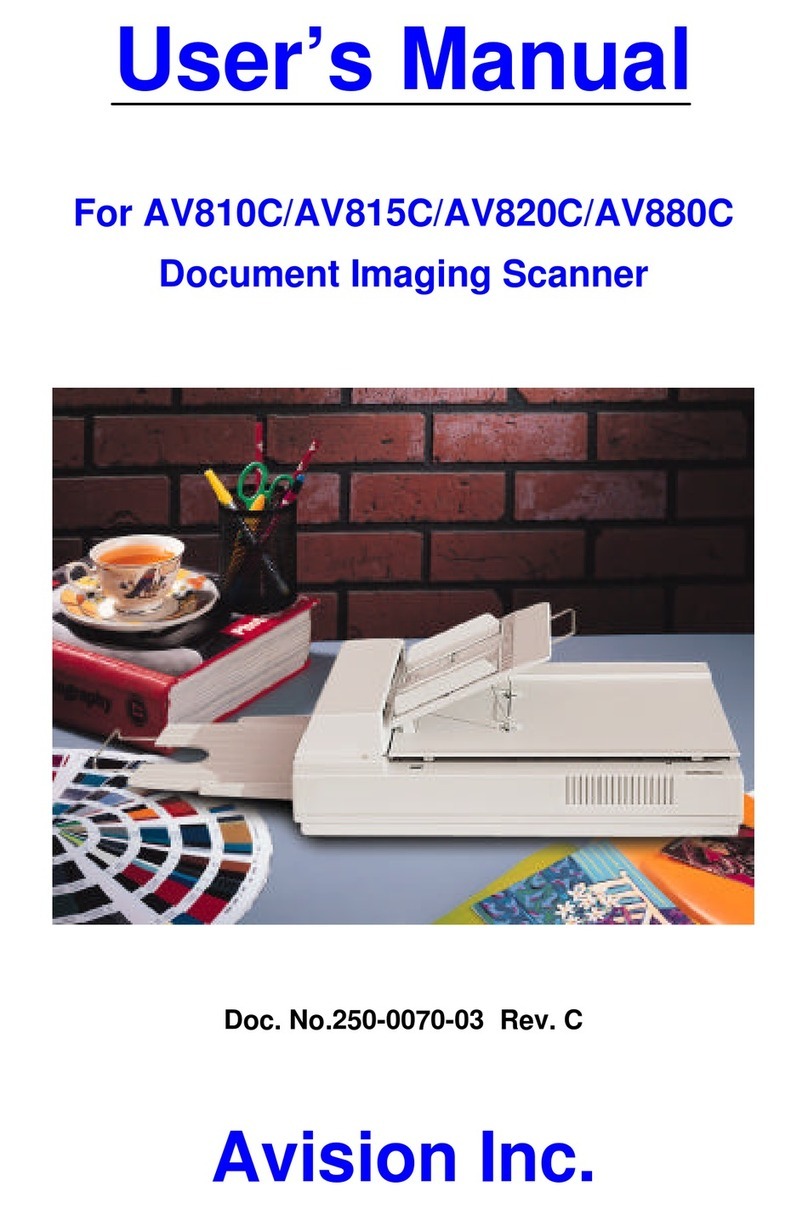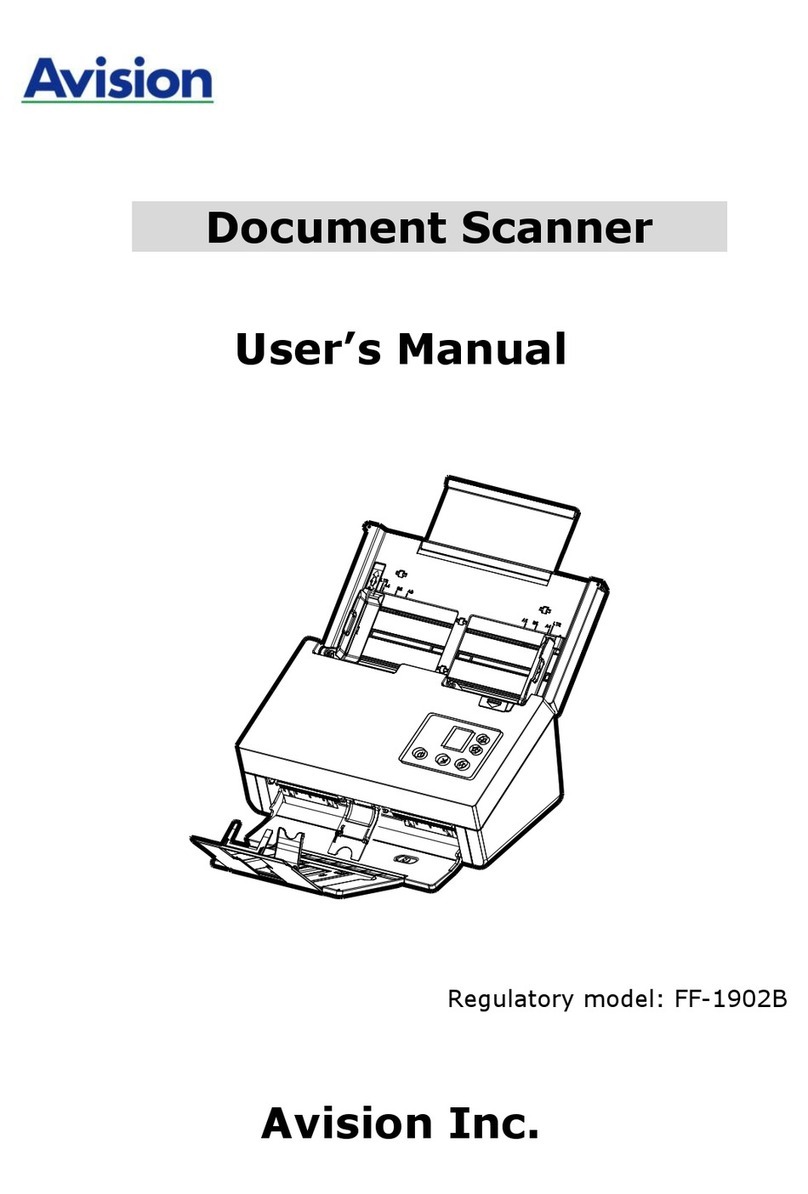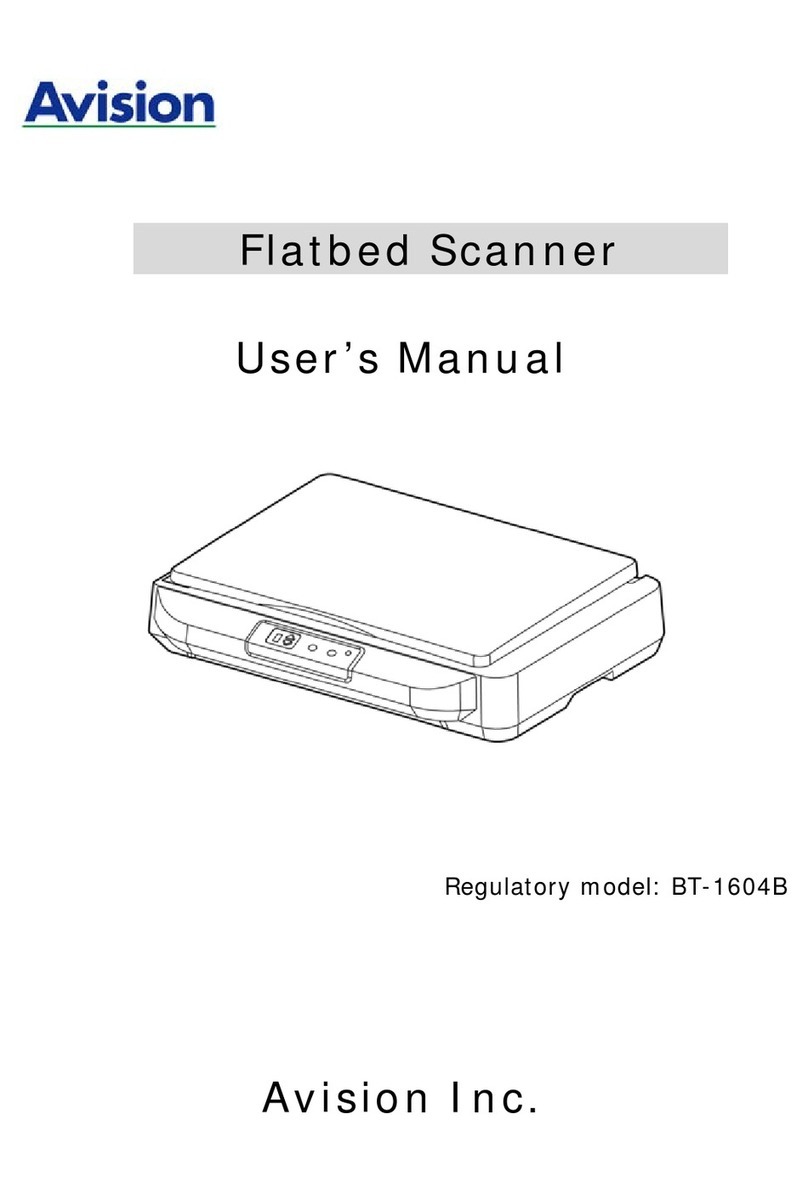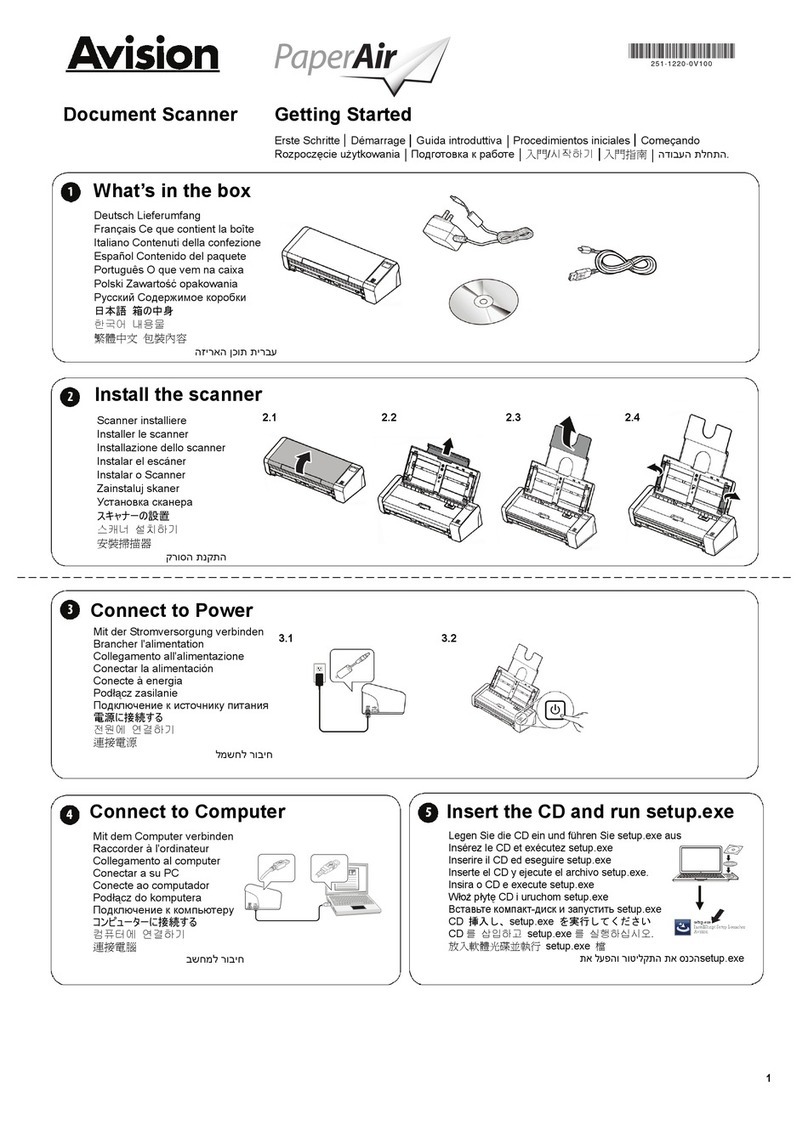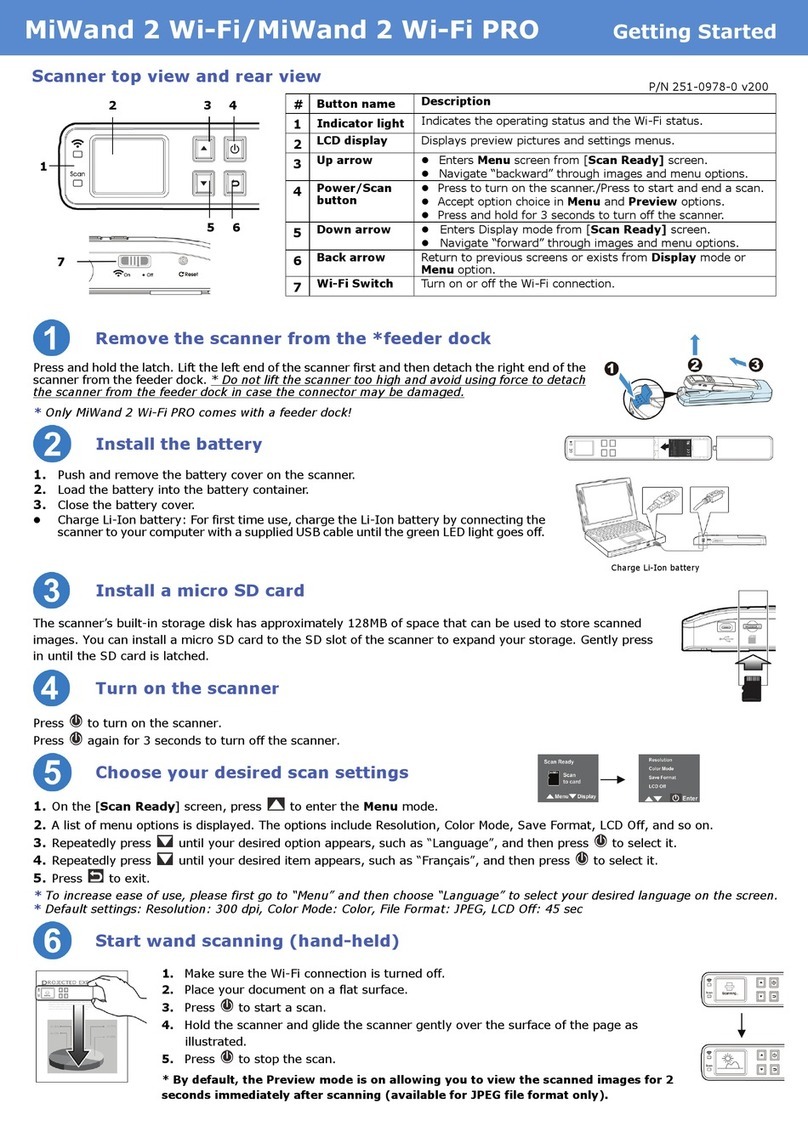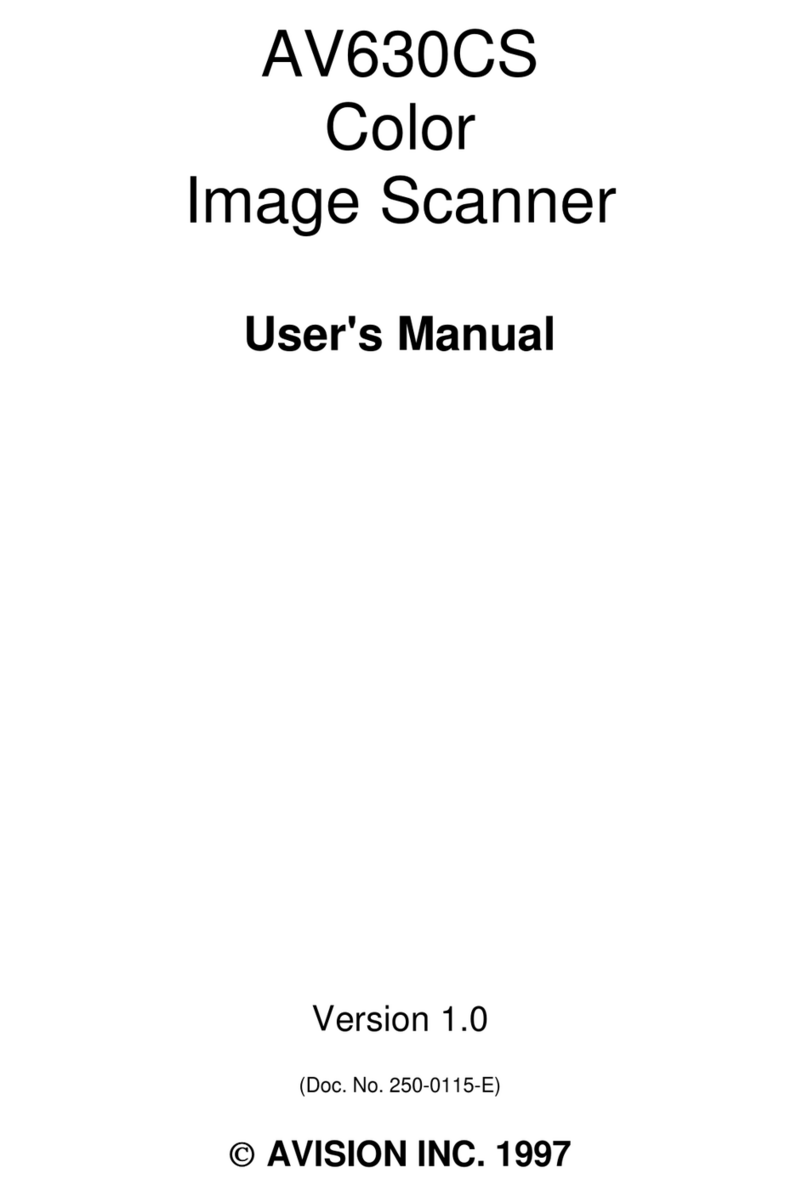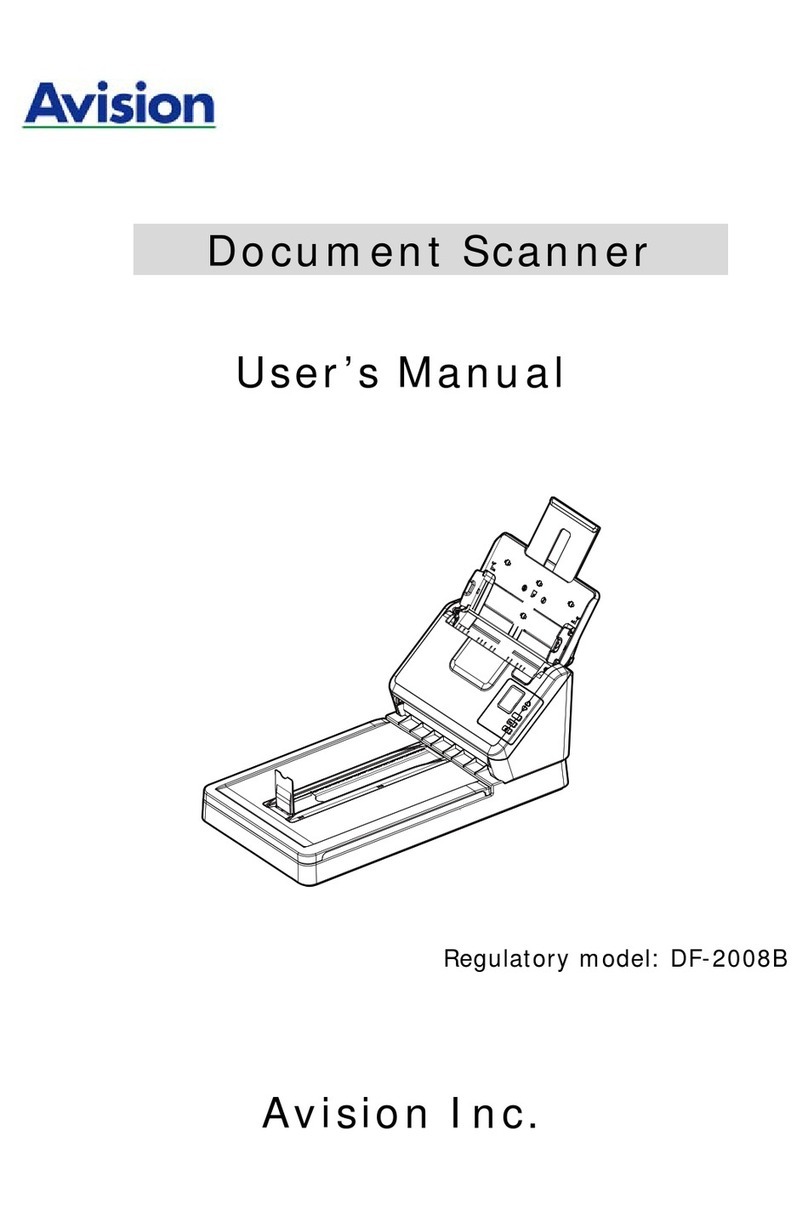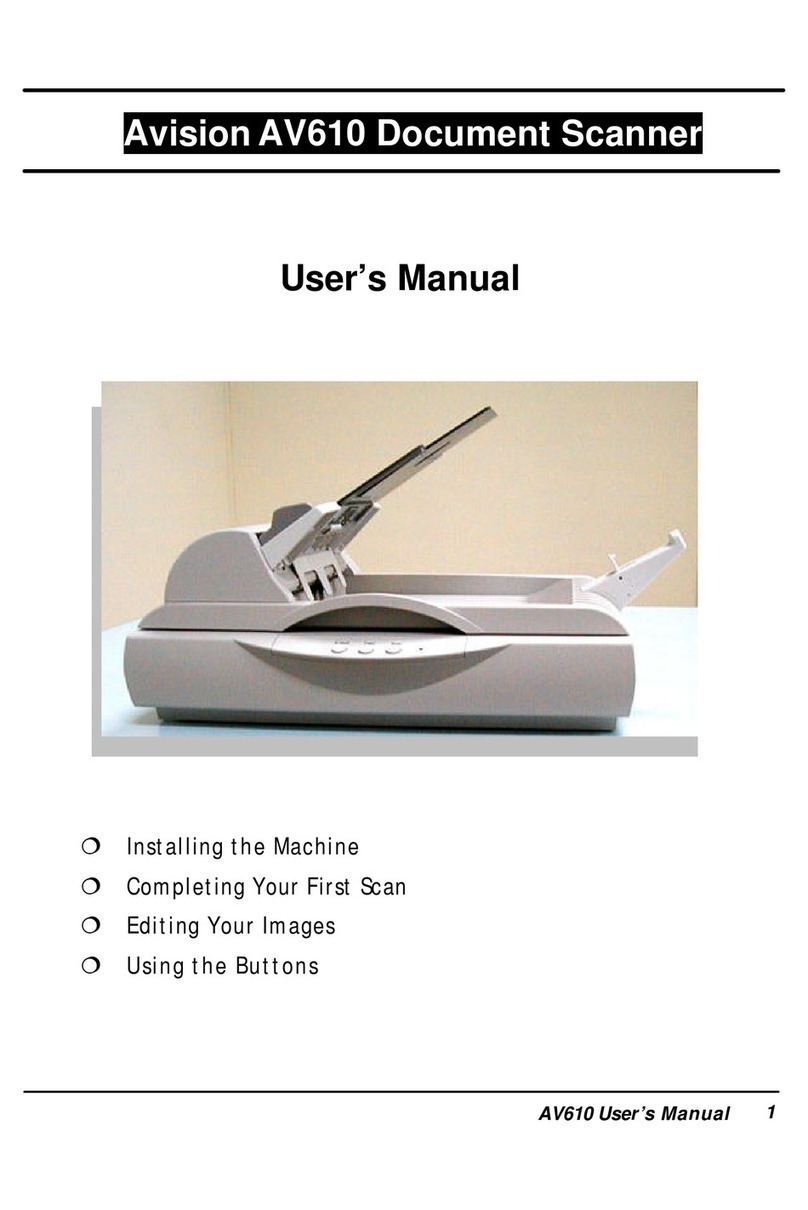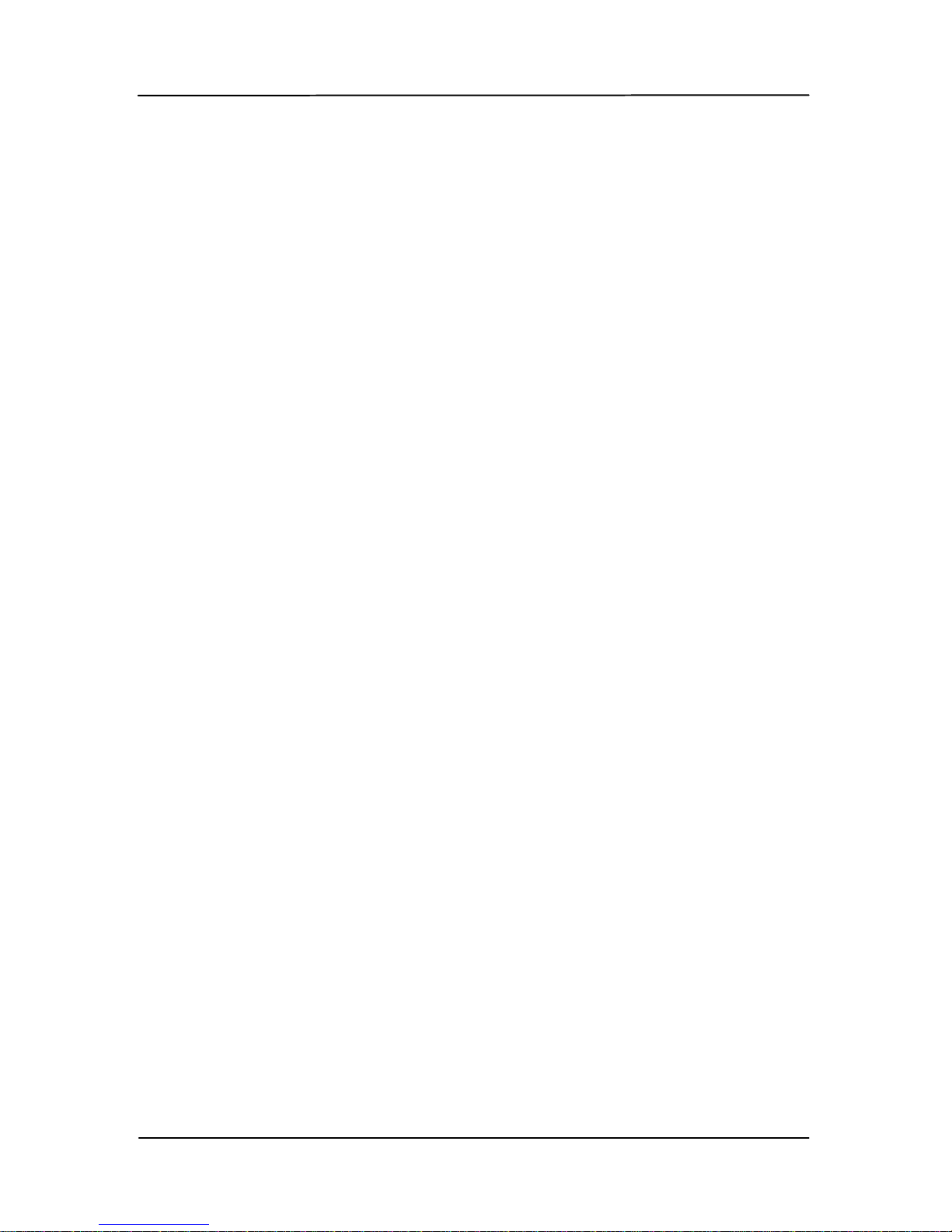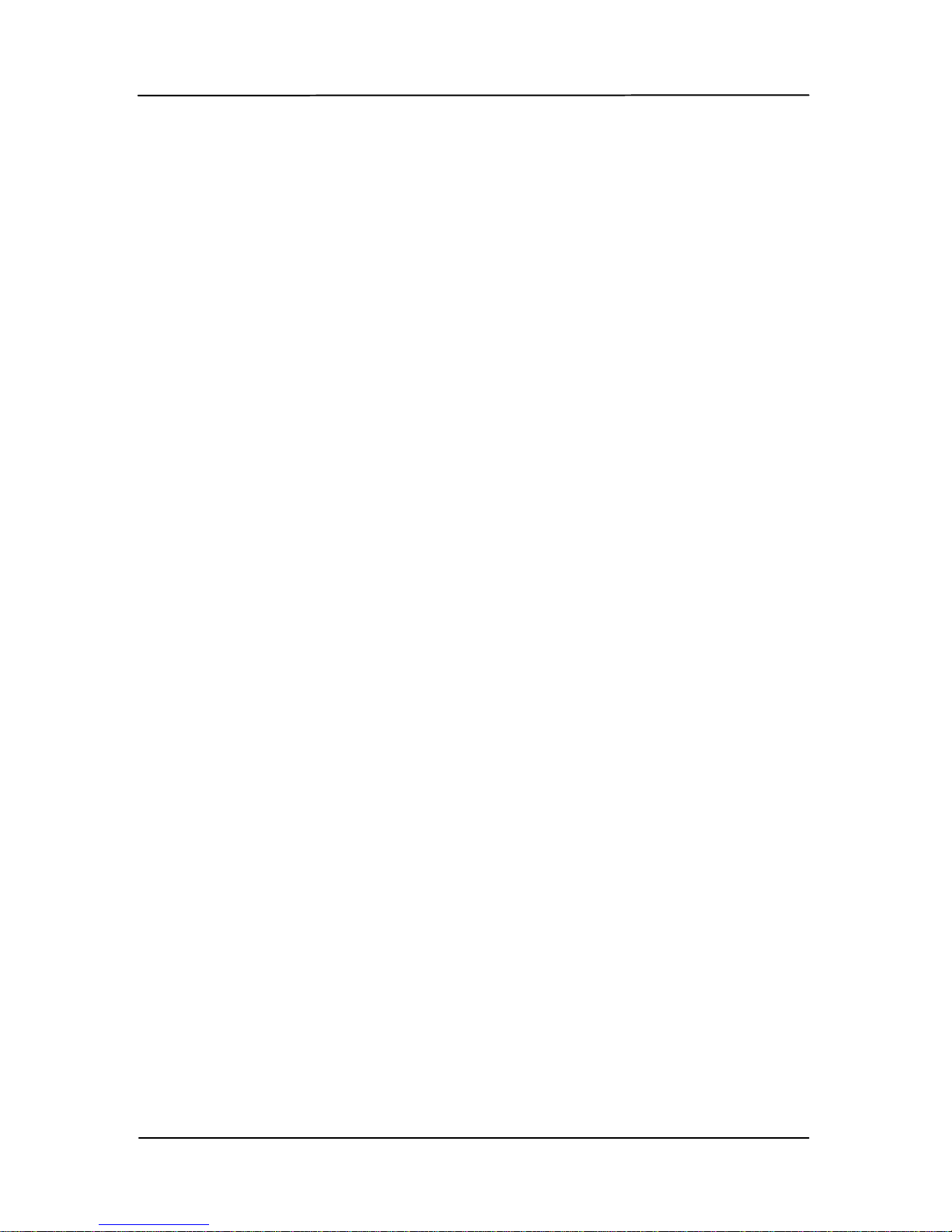Table of Contents
1. Introduction .....................................................1-1
1.1 Scanner Package ......................................... 1-2
2. Scanner overview .............................................2-1
2.1 Front view................................................... 2-1
2.2 Side view.................................................... 2-3
2.3 Rear view ................................................... 2-4
3. Installation & operation in easy mode
(SD/Flash mode) ..............................................3-1
3.1 Inserting the battery.................................... 3-2
3.2 Charging the battery from the adapter or the
computer.................................................... 3-4
3.3 Inserting a memory card or a USB flash drive. 3-7
3.4 Turning on the scanner ................................ 3-9
3.5 Scanning an original .................................. 3-10
3.6 Turning off the scanner.............................. 3-13
3.7 Customizing scan settings .......................... 3-15
4. Installation & operation in advanced mode
(PC mode).........................................................4-1
4.1 Installing the Scanner Driver and Cables........ 4-1
4.2 Placing your document................................. 4-6
4.3 Verifying your scanner installation................. 4-9
4.4 A glance of the Scanner Properties Dialog box4-13
4.5 Scan from the scanner button..................... 4-14
5. Enhancing your image quality with the Scanner
Properties Dialog box........................................5-1
5.1 Buttons on the Scanner Properties Dialog box. 5-2
5.2 The Image tab............................................. 5-4
5.3 The Compression tab ................................. 5-24
5.4 The Color dropout Tab................................ 5-26
5.5 The Paper tab............................................ 5-30
5.6 The Multi-Feed Detection tab ...................... 5-36
5.7 The Preview tab......................................... 5-46
5.8 The Options tab......................................... 5-47