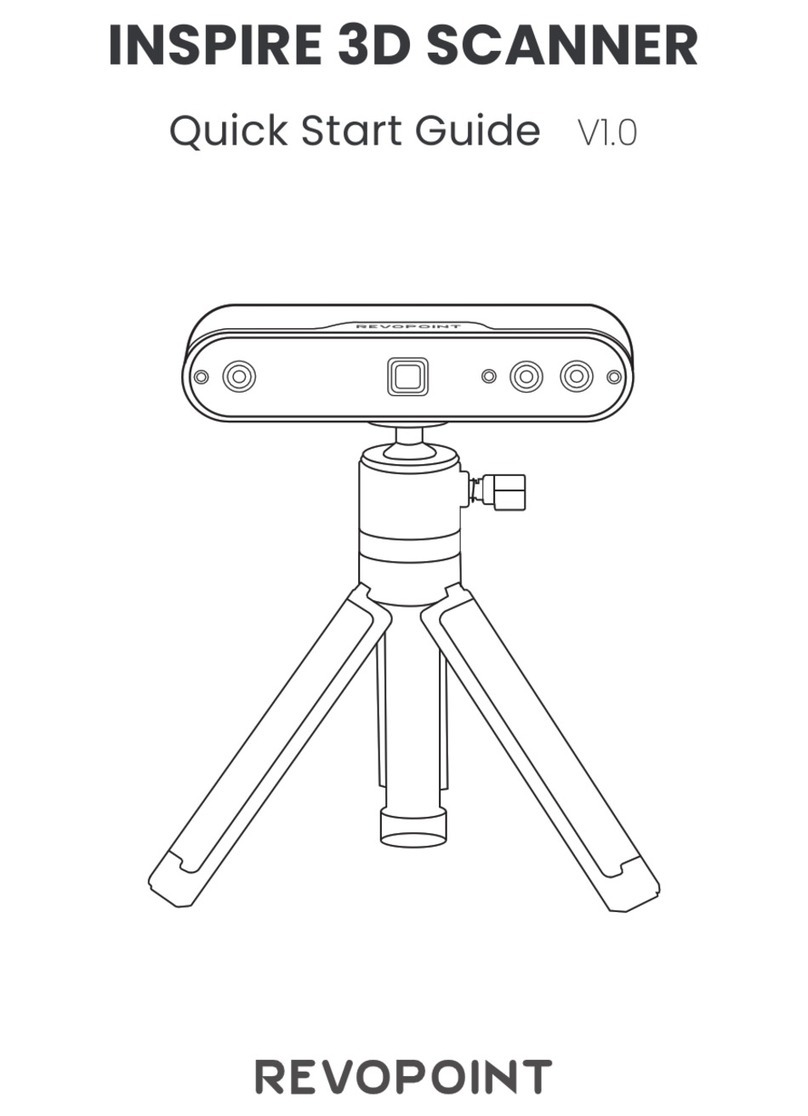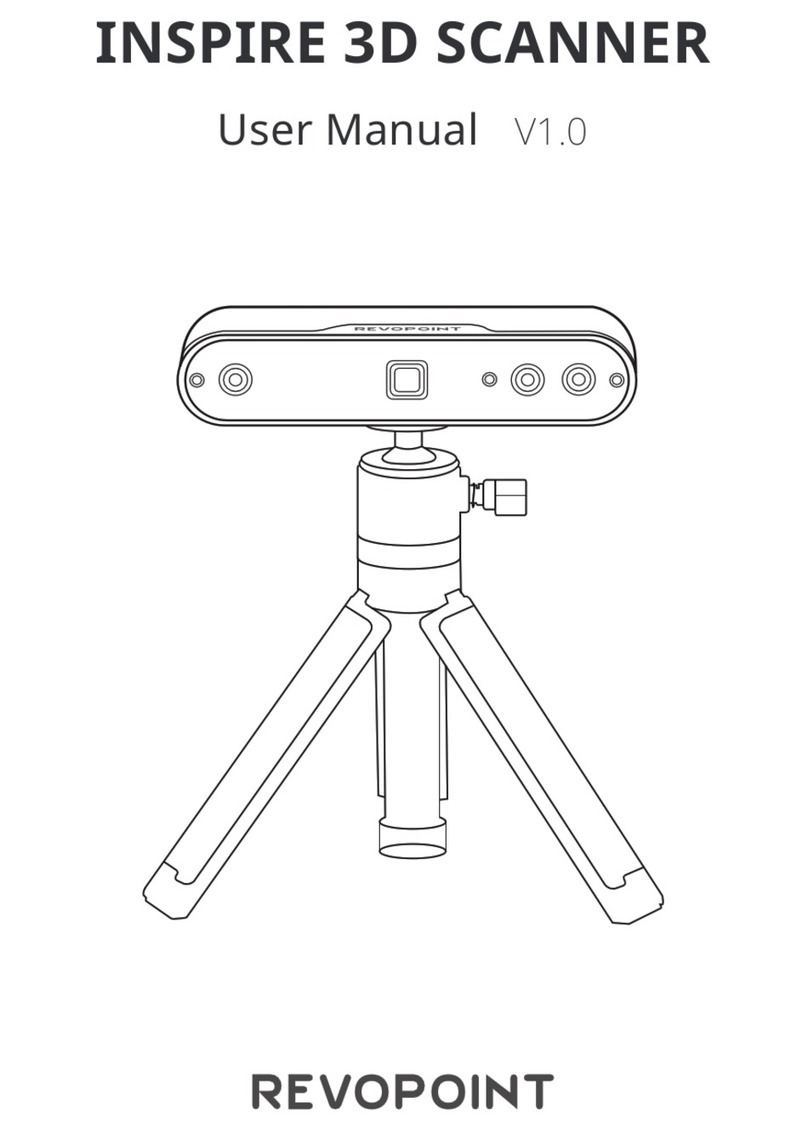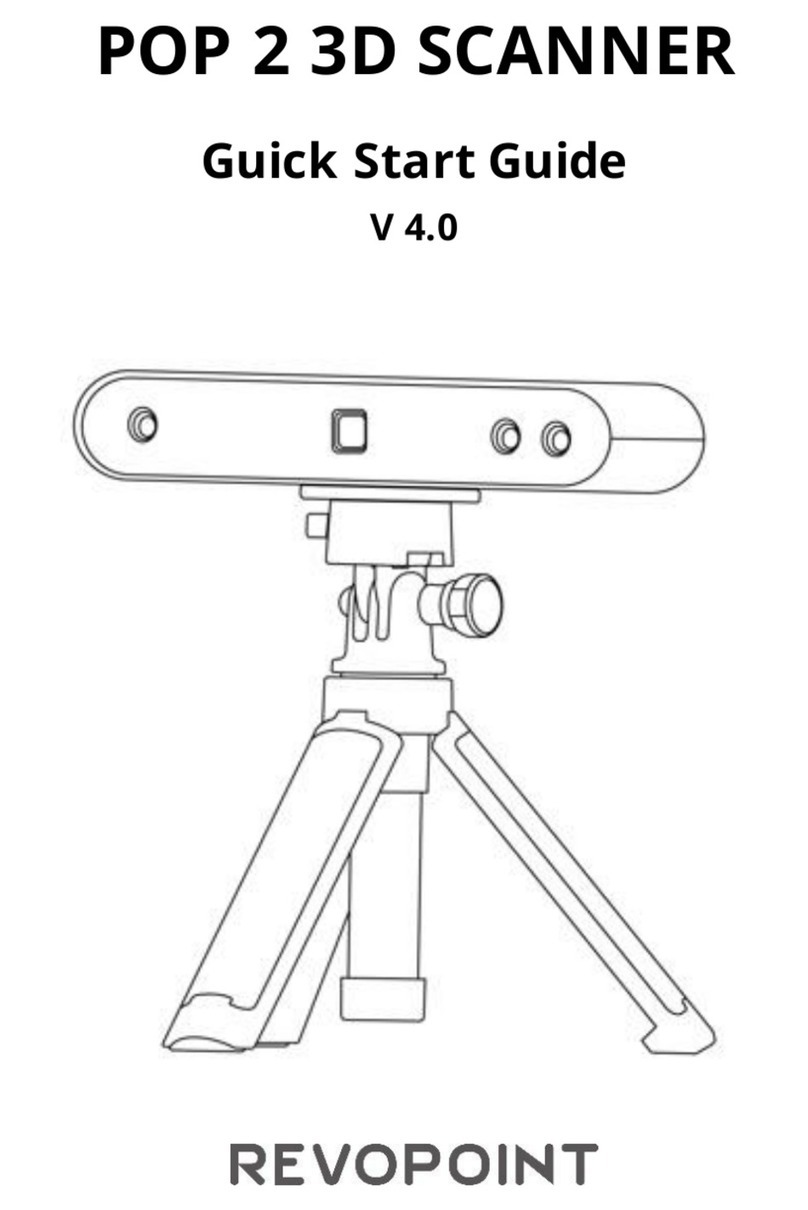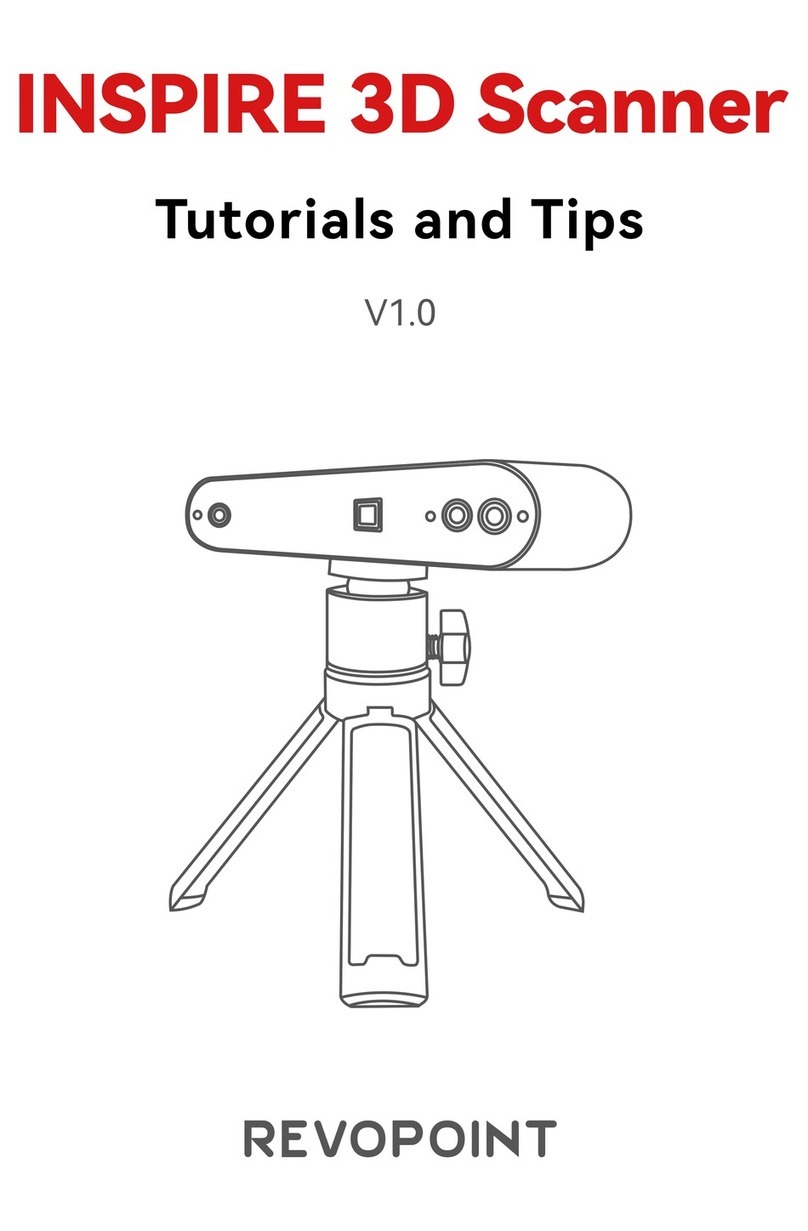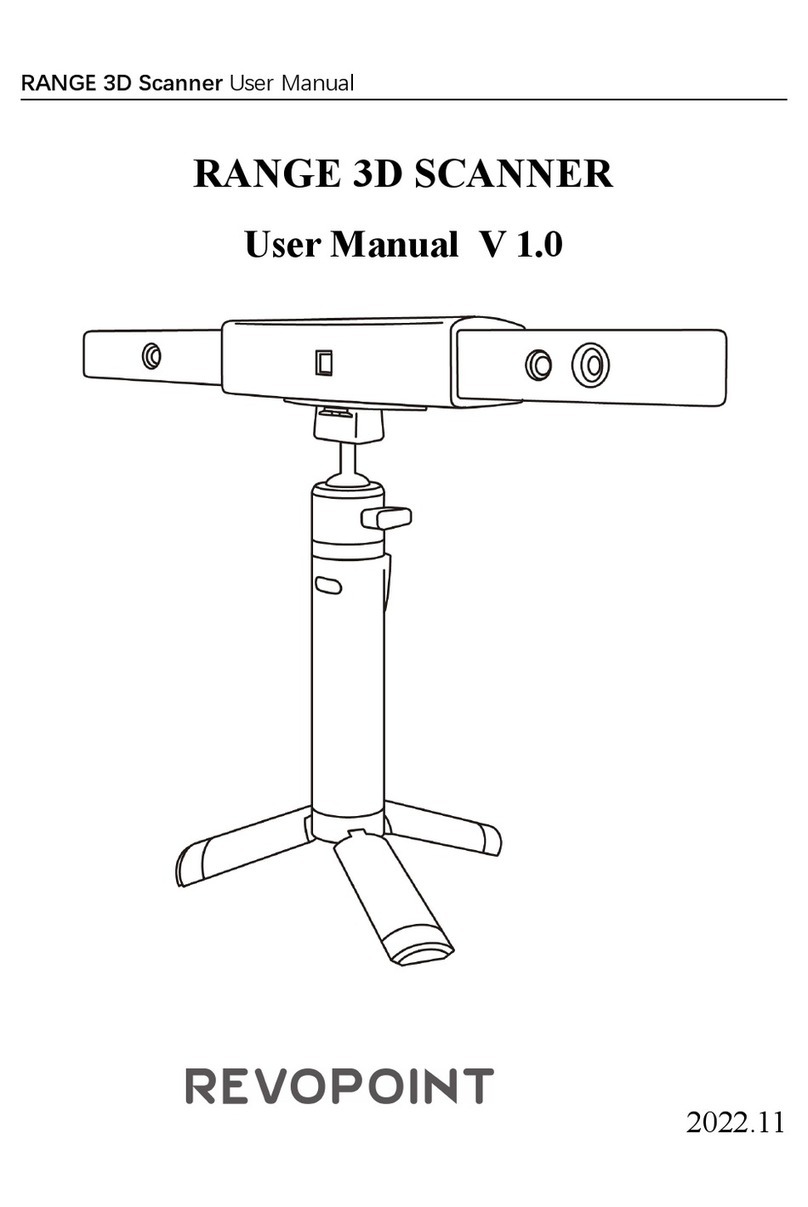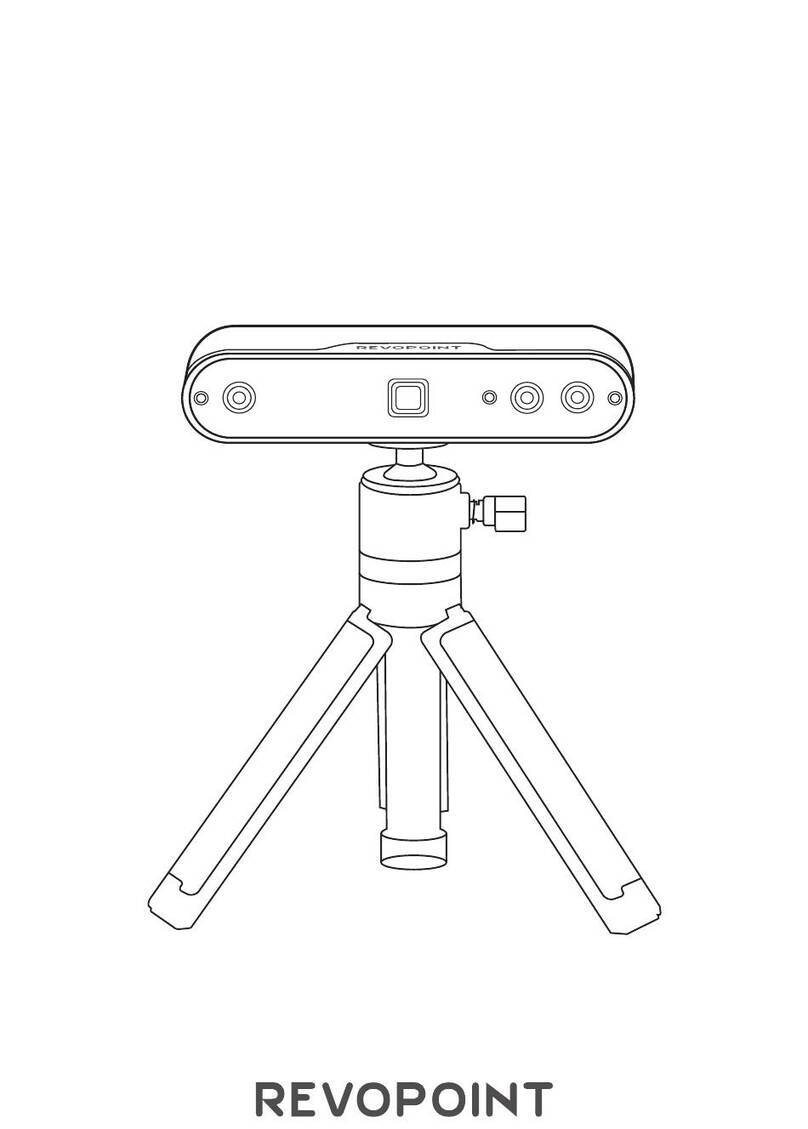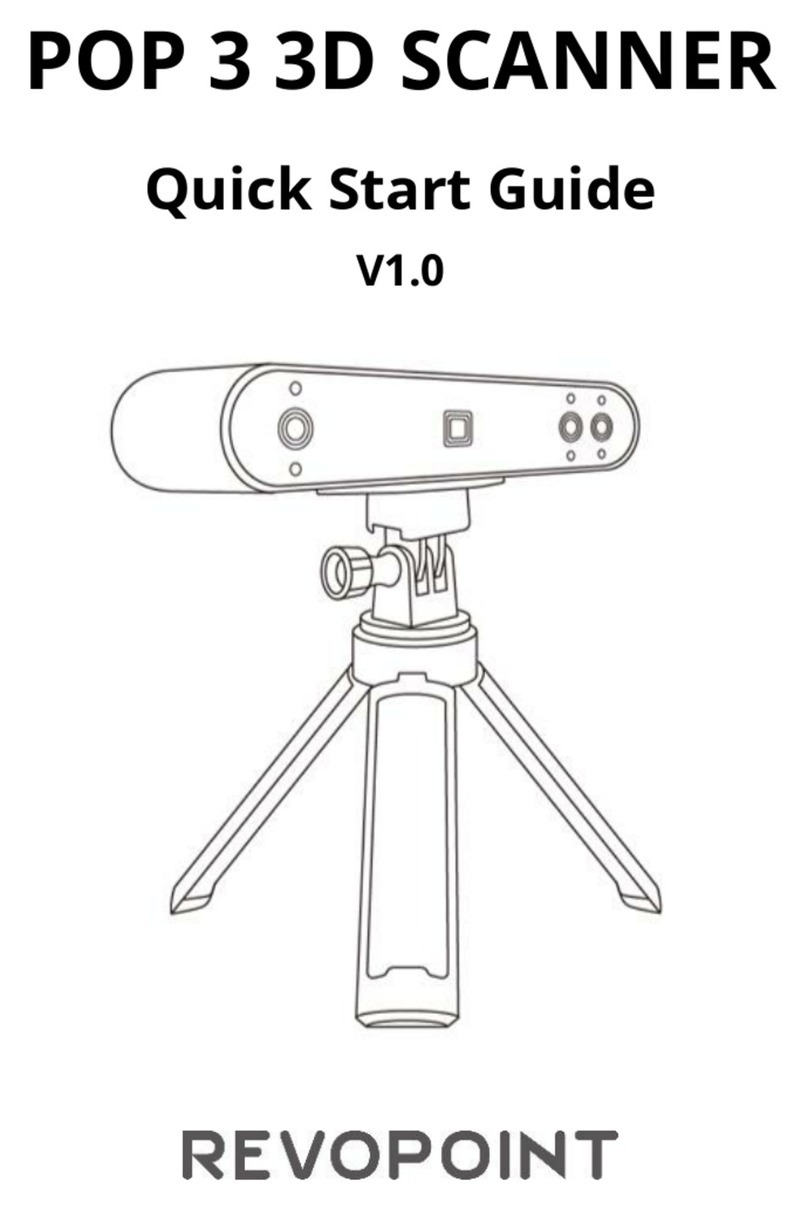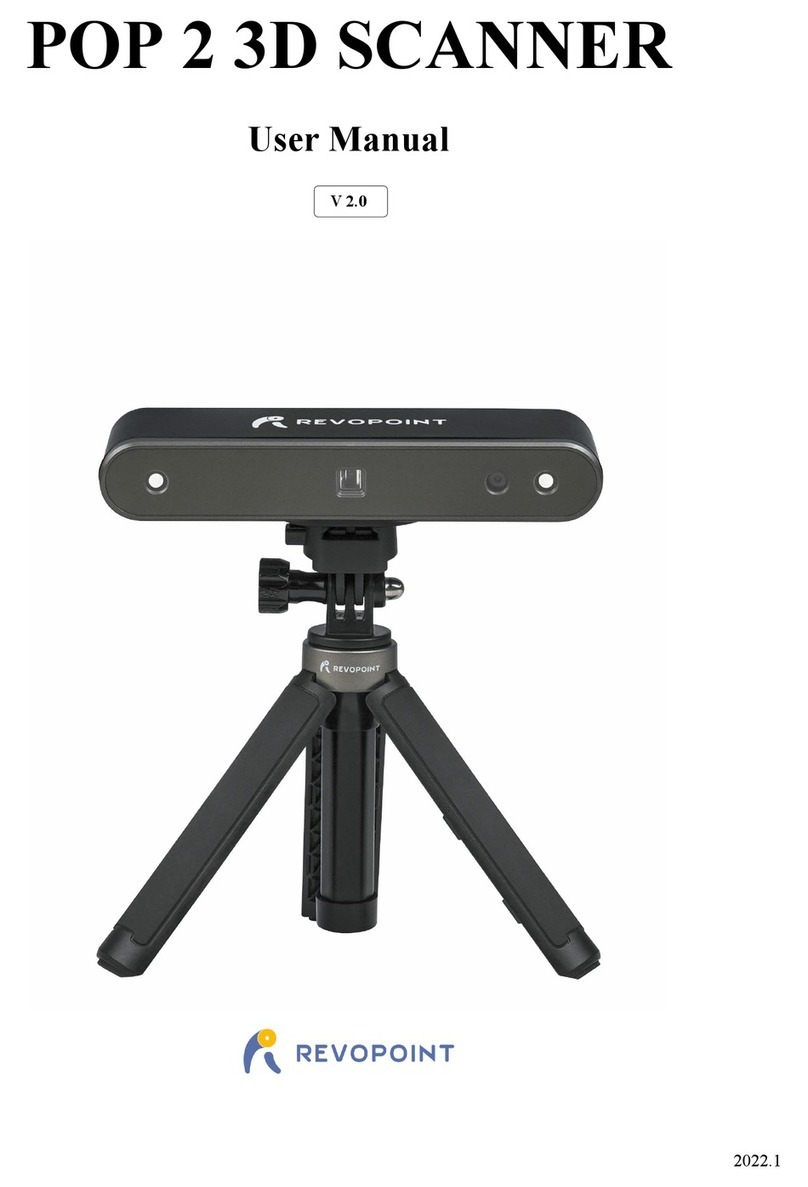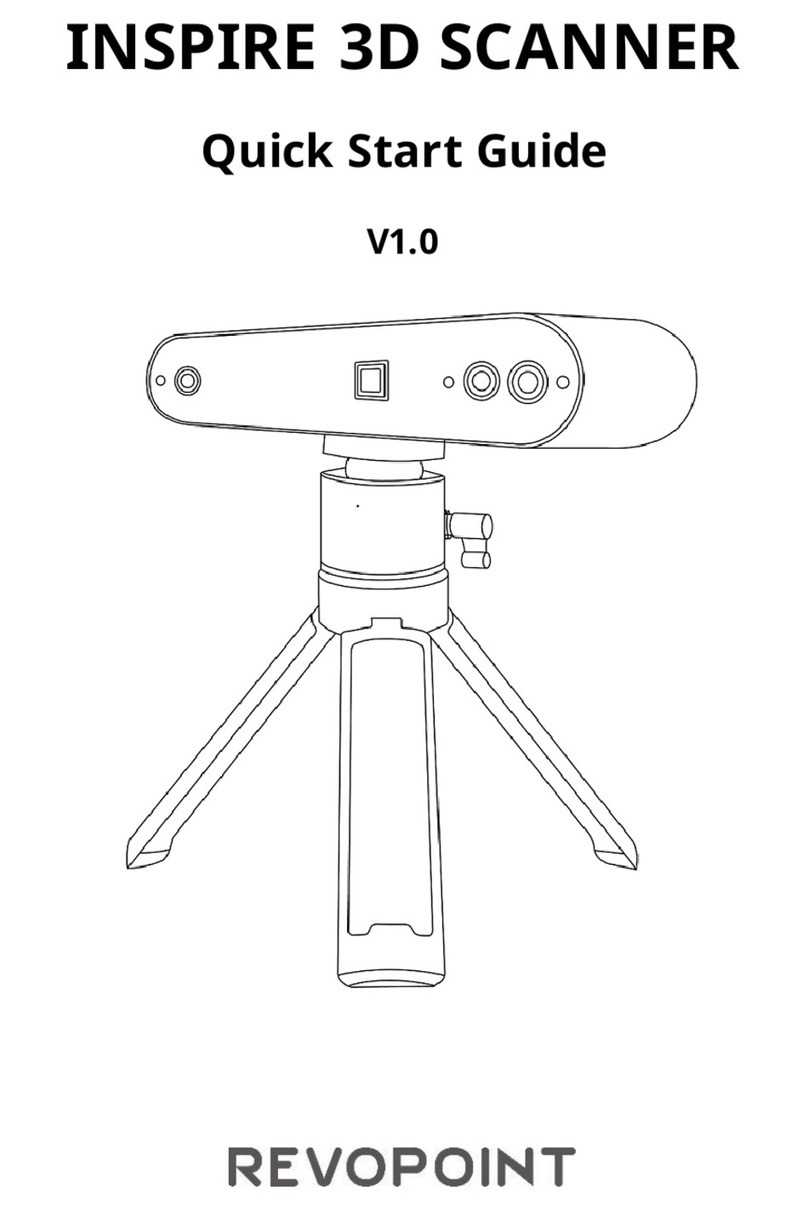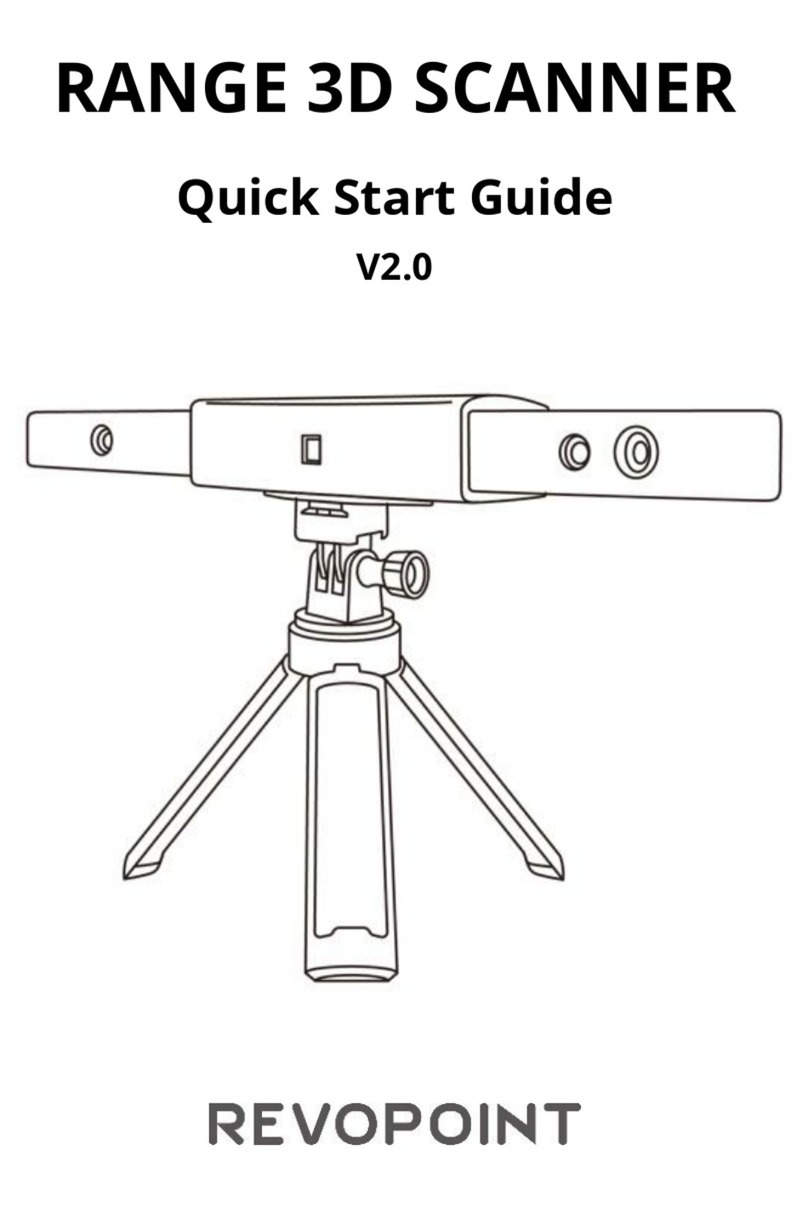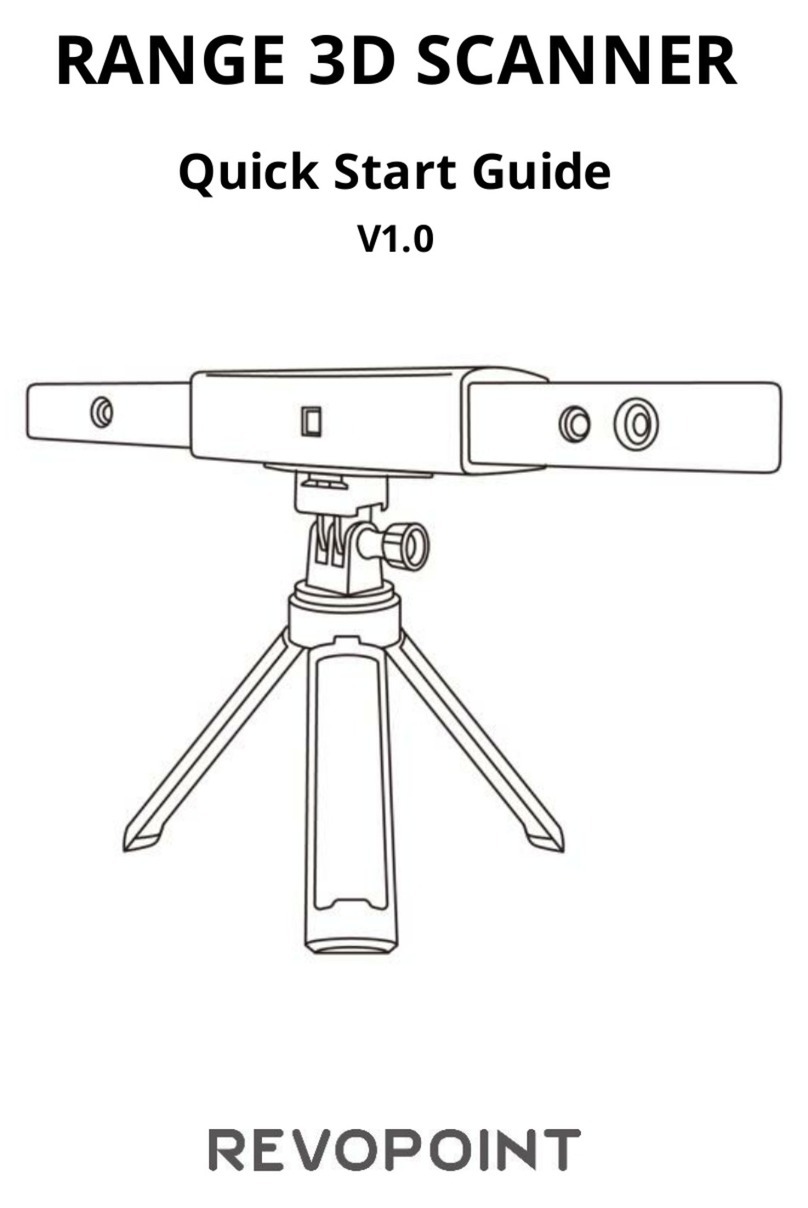POP 3D Scanner User Manual
3COPYRIGHT ©2021 REVOPOINT 3D ALL RIGHTS RESERVED
Content
Product Profile ................................................................................................................................................................................. 4
Introduction .............................................................................................................................................................................................................................. 4
Specifications ........................................................................................................................................................................................................................... 5
Packing List ............................................................................................................................................................................................................................... 6
Hardware Connection ..................................................................................................................................................................... 6
Laptop Connection .................................................................................................................................................................................................................. 6
Wireless Connection to a Smartphone ................................................................................................................................................................................. 7
Indicator Legend ...................................................................................................................................................................................................................... 8
Software Installation ....................................................................................................................................................................... 8
System Requirements ............................................................................................................................................................................................................. 8
Install Software ......................................................................................................................................................................................................................... 8
Software Update ....................................................................................................................................................................................... 错误!未定义书签。
Scan Software: Handy Scan ........................................................................................................................................................... 9
User Interface ........................................................................................................................................................................................................................... 9
Scan Mode Introduction........................................................................................................................................................................................................ 11
Scan Parameters .................................................................................................................................................................................................................... 11
Operation Workflow ............................................................................................................................................................................................................... 13
Start a New Project ........................................................................................................................................................................................... 13
Start/Pause Scan .............................................................................................................................................................................................. 14
Stop Scan ........................................................................................................................................................................................................... 15
Meshing .............................................................................................................................................................................................................. 16
Texture ............................................................................................................................................................................................................... 17
Export ................................................................................................................................................................................................................. 18
Operation Tips ........................................................................................................................................................................................................................ 19
Miss Track .......................................................................................................................................................................................................... 19
Too Few Points .................................................................................................................................................................................................. 19
Detect Plane ...................................................................................................................................................................................................... 20
Undo scan .......................................................................................................................................................................................................... 20
Continue Scan ................................................................................................................................................................................................... 21
Keyboard Shortcuts .......................................................................................................................................................................................... 22
Handy Studio (Windows only)...................................................................................................................................................... 23
Process (Single Model processing) ...................................................................................................................................................................................... 23
Merge (Multiple Models Processing) .................................................................................................................................................................................... 24
Frequently Asked Questions (FAQ) .............................................................................................................................................. 25