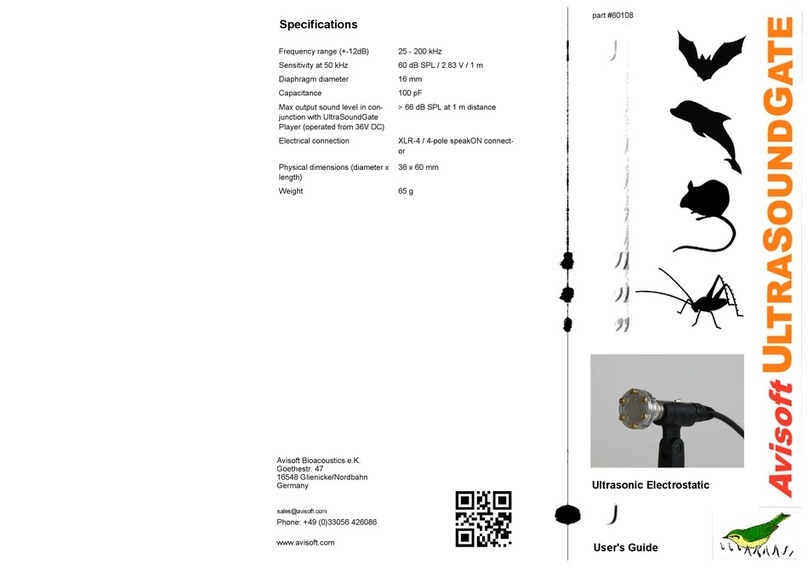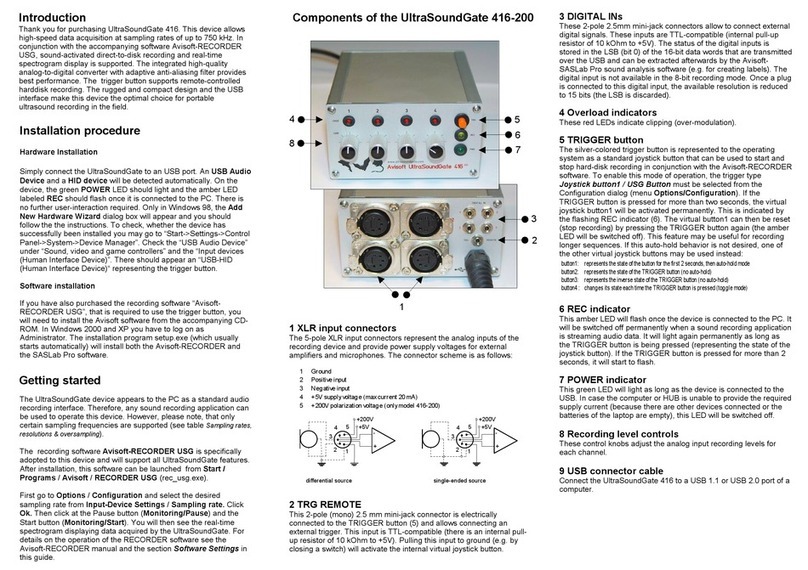Components of the UltraSoundGate 116He
1 XLR input connector
The 5-pole XLR input connector represents the analog inputs of the
recording device and provide pow er supply voltages f or external
amplifiers and microphones. The connector scheme is as follow s:
2 USB 2.0 interface
REC indicator
This amber colored L D w ill flash once the device is connected to
the PC. It w ill be sw itched of f once the R CORD R USGH
sof tw are is running the in the monitoring mode. In this mode, the
R C L D indicates w hether the R CORD R softw are is recording
the incoming data onto disk.
4 POWER indicator
This green L D indicates that the unit is connected to the USB
pow er supply.
5 GAIN control knob
This control knob adjusts the analog input recording level.
6 TRG button
This button can control the .w av f ile recording process in the
R CORD R sof tw are. To enable this mode of operation, one of
the f ollow ing Trigger source options must be selected from the
configuration dialog box:
3
1
2
5
4
6
1
2
3-
+
differential source
45
+200V
+5V
1
2
3-
+
single-ended source
45
+200V
+5V
Introduction
Thank you for purchasing Avisoft UltraSoundGate 116He. This
bus-pow ered USB device supports single-channel high-speed
data acquisition at sampling rates of up to 300 kHz.
The accompanying recording sof tw are Avisof t-R CORD R USGH
provides either continuous or triggered direct-to-disk recording
w ith real-time spectrogram displays.
Getting started
The supplied R CORD R USGH softw are can be launched from
Start / All Program s / Avisoft Bioacoustics / RECORDER
USGH. On the first program start, the conf iguration dialog box w ill
be launched automatically (otherw ise it is available f rom Options /
Configuration). Select the desired Sam pling rate from the
Input Device Settings section and click at Ok . Then click at the
Pause button (Monitoring/Paus e) and the Start button
(Monitoring/Start). You w ill then see the real-time spectrogram
displaying the incoming signals. For details on the operation of the
R CORD R sof tw are see the Avisoft-R CORD R manual and the
section RECORDER USGH Software Settings in this guide.
USG TRG button auto hold : Pressing the button for more than 2 seconds will activate an
auto hold mechanism (the recording continues after releasing the button and will stop once
the button is pressed again). If the button is pressed for less than two seconds, it will only
record as long as the button is being pressed.
USG TRG button : The software will record as long as the button is pressed.
USG TRG button inversed : The software will record as long as the button is not pressed
(or as long as the external TRG signal is not active (logic high)).
USG TRG button toggled : The software will start recording once the button is pressed
and continues until the button is pressed again.
Specifications
Number of channels 1
ADC type Delta-Sigma architecture w ith
integrated adaptive
anti-aliasing filter
Resolution 16 bit or 8 bit
Sample rates [kHz] 300, 250, 214, 187.5, 166.6, 150,
125, 100, 75, 62.5, 50
Frequency response (-3dB) 20 Hz - 120 kHz
Input sensitivity (max trim) -43.2dBV = -41 dBu = 6.9 mVrms
Input sensitivity (min trim) -3.2dBV = -1 dBu = 0.69 Vrms
Gain adjustment potentiometer 40 dB continuous range
Input impedance 50 kOhm
Analog input connector female XLR-5 socket
Computer interface USB 2.0, isochronous high-
speed
mode
Supply current
(draw n from the USB) 185 mA
Physical dimensions (W/H/D) 63 x 33 x 170 mm
Weight 220 g
Avisof t Bioacoustics e.K.
Schönf ließer Str. 83
16548 Glienicke/Nordbahn
Germany
Phone: +49 (0)33056 426086
Fax: +49 (0)33056 426087
w w w .avisoft.com
w w w .ultrasoundgate.com
1 Ground
2 Positiv e input
3 Negativ e input
4 +5V s upply v oltage (max current 20
mA)
5 +200V polarization v oltage
Installation procedure
First install the R CORD R USGH softw are either from the supplied
sof tw are installation media (navigate to the subfolder RECORDER
USH and run setup.exe) or from the Avisoft Bioacoustics
w ebsite (w w w .avisoft.com/dow nloads.htm or directly
w w w .avisoft.com/R CORD R USGH.exe). This installation
program w ill install both the R CORD R USGH application
(rec_usgh.exe) and the required device drivers (usgh_xx16h.inf,
usgh.sys) for the UltraSoundGate xx16H devices. When the
installation procedure has completed, the UltraSoundGate unit can
be connected to the computer. The device should then be detected
as “Avisoft-UltraSoundGate 116H” and the pre-installed driver
should be finally activated.
Under some circumstances it might happen that the silent
installation of the device driver fails. If that happens, navigate to
the Windows Control Panel > Hardware and Sound > Device
Manager and right-click at the entry Other devices > Avisoft
UltraSoundGate 11 H and select the Update Driver Software...
option. The click at Browse my computer for device driver software,
click at Browse and navigate to the folder C:\Program Files
(x8 )\Avisoft Bioacoustics\RECORDER USGH\Drivers and finally
click at Next. The completed device driver installation w ill then look
like this: