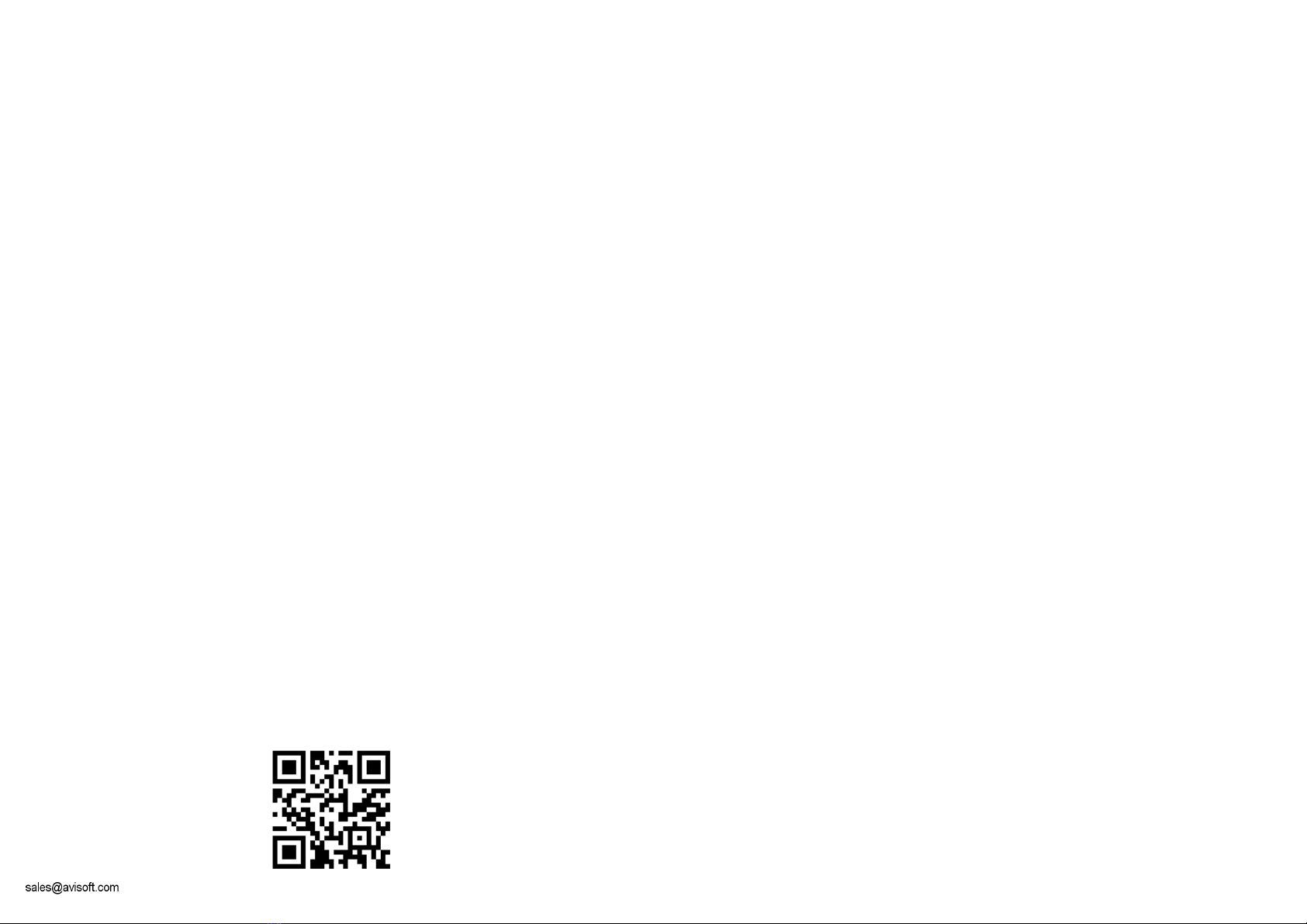Components of the UltraSoundGate Player 116Introduction
Thank you for purchasing Avisoft UltraSoundGate Player 116. This
bus-po ered USB device provides a 16 bit D/A converter, a po er
amplifier and a bias voltage generator for electrostatic speakers.
The accompanying recording soft are Avisoft-RECORDER USGH
can play standard . av files acquired by the Avisoft-UltraSoundGate
ultrasound recording interfaces or other third-party equipment.
1 Speaker Output Connector
The 4-pole Speakon connector provides the analog speaker output
and a 200V bias voltage for driving electrostatic speakers. The
connector scheme is as follo s:
2 Playback volume ad ustment knob
This control knob adjusts the analog output level of the po er
amplifier. In addition to that, the output level can be attenuated in the
RECORDER USGH soft are from the command Play/Playback
volume...
3 TRG input
This 2-pole (mono) 2.5 mm mini-jack connector is electrically
connected to the TRG button (4) and allo s connecting an external
trigger. This input is TTL compatible (there is additionally an internal
pull-up resistor of 10 kOhm to Vcc). Pulling this input to ground (for
instance by closing a simple s itch) ill activate the logic TRG
button. For a reliable electrical connection, a S itchcraft 0.01” Micro
Plug (part number 850X) is recommended.
4 TRG button
This button represents a logic game controller button that can be used
to start the playback of . av files in the RECORDER USGH soft are
(command Play/Settings/”ext trigger” = “joystick b2”).
Joystick b1 (auto hold) : Pressing the button for more than 2 seconds ill activate an
auto hold mechanism on the logic joystick button #1. If the button is pressed again, the
logic button #1 ill be reset.
Joystick b2 : The logic joystick button #2 represents the original state of the physical
button (1:1 relation). This option should be used for normal applications.
Joystick b3 (Inverse): The logic joystick button #3 represents the inverse state of the
physical button.
Joystick b4 (Toggled): The logic joystick button #4 provides a toggle mode, hich ill
activate the logic button permanently after pressing the physical button. Pressing the
button again ill reset the logic button.
5 DOUT
This 2-pole (mono TS) 2.5mm mini-jack connector carries the state
of the LSB (bit 0) of the 16-bit data ords of the 16 bit . av file that
is currently played. The digital output does not ork hen playing 8
bit . av files. This digital signal can be used to synchronously
control (trigger) other external devices hile playing a . av file. The
Avisoft SASLab Pro/Lite drop-do n menu
File/Specials/UltraSoundGate DIO can be used to edit the DO bits
of the . av files to be played.
The connector scheme is as follo s:
Tip : DO, Sleeve : GND
For a reliable electrical connection, a S itchcraft 0.01” Micro Plug
(part number 850X) is recommended.
6 OVERload indicator
The red OVERload LED indicates clipping. Clipping occurs hen
the po er supply voltage for the po er amplifier section is not high
enough to reproduce the input signal at the current playback volume
setting ithout distortion. If this happens, the playback volume (2)
should be reduced or the external po er supply voltage (connected
to 10) should be increased.
7 PLAY LED
This amber LED indicates the playback of a . av file (permanent
light). The LED flashes hen currently no file is being played.
8 POWER indicator
This green LED indicates the presence of the po er supply voltage
for the po er amplifier section of the unit.
9 POWER source selector
This s itch allo s to select the po er supply source for the po er
amplifier section of the device. If the s itch is at the USB position
(do n), the amplifier ill be po ered from the USB. Due to certain
po er constraints, the maximum playback po er ill be limited in
this case to about 1 W. At the EXT position (up), the amplifier is
po ered from an externally attached supply voltage (10).
10 External power supply socket (+12...36V)
This 2.1 mm coaxial po er supply socket allo s to connect an
external supply voltage in order to increase the playback po er
capabilities. The voltage should be bet een 12 and 36V DC. At
12V, the available po er is about 1W, at 36V it is about 10W.
11 LINE OUT
The LINE OUT cinch socket provides the analog output signal
directly from the D/A converter output (level: 4Vpp).
12 USB 1.1 interface
1
2
3
4
5
6
7
8
10 9 12
11
1- Speaker ground
1+ Speaker output signal
2- Unconnected
2+ +200V bias voltage
Installation procedure
First install the RECORDER USGH soft are either from the
supplied soft are installation media (navigate to the subfolder
RECORDER USH and run setup.exe) or from the Avisoft
Bioacoustics ebsite ( .avisoft.com/do nloads.htm or directly
.avisoft.com/RECORDER USGH.exe). This installation
program ill install both the RECORDER USGH application
(rec_usgh.exe) and the required device drivers (usgh_xx16h.inf,
usgh.sys) for the UltraSoundGate xx16H devices. When the
installation procedure has completed, the UltraSoundGate unit can
be connected to the computer. The device should then be detected
as “Avisoft-UltraSoundGate Player” and the pre-installed driver
should be finally activated.
Under some circumstances it might happen that the silent
installation of the device driver fails. If that happens, navigate to the
Windows Control Panel > Hardware and Sound > Device Manager
and right-click at the entry Other devices > Avisoft UltraSoundGate
Player 6 and select the Update Driver Software... option. Then
click at Browse my computer for device driver software, click at
Browse and navigate to the folder C:\Program Files (x86)\Avisoft
Bioacoustics\RECORDER USGH\Drivers and finally click at Next.
The completed device driver installation ill then look like this: