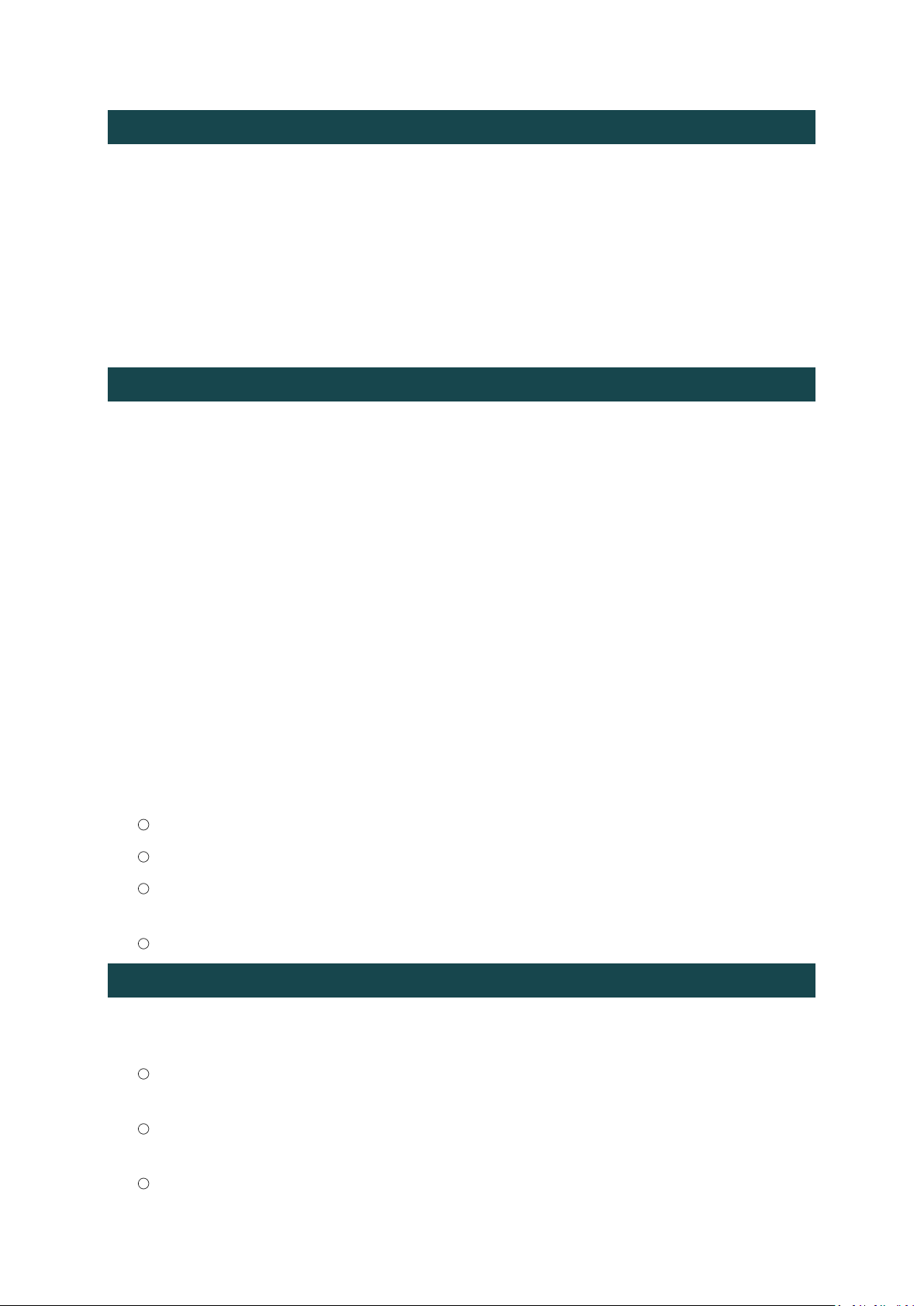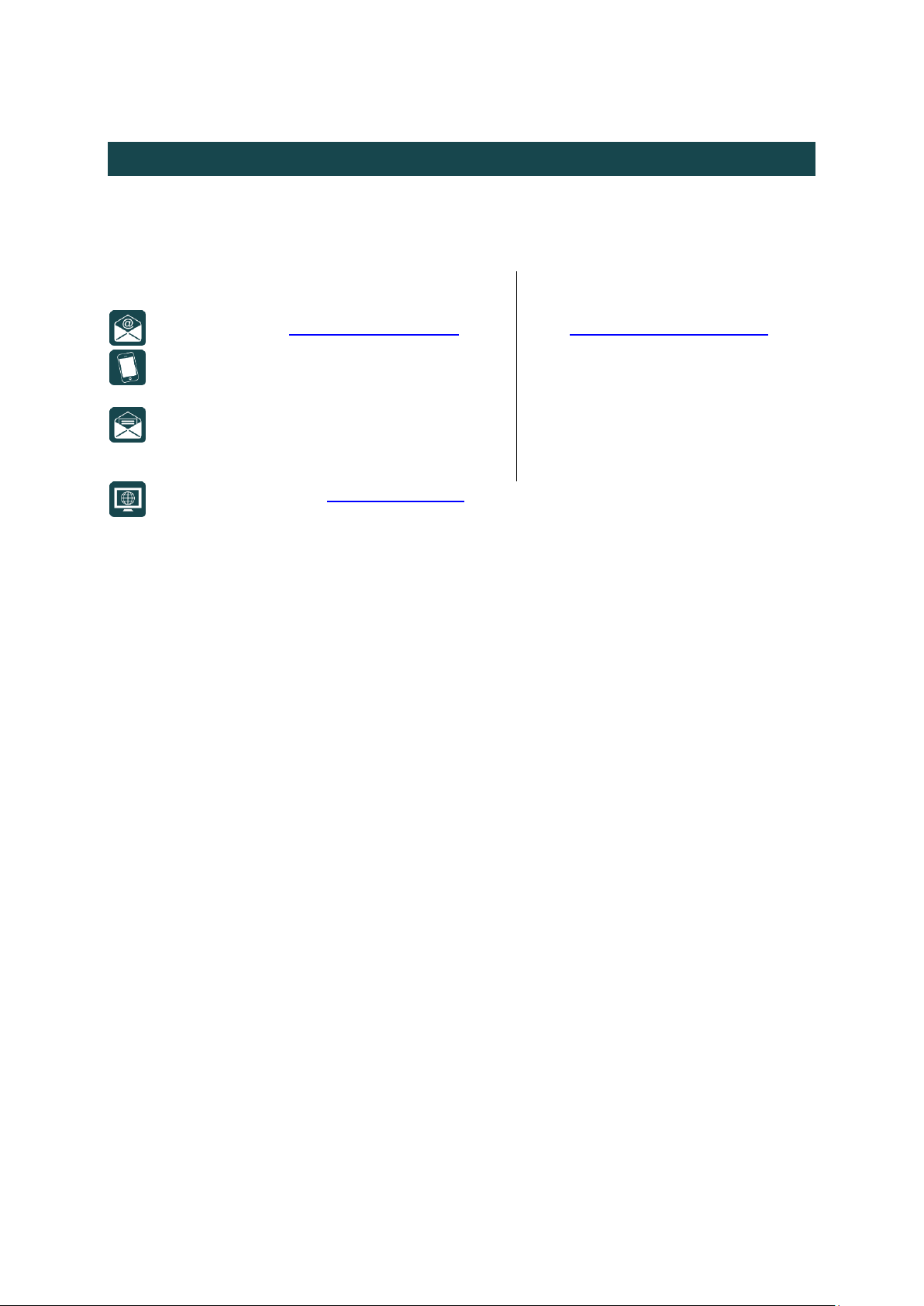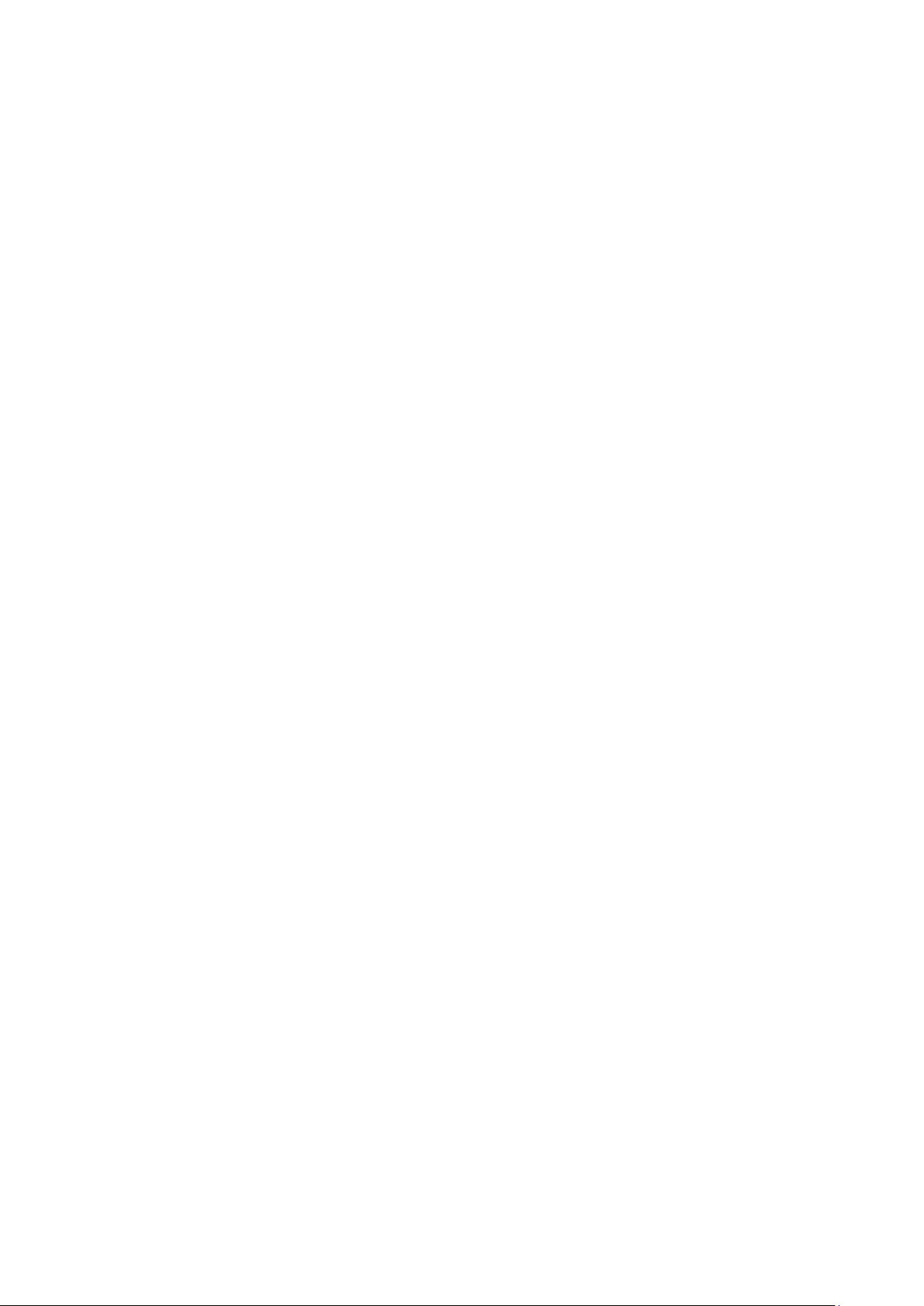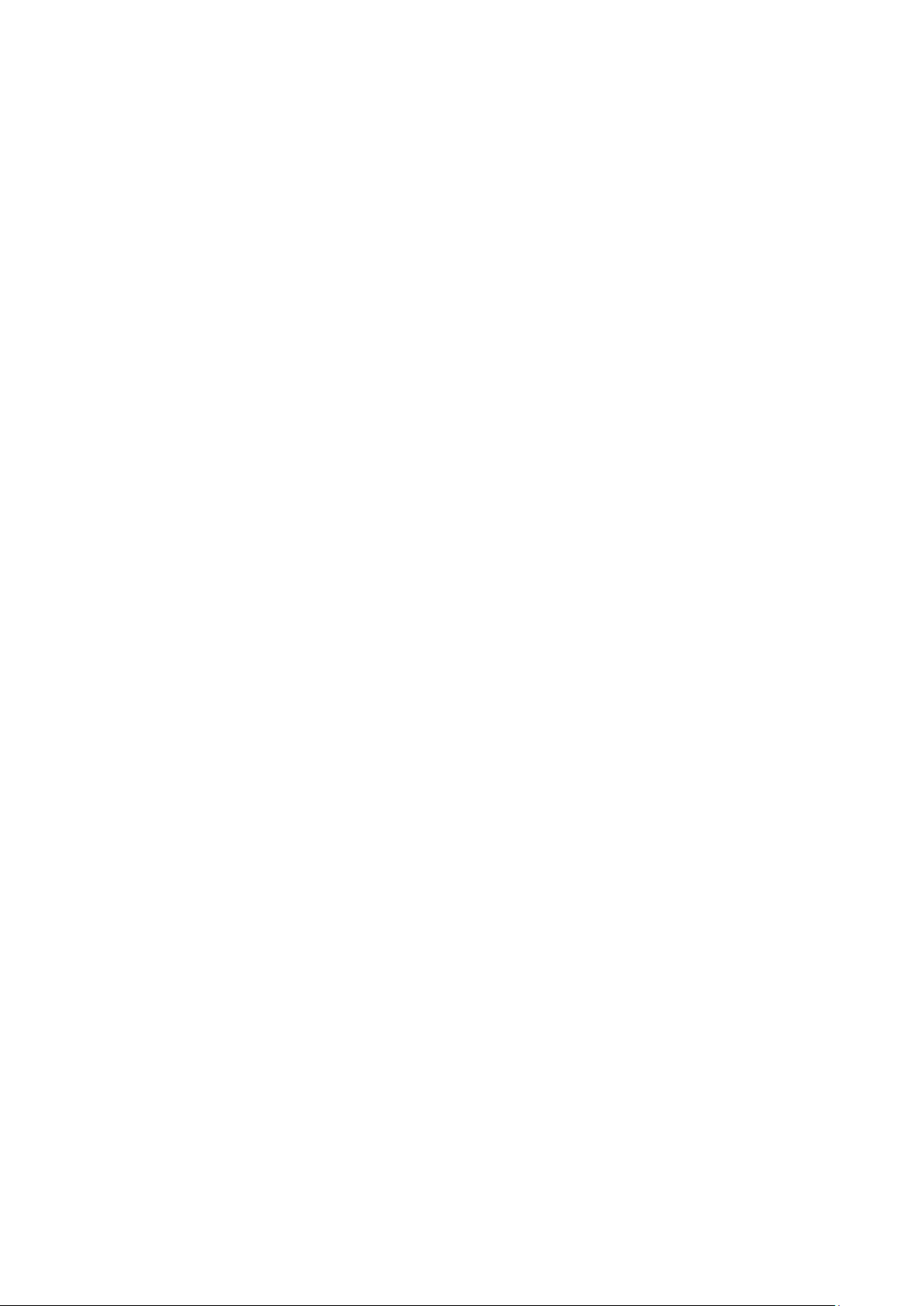Forwarding a Video .................................................................................................................. 28
Selecting a Studio ................................................................................................................................................28
Choosing the File to Send ....................................................................................................................................28
Managing Studio Profiles ......................................................................................................... 30
Adding a Studio Profile ........................................................................................................................................30
Editing a Studio Profile ........................................................................................................................................30
Deleting a Studio Profile ......................................................................................................................................31
Configuring a DMNG Manager Profile ..................................................................................... 31
Configuring a BGAN Terminal................................................................................................... 32
Configuring Video Settings ....................................................................................................... 33
Setting the Video Source .....................................................................................................................................33
Selecting a Frequency..........................................................................................................................................33
Setting the Video Type ........................................................................................................................................33
Setting the Aspect Ratio ......................................................................................................................................33
Activating the Preprocessing ...............................................................................................................................33
Forcing Audio Analog Inputs................................................................................................................................33
Configuring the Network Interfaces via the DMNG PRO ......................................................... 34
Configuring the Ethernet Interfaces ....................................................................................................................34
Connecting the DMNG PRO to a WiFi Access Point.............................................................................................34
Configuring a WiFi Access Point ..........................................................................................................................36
Controlling the DMNG PRO Remotely from a Smartphone.................................................................................37
Managing Mass Storage Devices.............................................................................................. 38
Deleting a File Stored on the SD Card..................................................................................................................38
Formatting the SD Card .......................................................................................................................................38
Modifying System Settings ....................................................................................................... 39
Updating the Firmware .......................................................................................................................................39
Generating a Report ............................................................................................................................................40
Setup and Advanced Configuration.................................................... 41
Web Configurator Overview..................................................................................................... 42
Setting up the DMNG PRO ....................................................................................................... 43
Prerequisites........................................................................................................................................................43
Connecting the DMNG PRO to a Computer.........................................................................................................43
Connecting to the Web configurator...................................................................................................................44
Adding a Studio....................................................................................................................................................44
Configuring Advanced Settings ................................................................................................ 45
Prerequisites........................................................................................................................................................45
Configuring Audio and Video Settings .................................................................................................................45
Managing Studio Profiles.....................................................................................................................................46
Configuring a Profile to Connect to the DMNG Manager....................................................................................46
Configuring BGAN Profiles...................................................................................................................................47
Managing Live Profiles.........................................................................................................................................48
Configuring Store Profiles....................................................................................................................................57
Configuring Network Interfaces ..........................................................................................................................58
Setting the Parameters for the MPEG-TS Output................................................................................................61
Configuring Settings for the Forward Function ...................................................................................................62
Configuring System Settings ................................................................................................................................62
Controlling the DMNG PRO Remotely...................................................................................... 66
Appendices......................................................................................... 67
Versions of the DMNG PRO........................................................................................................ 1
Accessories for the DMNG PRO.................................................................................................. 1