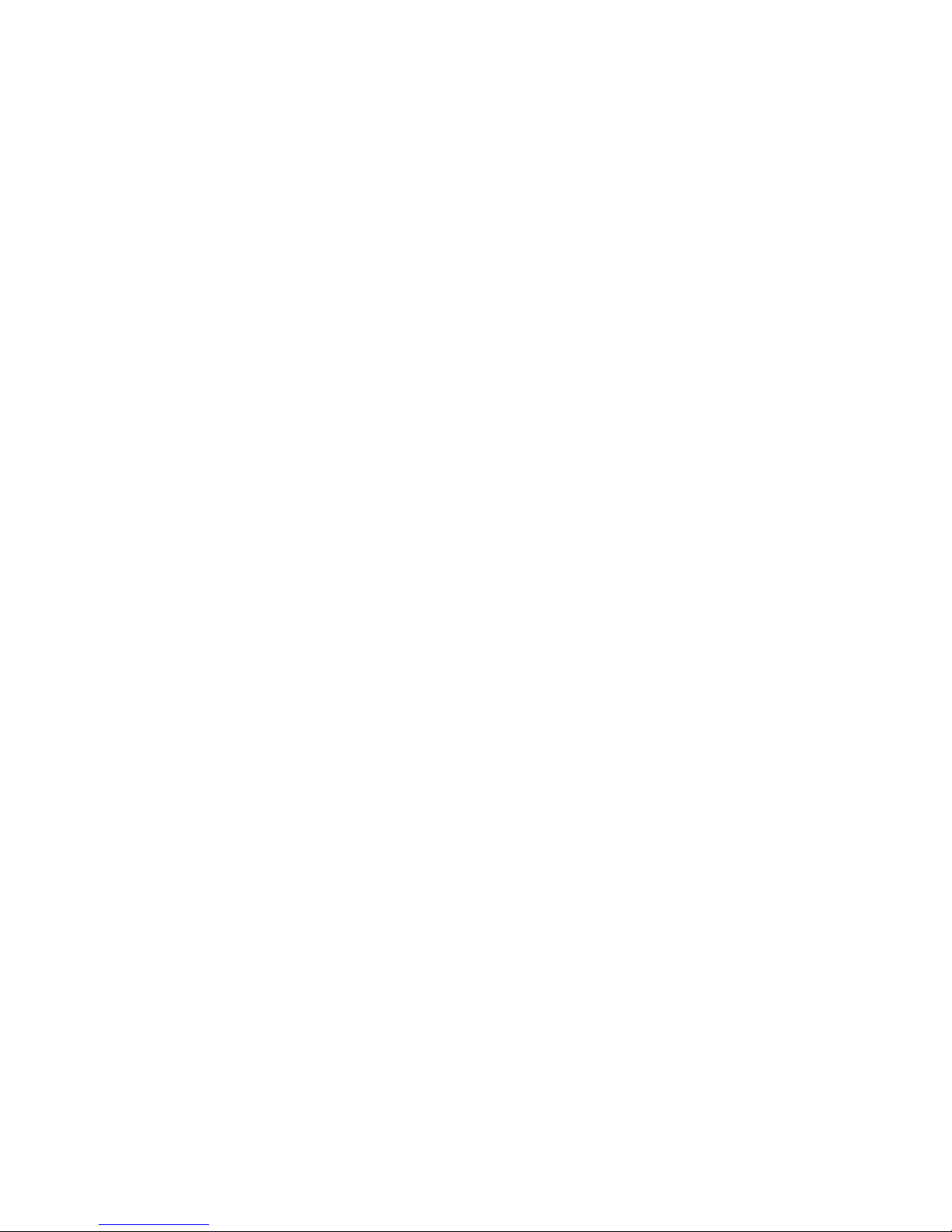Contents
1. Getting Started ................................................................... 1
1.1 Introduction................................................................................................... 1
1.2 Features ....................................................................................................... 1
1.3 Package Contents ........................................................................................ 1
1.4 System Requirements .................................................................................. 2
2. Input & Output Connections ............................................... 3
2.1 USB 2.0 DVB-T Tuner Connections ............................................................. 3
3. Installation .......................................................................... 4
3.1 DirectX.......................................................................................................... 4
3.2 Connecting the USB 2.0 DVB-T Tuner ......................................................... 5
3.3 Driver Installation for Windows 2000 / Windows XP ..................................... 6
3.4 Installation of the DTV software.................................................................... 7
4. DTV .................................................................................... 8
4.1 DTV Interface Overview................................................................................ 8
4.2 Scanning for TV Channels (Digital)............................................................... 9
4.3 Scanning and editing channels (Analog) .................................................... 11
4.4 Scanning for stations (FM Radio) ............................................................... 12
4.5 Choosing your source................................................................................. 13
4.6 Channel list................................................................................................. 14
4.7 Volume controls.......................................................................................... 14
4.8 Signal Strength Meter ................................................................................. 14
4.9 Teletext....................................................................................................... 15
4.10 EPG .......................................................................................................... 16
5. Setting .............................................................................. 17
5.1 DVB Settings .............................................................................................. 17
5.2 Analog TV/Video Settings (TV/AV-In/S-Video) ........................................... 19
6. Recording......................................................................... 23
6.1 The Recording Button................................................................................. 23
6.2 The TimeShift Button .................................................................................. 24
6.3 Schedule Recording ................................................................................... 25
6.4 Snapshots................................................................................................... 26