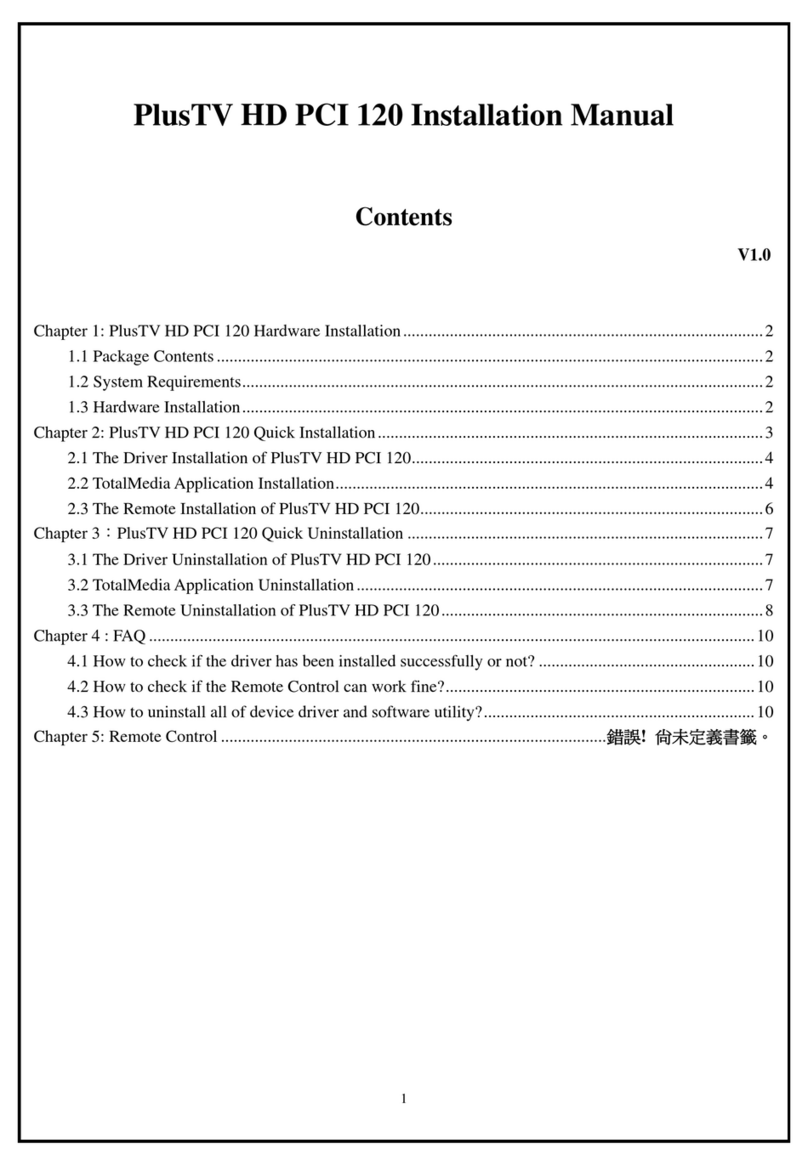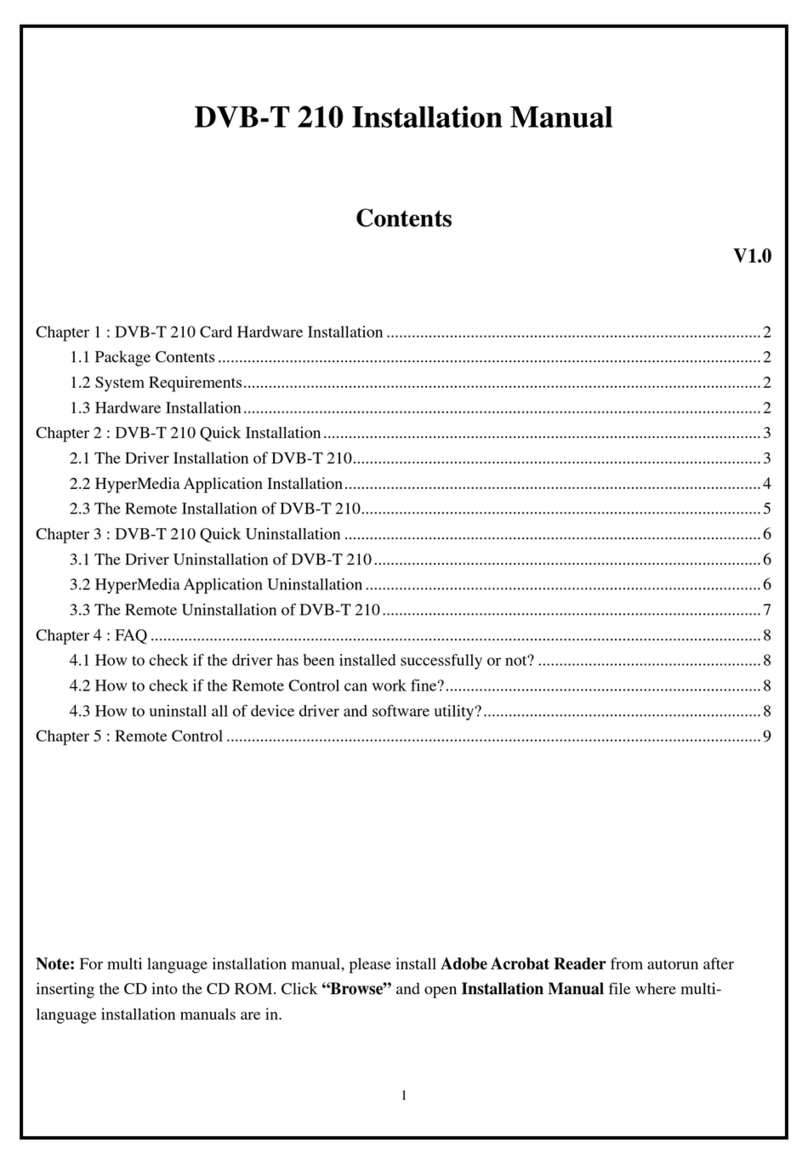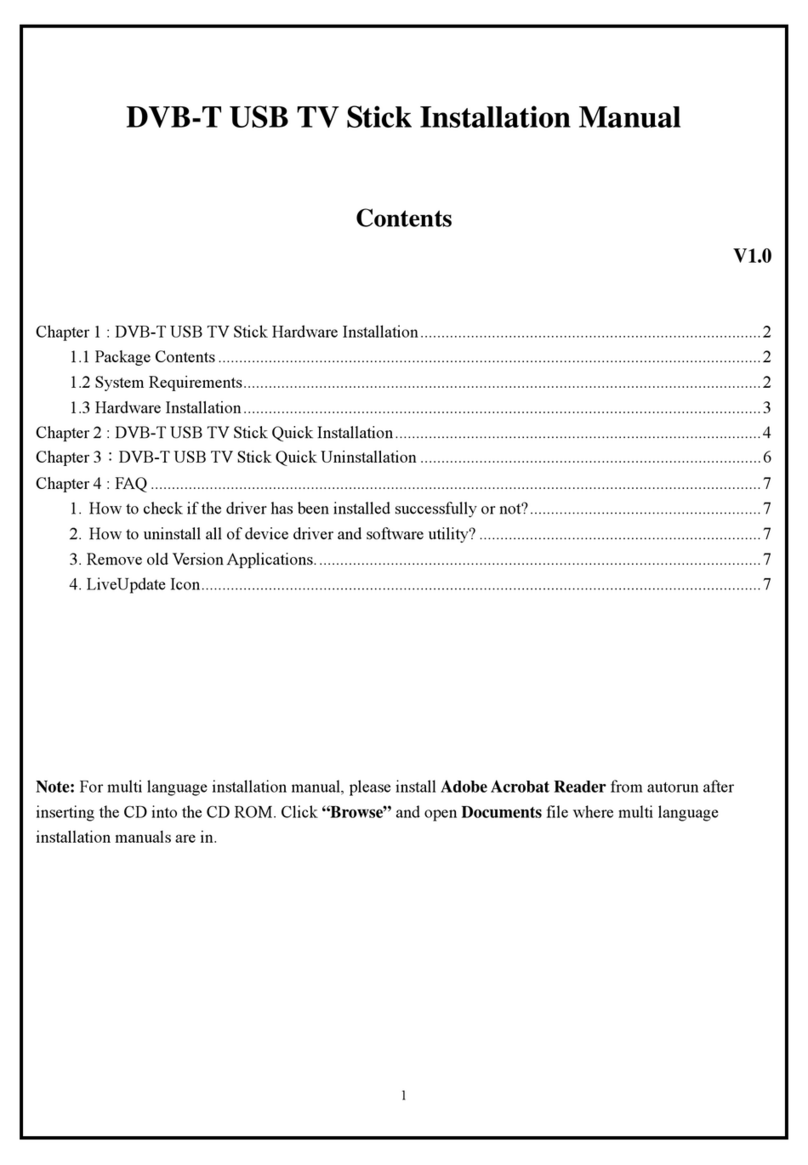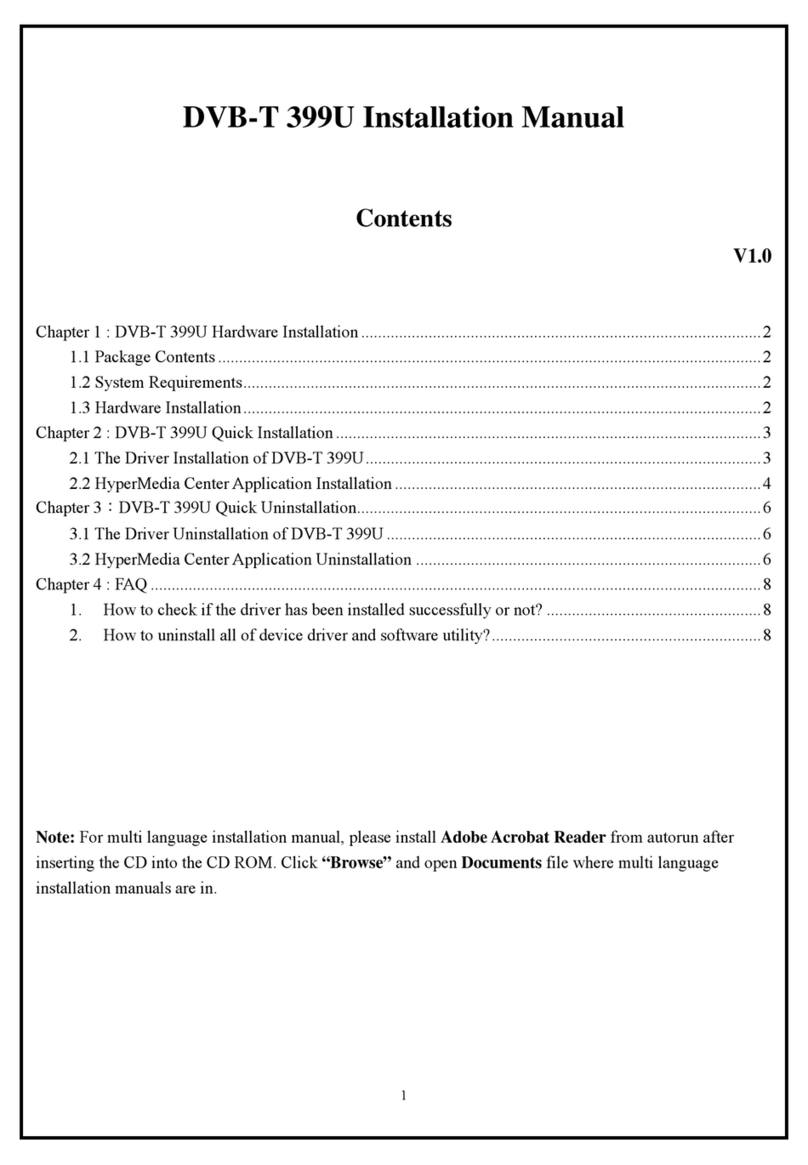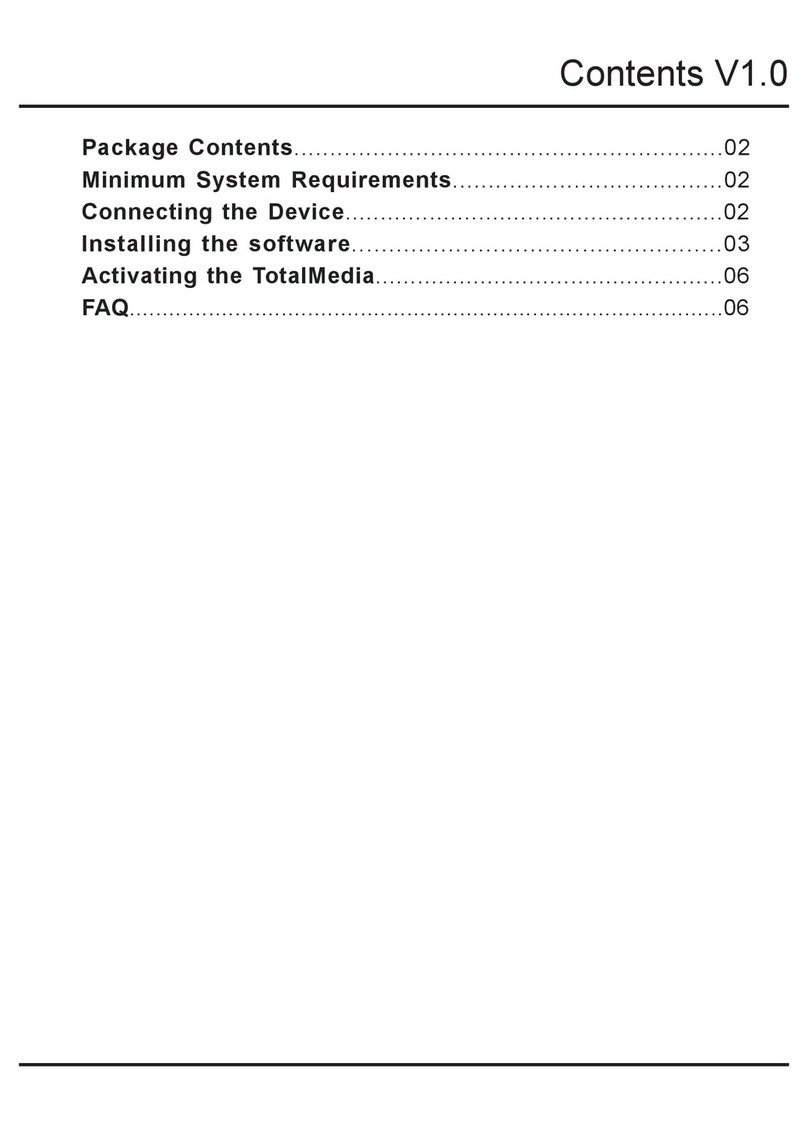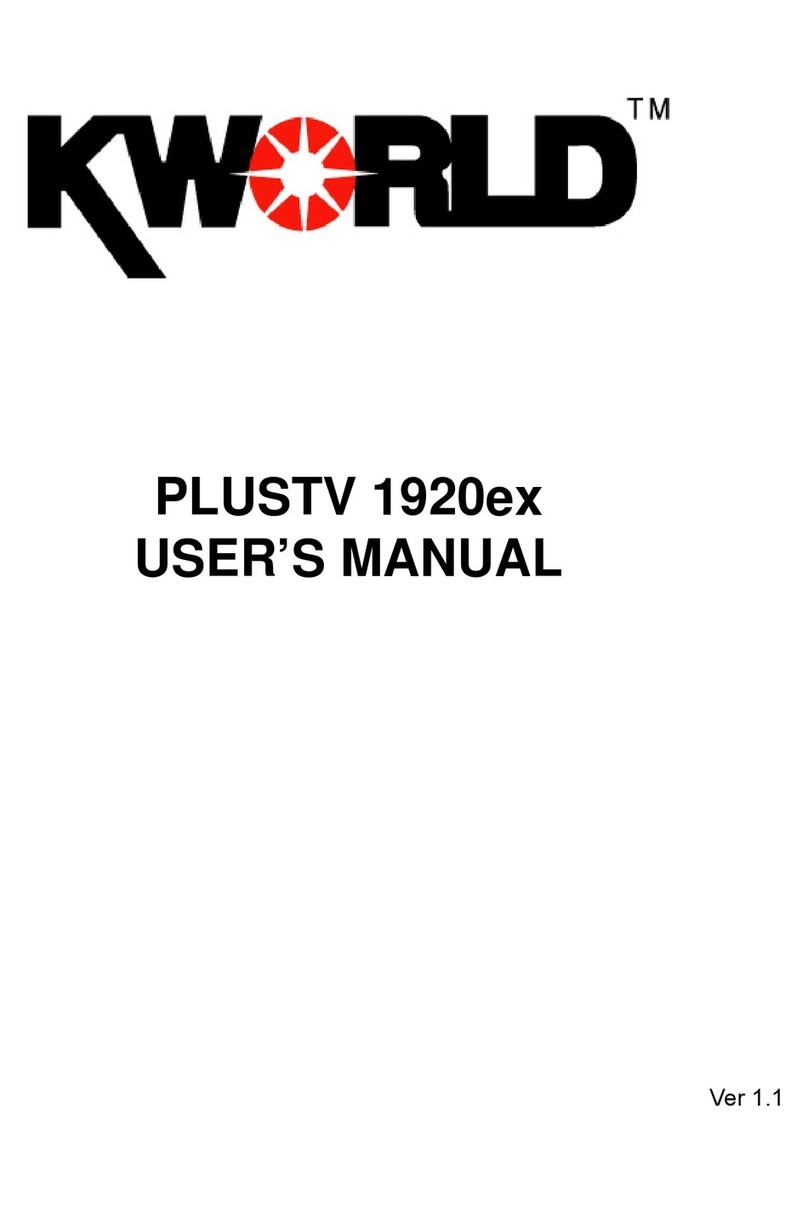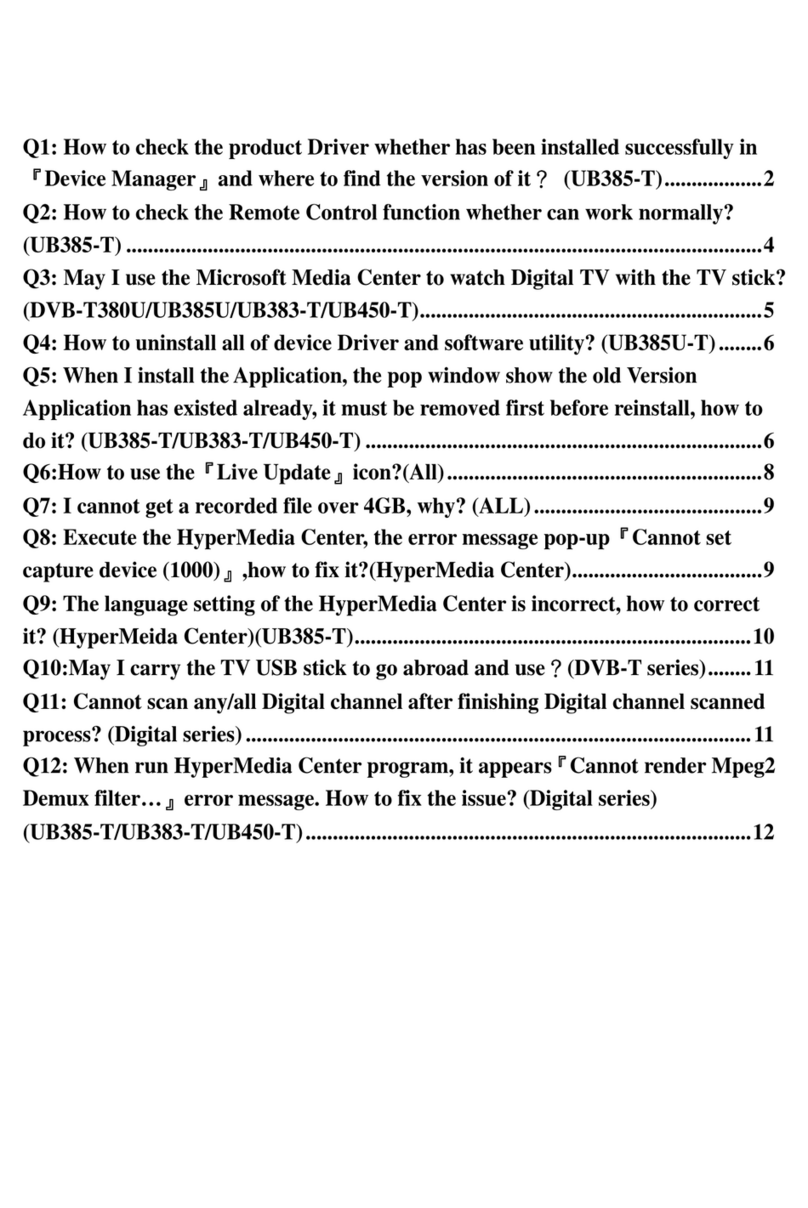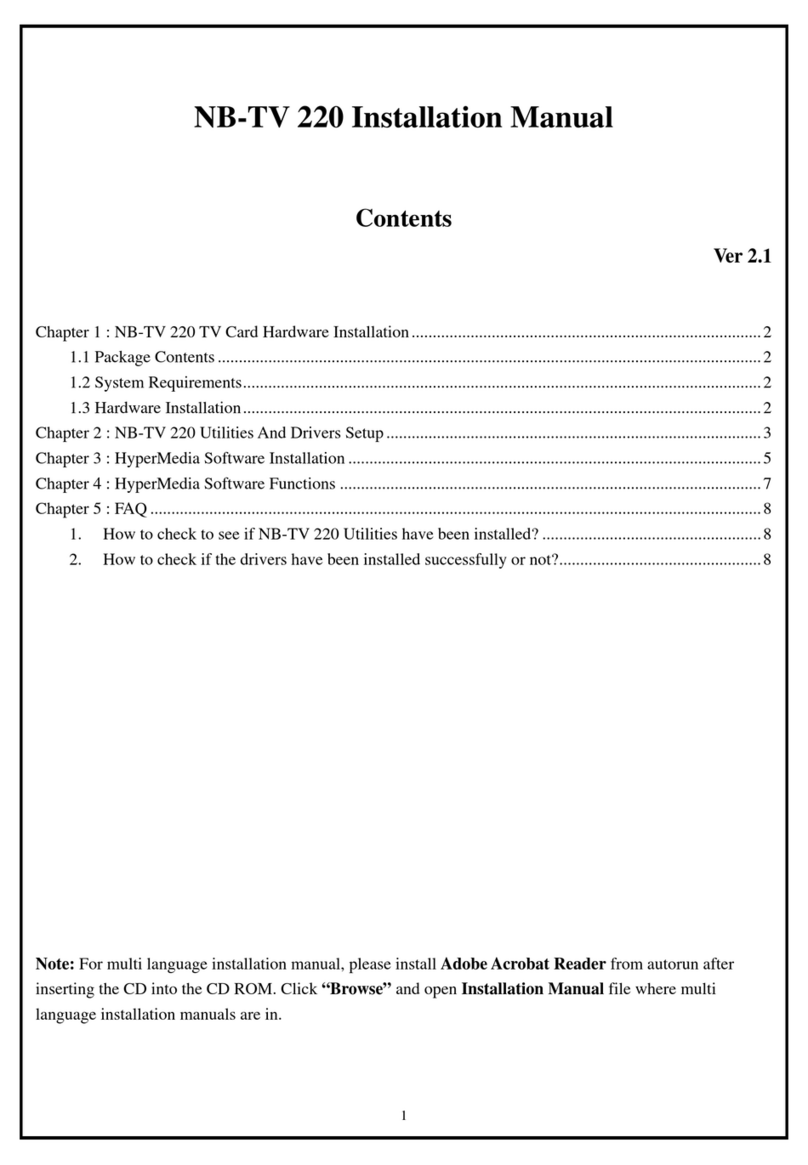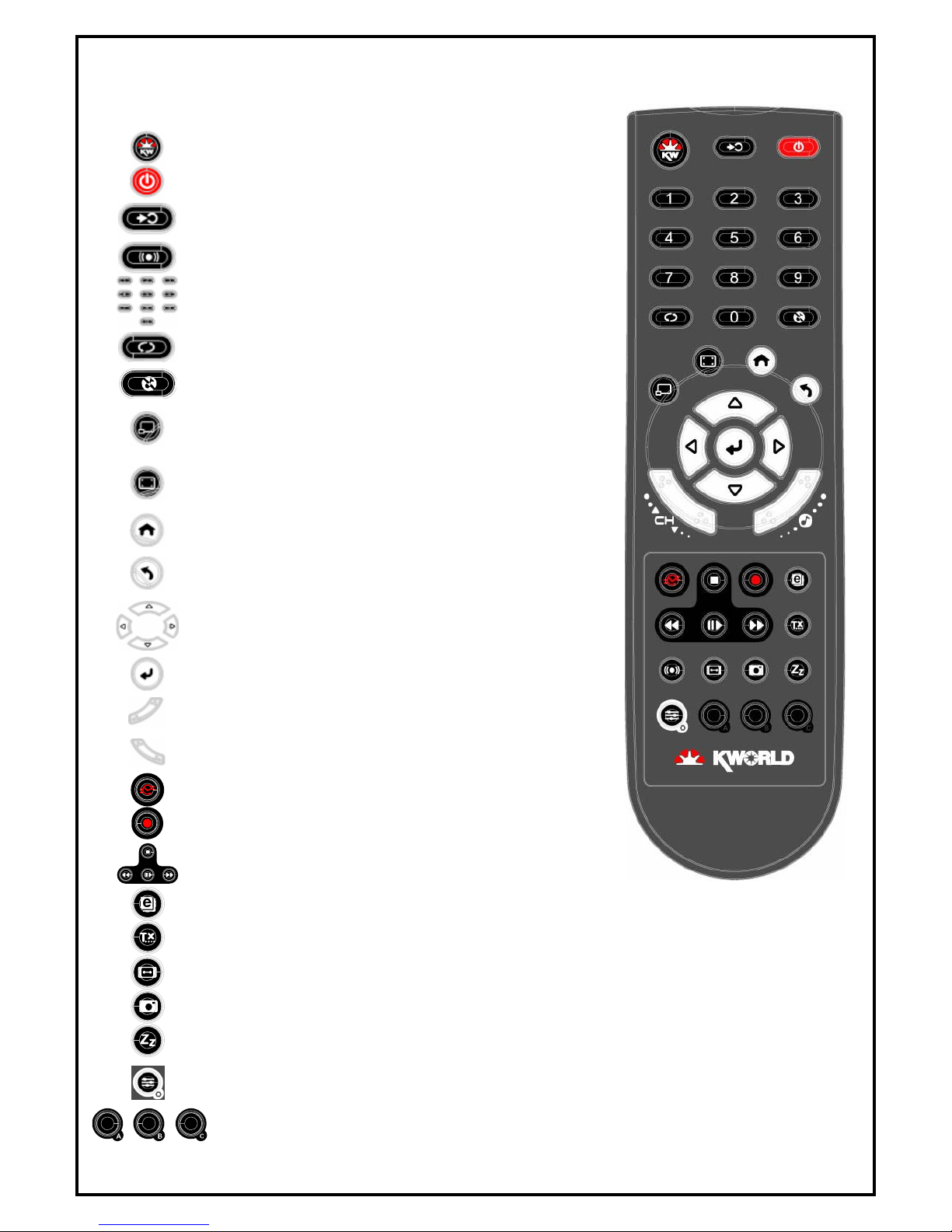1
DVB-T PE310SE Installation Manual
Contents
V1.0
Chapter 1 : DVB-T PE310SE Card Hardware Installation................................................................................2
1.1 Package Contents.................................................................................................................................2
1.2 System Requirements...........................................................................................................................2
1.3 Hardware Installation...........................................................................................................................2
Chapter 2 : DVB-T PE310SE Quick Installation...............................................................................................3
2.1 The Driver Installation of DVB-T PE310SE .......................................................................................3
2.2 HyperMedia Application Installation...................................................................................................4
2.3 The Remote Installation of DVB-T PE310SE .....................................................................................5
Chapter 3:DVB-T PE310SE Quick Uninstallation.......................................................................................6
3.1 The Driver Uninstallation of DVB-T PE310SE...................................................................................6
3.2 HyperMedia Application Uninstallation..............................................................................................6
3.3 The Remote Uninstallation of DVB-T PE310SE.................................................................................7
Chapter 4:HyperMedia Introduction...............................................................................................................8
Chapter 5: Remote Control Description........................................................................錯誤! 尚未定義書籤。
Chapter 6 : FAQ...............................................................................................................................................10
1. How to check if the driver has been installed successfully or not? .................................................10
2. How to check if the Remote Control can work fine?.......................................................................10
3. How to uninstall all of device driver and software utility?..............................................................10
Note: For multi language installation manual, please install Adobe Acrobat Reader from autorun after
inserting the CD into the CD ROM. Click “Browse” and open Installation Manual file where multi-
language installation manuals are in.