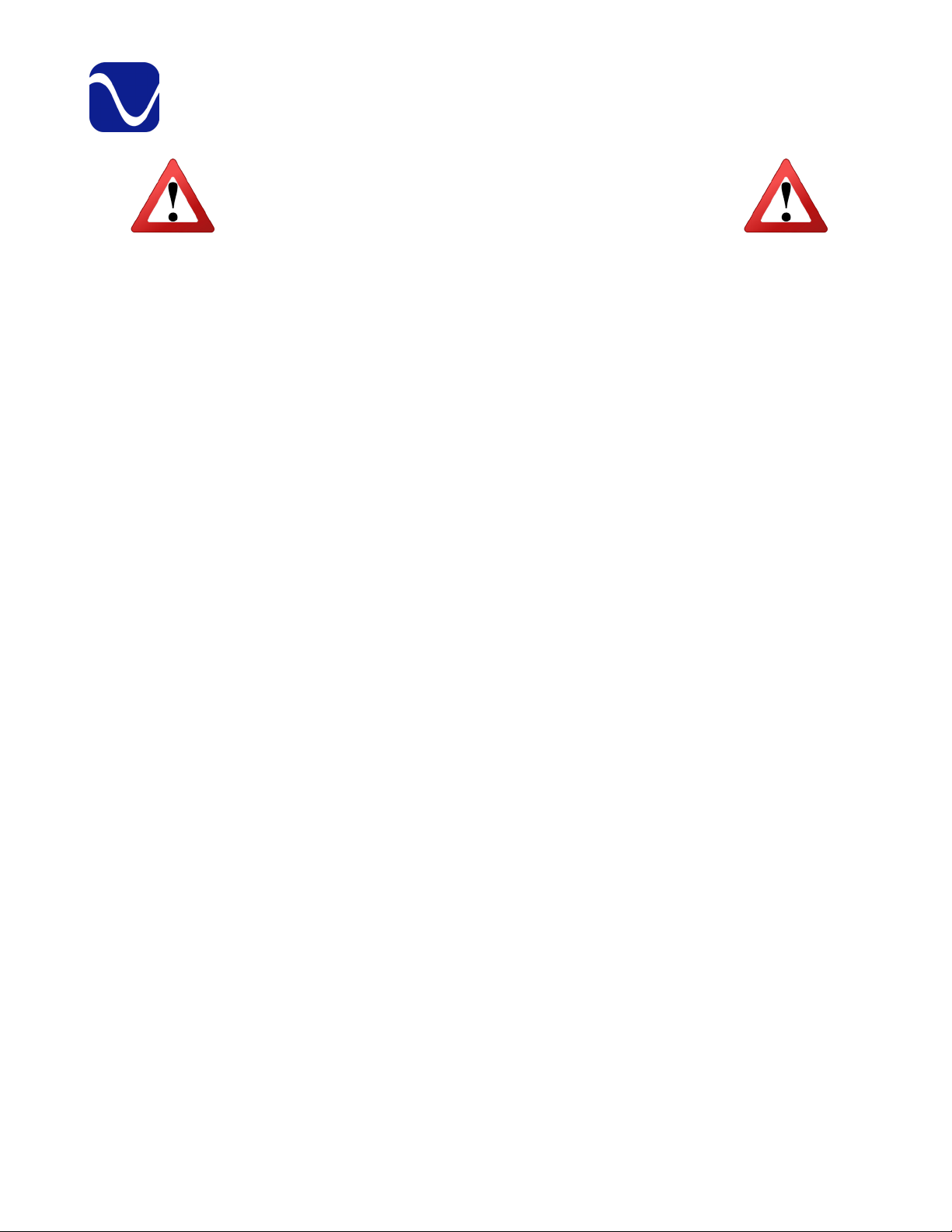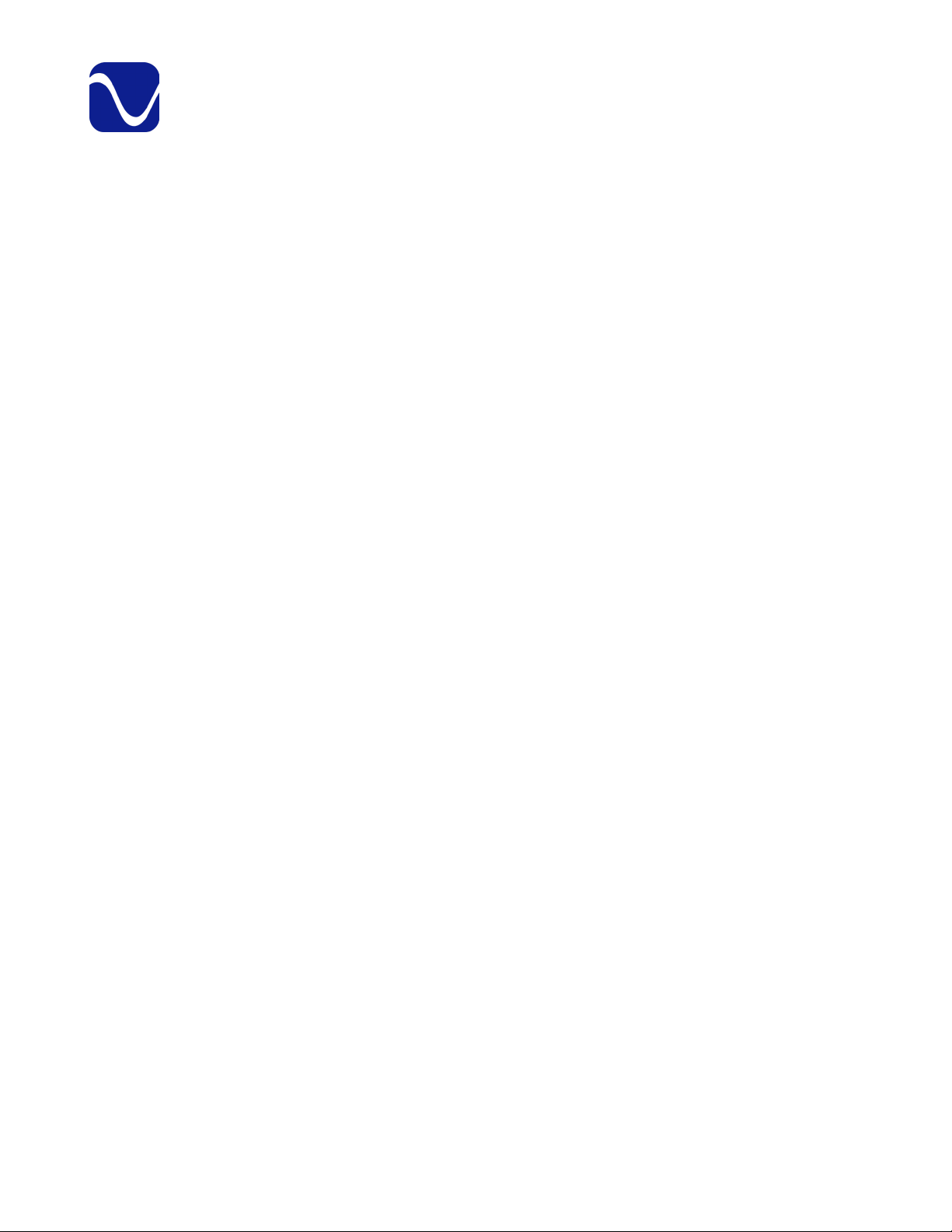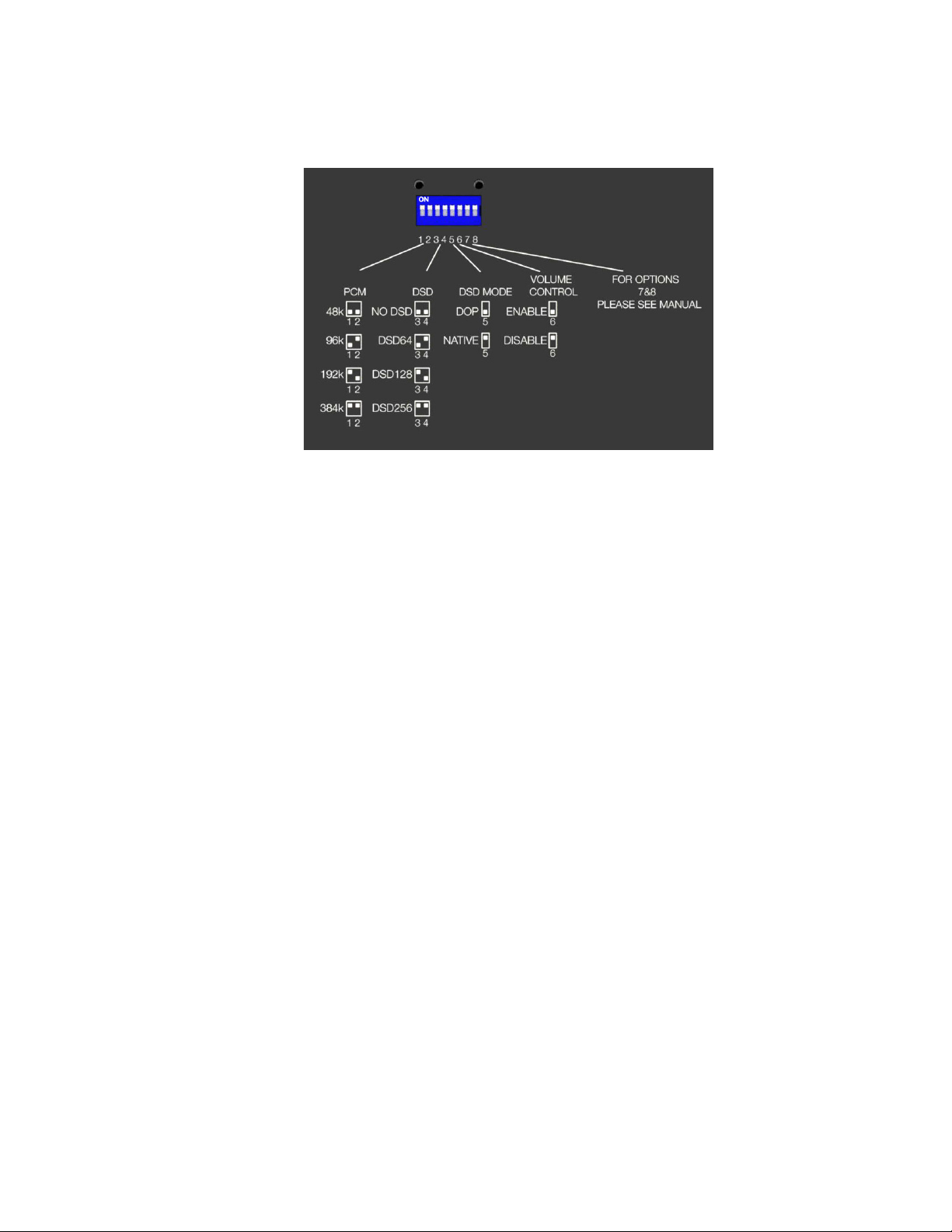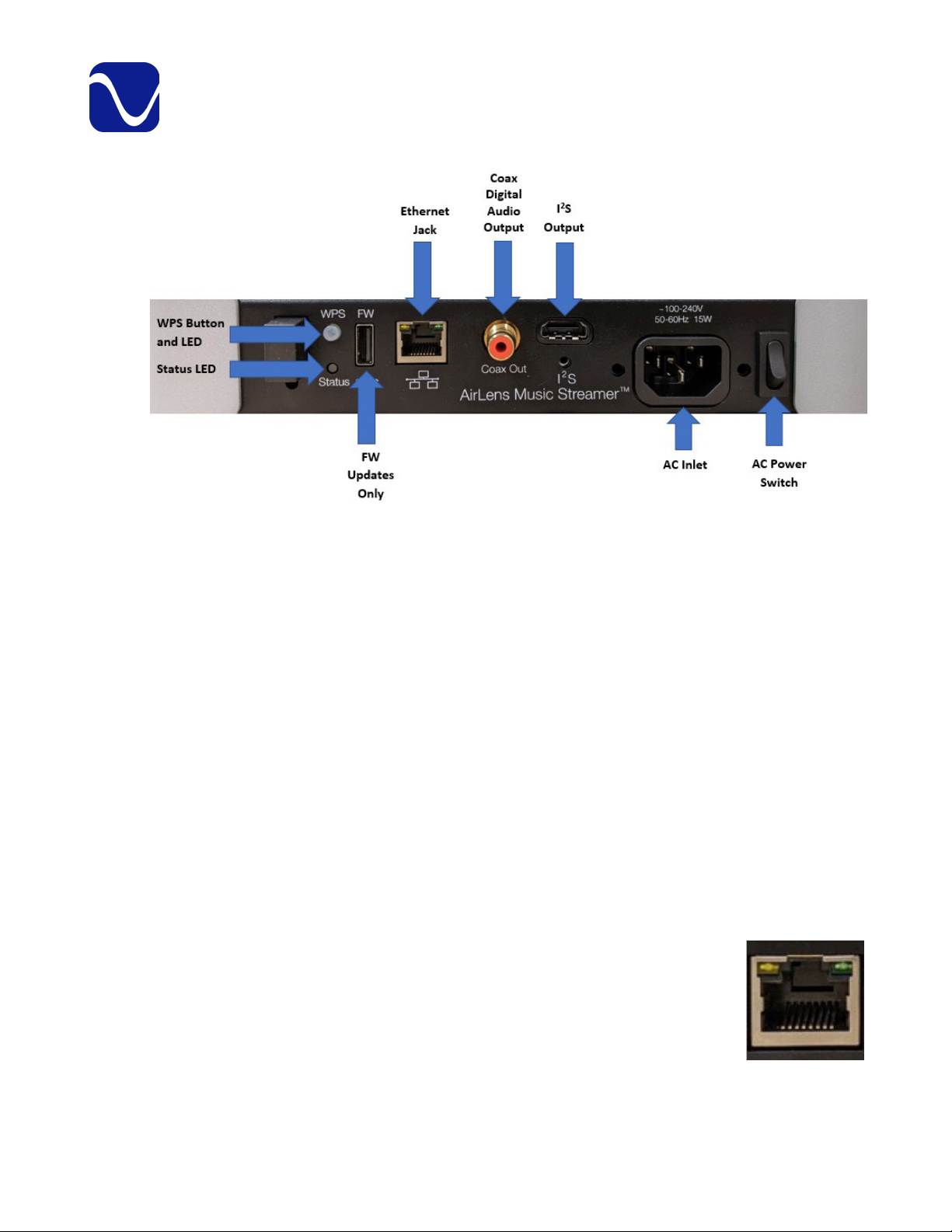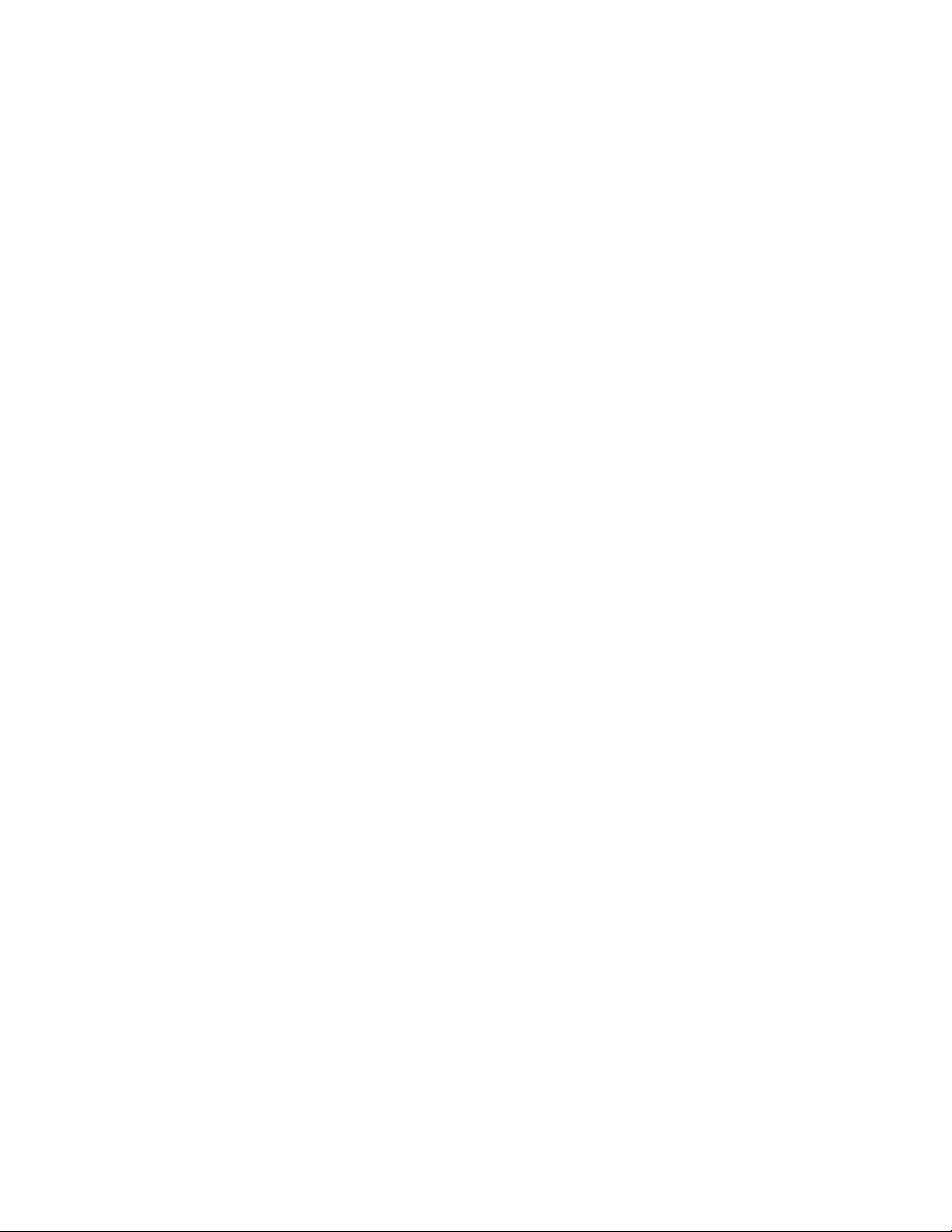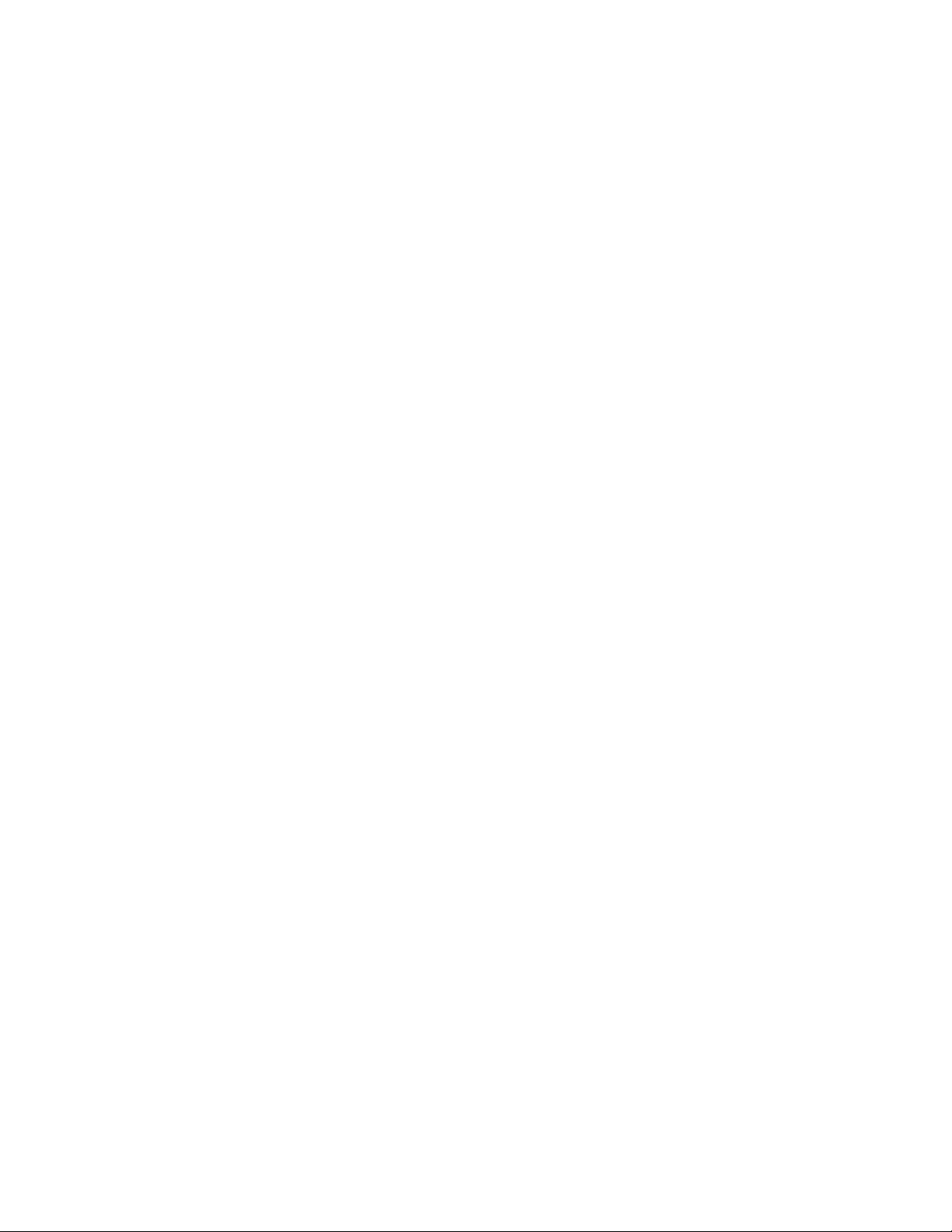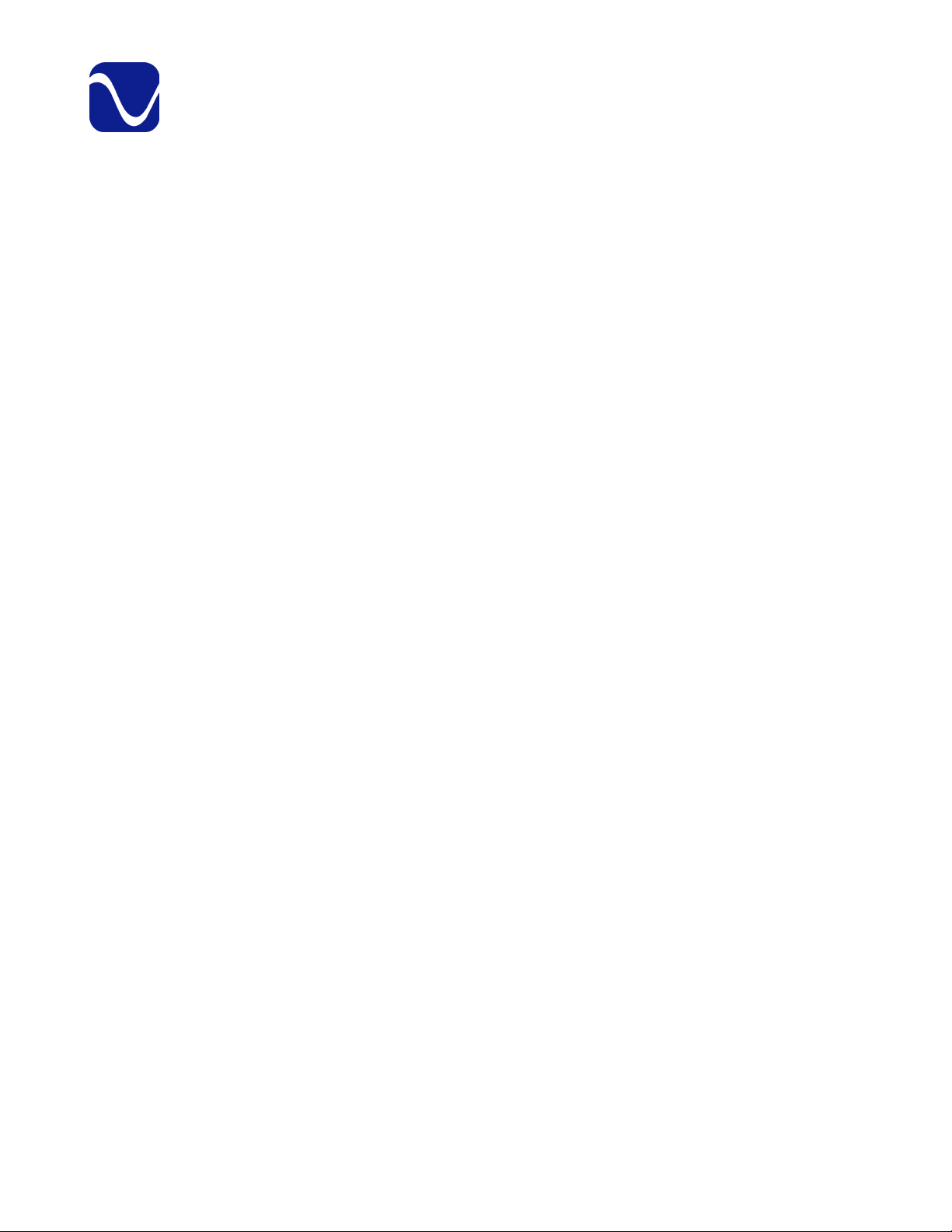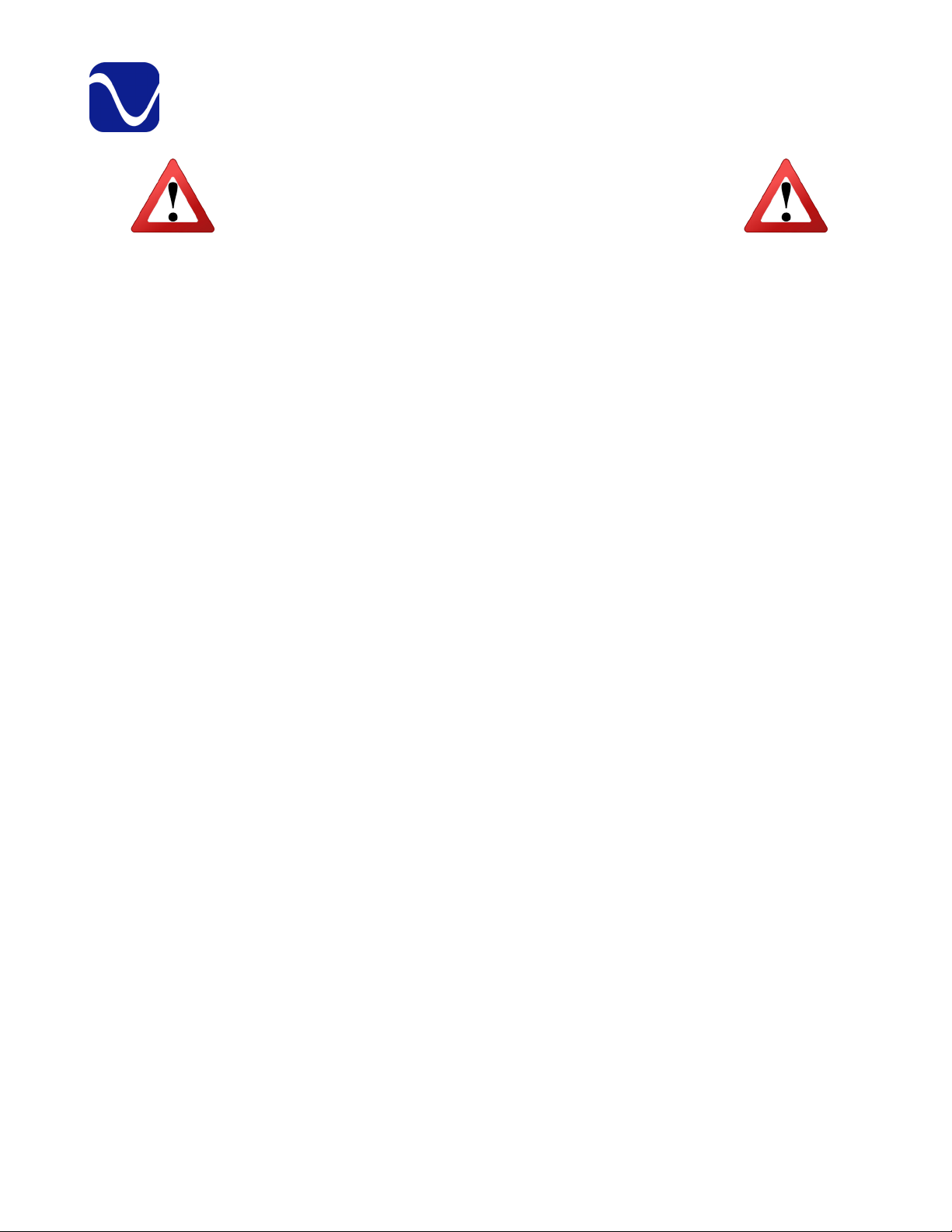
PS Audio® Inc. 4865 Sterling Drive Boulder, Colorado 80301 800-PSAUDIO
READ AND FOLLOW ALL INSTRUCTIONS
HEED ALL WARNINGS
Safety Information
®
WARNING: TO REDUCE THE RISK OF FIRE OR ELECTRICAL SHOCK, DO NOT EXPOSE THIS APPARATUS TO RAIN OR
MOISTURE. OBJECTS FILLED WITH LIQUIDS, SUCH AS VASES, SHOULD NOT BE PLACED ON THE APPARATUS. THIS
APPARATUS MUST BE CONNECTED TO A MAINS SOCKET OUTLET WITH A PROTECTIVE EARTH CONNECTION.
Clean only with a dry cloth. Do not place ammable material on top of or beneath the unit.
PS Audio® products are passively cooled components that require adequate ventilation at all times during operation.
Do not remove or bypass the ground pin on the end of the AC cord. All PS Audio® products ship with a grounding-type
plug. If the provided plug does not t into your outlet, consult an electrician for replacement of the obsolete outlet.
Protect the power cord from being walked on or pinched, particularly at the plug locations, convenience receptacles, and
the point where they exit from the apparatus. Unplug this apparatus during lightning storms.
When making connections to this or any other component, make sure all components are powered o. Turn o all
systems’ power before connecting the PS Audio® component to any other component. Make sure all cable terminations
are of the highest quality.
Touching uninsulated terminals or wiring may result in an unpleasant sensation.
DO NOT REMOVE TOP COVER. THERE ARE NO USER-SERVICEABLE PARTS INSIDE THIS PS AUDIO PRODUCT. REFER ALL
SERVICE NEEDS TO QUALIFIED SERVICE PERSONNEL.
Please contact your authorized dealer, distributor, or PS Audio® directly if you have any questions or concerns that are not
addressed in this reference manual.
PS Audio®, the sine wave logo, and PerfectWave® are registered trademarks of PS Audio, Inc., and are restricted for use by
PS Audio, Inc., its subsidiaries, and authorized agents. Stellar™, Power Plant™, MultiWave™, CleanWave™, and Gain Cell™
are trademarks of PS Audio, Inc.
This product was designed and assembled in Boulder, Colorado with globally sourced components.
This product includes FCC ID ZLJTOP-4512AC.
NOTE: This equipment has been tested and found to comply with the limits for a Class B digital device, pursuant to
part 15 of the FCC Rules. These limits are designed to provide reasonable protection against harmful interference in a
residential installation. This equipment generates, uses and can radiate radio frequency energy and, if not installed and
used in accordance with the instructions, may cause harmful interference to radio communications. However, there is no
guarantee that interference will not occur in a particular installation. If this equipment does cause harmful interference to
radio or television reception, which can be determined by turning the equipment o and on, the user is encouraged to
try to correct the interference by one or more of the following measures:
—Reorient or relocate the receiving antenna.
—Increase the separation between the equipment and receiver.
—Connect the equipment into an outlet on a circuit dierent from that to which the receiver is connected.
—Consult the dealer or an experienced radio/TV technician for help.
© 2023 PS Audio, Inc. All rights reserved. Rev A-4.