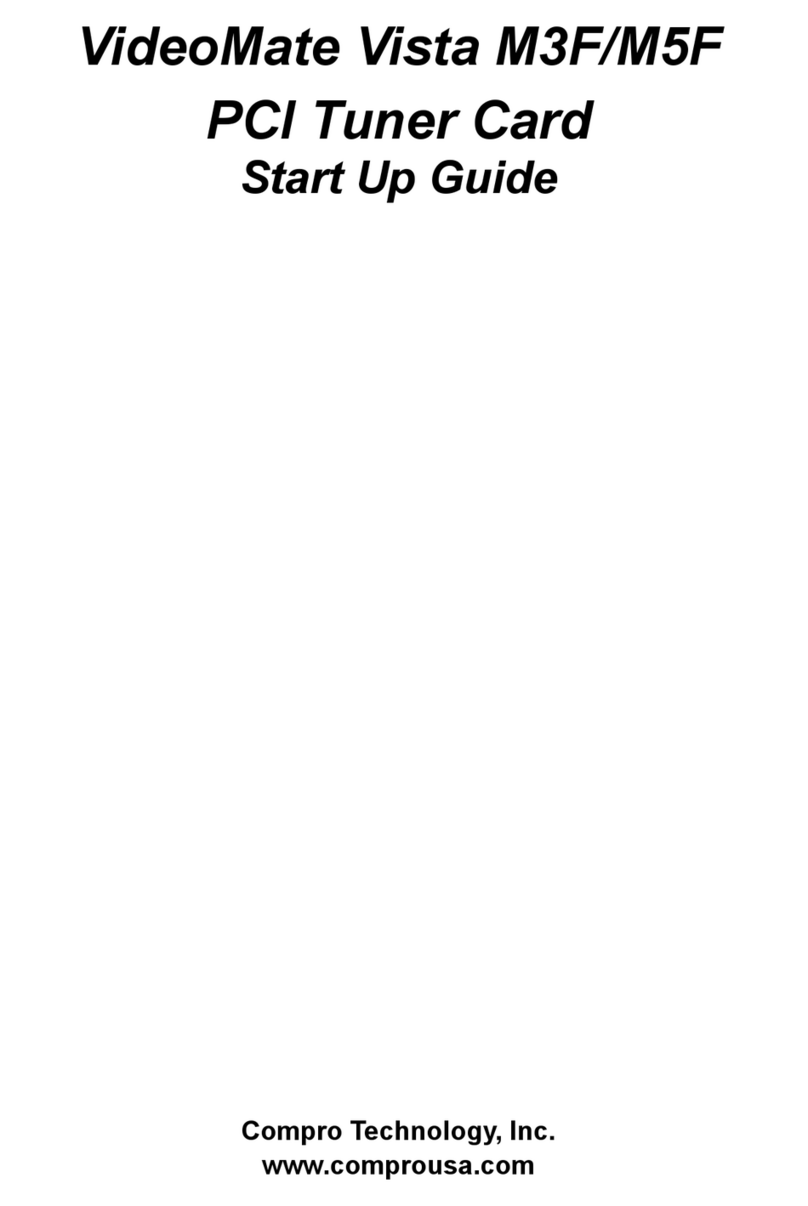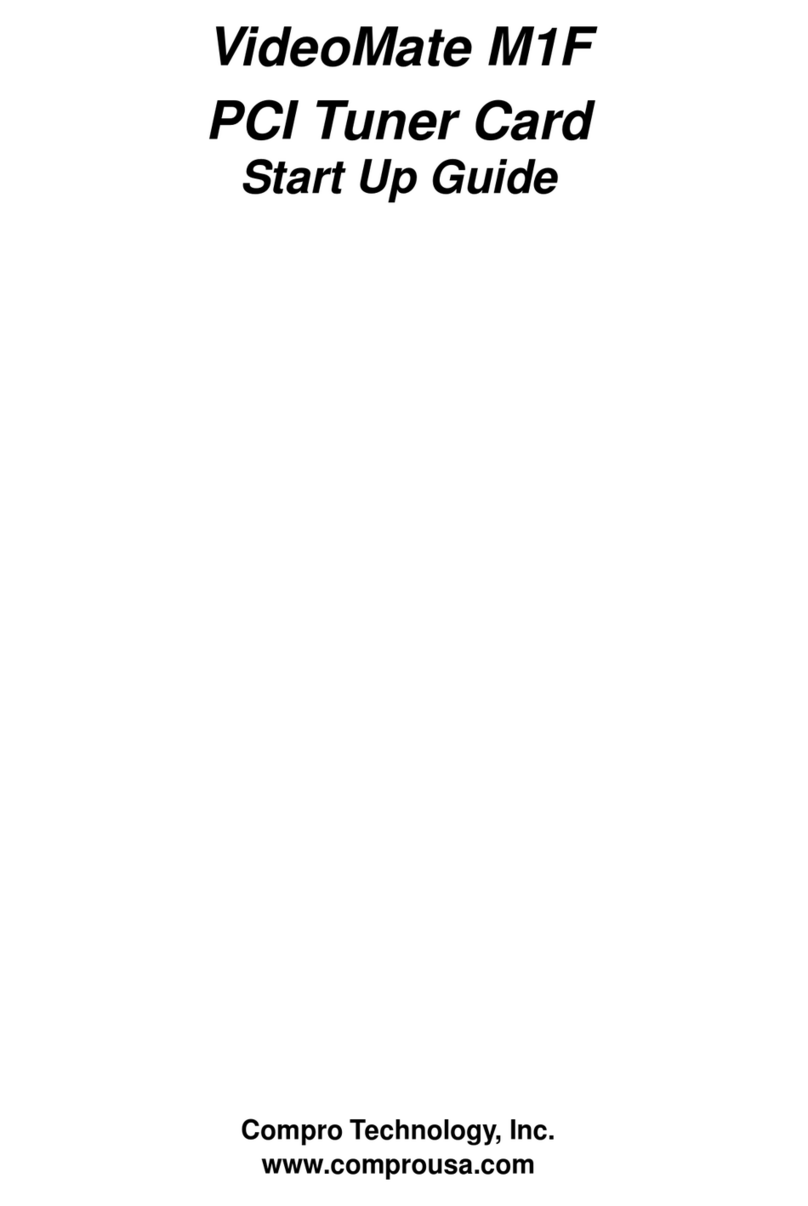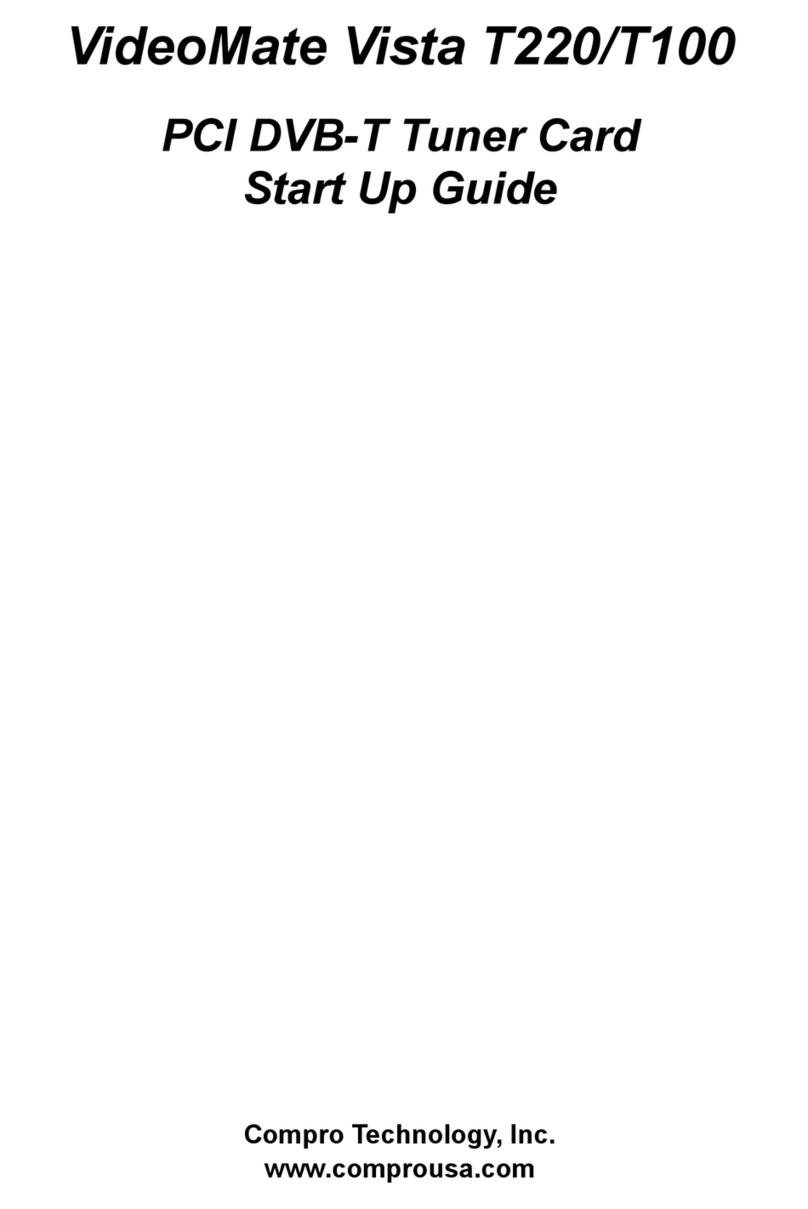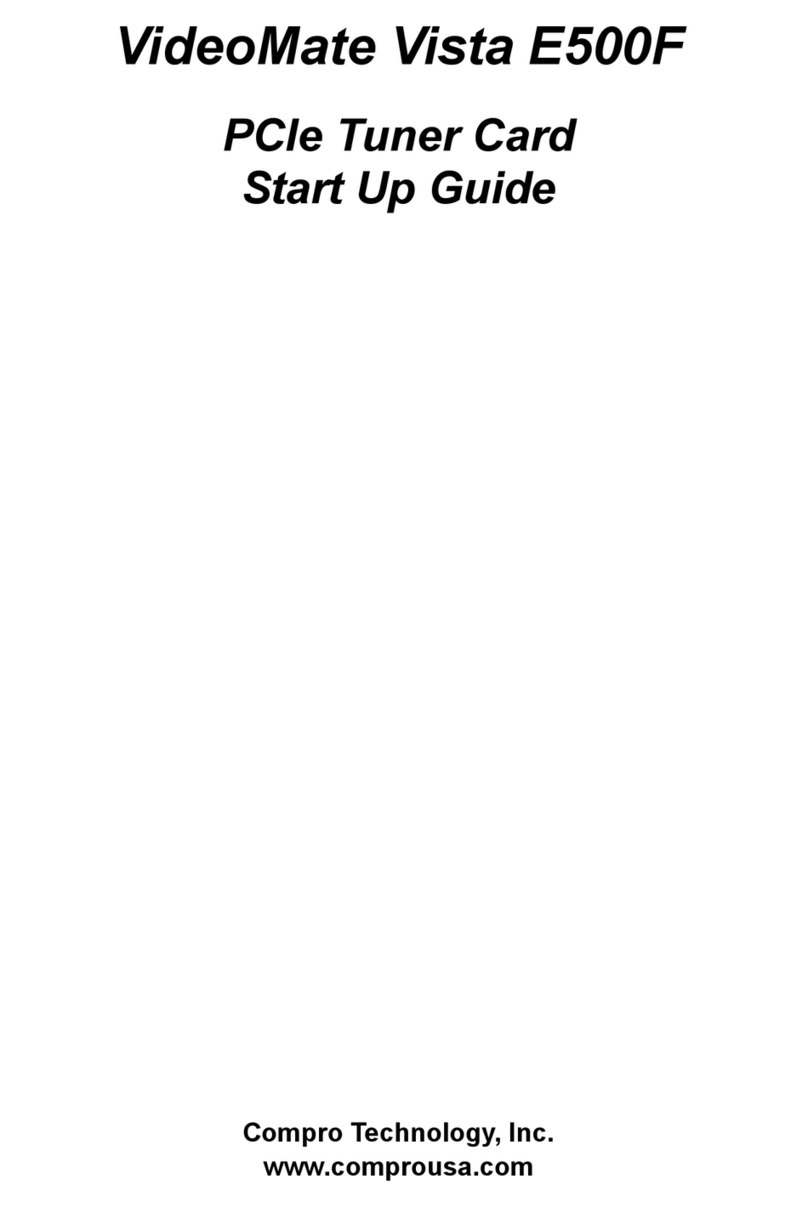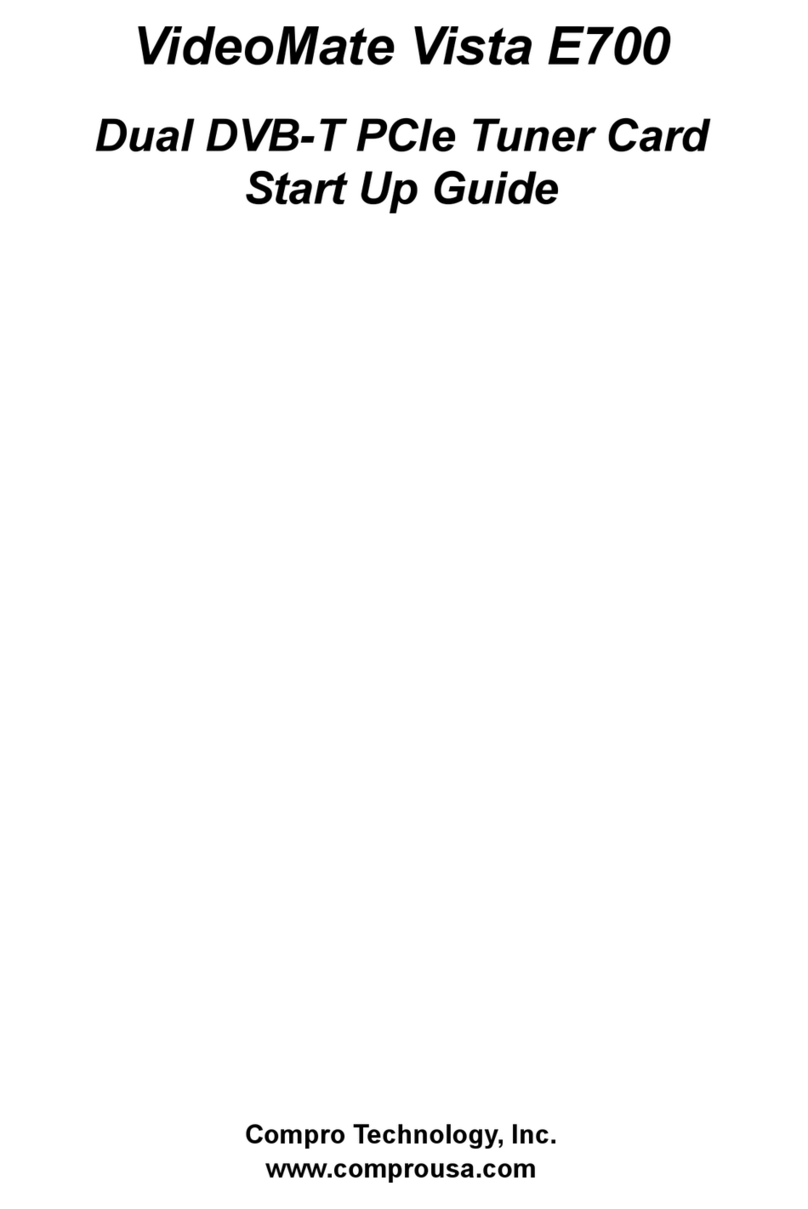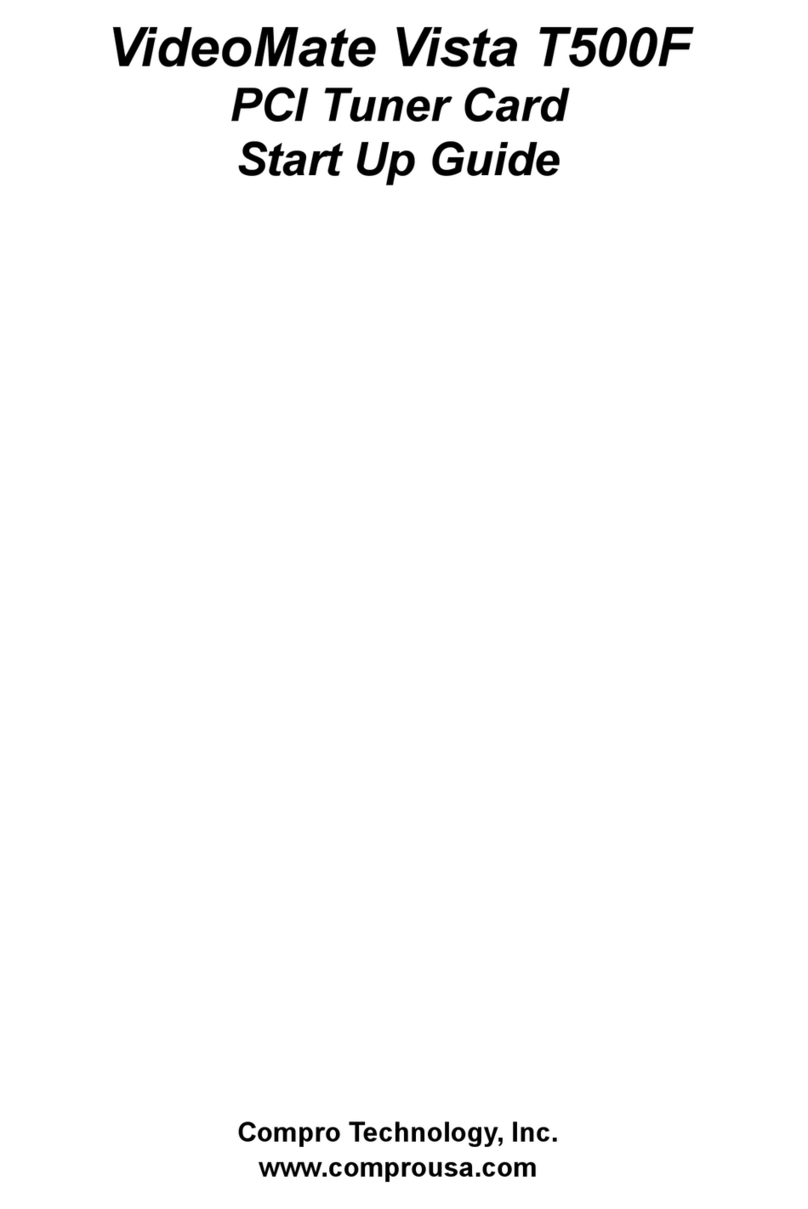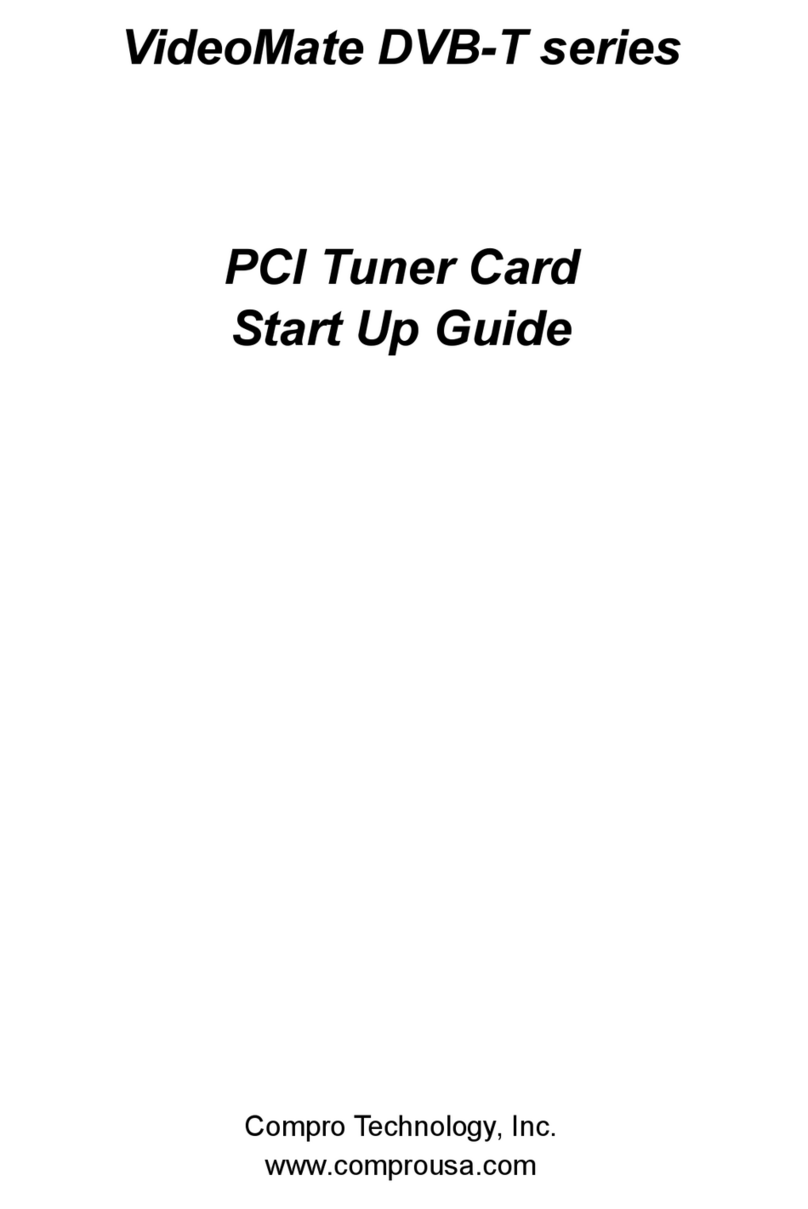2
Table of Contents
VideoMate Vista T750F Package Contents ................................. 5
VideoMate Vista T750F Connectors ............................................ 6
Hardware Installation ................................................................... 7
Software Installation................................................................... 10
Windows Media Center Remote for Vista T750F....................... 11
Remote Power On/Off................................................................ 13
ComproDTV Vista Gadget Tool for Vista ................................... 15
HID (Human Interface Device) for Compro Remote .............................. 18
Open and close the ComproDTV 4 display panel ...................... 19
ComproDTV 4 ............................................................................ 20
ComproFM 2 .............................................................................. 27
Troubleshooting ......................................................................... 28
Copyright © 2001-2008. Compro Technology, Inc. No part of this
document may be copied or reproduced in any form or by any means
without the prior written consent of Compro Technology, Inc.
Compro, VideoMate, Poladyne, Play with Power, and the Compro
logo are trademarks of Compro Technology, Inc. Other names and
marks are trademarks of their respective owners.
Compro makes no warranties with respect to this documentation and
disclaims any implied warranties of merchantability, quality, or fitness
for any particular purpose. The information in this document is subject
to change without notice. COMPRO reserves the right to make
revisions to this publication without obligation to notify any person or
entity of any such changes.
Compro Technology, Inc.
Tel. +886 2 2918 0169, Fax +886 2 2915 2389
4/F, No.12, Alley 6, Lane 45, Pao Shin Road
Hsintein City, Taipei, Taiwan.
www.comprousa.com