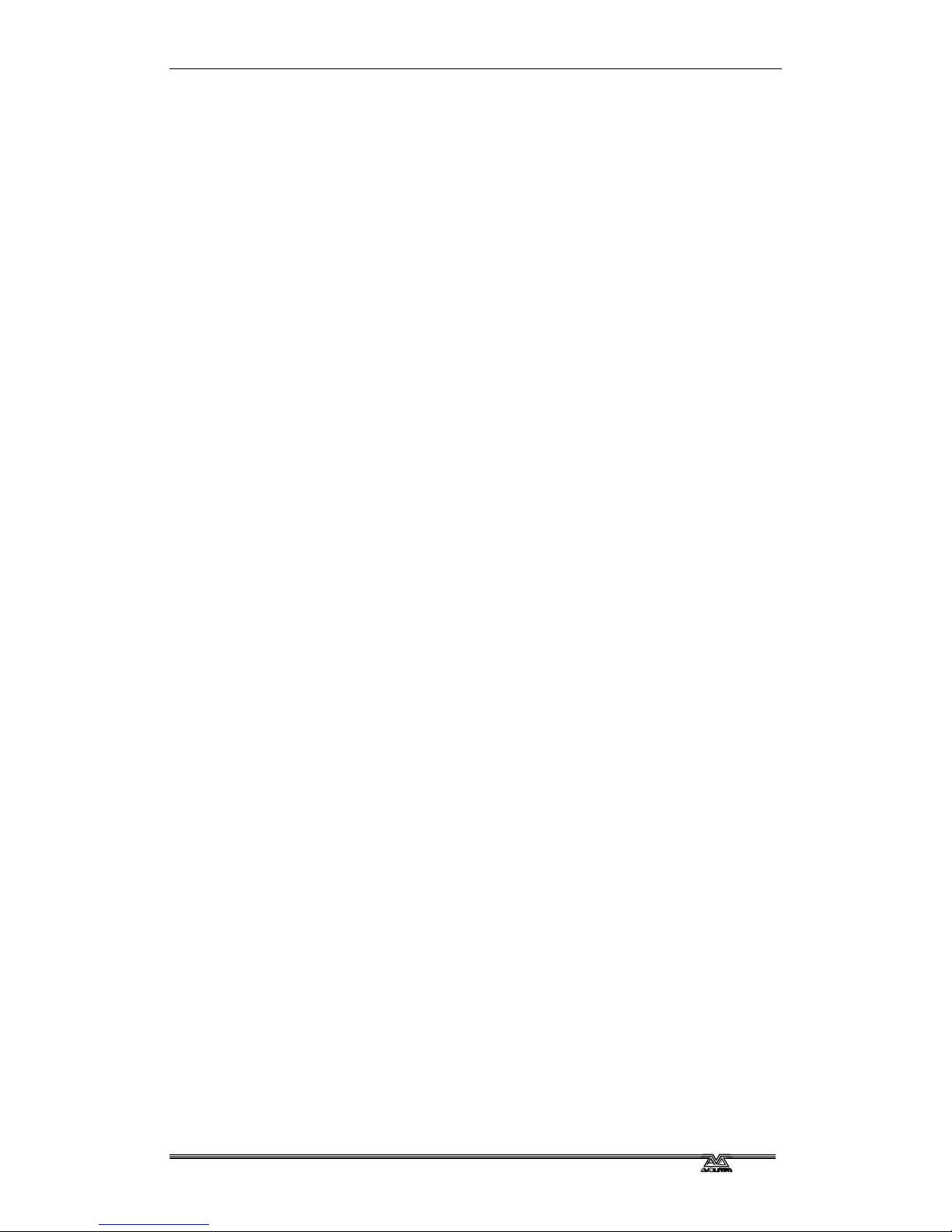ART2000 (TN-S) which is capable of delivering the amount of power
required to run all the lights which are connected to it. If the power supply
is under-rated it may trip during your show if you turn too many lights on
at once. This is obviously not a good thing to happen. Also, an overloaded
mains supply can suffer from a distorted waveform which can make it
difficult for the ART system to control your lights smoothly.
Warning: Never use mains supplied with “reduced neutral” cable sizes, as
dimmers inherently dump large currents in the neutral connection.
These kind of mains supplies are sometimes called “industrial “ and
are not suitable for dimmer applications.
When ordering or specifying a mains supply state that it is for “phase
angle controlled light dimming”
The frequency of the mains is automatically tracked by the system, which
makes the ART system suitable for use on local generator sets.
3.3.1 Connecting the power supply
Ensure the bay and utility circuit breakers are turned off
Before handling the power cables ensure yourself that they are
“dead”
Connect the power supply to the Power Input terminals on the
rear of the rack (earth first, then neutral, then phases)
If loop out terminals are fitted you can use these to connect a
second rack, provided you do not overload the supply. (Both
Powerlo
k and Camlok
have a 400A limit).Cover unused
Camlok
loop out connectors
Turn on the power feed - do not turn on the racks yet.
Check the connection neons on the front panel. The top 5 neons
should all be lit. The bottom 2 should not be lit. Also check any
other racks you have linked in.
Check that the voltage of the supply is what you expected, using
the voltmeter (the voltmeter and neons are fed through the control
fuses)
If all is OK, power up the control module by turning the rotary switch
below the neons to the red phase.
If the connection neons or voltmeter indicate a problem, DO NOT
TURN THE RACK ON until you have corrected the problem, or you
may cause serious damage to the rack and connected equipment.
When you turn on the power, the control module will start up and display
the following screen:
Line A 001 Dmx ok Line B 001 No Dmx
Status Running OK Mode Test Off
------------------------------------------
OS 3.0R1 UCode 1.0 PDE 1.0/1.2
The ART team wishes you happy dimming
Now you can then power up the system by turning on the bay and utility
circuit breakers.