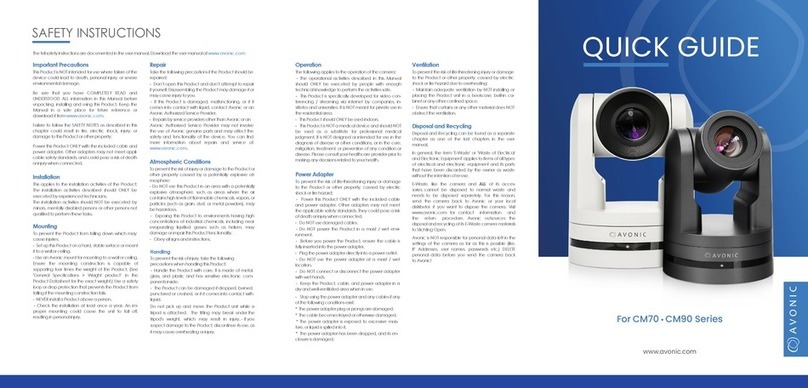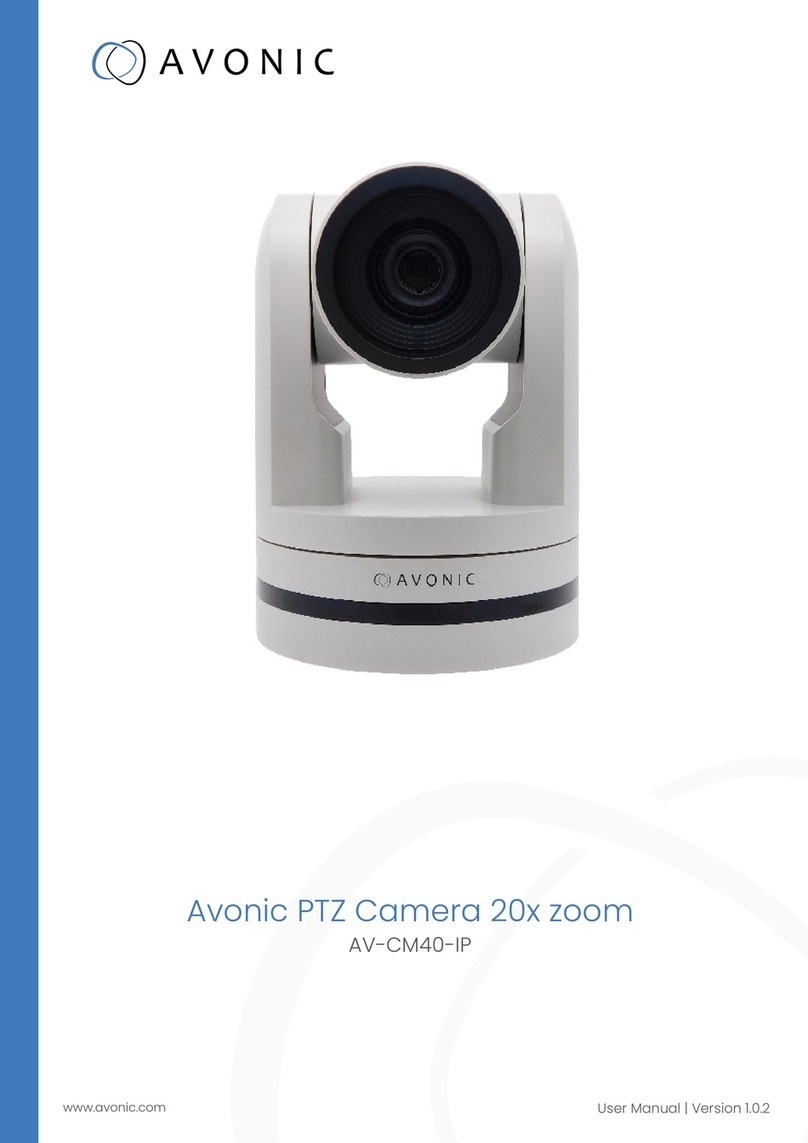Available Options:
MODE
FULL AUTO: Gain, Shutter Speed and Iris value
are adjusted automatically accordingly to
working environment.
MANUAL: manually adjust Gain, Shutter Speed
and Iris
GAIN: 0 - +30
SPEED: 1/1 - 1/10000.
IRIS: F14 - F1.6, CLOSE.
SHUTTER PRI: Gain and Iris value are adjusted
automatically according to working environment;
shutter speed value is adjustable manually.
SPEED: 1/1 - 1/10000.
IRIS PRI: Gain and shutter speed value are
adjusted automatically according to working
environment; Iris value is adjustable manually.
IRIS: F14 - F1.6, CLOSE.
EXP-COMP: once EXP-COMP is set as On,
below level options become available -7 - +7 is
the maximum compensation value for bright, -7
is the maximum compensation value for dark.
BLC: ON, OFF
Backlight compensation (BLC) is video gain
done automatically to correct the exposure of
subjects that are in front of a bright light source.
ANTI-FLICKER:OFF, 50HZ, 60HZ
This option is used to address the image flicker
issue when camera is used in different lighting
environment.
White Balance
WHITE BALANCE menu is used to select from
white balance modes.
Available Options:
MODE: AUTO, ATW(auto tracking), ONE
PUSH, INDOOR, OUTDOOR), MANUAL,
SODIUM LAMP, FLUO LAMP.
“ONE PUSH”: When in “ONE PUSH
TRIGGER” mode, aim the camera at a pure
white object (say a white paper), then press
OK button.
“MANUAL”: R.GAIN and B. GAIN value can be
chosen from 0~255
Pan/Tilt/Zoom
PAN/TILT/ZOOM is used to change pan/tilt/zoom
value
.
Available Options:
PAN/TILT SPEED: 1, 2, 3, 4, 5, 6, 7, 8 the bigger
the number is, the faster the speed is. The speed
is the fastest when in 1x zoom compared to other
zooming times.
PAN/TILT LIMIT: ON/OFF, once it is set as ON,
below limit value can be set
UP: -30°~+90°, adjustable every 1°;
DOWN: -30°~+90°, adjustable every 1°;
LEFT: -170°~+170°, adjustable every 1°;
LIGHT: -170°~+170°, adjustable every 1°.
D-ZOOM LIMIT: X1, X2, X3, X4, X5, X6,
PTZ TRIG AF: Turn ON / OFF the auto focus
when the camera pans / tilts / zooms.
POWER UP ACTION: PRESET 1, PRESET 2,
PRESET 3, PRESET 4, PRESET 5, PRESET 6,
PRESET 7, PRESET 8, PRESET 9, HOME.
System
FORMAT:
1920x1080P/60/50/30/25/20/15/10/5
1280x720P/60/50/30/25/20/15/10/5
1024x768P/60/50/30/25/20/15/10/5
800x600P/60/50/30/25/20/15/10/5
640x480P/60/50/30/25/20/15/10/5.