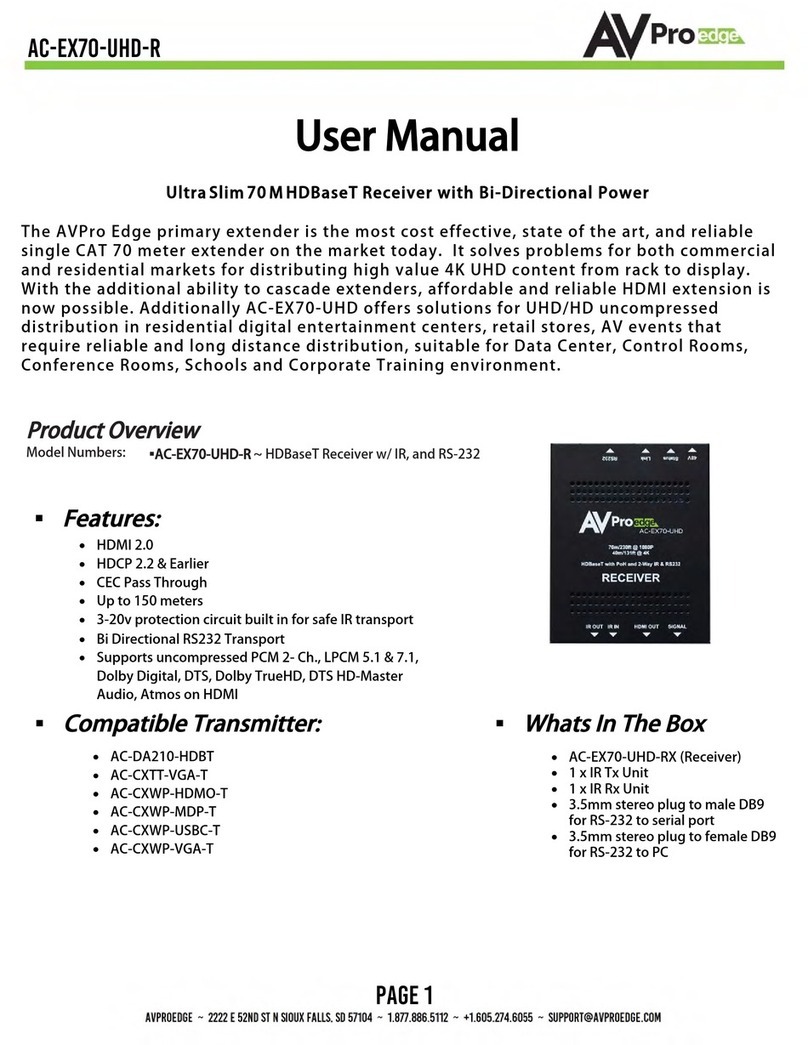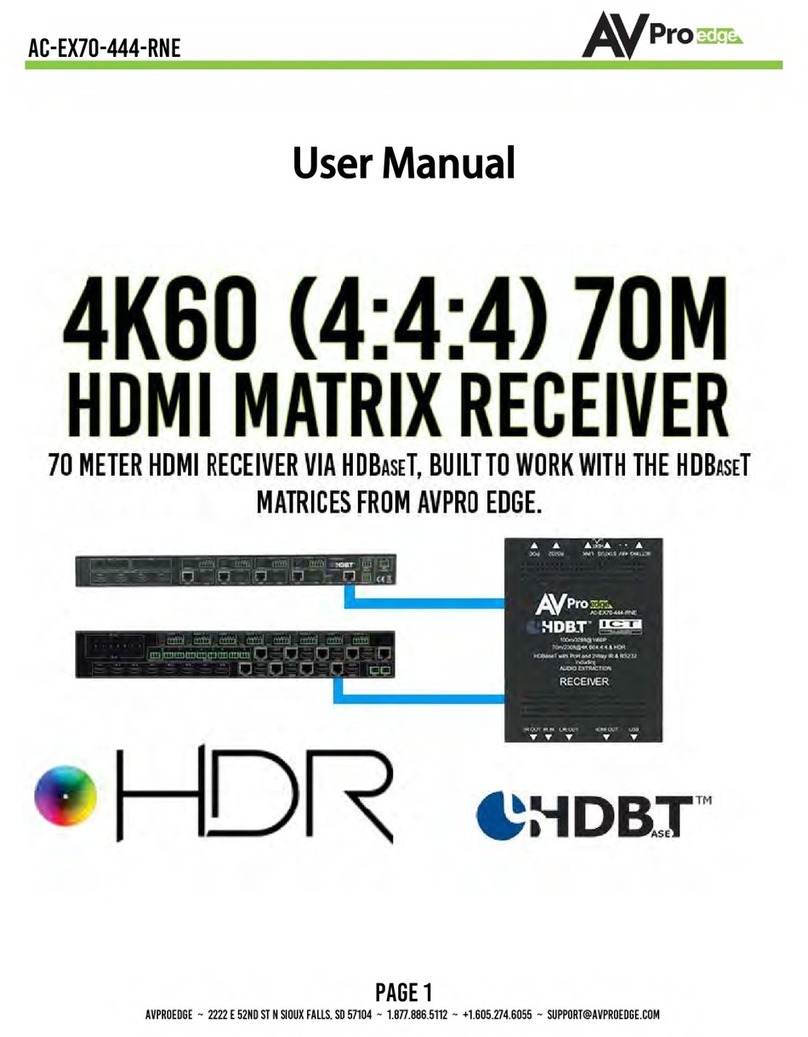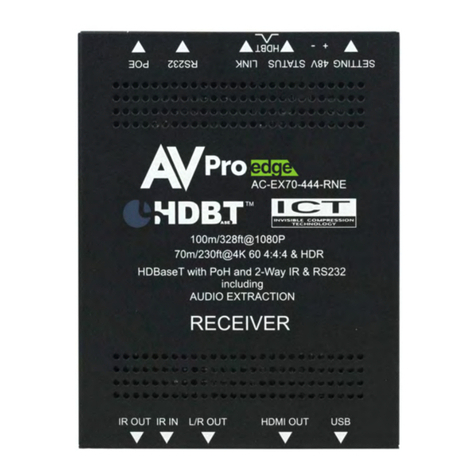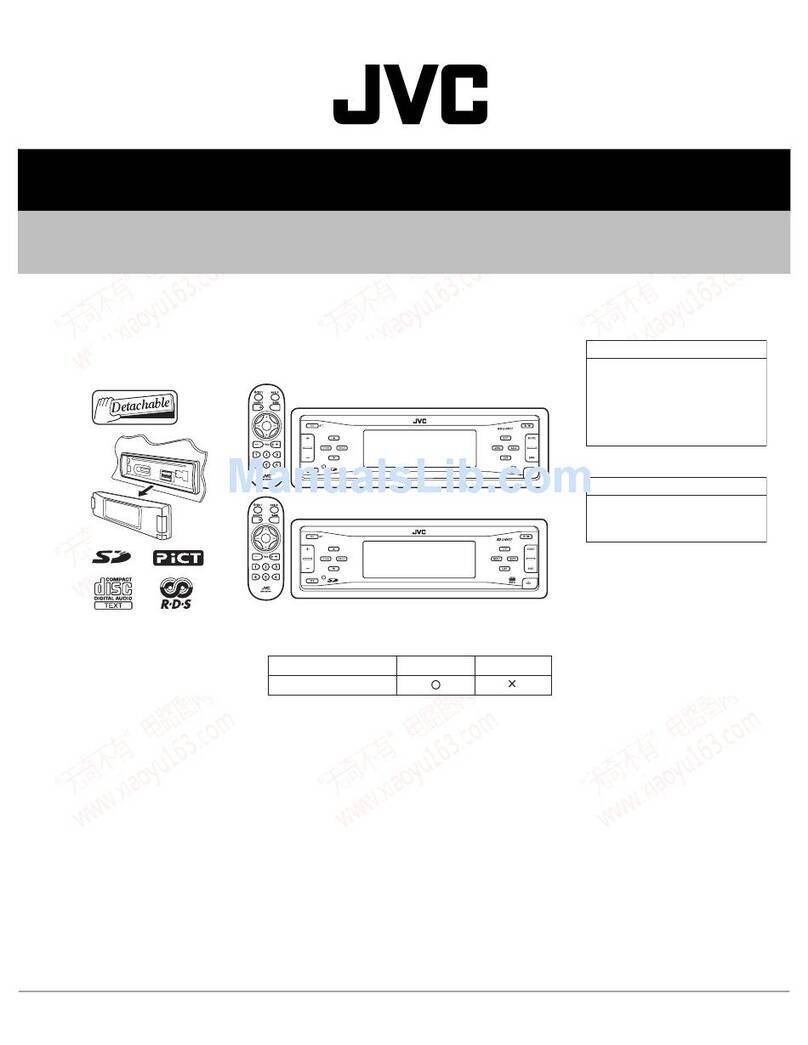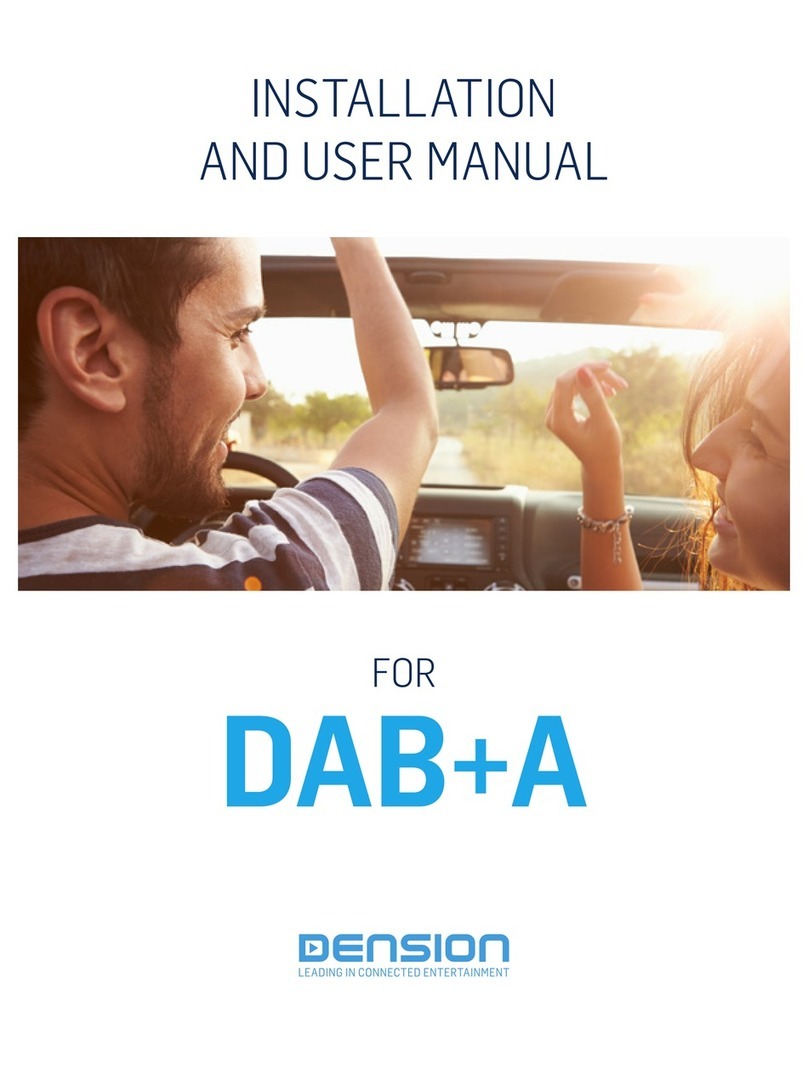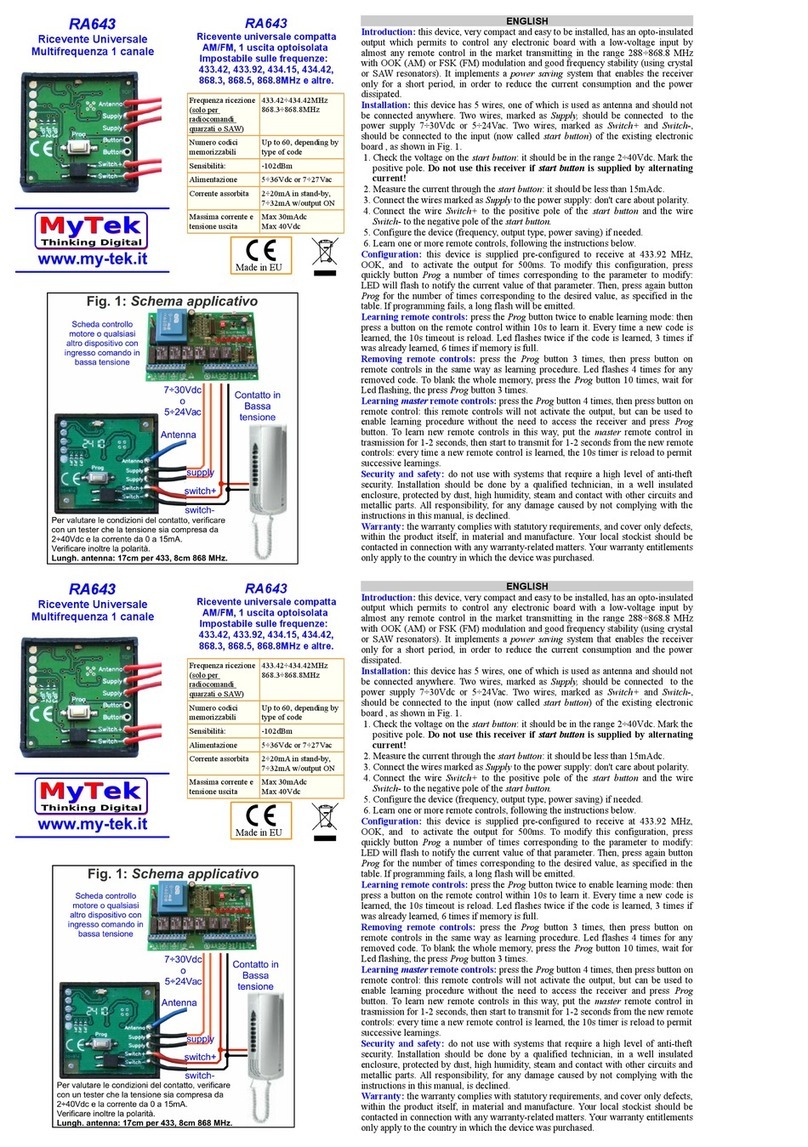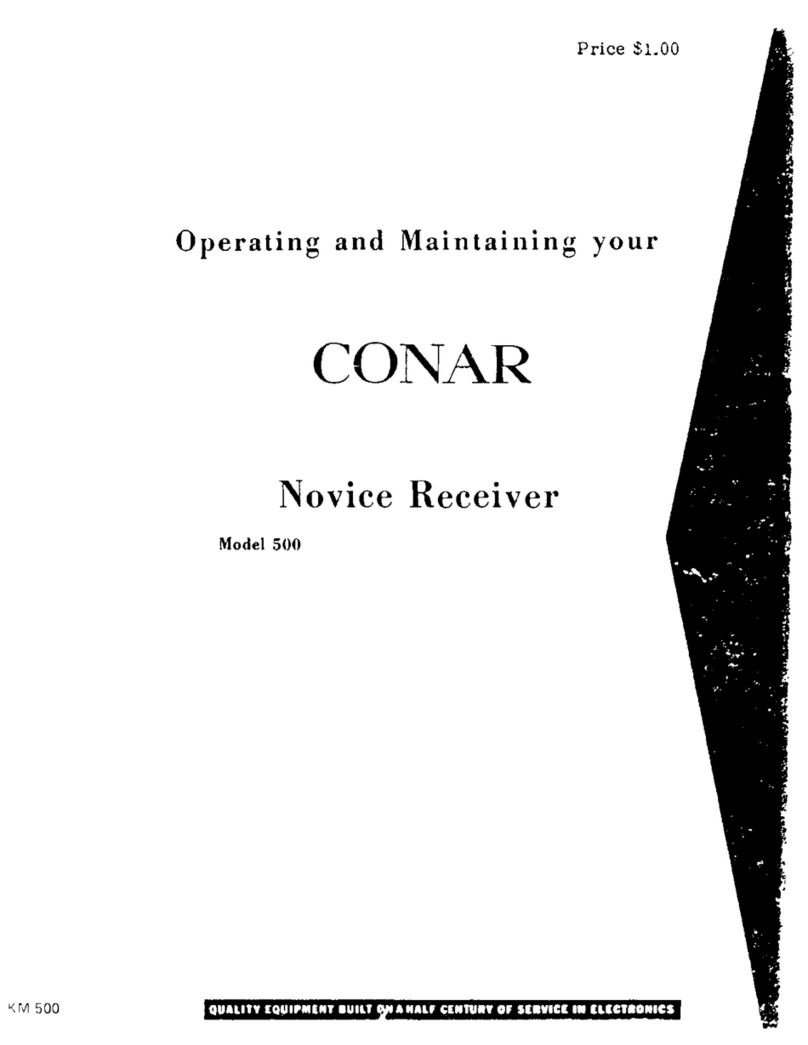AVPro Edge AC-EX70-444-RNE User manual
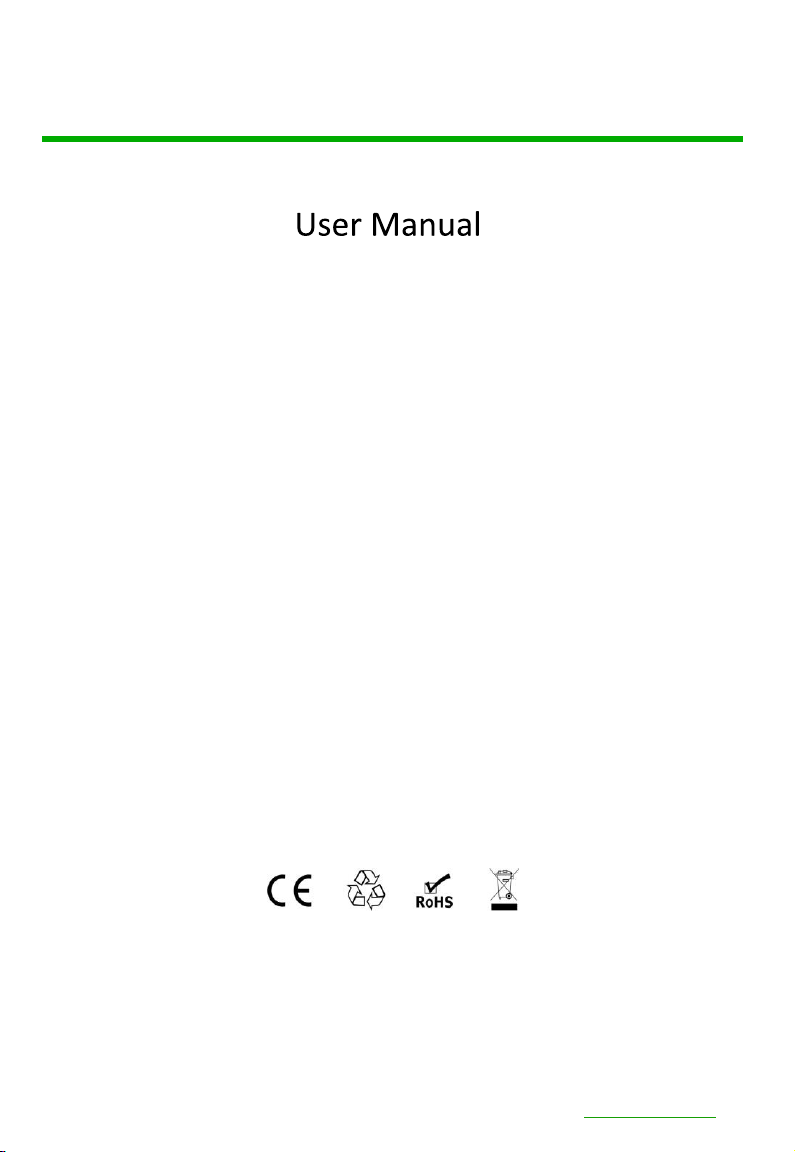
AC-EX70-444-RNE
AVProEdge
2222 E 52nd St N ~ Sioux Falls, SD 57104
1-877-886-5112 ~ 605-274-6055
support@avproedge.com
pg. 1
AVProEdge ~ 2222 E 52nd Street N Sioux Falls, SD 57104~ 1.877.886.5112 ~ +1.605.274.6055 ~ support@avproedge.com
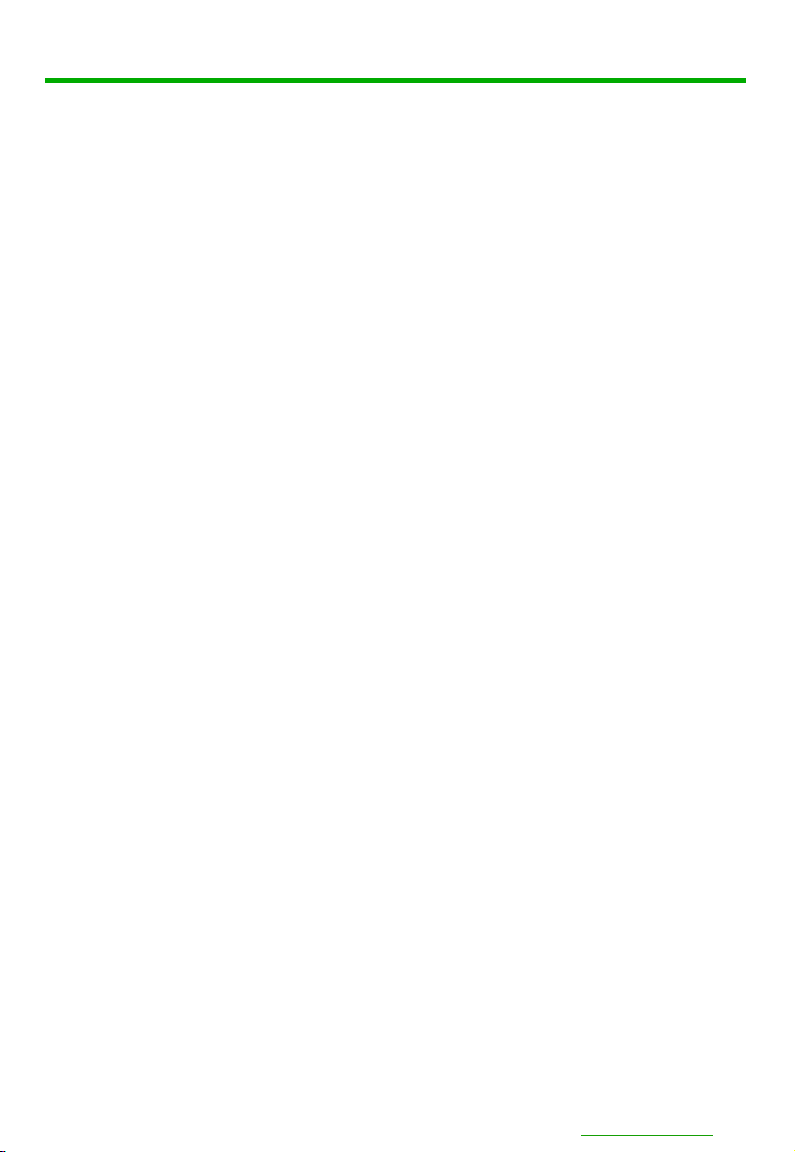
AC-EX70-444-RNE
AVProEdge presents its 70m (100m HD) 18Gbps over CAT extender. Using ICT (Invisible
Compression Technology) we have achieved what was thought to be impossible. The
AC-EX70-444 delivers a virtually lossless, high bandwidth, 4K HDR signal with support for any
signals up to 18Gbps.
Key benefits of using AC-EX70-444-RNE:
Invisible Compression Technology:
ICT is a revolution in HDMI extension technology.
This proprietary technology can compress high bandwidth HDMI signals into a
manageable size in order to fit through a CAT Cable "pipe". The ICT algorithm can
manage all flavors of HDR including 4:4:4, 4:2:2 and 4:2:0 as well as signals up to
18Gbps and 4K 60Hz 4:4:4. The architecture of ICT allows it to be compatible with all
chroma subsampling types, color spaces and HDMI Deep Color up to 12-Bit. Our
technology is unique because it is truly invisible. It is not only invisible to the human eye,
it is invisible to HDMI test gear and other sink devices. With the AC-EX40-444 what
comes in is what goes out. What makes ICT special is the ability to preserve HDR
metadata, color information and depth in its full, original, integrity. Other compression
technologies sacrifice color information and depth to save space. This will cause very
visible banding, color shifting and motion artifacts in the image.
Down Scaling:
The AC-EX70-444 has a scaling circuit built into the transmitter. The
scaler can scale down 4K (and HDR) --> 1080P. This extender can be used to scale down
where you need to without reducing the entire system. For example, there may be a
system with 4K distribution, but there may be one or two displays that are older. You
don't have to compromise signal with the ability to downscale!. The AC-EX40-444 does
the heavy lifting, eliminating the need to add additional boxes. This is an ideal choice for
extension on projects requiring an 18Gbps matrix like the AC-MX1616-AUHD.
Total EDID Management:
The AC-EX70-444 has robust EDID control. EDID
management allows control of the input device and the ability to request specific video
resolutions and/or audio codecs.
On Board Troubleshooting:
This unit allows generation of a 1080P or 4K test pattern
in order to identify external problems (source, repeater, displays, etc...). Be sure that
the wiring is correct and get to the bottom of problems quickly should they arise, without
having to worry if the source or sink is working properly. A test pattern may be
generated from the TX or the RX so the total system infrastructure can be verified.
Cascade:
AC-EX70-444 features HDMI signal equalization and amplification. This allows
for a “daisy chain” of AC-EX40-444 extenders for extremely long distance transmission.
With our unique bi-directional power, there is no need for a power source where the Rx
and Tx meet up in a daisy chain, simply power the first Tx and the second Rx. Power will
be provided to the middle remotely.
IR & RS232 Management:
IR & RS-232 are bi-directional and can control the sources
from the sinks or vice versa.
pg. 2
AVProEdge ~ 2222 E 52nd Street N Sioux Falls, SD 57104~ 1.877.886.5112 ~ +1.605.274.6055 ~ support@avproedge.com
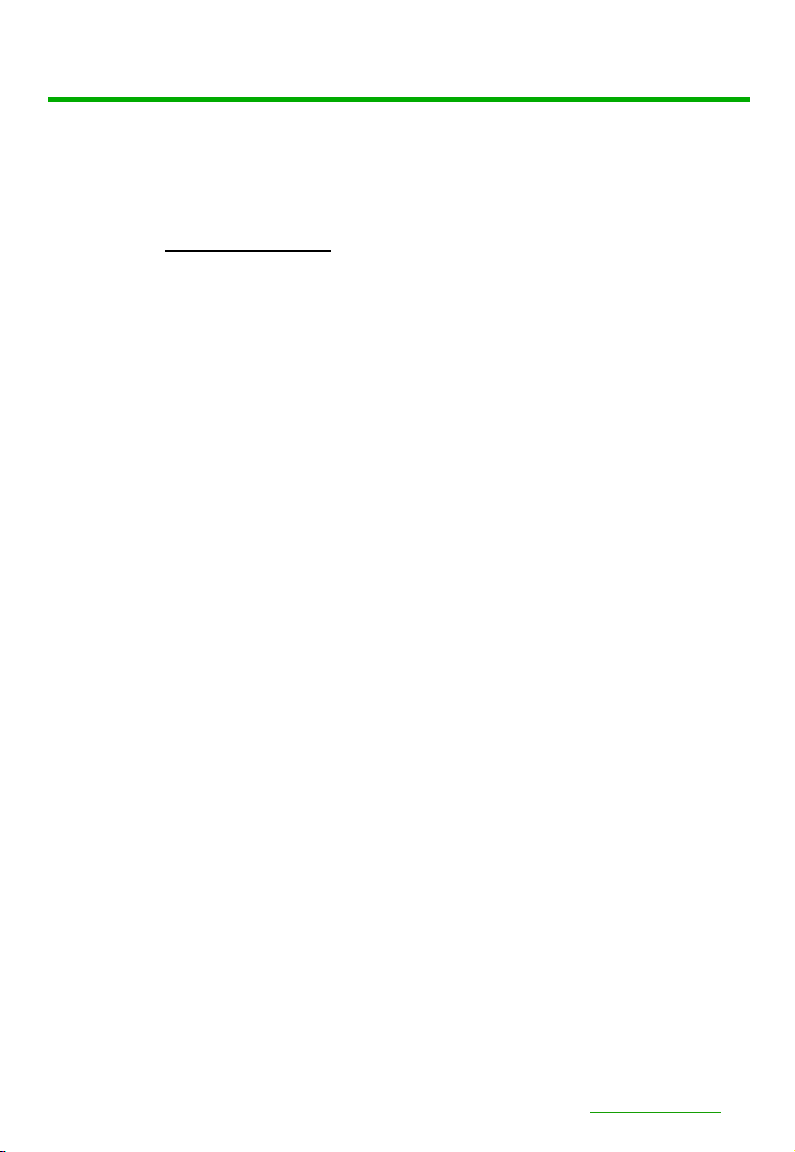
AC-EX70-444-RNE
■Product Overview
■Model Numbers:
•AC-EX70-444-RNE ~ HDBaseT Receiver w/ IR, RS-232, Bi-Directional
■Features
•HDMI 2.0(a/b)
•18Gbps Bandwidth Support (Using ICT)
•Ultra Slim (.47 inch/12mm)
•Up to 4K60 4:4:4 Support
•Full HDR Support (HDR 10 & 12 Bit)
•HDR, HDR10+ and HLG Support
•4K --> 1080P Down-scaling for mixed systems
•EDID Management and EDID emulate
•4K & HD Test Patterns built-in to Tx and Rx for troubleshooting
•L/R Audio Extraction on Tx and Rx
•HDCP 2.2 (and all earlier versions supported)
•CEC Pass Through
•3D Support
•100M (330ft) on 1080P (Cat6a)
•150M (492ft) at 1080p LONG RANGE MODE
•Up to 70m (230ft) on 4K (up to 4K60 4:4:4, HDR) (Cat6a)
•Bi-directional 48v PoH (Power Over HDBaseT, only one Power
Supply Needed)
•3-20v protection circuit built-in for safe IR transport
•Bi-Directional RS-232 transport
•LED Status, Link, Power indication lights
•Use single UTP/STP LAN cable (CAT-5E/6A) with substitute
HDMI cable to achieve long distance transmission.
•Supports uncompressed PCM 2- Ch., LPCM 5.1 & 7.1, Dolby
Digital, DTS, Dolby TrueHD, DTS HD-Master Audio, Atmos
•ESD protection circuitry (Inputs & Outputs) to 7KV
•Ability to cascade
pg. 3
AVProEdge ~ 2222 E 52nd Street N Sioux Falls, SD 57104~ 1.877.886.5112 ~ +1.605.274.6055 ~ support@avproedge.com

Notice
AVProEdge reserves all rights to make changes in the hardware,
packaging and any accompanying documentation without prior written notice.
Warning
To reduce the risk of fire, electric shock or product damage:
Basic
6. Clean this device with
a dry cloth only.
1. Do not expose this device to
rain, moisture, dripping or
splashing and ensure that
objects filled with liquids are
not placed on or near the devices.
2. Do not install or place this unit
in a bookcase, built-in cabinet or
in another confined space.
Ensure the unit is well ventilated.
3. To prevent risk of electric
shock or fire hazard due to
overheating, do not obstruct
the unit’s ventilation openings
with newspapers, tablecloths,
curtains, and similar items.
4. Do not install near any heat
sources such as radiators, heat
registers, stoves, or other
apparatus (including amplifiers)
that produce heat.
5. Do not place sources of naked
flames, such as lighted candles,
on the unit.
7. Unplug this device
during lightning storms or
when unused for long
periods of time.
8. Protect the power cord
from being walked on or
pinched particularly at
plugs.
9. Only use attachments /
accessories specified by
the manufacturer.
10. Refer all servicing to
qualified service
personnel.
AC-EX70-444-RNE
pg. 4
AVProEdge ~ 2222 E 52nd Street N Sioux Falls, SD 57104~ 1.877.886.5112 ~ +1.605.274.6055 ~ support@avproedge.com
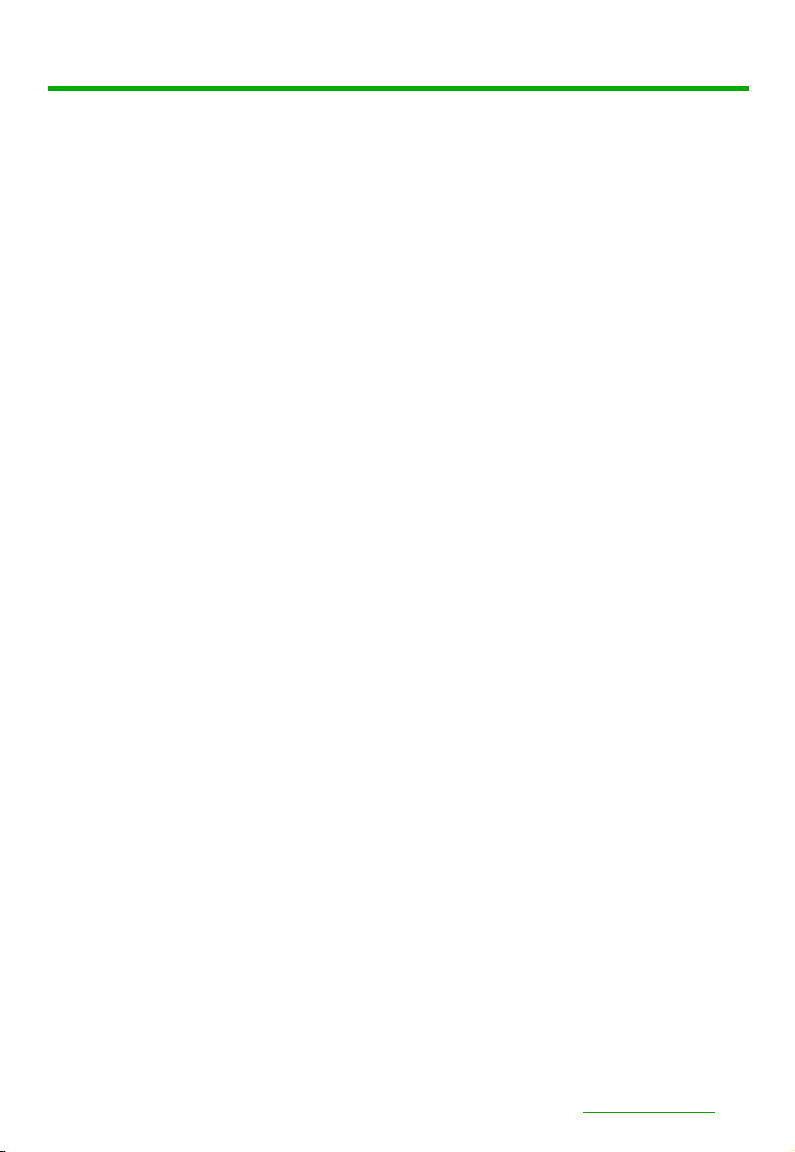
AC-EX70-444-RNE
■What's Included
Whats in the box?
•AC-EX70-444-R (Receiver)
•1x IR Tx Unit
•1x IR Rx Unit
•Mounting Ears
*Optional 3Pin to Stereo Audio Cables available for purchase
pg. 5
AVProEdge ~ 2222 E 52nd Street N Sioux Falls, SD 57104~ 1.877.886.5112 ~ +1.605.274.6055 ~ support@avproedge.com

AC-EX70-444-RNE
■Specifications
pg. 6
AVProEdge ~ 2222 E 52nd Street N Sioux Falls, SD 57104~ 1.877.886.5112 ~ +1.605.274.6055 ~ support@avproedge.com
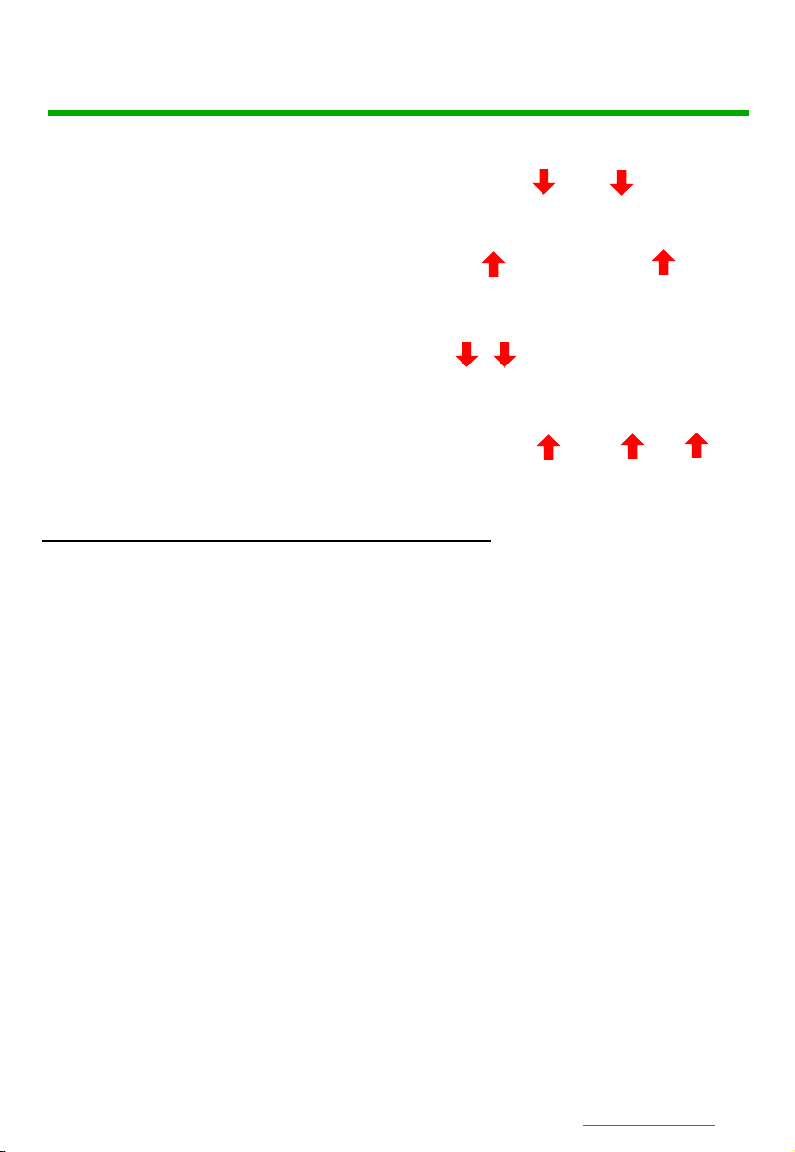
AC-EX70-444-RNE
■The Receiver
pg. 7
AVProEdge ~ 2222 E 52nd Street N Sioux Falls, SD 57104~ 1.877.886.5112 ~ +1.605.274.6055 ~ support@avproedge.com
Back
Front
HDBaseT
PoE Setting
(Choose where PoE
Originates)
RS232
COM & Pass-through)
L/R Out (PCM Only) HDMI In Micro USB
(Firmware)
IR Out IR In
48V
Indicator Troubleshooting
Lights on the Receiver:
POWER - On the back: (Red) This is an indicator that the power is connected. There are only two states for
light:
•Light Is On = Power supply is connected and functioning.
•Light Is Off = Power supply is not connected or there is no power present. (In order to have power: check
the power supply, USP, Outlet, etc...)
HDBaseT LINK - On the back: (Blue) This is an indicator that that the RJ45 HDBaseT Link is stable. This light
should always be SOLID.
HDMI SIGNAL STATUS - On the front: (Blue) This indicator shows that the HDMI Sink is connected.
The states are:
•Light Is On (Solid) = Sync w/ HDMI sink is correct and solid.
•Light Is Flashing = The light flashes during the sync process. If it is flashing continuously, you may still
have a picture, but it is indicating that the Rx is correcting a BE (Bit Error) to make the picture show on
the display.
If the BLUE HDMI SIGNAL STATUS LIGHT is flashing AND you have no picture, check the following:
1. The source. Plug it directly into the display to be sure it's functioning properly.
2. Try a longer HDMI cable. Some HDMI cables do not sync well at shorter lengths.
3. Try Cascade Mode (See below).
4. If these suggestions do not work, enable the "Test Pattern" (See Below). If you see the pattern, the
problem is between the Receiver and display/sink please try a different sink input or HDMI cable.
5. Contact AVProEdge if these suggestions do not work.
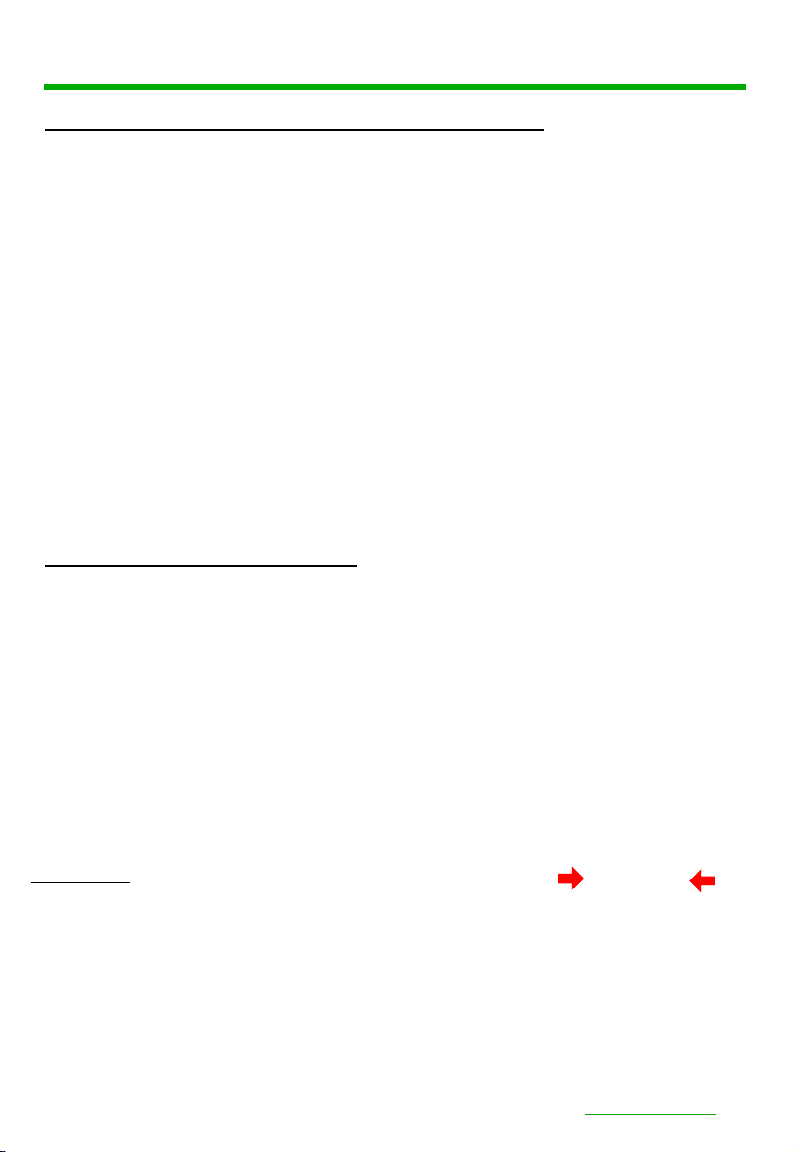
Indicator Troubleshooting Lights on the Receiver cont.:
LINK - Above RJ45 (HDBT) Port: (Green) This indicator shows that the AV HDBT link between the
Transmitter and Receiver is in tact. This light will ALWAYS be solid. If this light is flashing or not present do the
following:
1. Check the length. The maximum distances are 70m (230ft) on 4K and 100m (330ft) on 1080P.
2. Remove any coils of cable and make sure that there is not excess cabling.
3. Bypass all patch panels and punch-down blocks.
4. Re-terminate connectors. Sometimes, even if a cable tester indicates the run is valid, something may be
slightly off.
5. Contact AVProEdge if these suggestions do not work.
STATUS- Above RJ45 (HDBT) Port: (Amber) This indicator shows that the power is present between the
Transmitter and Receiver. This light ALWAYS BLINKS steadily indicating everything is correct. If you do not see
this light, try the following:
1. Check the length. The maximum distances are 70m (230ft) on 4K and 100m (330ft) on 1080P.
2. Remove any coils of cable and make sure that there is not excess cabling.
3. Bypass all patch panels and punch-down blocks.
4. Re-terminate connectors. Sometimes, even if a cable tester indicates the run is valid, something may be
slightly off.
5. Try powering from the Receiver instead of the Transmitter (See Receiver page for more about PoE
direction).
6. Contact AVProEdge if these suggestions do not work.
AC-EX70-444-RNE
pg. 8
AVProEdge ~ 2222 E 52nd Street N Sioux Falls, SD 57104~ 1.877.886.5112 ~ +1.605.274.6055 ~ support@avproedge.com
Functions & Setup
of the Receiver:
PoE Mode Slide Switch:
(On the back) This is used to select how you want to PoE is to be
directed. There are two options (you are choosing where the power is ORIGINATING from):
•TX (Default)= You will need to power the TRANSMITTER side, the receiver will be powered
over the CAT Cable (Default).
•RX = You will need to power the RECEIVER, the transmitter will be powered over the CAT Cable
from the receiver (This is called "Reverse Power").
Using the Setting Button:
(On Front) The setting button can be pressed in different combinations based
on what is needed. Using an ink pen is best to press the button.
symbol, and the SETTING INDICATOR LED is just The SETTING BUTTON is located just to the right of the
to the left of the symbol.
BUTTON
LED
•Disable --- Power LED Flashes 1 Time
•Enable --- Power LED Flashes 2 Times
Cascade Mode
This mode forces hot plug, which is useful when "daisy-chaining" extenders. It
is also helpful for troubleshooting if there are sync problems with devices.
To set this mode press and hold the setting button (for 4 seconds):
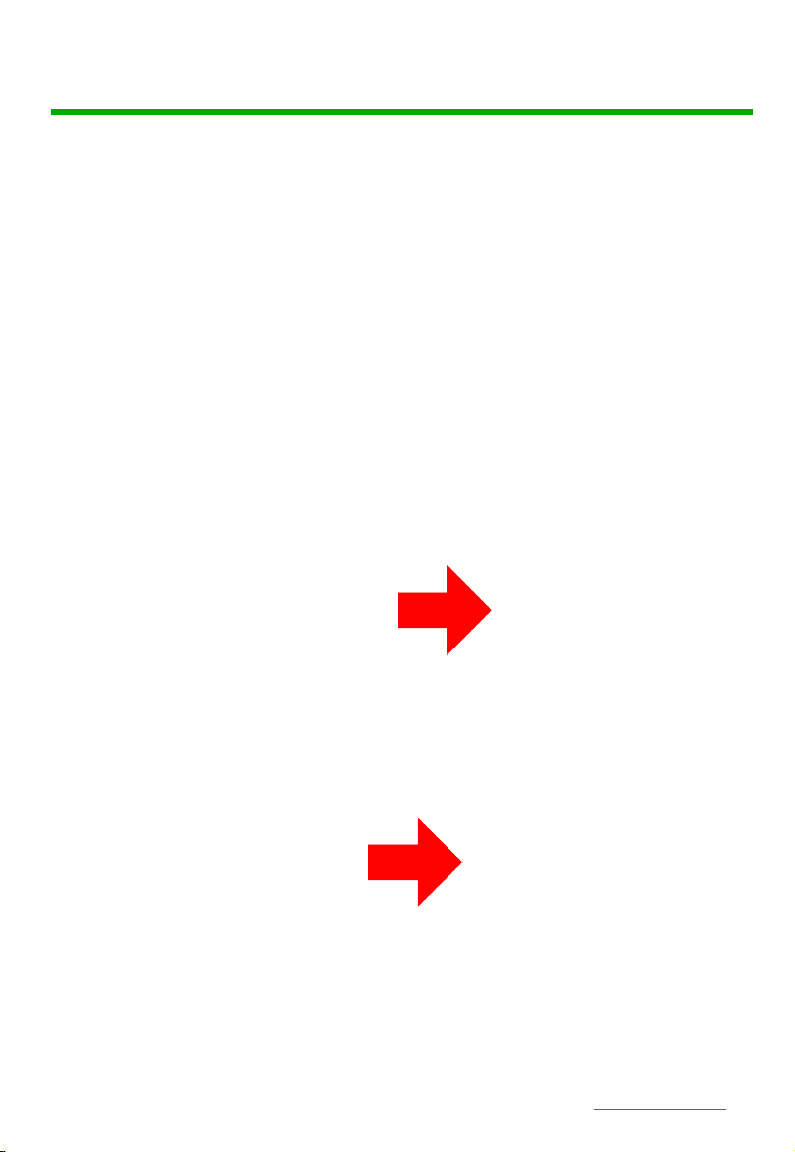
AC-EX70-444-RNE
■RS-232 Configuration
RS-232 can be used to pass control signals bi-directionally to & from any
RS-232 compatible device. This is commonly used to route control signals
in the following way:
1. Control System --> Display/Projector (ie, Power On/Off)
2. Display/Projector --> Control System (ie, Display Status, Volume
Status etc...)
3. When ultra long-range serial communication is needed (think
concerts, live events). Use the extender.
The unit comes with 3 pin
connectors to allow for any wire an
integrator would like. The pin out
configuration Left=TX,
Center=Ground, Right=RX and
looks like this:
This is how the cable should look.
If using the AC-CABLE-3.5-DB9F
(Female) or AC-CABLE-3.5-DB9M
(Male), the colors will be the same.
With any other cable, please follow
Tx, G, Rx as shown above. A
RS-232 cable preparation diagram
is on the next page.
pg. 9
AVProEdge ~ 2222 E 52nd Street N Sioux Falls, SD 57104~ 1.877.886.5112 ~ +1.605.274.6055 ~ support@avproedge.com

AC-EX70-444-RNE
pg. 10
AVProEdge ~ 2222 E 52nd Street N Sioux Falls, SD 57104~ 1.877.886.5112 ~ +1.605.274.6055 ~ support@avproedge.com
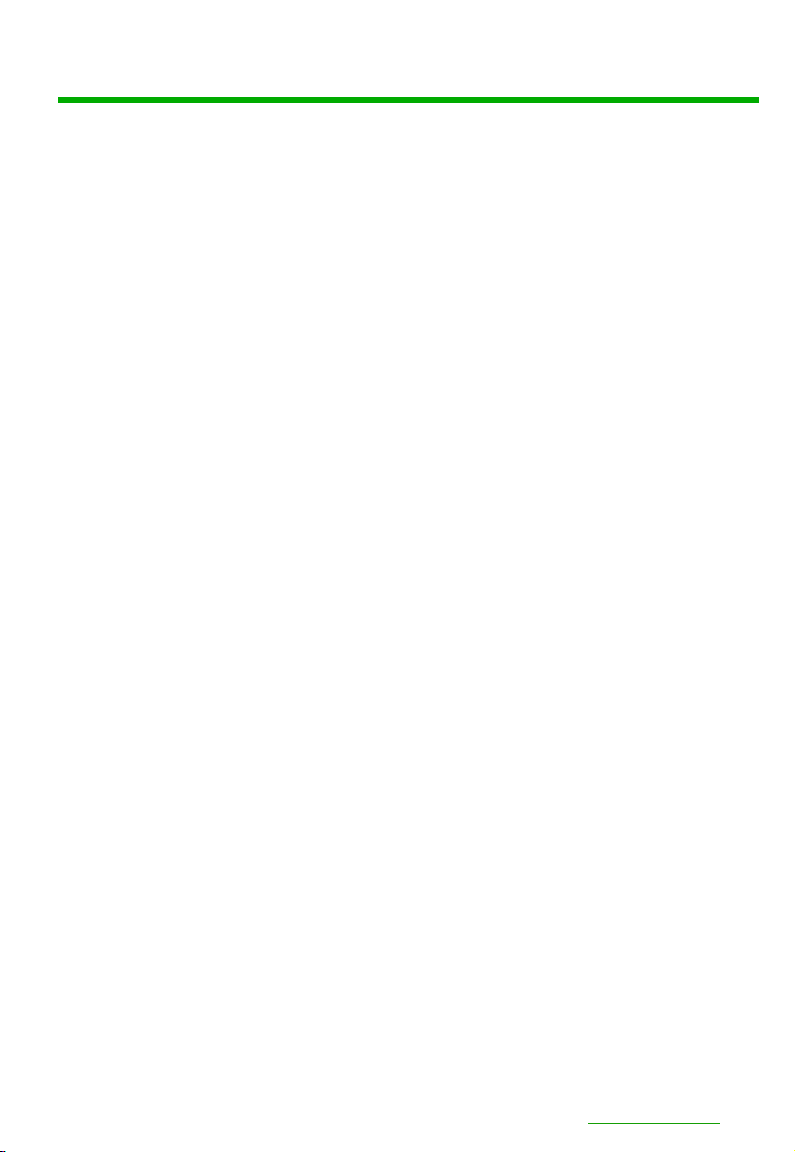
AC-EX70-444-RNE
■IR Configuration
IR can be used in three ways:
1. From Rack (Control System Direct): Plug a MONO 3.5mm cable into
an emitter port of any control system directly into the "IR IN" port on the
AC-MX44/88-AUHD-HDBT switch to pass IR signals directly to the remote
end.
2. From Rack (Using IR-EYE): Plug an IR-Receiver Eye into the "IR IN" of
the AC-MX44/88-AUHD-HDBT switch in order to pass infrared signals
generated from a device or IR Remote. NOTE - Be sure the IR MODE Slide
Switch is set to "IR-EYE" on the Transmitter.
3. From Remote End: Use an IR-Receiver Eye on the AC-EX40-444
Receiver (IR In Port) in order to send IR signals BACK to the rack and out
of the switch IR Out Port with an emitter.
pg. 11
AVProEdge ~ 2222 E 52nd Street N Sioux Falls, SD 57104~ 1.877.886.5112 ~ +1.605.274.6055 ~ support@avproedge.com
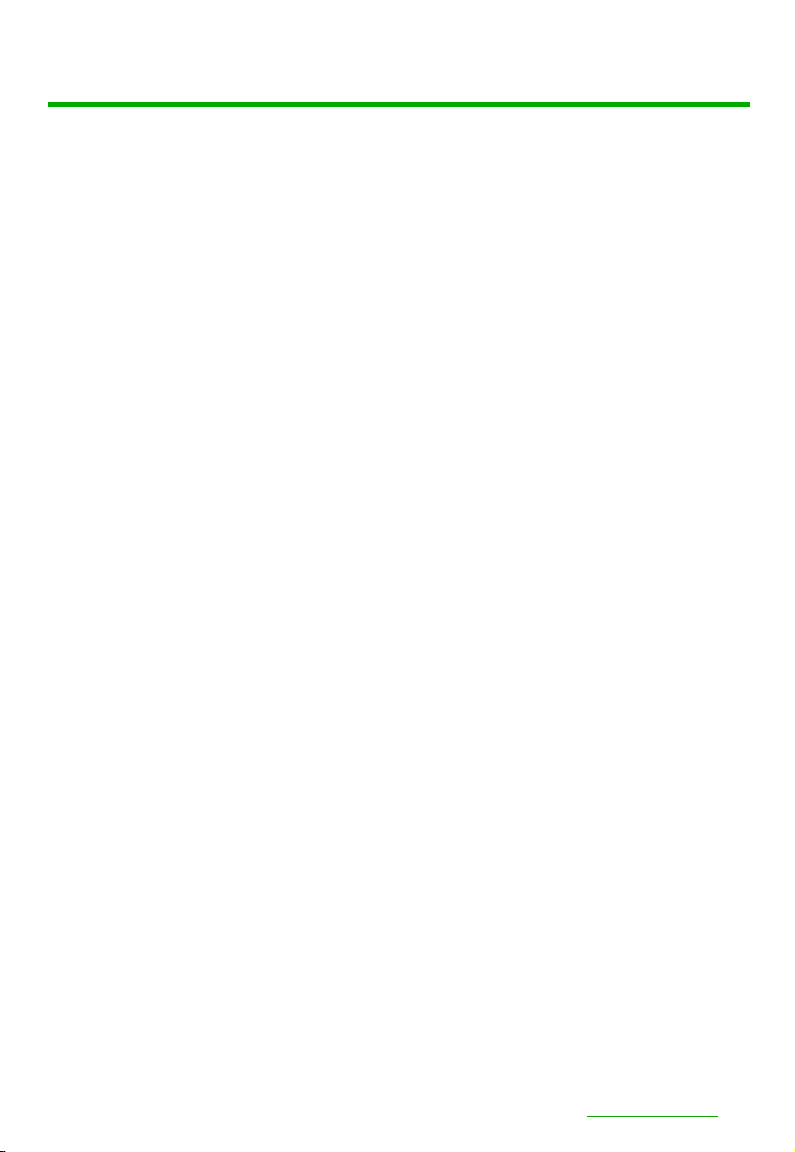
AC-EX70-444-KIT
■IR Connections to AC-EX70-444-R (Receiver)
pg. 12
AVProEdge ~ 2222 E 52nd Street N Sioux Falls, SD 57104~ 1.877.886.5112 ~ +1.605.274.6055 ~ support@avproedge.com
IR IN Direct Connect (I-PASS) IR OUT Emitter (Non-Flashing)
IR IN w/ Receiver Eye ("IR-EYE" MODE)
IR IN (IR-EYE Only) IR OUT Emitter (Non-Flashing)
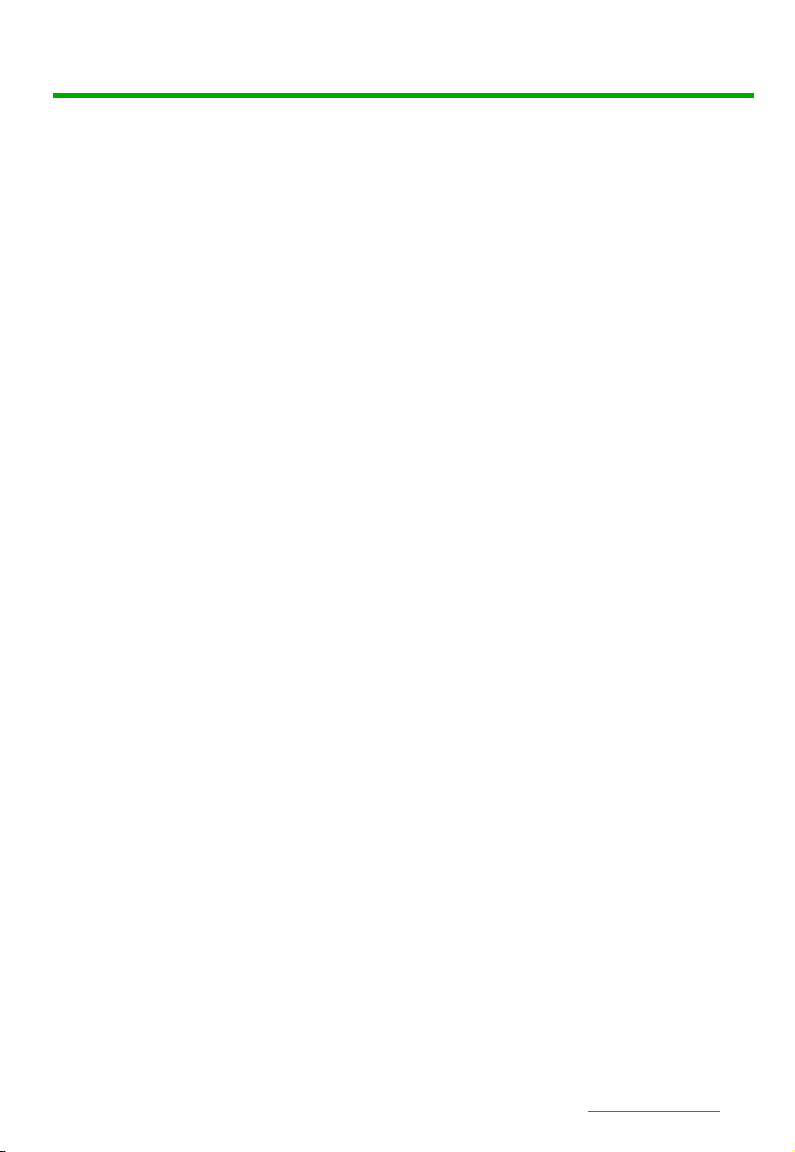
AC-EX70-444-KIT
■Audio Extraction on AC-EX70-RNE
A feature that is always active on the AC-EX70-444 (Tx and Rx) is
Audio Extraction. This feature extracts PCM Audio (2ch) from the
source device in order to be run to a separate amplifier or AVR. BOTH
of the audio ports are always active (on Tx & Rx). NOTE - These
ports ONLY work if the source is 2ch. If downmixing is needed, check
out AC-ADM-AUHD or AC-ADM-COTO.
To use the ports:
1. Simply plug a 3 pin terminal block into the port on the Tx or Rx
(both are always active) and make your own cable assembly.
2. There is an option to buy pre-made unbalanced 3-pin to RCA Female
cables from www.avprostore.com
NOTE: The source device needs to output PCM audio in order for the
feature to work. This can be done by using the on-board EDID
management or setting the source as such.
■Audio Extraction Routing Diagram
pg. 13
AVProEdge ~ 2222 E 52nd Street N Sioux Falls, SD 57104~ 1.877.886.5112 ~ +1.605.274.6055 ~ support@avproedge.com
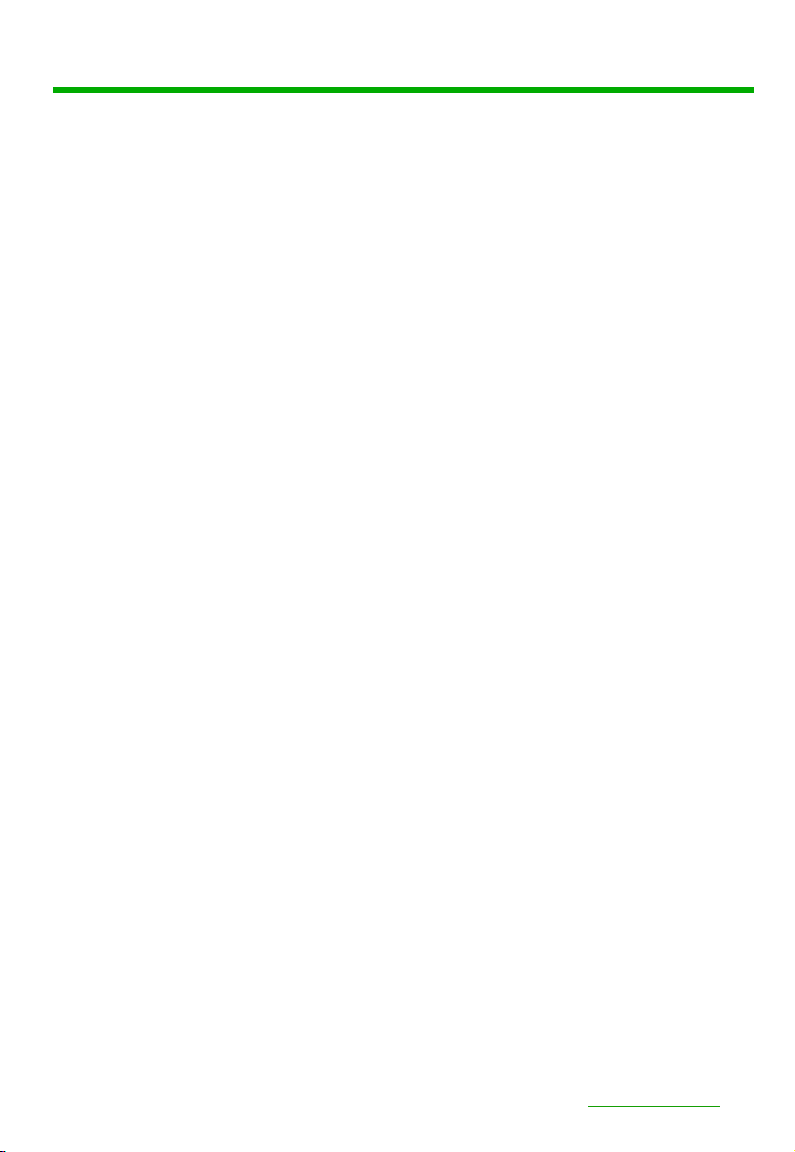
AC-EX70-444-RNE
■Stereo Cable Preparation
NOTE: Pre-made audio cables can be purchased
from www.avprostore.com. The part number is:
AC-CABLE-3PIN-2CH.
pg. 14
AVProEdge ~ 2222 E 52nd Street N Sioux Falls, SD 57104~ 1.877.886.5112 ~ +1.605.274.6055 ~ support@avproedge.com

•Use the power supplies provided. If an alternate supply is required,
check voltage, polarity and that it has sufficient power to supply the
device it is connected to.
•Do not operate these products outside the specified temperature
and humidity range given in the above specifications.
•Ensure there is adequate ventilation to allow this product to operate
efficiently.
•Repair of the equipment should only be carried out by qualified
professionals as these products contain sensitive components that
may be damaged by any mistreatment.
•Only use this product in a dry environment. Do not allow any liquids
or harmful chemicals to come into contact with these products.
•Clean this unit with a soft, dry cloth. Never use alcohol, paint thinner
or benzene to clean this unit.
Maintenance
To ensure reliable operation of this product as well as protecting the
safety of any person using or handling this device while powered, please
observe the following instructions.
pg. 15
AVProEdge ~ 2222 E 52nd Street N Sioux Falls, SD 57104~ 1.877.886.5112 ~ +1.605.274.6055 ~ support@avproedge.com
•The DC power supply cord or AC adaptor has been damaged
•Objects or liquids have gotten into the unit
•The unit has been exposed to rain
•The unit does not operate normally or exhibits a marked change in
performance
•The unit has been dropped or the housing damaged
Damage Requiring Service
The unit should be serviced by qualified service personnel if:
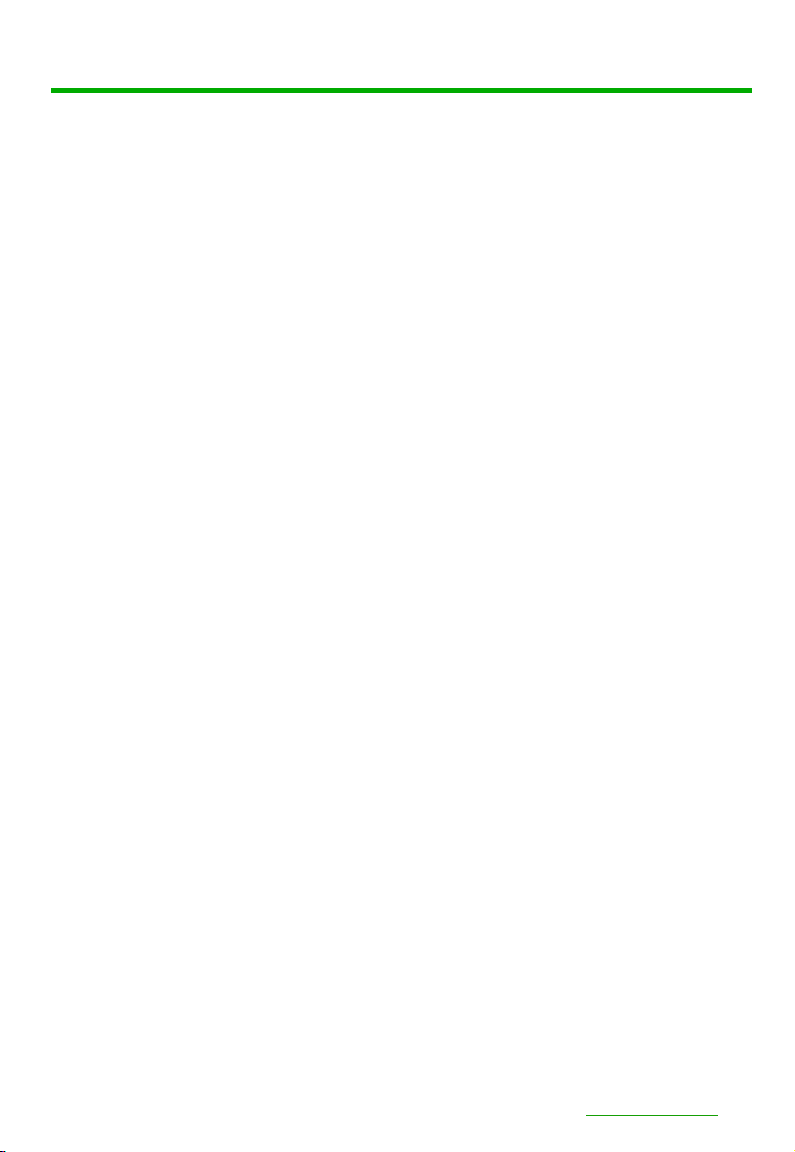
Support
Should you experience any problems while using this product, first, refer to the
Troubleshooting section of this manual before contacting Technical Support.
When calling, the following information should be provided:
pg. 16
AVProEdge ~ 2222 E 52nd Street N Sioux Falls, SD 57104~ 1.877.886.5112 ~ +1.605.274.6055 ~ support@avproedge.com
•Product name and model number
•Product serial number
•Details of the issue and any conditions under which the issue is
occurring
Warranty
If your product does not work properly because of a defect in materials or
workmanship, AVProEdge (referred to as “the warrantor”) will, for the length
of the period indicated as below, (Parts/Labor (10) Years), which starts with
the date of original purchase (“Limited Warranty period”), at its option either
(a) repair your product with new or refurbished parts, or (b) replace it with a
new or a refurbished product. The decision to repair or replace will be made
by the warrantor. During the “Labor” Limited Warranty period there will be no
charge for labor. During the “Parts” warranty period, there will be no charge
for parts. You must mail-in your product during the warranty period. This
Limited Warranty is extended only to the original purchaser and only covers
product purchased as new. A purchase receipt or other proof of original
purchase date is required for Limited Warranty service.
This warranty extends to products purchased directly from AVPro or an
authorized dealer. AVPro is not liable to honor this warranty if the product has
been used in any application other than that for which it was intended, has
been subjected to misuse, accidental damage, modification or improper
installation procedures, unauthorized repairs or is outside of the warranty
period. Please direct any questions or issues you may have to your local dealer
before contacting AVPro.
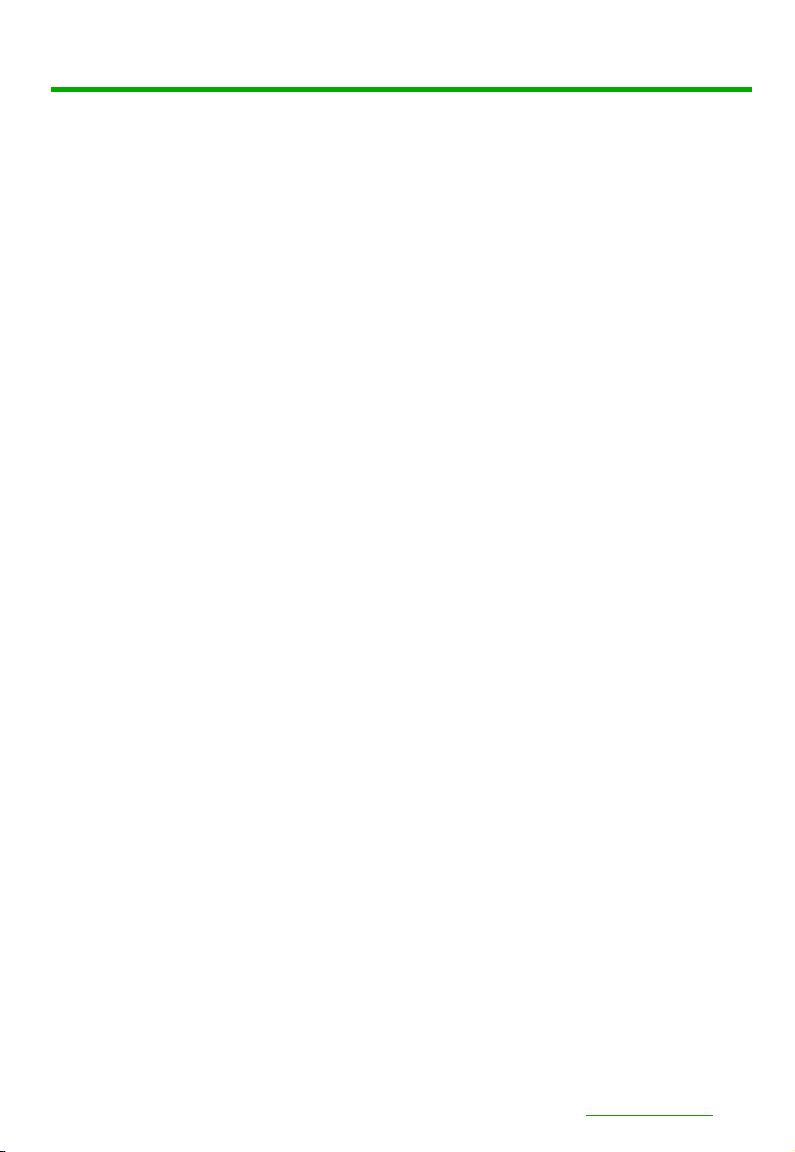
Troubleshooting
pg. 17
AVProEdge ~ 2222 E 52nd Street N Sioux Falls, SD 57104~ 1.877.886.5112 ~ +1.605.274.6055 ~ [email protected]
•Verify Power - Pg.7
oVerify POE Switch is correct - Pg.8
•Verify Connections - Check that all cables are properly connected
oRX Indicator Troubleshooting Lights - Pg.7 & 8
•Sync Issues - Try enabling CASCADE MODE - Pg.8
•Extracted Audio Issues - Pg.13 & 14
oVerify Source is set to output 2ch PCM
Note: This unit does NOT downmix
•IR Issues - Verify correct connections - P.11 & 12
oVisibly flashing Emitters may not function properly, try the
IR Cables that come in the box
•Still having issues, contact us
oSupport Direct - +1-605-977-3477
oAll inquiries - +1-605-274-6055
oSubmit a support request ticket
https://support.avproedge.com/hc/en-us/requests/new
AC-EX40-444-RNE
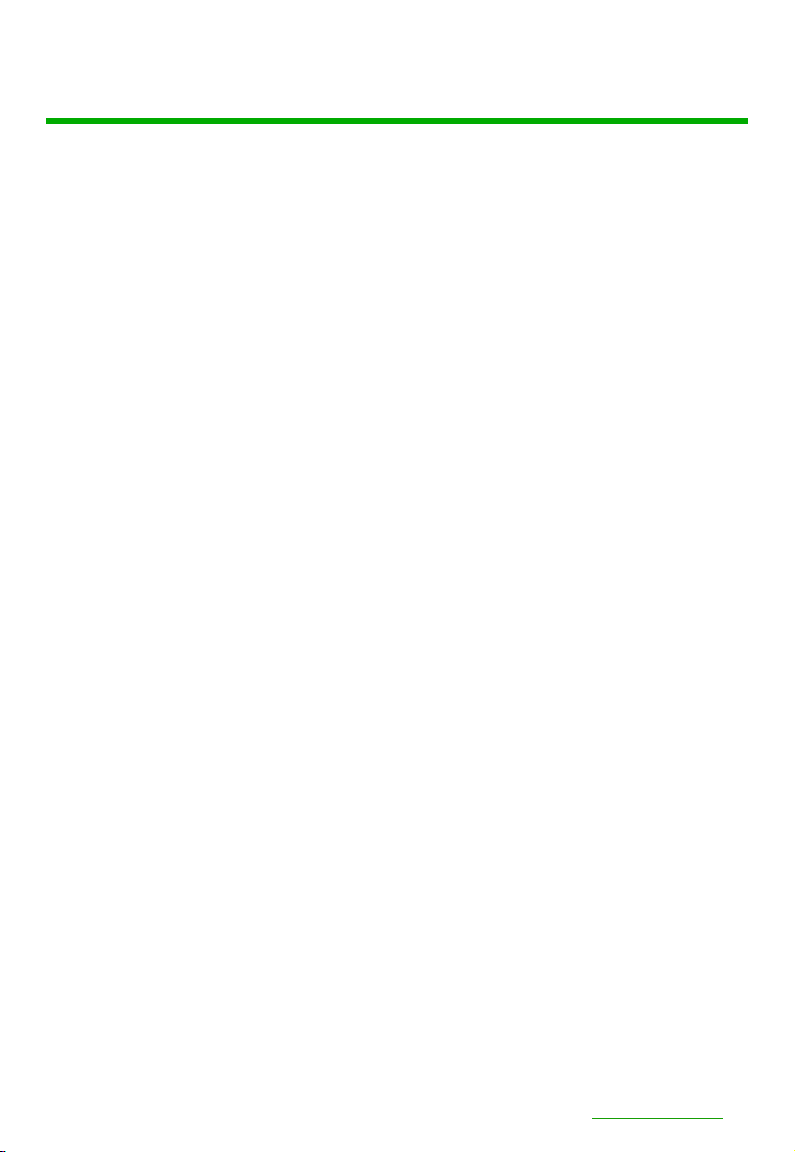
_____________________________________________
_____________________________________________
_____________________________________________
_____________________________________________
_____________________________________________
_____________________________________________
_____________________________________________
_____________________________________________
_____________________________________________
_____________________________________________
_____________________________________________
_____________________________________________
_____________________________________________
_____________________________________________
_____________________________________________
_____________________________________________
_____________________________________________
_____________________________________________
_____________________________________________
_____________________________________________
_____________________________________________
_____________________________________________
_____________________________________________
_____________________________________________
_____________________________________________
_____________________________________________
_____________________________________________
pg. 18
AVProEdge ~ 2222 E 52nd Street N Sioux Falls, SD 57104~ 1.877.886.5112 ~ +1.605.274.6055 ~ support@avproedge.com
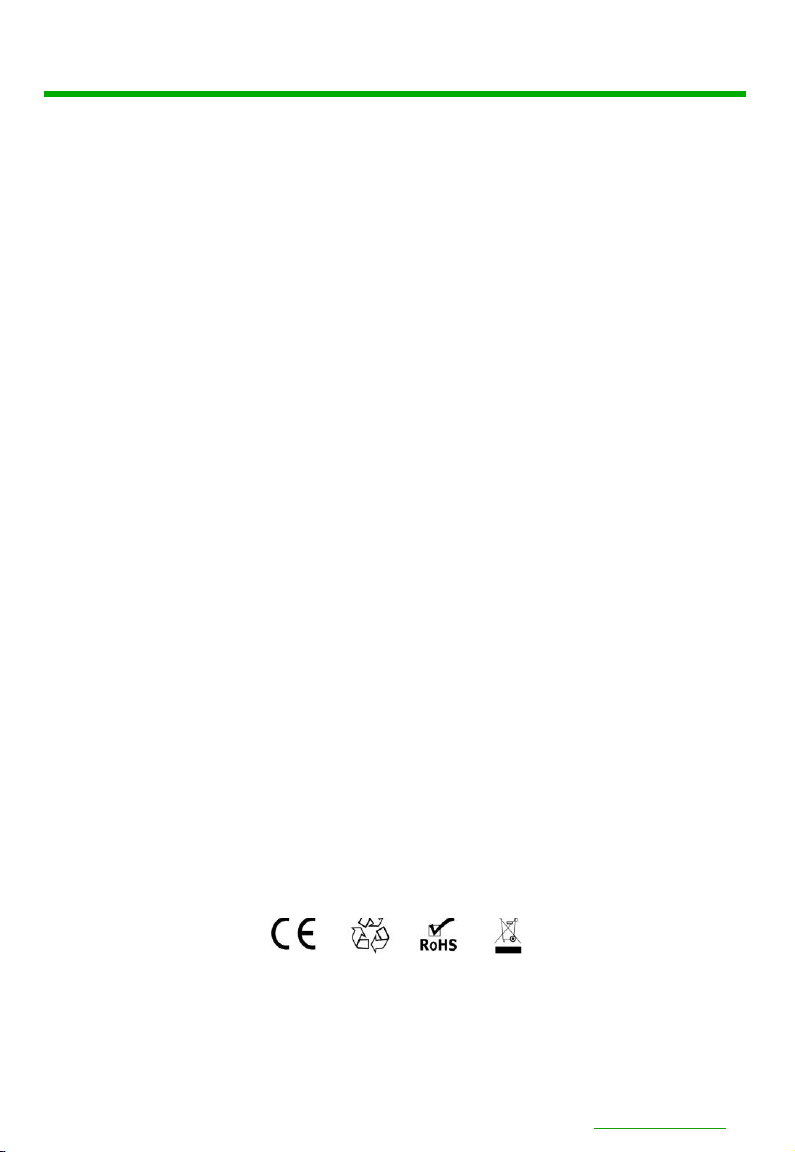
Thank you for choosing AVProEdge!
Please contact us with any questions. We are happy
to be of service!
AVProEdge
2222 E 52nd Street N ~ Sioux Falls, SD 57104
1-877-886-5112 ~ 605-274-6055
support@avproedge.com
pg. 19
AVProEdge ~ 2222 E 52nd Street N Sioux Falls, SD 57104~ 1.877.886.5112 ~ +1.605.274.6055 ~ support@avproedge.com
Other manuals for AC-EX70-444-RNE
1
Table of contents
Other AVPro Edge Receiver manuals