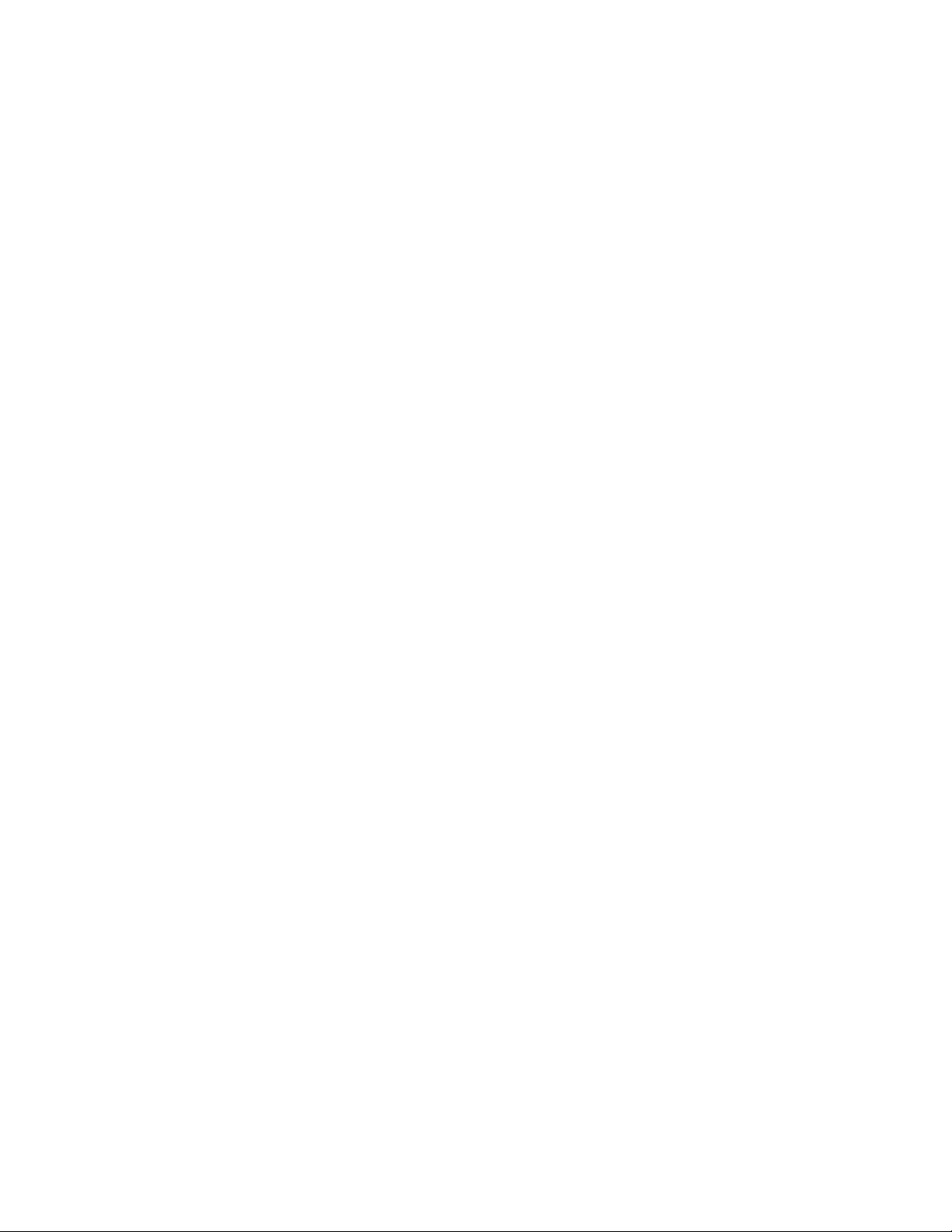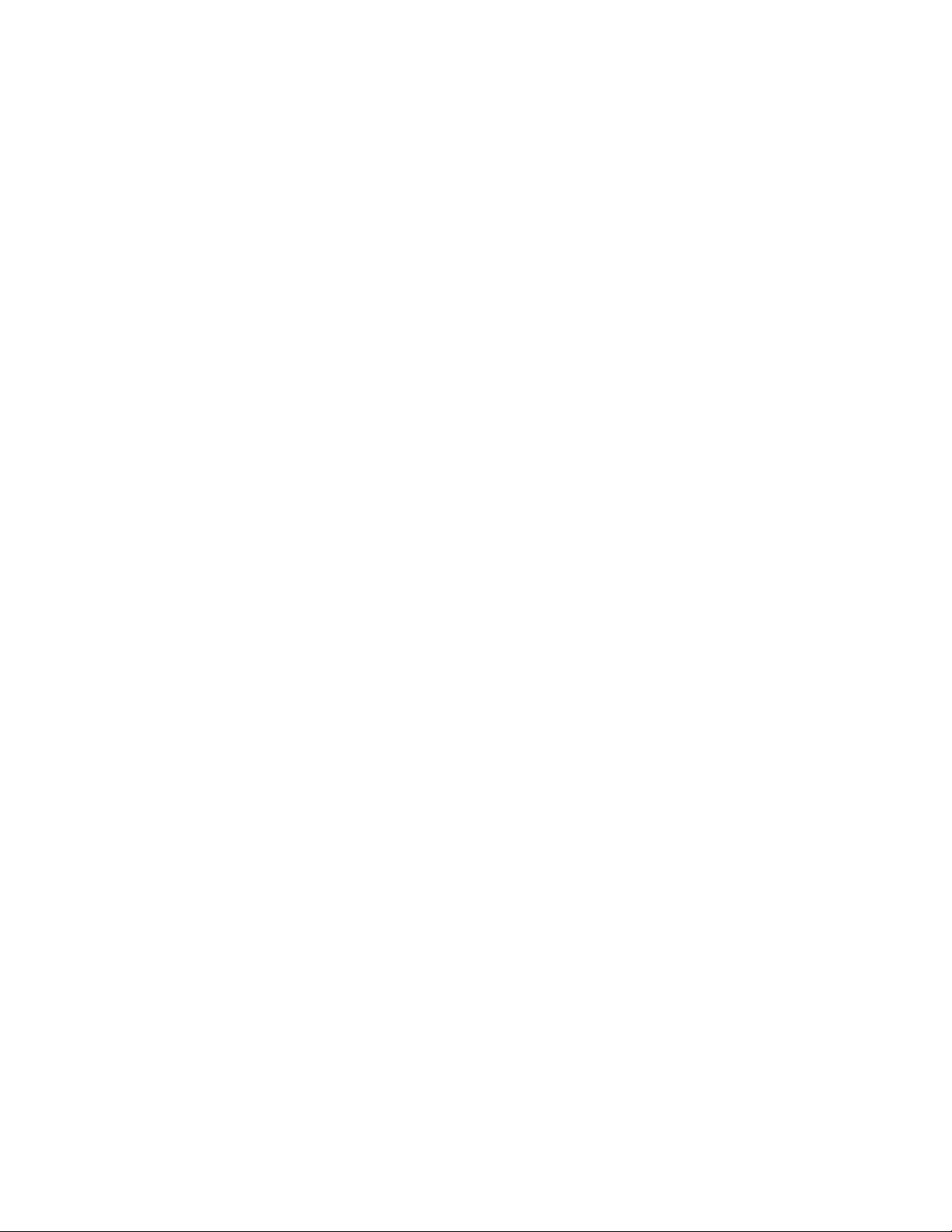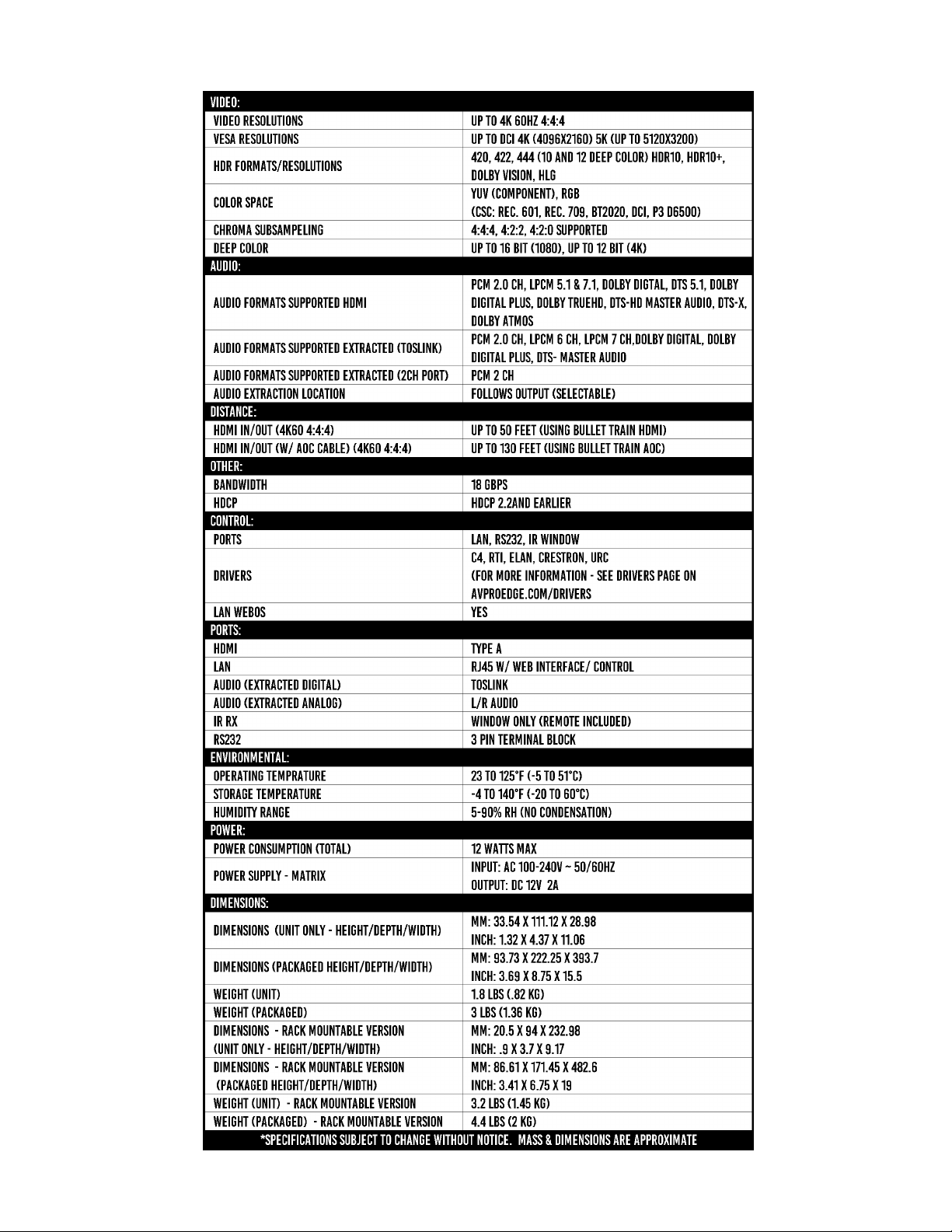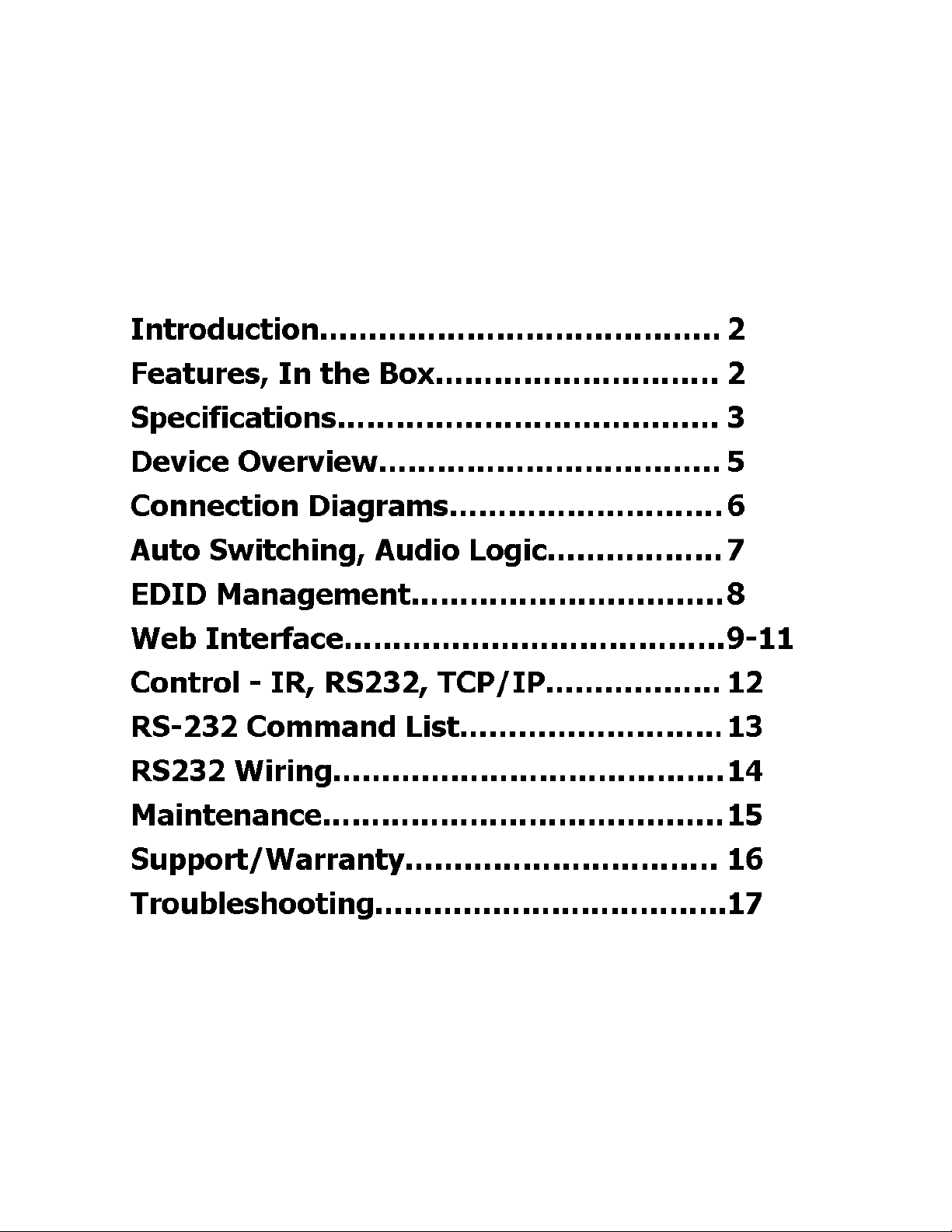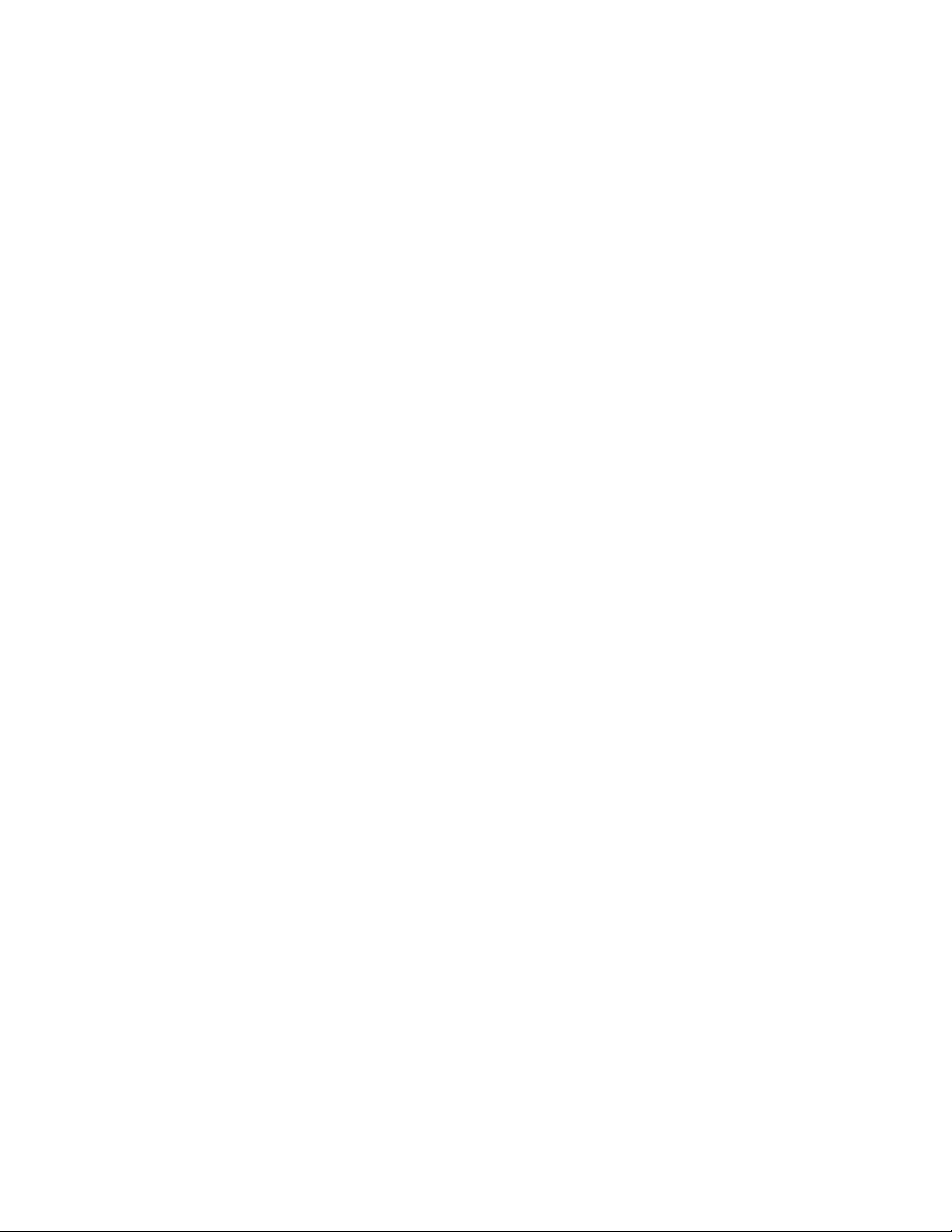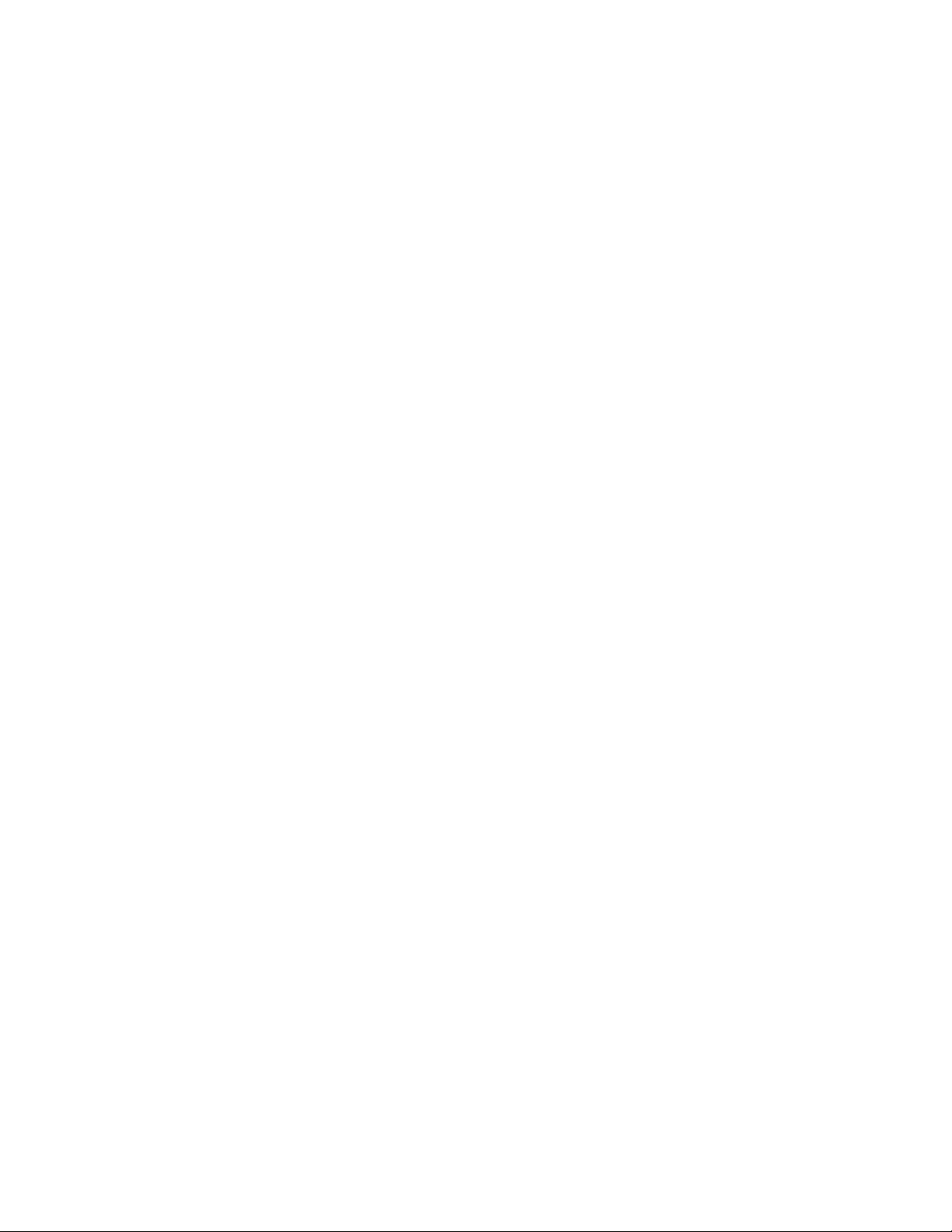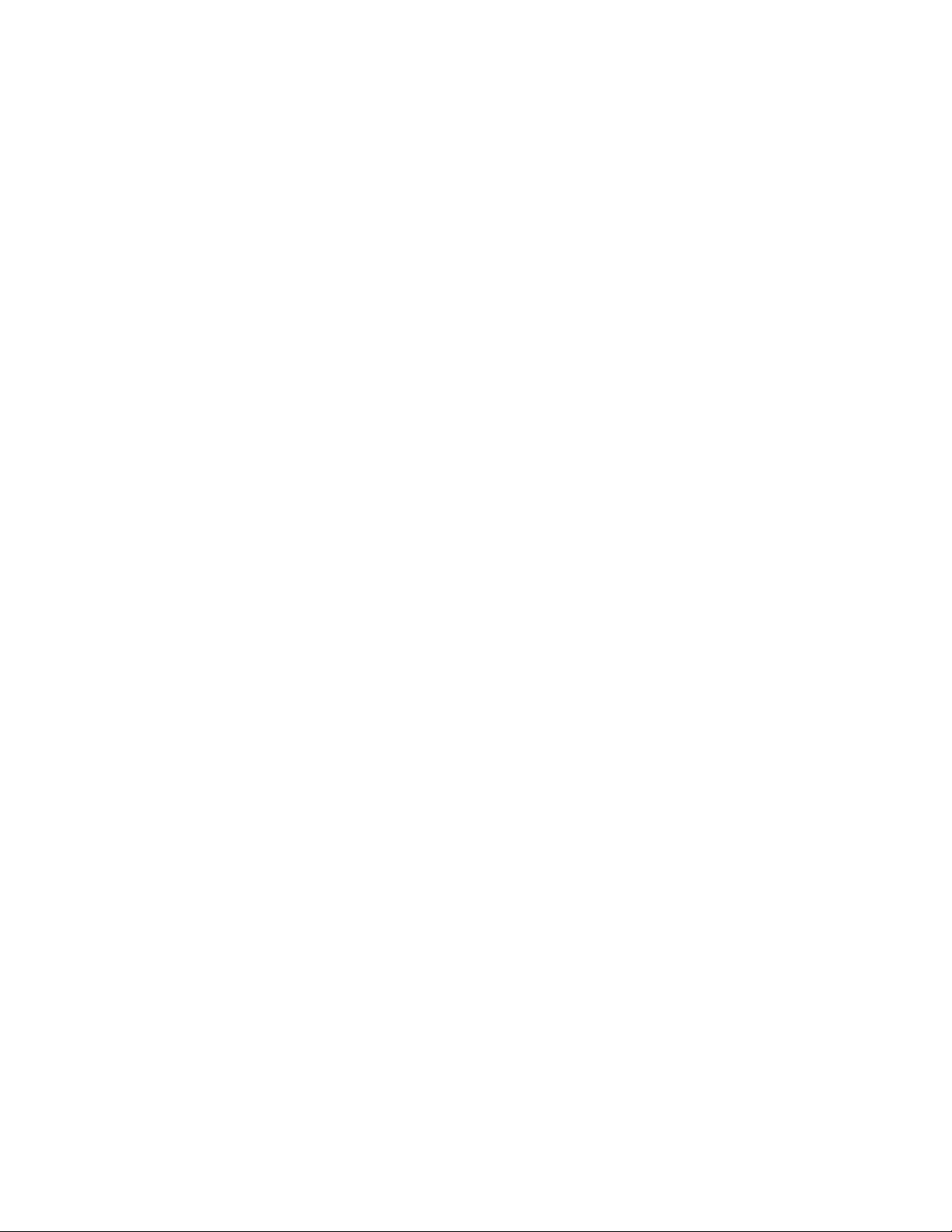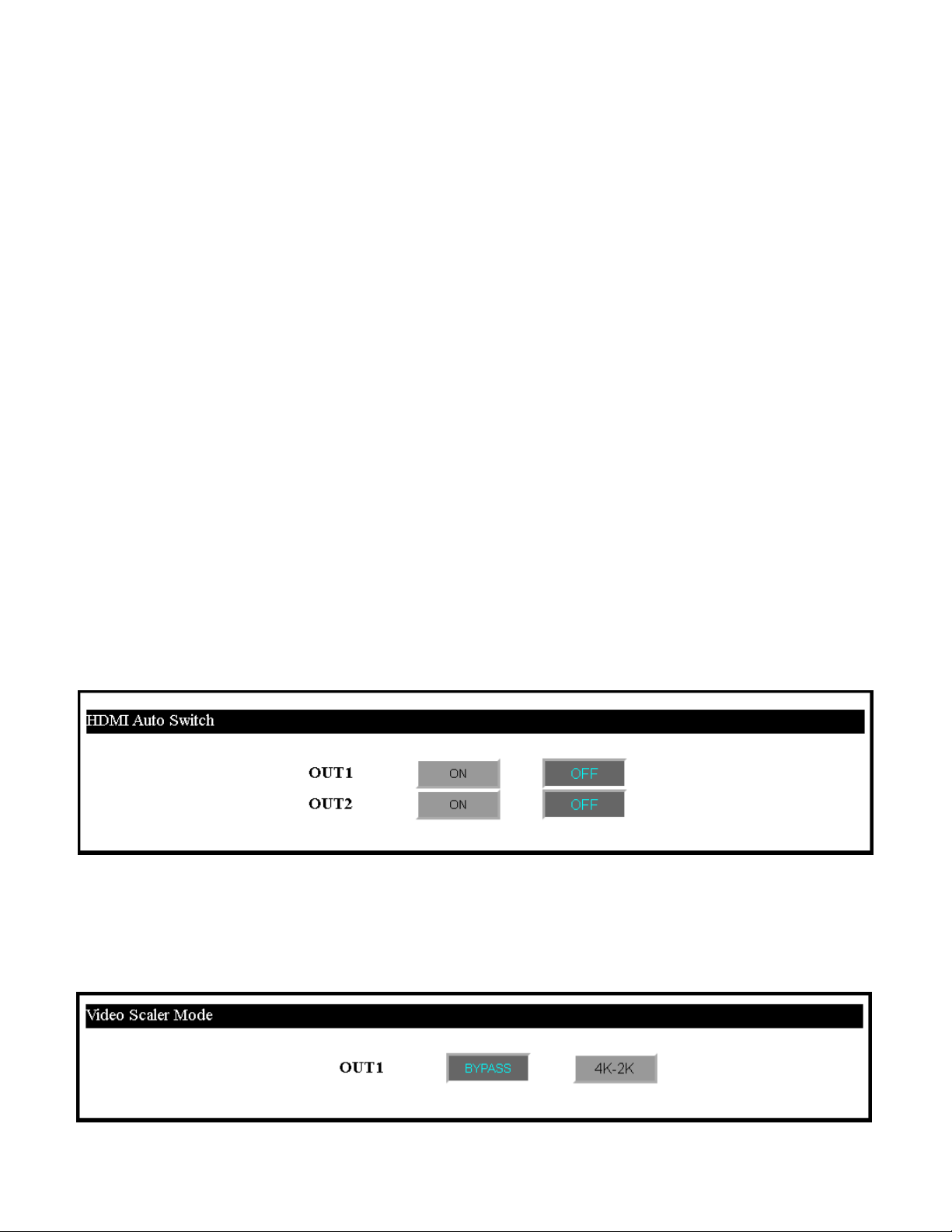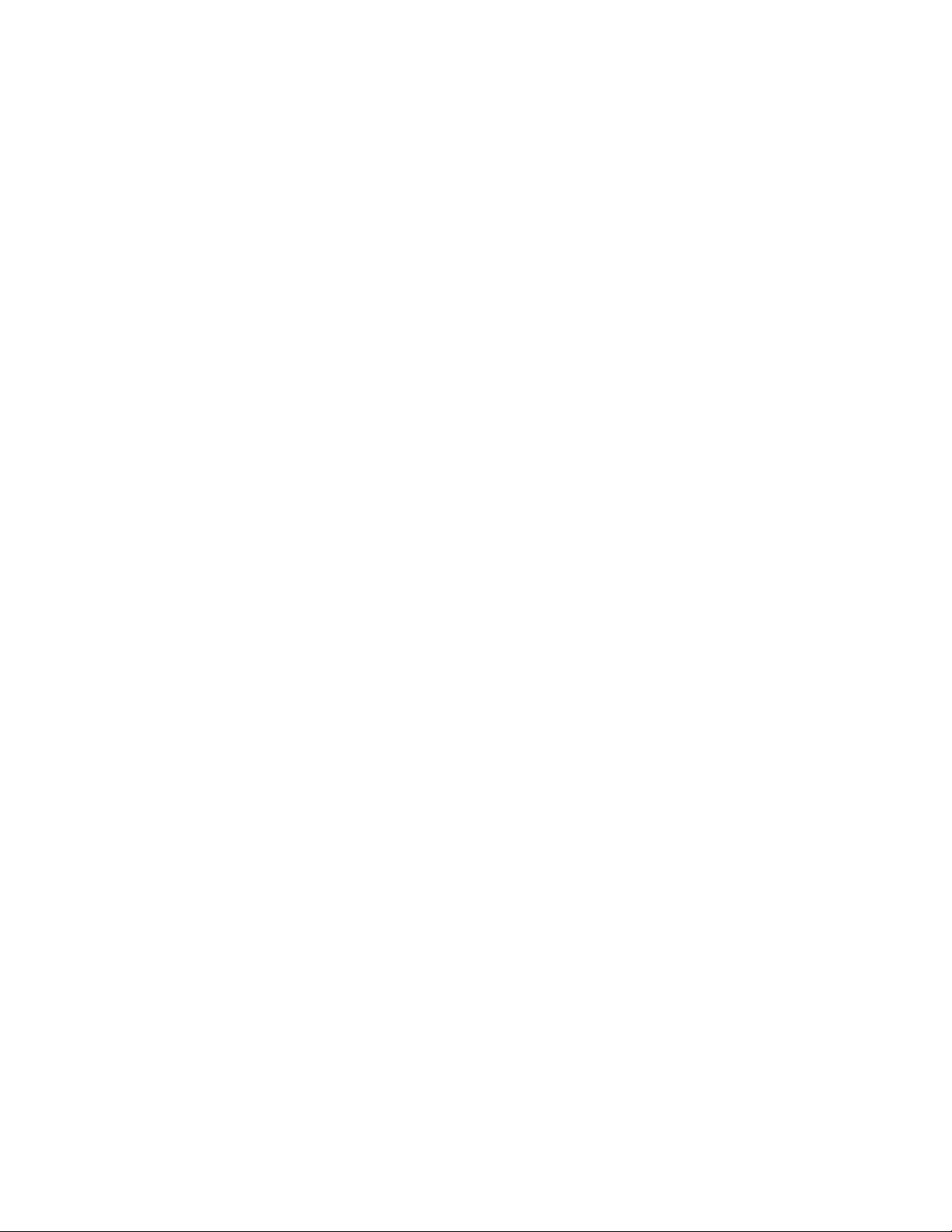
Features:
•HDMI 2.0(a/b)
•18Gbps Bandwidth Support
•4K60 4:4:4 Support
•Full HDR Support (HDR 10 & 12 Bit)
•Dolby Vision, HDR10+ and HLG Support
•HDCP 2.2 (and all earlier versions supported)
•4K > 1080p Down Scaler (Out 1) for mixed systems
•Perfect AVR Bypass deliver 18Gbps to Display and
uncompressed audio to AVR
•Advanced EDID Management
•IR, RS-232 and LAN Control Options
•Digital Toslink Out (7CH PCM, DD, DD+, DTS, DTS-MA)
•Balanced Analog Out (2CH PCM)
•Driver Support for Crestron, C4, RTI, ELAN and more
•Extracted Audio Supports DD+, DTS Master Audio on
Toslink
•Extracted Audio bound to output 1 or 2
•AVR Mirror Mode - Mirrored Outputs
Easy to use:
•
Install in seconds
•
Feature rich
•
Powerful EDID management
•
Front Panel Control
•
IR Remote
•
IR & RS-232 Control
•
LAN Control
In The Box:
•
AC-MX82-AUHD or AC-MX82-AUHD-RM
Matrix Switch
•
IR Remote Control
•
12V Locking Power Supply
•
3-Pin Terminal Block
•
Mounting Ears
Quick Installation:
1.
Connect the HDMI input sources (Blu-ray, Set Top Box, etc...) to the AC-MX82-AUHD.
2.
Connect the HDMI output devices (AVR, Display, Distribution Amplifier, Extender) to the AC-MX82-AUHD.
3.
Power on the sources.
4.
Connect the power supply into the AC-MX82-AUHD.
5.
Turn on output devices/displays.
6.
Use the front panel controls, supplied IR remote or free LAN (IP: 192.168.001.239) to control the matrix.
The AC-MX82-AUHD is a true 8x2 HDMI matrix switch. Supporting HDMI 2.0(a/b), HDCP 2.2, up to 4K video resolution,
and up to 18 Gbps bandwidth. This switch allows any source (Blu-ray, UHD Blu-ray, satellite receiver, game consoles,
PCs, etc ... ) to be shown on any of the connected displays. This matrix equalizes and amplifies the output to ensure the
HDMI signal can be transmitted through long HDMI cables without loss of quality.
The AC-MX82-AUHD is ideal for bypassing AVR's that do not support full 18Gbps. You can bypass uncompressed HDMI
to the display while running down-scaled video into a legacy AVR. Only video is reduced and audio remains
untouched, making it an ideal component for systems where high bit rate audio is critical.
Conference room all-star. The auto-switching feature makes this unit an ideal, affordable, component for any
conference room system. Ideal for feeding a video signal into a video conferencing codec with very little setup.
This is an ideal solution for digital entertainment centers, HDTV retail, show sites, data centers, schools, conference and
training centers and more!
AC-MX82-AUHD/AC-MX82-AUHD-RM