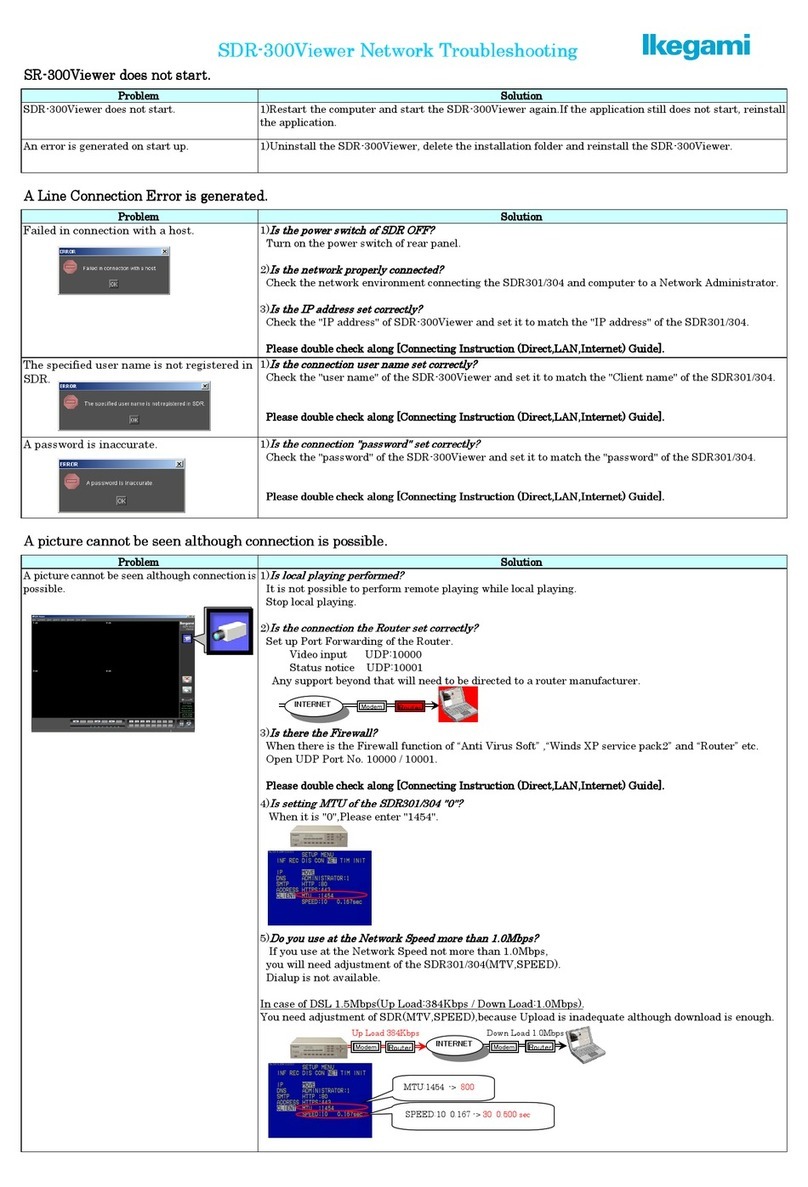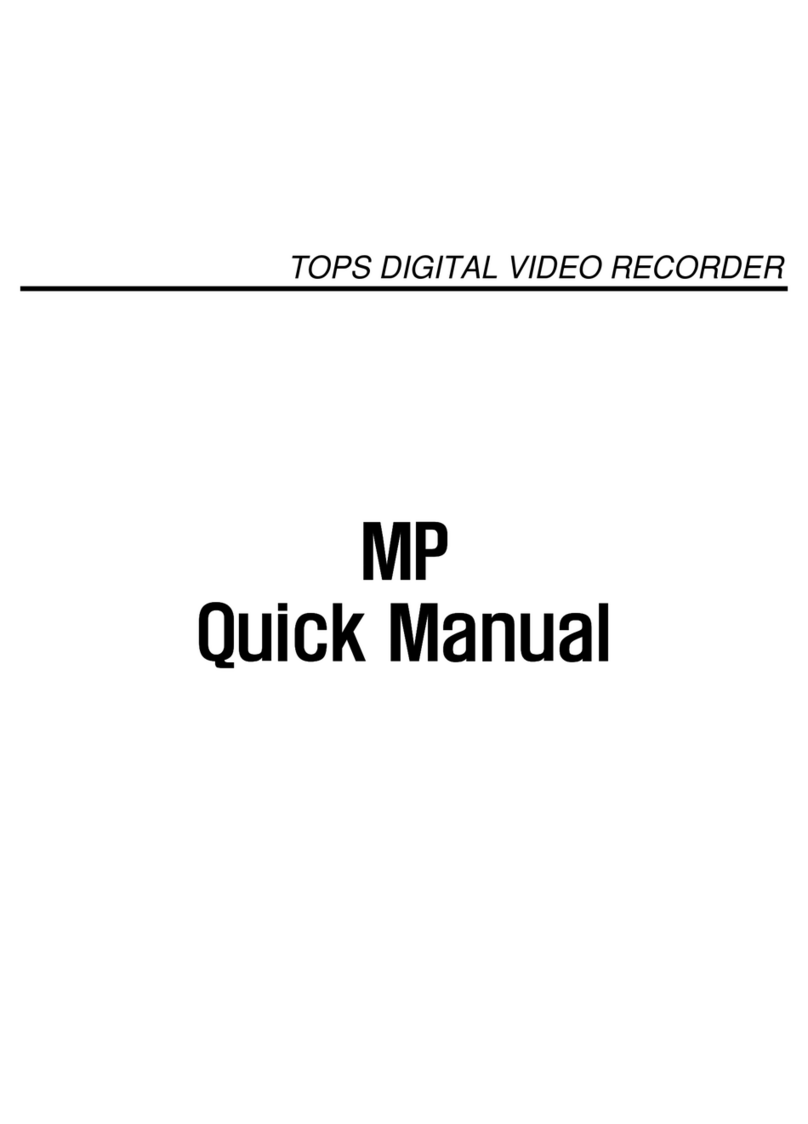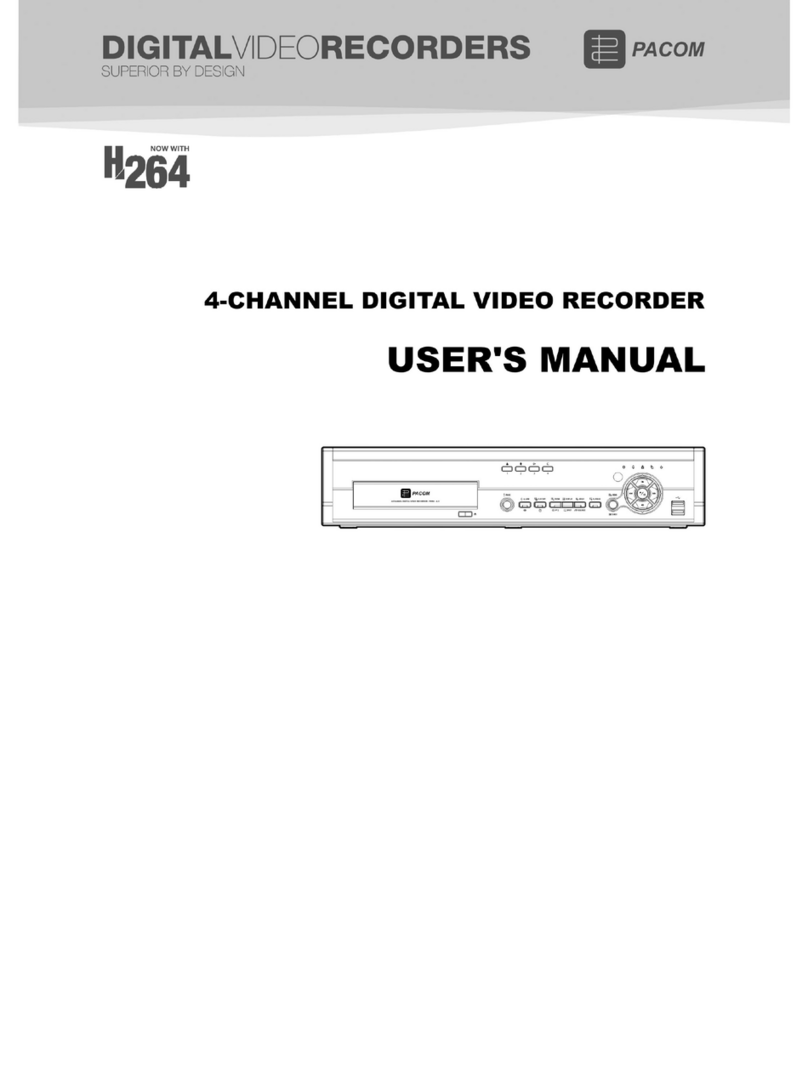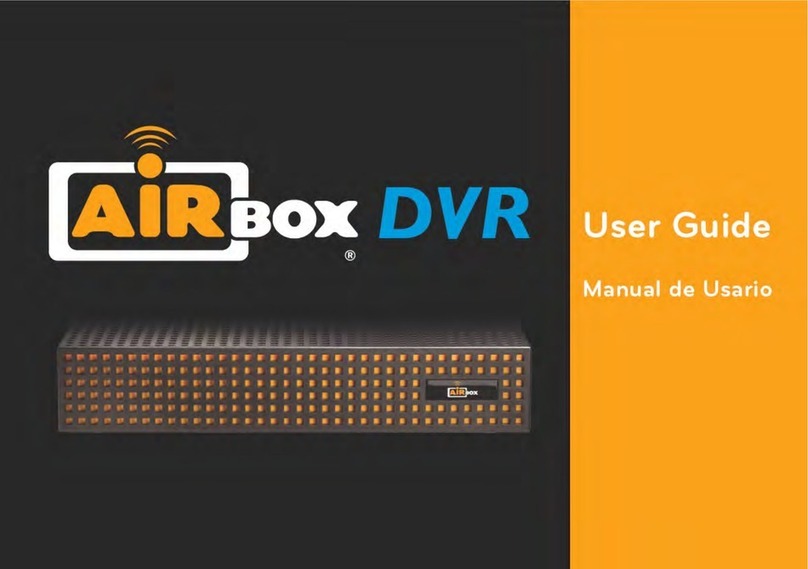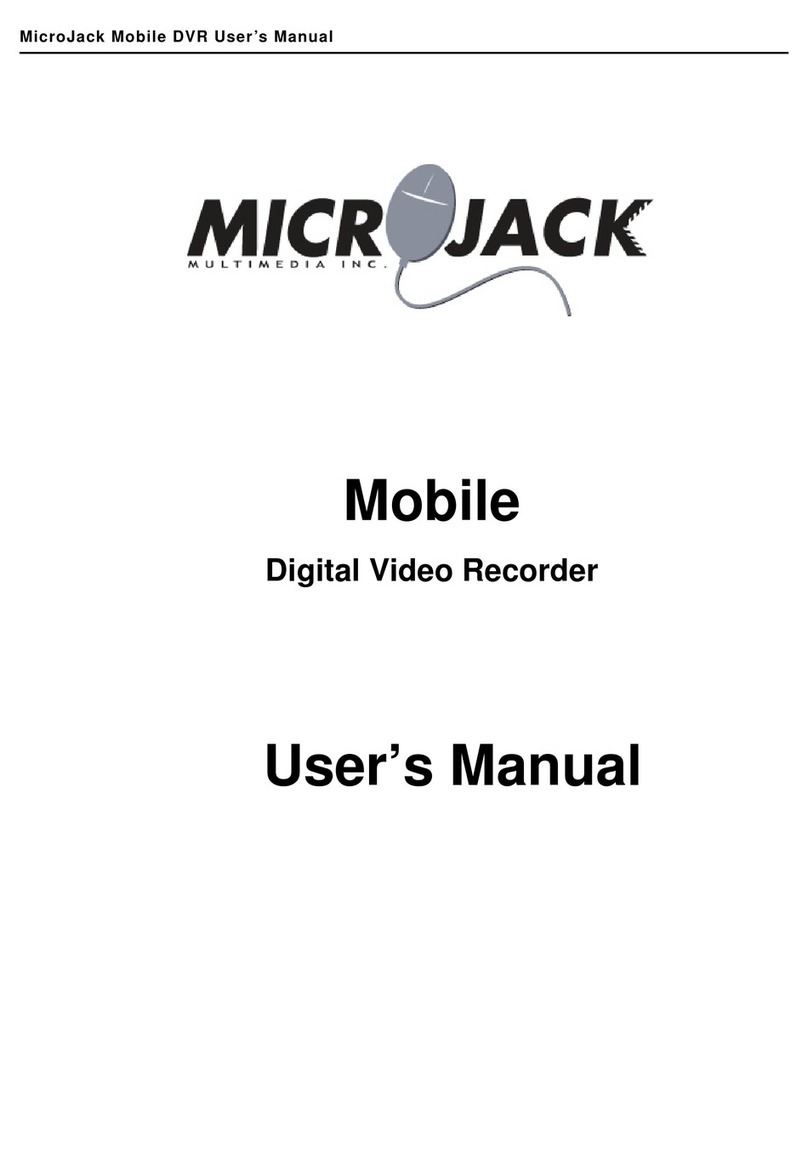AVS Digital Video Recorder User manual

USER’S QUICK GUIDE
•This is the quick manual. You should read the main manual thoroughly in order to
control DVR properly.
AVS Ultra
DVR Quick Manual
2
/
30
Table of Contents
Terminal Guide····························································· 3
System Starting····························································· 6
Resolution Setup··························································· 7
Motion Recording Setup ··············································· 8
Search ·········································································· 11
Backup Data ································································· 18
Web DVR ····································································· 26
System Recovery ·························································· 28
Recording Time Table··················································· 29

AVS Ultra
DVR Quick Manual
3
/
30
Terminal Guide (Ultra 4ch & Matrix 2ch)
* Matrix card is optional.
Video 1-4ch (Red)
Audio 1
-
4ch (White
)
VGA Monitor
Audio 2 ch
Audio 1 ch
Video 2 ch
Video 1 ch
Red cable is for
video signal
Capture Card
Matrix
Card
DVR Back Panel
Red? or White?
AVS Ultra
DVR Quick Manual
4
/
30
Terminal Guide (Ultra 8ch & Matrix 2ch)
* Matrix card is optional.
Video 1-4ch (Red)
Audio 1-4ch (White)
VGA Monitor
Audio 2 ch
Audio 1 ch
Video 2 ch
Video 1 ch
DVR Back Panel
Capture Card
Matrix
Card
Video 5-8ch (Red)
Audio 5-8ch (White)

AVS Ultra
DVR Quick Manual
5
/
30
Terminal Guide (Ultra 16ch & Matrix 4ch)
* Matrix card is optional.
Video 1-8ch (Red)
Audio 1
-
2ch (White)
VGA
Monitor
Audio 1
-
4 ch
Video 1
-
4 ch
Red : Video signal / White : Audio signal.
If you do not use the audio function,
You don’t worry about audio cable.
DVR Back Panel
Capture Card
Matrix
Card
Video 9-16ch (Red)
Audio
3
-
4
ch (White)
Audio 5-16ch (White)
Audio Cable Port
Red?
White?
AVS Ultra
DVR Quick Manual
6
/
30
Starting System
This guide will help you to control DVR quickly. Please, be advised that this manual is only quick
guide. You should read the main manual in order to control DVR correctly. When DVR system starts,
you will see a screen below.
Main Screen
* If you can’t see main screen, please click (DVR Server) icon on the desktop, in order to
start DVR system.

AVS Ultra
DVR Quick Manual
7
/
30
Resolution (CIF) Setup
Click “DVR Board work mode setup”. You can select detail options.
According to your system specification, you probably see different options below
Video Card Setup
--- If you are not familiar with this option, please do not change anything. ----
AVS Ultra
DVR Quick Manual
8
/
30
Motion Recording Setup
* Default Recording Mode: Motion
1.Click “SETTING”
2.Click
“CAMERAS”

AVS Ultra
DVR Quick Manual
9
/
30
4.Click
“Motion Record”
3.Select
“
Cam
era
”
5.Click Time Range, and Drag
6. Click “Copy”
7.Click
When you click,
copy, this setup
will apply to all
cameras
AVS Ultra
DVR Quick Manual
10
/
30
8.Check this icon
Motion Setup

AVS Ultra
DVR Quick Manual
11
/
30
Search
Main Screen
Playback Screen
1. Click “Playback”
AVS Ultra
DVR Quick Manual
12
/
30
(White: recorded / Yellow: current date / Gray: not recorded)
2. Click “DATE”
What is this
color for?
White colored number means
you have recorded files on that
day
.
3. Select date in the
calendar

AVS Ultra
DVR Quick Manual
13
/
30
(Yellow: available channel)
For example, if you installed three cameras, you can see the picture below.
4. Click “CAMERAS”
If you have 3 cameras
connected to the DVR,
You can only see 3 channels
Two different
colors???
AVS Ultra
DVR Quick Manual
14
/
30
Click camera that you want to see. For example, click number 3. After few seconds,
you will see recorded files.
You can also choose the files in order to see from files. Click (FILES)
5. Click “3”
6. Screen 1 shows camera #3
7. Select time range
Click Files

AVS Ultra
DVR Quick Manual
15
/
30
All Channel Playback
Main Screen
Playback Screen
1. Click “Playback”
AVS Ultra
DVR Quick Manual
16
/
30
2. Click “DATE”
4. Click “Play All Cameras”
3. Click “DATE” that
you want to playback

AVS Ultra
DVR Quick Manual
17
/
30
Instant Playback
* Instant playback: Click right key of mouse on a channel, while DVR is working.
Main Screen
1. Mouse Right Click “Playback”
2. Click “Instant Playback”
AVS Ultra
DVR Quick Manual
18
/
30
Backup Data (Calendar Search)
Main Screen
1. Click “Playback”
2. Click “DATE”

AVS Ultra
DVR Quick Manual
19
/
30
Playback Screen
4. Click “Backup”
3. Click “DATE” that
you want to backup
5. Click “Create
file Clip
”
AVS Ultra
DVR Quick Manual
20
/
30
6. Select Camera 7. Choose save path
10. Decide starting point
9. Move cursor, and
decide where backup
file will start
11. Decide ending point
8. Double click time range

AVS Ultra
DVR Quick Manual
21
/
30
13. Enter file name
12. Click “Save to Disk”
AVS Ultra
DVR Quick Manual
22
/
30
Backup Data (Manual Backup)
Main Screen
Playback Screen
1. Click “Playback”
2. Click “Backup
by Time”

AVS Ultra
DVR Quick Manual
23
/
30
3. When you click check button after you put all information, it will show the data size after
few seconds.
4. Click “Burn CD”
AVS Ultra
DVR Quick Manual
24
/
30
View Backup File (CD Burning)
* Keep in mind that first you need to create backup files by following previous steps (page
18). This function differs from search function.
Main Screen
Playback Screen
1. Click “Playback”
2. Click “View
backup file”

AVS Ultra
DVR Quick Manual
25
/
30
3. Select Camera 4. Choose backup drive
You need to
verify where your
backup file is
5. Double click file
6. CD Burning
AVS Ultra
DVR Quick Manual
26
/
30
Web DVR (IE Client)
The user can watch the screen by Internet Explorer.
IE client GUI
Press It will connect the DVR Server’s camera video from
Gray: Not connected;
Yellow: Connected with no recording;
Red: Connected with recording.
:

AVS Ultra
DVR Quick Manual
27
/
30
Local search:
Local search GUI as follows:
: Play control bar.
Play control buttons, they are “play”, ”pause” and “stop”.
You can download recorded files fast by using this function
Video Backup Viewer
In order to see backup files (*.mp4), you need to open video backup viewer software. Also, it is possible to
control playback speed.
Record data list
AVS Ultra
DVR Quick Manual
28
/
30
System Recovery
The System recovery tool is a like factory default setup.
When the DVR system has a problem like virus attack or abnormal working, etc, this tool will help you.
1. Reboot the DVR system
2. While the system is rebooting up, keep hitting the down arrow key on your keyboard
3. You can see the below message:
a. DVR System Starting
b. DVR System Recovery
4. Choose “DVR System Recovery”
5. The DVR system will recover the whole system by itself.

AVS Ultra
DVR Quick Manual
29
/
30
Recording Time Table
(Unit: day)
!
"
#
$
%
&
'
(
&
'
%
)
&
'
*+
&
'
,
,
#
%
-.
/
0
%
0
/
*
)
/
)
+
/
+
!
.
.
/
)
)
/
1
0
/
.
*
/
0
2
*.
-
3
3
#
0
%
/
0
0
/
1
*
/
-
%
/
0
,
,
#
)
0
/
*
4
/
1
0
/
1
*
/
)
!
0
0
/
0
+
/
*
*
/
%
%
/
+
2
*.
-
3
3
#
%
(
/
(
*
/
0
%
/
*
-
/
(
,
,
#
0
1
/
.
+
/
1
*
/
.
%
/
)
!
%
+
(
/
%
%
(
/
.
1
/
0
)
/
*
+
2
*.
-
3
3
#
%
%
/
4
%
/
.
-
/
4
-
/
.
,
,
#
*
%
+
/
1
*
)
/
1
%
0
/
+
1
/
-
!
%
%
0
/
+
%
+
/
*
4
/
%
+
/
4
2
.
-
-
3
3
#
)
0
/
(
(
/
-
+
/
-
*
/
4
,
,
#
%
*
(
/
1
%
)
/
%
(
/
%
.
/
+
!
)
(
/
%
(
/
.
+
/
0
*
/
(
2
.
-
-
3
3
#
0
(
/
0
+
/
(
*
/
+
%
/
)
,
,
#
(
-
/
)
%
-
/
%
.
/
-
0
/
+
!
+
*
/
.
.
/
0
*
/
4
%
/
(
+
2
.
-
-
3
3
#
*
0
/
1
0
/
-
%
/
.
%
/
-
,
,
#
0
*+
/
)
+
-
/
)
*
-
/
0
%
0
/
.
!
%
4
%
/
0
*
%
/
+
%
-
/
4
4
/
%
2
4.
-
3
3
#
1
)
/
+
%
*
/
-
)
/
-
+
/
-
,
,
#
%
1+
/
4
*+
/
0
%
*
/
*
(
/
%
!
%
-
*
/
(
%
*
/
(
)
/
+
+
/
0
2
4.
-
3
3
#
.
4
/
(
4
/
*
0
/
)
*
/
+
,
,
#
%
*
%
/
4
%
.
/
*
4
/
)
.
/
%
!
)+
/
*
(
/
-
+
/
-
*
/
4
+
2
4.
-
3
3
#
0
)
/
%
+
/
.
*
/
0
%
/
.
,
,
#
+
0+
/
*
.
+
/
0
*
4
/
%
%
(
/
%
!
*
*
1
/
*
*
(
/
)
%
+
/
0
1
/
.
2
%
#
3
3
#
%
*
(
/
1
%
)
/
%
(
/
%
.
/
+
,
,
#
*
)
-
/
.
0
*
/
)
%
)
/
0
%
-
/
1
!
%
0
4
/
.
%
4
/
*
(
/
)
.
/
4
2
%
#
3
3
#
4
4
/
0
1
/
4
+
/
(
0
/
*
,
,
#
%
)
*
/
(
*
-
/
+
%
-
/
*
)
/
(
!
(.
/
1
%
-
/
4
.
/
+
0
/
)
+
2
%
#
3
3
#
+
(
/
0
)
/
-
0
/
-
*
/
-
* This recording time table may differ according to your environment.
This manual suits for next models
1
Table of contents
Other AVS DVR manuals