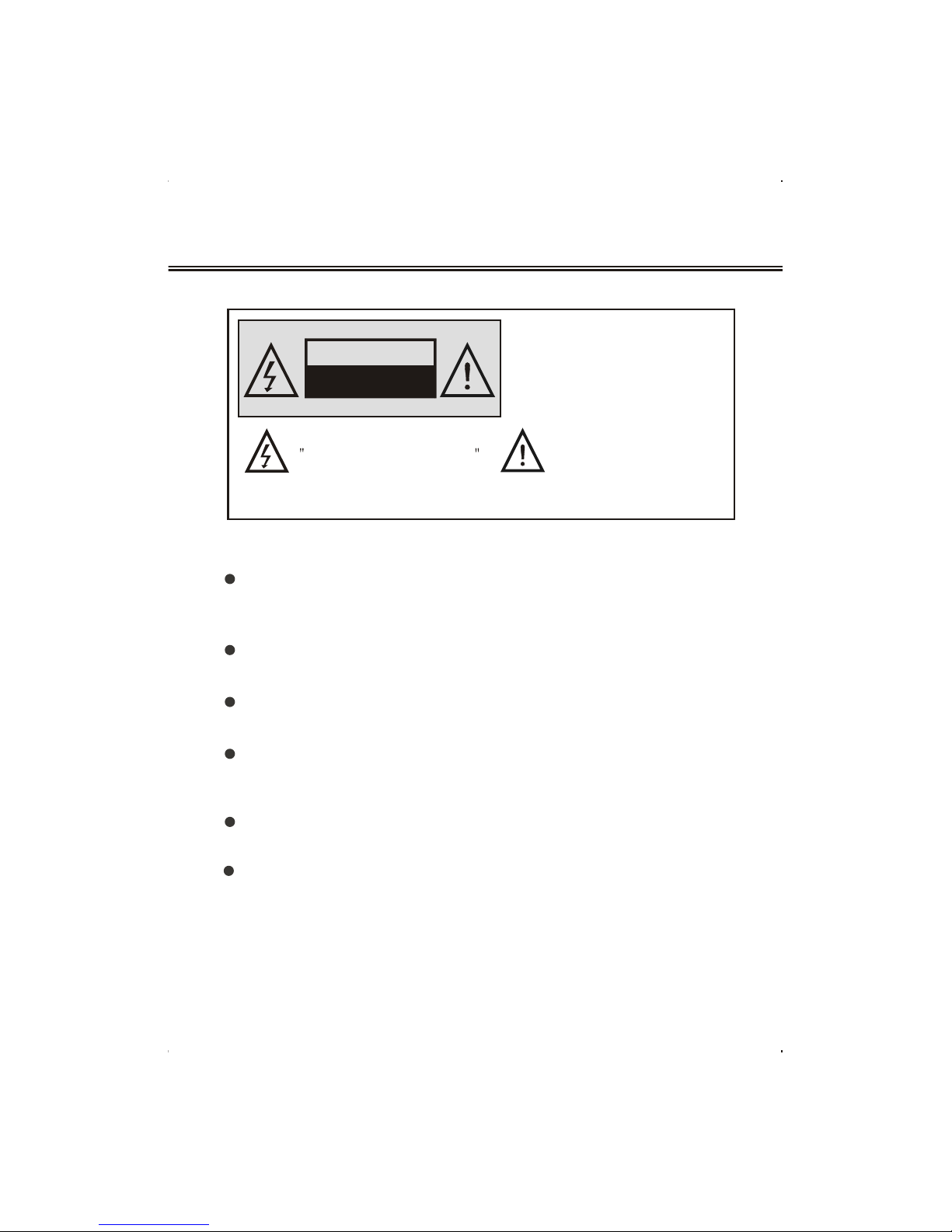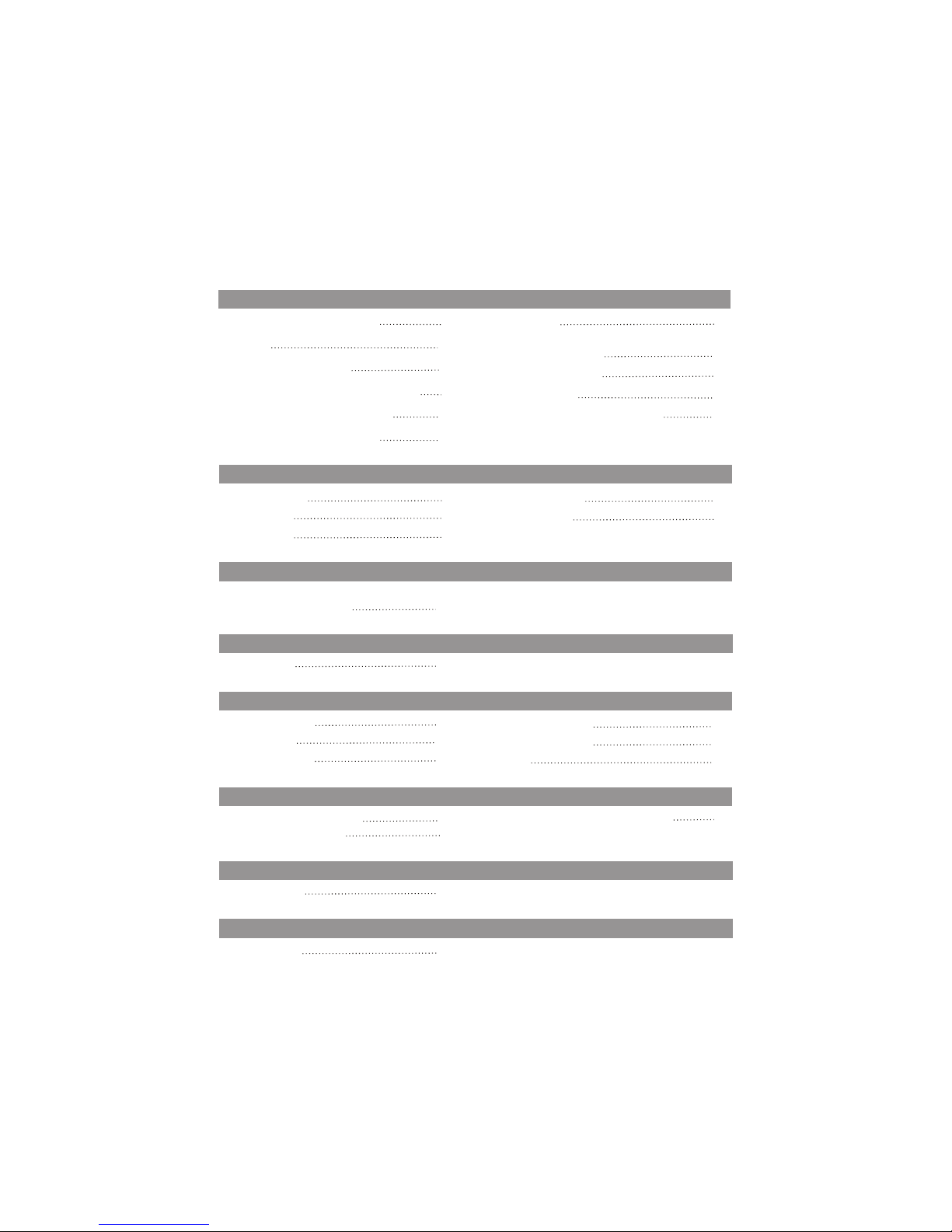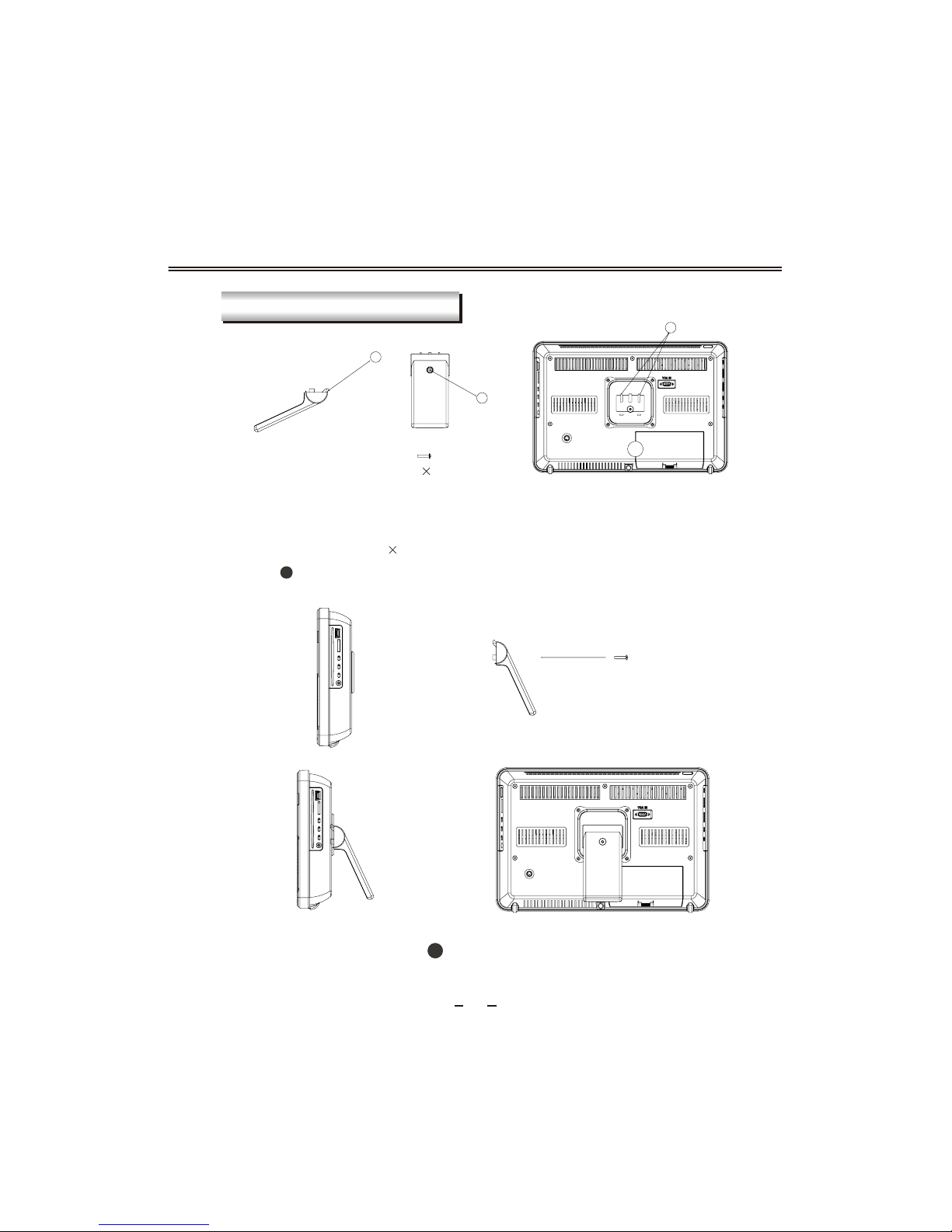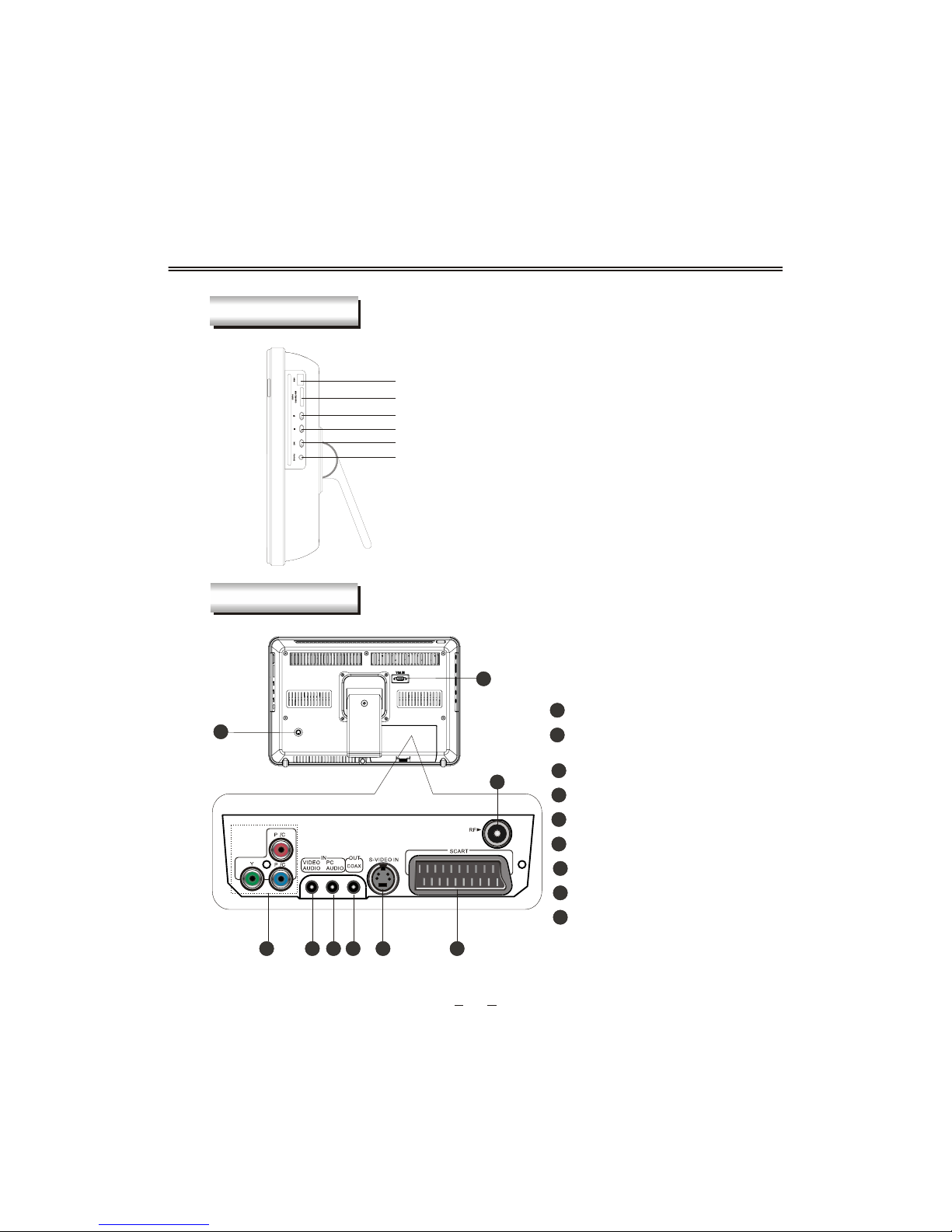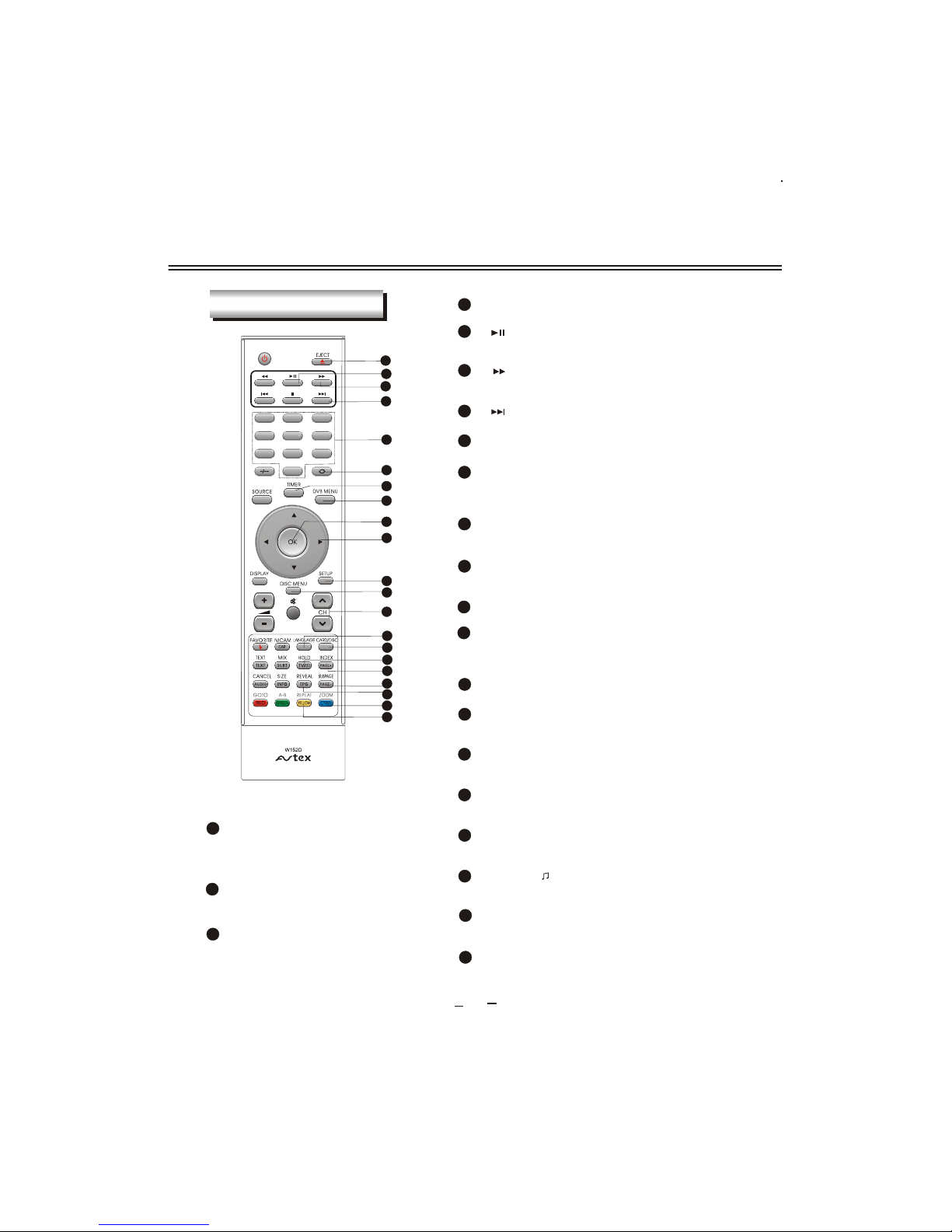Do not exposethe LCD TV/monitorto extreme temperatureconditions or to
extreme humidity conditions.
The apparatus shallnot be exposedto dripping orsplashing and thatno objects
filled with liquids, such as vases, shall be placed on the apparatus.
Do not placethe LCD TV/monitoron an unstablecart, stand, tripod,bracket,
table, or floor where it can fall. It is damaged if dropped, hit or scratched. Do
not clean thefront with keton-typematerials (e.g.Acetone ),ethylalcohol,
toluene, ethy lacid,methyl, or chloride-thesemay damage thepanel.
Locate your DCadapter near aneasily accessible ACoutlet.
If your LCD TV/monitor does not operate normally in particular, if there are
any unusual sounds or smells coming from it unplug it immediately and
contact an authorizeddealer or servicecenter.
High temperature cancause problems. Don`tuse your LCDTV/monitor in
direct sunlight, andkeep it awayfrom heaters, stoves,fireplaces, and other
sources of heat.
Unplug the DCadapter when itis going tobe left unusedfor an extended
period of time.
To reduce the risk of fire or electric shock, and annoying interference, use
the recommended accessoriesonly.
If the LCDTV/monitor is broken,do not tryto repair ityourself. Contact
qualified service personnel.
Unplug your DCadapter from theAC outlet beforeany service.
Be sure theservice technician usesauthorized replacement partsor their equi-
valents. Unauthorized parts may cause fire, electrical shook, or other hazards.
Following any serviceor repair, be sure the service technician performs safety
checks to certifythat your TFT-LCDTV/monitor is insafe operating order.
The apparatus with CLASS I construction shall be connected to a MAINS
socket outlet with a protective earthing connection.
IMPORTANT SAFETY INSTRUCTIONS