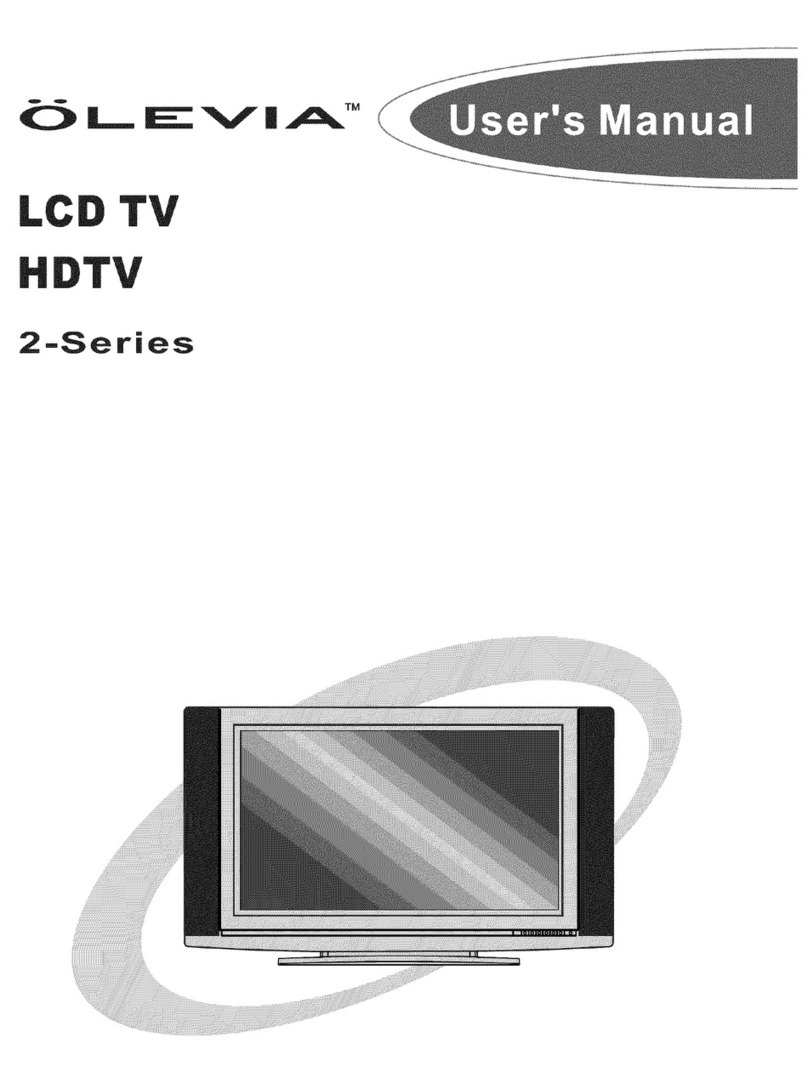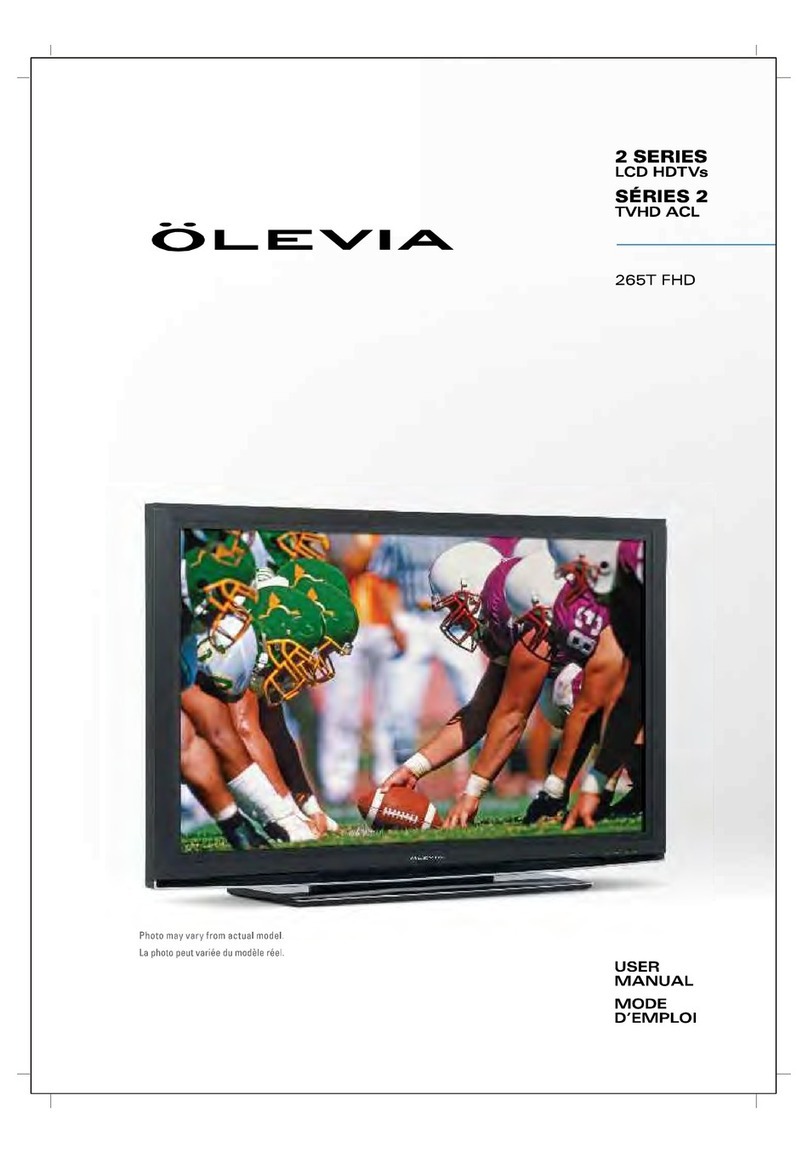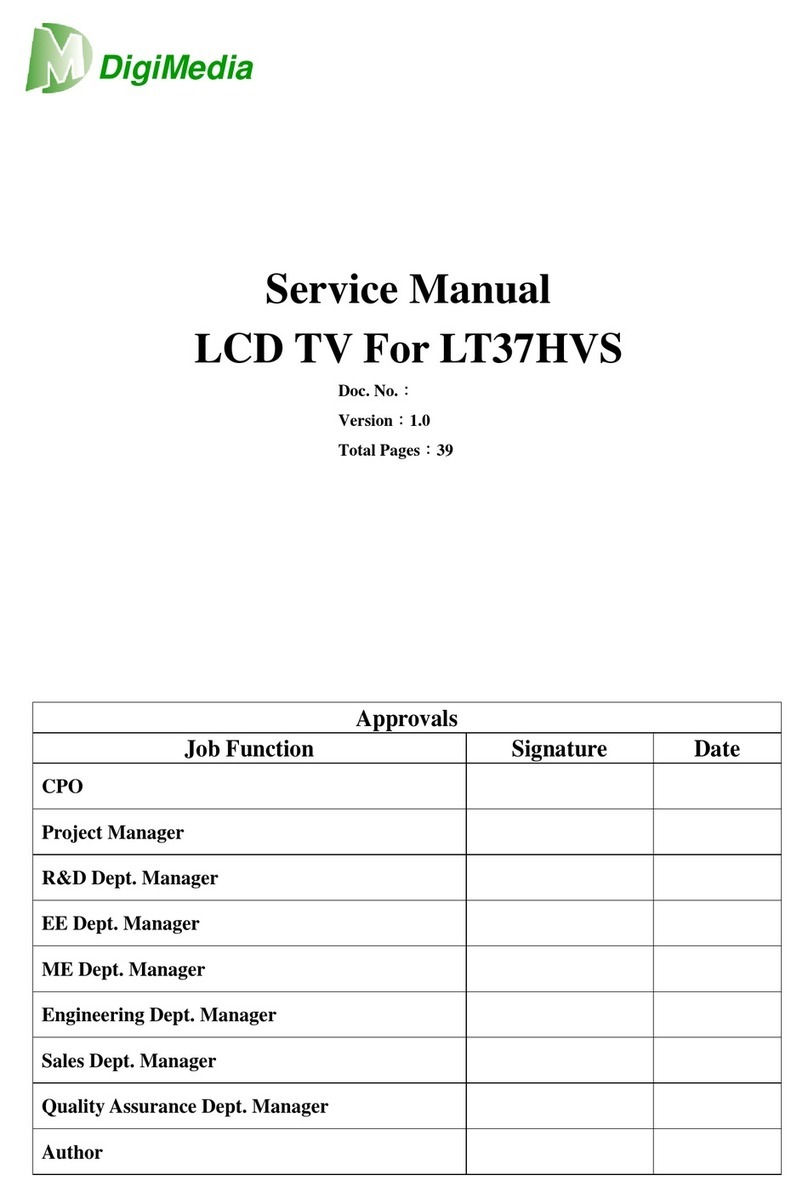Doc No.
Version 1.0
TITLE Service Manual
LCD TV For 232-S12 Page 2/44
Table of Contents
1. Introduction………………………………………………………………….......3
1-1 Preface……………………………….……………….……………………………………..3
1-2 Caution…………………………………………………..………………………………….3
1-3 Warning………………………………………………………..……………………………3
2. Specifications…………………………………..……………….…………………4
3. Wiring Diagram…………….……………………………………….…………….5
4. Trouble shooting flow chart…………………………………………………….6
4-1 Abnormal Display………………………………………………………………………....6
4-2 Abnormal Power On/Off…………………………………………………………………..7
4-3 LED Light Abnormal Display、Keypad Problem………………………………………..8
4-4 Image Abnormal Display………………………………………………………………….9
4-5 Audio Abnormal Output…………………………………………………………………..10
4-6 The Other Abnormal Display……………………………………………………………..11
5. Disassembly……………………………………………………………………12
5-1 Stand.……………………………………………………….……………………………….12
5-2 Back Cover……………………………………………………….…………………………12
5-3 System Board……………………………………………………………………………….13
5-4 Power Module………………………………………………………………………………14
5-5 Panel Module……………………………………………………………………………….15
5-6 Speaker..…………………………………………………………………………………..16
5-7 Keypad Board………………………………………………………………………………16
6. Firmware upgrade………………………………………………………………..17
7. EDID write in and ADC correction and Parameter Adjustment………………..20
7-1 EDID write in……………………………………………………………………………...20
7-1.1 EDID tools………………………………………………………………………………20
7-1.2 EDID write in……………………………………………………………………………20
7-2 ADC Correction and Parameter Adjustment………………………………………………21
7-2.1 ADC Correction…………………………………………………………………………21
7-2.2 Parameter Adjustment.……………………………………………………………………22
8. Exploded view…………………………………………………………………...23
9. Parts List and Photo……………………………………………………………...25
9-1 Parts List…………………………………………………………………………………...25
9-2 Parts Photo…………………………………..……………………………………………26
9-3 Parts List(Low bright panel)…………………………………………………………...33
9-4 Parts Photo(Low bright panel)……………..……………………………………………34
10. Block Diagram………………………………………………………………...41