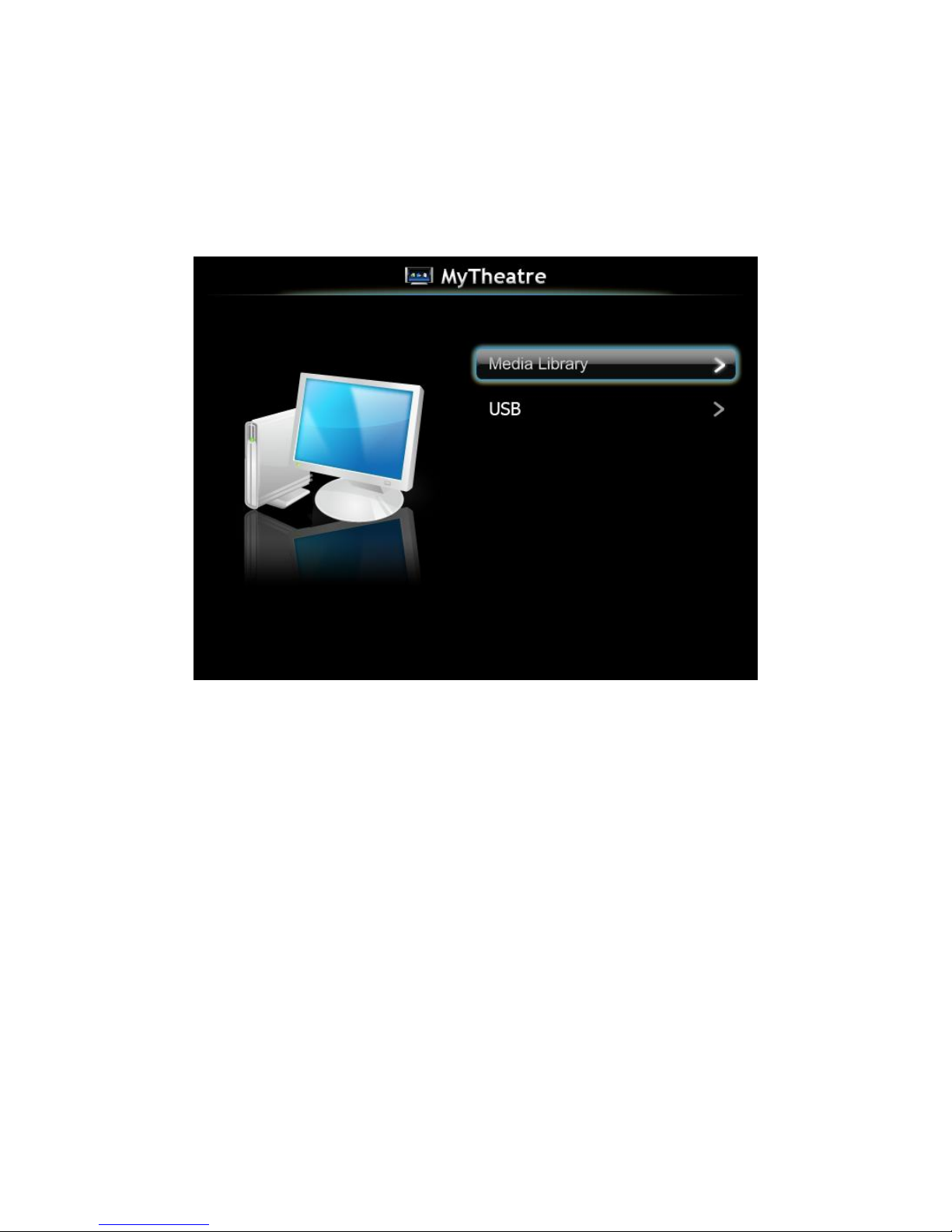User sManual
3
- -
1Overview
iShow isarevolutionarydigitalhomesolutionforthose whohaveLCDTVsor
projectors,as wellas personalcomputerswithnetworking connection.iShow
provides enterprise-levelnetworkauto-configurationcapability,and thusis
veryeasytoconfigureand setup.
iShow worksas asuperDMA,orDigitalMediaAdaptor,whichseamlessly
bridges yourPCtoyourLCDTVorprojectorinyourliving room.iShow gives
youeasyaccess toyourphotos,videos,andmusicfilesstoredonyourPC,and
sharethemwithyourfamilyandfriendsonthebigscreen.Youcanalsooperate
yourPConTVwiththeremotecontrolorviastandard USBmouse and
keyboard.
Withitsadvanced processorand networking performance,iShow isaperfect
companionforhigh-definitionTVs.iShow smoothlyplays720p HDvideosvia
WiFiconnection,and up to1080p viaEthernet.Itisalsoaperfect viewerfor
web clipssuchas thosonYouTube.Youcanenjoythemost interesting web
clipsinfull TVscreenwiththepatented Z2TVfeature,whichdetects,encodes
and transmit thevideoregiontoyourTV!
Features
ØMyPC
nAutomaticallydetect and connect upto8PCstobeaccessed infront
ofaTV
nSupportbothwireless(802.11g APincluded)and wired (100M)
networks
nUse theaccompanyingIRremotetoselectandcontrolmediaplayback,
orcontrolPCdesktop
nConnect wireless/wired USBmouse/keyboard tofullyaccess yourPC
infront ofyourTV
nZ2TV:Automaticallydetects,encodesandtransmitthevideoregionto
yourTV.
nDirect-Streaming: Automaticallychecksformatswhenopening files,
and streamsthefiletothedeviceiftheformat issupportedbythe