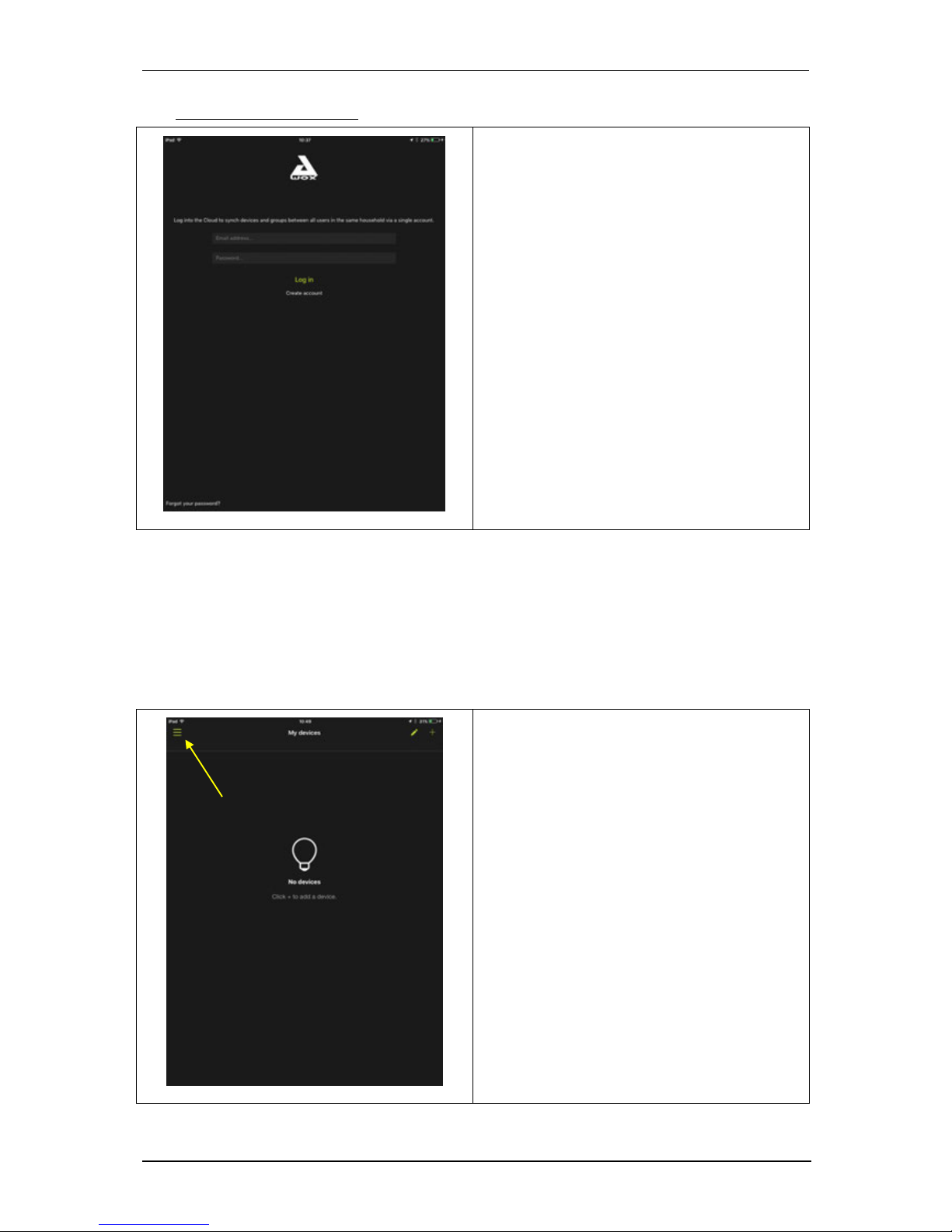Ref: 1.8 User Guide LED Bulbs Bluetooth Mesh
AwoX Confidential Document –Do not copy Page: 2 of 60
Table of Contents
1INTRODUCTION .................................................................................................. 4
1.1 ADVANTAGES OF BLUETOOTH MESH TECHNOLOGY ...........................................................................4
1.2 WHY DO YOU NEED TO CREATE A CLOUD ACCOUNT?..........................................................................4
1.3 FIND QUICKLY WHAT YOU NEED IN THIS GUIDE .................................................................................5
2PACK BULBS(S)+REMOTE CONTROL.......................................................................... 6
2.1 CONTROL YOUR BULB WITH YOUR REMOTE CONTROL .........................................................................6
2.2 REMOTE CONTROL FUNCTIONS....................................................................................................7
2.2.1 LUMINOSITY SETTING .......................................................................................................7
2.2.2 COLOR SETTING..............................................................................................................8
2.2.3 TEMPERATURE OF WHITE SETTING........................................................................................8
2.2.4 VISUAL EFFECTS SETTING ...................................................................................................8
2.2.5 FAVORITES SETTING.........................................................................................................8
2.3 CONTROL YOUR BULBS ALSO FROM YOUR SMARTPHONE......................................................................9
2.3.1 INSTALL THE APPLICATION..................................................................................................9
2.3.2 AJOUTER VOTRE TELECOMMANDE DANS L’APPLICATION SMART CONTROL ......................................10
3PACK STANDALONE BULB ..................................................................................... 20
3.1.1 INSTALLATING THE APP ...................................................................................................20
3.1.2 ASSOCIATE THE BULB WITH THE APP ...................................................................................20
4ADDING A BULB ................................................................................................ 25
4.1 ADDING A BULB T A GROUP WITHOUT REMOTE CONTROL ..................................................................25
4.2 ADDING A BULB IN A GROUP ALREADY CONTROL FROM A REMOTE ........................................................25
4.2.1 IF THE REMOTE WAS NEVER ASSOCIATED TO THE APP................................................................25
4.2.2 IF THE REMOTE IS ALREADY ASSOCIATED IN THE APP .................................................................25
5ADDING A REMOTE CONTROL ................................................................................ 29
5.1 ADDING A REMOTE CONTROL TO A GROUP DEVOID OF REMOTE ...........................................................29
5.2 ADDING A REMOTE CONTROL TO A GROUP ALREADY CONTROLLED BY ANOTHER REMOTE .............................36
5.2.1 IF THE GROUP AND THE FIRST REMOTE ARE ALREADY ASSOCIATED WITH THE APP...............................36
5.2.2 IF THE GROUP AND THE FIRST REMOTE ARE NOT ASSOCIATED WITH THE APP ....................................40
6BASIC FUNCTIONS.............................................................................................. 41
6.1 LIGHT CONTROL ...................................................................................................................41
6.2 ALARM AND EXTINCTION PROGRAMMING.....................................................................................44
6.3 PROGRAMMING THE AUTOMATIC DETECTION ................................................................................47
6.4 GROUP CREATION .................................................................................................................49
7TROUBLESHOOTING ........................................................................................... 53
7.1 ICANNOT PAIR MY REMOTE CONTROL WITH MY BULB.......................................................................53
7.2 MY BULB DOES NOT RESPOND OR BADLY RESPOND TO THE REMOTE CONTROL..........................................53
7.3 LOSS OR DETERIORATION OF A REMOTE CONTROL ...........................................................................53
7.4 UNPAIR A REMOTE AND A BULB.................................................................................................57
7.4.1 IF THE REMOTE AND THE BULB ARE NOT INTEGRATED IN THE APP .................................................57
7.4.2 IF THE REMOTE AND THE BULB ARE ALREADY INTEGRATED IN THE APP ............................................58
7.5 RESET ..............................................................................................................................59
7.5.1 RESET A BULB ..............................................................................................................59
7.5.2 RESET OF A REMOTE ......................................................................................................60